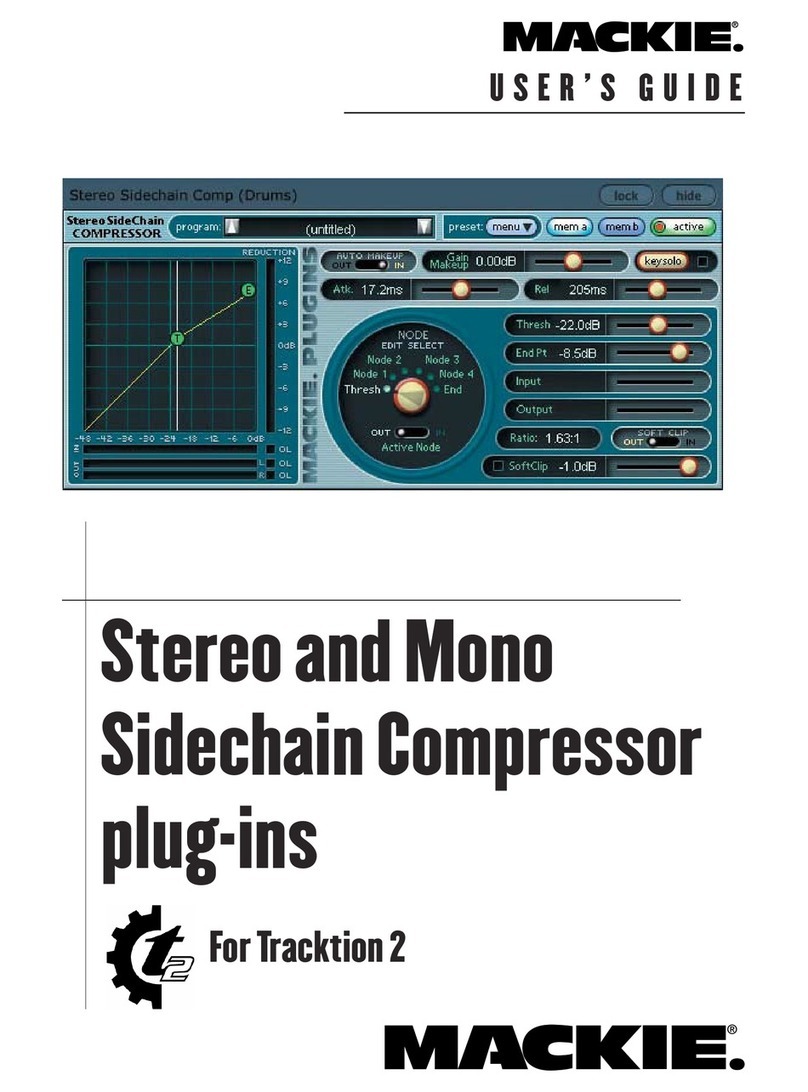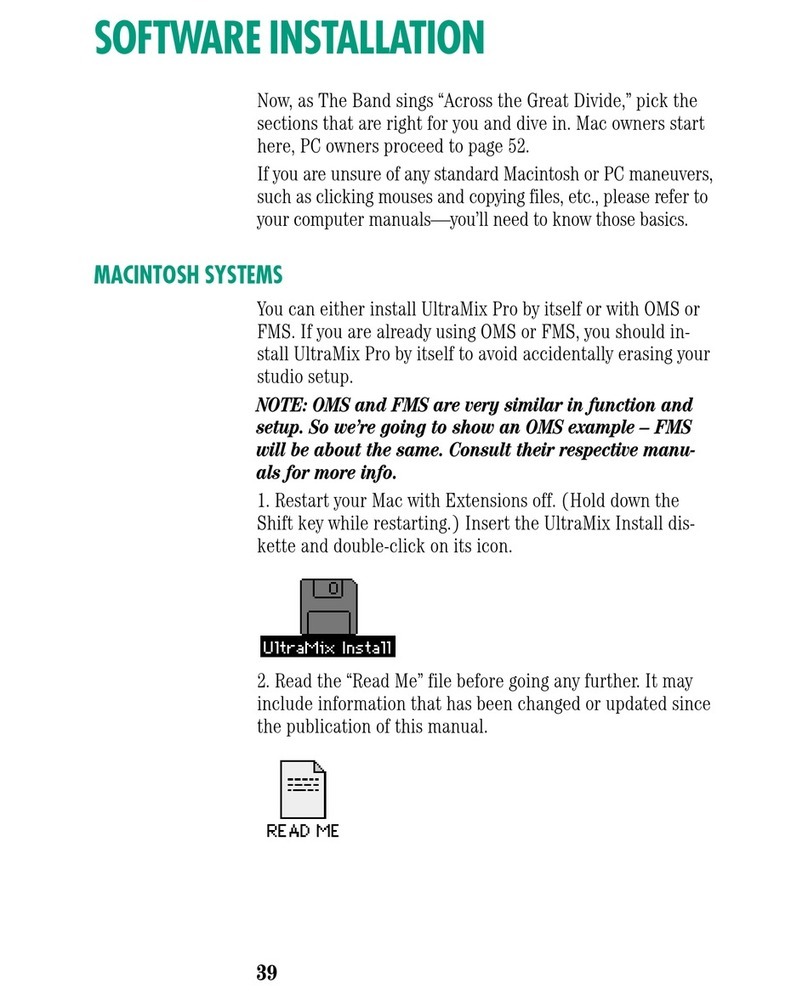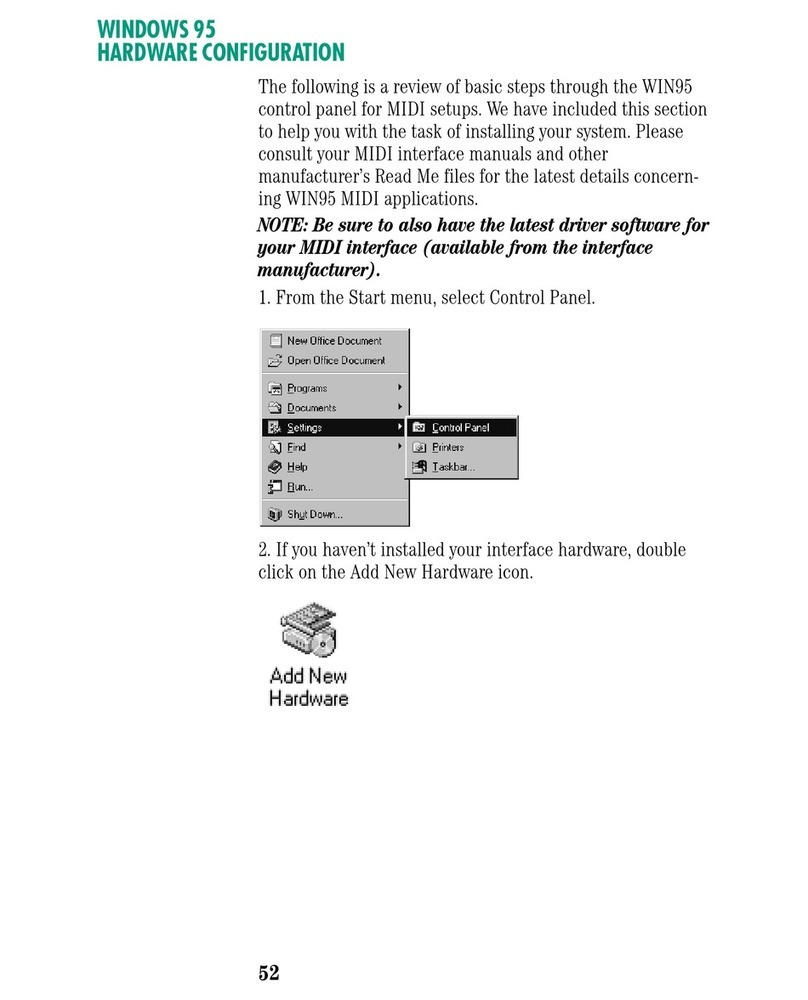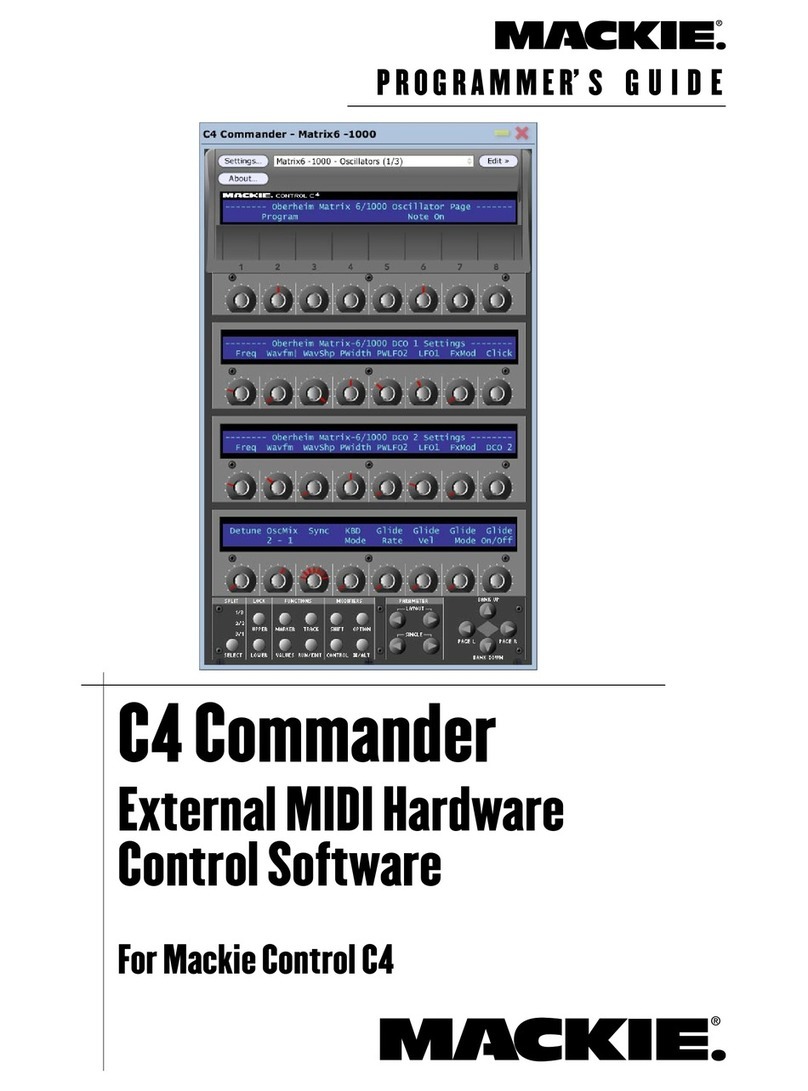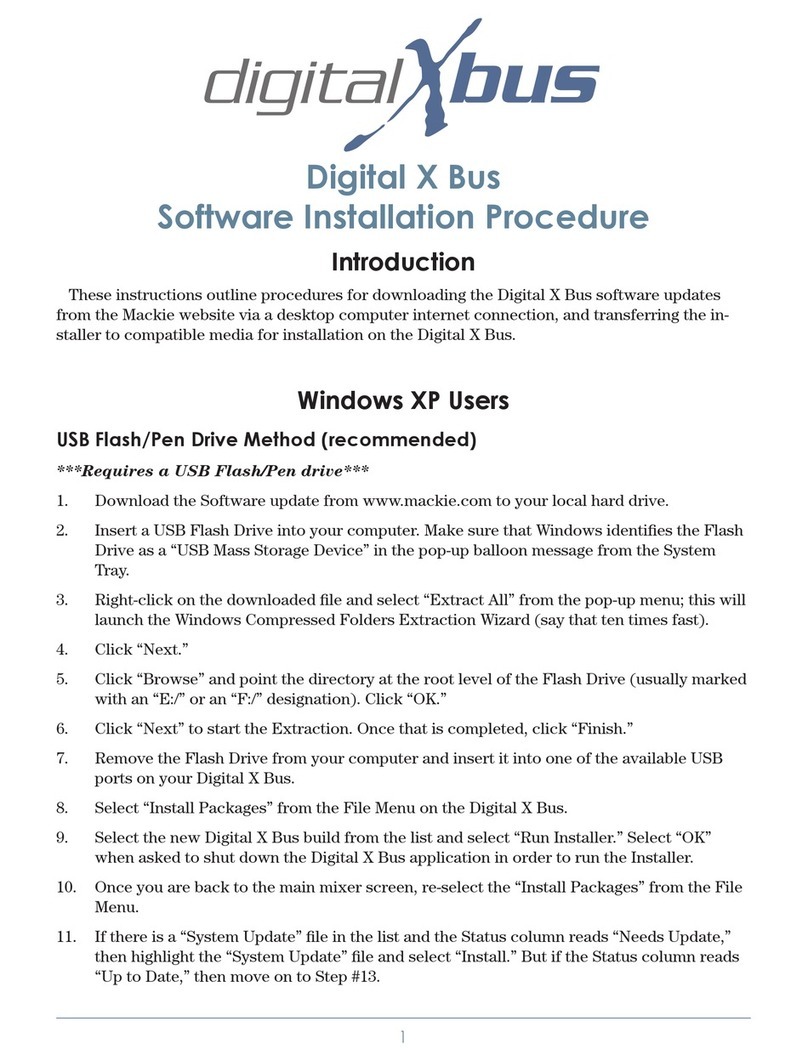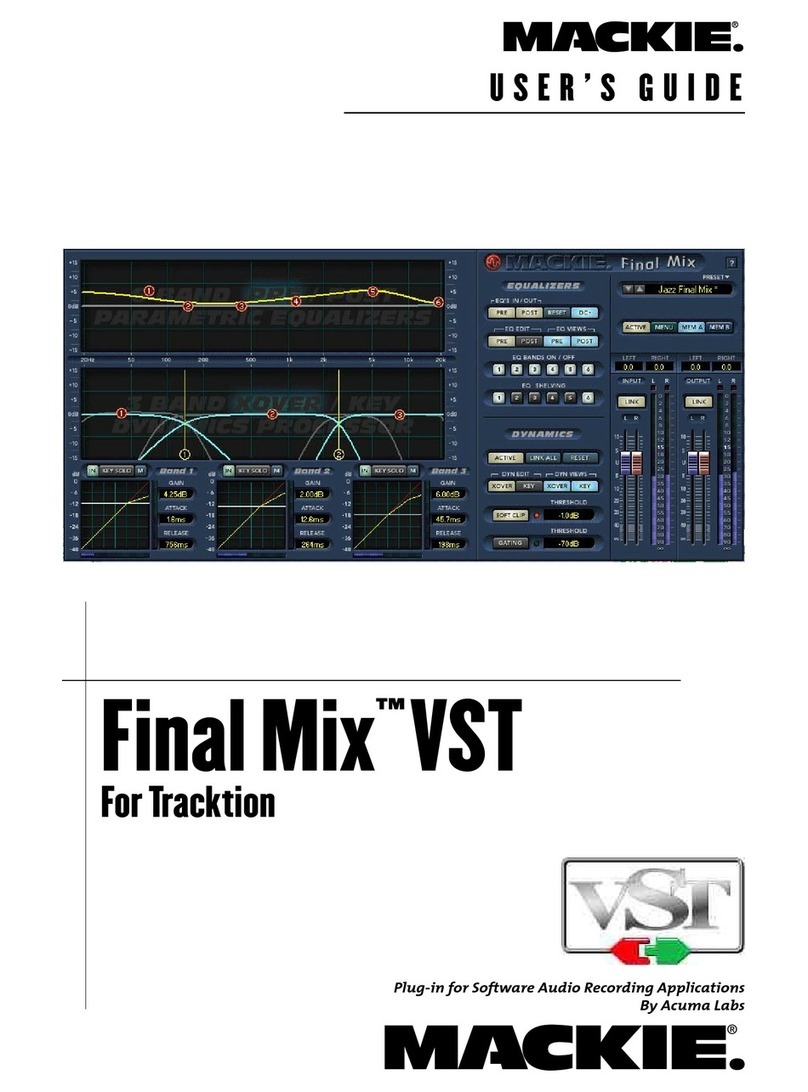User’s Guide
C4 Commander
Mackie Software License
Please read this license carefully before using
the accompanying Software. By downloading and
using the Software, you are agreeing to be bound
by the terms of this license. Software as used
herein means all computer code (both source and
object) including, but not limited to, all interfaces,
navigational devices, search engines, databases,
menus, menu structures or arrangements, drivers,
development tools, icons, operational instructions,
scripts, commands, and syntax, whether created,
or licensed from third parties by LOUD Technolo-
gies Inc., including all associated documentation.
1. Software License. Any Software whether on
disk, in read-only memory, or on any other media,
and related documents are licensed to you by
LOUD Technologies Inc. You own the disk(s) on
which the Software is recorded but LOUD Tech-
nologies and/or LOUD Technologies’ Licensor(s)
retain all rights, title, and interest to the Software
and related documentation. This License allows
you to use the Software on a single computer and
make one copy of the Software in machine-read-
able form for backup purposes only. You must
reproduce on such copy LOUD Technologies’ copy-
right notice and any other proprietary legend on
the original copy of the Software.
2. Restrictions on Software Use. The Software
contains copyrighted material, trade secrets and
other proprietary material and in order to protect
them you may not decompile, reverse engineer,
disassemble or otherwise reduce the Software to
human-perceivable form, or in any way analyze or
utilize in a manner inconsistent with this license,
or allow a third party to do so. You may not modify,
network, rent, lease, loan, distribute, create de-
rivative works, or use the Software to create a
compilation based upon the Software in whole or
in part. You may not electronically transmit the
Software from one computer to another over a net-
work or other means of transmission.
3. Support. You acknowledge and agree that LOUD
Technologies may not offer any technical support
in the use of the Software.
4. Termination. This License is effective until ter-
minated. You may terminate this License at any
time by destroying the Software and related docu-
mentation and all copies thereof. This License will
terminate immediately without notice from LOUD
Technologies if you fail to comply with any provi-
sions of this License. Upon termination you must
destroy the Software and related documentation
and all copies thereof.
5. Export Law Assurances. You agree and certify
that neither the Software nor any other technical
data received from LOUD Technologies, nor the
direct product thereof, will be exported outside
the United States except as authorized and as per-
mitted by the laws and regulations of the United
States and with LOUD Technologies’ express per-
mission.
6. Government End Users. If you are acquiring
the Software on behalf of any unit or agency of the
United States Government, the following provi-
sions apply. The Government agrees:
(i) if the Software is supplied to the Department of
Defense (DOD), the Software is classified as “Com-
mercial Computer Software” and the Government
is acquiring only “restricted rights” in the Soft-
ware and its documentation as that term is defined
in Clause 252.227-701(c)(1) of the DFARS; and
(ii) if the Software is supplied to any unit or
agency of the United States Government other
than DOD, the Government’s rights in the Soft-
ware and its documentation will be defined in
Clause 52.227-19(c)(2) of the FAR or, in the case
of NASA, in clause 18-52.227-86(d) of the NASA
supplement to the FAR.
7. Limited Warranty on Software Media (if
provided on disks). LOUD Technologies Inc.
warrants the disks on which the Software is re-
corded to be free from defects in materials and
workmanship under normal use for a period of
ninety (90) days from the date of purchase as evi-
denced by a copy of the purchase receipt. LOUD
Technologies’ entire liability and your exclusive
remedy will be the replacement of the defective
disk when it is returned postage prepaid to LOUD
Technologies at the address below or a Mackie
authorized representative with a copy of the
purchase receipt. LOUD Technologies will have
no responsibility to replace a disk damaged by
accident, abuse or misapplication. THIS WAR-
RANTY SPECIFICALLY EXCLUDES ANY OTHER
WARRANTY RELATED TO SOFTWARE MEDIA,
INCLUDING, BUT NOT LIMITED TO, ANY IM-
PLIED WARRANTIES ON THE DISKS, SUCH AS
THE IMPLIED WARRANTIES OF MERCHANT-
ABILITY OR FITNESS FOR A PARTICULAR
PURPOSE OR USE. THIS WARRANTY GIVES