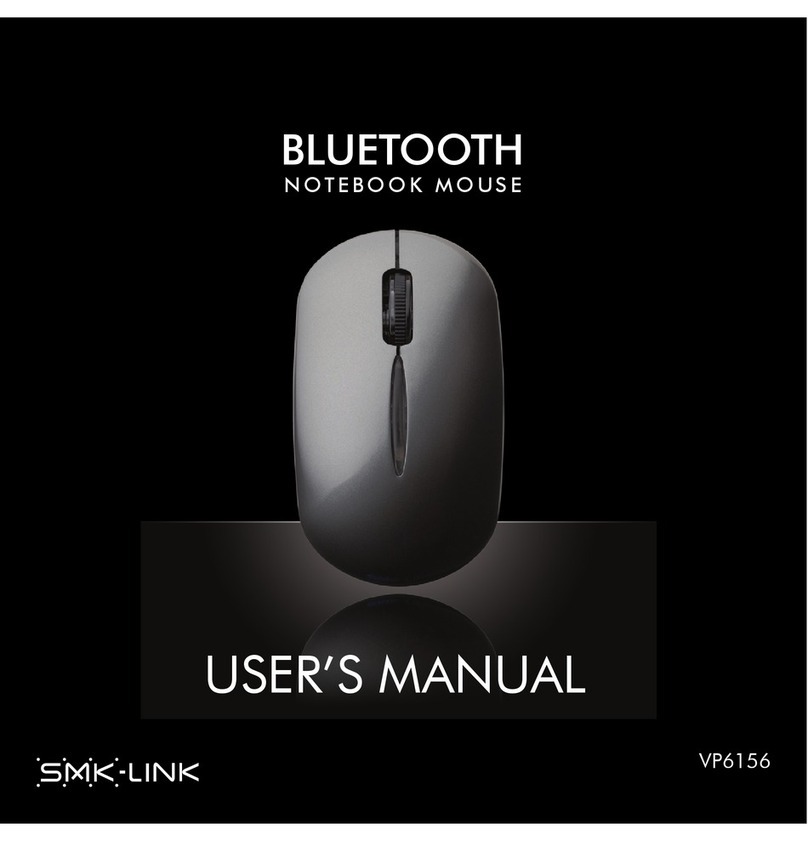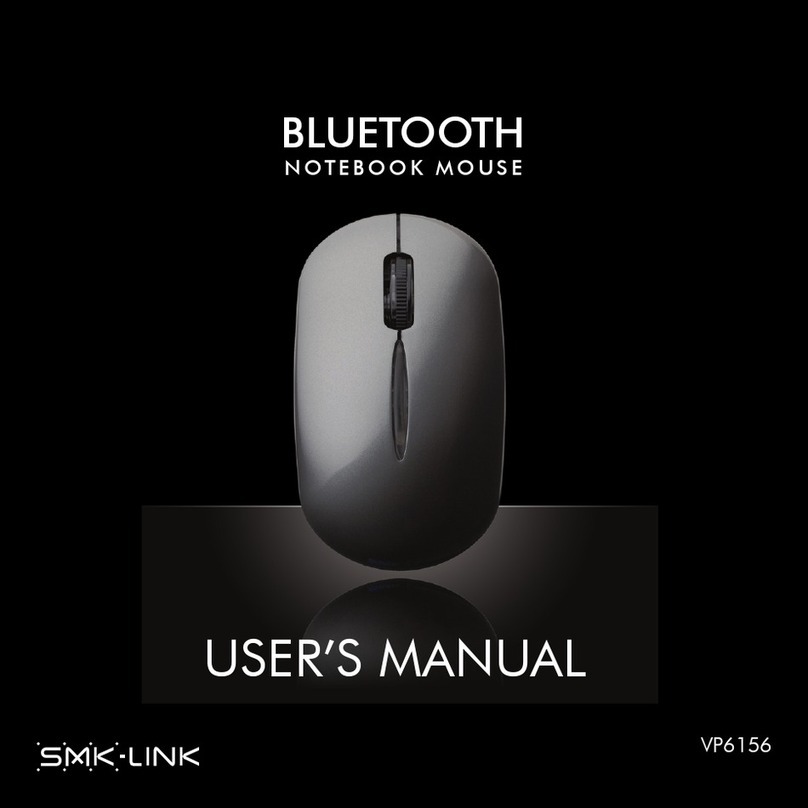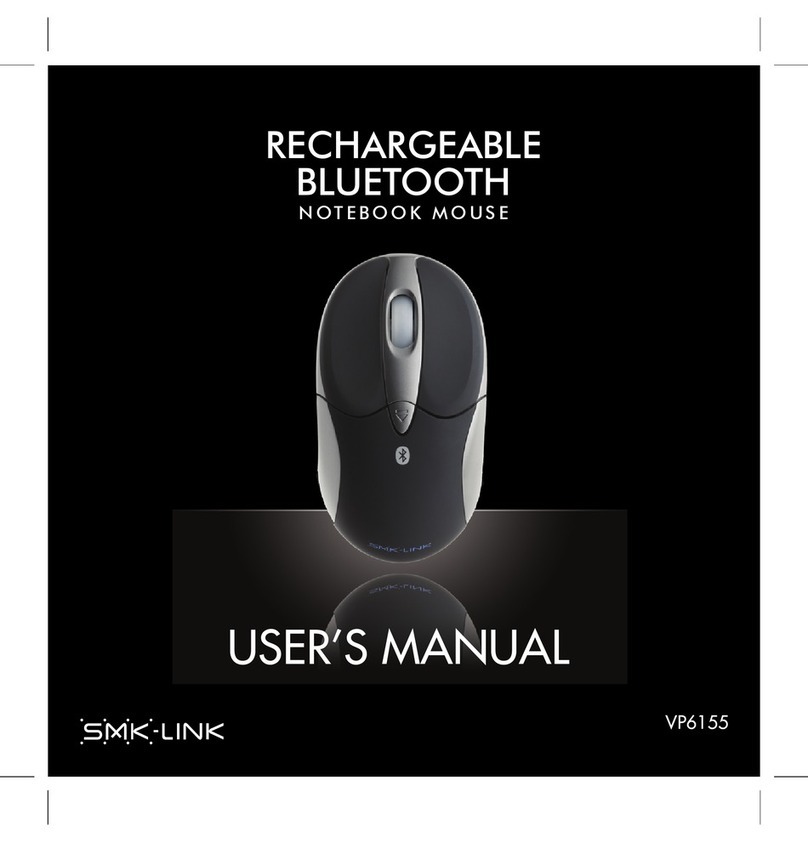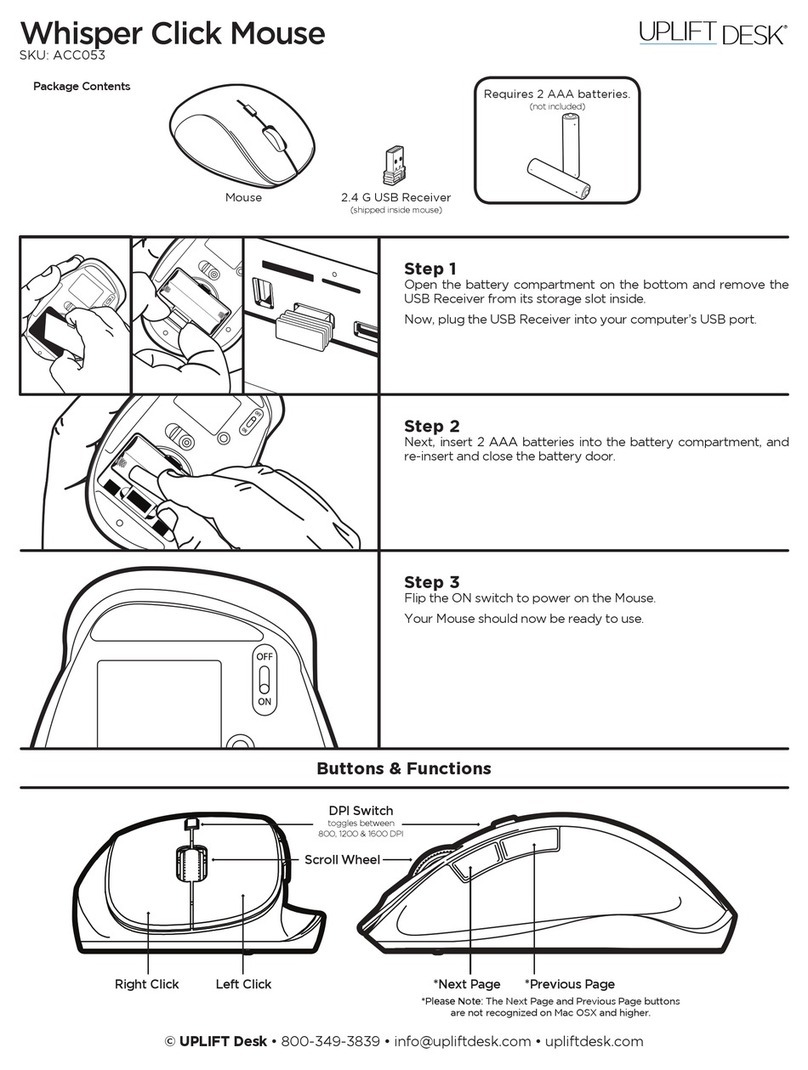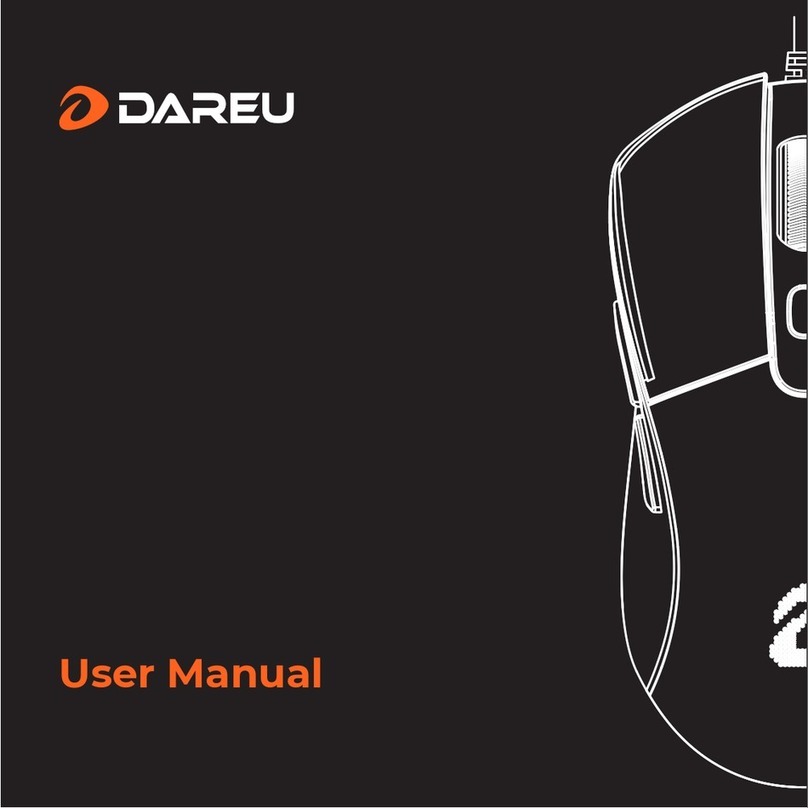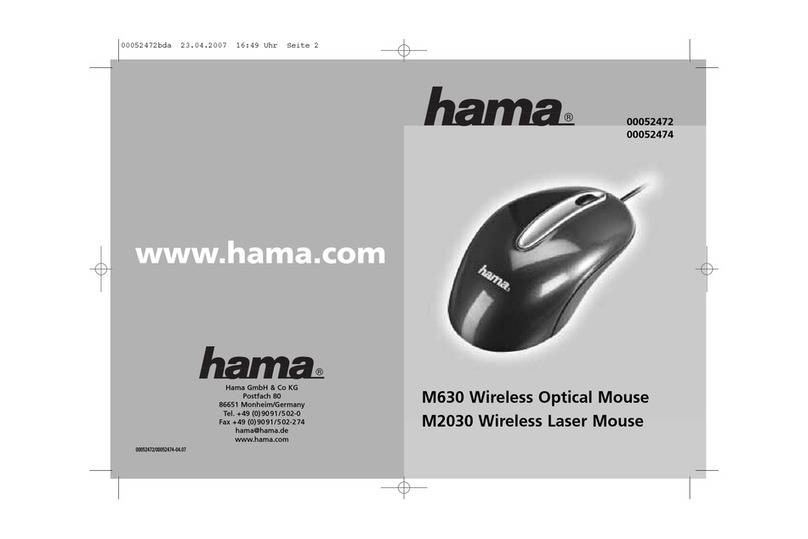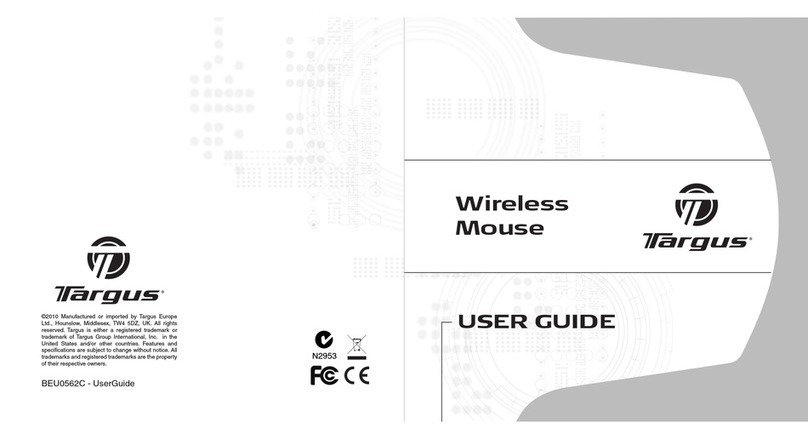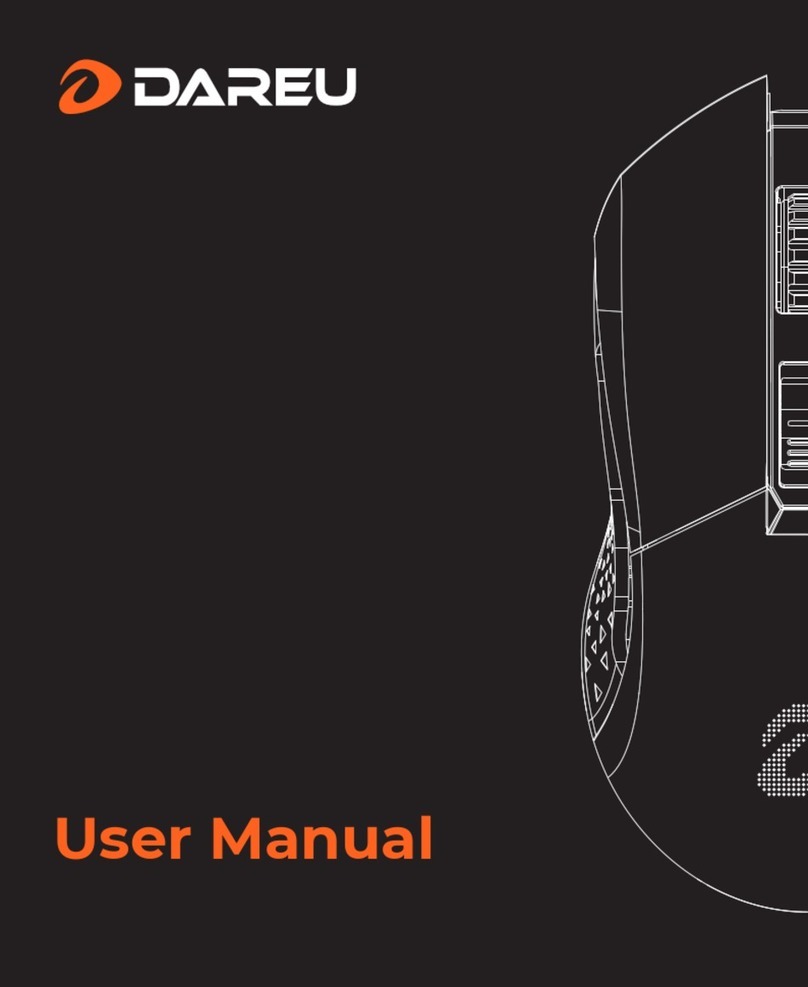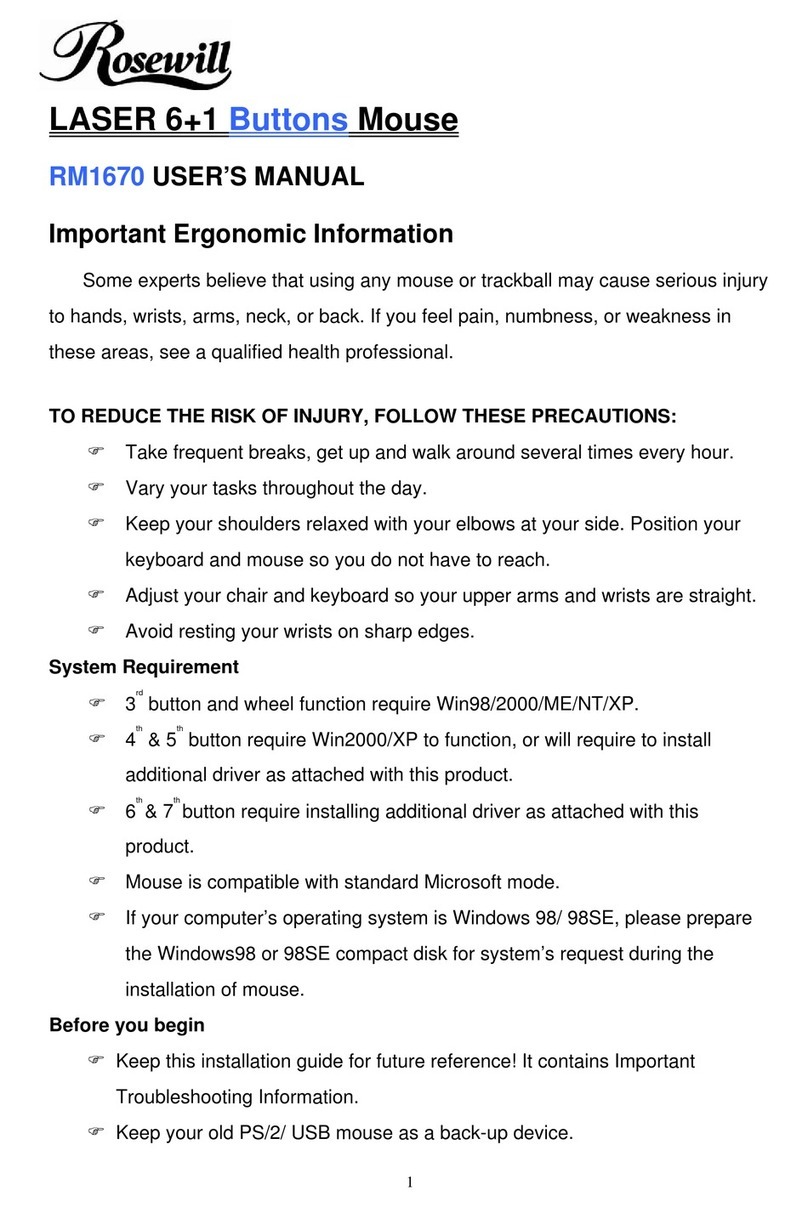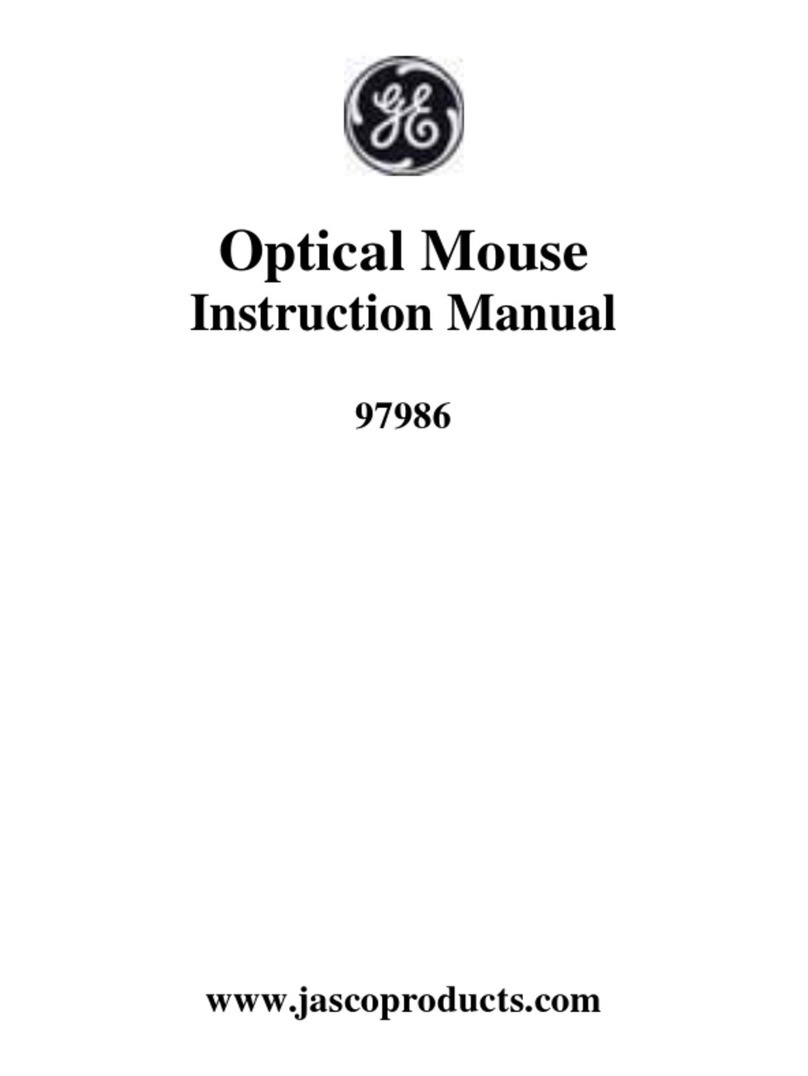SMK-Link Rechargeable Wireless Long Range Laser Mouse User manual

Page 1
User’s Manual
Rechargeable Wireless Long Range
Laser Mouse

Page 2
Regulatory Compliance
This device complies with Part 15 of the FCC Rules.
Operation is subject to the following two conditions:
(1) This device may not cause harmful interference, and
(2) This device must accept any interference received,
including interference that may cause undesired
operation.
FCC Certication
This equipment has been tested and found to comply
with the limits for a Class B digital device, pursuant
to Part 15 of the FCC rules. These limits are designed
to provide reasonable protection against harmful
interference when the equipment is operated in a
residential installation. This equipment generates,
uses and can radiate radio frequency energy and,
if not installed and used in accordance with the
instructions, may cause harmful interference to radio
communications. However, there is no guarantee that
interference will not occur in a particular installation. If
this equipment does cause harmful interference to radio
or television reception, which can be determined by
turning the equipment off and on, the user is encouraged
to try to correct the interference by one or more of the
following measures:
Reorient or relocate the receiving antenna.
Increase the separation between the equipment and
receiver.
•
•

Page 3
Consult the dealer or an experienced radio/TV
technician for help.
Notice: Any changes or modications not expressly
approved by the party responsible for compliance could
void the user’s authority to operate the equipment.
Extension cables are not recommended, if used, they
must be shielded in order to comply with the emission
limits.
IC Certication
This Class B digital apparatus complies with Canadian
ICES-003 specication. Operation is subject to the
following two conditions: (1) this device may not
cause interference, and (2) this device must accept any
interference, including interference that may cause
undesired operation of the device.
•

Page 4
System Requirements
Hardware: 2 available USB ports: 1 for receiver
dongle, 1 for charging
Operating System: Windows 2000, XP, Vista,
Windows 7, or Mac OS X
Package Contents
If the mouse is purchased as part of the keyboard/
mouse combo set:
Rechargeable wireless laser mouse
2 x AAA rechargeable Ni-MH batteries
Carrying pouch
Shared USB dongle receiver (in the
keyboard box)
Shared USB charging cable (in the keyboard
box)
Shared USB adapter for RF pairing (in the
keyboard box)
User’s manual
If the mouse is purchased as a stand-alone product:
Rechargeable wireless laser mouse
2 x AAA rechargeable Ni-MH batteries
Carrying pouch
USB dongle receiver
USB charging cable
USB adapter for RF pairing
User’s manual
•
•
•
•
•
•
•
•
•
•
•
•
•
•
•
•
•
•
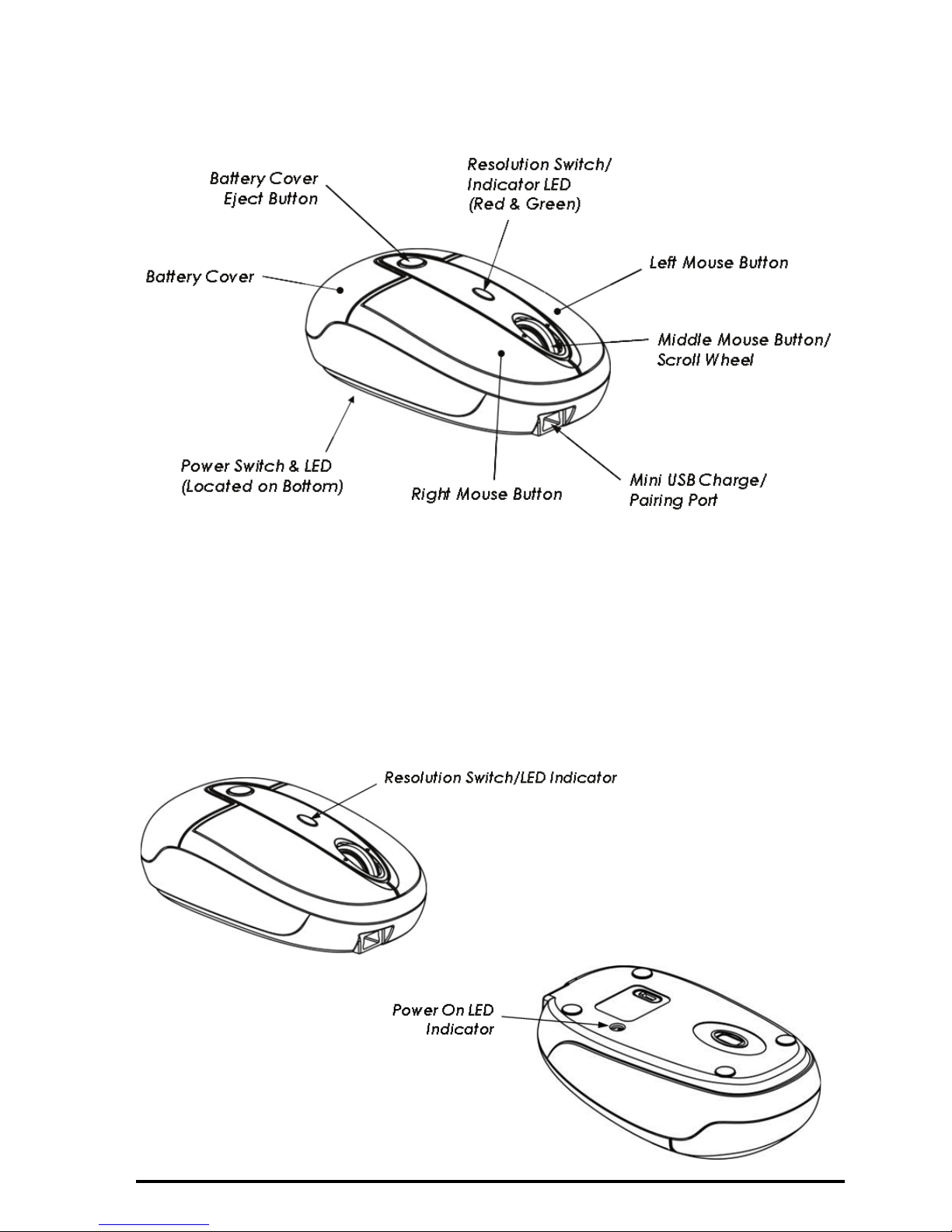
Page 5
Important Notes before You Start
LED status indicator lights:
This mouse is designed with two status
indicator LED lights located at the bottom
of the mouse and on the top of the mouse,
beneath the resolution switch.
•
•
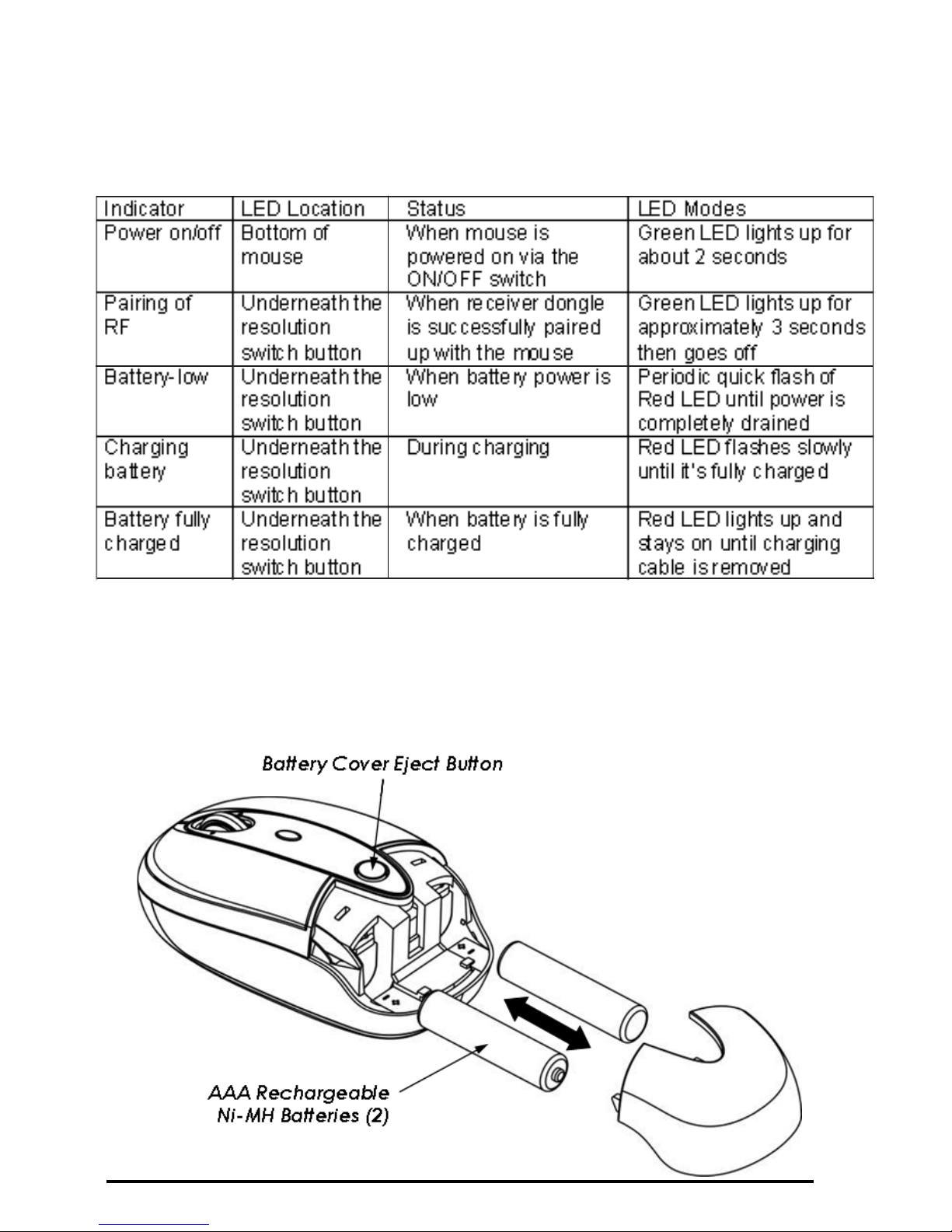
Page 6
Please familiarize yourself with the various LED
indicators below:
Installing Batteries
•

Page 7
Remove the battery cover by pressing the eject
button.
Insert the two supplied AAA rechargeable Ni-MH
batteries (included in the package) into the battery
compartment. Make sure the positive (+) and
negative (-) ends of the batteries match the polarity
markings inside the battery compartment.
Replace the battery cover back into position.
•
•
•
Do not attempt to charge non-rechargeable
disposable Alkaline batteries. The batteries
may leak and damage your keyboard. Use
only the rechargeable Ni-MH batteries
supplied. Sould replacing batteries become
necessary, use only rechargeable Ni-MH
batteries. Do not mix new and old batteries
or batteries of different brands or capacities
in this product.
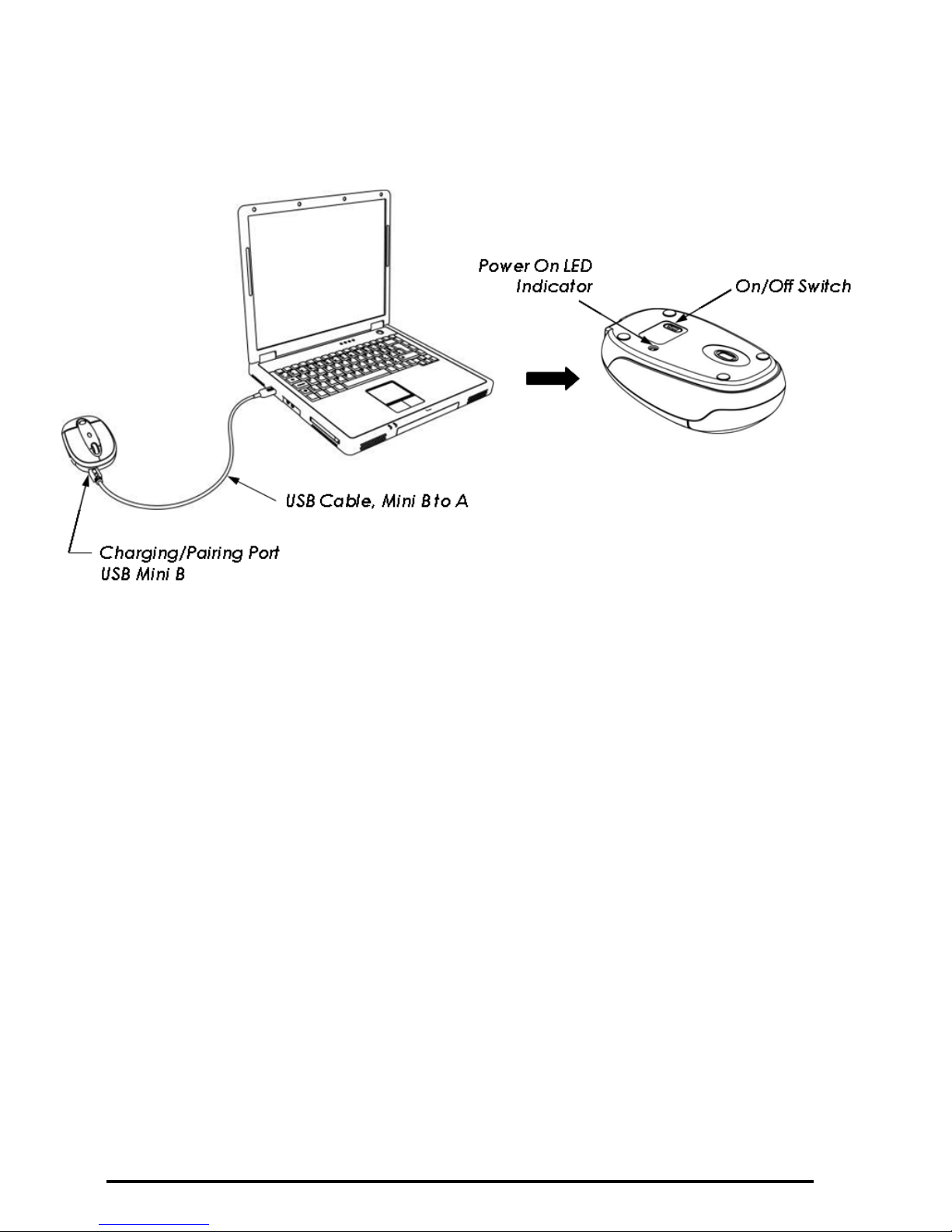
Page 8
Charging the Batteries
It’s recommended that you fully charge the batteries
before initial use; nevertheless it’s ready for set up
(see next step) anytime during charging.
Connect the mini USB connector of the charging
cable (included in the box) to the mouse’s mini
USB port. Use only the supplied charging cable to
charge the batteries.
Connect the USB connector of the charging cable to
the computer’s available USB port. The red LED
indicator ashes during charging and turns to solid
red to indicate it’s fully charged.
The initial charging process may take up to 5
hours. Subsequent recharge may require less time,
•
•
•
•

Page 9
normally between 3 and 5 hours depending on the
level of residual power in the batteries.
The mouse is operational during charging; you may
continue to use the mouse while charging via the
USB charging cable.
When the batteries are fully charged the LED turns
to solid red. Remove the charging cable from the
mouse and the computer. Repeat the above steps to
recharge the batteries when the LED ashes quickly
and the cursor movements are irregular indicating
low power.
Pairing the Mouse to the Receiver
Dongle
Your mouse is pre-paired with the receiver dongle at
our factory for your convenience, and it’s now ready
to work. First, turn on the mouse power by moving
•
•
•
Make sure the computer’s power manage-
ment is set to disable hibernation mode
while the product is being charged. (Go
to Control Panel, Power Options, select
“Hibernate” from the tabs and uncheck the
box marked “Enable Hibernation.)
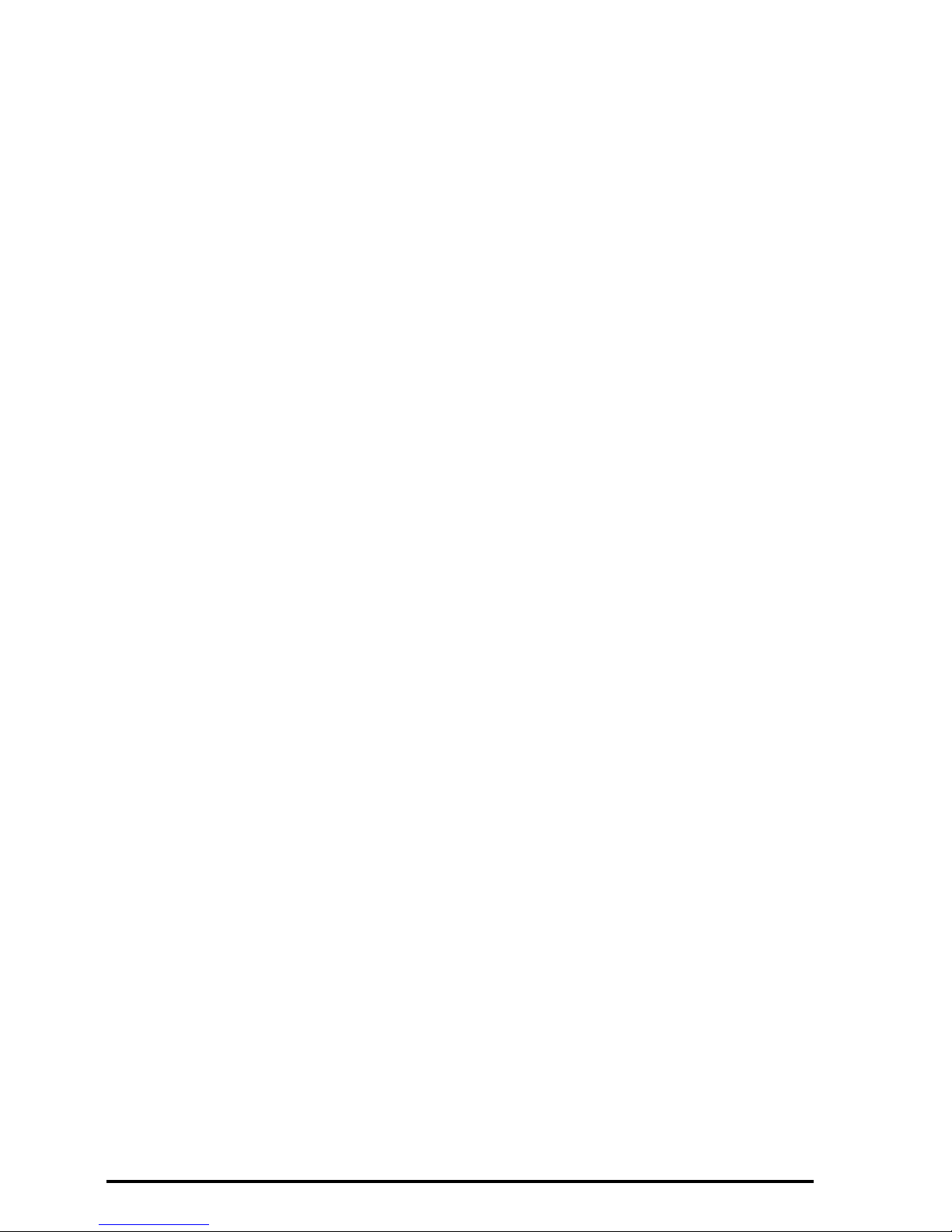
Page 10
the power switch located at the bottom of the mouse
to “on” position. When the power is switched on,
the green LED lights up for about 2 seconds to
indicate the mouse is powered on.
Plug the USB receiver dongle to the computer’s
USB port if it’s not already plugged in. The
mouse is functional and ready to work. Note: if
your mouse comes with the matching keyboard
as a combo set, there is only one receiver dongle
shared by both keyboard and mouse. If the mouse
is part of a 3-device combo set with keyboard and a
PowerPoint presenter, the dongle is shared among
all 3 devices.
The radio frequency (RF) codes of the mouse must
be paired up with the receiver before the mouse
can be used. This step has been done for you at our
factory. However, if anytime you need to reconnect
your mouse to the receiver dongle, please perform
the following steps to establish the link:
Make sure the mouse is powered on.
Plug the mini USB connector of the USB
adapter (included in the box) to the mini
USB port on the mouse.
Connect the RF USB receiver dongle to the
USB adapter while the adapter is plugged
in to the mouse; the RF indicator light on
the mouse turns green. Leave it connected
for approximately 3 seconds until the RF
indicator light turns off; this is the indication
that the RF is successfully connected.
•
•
•
•
•
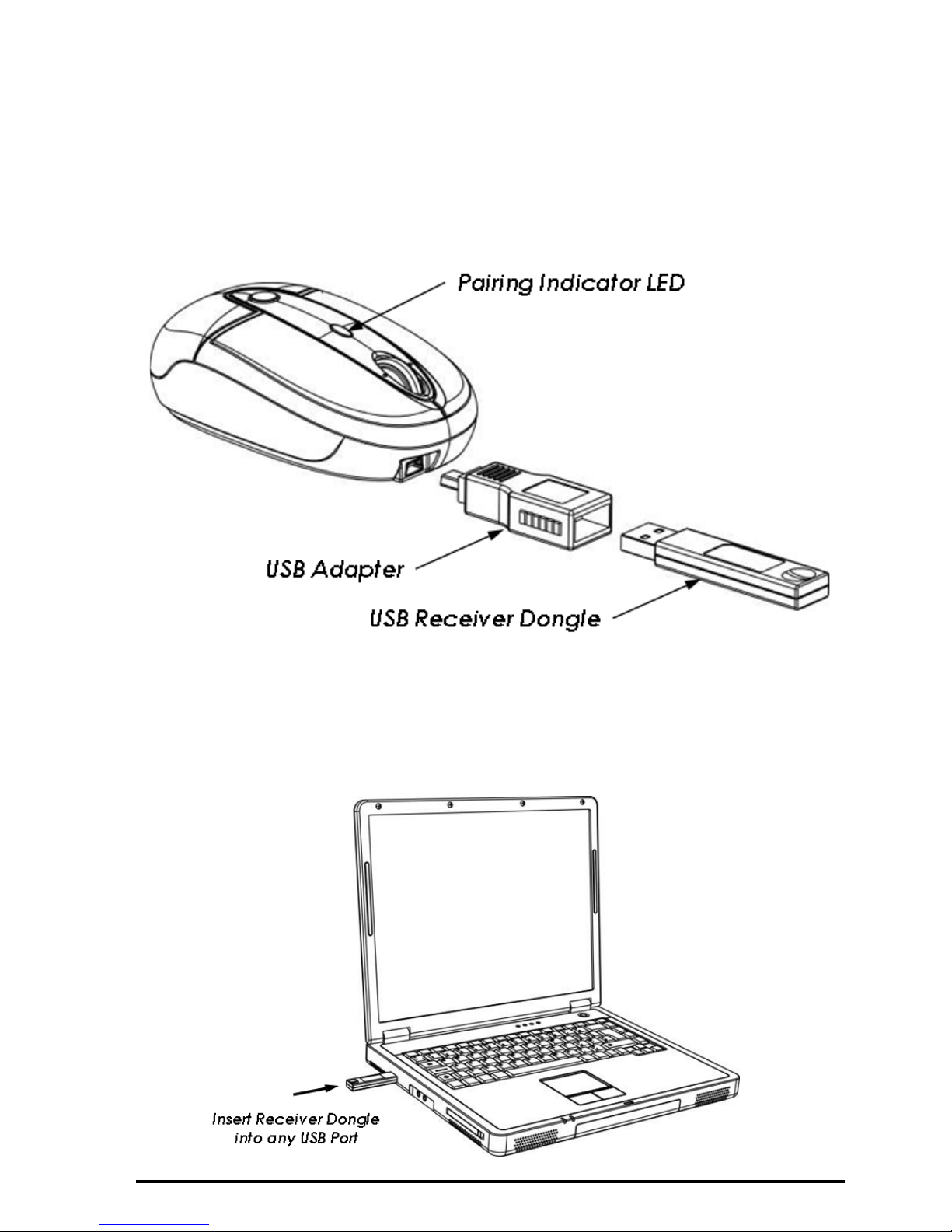
Page 11
Caution: the auto-pairing is taking place
while the mouse and the receiver are
physically connected; do not remove the
receiver dongle prematurely while the LED
is on.
Remove the adapter and the receiver from
the mouse, plug the receiver to the PC’s
USB port. You are ready to use the mouse.
•
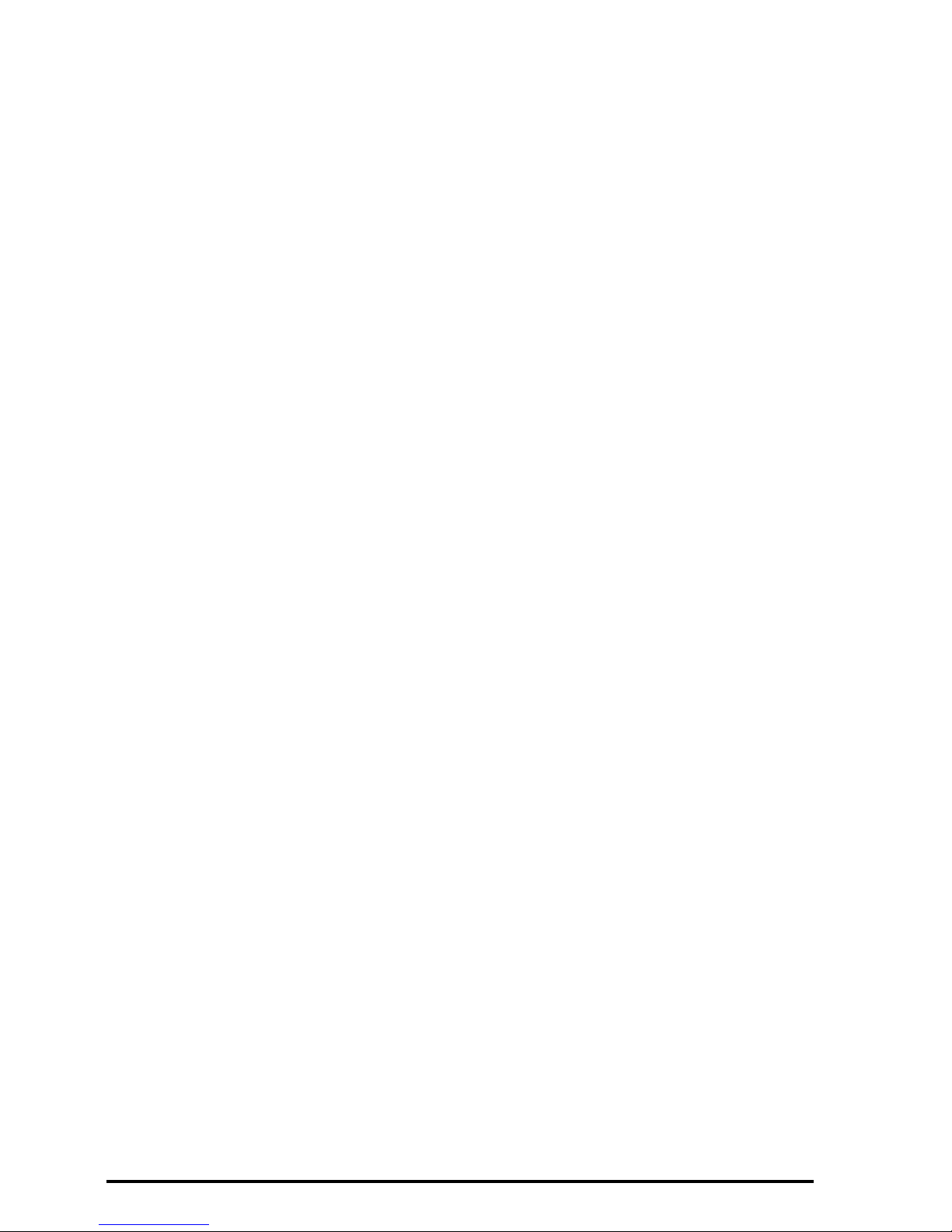
Page 12
Operating Tips & Trouble Shooting
Turn the power switch to “on” position before
plugging in the receiver dongle to perform pairing.
When traveling with the mouse, remember to turn
off the power to preserve battery life.
This mouse comes with a resolution switch button
for productivity enhancement. Press the button to
toggle between the 3 different resolutions:
800-cpi: the default resolution
1200-cpi
2100-cpi
To preserve power this mouse is designed with a
sleep mode. After 2 hours of inactivity it goes to
sleep. To wake it up simply press the right- or left-
click on the mouse.
This mouse is designed with the latest laser tracking
technology. Laser light is invisible to human eye
therefore you cannot see the light from the laser slot
at the bottom of the mouse. Do not stare at/or into
the laser slot as the laser beam may be harmful to
the eye.
If the cursor movement becomes sluggish, or
non-responsive, check the battery-low indicator.
Recharge the batteries if necessary.
Metal surface and other extreme conditions may
cause interference and hinder the performance of
RF devices. Switch to a non-metal surface, use
a mouse pad, or repositioning the computer may
improve the condition.
•
•
•
•
•
•
•
•
•
•
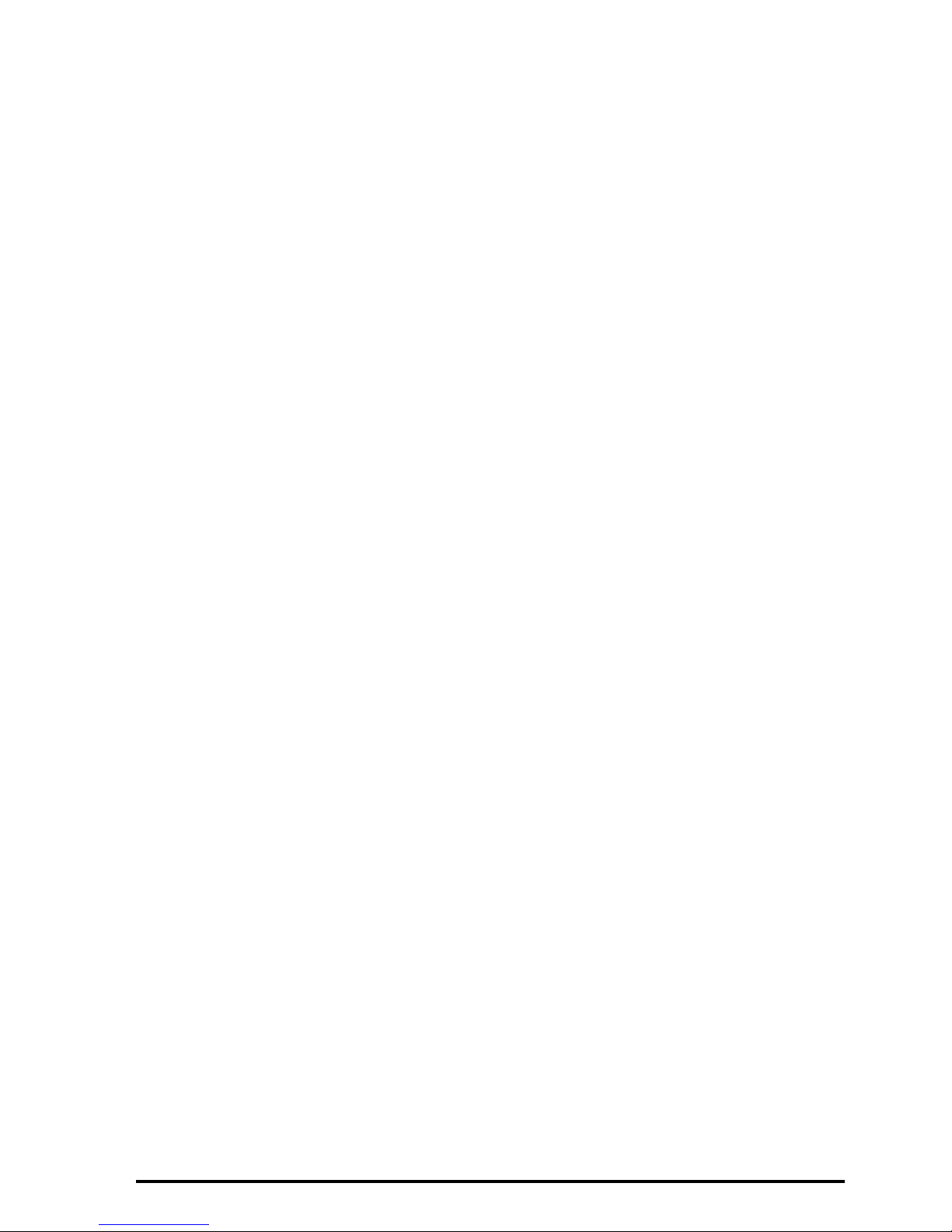
Page 13
Warranty: SMK-LINK Electronics warrants to the
original end-user purchaser of the Product (“you”) that
the Product, excluding batteries, will be free from defects
in materials or workmanship under normal use and
service for one-year from date of purchase. Dated invoice
or sales receipt is necessary to accompany the Product
returned for warranty service consideration. Any Product
repaired or replaced under the terms of the warranty
is covered for the remainder of the original warranty
period or ninety (90) days from the date of service or
return shipping, whichever is longer. If the Product
becomes defective in materials or workmanship during the
warranty period, SMK-LINK Electronics will, at its option,
either repair or replace it with a more current or upgraded
model if the originally purchased model is not available.
This warranty does not cover products which have been
subjected to misuse, accident, physical damage, improper
installation, abnormal operation or handling, neglect,
inundation or re, or when product regulatory label has
been removed, altered or rendered illegible; nor does it
cover accessory and consumable items. In no case shall
SMK-LINK Electronics be liable for any indirect special,
incidental, or consequential damages based upon breach
of warranty, breach of contract, negligence, strict tort or
any other legal theory. Such damages include, but are
not limited to, loss of prots, loss of savings or revenues,
inability to use the product or any associated equipment,
cost of capital, cost of any substitute equipment, facilities
or services, claims by third parties other than you, and
injury to property. SMK-LINK Electronics’s total liability
for damages for any cause related to, or arising out of,
the use or inability to use the product, shall not exceed
the original price paid for the product even if SMK-LINK
Electronics has been informed of such possibility. If your
Product requires warranty service, you must rst contact
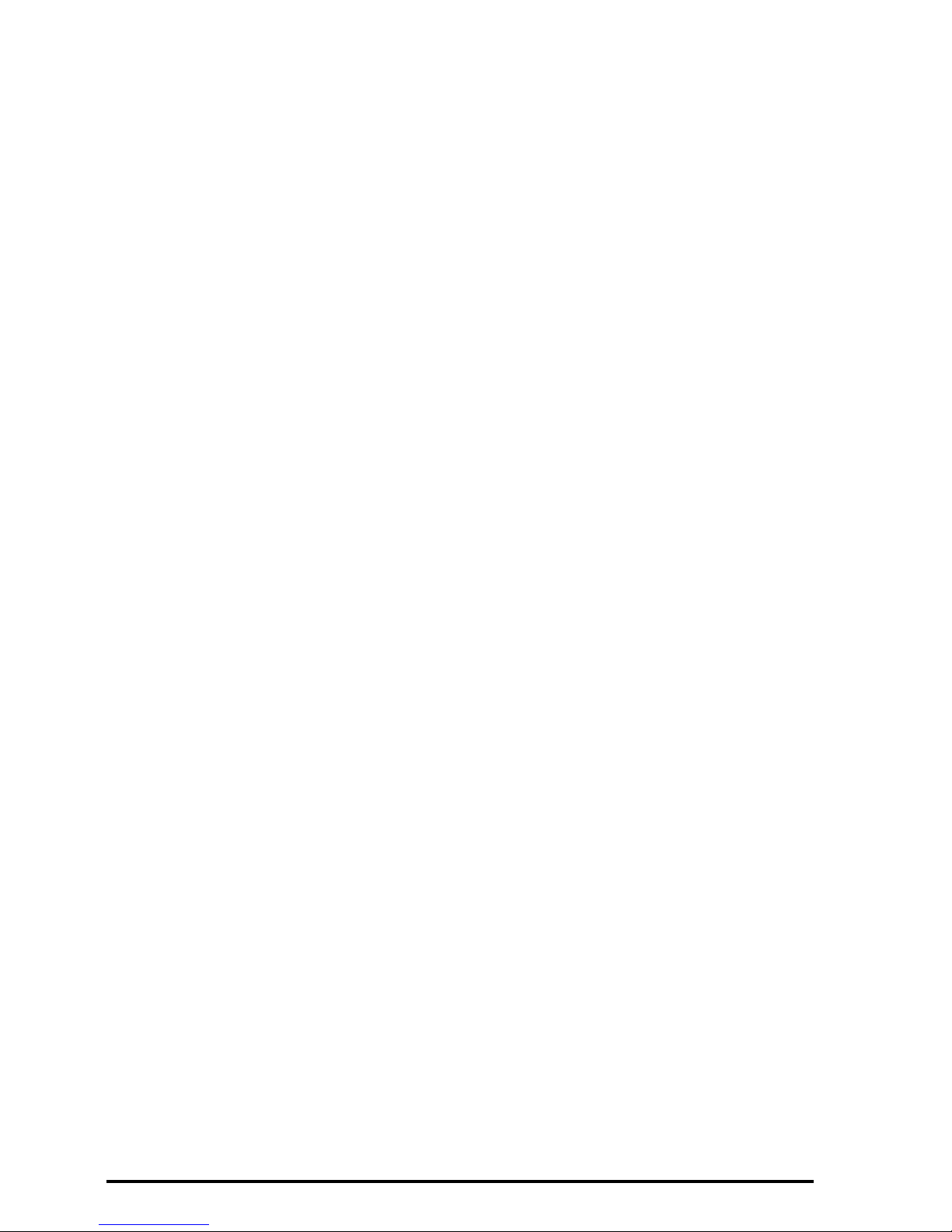
Page 14
SMK-LINK Electronics Product Support to receive an
RMA Number. The contact information can be found on
SMK-LINK Electronics website: http://www.smklink.
com/support/contactsupport.html.
This warranty does not affect your statutory right and
you may also have other rights which vary from state to
state. Unless modied in writing, signed by both you and
SMK-LINK Electronics, this warranty is understood to be
the complete and exclusive agreement between the parties,
superseding all prior agreements, oral or written, and all
other communications between the parties relating to the
subject matter of this warranty.
Product Support
SMK-Link Electronics Corporation
3601-B Calle Tecate, Camarillo, CA 93012
TEL: (888) 696-3500 FAX: (805) 987-6665
All trademarks and registered trademarks mentioned
in this document are the property of their respective
owners.
Features and specications are subject to change without
notice.
© 2010 SMK-Link Electronics, Inc.
Table of contents
Other SMK-Link Mouse manuals