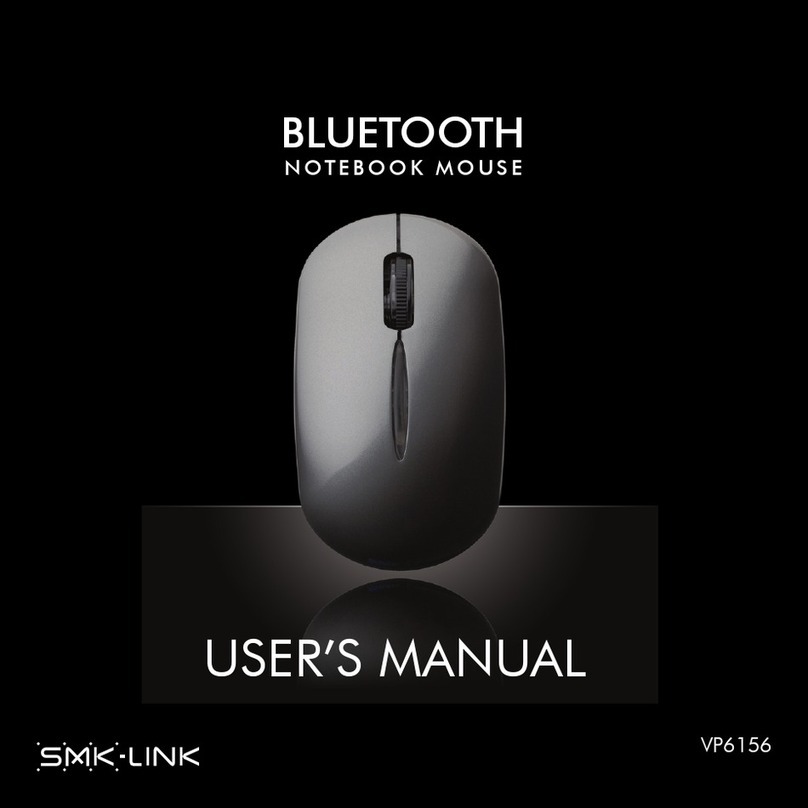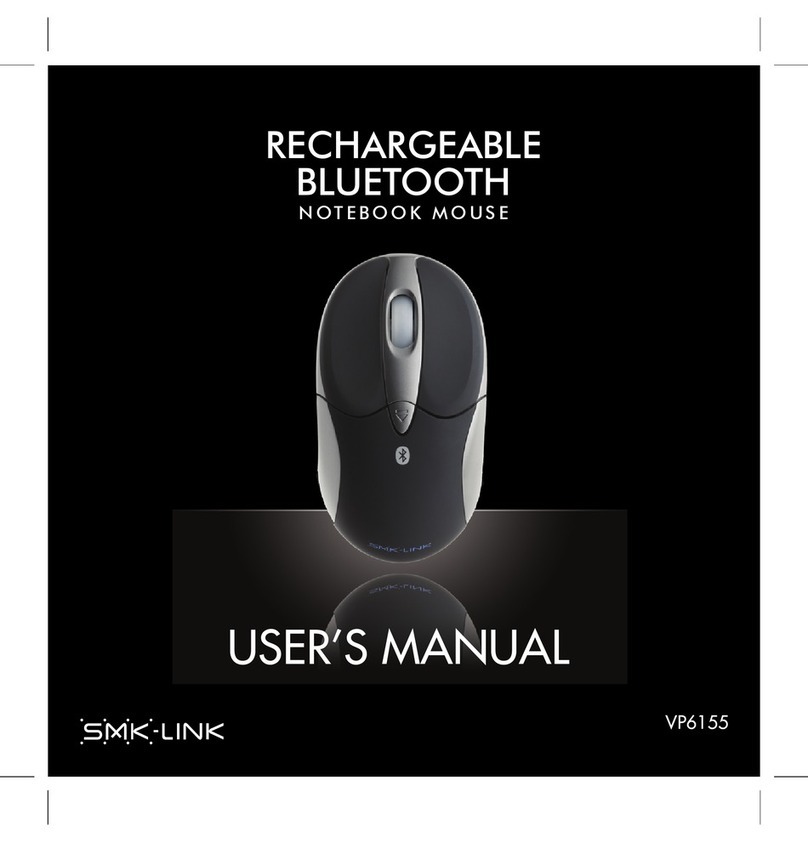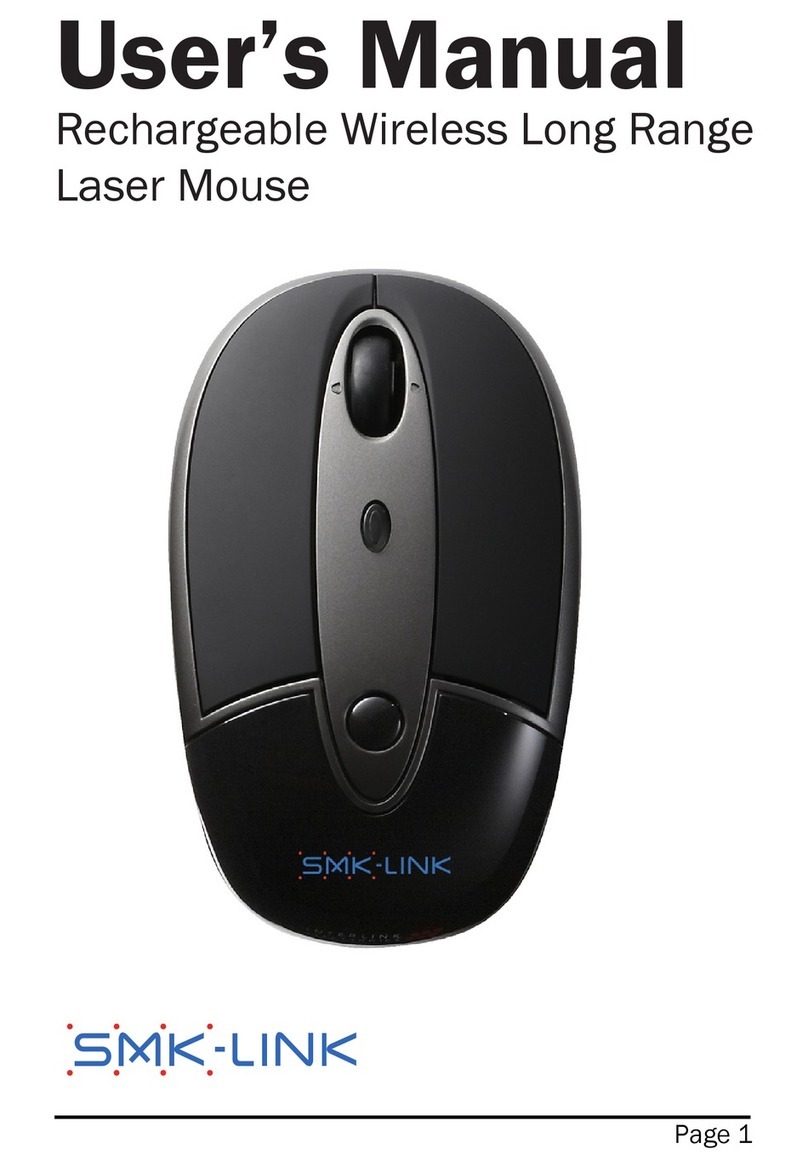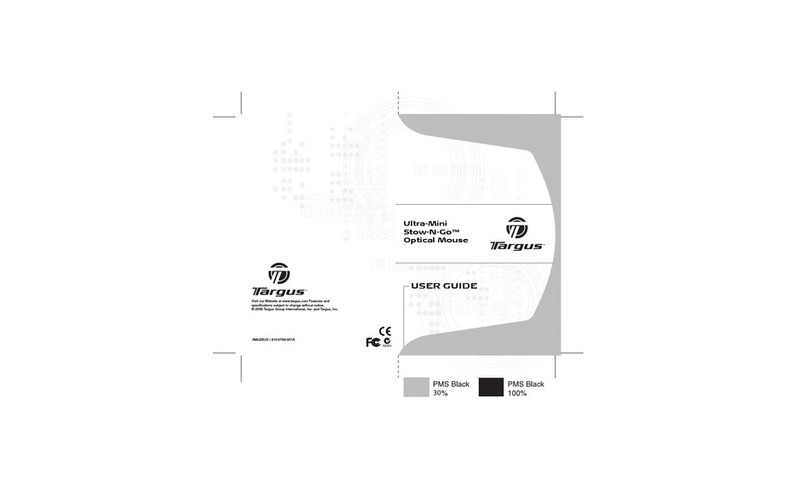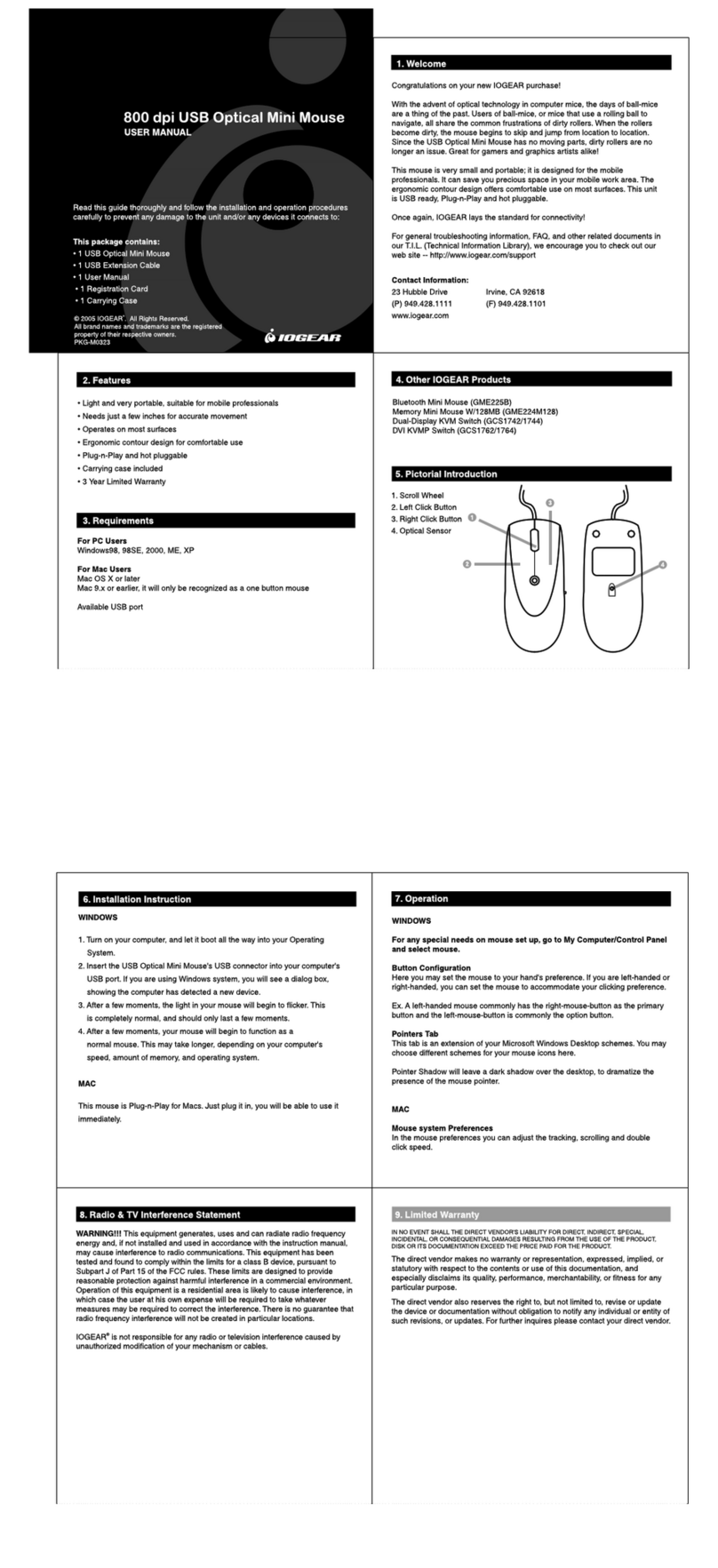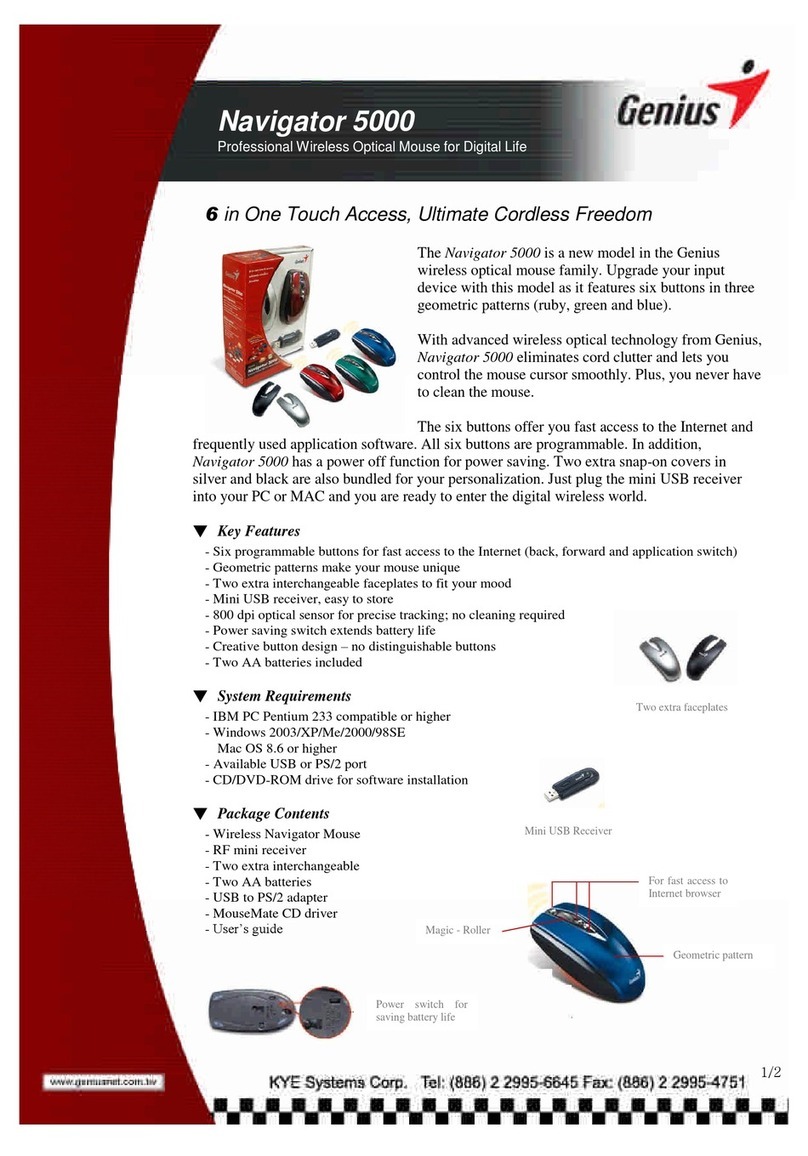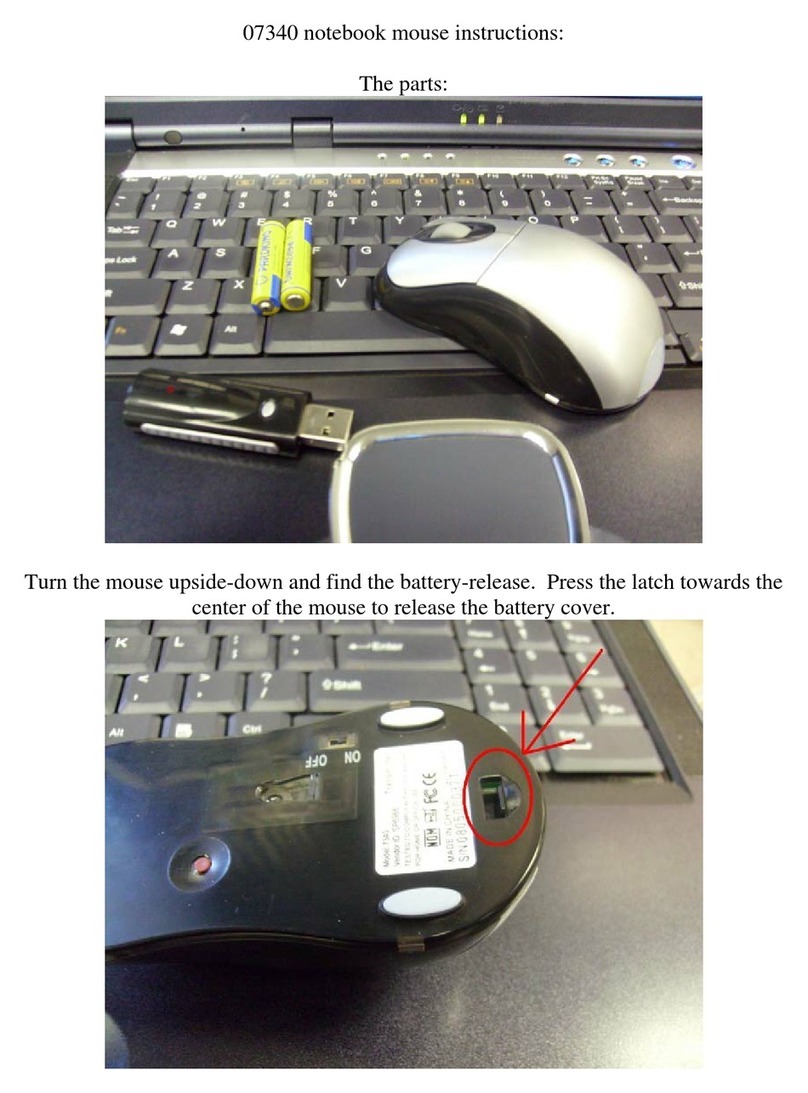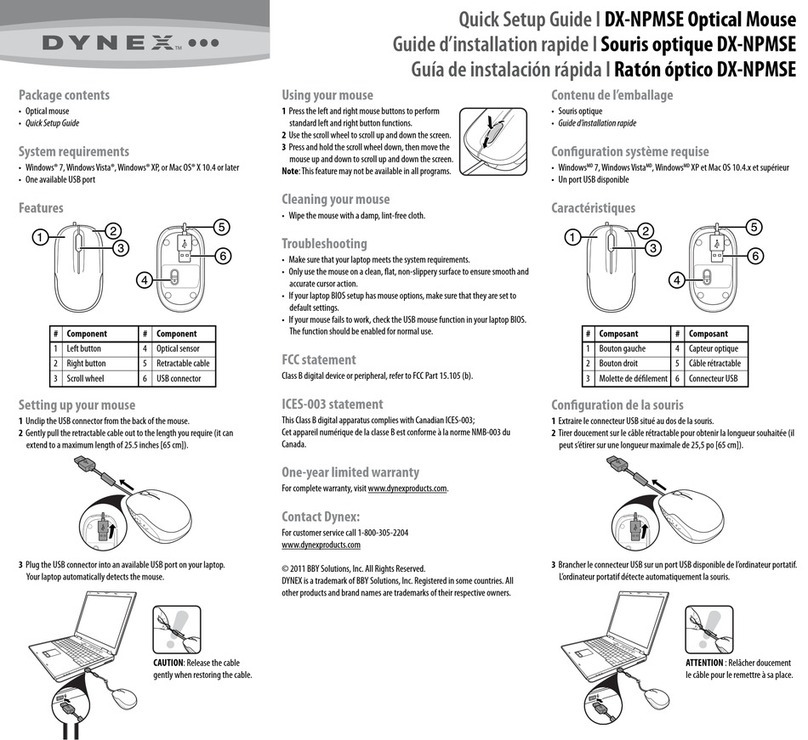SMK-Link VP6156 User manual

USER’S MANUAL
VP6156
RECHARGEABLE BLUETOOTH
NOTEBOOK
MOUSE
RECHARGEABLE
BLUETOOTH
NOTEBOOK MOUSE
RECHARGEABLE
BLUETOOTH
NOTEBOOK MOUSE
SOURIS
BLUETOOTH
RECHARGEABLE
POUR ORDINATEUR PORTATIF
SOURIS
BLUETOOTH
RECHARGEABLE
POUR ORDINATEUR PORTATIF
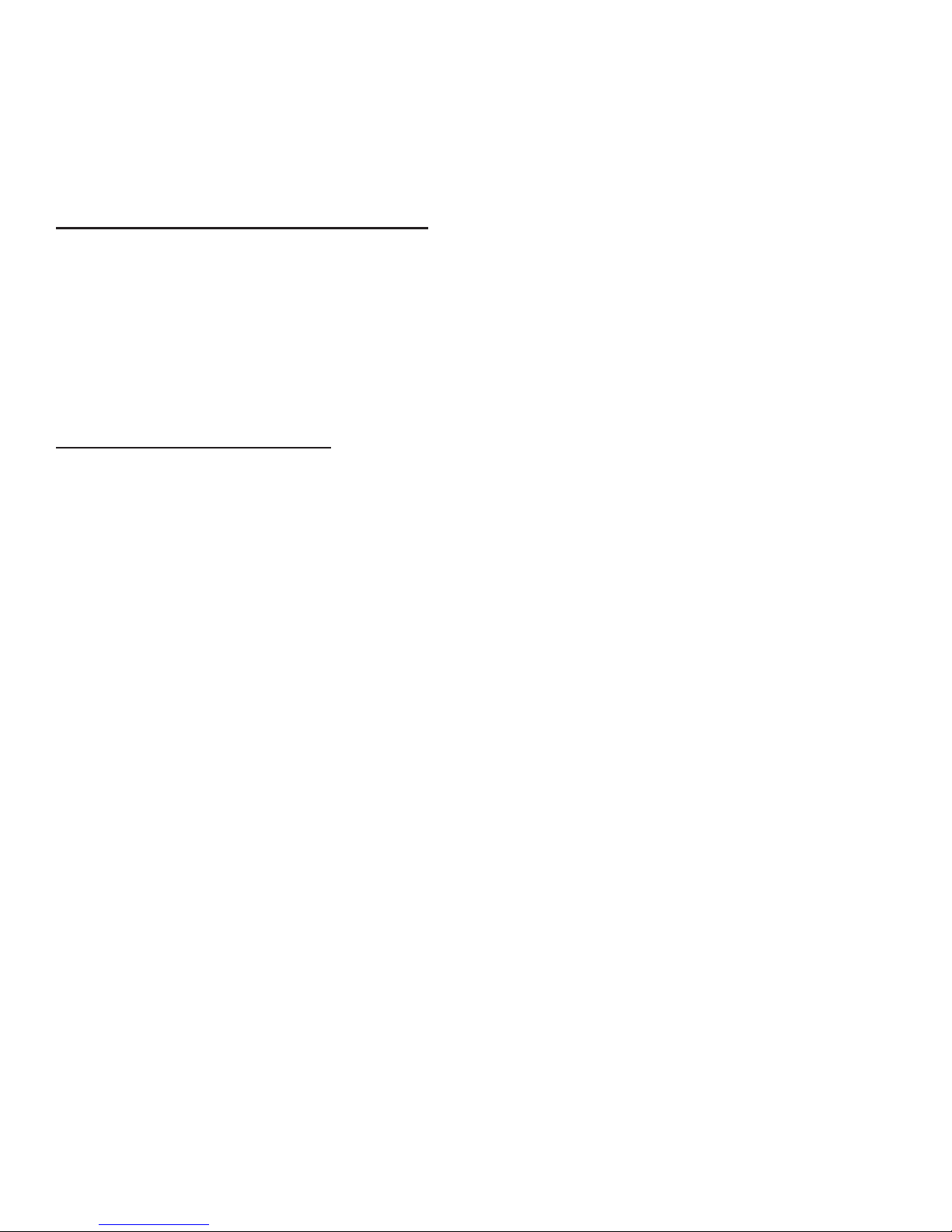
Regulatory Compliance
This device complies with Part 15 of the FCC Rules.
Operation is subject to the following two conditions:
(1) This device may not cause harmful interference, and
(2) This device must accept any interference received, including
interference that may cause undesired operation.
FCC Certication
This equipment has been tested and found to comply with the limits for a
Class B digital device, pursuant to Part 15 of the FCC rules. These limits
are designed to provide reasonable protection against harmful interference
when the equipment is operated in a residential installation. This equipment
generates, uses and can radiate radio frequency energy and, if not
installed and used in accordance with the instructions, may cause harmful
interference to radio communications. However, there is no guarantee that
interference will not occur in a particular installation. If this equipment does
cause harmful interference to radio or television reception, which can be
determined by turning the equipment off and on, the user is encouraged to
try to correct the interference by one or more of the following measures:
• Reorient or relocate the receiving antenna.
• Increase the separation between the equipment and receiver.
• Consult the dealer or an experienced radio/TV technician for help.
Notice: Any changes or modications not expressly approved by the
party responsible for compliance could void the user’s authority to
operate the equipment. Extension cables are not recommended, if used,
they must be shielded in order to comply with the emission limits.
Page 1

IC Certication
The term “IC” before the certication/registration number only signies
that the Industry Canada technical specications were met.
Declaration of Conformity
Hereby, SMK-LINK Electronics Corporation, declares that this
product is in compliance with the essential requirements and
other relevant provisions of Directive 1999/5/EC.
All trademarks and registered trademarks mentioned in this
document are the property of their respective owners.
Features and specications are subject to change without notice.
©2011 SMK-LINK Electronics, Inc.
Page 2

SYSTEM REQUIREMENTS
Hardware
• Bluetooth-HID enabled computer system
Operating System
• Windows XP, Vista, 7 (32- and 64-bit)
• Mac OS 10.4.6+
Package Contents
• Bluetooth notebook mouse
• 2 x AAA Alkaline batteries
• User’s manual
Page 3

Installing Batteries (Supplied)
• Remove the battery cover.
• Insert the two supplied AAA Alkaline batteries (included in the package)
into the battery slots. Make sure the positive (+) and negative (-) ends of
the batteries match the polarity markings inside the battery compartment.
• Snap the battery cover back into position.
Setting up Bluetooth Connection
• You are now ready to connect the mouse to work with your Bluetooth
system. Turn on the power by sliding the on/off switch located at the bottom
of the mouse to the “on” position. The optical sensor lights up.
Page 4
Battery Cover

• Before you can use Bluetooth device for the rst time you must connect
your device through a standard process of discovery and pairing.
• During the process, depending on the system and the
Bluetooth software installed, it may ask you whether you
want to use a passkey; please select “no passkey”.
• The SMK-Link Bluetooth Notebook Mouse is designed to
work with all Bluetooth software stack (protocol) standards. In
addition, this mouse supports Macintosh OS with Bluetooth-HID
capability. Please review the documentation that came with your
computer system, or consult with your system vendor’s Technical
Support for any specics regarding your Bluetooth system.
Page 5
Connect button
On / Off switch
High Precision
Optical Sensor
Battery Cover

MICROSOFT Bluetooth Software
1.Make sure your computer’s Bluetooth radio is turned on.
2.Double click on the “Bluetooth Manager” icon in the
system tray to open Microsoft Bluetooth GUI.
3.Click “Add a Device” to search for Bluetooth devices.
Page 6

4.Turn your mouse on if it’s not already on. Press the connect button
located at the bottom of the mouse until the red LED mouse
sensor lights up and the scroll wheel of the mouse ashes.
5.The computer will search for new Bluetooth devices
within range and list each device on the screen. Select
the “SMK-Link Bluetooth Mouse”. Click “Next”.
Page 7

6.If a window appears asking for a passkey. Select
“Don’t use a passkey” and click “Next”.
7.Bluetooth stack starts to connect with SMK-Link
Bluetooth Mouse and install device driver.
Page 8
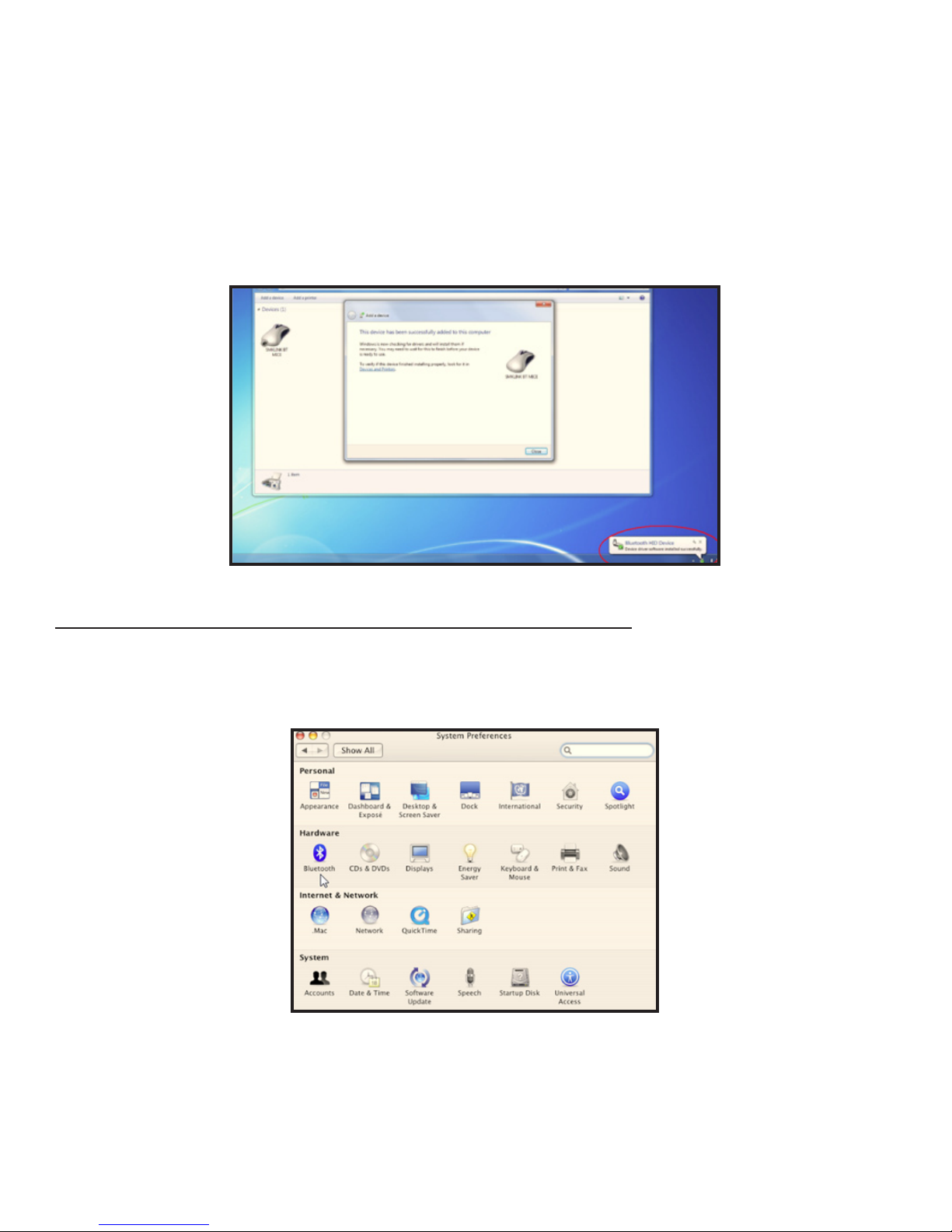
8. Once the device driver installation is completed, click “Close” to nish
installation process. Your Bluetooth mouse is set up and ready to go.
APPLE Macintosh Bluetooth Software
1.Make sure your computer’s Bluetooth radio is turned
on. Open “System Preferences” page.
Page 9

2.Double click the Bluetooth icon to open MAC
Bluetooth GUI and select “Devices” page.
3.Press “Set Up New Device” to set up new Bluetooth devices.
Page 10
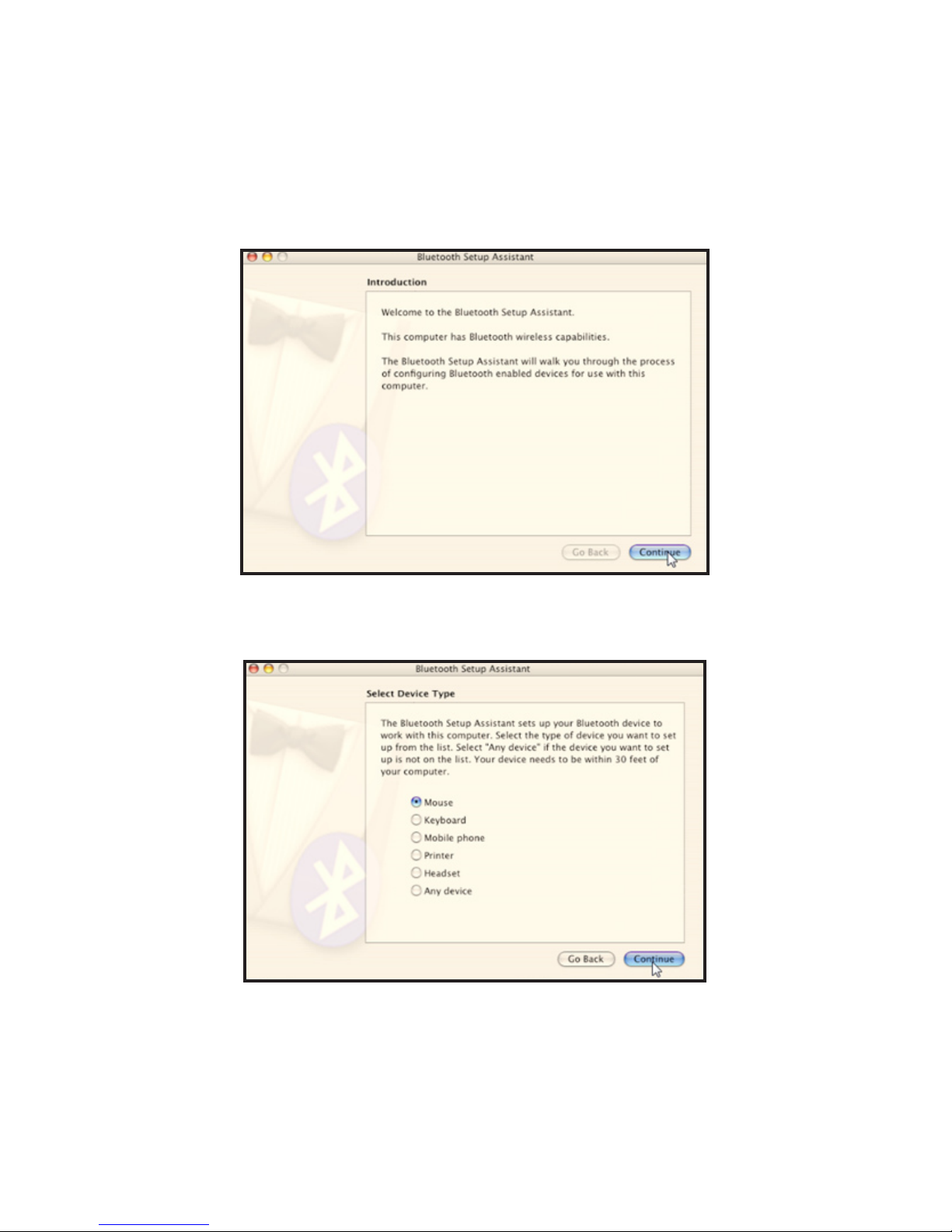
Page 11
4.“Bluetooth Setup Assistant” page will show up. Click “Continue”.
5.Select “Mouse“ from the device list and click “Continue”.
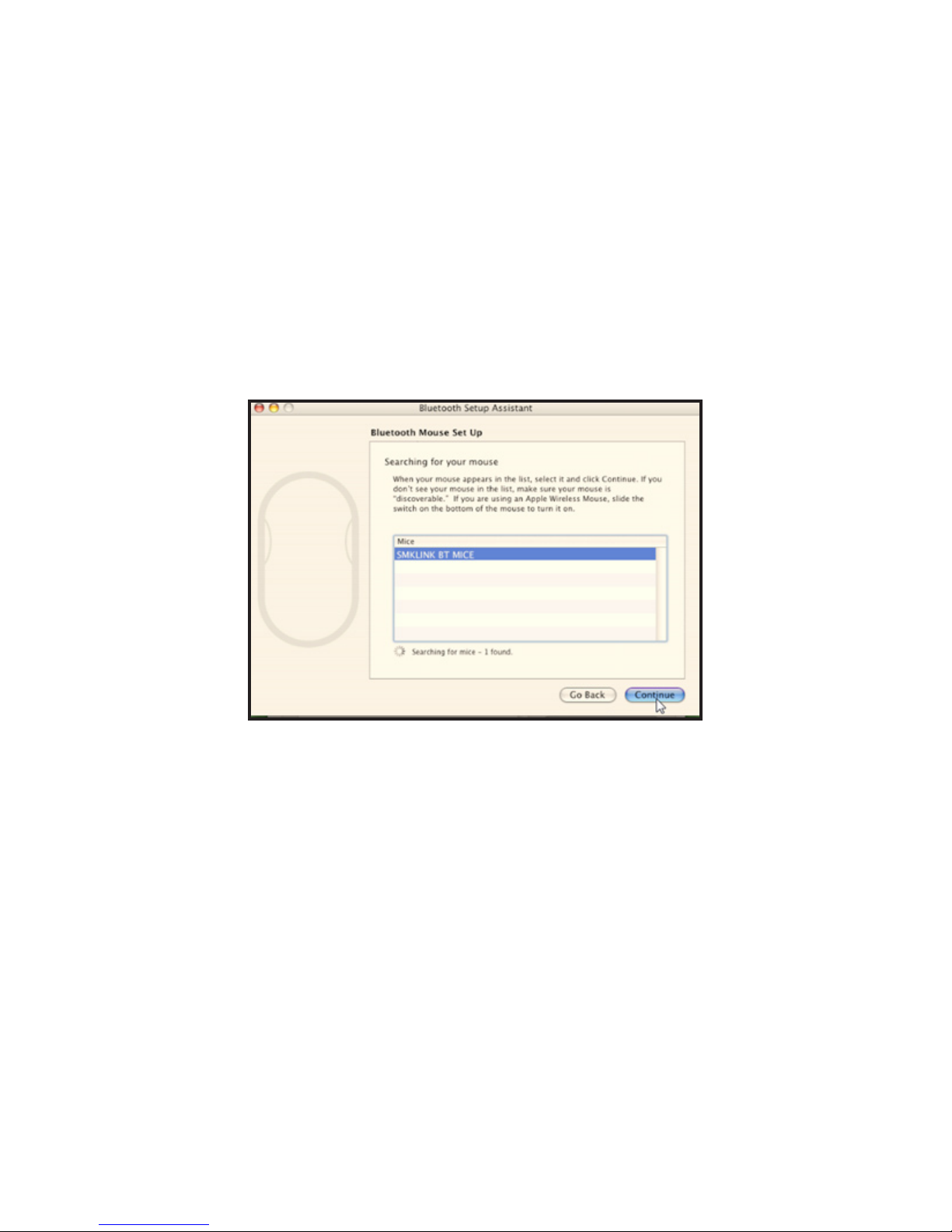
Page 12
6.Turn your mouse on. Press the connect button located at the
bottom of the mouse until the red LED mouse sensor lights
up and the scroll wheel of the mouse ashes blue.
7.Bluetooth Setup Assistant will search for new Bluetooth mouse devices
within range. Select “SMK-Link Bluetooth Mouse” and click “Continue”.
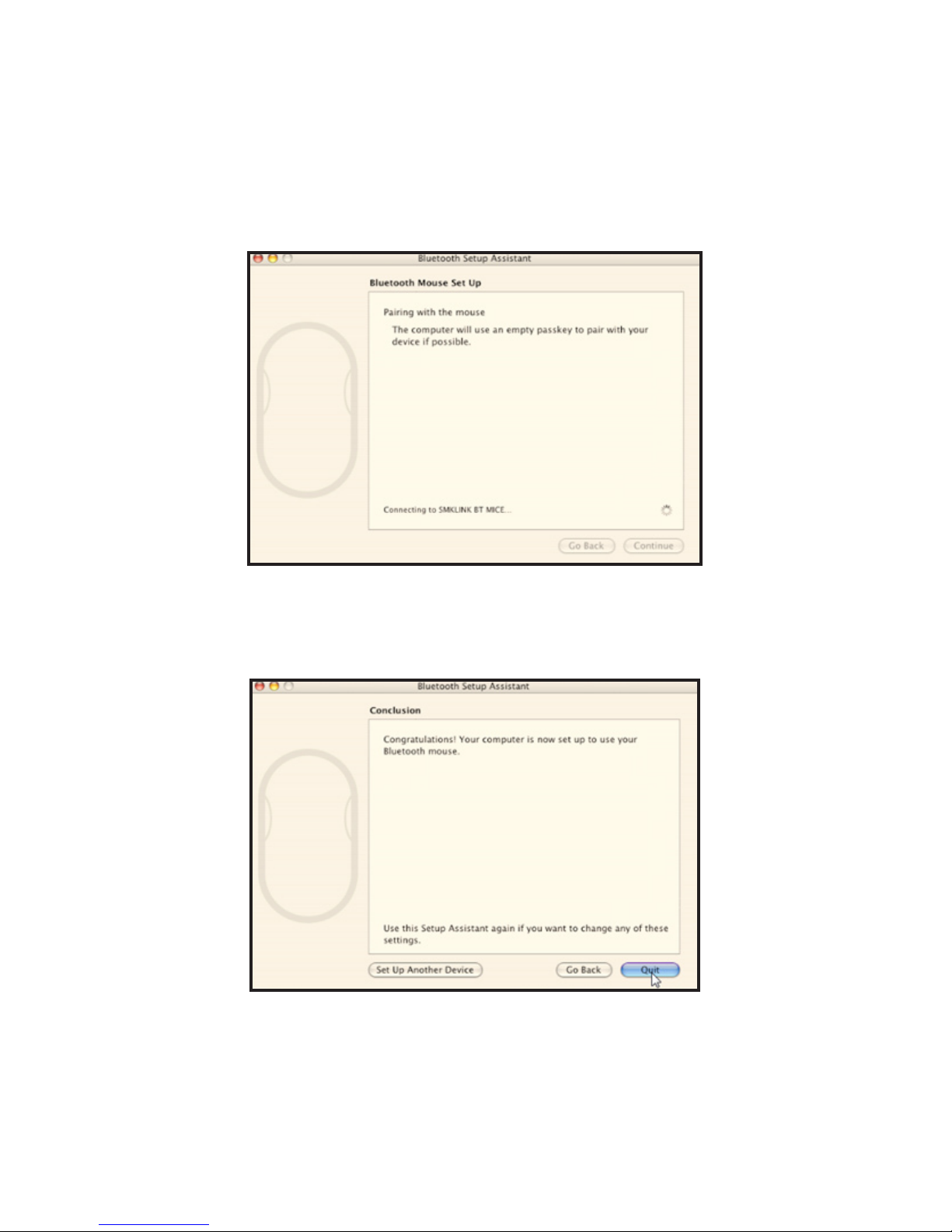
Page 13
8.The computer will start pairing with the mouse. Click “Continue”.
9. On the Conclusion screen, click “Quit” to exit setup.
Your Bluetooth mouse is successfully installed.

Page 14
Operating Tips & Troubleshoot
• Check the on/off switch located at the bottom of the mouse
to make sure the mouse is powered on before using it.
• Conserve the battery power by switching the on/off switch to
“off” position while traveling or if the mouse will not be in use
for awhile. If you will not use the mouse for a long period of
time remove the batteries from the battery compartment.
• During operation the mouse will go into sleep mode after
8 minutes of inactivity to save battery power. Move the
mouse or click on any mouse button to wake it up.
• If the mouse cursor behaves erratically, rst check if the operating range
is within 33-ft (10 meters). If it’s within range and the normal cursor
movement is not resumed, replace with a fresh set of 2 AAA batteries.
• The mouse stays connected to your Bluetooth-enabled computer
even when it’s turned off and out of range once it’s set up. If for any
reason the connection to the system is lost, rst check if the Bluetooth
mouse icon is still displayed in My Bluetooth Places and verify that the
Bluetooth computer is within the range (up to 30 feet). If the connection
is lost it can be xed by following the instructions in the Setting up
Bluetooth Connection section above to reconnect the devices.
• If the connection is frequently lost under normal operation,
contact your system vendor’s technical support or check for
Bluetooth stack update on your system vendor’s website.

Page 15
Warranty
SMK-LINK ELECTRONICS CORPORATION (SMK-LINK) warrants to the
original end-user purchaser of the Product (“you”) that the Product, excluding
batteries, will be free from defects in materials or workmanship under normal
use and service for one-year from date of purchase. Dated invoice or sales
receipt is necessary to accompany the Product returned for warranty service
consideration. Any Product repaired or replaced under the terms of the
warranty is covered for the remainder of the original warranty period or ninety
(90) days from the date of service or return shipping, whichever is longer. If the
Product becomes defective in materials or workmanship during the warranty
period, SMK-LINK will, at its option, either repair or replace it with a more
current or upgraded model if the originally purchased model is not available.
This warranty does not cover products which have been subjected to misuse,
accident, physical damage, improper installation, abnormal operation or
handling, neglect, inundation or re, or when product regulatory label has
been removed, altered or rendered illegible; nor does it cover accessory and
consumable items. In no case shall SMK-LINK be liable for any indirect special,
incidental, or consequential damages based upon breach of warranty, breach
of contract, negligence, strict tort or any other legal theory. Such damages
include, but are not limited to, loss of prots, loss of savings or revenues,
inability to use the product or any associated equipment, cost of capital, cost
of any substitute equipment, facilities or services, claims by third parties other
than you, and injury to property. SMK-LINK’s total liability for damages for
any cause related to, or arising out of, the use or inability to use the product,
shall not exceed the original price paid for the product even if SMK-LINK has
been informed of such possibility. If your Product requires warranty service,
you must rst contact SMK-LINK Product Support to receive an RMA Number.

Page 16
The contact information can be found on SMK-LINK website:
http://www.smklink.com/support/contactsupport.html.
This warranty does not affect your statutory right and you may also have
other rights which vary from state to state. Unless modied in writing,
signed by both you and SMK-LINK, this warranty is understood to be
the complete and exclusive agreement between the parties, superseding
all prior agreements, oral or written, and all other communica¬tions
between the parties relating to the subject matter of this warranty.
Product Support
SMK-Link Electronics Corporation
3601-B Calle Tecate, Camarillo, CA 93012
TEL: (888) 696-3500 FAX: (805) 987-6665
www.smklink.com



de tout équipement, établissement ou service de remplacement, de
réclamations par des tiers autres que vous et de dommages matériels.
La responsabilité totale de SMK-LINK à l’égard de tout dommage lié à
l’incapacité d’utiliser le produit ou découlant de celle-ci n’excédera pas
le prix original payé pour le produit, et ce, même si SMK-LINK a été
informé d’une telle éventualité. Si votre produit nécessite une réparation
en vertu de la garantie, vous devez d’abord communiquer avec le soutien
des produits SMK-LINK an d’obtenir un numéro de compte de matériel
réparable. Vous trouvez les coordonnées sur le site Web de SMK-LINK :
http://www.smklink.com/support/contactsupport.html.
Cette garantie n’a aucune incidence sur votre droit accordé par la
loi et vous pourriez également avoir d’autres droits qui peuvent
varier d’un état à l’autre. À moins d’une modication écrite et
signée par vous et SMK-LINK, il est entendu que cette garantie est
une entente complète et exclusive entre les parties, remplaçant
toutes les ententes précédentes, verbales ou écrites, et toutes les
communications entre les parties liées à l’objet de cette garantie.
Soutien des produits
SMK-Link Electronics Corporation
3601-B Calle Tecate, Camarillo, CA 93012
TEL: (888) 696-3500 FAX: (805) 987-6665
www.smklink.com
Page 16
Table of contents
Other SMK-Link Mouse manuals