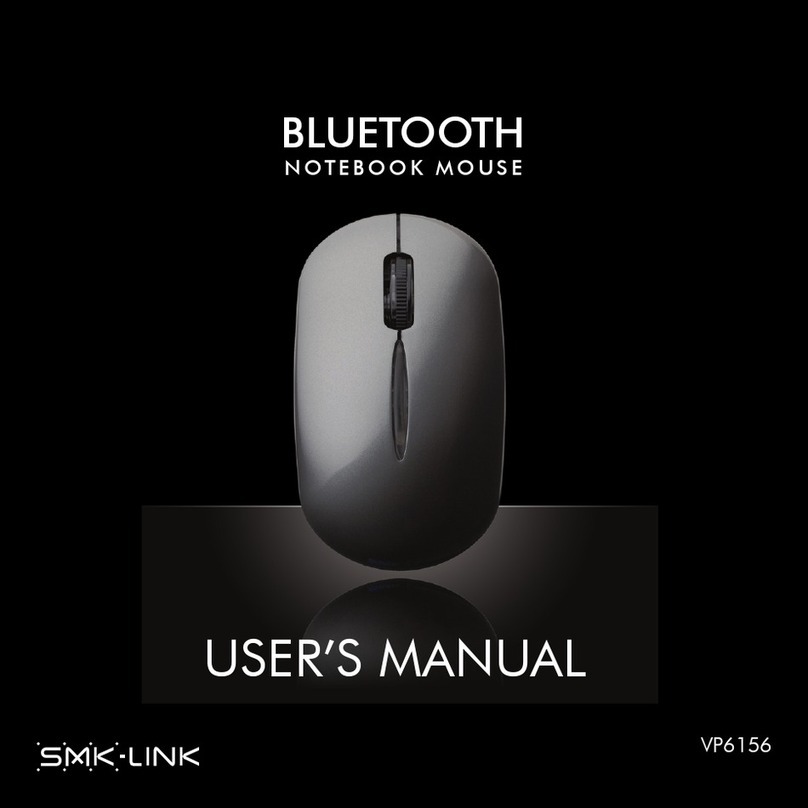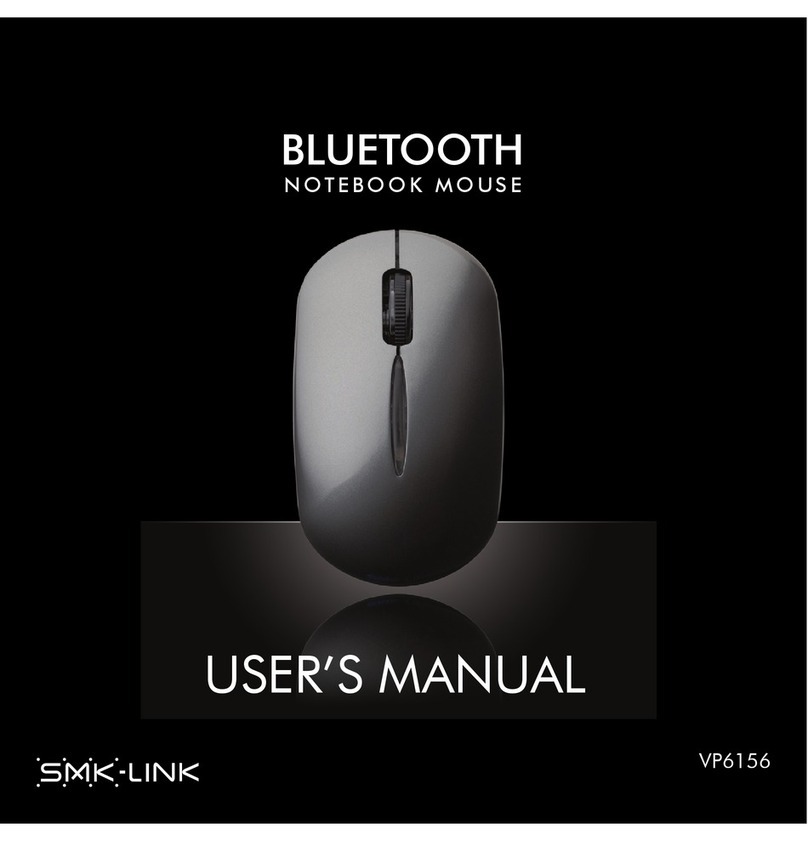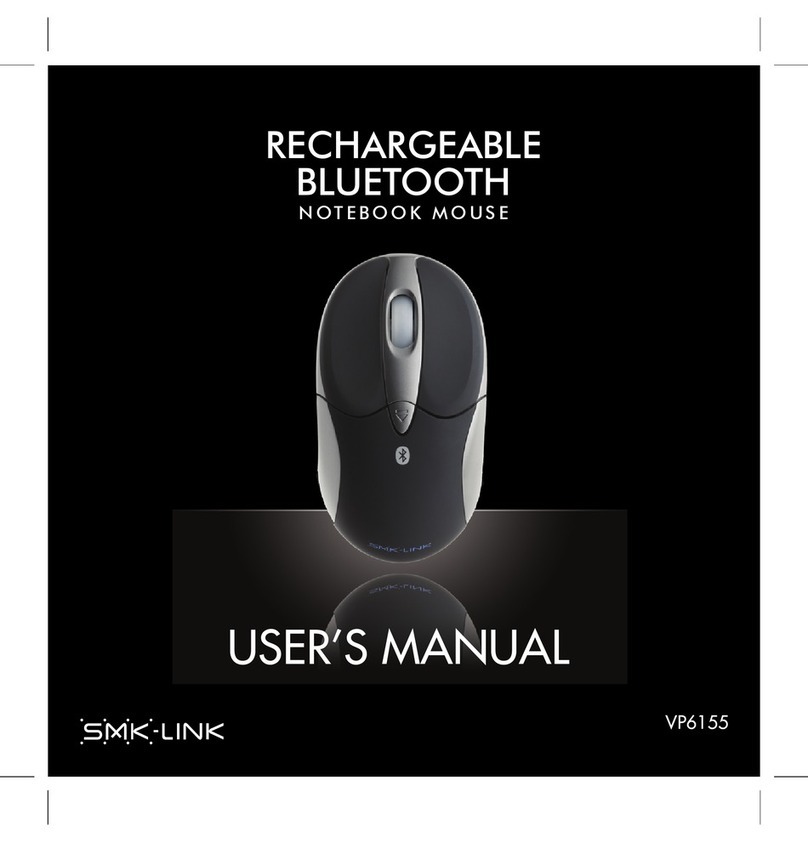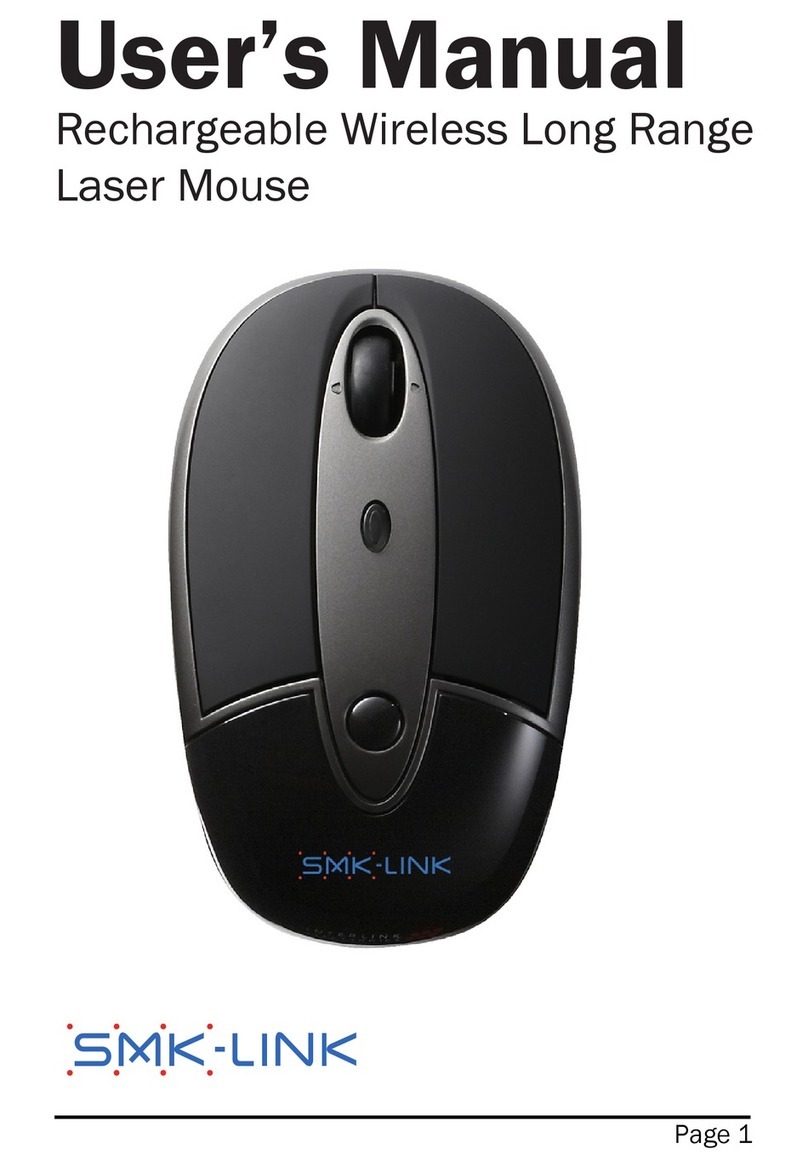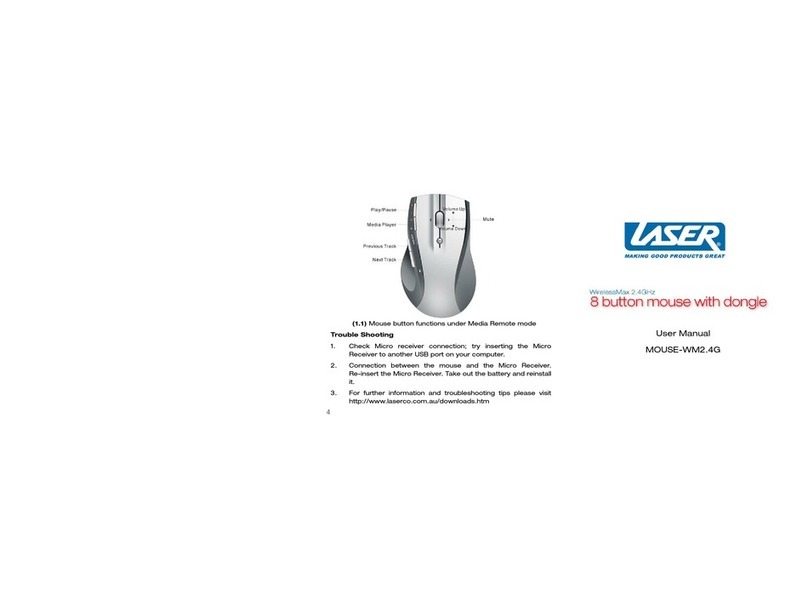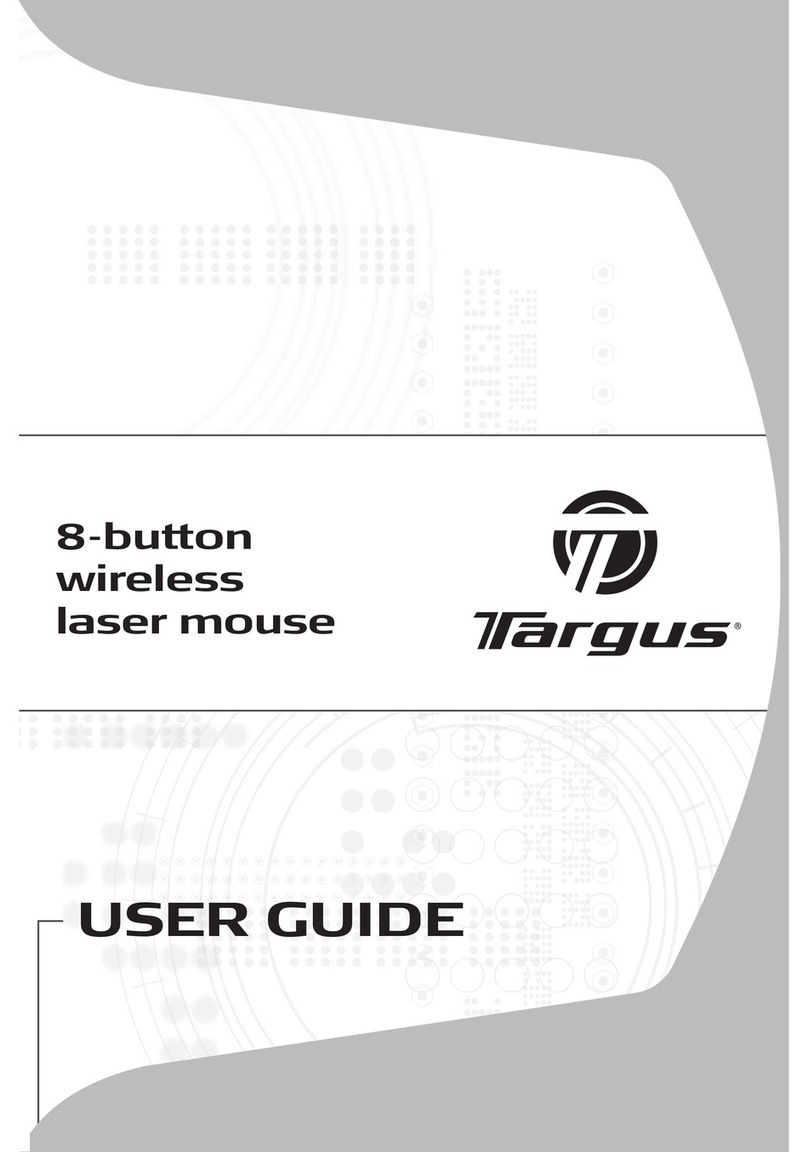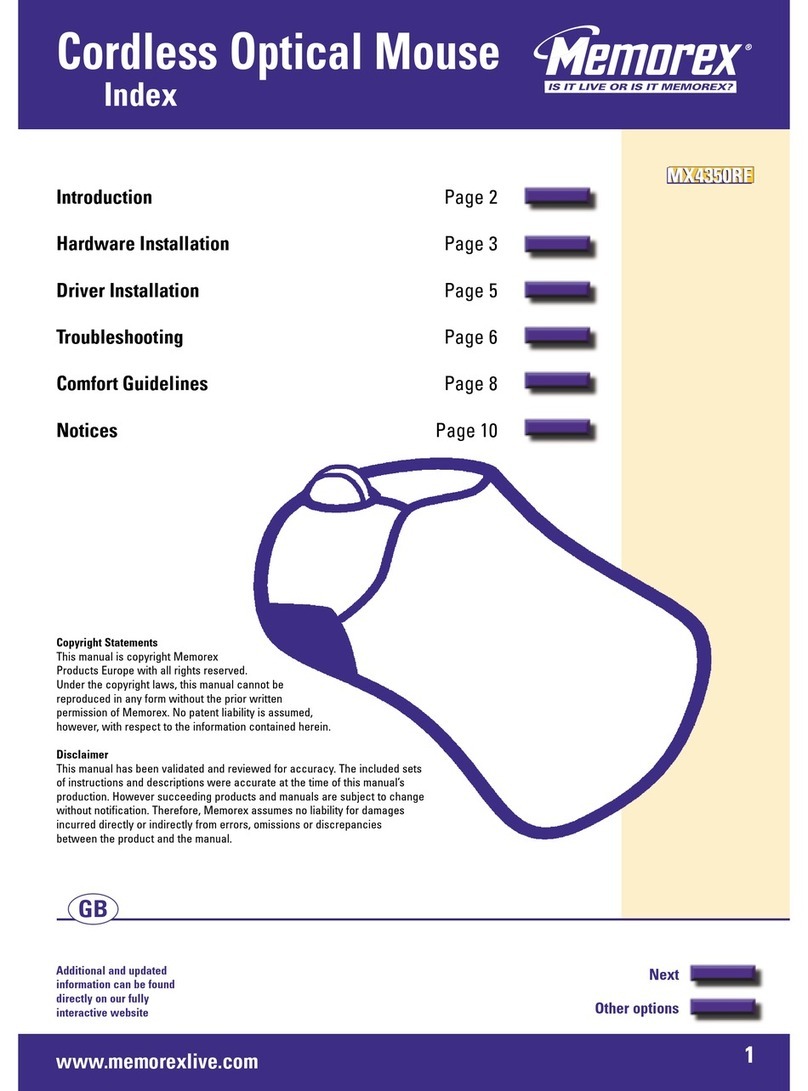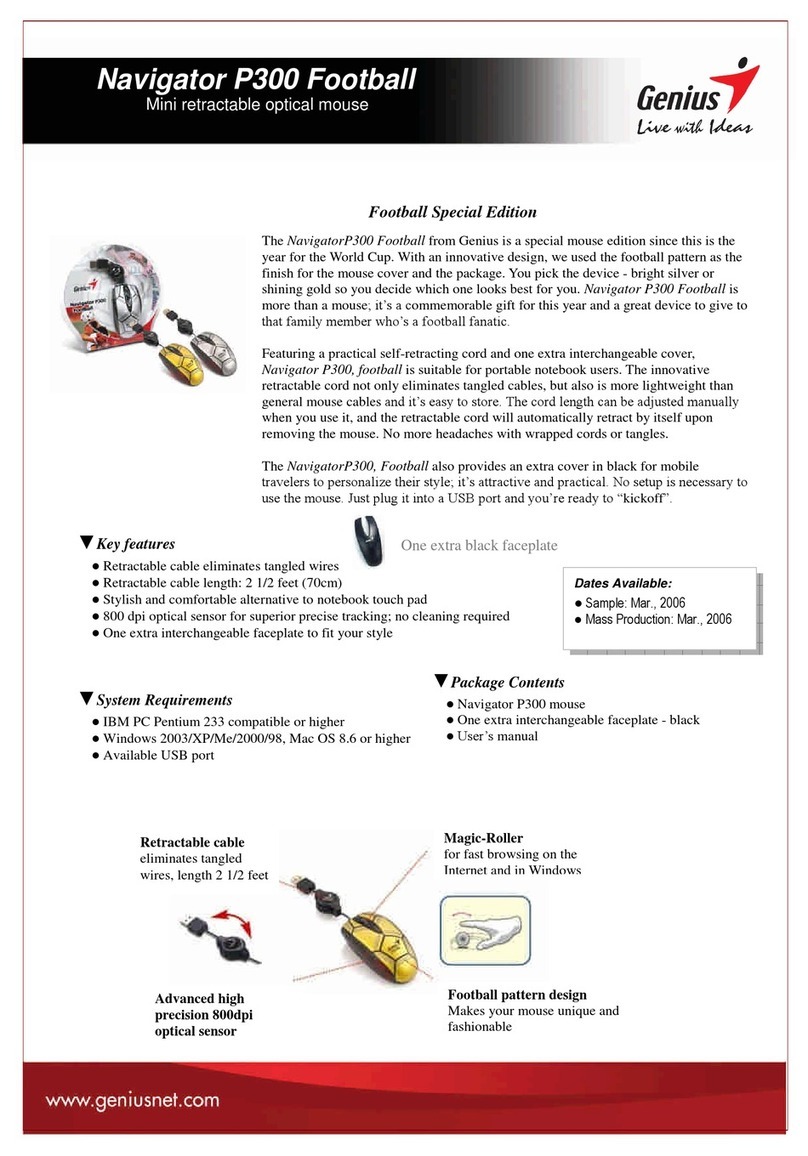SMK-Link Digital Photo Frame Mouse User manual

Page 1

Page 2

Page 3
Agency Certifications
Regulatory Compliance
This device complies with Part 15 of the FCC Rules. Operation is subject to the
following two conditions: (1) This device may not cause harmful interference, and
(2) This device must accept any interference received, including interference that
may cause undesired operation.
FCC Certification
This equipment has been tested and found to comply with the limits for a Class B
digital device, pursuant to part 15 of the FCC Rules. These limits are designed to
provide reasonable protection against harmful interference when the equipment
is operated in a residential installation. This equipment generates, uses and
can radiate radio frequency energy and, if not installed and used in accordance
with the instructions, may cause harmful interference to radio communications.
However, there is no guarantee that interference will not occur in a particular
installation. If this equipment does cause harmful interference to radio or
television reception, which can be determined by turning the equipment off and
on, the user is encouraged to try to correct the interference by one or more of the
following measures:
* Reorient or relocate the receiving antenna.
* Increase the separation between the equipment and receiver.
* Consult the dealer or an experienced radio/TV technician for help.
Notice: Any changes or modifications not expressly approved by the party
responsible for compliance could void the user’s authority to operate the
equipment. Extension cables are not recommended, if used, they must be
shielded in order to comply with the emission limits.

Page 4
IC Certification
The term “IC” before the certification/registration number only signifies that the
Industry Canada technical specifications were met.
Declaration of Conformity
Hereby, SMK-Link Electronics Corp. declares that this Digital Photo Frame Mouse
is in compliance with the essential requirements and other relevant provisions of
Directive 1999/5/EC. All trademarks and registered trademarks mentioned in this
document are the property of their respective owners.
Legal Information
© 2010 SMK-Link Electronics Corp. SMK-Link and the SMK-Link Logo are trade-
marks of SMK-Link Electronics corporation. All other trademarks are trademarks
or registered tradmarks of their respective holders. Features and specifications
are subject to change without notice.
System Requirements
Hardware: Computer with 1 available USB port
Operating System: Windows XP, Vista, Windows 7
Package Contents
Digital photo frame mouse
User’s manual

Page 5
Menu: press once to bring up
the menu selections; press
down for 3 seconds to power
on/off the digital photo frame
function
Before You Get Started
This mouse functions as a standard 3-button optical mouse and
doubles as a digital photo frame.
Please familiarize yourself with the following control buttons for
digital photo frame mode:
Down: scroll down or forward
on the display in digital photo
frame mode (no function in
mouse mode)
Up: scroll up or backwards
on the display in digital photo
frame mode (no function in
mouse mode)
Reset: to restart the digital
photo frame function when it
has been stopped or to reset

Page 6
Connecting the Mouse to the Computer
Connect the mouse USB cable to an available USB port on the
computer.
Mouse is ready after the system performs auto driver instal-
lation in the background and recognizes the new hardware.
Use it as a regular 3-button mouse: left click, right click, with
the scroll wheel functioning as the center click.
Note: the Up and Down buttons located on the 2 sides of the
mouse do not function in mouse mode; they are navigation
buttons in digital photo frame mode.
Using the Mouse as a Digital Photo Frame
Make sure the mouse is connected to your computer (see
Connecting the Mouse to the Computer in the previous
section.)
If the display screen on the mouse is off, press and hold the
Menu button for about 3 seconds to turn on the digital photo
frame.
To turn off the display on the mouse, press and hold the Menu
button for about 3 seconds until the LCD screen displays the
•
•
•
•
•
•
•

Page 7
message “Power Off.”
Download photos from your computer to the mouse (see
Exploring the Menu in Digital Photo Frame Mode in the
next section.) The built-in memory in the mouse can store up
to approximately 100 compressed photos depending on the
original size of the photo files.
To view the photos already stored in the mouse, simply set it to
“Slideshow” or manually scroll through the photos by pressing
the Up and Down buttons.
•
•

Page 8
Exploring the Menu in Digital Photo Frame
Mode
Press the Menu button to bring up the Main Menu on the
mouse LCD display
Press the Up and Down buttons to scroll up and down the
menu options
Press the Menu button to accept the highlighted menu option
Use USB Connect to download photos from your computer to
the mouse
Use Slide Show, Auto Off, Backlight and Contrast to set up
preferences
Always choose Exit to activate any
changes made before exiting from the
Main Menu
•
•
•
•
•
•Main Menu
USB Connect
Slide Show
Auto Off
Backlight
Contrast
Delete
Power Off
Exit

Page 9
USB Connect (DPFMate Digital Photo Frame
Software):
Press Menu to select USB Connect
Select “Yes” to bring up the DPFMate software, or “No” to
return to mouse mode. DPFMate software allows you to
manage and download photos to the mouse
•
•

Page 10
Browse your computer to select photo files, drag and drop the
selected files to the Preview pane.
To adjust the cropped area on the selected photo in the
Preview Pane, use “Zoom-in” and “Zoom-out” to enlarge and
reduce the photo.
To set correct aspect ratio of the selected photo, you may
adjust the cropped area by clicking “Clear” key to clear the
crop; or click “Rect” to return to the cropped area.
Click on “RotateL” to rotate the photo counterclockwise; click
on “RotateR” to rotate the photo clockwise.
After the selected photo in the Review pane is adjusted, click
on “Add” to add the photo file to the Preview Album on the
right.
You also have the option of setting font color and background
color for the Main Menu on your mouse LCD display by clicking
“Setting”.
After all the desired photos are added to the Preview Album,
you may save the individual files to your computer by clicking
“Save” or save all files by clicking “Save All”.
You can also delete individual files from the album by clicking
•
•
•
•
•
•
•
•

Page 11
“Delete” or select “All” and “Delete” to delete all files from the
Preview Album.
Before exiting the software, you must click on “Download”
to transfer/save the photo files from the Preview Album to
the mouse. When this is done, you may click “Exit” or close
the window to exit the software. A message “Really want to
quit?” shows up and you may select “Yes” to quit or “No” to
remain.
Slide Show:
From Main Menu press the Down button to scroll to Slide
Show position and select this command by pressing the Menu
button.
Use Down and Up buttons to scroll to “On”, “Off” and “Cancel”
position and press Menu button to select a command to adjust
slideshow duration (1 – 15 seconds) and setting. Press Menu
button again to accept the new setting.
Continue with other commands for further set up adjustments,
or select Exit from the Main Menu to activate the changes and
exit the Main Menu.
•
•
•
•

Page 12
Auto Off:
Use this command to set duration (0 to 30 minutes) for
automatic power off of the LCD display on the mouse; use
Menu button to accept the new setting.
Continue with other commands for further set up adjustments,
or select Exit from the Main Menu to activate the changes and
exit the Main Menu.
Backlight:
Use this command to set the brightness (0 - 21) of the LCD
display on the mouse; use Menu button to accept the new setting.
Continue with other commands for further set up adjustments,
or select Exit from the Main Menu to activate the changes and
exit the Main Menu.
Contrast:
Use this command to set contrast level (0 - 6) for the LCD display
on the mouse; use Menu button to accept the new setting.
Continue with other commands for further set up adjustments,
or select Exit from the Main Menu to activate the changes and
exit the Main Menu.
•
•
•
•
•
•

Page 13
Delete:
Use this command to delete a single photo or delete all photos
from the mouse; use Menu button to accept the new setting.
Continue with other commands for further set up adjustments,
or select Exit from the Main Menu to activate the changes and
exit the Main Menu.
Power Off:
Select and press this command to immediately power off the
LCD display on the mouse. The LCD display on the mouse will
turn dark. To resume, press Menu or Reset button.
Exit:
Select and press this command to activate all changes made in
Main Menu before exiting the Main Menu and returning to the
photo display.
•
•
•
•

Page 14
Trouble Shooting Tips:
If your digital photo frame software DPFMate does not automati-
cally run when your mouse is plugged in to the computer and you
have selected USB Connect from the Main Menu on the LCD
display:
From Windows Desktop or Start menu, select My Computer in
Windows XP, or Computer in Windows Vista or 7.
An extra drive with the name DPFMate will appear as a CD
Drive. For example: DPFMate (E:)
Double click on this drive to run your software.
The changes you make through the Main Menu from the mouse
LCD display will not update the settings:
Make sure you select Exit from the Main Menu after finishing
the updates; exit by pressing Menu or Reset button will not
activate the changes you have entered.
The mouse cursor movement is erratic:
The high resolution optical sensor in this mouse provides
precision tracking; however, optical sensor does not work well
on reflective surfaces such as glass and mirror desktops.
Move the work surface to a non-shiny desktop or use a mouse
pad below the mouse to improve the tracking.
•
•
•
•
•
•

Page 15
Warranty
SMK-Link Electronics Corp. warrants to the original end-user purchaser of the Product
(“you”) that the Product, excluding batteries, will be free from defects in materials or work-
manship under normal use and service for one-year from date of purchase.
Dated invoice or sales receipt is necessary to accompany the Product returned for war-
ranty service consideration. Any Product repaired or replaced under the terms of the
warranty is covered for the remainder of the original warranty period or ninety (90) days
from the date of service or return shipping, whichever is longer. If the Product becomes
defective in materials or workmanship during the warranty period, SMK-Link will, at its
option, either repair or replace it with a more current or upgraded model if the originally
purchased model is not available.
This warranty does not cover products which have been subjected to misuse, accident,
physical damage, improper installation, abnormal operation or handling, neglect, inunda-
tion or fire, or when product regulatory label has been removed, altered or rendered illeg-
ible; nor does it cover accessory and consumable items. In no case shall SMK-Link be
liable for any indirect special, incidental, or consequential damages based upon breach of
warranty, breach of contract, negligence, strict tort or any other legal theory.
Such damages include, but are not limited to, loss of profits, loss of savings or revenues,
inability to use the product or any associated equipment, cost of capital, cost of any sub-
stitute equipment, facilities or services, claims by third parties other than you, and injury
to property. SMK-Link’s total liability for damages for any cause related to, or arising out
of, the use or inability to use the product, shall not exceed the original price paid for the
product even if SMK-Link has been informed of such possibility. If your Product requires
warranty service, you must first contact SMK-Link Product Support to receive an RMA
Number. The contact information can be found on the SMK-Link website: http://www.
smklink.com/support/contactsupport.html.
This warranty does not affect your statutory right and you may also have other rights which
vary from state to state. Unless modified in writing, signed by both you and SMK-Link, this
warranty is understood to be the complete and exclusive agreement between the parties,
superseding all prior agreements, oral or written, and all other communications between
the parties relating to the subject matter of this warranty.

Page 16
Thank You!
Thank you for purchasing the SMK-Link Digital Photo Frame
Mouse. We know you had other choices and we appreciate that
you chose SMK-Link Electronics for your product needs. So that
we may better serve you in the future, please register online at
www.smklink.com/register
This User’s Guide is designed to help guide you through setting
up your Digital Photo Frame Mouse. Should you need additional
help with setting up your mouse, we have the following additional
resources:
www.smklink.com Additional help and resources
888-696-3500 Toll free technical support
pcsupport@smkusa.com Free email technical support
Table of contents
Other SMK-Link Mouse manuals