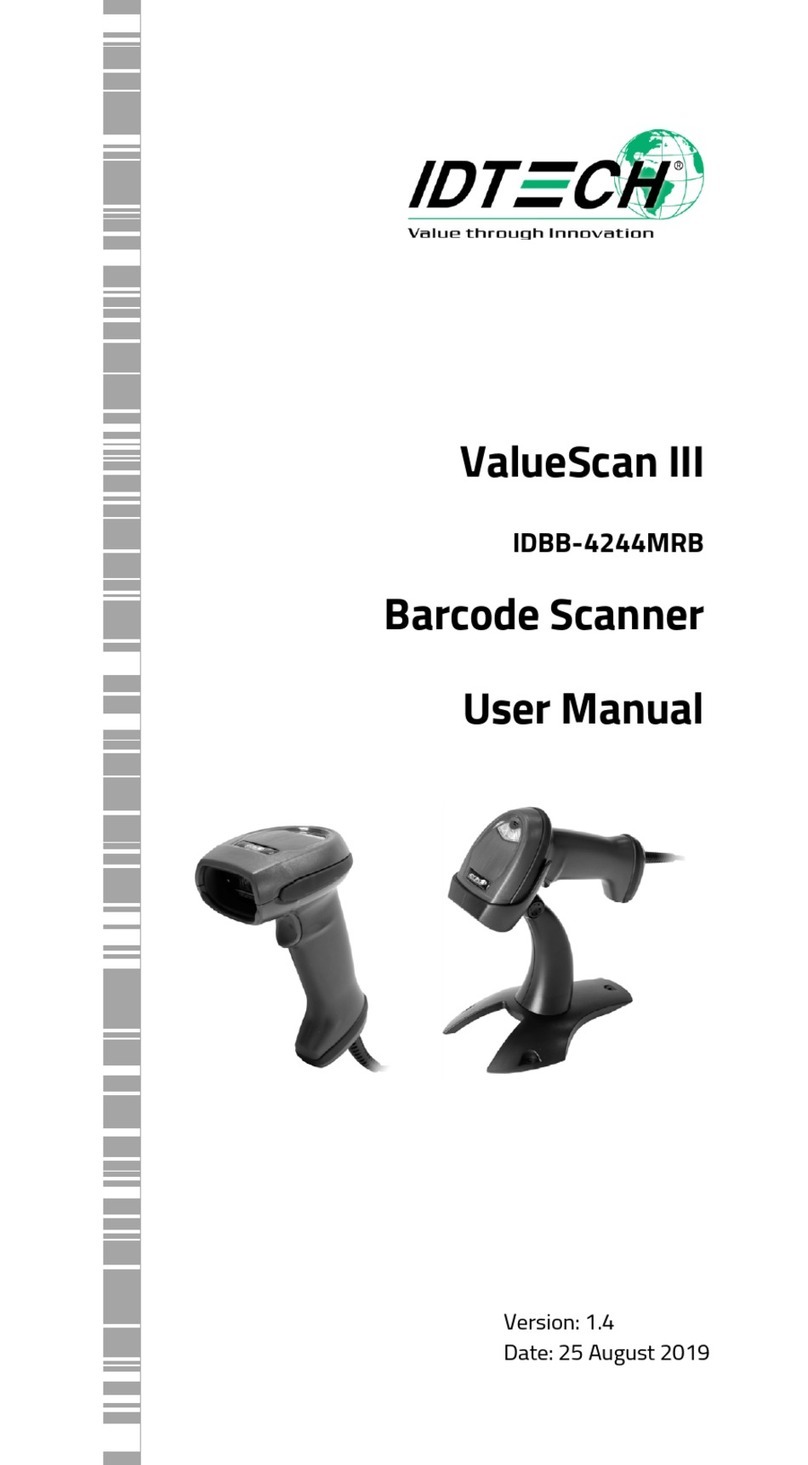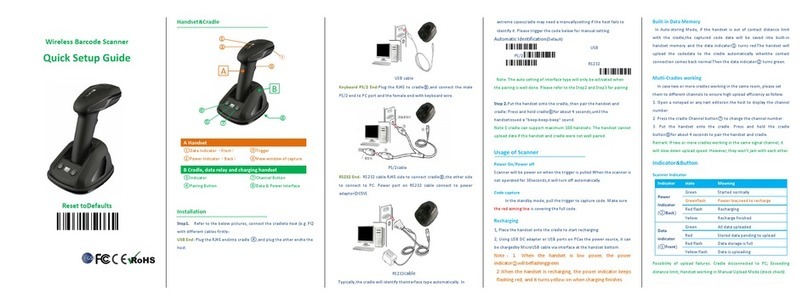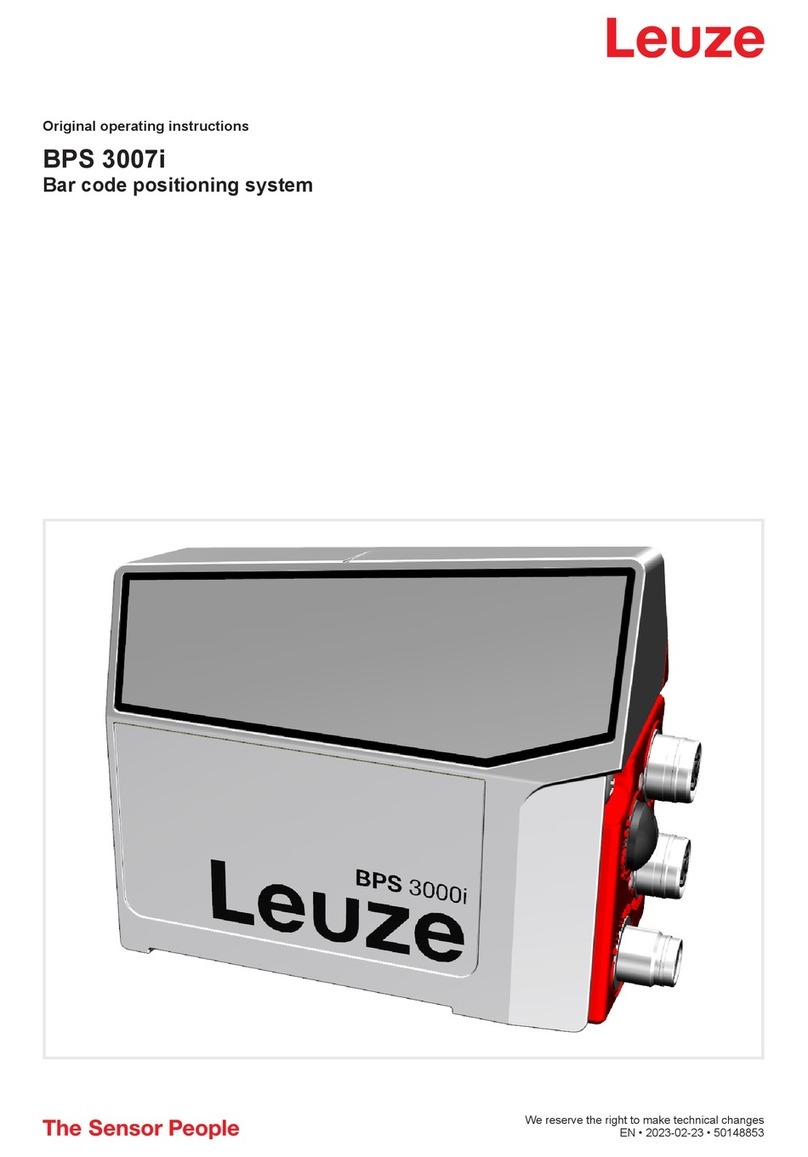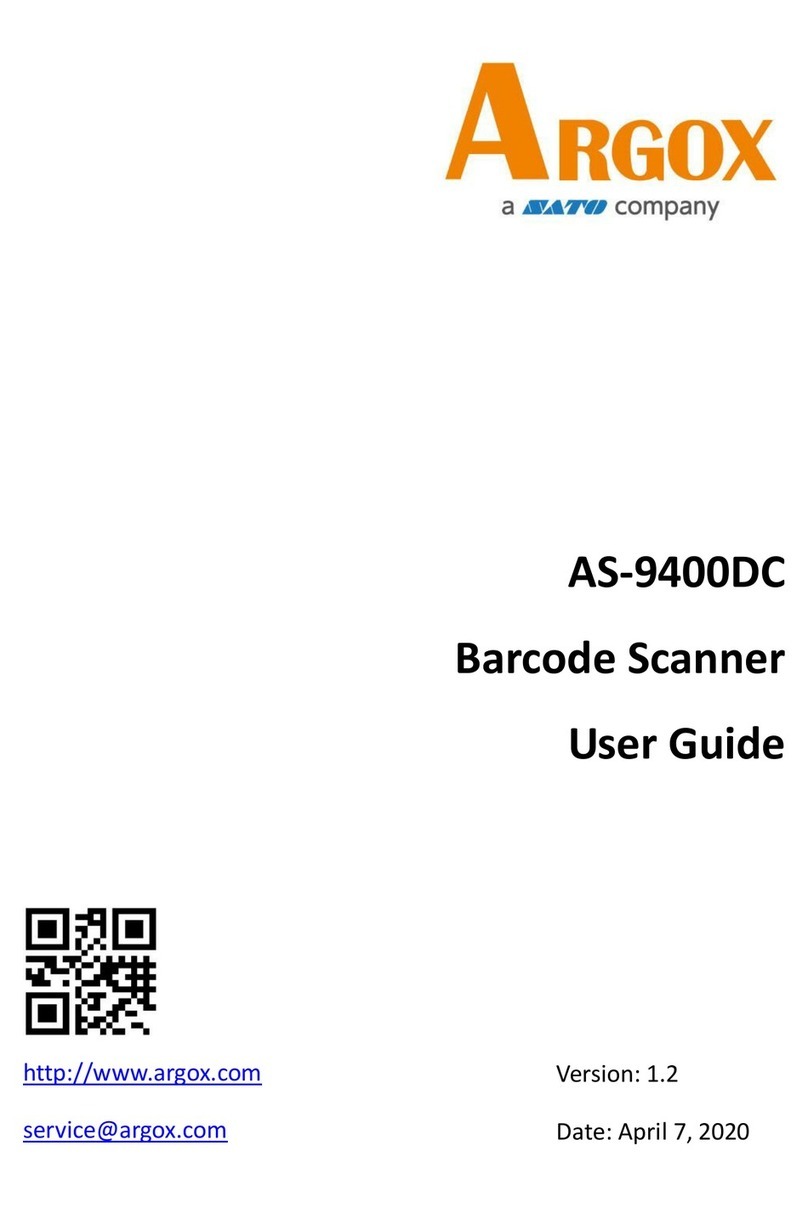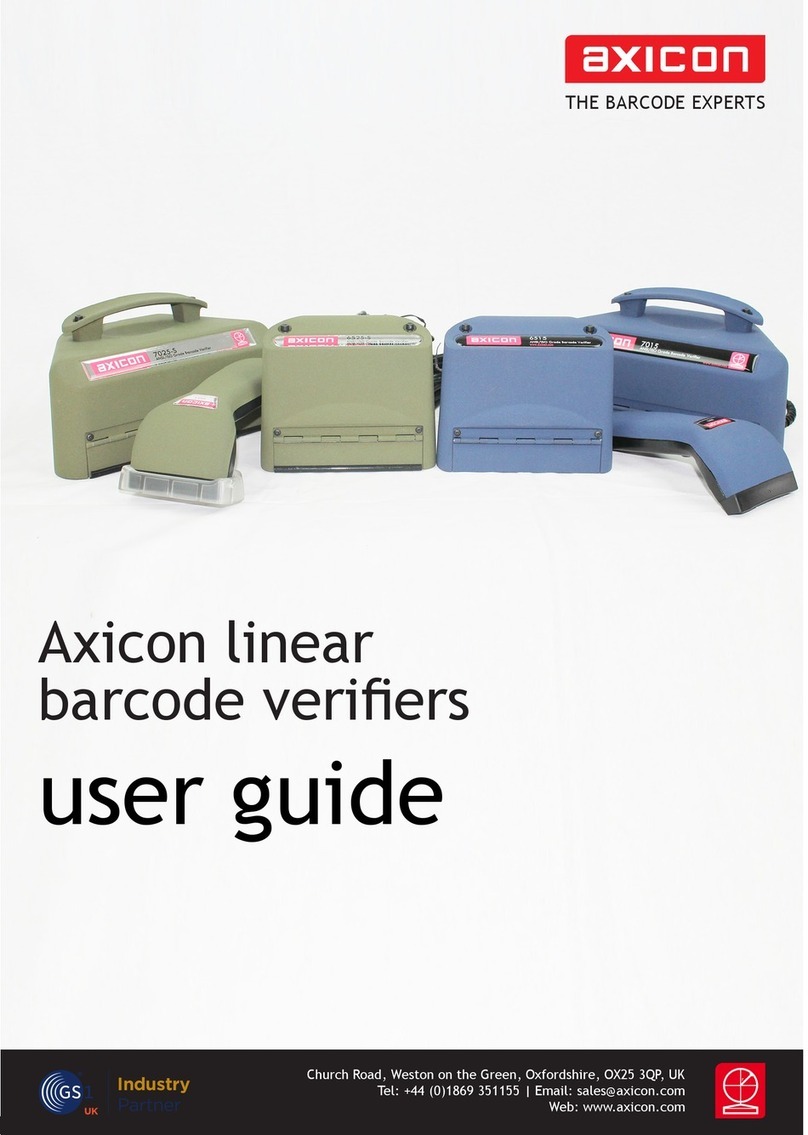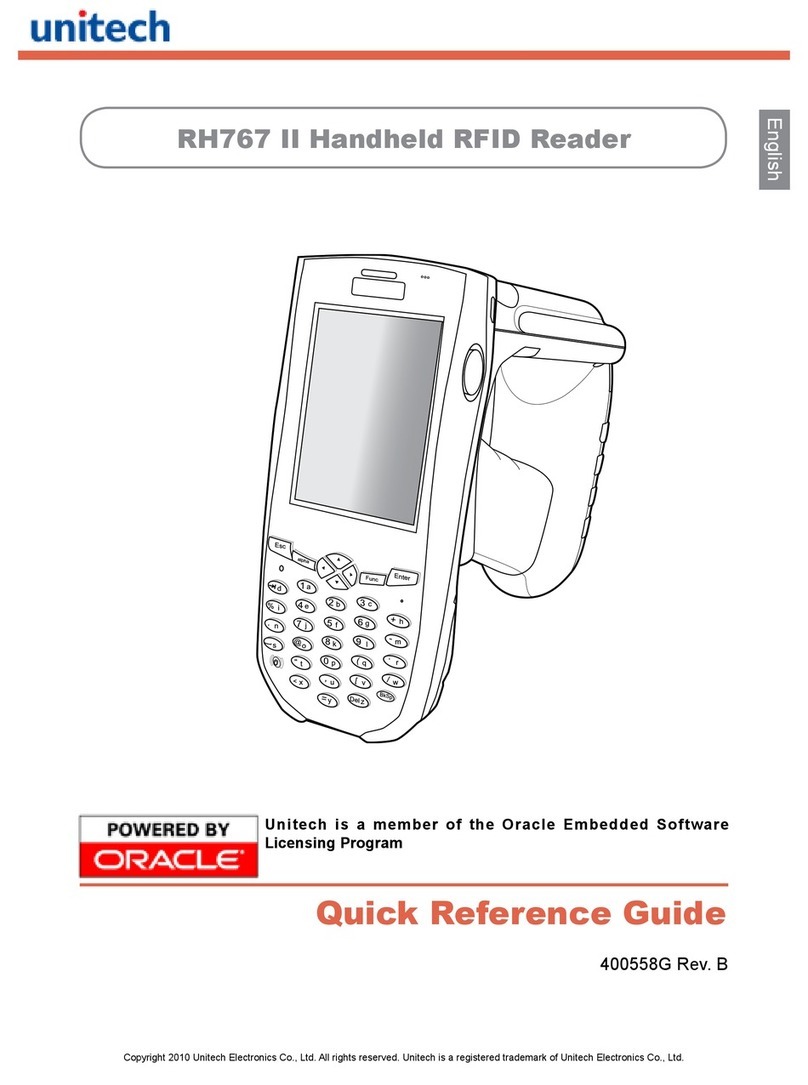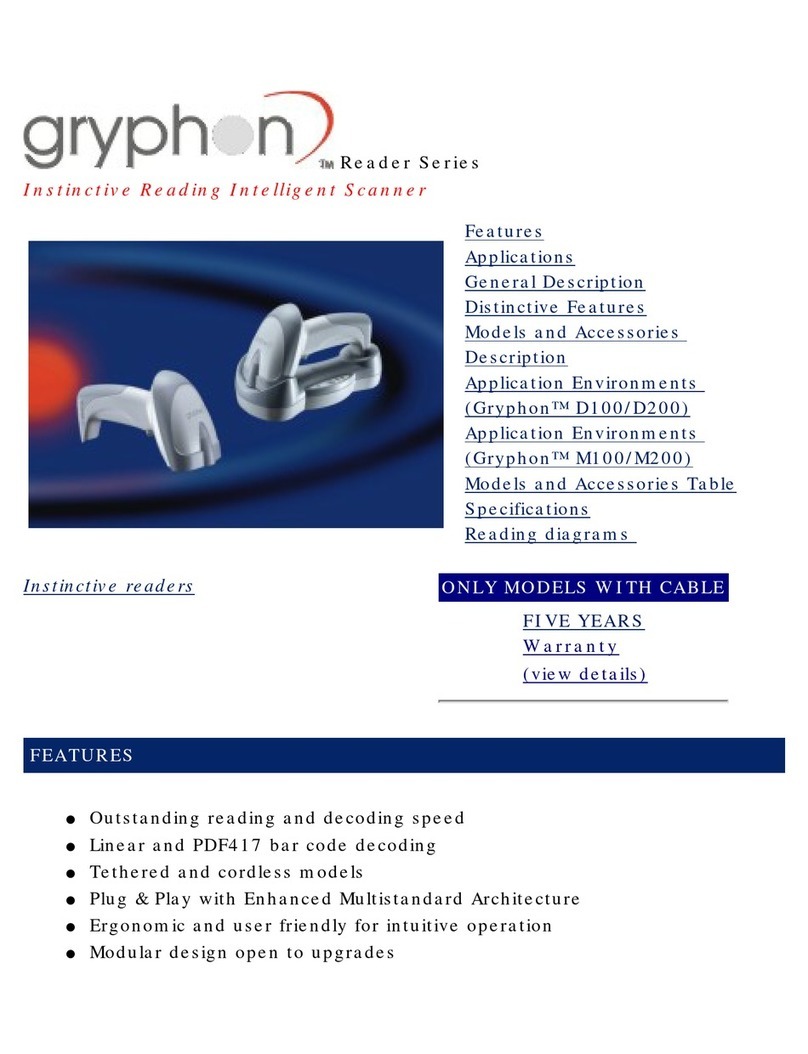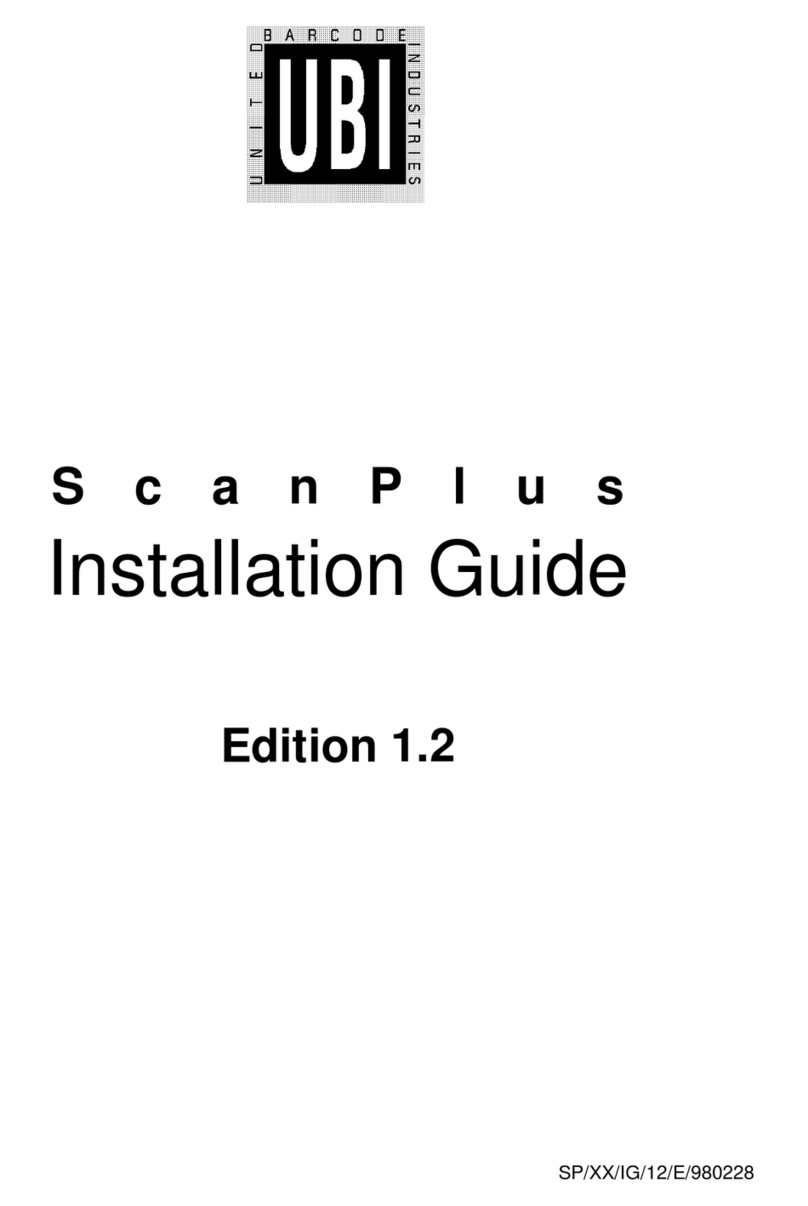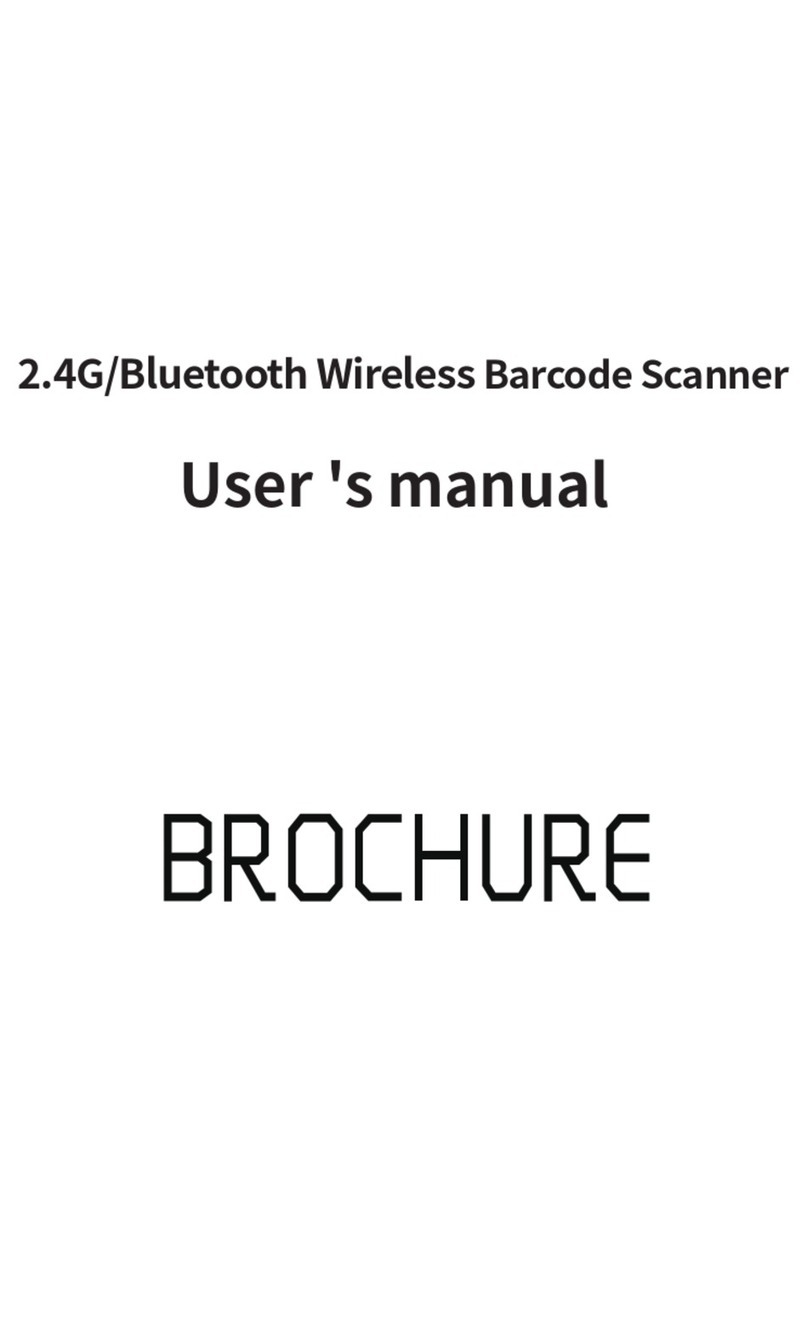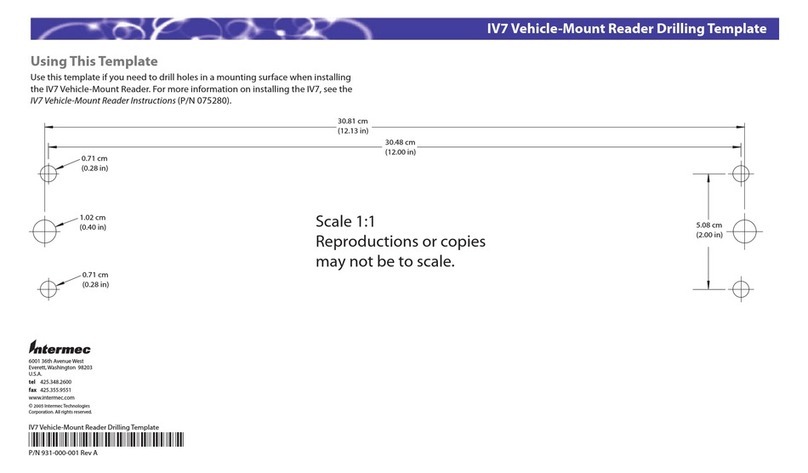SNBC BTP-L42II User manual

U
US
SE
ER
R’
’S
S
M
MA
AN
NU
UA
AL
L
Barcode Printer
Shandong New Beiyang Information Technology Co., Ltd.
M
Mo
od
de
el
l:
:
B
BT
TP
P-
-L
L4
42
2I
II
I

BTP-L42II User’s Manual
- 1 -
Declaration
Information in this document is subject to change without notice.
SHANDONG NEW BEIYANG INFORMATION TECHNOLOGY CO.,
LTD. (hereinafter referred to as “SNBC”) reserves the right to
improve products as new technology, components, software, and
hardware become available. If users need further data about these
products, please feel free to contact SNBC or our local dealer.
No part of this document may be reproduced or transmitted in any
form or by any means for any purpose without the express written
permission of SNBC.
Copyright
Copyright © 2014 by SNBC
Printed in China
Version 1.0
Trademark
Our registered trademark:
Warning and caution
Warning: Items shall be strictly followed to avoid injury or
damage to body and equipment.
Caution: Items with important information and prompts for
operating the printer.

BTP-L42II User’s Manual
- 2 -
SNBC has been approved by the following
certifications:
ISO9001 Quality Control System Certification
ISO14001 Environmental Management System Certification
OHSAS18001 Occupational Health and Safety Management
System Certification
IECQ QC 080000 Hazardous Substance Process Management
System Certification

BTP-L42II User’s Manual
- 3 -
Safety Instructions
Before installing and using the printer, please read the following
items carefully.
1.Safety warning
The print head is a thermal element and it is at a high
temperature during printing or just after operation, therefore do
not touch it or its peripherals for safety’s sake.
The print head is an ESD-sensitive device. To prevent damage,
do not touch either its printing parts or connecting parts.
2.Notices
1) Install the printer on a flat and stable surface;
2) Reserve adequate space around the printer so that convenient
operation and maintenance can be performed;
3) Keep the printer far away from water source, and do not expose
the printer to direct sunlight, strong light and heat;
4) Do not use or store the printer in a place exposed to high
temperature, high humidity or serious pollution;
5) Do not place the printer in a place exposed to vibration or
impact;
6) No condensation is allowed to the printer. In case of such
condensation, do not turn on the power until it has completely
gone away;
7) Connect the printer power to an appropriate grounding outlet.
Avoid sharing one electrical outlet with large power motors or
other devices that may cause the fluctuation of voltage;

BTP-L42II User’s Manual
- 4 -
8) Disconnect the power when the printer is deemed to idle for a
long time;
9) Don’t spill water or other electric materials into the printer (e.g.
metal). In case this happens, turn off the power immediately;
10) Do not allow the printer to start printing when there is no
recording paper installed; otherwise the print head and platen
roller will be damaged;
11) To ensure quality print and normal lifetime, use recommended
paper or its equivalent;
12) Shut down the printer when connecting or disconnecting
interfaces to avoid damages to control board;
13) Set the print darkness to a lower grade as long as the print
quality is acceptable. This will help to keep the print head
durable;
14) Avoid turning on and off the printer frequently. It is advised to
turn on the printer at least 2 seconds after the printer is turned
off;
15) Do not disassemble the printer without permission of a
technician, even for repairing purpose;
16) Keep this manual safe and at hand for reference purpose.

BTP-L42II User’s Manual
- 5 -
Contents
1 Product description.....................................................................- 1 -
1.1 Introduction...........................................................................- 1 -
1.2 Unpacking and checking.......................................................- 2 -
1.3 Appearance and module.......................................................- 3 -
1.4 Introduction of main modules ...............................................- 4 -
2 Printer installation.......................................................................- 5 -
2.1 Installation position...............................................................- 5 -
2.2 Paper roll installation ............................................................- 5 -
2.3 Ribbon installation.................................................................- 7 -
2.4 Power adapter connection....................................................- 8 -
2.5 Communication cable connection.........................................- 9 -
2.6 Start the printer.....................................................................- 9 -
2.6.1 Power-on and self-test..................................................- 9 -
2.6.2 Mark calibration...........................................................- 10 -
2.6.3 Printing self-test page.................................................- 11 -
2.7 Driver setup.........................................................................- 11 -
3 Printer operations.....................................................................- 14 -
3.1 LED, button and buzzer explanation..................................- 14 -

BTP-L42II User’s Manual
- 6 -
3.1.1 LED functions..............................................................- 14 -
3.1.2 Button functions..........................................................- 14 -
3.1.3 Buzzer functions .........................................................- 15 -
3.2 Printer status and operation ...............................................- 16 -
3.2.1 Printer status...............................................................- 16 -
3.2.2 Daily operations..........................................................- 16 -
3.3 Sensor position adjustment................................................- 18 -
3.4 Print position adjustment....................................................- 19 -
4 Routine maintenance ...............................................................- 22 -
4.1 Cleaning print head.............................................................- 22 -
4.2 Cleaning the sensor............................................................- 22 -
4.3 Cleaning platen roller..........................................................- 24 -
5 Troubleshooting........................................................................- 25 -
5.1 Troubleshooting..................................................................- 25 -
5.2 Print quality problems.........................................................- 27 -
Appendix......................................................................................- 28 -
Appendix 1 Technical specification ..........................................- 28 -
Appendix 1.1 Main technical specifications.........................- 28 -
Appendix 1.2 Technical specifications of paper...................- 31 -
Appendix 2 Self-test page.........................................................- 33 -

BTP-L42II User’s Manual
- 7 -
Appendix 2.1 Printer configuration information....................- 33 -
Appendix 3 Print and paper out position ..................................- 35 -
Appendix 4 Communication interface.......................................- 36 -
Appendix 4.1 Serial interface...............................................- 36 -
Appendix 4.2 Parallel interface............................................- 37 -
Appendix 4.3 USB interface.................................................- 38 -

BTP-L42II User’s Manual
- 1 -
1 Product description
1.1 Introduction
BTP-L42II label printer is an ideal label and barcode printing device
for office use, with delicate appearance and excellent performance.
It can apply to many fields, such as medical treatment, retailing,
manufacture, logistics, asset management and so on.
BTP-L42II label printer can be connected to the peripherals via
serial interface or other interfaces and can provide universal drivers
under the operating systems such as Windows 2000/Windows
XP/Windows server 2003/ Windows Vista/ Windows server 2008/
Windows 7/ Windows 8 and other applications.
Main features:
Thermal/thermal transfer printing;
Low noise, high speed printing;
Modular and open ribbon module, easy paper loading operation
and maintenance;
With 32 bit high speed microprocessor;
Adopt heat history and auto temperature adaptation control;
Adopt a new type of print head with long lifetime and high
printing quality;
Support continuous paper, label paper, marked paper, etc;
Mobile sensor with reflective and transmission sensor together,
adaptive for several kinds of paper.

BTP-L42II User’s Manual
- 2 -
1.2 Unpacking and checking
Unpacking the printer carton and refer to the packing list to check
whether the parts are missing or damaged. If there is, please
contact with SNBC or your local distributor (communication cables
are optional depending on the printer interface type).
Figure 1.2.1

BTP-L42II User’s Manual
- 3 -
1.3 Appearance and module
1—bottom cover 2—panel
3—top cover 4—LOGO plate
5—button 6—LED
7—window 8—ribbon holder
9—ribbon thumb wheel 10—paper roll supporting pole
11—paper guide 12—paper cabinet
13—right plate of mechanism 14—cover open lever
15—tear-off bar 16—main bracket
17—platen roller 18—left paper guide module
19—left plate of mechanism 20—protection plate of ribbon
21—end cap of ribbon 22—print head

BTP-L42II User’s Manual
- 4 -
23—transition roller 24—right paper guide
25—micro switch of print head 26—power switch
27—power interface 28—USB interface (parallel interface)
29—serial interface
1.4 Introduction of main modules
1) Button (5) and LED (6): indicate the printer status and complete
printing function;
2) Paper roll supporting pole (10) and paper guide (11): support
the paper roll to avoid left and right shaking of paper roll;
3) Paper guide (18, 24):
Avoid that there is left or right shaking of paper in the paper
out path;
The sensor is installed in the left paper guide module (18),
which is used to calibrate, detect and locate the medium.
4) Micro switch of print head (25): used to detect whether the print
head is uplifted or pressed down;
5) Power switch (26): press “O” to power off and press “-” to
power on.

BTP-L42II User’s Manual
- 5 -
2 Printer installation
2.1 Installation position
Flatly place the printer on the operation table, which must be
waterproof, moistureproof and dustproof. The maximal tilted angle
should not exceed ±15° during installation.
2.2 Paper roll installation
1) Hold the cover open lever with both hands to turn the top cover
towards upwards, and then open the top cover of printer (see
figure 2.2.1);
Figure 2.2.1 Figure 2.2.2 Figure 2.2.3
2) Press the cover open lever in the direction of arrow (see figure
2.2.2). After the ribbon holder is uplifted, turn it upwards to the
angle as shown in the figure (see figure 2.2.3);
3) Install the paper roll onto the paper roll supporting pole, and add
a paper guide on both sides of paper roll (see figure 2.2.4);

BTP-L42II User’s Manual
- 6 -
Figure 2.2.4 Figure 2.2.5
4) Put the paper roll on the supporting pole into the paper cabinet,
then pull out the front end of paper and spread it in the print path,
clamp the paper pulled out with left and right paper guide (see
figure 2.2.5).
Caution:
While opening the top cover, avoid pressing it with force, and
open the top cover with force towards upwards;
The print side of paper should face upwards. If it is marked paper,
please make the black mark face downwards;
The front end of paper should be located in the middle of platen
roller as possible as it can.

BTP-L42II User’s Manual
- 7 -
2.3 Ribbon installation
1) Refer to figure 2.3.1, firstly rotate the ribbon holder to the
position as shown in Figure 1, insert the ribbon into the end cap
of ribbon in the direction shown in Figure 2 and then insert the
other end of ribbon into the ribbon thumb wheel as shown in
Figure 3. Then pull the ribbon towards outside slightly and you
can feel that there is elastic recovery force, which indicates that
the ribbon of releasing shaft has been installed (see figure
2.3.1);
Figure 2.3.1
2) Make the front end of ribbon bypass under the print head
module and twine it around the rewinding shaft of ribbon;
3) Install the rewinding shaft of ribbon onto the ribbon holder
according to the method in step 1);
4) Push the ribbon thumb wheel to tighten the ribbon (refer to
figure 2.3.2 for installed paper roll and ribbon);

BTP-L42II User’s Manual
- 8 -
Figure 2.3.2 Figure 2.3.3
5) Press down the ribbon holder to locking status, then close the
top cover of printer (see figure 2.3.3).
Caution:
Make sure the print method:
If selecting thermal transfer printing, the ribbon needs to be
installed;
If selecting thermal printing, there is no need to install ribbon.
Under normal condition, the width of ribbon selected should be
wider than that of print medium;
During the process of installing the ribbon, avoid the wrinkle or
damage of ribbon.
2.4 Power adapter connection
1) Ensure the printer is turned off;
2) Connect one end of the AC power input cable to power adapter,
and then insert the other end of the power adapter into the power
adapter interface on the back of printer;
3) Insert the other end of AC power input cable into the 220V power
socket.
Caution:
If leaving the printer idle for a long time, please disconnect the
power of printer.

BTP-L42II User’s Manual
- 9 -
2.5 Communication cable connection
1) Ensure the printer is turned off;
2) Insert the communication cable into the suitable interface, and fix
it with screw or latch spring of the plug;
3) Connect the other end of the communication cable to the host.
Caution:
Don’t connect or disconnect the serial/parallel communication
cable when the power has not been turned off.
2.6 Start the printer
2.6.1 Power-on and self-test
1) Ensure the power adapter and the communication cable are
connected correctly, and turn on the printer;
2) The printer starts the self-test. The buzzer beeps once for a short
time after the self-test is finished, and then the LED displays
green and it is always on;
3) If power-on action is set, the printer will perform power-on action.
Note: Power-on action refers to the actions performed automatically
after the printer is turned on, including feeding one label,
starting calibration automatically (only valid under
discontinuous paper mode). The power-on action can be set
by commands or configuration tools.
Caution:
If the printer can not be started or can not work normally after it
is started, please contact SNBC or local dealer in time.

BTP-L42II User’s Manual
- 10 -
2.6.2 Mark calibration
1) Firstly, install the print medium correctly, and then turn on the
printer;
2) After the printer finishes the self-test, it will enter standby mode.
Keep pressing the button and release it after the power LED
has flashed two times. Then the printer will start feeding paper
and start calibration;
3) If the calibration is successful, the printer will enter standby
mode; If the calibration fails, the printer will alarm. Then please
make sure whether the installation of medium is correct.
If any of the following cases occurs, please calibrate the
medium before the printing:
The first time to install and operate the printer or the first
time to use the printer after the sensor has been cleaned;
Use the printer again after the printer has been idled for a
long time or replace new kinds of paper roll;
Cannot identify the marks effectively during the process of
printing;
The using environment of printer has changed greatly.
Caution:
After the above steps and after having cleaned the sensor, if
still cannot find out the reason of calibration failure, please
contact with maintenance personnel.

BTP-L42II User’s Manual
- 11 -
2.6.3 Printing self-test page
1) Install the media, and turn on the printer. Keep pressing the
button and release it after the LED has flashed one time, then
the printer will feed paper and print self-test page (see Appendix
2.1);
2) The self-test page lists the current configuration information of
the printer.
2.7 Driver setup
The installation program of the driver is included in the CD packed
with the printer, which can also be downloaded from the website
www.newbeiyang.com.
The 32-bit operating systems supported by the driver are as
follows:
Windows 2000/Windows XP/Windows server 2003/Windows
Vista/Windows server 2008/Windows 7/Windows 8.
The 64-bit operating systems supported by the driver are as
follows:
Windows XP/Windows server 2003/Windows Vista/Windows
server 2008/Windows 7/Windows 8.
1) Run “Setup.exe” in the driver package, and read the related
software license agreement carefully. If you accept the items in
the license agreement, please click “I accept the items in the
software license agreement”, and then click “Next” button;

BTP-L42II User’s Manual
- 12 -
2) Select printer type and model to be installed. If you want to set
the printer as default printer, please select “Set As Default
Printer” and click “Next”;
3) Select setup type, and click “Next”;
4) The driver will select the current OS type automatically, and click
“Next” button;
Table of contents