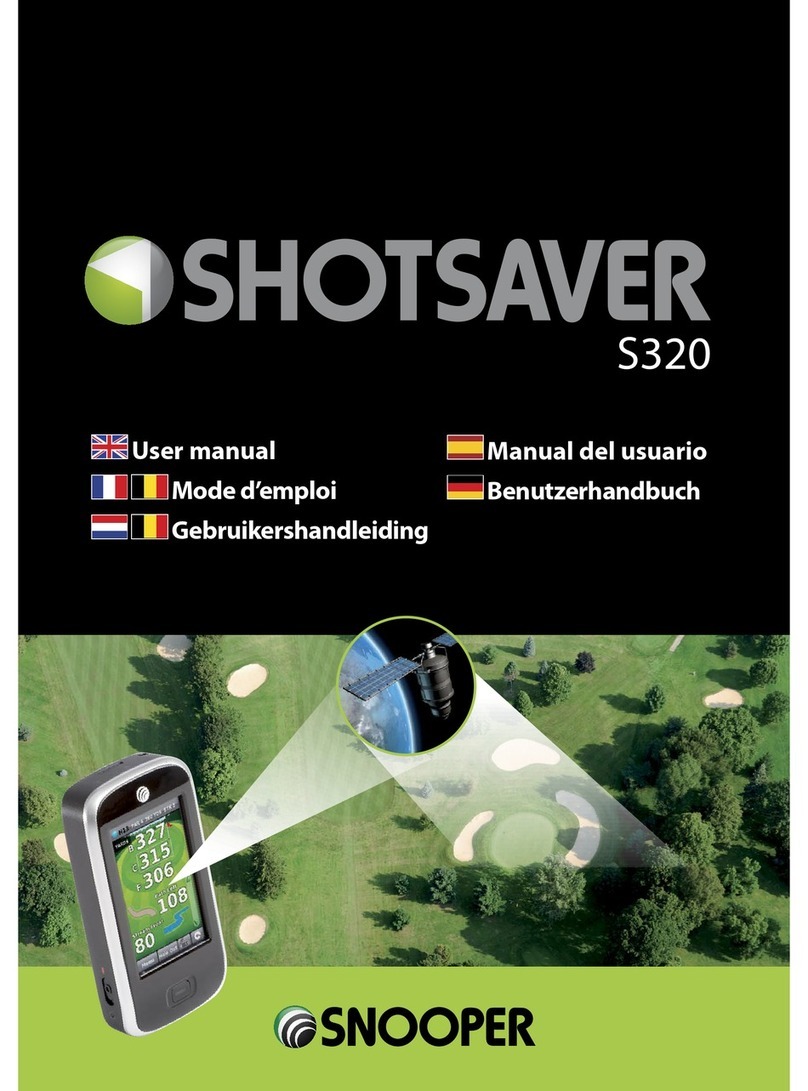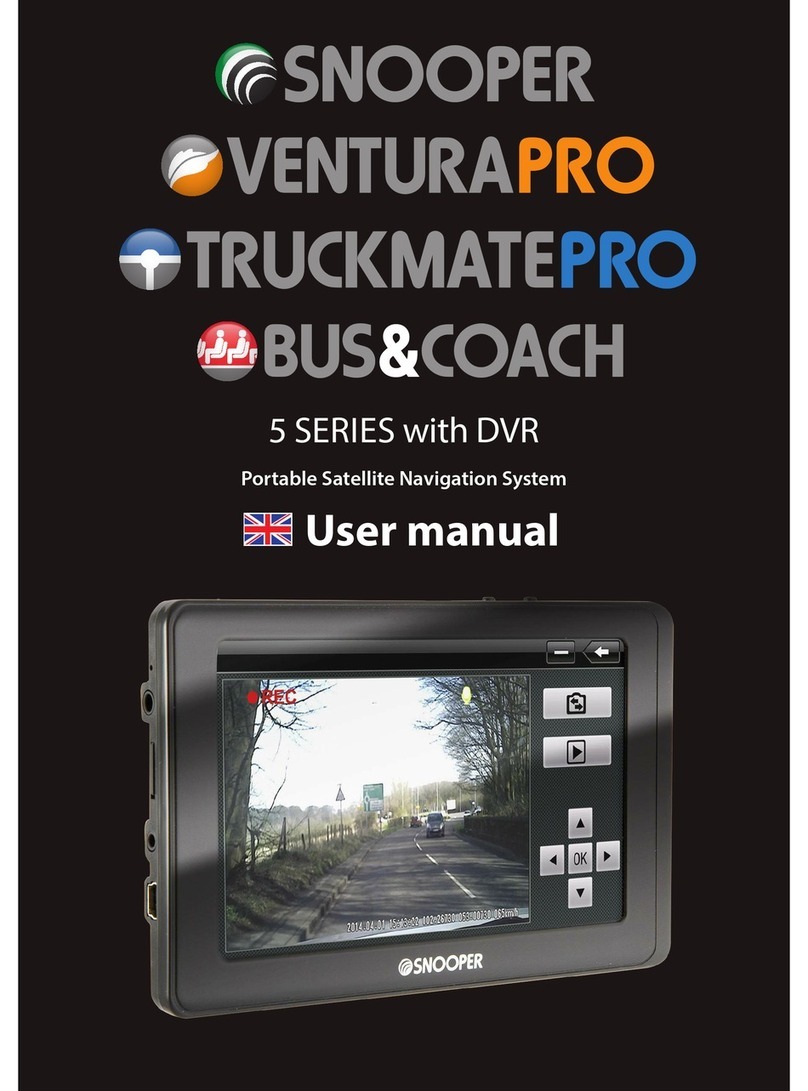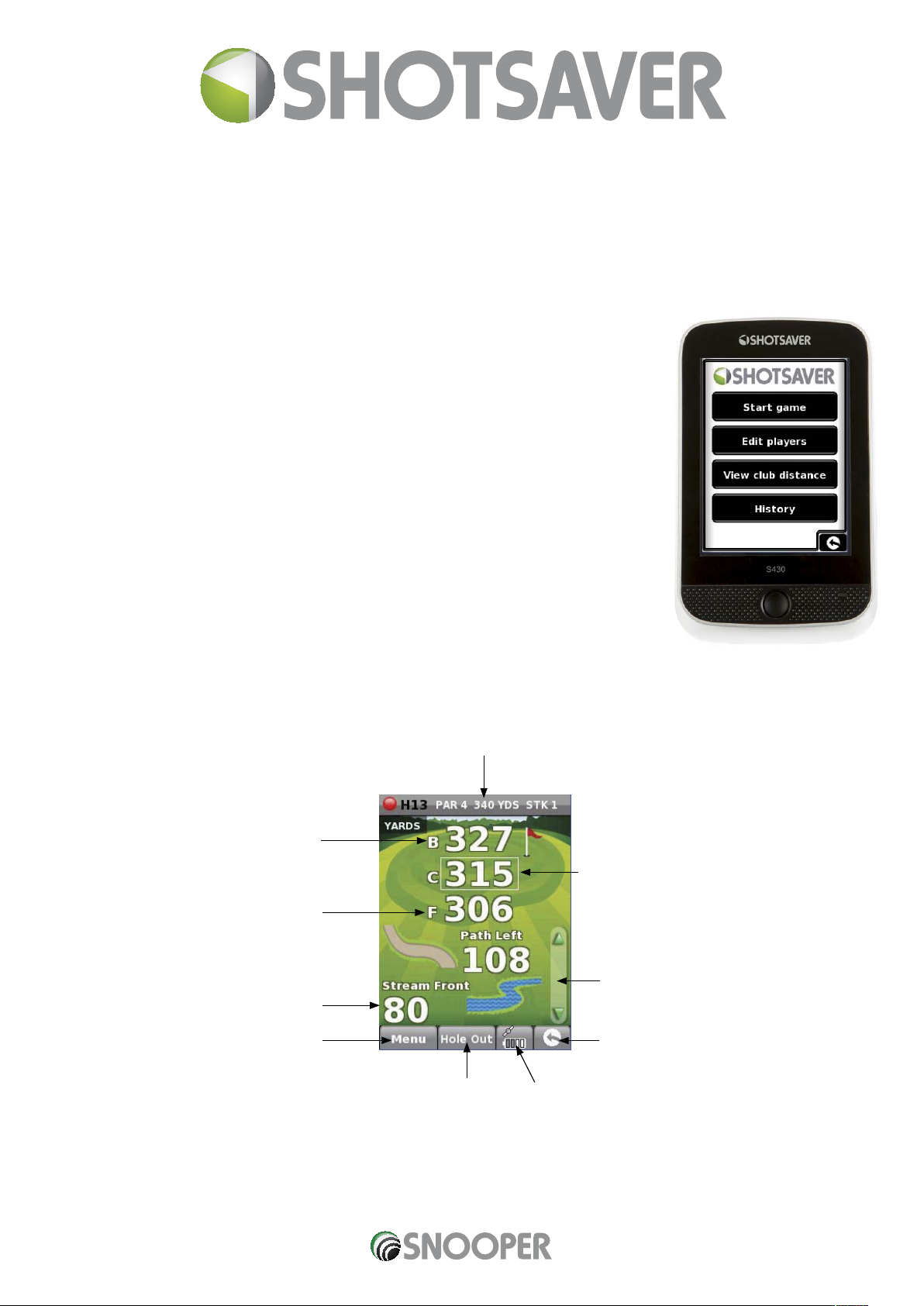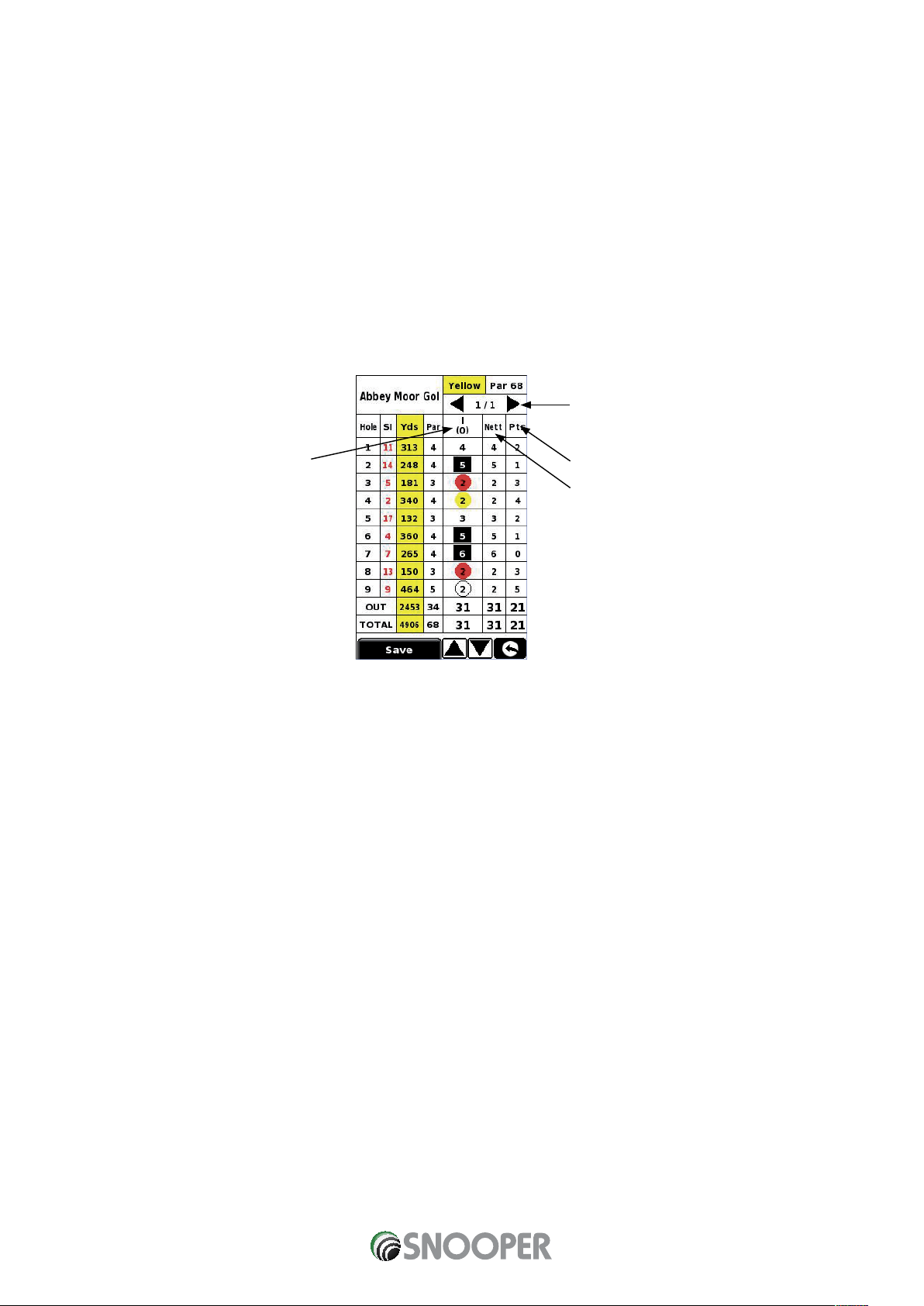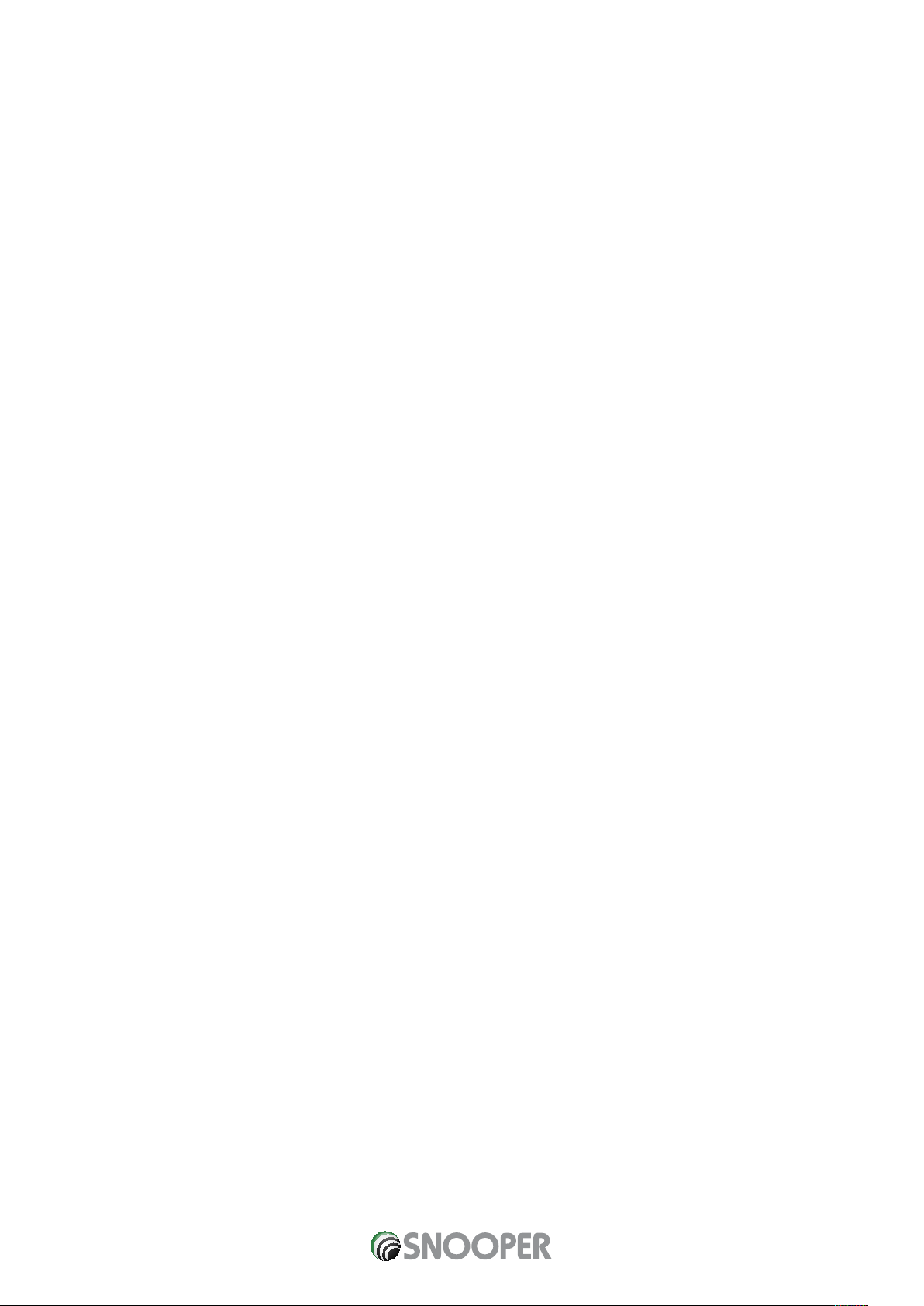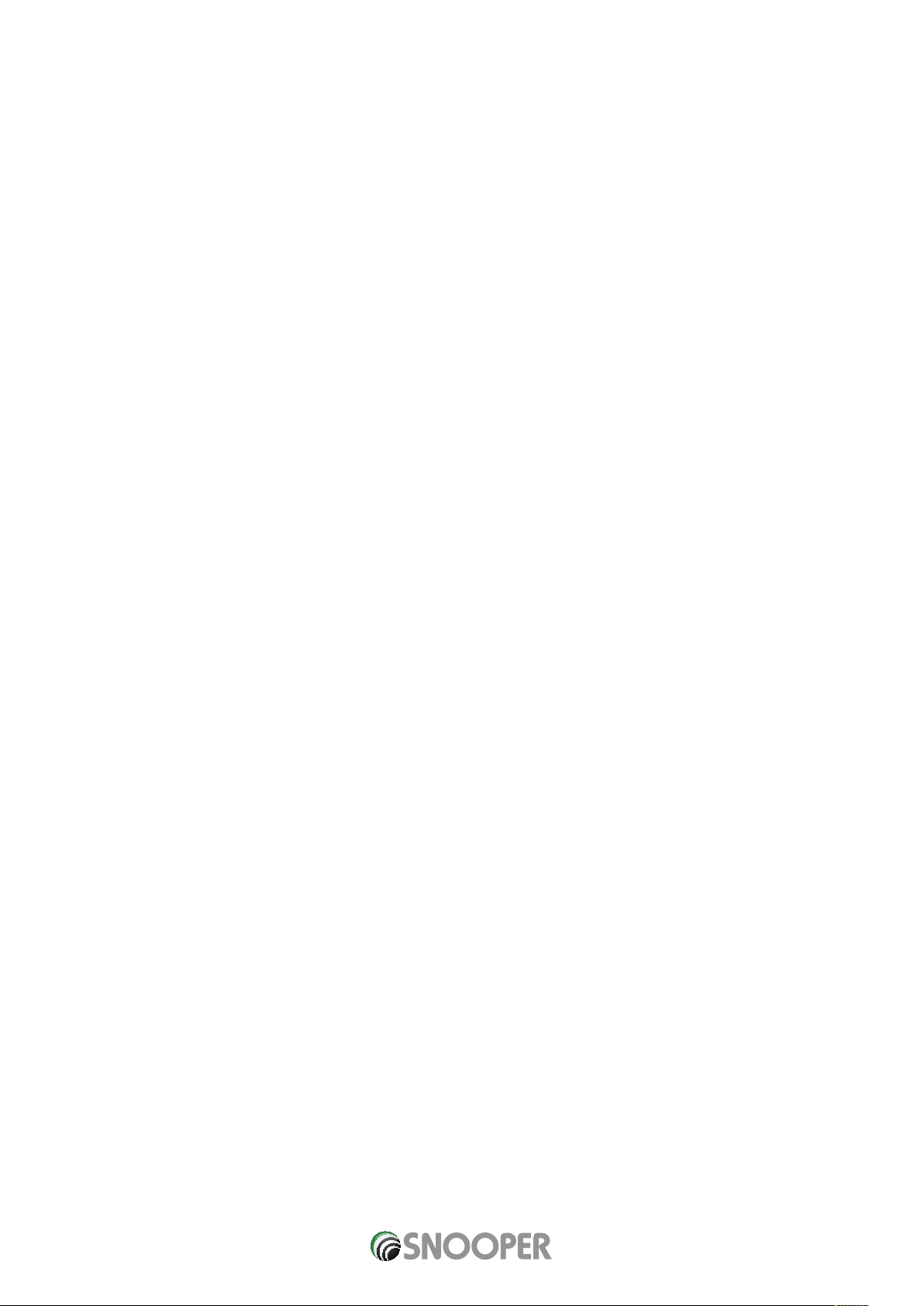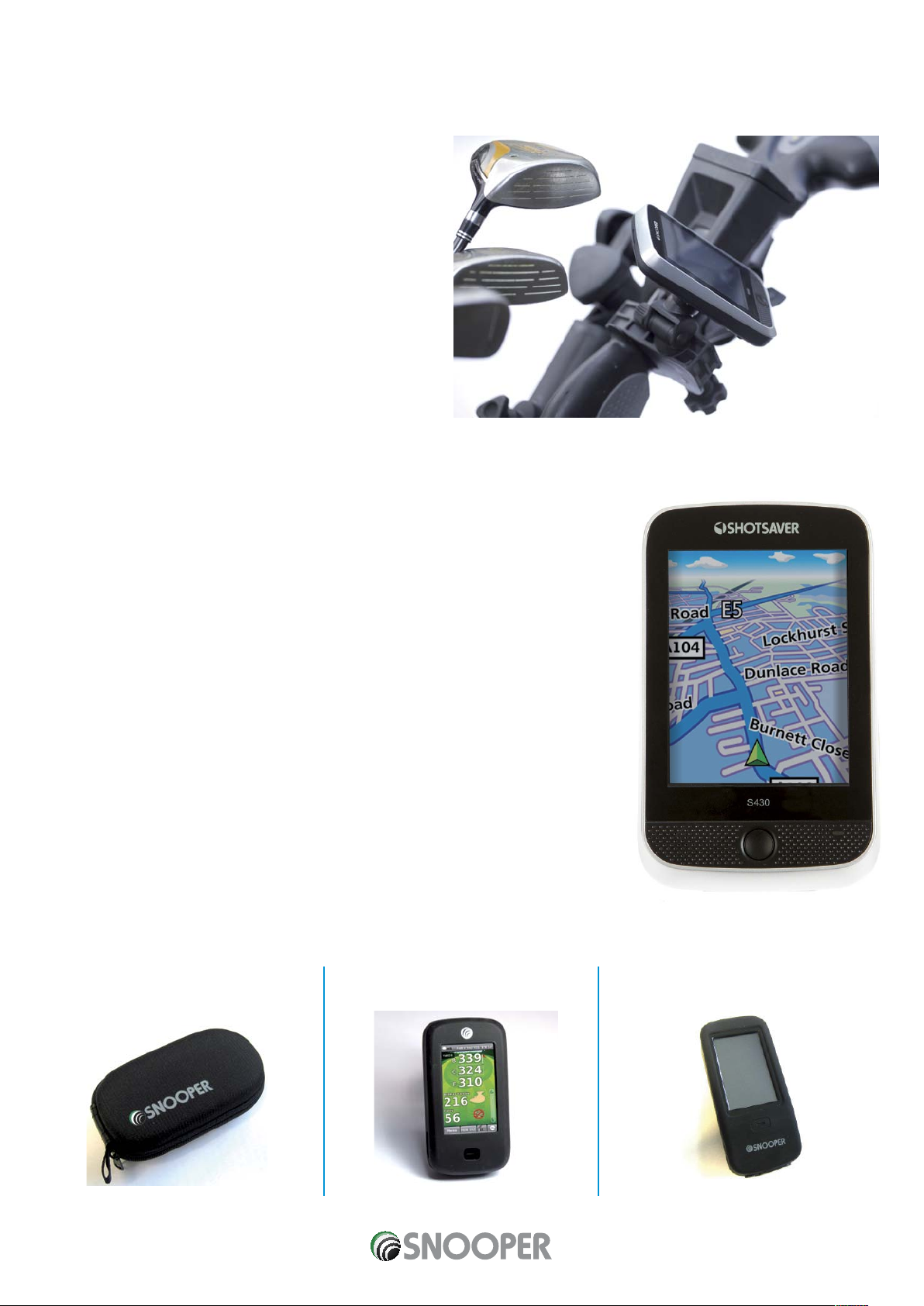UK • 8
Return to contents
Troubleshooting Shotsaver
DOWNLOADS
If you are having difficulty performing a download to your Shotsaver you should consult the following checklist first before
contacting technical support. If you are still unable to perform a download after following this checklist then please
contact our Technical Helpline on 0870 787 0700 and select Option 3. There is also additional help available on the
www.snooperneo.co.uk website.
This guide is in two sections; the first section is a list of things to check before performing a download and the second
section consists of possible reasons and solutions to error messages encountered while trying to perform a download.
SECTION ONE
1. Have you registered your Shotsaver?
You will not be able to download the database unless the Shotsaver is registered. Please register online at
www.snooperneo.co.uk.
2. Is the USB computer cable supplied with the Shotsaver connected correctly?
Please check that the USB lead is plugged into the USB socket on the Shotsaver and is fully plugged in as far as possible. Check
the computer USB connection is secure.
3. Have you installed the USB drivers correctly for the USB cable?
After installing the USB driver from the Software Disc the computer requires rebooting. Once rebooted the Shotsaver needs to be
connected to the USB lead. The ‘Found New Hardware’ wizard will eventually launch and you need to select ‘Install the software
automatically (Recommended)’ and the wizard will complete the USB driver installation.
4. What operating system are you using on your computer?
The Snooper download software will only work on the following Windows 32 bit operating systems: Windows 2000, Windows XP
and Windows Vista THE SOFTWARE WILL NOT WORK ON WINDOWS 95/98, 98SE and Millennium. Apple Macintosh is not
supported. Windows XP and Vista 64bit systems are not supported.
To determine which operating system you have on your computer:
a) Right click on the ‘My Computer’ icon on your desktop and select ‘Properties’ from the drop down menu.
b) When the ‘System Properties’ dialogue box opens the ‘General’ tab is selected by default. Under the heading ‘System’ the
operating system is displayed.
c) If you do not have a ‘My Computer’ icon on your desktop (common in Windows XP) click on ‘Start’ and two columns will appear.
In the right hand column you will see the option of ‘My Computer’. Right click on this option as instructed in (a) above.
5. Have you installed the Snooper download software onto your computer?
If you have not installed the software you will not be able to perform a download to your Shotsaver. Once the software is installed
there will be a new icon on your desktop: ‘Shotsaver Updater’. Please check to see if you have the latest version of this software by
visiting www.snooperneo.co.uk and clicking on the link ‘Download software’.
6. Have you connected the computer to the internet?
The computer needs to be connected to the internet before you can begin to download the database to your Shotsaver. Please
make sure that your internet connection is established and that you have signed in to your broadband account (if required).