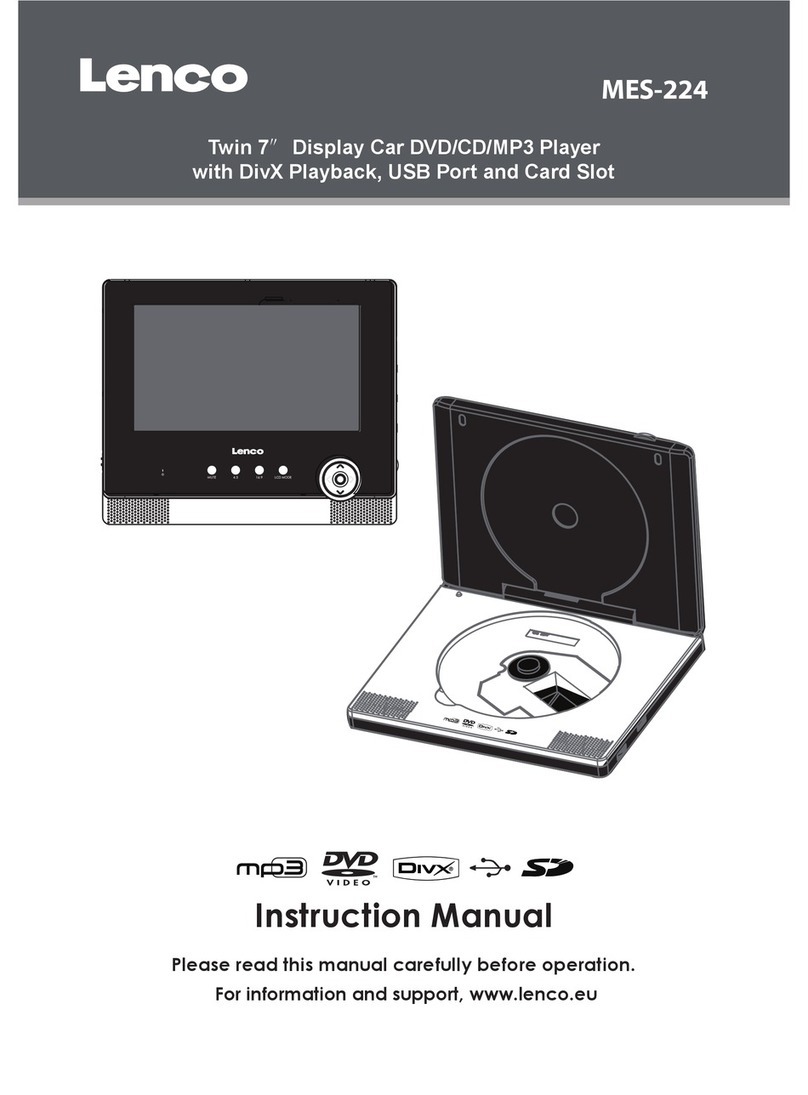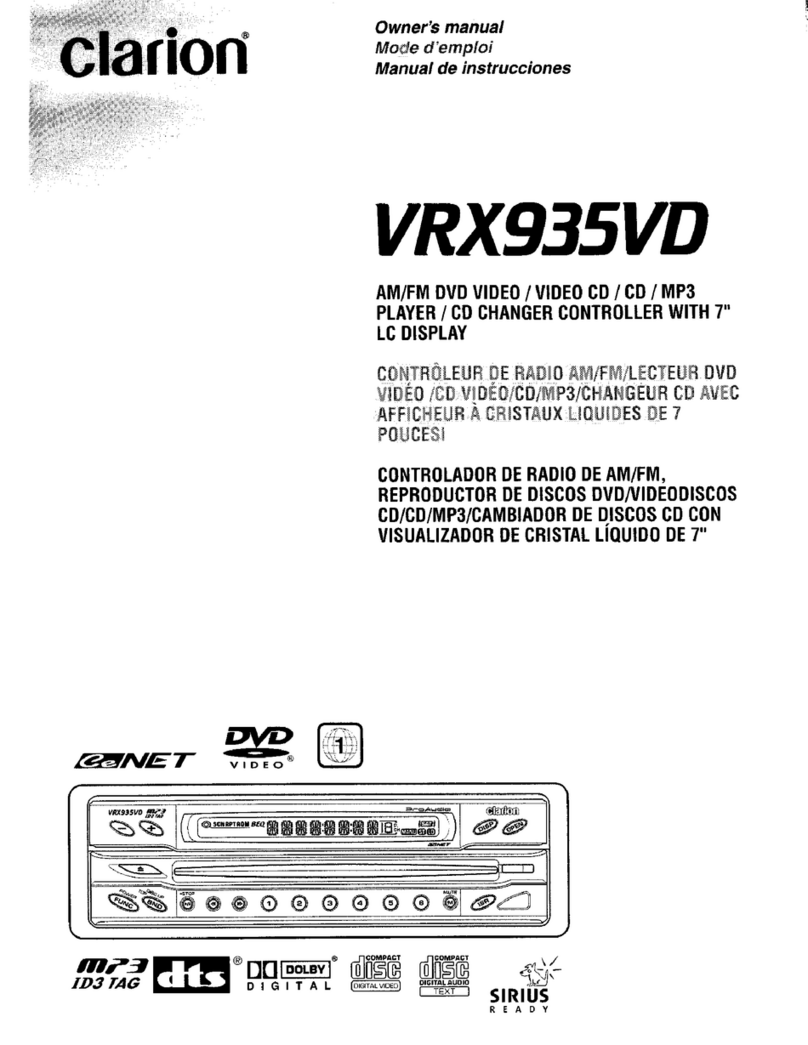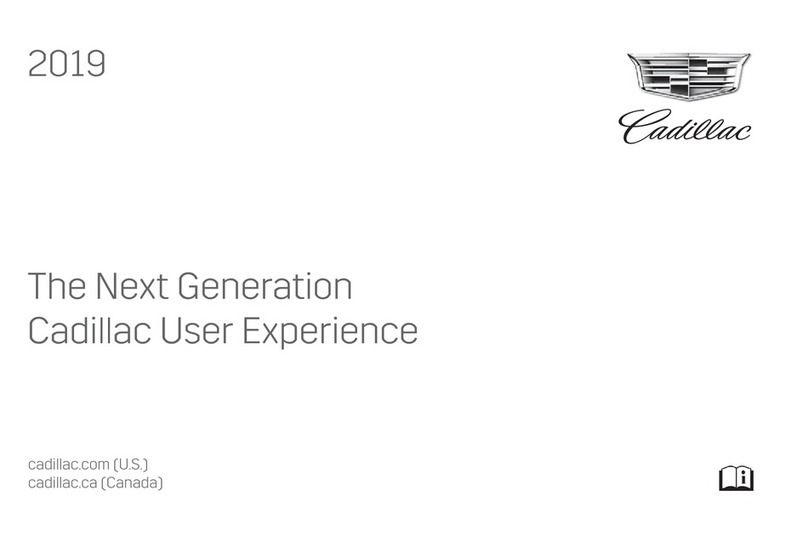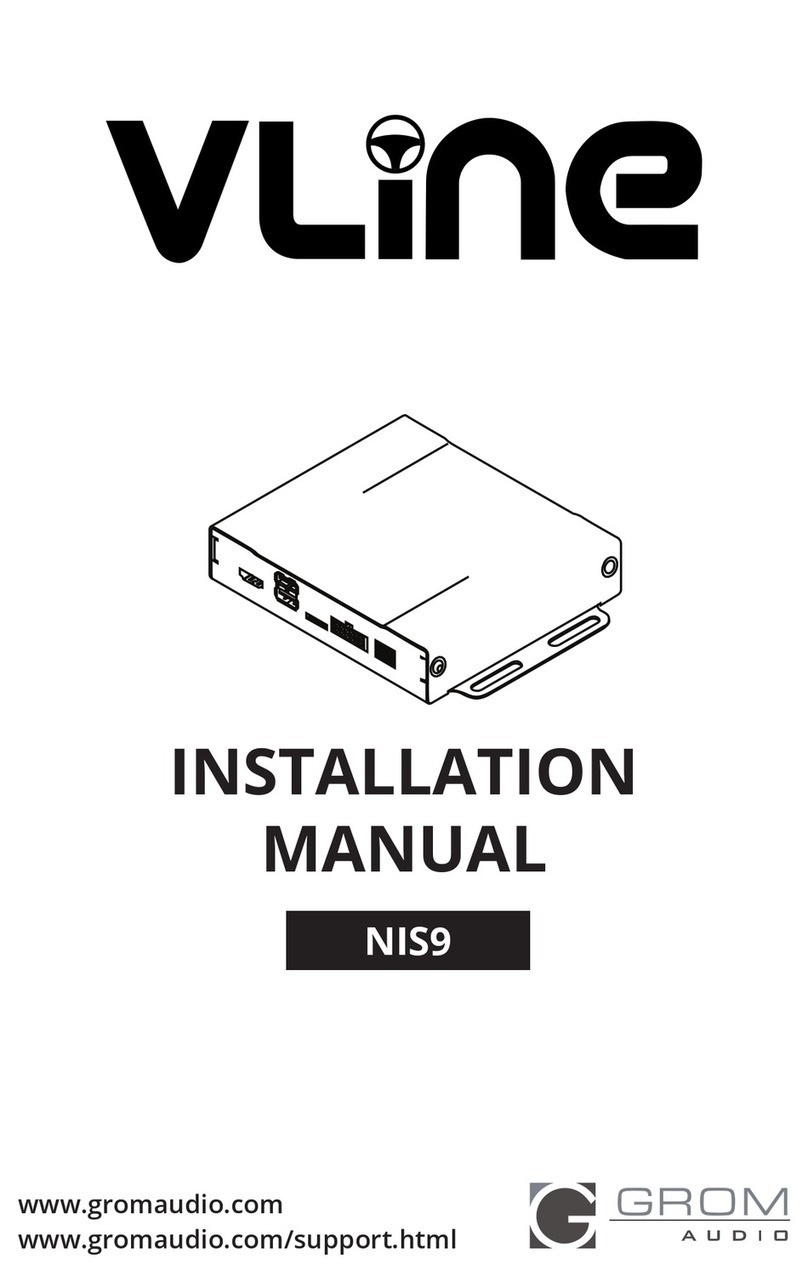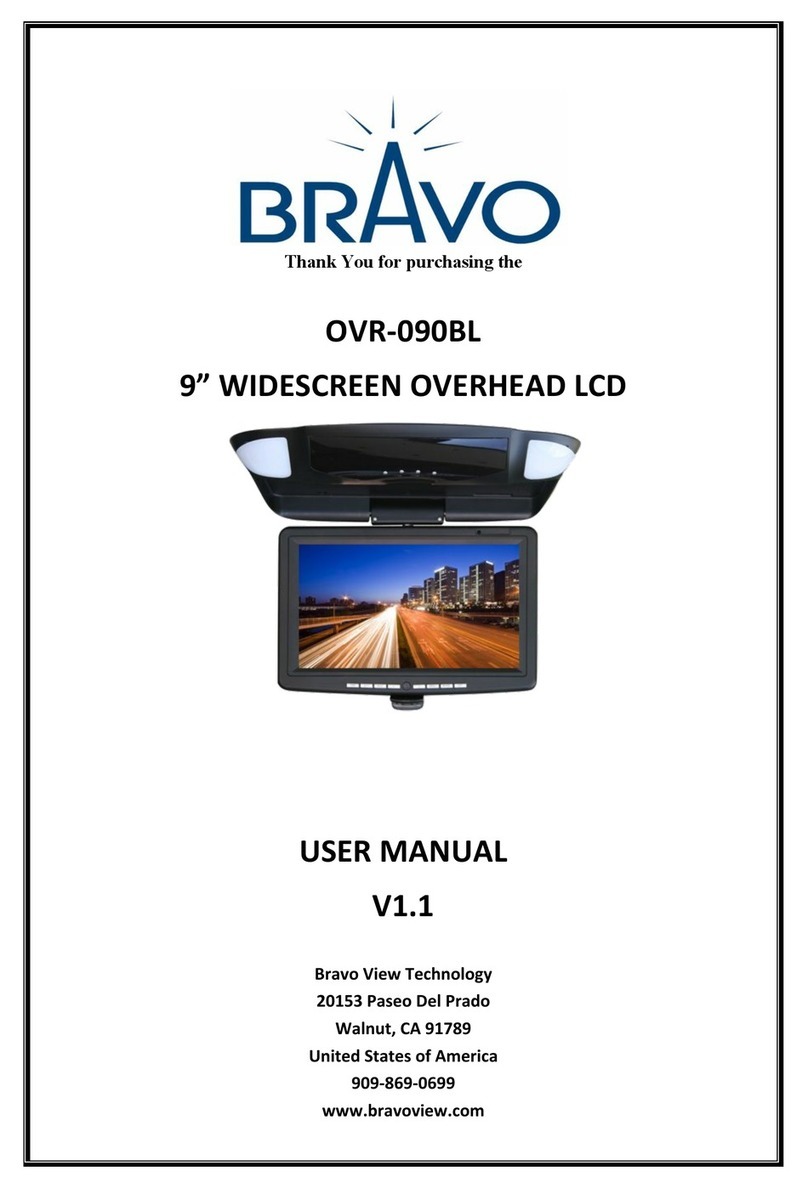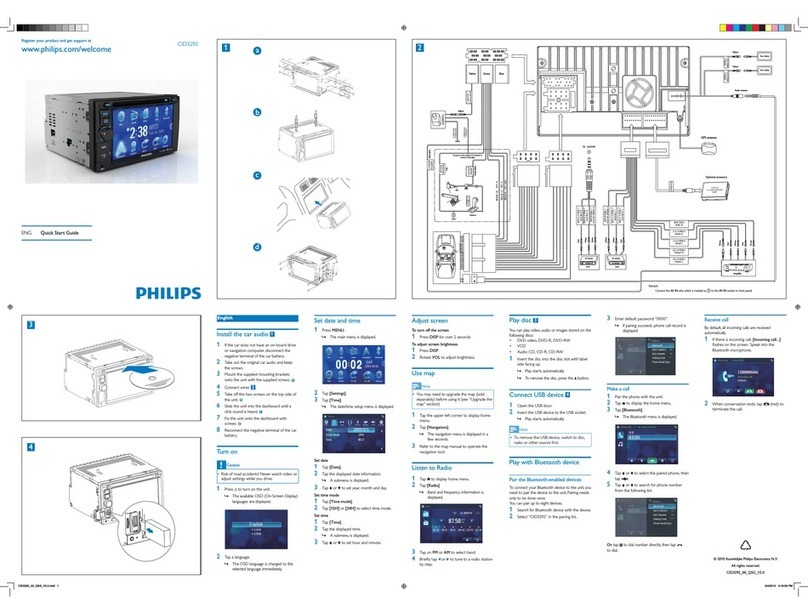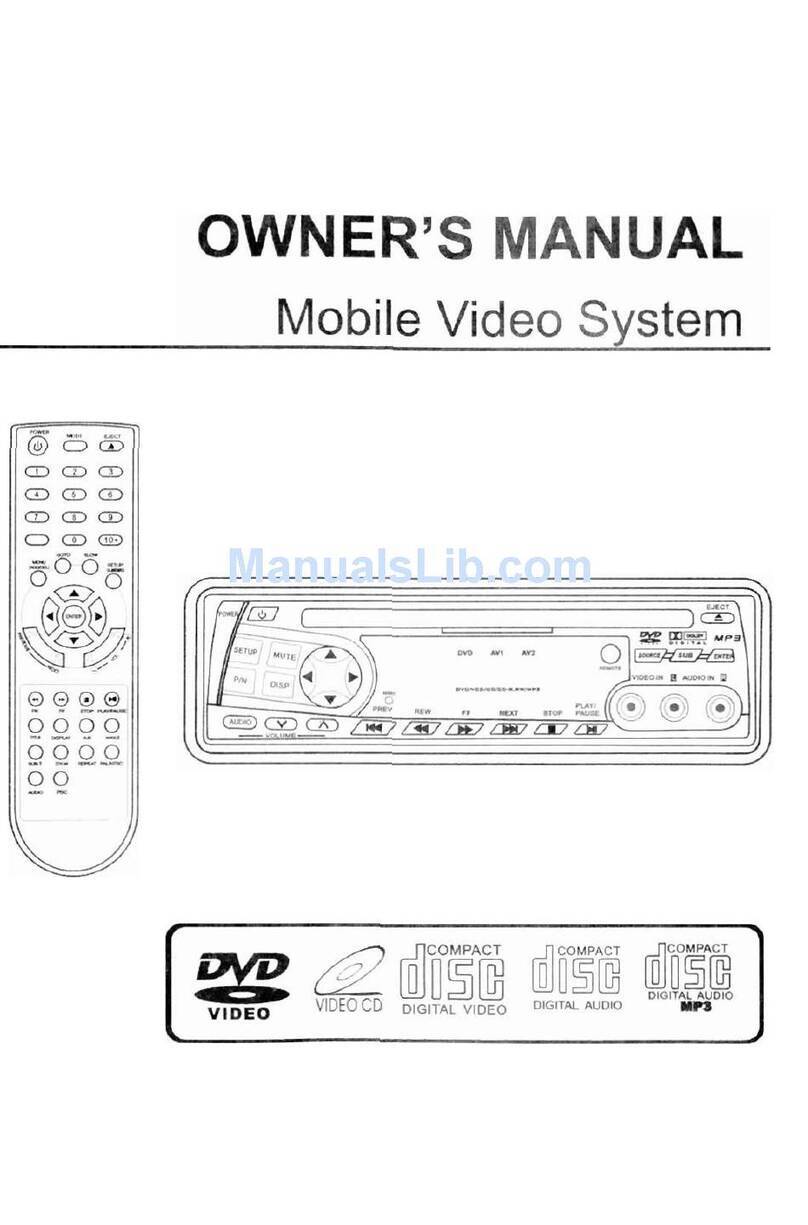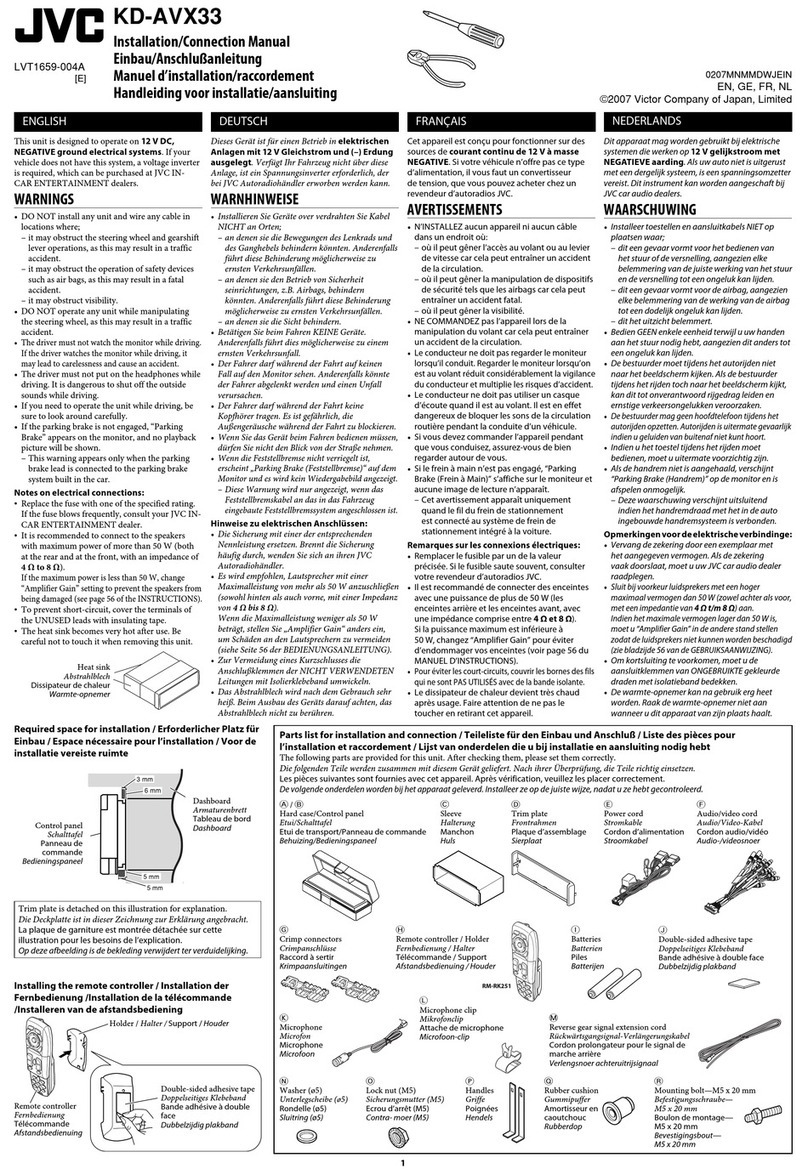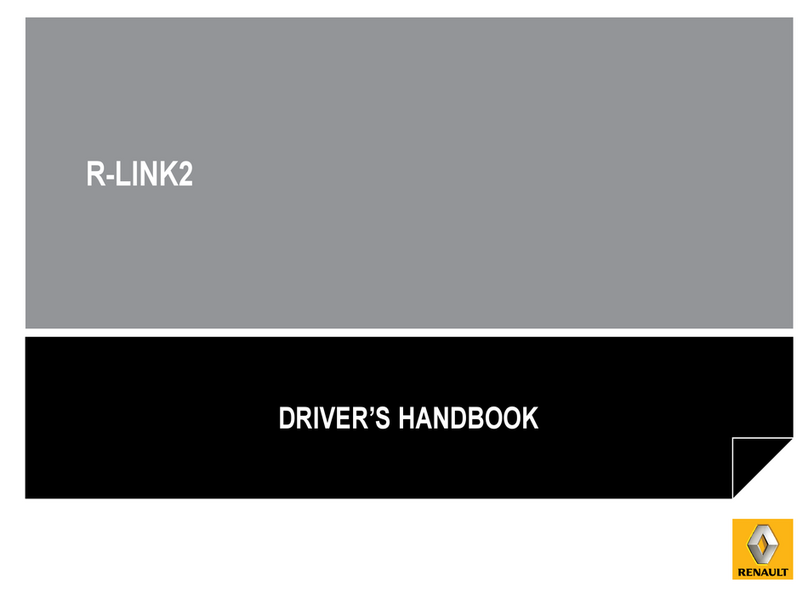Soaring Technology SSLM7BA1 User manual

- 1 -
Owner’s Manual
SSLM7BA1 MONITOR-SLIMLINE 7 INCH-A SSLM7BB1 MONITOR-SLIMLINE 7 INCH-B

- 2 -
MONITOR-SLIMLINE 7 INCH
Important Notice
It is unlawful in most jurisdictions for a person to drive a motor vehicle which is equipped with a
television viewer or screen that is located in the motor vehicle at any point forward of the back of the
driver’s seat, or that is visible, directly or indirectly, to the driver while operating the vehicle. In the
interest of safety, the unit should never be installed where it will be visible, directly or indirectly, by the
operator of the motor vehicle.
If your vehicle is equipped with a Wireless Rear Seat Audio System or any other Wireless IR Device,
power system off in order to operate the DVD Headrest System. If system is powered on, the two
systems may interfere with each other cancelling out or creating undesirable audio through the Wireless
headphones.
Safety Precaution
For safety reasons, when changing video disc it is recommended that the vehicle be not in motion, and
that you do not allow children to unfasten safety belts to change disc or make any adjustments to the
system. System adjustments can be accomplished using the remote control unit, while safety belts
remain fastened. Enjoy your entertainment system but remember safety of all passengers remains the
number one priority.
This device complies with part 15 of the fcc rules. Operation is subject to the following two conditions:
(1) this device may not cause harmful interference and
(2) this device must accept any interference received, including interference that maycause undesired
operation.

- 3 -
Welcome
Thank you for purchasing this Headrest Video Monitor with built-in DVD player. Before operating this
system, read this manual thoroughly and retain it for future reference.
Product Features
•7-inch Color TFT-LCD Panel (480x3(RGB)x234) with 16:9
•Built-in Slim Type Top-Loading Slot-In DVD Player
•Infrared Transmitters for IR Wireless Headphones
•Audio/Video Source Input- 3 RCA Jacks
•Audio/Video Signal Output- 1/8-inch Headphone Jack
•1/8-inch Stereo Headphone Jack
•USB Port compliant with 1.1 specifications
•Forward Remote Sensor on the Front Panel
•Full Function Remote Control
•7 Control Buttons on the Front Panel- POWER/SOURCE, STOP/LEFT, UP, SETUP/ENTER,
PLAY/PAUSE/RIGHT, EJECT, DOWN
•OSD (On Screen Display) Control
•12V DC Power Input
•FM Transmitter (may be optional)
Caution:
• Be sure run the vehicle engine while using the device. Use this device without running the engine
can result in battery drainage. To avoid the risk of battery drainage, please remember turn off the
device when the vehicle unused for long periods of time.

- 4 -
Table of Contents
1. Optional Accessories······························································································································ 7
Wireless Headphone······························································································································ 7
Wired Headphone·································································································································· 7
AV Control Box····································································································································· 7
Wired FM Modulator····························································································································· 7
2. Installation Sequence····························································································································· 8
Pre-Installation Precaution····················································································································· 8
Battery Disconnect ································································································································ 8
Remove Factory Headrest······················································································································ 8
Install SLIMLINE Headrest Monitor A and Monitor B ·········································································8
Router Cabling under Driver Seat & Passenger Seat··········································································· 10
Functional Verification ························································································································ 11
3. Control Description on the Front Panel····························································································· 12
4. Remote Control Operations················································································································ 15
Installing the Battery ··························································································································· 15
Warning/Caution on using Batteries ···································································································· 15
Button Function Descriptions·············································································································· 16
5. General Operating Instructions·········································································································· 22
Turning the Device ON or OFF··········································································································· 22
Channel Tuning Setup ························································································································· 22
6. DVD Basic············································································································································ 23
Regional Coding·································································································································· 23

- 5 -
Type of Discs your DVD will Play······································································································ 23
Loading and Playing Discs·················································································································· 23
To Load and Play a Disc······················································································································ 23
7. Notes on Discs ······································································································································ 24
8. How to use the DVD OSD Menu ········································································································ 25
Using the Setup Menu ························································································································· 25
To Cancel using the Setup Display······································································································ 25
General Setup Page······························································································································ 26
Setting the Language for On-Screen Display····················································································· 26
OSD (On Screen Display) Language Menu······················································································· 26
Setting for Display····························································································································· 26
Preference Page··································································································································· 27
Default Setting··································································································································· 27
Setting for Parental (Parental Control)······························································································· 27
Password Setup Page··························································································································· 28
Setting for Password (Parental Control Password) ············································································ 28
9. Playing Audio CD································································································································ 29
Using the REPEAT Feature ················································································································· 29
10. Playing MP3 Discs······························································································································· 30
Selecting Folders and Songs················································································································ 30
Skipping Songs···································································································································· 31
Selecting a Play Mode························································································································· 31
11. How to use the Device OSD Menu······································································································ 32
Picture Adjustment ······························································································································ 32

- 6 -
12. Technical Data······································································································································ 33
13. Troubleshooting··································································································································· 35
14. FCC Notice··········································································································································· 37
15. WEEE Notice······································································································································· 38
16. MACROVISION Notice······················································································································ 39

- 7 -
Optional Accessories
Wireless Headphone
This SLIMLINE includes a built-in dual channel infrared transmitter for use with a wireless headphone.
The volume can then be adjusted with the controls on each headset. The wireless headphone must be used
within a line of sight from the transmitter, as infrared transmission, like visible light travels only in a
straight line.
Wired Headphone
There is a 1/8-inch headphone jack on the device that can be used with any standard stereo headphone.
Remove and save the protective plastic cover to access the jacks. Remember to replace the cover when
the jacks are not in use.
AV Control Box
The additional audio/video input may connected such as a DVD player, video game device, or other
audio/video devices. To play the second AV source, turn the SLIMLINE on and press the SOURCE button
on the remote control until “AV or AUX” is displayed on the screen. Turn the source component on with
its power button or remote control. The SLIMLINE is now ready to play the audio and video signals from
the source connected to AV or AUX input.
location.
Wired FM Modulator
You video device may be equipped with an external FM modulator, which allows you to listen to the
audio signal by tuning your vehicle’s FM radio to the selected frequency (88.3, 88.7, 89.1, 89.5, 89.9, and
90.3MHz check with your installer) and turning on the remote. Whenever the RF modulator is on
broadcast radio reception will be poor. Turning the remote to switch SOUND AROUND off, FM
modulator will allow normal radio reception.

- 8 -
Installation Sequences
After safety mandated preparatory steps have been taken, the installation sequence is the suggested
method for completing the accessory installation. In some instances the suggested sequence is written for
one associate to install and in others the sequence is given as part of a team accessory installation. Unless
otherwise stated in the document, the associates may perform the installation steps in any order to make
the installation as efficient as possible while maintaining consistent quality.
Pre-Installation Precaution
• Use Seat and Floor Protectors to avoid damage to surfaces.
• If the vehicle is equipped with an Anti-theft radio the radio code must be written down prior to
disconnecting the battery cable. The code must be re-entered when the negative battery cable is
reinstalled.
Battery Disconnect
• Move seats forward and recline back slightly.
• Remove the Negative (-) battery terminal using 10 mm socket before starting any disassembly.
Remove Factory Headrests
• Remove driver side headrest while depressing release button, and repeat for passenger side.
•Disconnectelasticstraps, and repeat for passenger side.
Install SLIMLINE Headrests MonitorA and Monitor B
• Insert wire puller into left hand hole of seat back and pull through to bottom, and feed cable #1 from
Monitor A down left hole in top of driver side seatback.
• Repeat the above steps for the right hole of seat back and cable #2.
• Insert headrest while pulling cable #1 and cable #2 down seat back.
• Repeat for passenger side and Monitor B.

- 9 -

- 10 -
Router Cabling under Driver Seat & Passenger Seat
•Connect6-pin signal cord 1A (white) and 6-pin signal +power cord 2A (red) of driver seat to
corresponding with the connectors of signal cord 3A, and then fix both connectors with a clamp if
available. And connect other end connectors (white and red) of signal cable 3A to corresponding with
connectors of Control Box as shown below. Repeat for passenger seat.
•ConnectFM antenna cable to Control Box 2-pin connector.
•Connectpower cable to Control Box 3-pin connector, then to vehicle power.

- 11 -
Functional Verification
Accessory Function Checks: Look for:
Turn vehicle ignition to ON, depress power
button on each headrest monitor. Monitor should power on start up screen should
appear on screen.
Insert disc into DVD player, press ENTER
button on the remote control or LCD panel. Disc should begin playing.
Listen with wireless headphones (be sure to set
to channel “A” to listen to Monitor A and
channel “B” to listen to Monitor B.
Audio should be heard through vehicle
headphones.
Connect jumper cable from output MonitorA
to inputs on Monitor B, and then press source
button on Monitor B to “AV”.
DVD in Monitor A should be displayed on
Monitor B also.
Connect jumper cable from output Monitor B
to inputs on Monitor A, and then press source
button on Monitor A to “AV”.
DVD in Monitor B should be displayed on
Monitor A also.
Depress eject button on the remote control or
LCD panel. Disc should eject.
Turn on vehicle radio and set station to station
per set on FM transmitter. Audio from Monitor A should be heard through
vehicle speakers.

- 12 -
Control Description on the Front Panel

- 13 -
1. DVD Player Busy Light
The busy light indicates the activity state of the
DVD player.
2. DVD Compartment Slot
Insert a disc to play.
3. IR Sensor - Forward Sensor Eye
Allow the remote control to navigate the OSD (
On Screen Display) on the device and to control
the other accessories.
4. Latch Tip
Allow the user to adjust the viewing angle of the
LCDpanel.
5. TFT LCD Panel
7-inch TFT LCD Panel (480x3 (RGB)x234).
Warnings
• Do not use any solvents or cleaning materials
when cleaning the video device.
• Do not use any abrasive cleaners, they may
scratch the screen. Use only a lightly dampened
lint free cloth to wipe the screen if it is dirty.
• Lock the LCD screen in the fully closed
position when not in use.
• Do not pull pressure on the screen.
• Caution children to avoid touching or
scratching the screen, as it may become dirty or
damaged.
6. USB 1.1 Port
You can play videos, music, and images stored
in a USB device such as USB-compatible stick
memory or memory card reader, etc.
7. 1/8-inch AV Output Jack
Allow CVBS signal being output for monitoring.
8. 1/8-inch Headphone Jack
Allow plug-in of wired headphones with
1/8-inch stereo connector plug for monitoring
the audio from the program.
9. AV Input Jacks (Yellow/White/Red)
Connect using a cable (RCA connectors) from
your infotainment device’s video/audio output to
the device’s AV Input jacks.
10. Protection Cover
Insert the protection cover into position when not
in use.
11. Level Lock & Release Latch
Allow the user to lock the LCD panel into the
secure position.

- 14 -
12. STOP/LEFT Button
This button function allows you to navigation
the contents when enter DVD menu, besides
this button is act as STOP function for DVD
playbackcontrol.
13. POWER/SOURCE Button
- Switches device ON or to standby/on mode.
- This device is turned on by selecting a source.
Press to cycle through all of the available
sources.
- The device will turned off by press this button
exceed over 3 seconds when the device on
status.
14. SETUP/ENTER Button
This button is used for DVD control only, press
this button to enter the DVD OSD setup menu
when the SOURCE is in device itself DVD.
This button function will changed to ENTER
when the DVD is running in the title menu or
DVD OSD setup menu.
15. UP Button
Navigation button within DVD OSD menu.
16. PLAY/PAUSE/RIGHT Button
Press this button to switch sequentially between
Playback and pause play, and navigation the
DVD OSD menu.
17. EJECTL Button
Press this button to eject the disc from disc
compartment or pull disc into the compartment.
18. DOWN Button
Navigation button within DVD OSD menu.

- 15 -
Remote Control Operations
Installing the Battery
Before attempting to operate your remote control, install the batteries as described below.
1. Turn the remote control face down. Press down on the ridged area of the battery cover and slide it off.
2. Install two “AAA” batteries as shown. Make sure that proper polarity (+ or -) is observed.
3. Slide the cover back until it clicks.
The remote control will operate this device. It is not a universal remote control and will not control other
equipment.
Warning/Caution on using Batteries
• Always ensure that the batteries are inserted with the positive and negative terminals in the correct
direction as shown in the battery compartment.
• Different types of batteries have different characteristics. Do not mix different types.
• Do not mix old and new batteries. Mixing old and new batteries will shorten battery life and/or cause
chemical leaks from the old batteries.
• When batteries fail to function, replace them immediately.
• Keep the batteries out of the reach of children. Should the batteries be swallowed, immediately
consulta doctor. Also, when disposing of used batteries, please comply with governmental regulations
or environmental public institution rules that apply in your country/area.
• Remove the batteries if the remote control is not used for a month or longer.

- 16 -
Button Function Descriptions
1. SOURCE
Any video equipment connected to the audio/video
inputs can be used with the monitor by pressing this
button. Each time the button is pressed, the audio/
video source will change in the following sequence:
MonitorA→Monitor B→AUX→TV.
2. POWER
Press the button to turn the SSLM7BA1/SSLM7BB1
device on. The current video source will be displayed
on the screen, and the picture will appear in a few
seconds. Press the button again to turn the device off.
3. DVD-MonitorA
Transmit IR codes for DVD mode of MONITOR A.
4. TV-MonitorA (If TV mode is available)
Transmit IR codes for TV mode of MONITORA.
5. SOUND AROUND ON/OFF (If available)
Turn the FM transmitter ON/OFF.
6. MUTE (for DVD only)
Press the button to shut off the sound transmitted to
the headphone stations. The screen will display that
the sound has been turned off. Pressing the button
again restores sound to the previously set level.

- 17 -
7. MENU
Press the button to go to the Root Menu included on the disc.
8. UP,DOWN
For DVD: Navigation button, you can use this button to move the select bar to one of items among
the menu or file list.
For TV: Use these buttons to advance to the next higher or lower channel.
For OSD: Increase or decrease the setting of selected item.
9. LEFT, RIGHT
Navigation button, you can use this button to move the select bar to one of items among
the menu or file list.
10. ENTER
Makes a selection or begins playback of the disc.
11. RETURN
Return to the previous menu screen or resumes disc playback.
12. AUTO MEMORY (If TV mode is available)
When the AUDIO MEMORY button is pressed, all channels in TV mode are searched and tuned; all
the channels with signals that are detected are automatically stored.
13. CH-SEARCH/SKIP (If TV mode is available)
This button selects between SEARCH and SKIP modes. SKIP mode, the TV only stops on channels
that are programmed into memory when the UP/DOWN buttons are used. When the SKIP mode is
off, TV will stop on all active channels.
14. TITLE
Navigate the Title menu included in the disc.

- 18 -
15. SUBTITLE
Press this button. If the current disc has different subtitles options, this now appears on the screen.
Press this button repeatedly until you have reached your desired subtitles option.
16. Numbers
Decimal number: 0 to 9; and +100: Add 100.
17. PLAY/PAUSE
While playing, press this button once to pause the playback, press the button again to resume the
playback.
18. STOP
Stop playing the movie or songs.
STOP→PLAY: Resumes disc playback.
STOP→STOP→PLAY: Resumes from the beginning of the disc.
19. FR (Fast Rewind)
Press this button to search disc backward continuously. There are 5 speed options to choose: 2X, 4X,
8X, 16X, and 32X.
20. FF (Fast Forward)
Press this button to search disc forward continuously. There are 5 speed options to choose: 2X, 4X,
8X, 16X, and 32X.
21. SETUP
Navigate the Setup Menu. The following 4 pages are used to configure the system: General Setup
Page; Audio Setup Page; Preference Page; and Password Setup Page.
22. EJECT
Eject the disc from the disc compartment or load the disc into the disc compartment.

- 19 -
23. TV-Monitor B (If TV mode is available)
Transmit IR codes for TV mode of monitor B.
24. DVD-Monitor B
Transmit IR codes for DVD mode of monitor B.
25. SOUND AROUND SELECT (If available)
Select a FM transmitter channel. There are 6 channels:
CH1: 88.3MHz; CH2: 88.7MHz; CH3: 89.1MHz; CH4: 89.5MHz; CH5: 89.9MHz; CH6: 90.3MHz.
26. PIX (Picture Selection)
Each time the button is pressed, the picture adjustment OSD, cycles through bars for BRIGHTNESS,
CONTRAST, SATURATION, HUE, SHARPNESS, IR HEADPHONE, and RESET. Once the desired
adjustment bar is displayed, use the UP/DOWN button to adjust the setting. The bar display will
automatically disappear, if no adjustments are made within 6 seconds or if any button is pressed.
27. REPEAT
Press this button to switch the repeat mode by “ALL”, “TITLE”, “CHAPTER” and cancel the repeat
mode while playing DVD-video. Others disc type such as VCD, CD, and SVCD that only has “
TRACK” and “ALL” two repeat mode can be selected.
Note: The both repeat function of VCD and SVCD need to turn the PBC status to ON then available.
28. A-B (Expect MP3)
Repeat from point A to point B.
29. R-S (If TV mode is available)
The button selects between Air TV and CATV modes.
30. ERASE/ADD (If TV mode is available)
When tuned to a channel, press the button to store or erase the channel from memory. The stored
channel numbers are displayed in green on the screen, and the non-stored channel numbers are in

- 20 -
red. When the SKIP mode is on, the device will be tuned to only the stored channels when using the
UP/DOWNbuttons.
31. AUDIO
Press this button. If the current disc has different language options, this now appears on the screen.
Press this button repeatedly until you have reached your desired language option.
32. ANGLE
View with a different camera angle (The button takes effect only on the DVD that supports frames
with multiple angles). Press this button repeatedly until you have reached your desired viewing angle.
33. GOTO
For the DVD, press this button can enter the menu to set the Title/Chapter/Audio/Subtitle/Angle/
Title Time/Chapter Time/Repeat Mode/Time display mode while normal playing.
For the SVCD and VCD, press this button can enter the menu to set the
Track/Disc Time/Track Time/Repeat Mode/Time display mode while normal playing.
34. DISPLAY
Show information on the screen including title, chapter/track, time elapsed, and time remaining,
or turn off the display.
35. PROGRAM
Edit a playback program containing desired titles in the DVD or tracks in the CD-DA.
36. RANDOM
Playtitlesrandomly.
37. 3D
Press this button to setting of audio effect for the following audio options.
DVD mode: Off, Rock, Pop, Live, Dance, Techno, Classic, and Soft.
CD mode: Off, Concert, Living Room, Hall, Bathroom Cave, Arena, and Church.
Other manuals for SSLM7BA1
1
This manual suits for next models
1
Table of contents