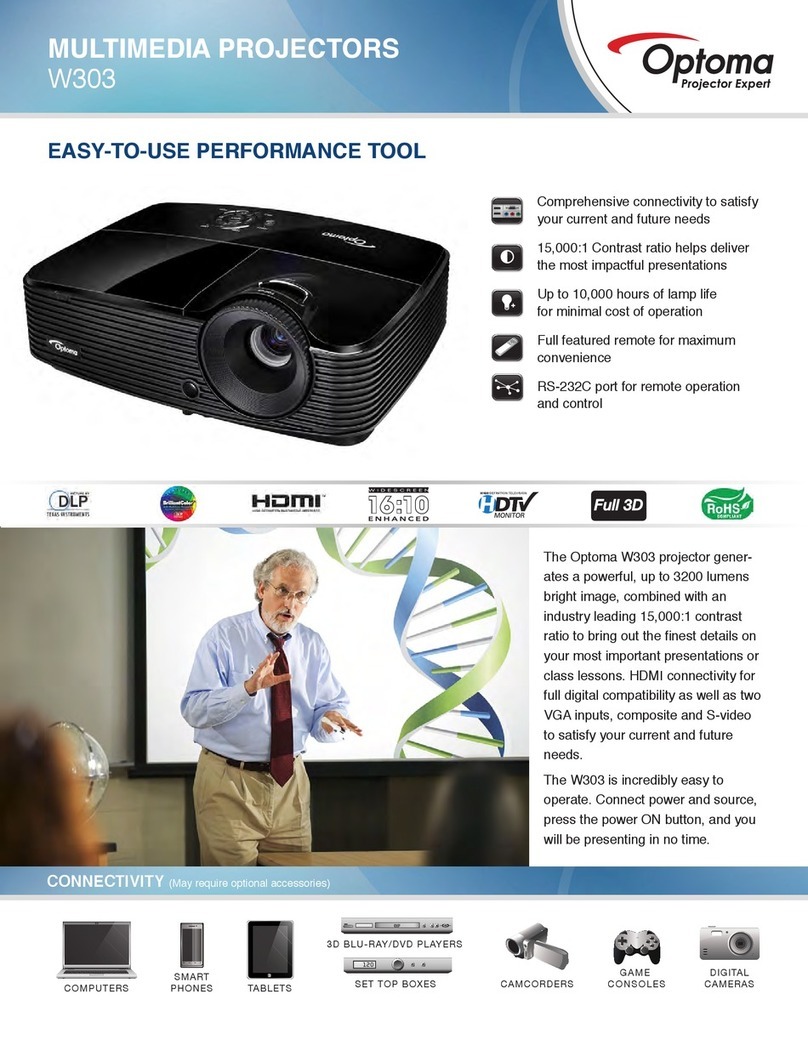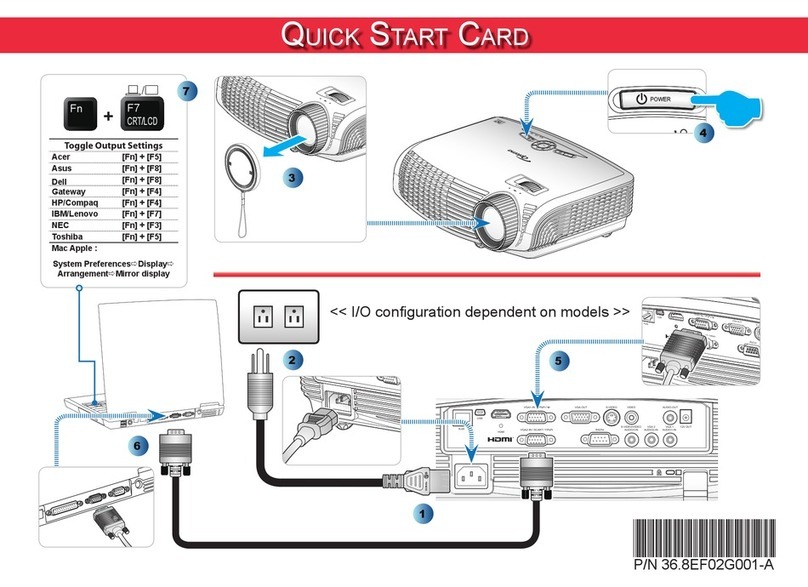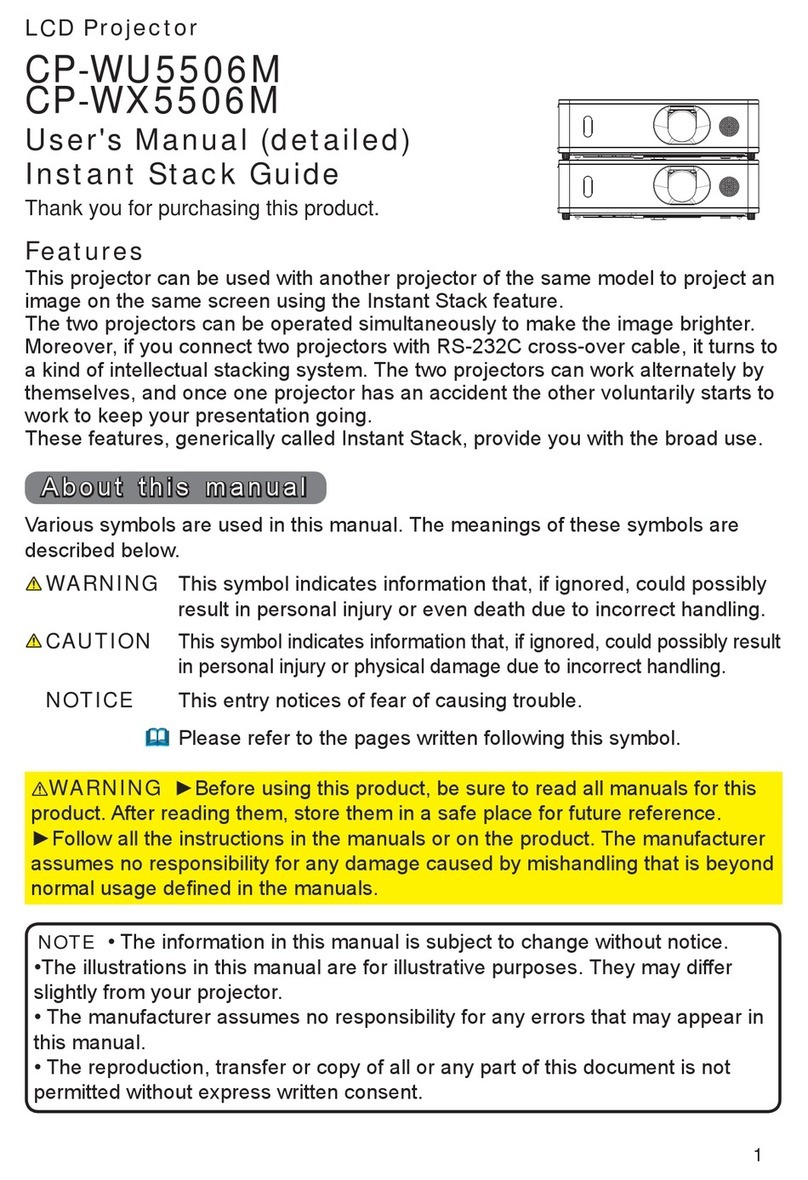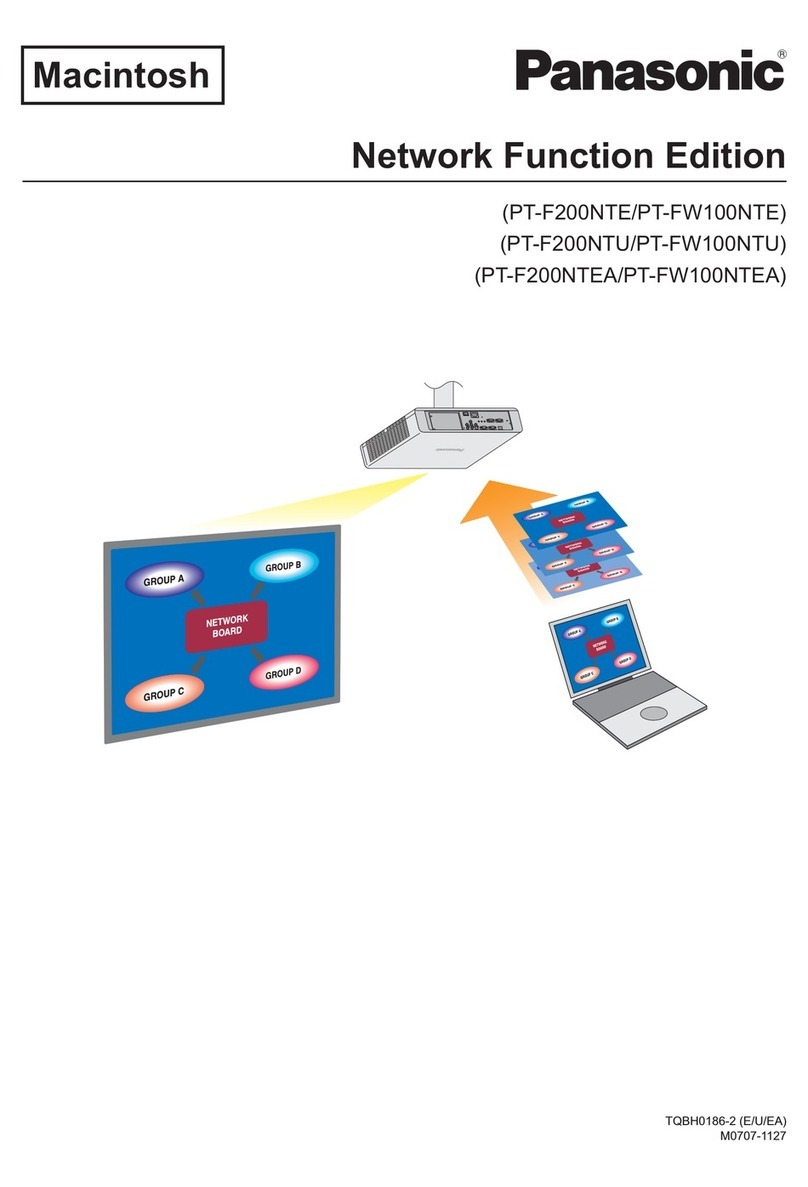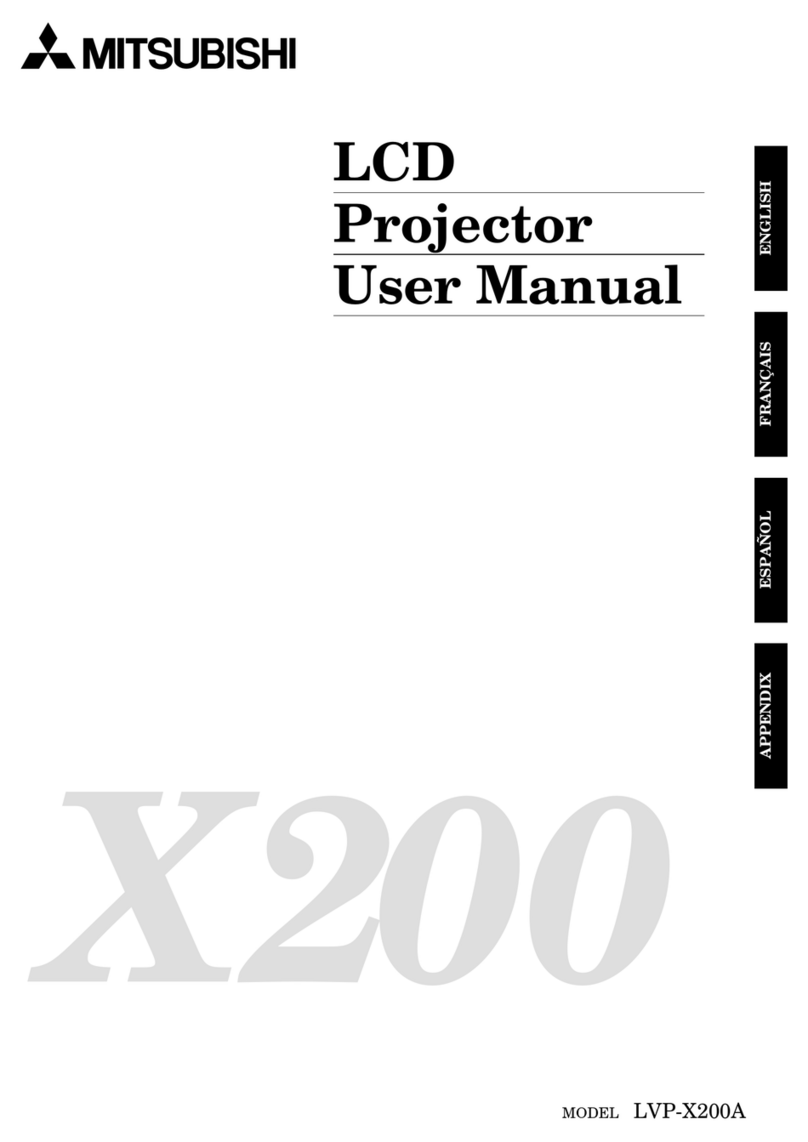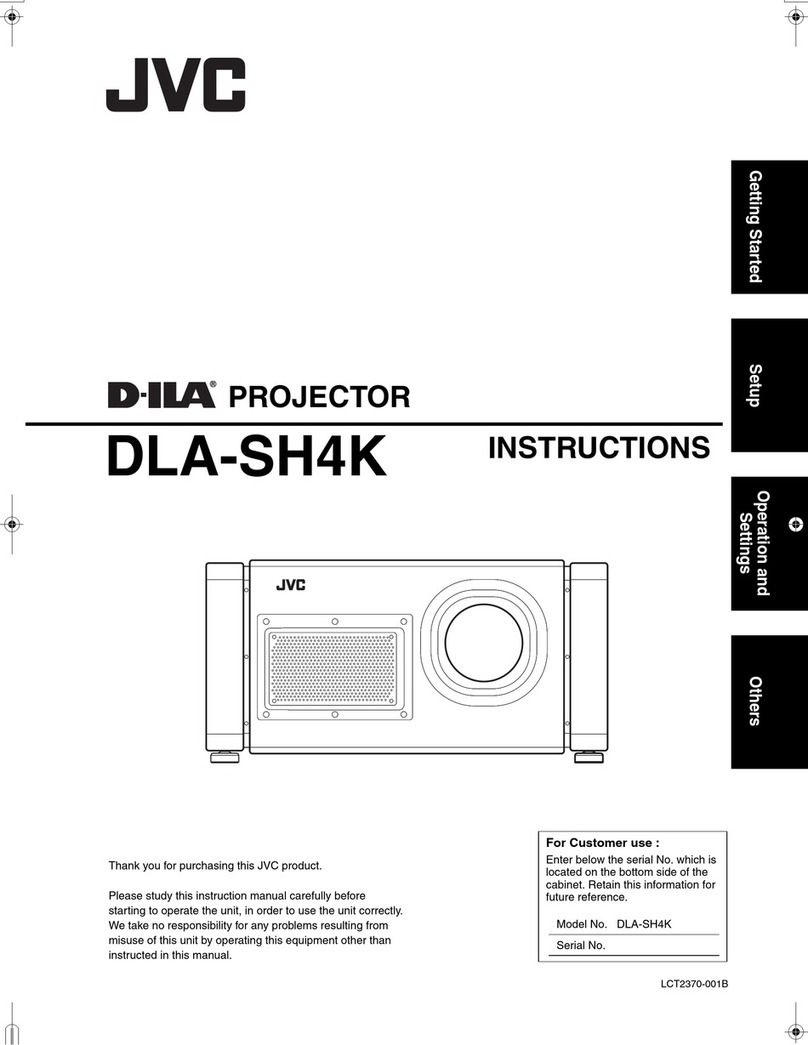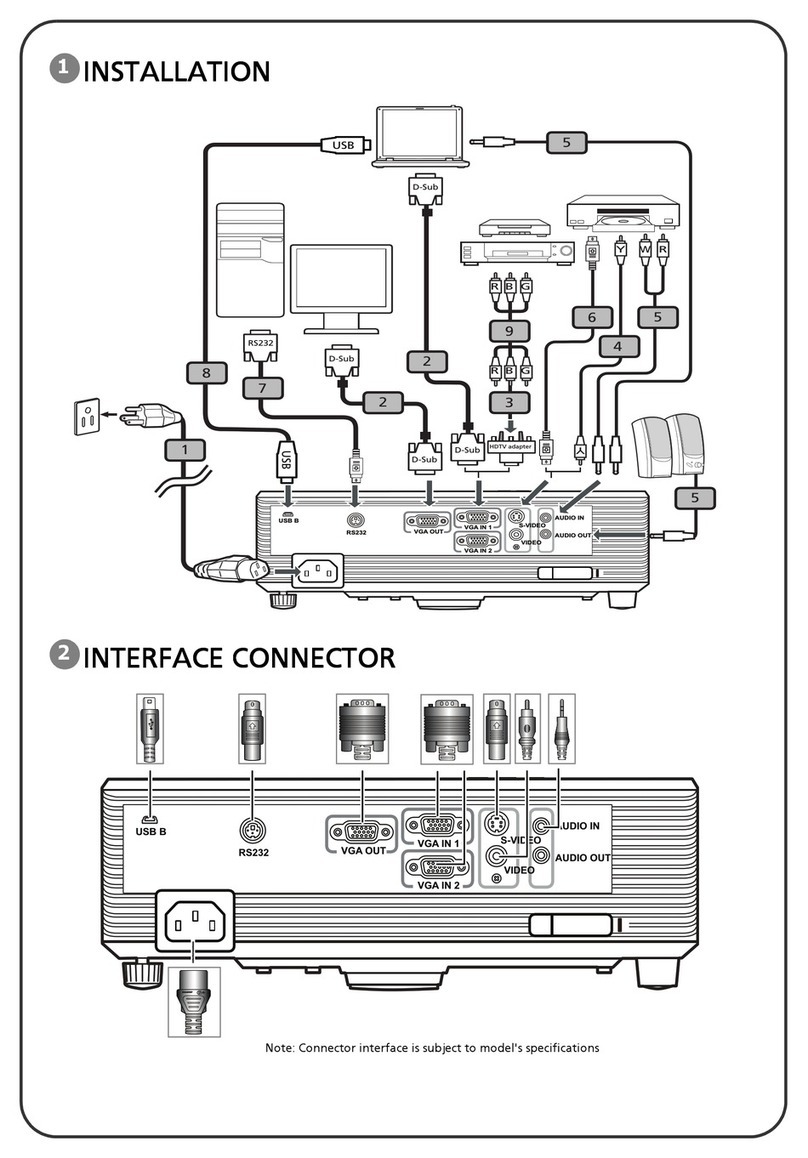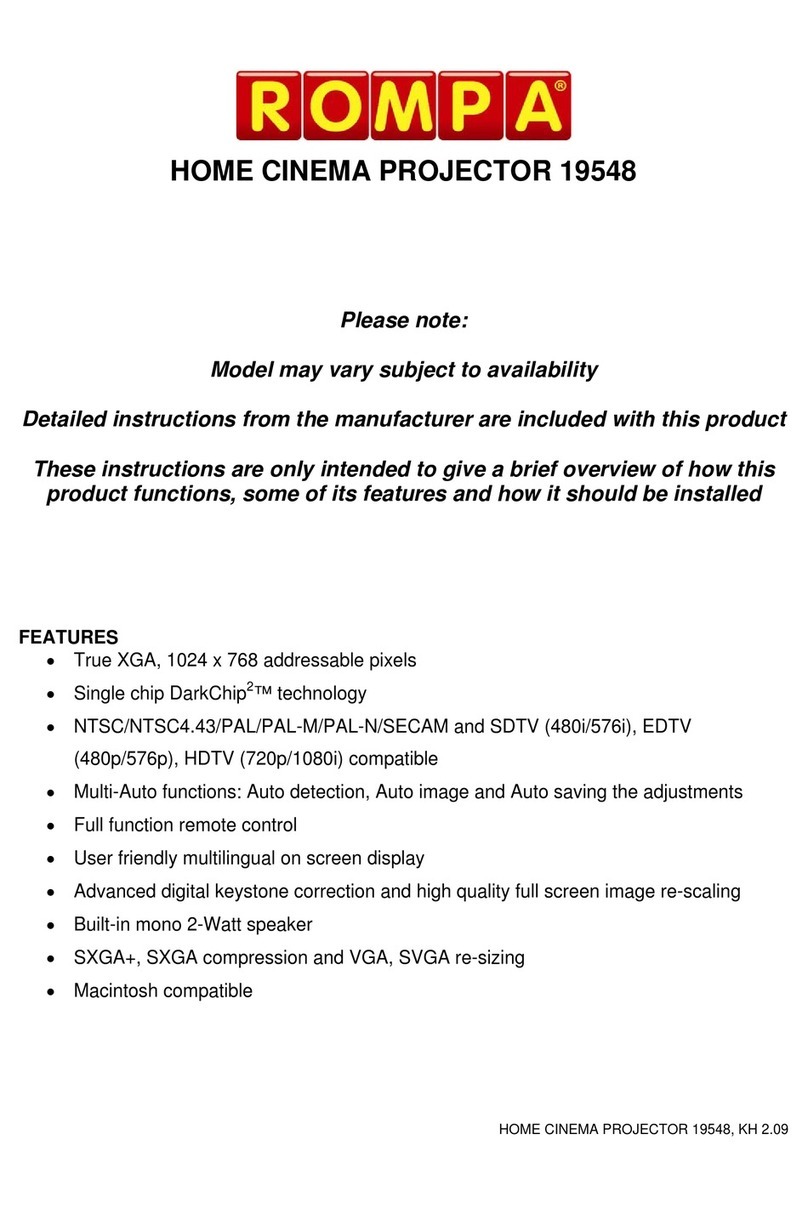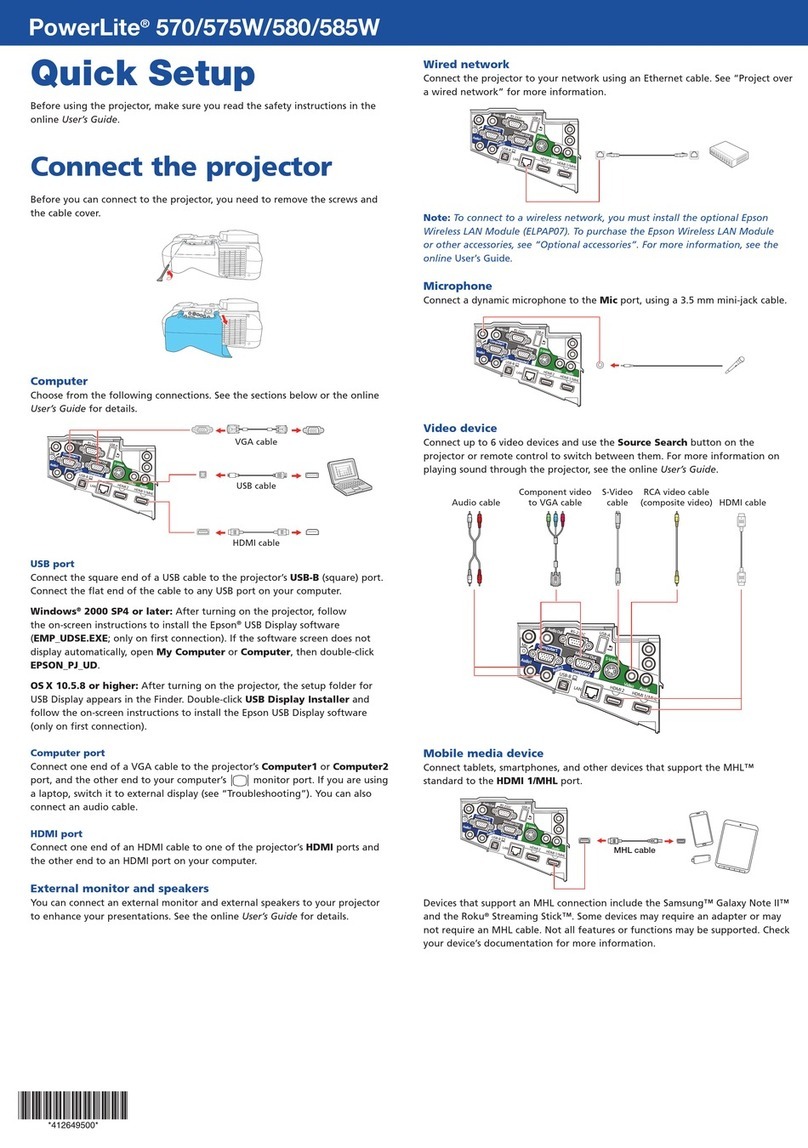SobieTech H1 User manual

Quick Start Guide

Connection Ports
Headphones
Connector
DC Input
USB 2.0 Port
HDMI Input 1 HDMI Input 2
with ARC
Support
S/PDIF Output Ethernet Lan
Network Cable
In
USB 3.0 Port

On/off Key with Indicator
Home Back
Select
Volume/Focal Length +
Volume/Focal Length -
Menu Key
Voice Search
(Under Development)
Reset Charing Port Function Key
Remote Control Keys Description

Turn On/Off
Pair The Remote
Note: Charge the remote for 30 minutes before using it
for the first time.
Place the remote within 10cm (4
inches) of the projector.
Press the <Home>+<Back>
keys at the same time on your
remote, the backlight indicator
will blink in green for 3 seconds,
release the keys until the
indicator blinks in blue quickly.
If pairing is successful, the blue
indicator will blink for another 2
seconds and then extinguishes
with a confirmation tone.
If pairing failed, wait for 30
seconds and try the pairing steps
again.
Connect the AC adapter to a power source.
Connect the DC power connector to the
projector. Wait for the blue LED indicator at
the front of the projector to light blue and
then extinguish.
Slide the lens cover to the left
to turn on the projector.
Slide the lens cover to the right
to turn off the projector.

Adjust the Focus
Slip "fn" key at the bottom of
remote to the right to turn on the
focus adjustment function.
Press "volume +" or "volume -"
to adjust the focus.
When the image is clear, slip "fn"
key at the bottom of remote
to the left to exit the focus adjustment.

Charge The Remote
When the indicator blinks in red, please connect the remote to
the USB port of the projector or a compatible USB wall charger
to charge the battery with the supplied USB charging cable.
The mains input for the remote is 5V, 0.2 amps.

Remote Functions
Focusing Function
Slip "fn" key at the bottom of remote to the right, focusing
function is turned on. Press "volume +" and "volume -" to
adjust the focus.
Gravity sensor function
Slide the ''fn'' key to the right to turn on the gravity sensor.
Hold the remote horizontally to use the remote as a game
controller when playing motion sensor games. Slide the “fn”
key to the left to turn off the gravity sensor.
When the gravity sensor is turned on, mouse function can
not be used, and backlight indicator will remains in blue.
Air Mouse function
Quickly shake the remote to turn on/off the air mouse function.
Short press "menu key (≣)" to open menu function, long press
"menu key (≣)" to open shortcut function.
Power status
When you see the backlight indicator quickly blinks for 4
times, the remote's battery is low. When it quickly blinks 10
times, the battery is critically low and requires immediate
charging.
During charging, the indicator will flash continuously in red.
When charging is completed, the indicator will flash in green
continuously.
Sleep Mode
The remote will enter sleep mode after experiencing 10
seconds of inactivity to save power. You can wake the remote
by pressing any keys.
Reset the Remote
If you are experiencing problems with the remote, please use
the reset key to press the pinhole reset button, after the
backlight indicator blinks for 3 times, the reset if completed.
Menu key function

Adjusting the Projector Zoom
Insert the Reset Key into the focusing pinhole on the edge
of the lens and turn the lens clockwise/anticlockwise to
adjust the projector zoom.
XGIMI Assistance App
Scan the QR code to download XGIMI Assistant App
(available on iOS and Android).
mobile phone remote: the projector can be easily controlled
by your mobile phone.
mobile phone resource: send the resource from mobile
phone to the projector to view photos or videos.
mirroring display control: mirroring to mobile phone, support
gyro-sensor games.

Top Control Panel
The speaker volume will be increased/decreased as
your finger slide to the right/left on the touch bar.
Add/Delete
from Favourite*
Previous* Next* Play/Pause*
*These controls are compatible with the projector's built-in
media player only.
Bluetooth Speaker Mode
When the projector is off, press the Pause/Play key to turn on
the projector in Bluetooth Speaker Mode.
Pair your audio source device (smart phone/tablet etc.) with the
projector via Bluetooth, the projector will serve as an external
speaker for your source device.
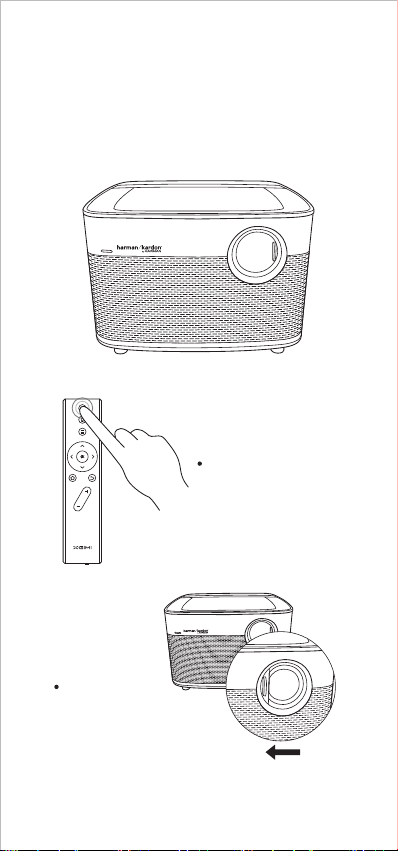
Exit Bluetooth Speaker Mode
When the lens cap is closed.
Press the On/Off Key on the
remote to turn off the speaker.
Slide the lens cap
to the left to the left to
enter the projection mode.

When the lens cap is open.
Press the On/Off Key on the
remote to exit the Bluetooth
Speaker Mode and enter the
Projection Mode.
Slide the lens cap to the right
to turn off the projector.

Product Specification
Product Model H1
Display Technology 0.47”DMD RGB-LED
Lens High Transmission Coated Lens
Specialty 3D
Brightness 3300 LED Brightness (900 ANSI)
Uniformity 98%
Optical
Parameters
Color Gamut >=120%NTSC
Contrast 10,000:1
Native Resolution Full HD (1920x1080)
Video Compatibility 2K/4K
Throw Ratio 1.39~1.5:1
Projection
Parameters
Vertical Keystone ±35 Degree
Projector Mode Front/Rear
Front Ceiling/Rear Ceiling
Optical Zoom 1.1 x
Horizontal Keystone ±30 Degree
System
Parameters
CPU Mstar 6A928 Cortex-A17
Quad-Core1.75GHz
GPU ARM Mali-T760 MP4
RAM 3GB DDR3
Storage 16GB eMMC
System Android 5.1.1
Screen Mirroring Airplay/DLNA/Miracast
Speaker Transducers 2 x 45mm
Speaker Rated Power 2 x 7.5W
Surround Channel 2.0 + Bass
Ports
Input
Output
Cable Network
WiFi
Bluetooth
HDMI 2.0 x 2
USB 2.0 x 1
USB 3.0 x 1
Headphone/S/PDIF x 1
HDMI ARC x 1
LAN x 1
Dual-band 5G WiFi
(802.11a/b/g/n/ac)
Built-in BLE Bluetooth 4.0
Electrical
Parameters
Other
parameters
Noise Level <30dB
Power Consumption 80-135W
Power Supply 100-240V, 50-60 Hz
AC Adapter 17V 7.1A
Dimensions(WxDxH) 245 x 245 x 216mm
Weight 2.1KG
Maximum Operating
Temperature 40˚C

Standard
Accessories
AC Adapter
Bluetooth Remote
Remote Charging
Cable
Reset Key
Mains Cable
Warranty Card
x 1
x 1
x 1
x 1
x 1
x 1
Eye Safety Warnings!
Avoid staring/facing directly into the projector beam at all times.
Keep your back to the beam as much as possible.
A stick or laser pointer is recommended to avoid the need for the user to enter the
beam.
When projector is used in a classroom, adequately supervise students when they
are asked to point out something on the screen.
In order to minimize power, use room blinds to reduce ambient light levels.
Regulation & Safety Notices
Declaration of Conformity for EU countries
• EMC Directive 2004/108/EC (including amendments)
• Low Voltage Directive 2006/95/EC

ChengduXgimiTechnologyCo.,Ltd.
A7-5F,TianfuSofewarePark,High-TechZone,
Chengdu,610041,China.
en.xgimi.com
+86-28-61993596
D&HGeneralTradingLtd.
Unit14DiscoveryHouse,GeminiCrescent,Dundee,
DD21SW,UnitedKingdom
www.sobietech.com
+44(0)1382250010
Table of contents