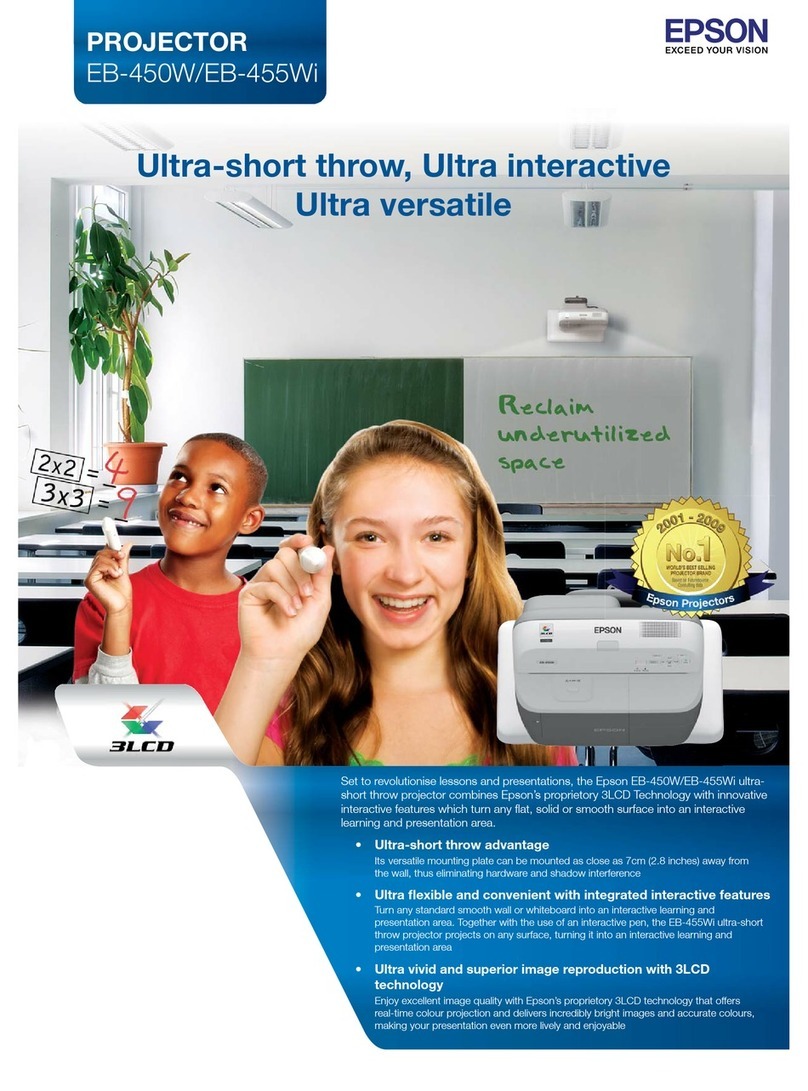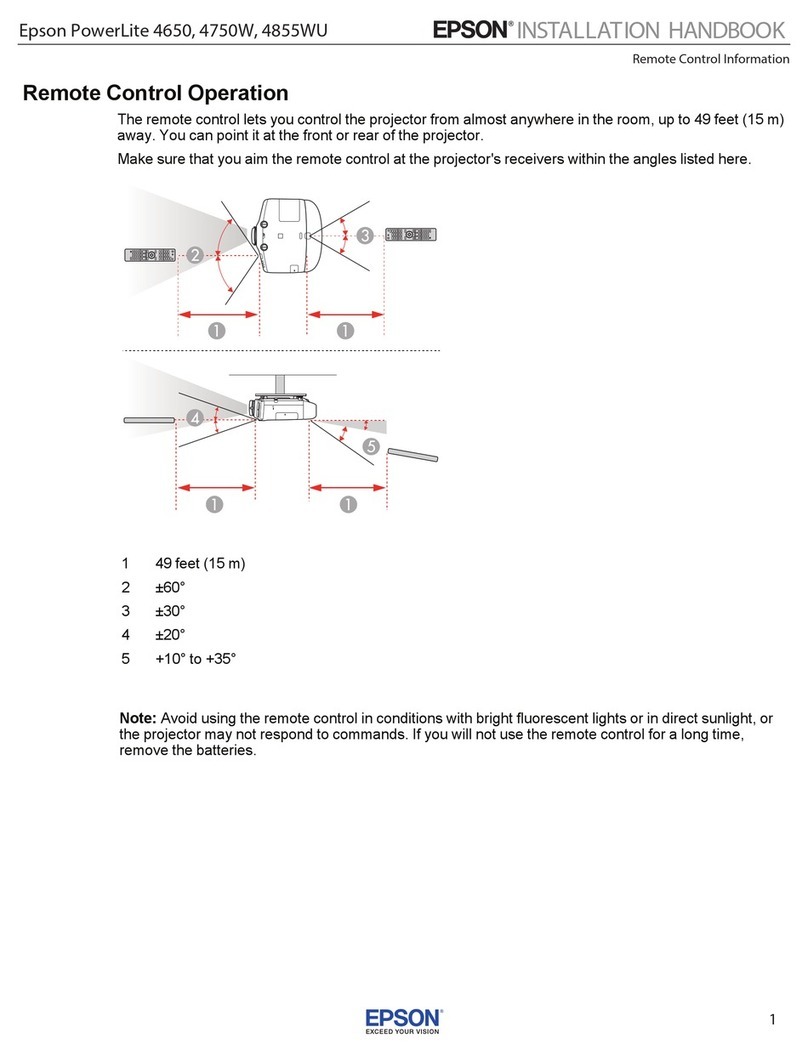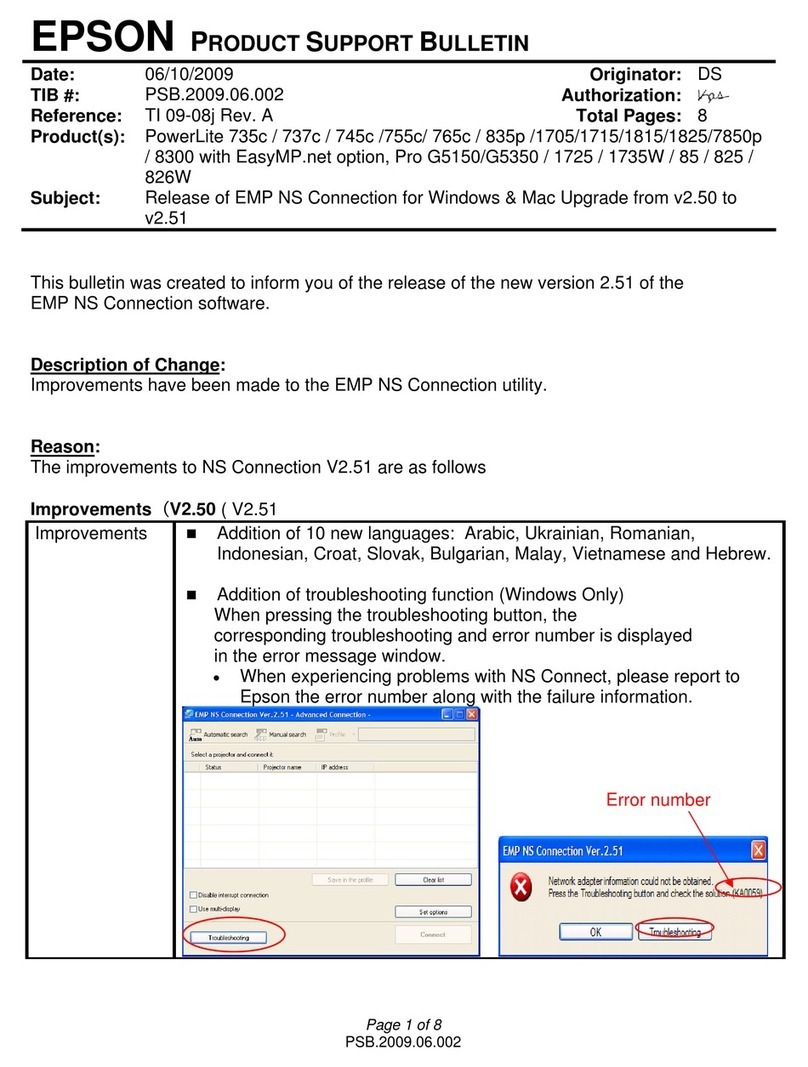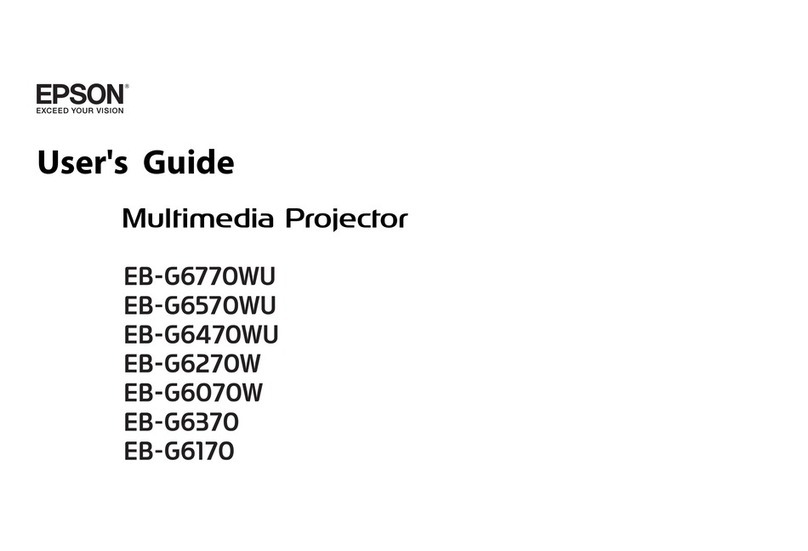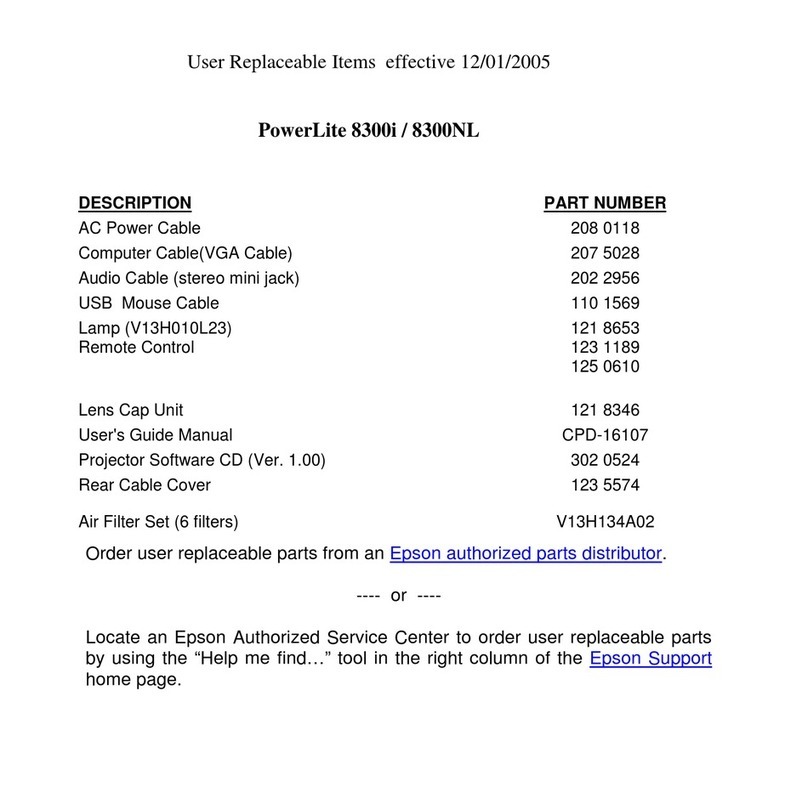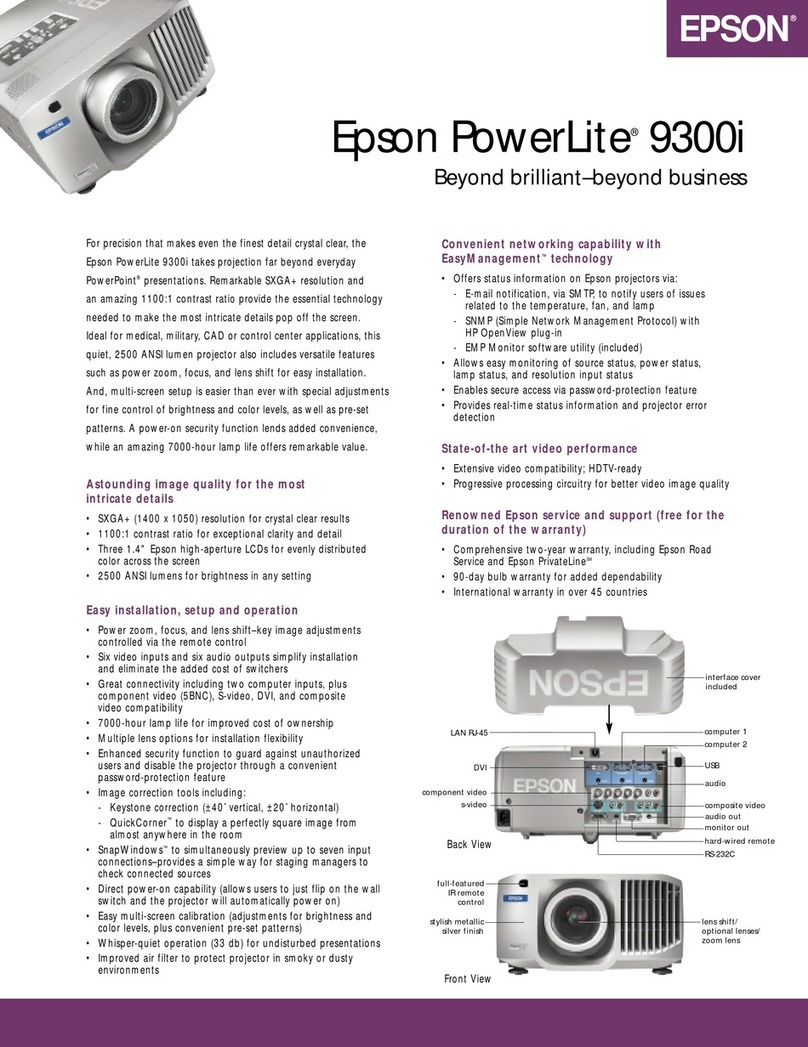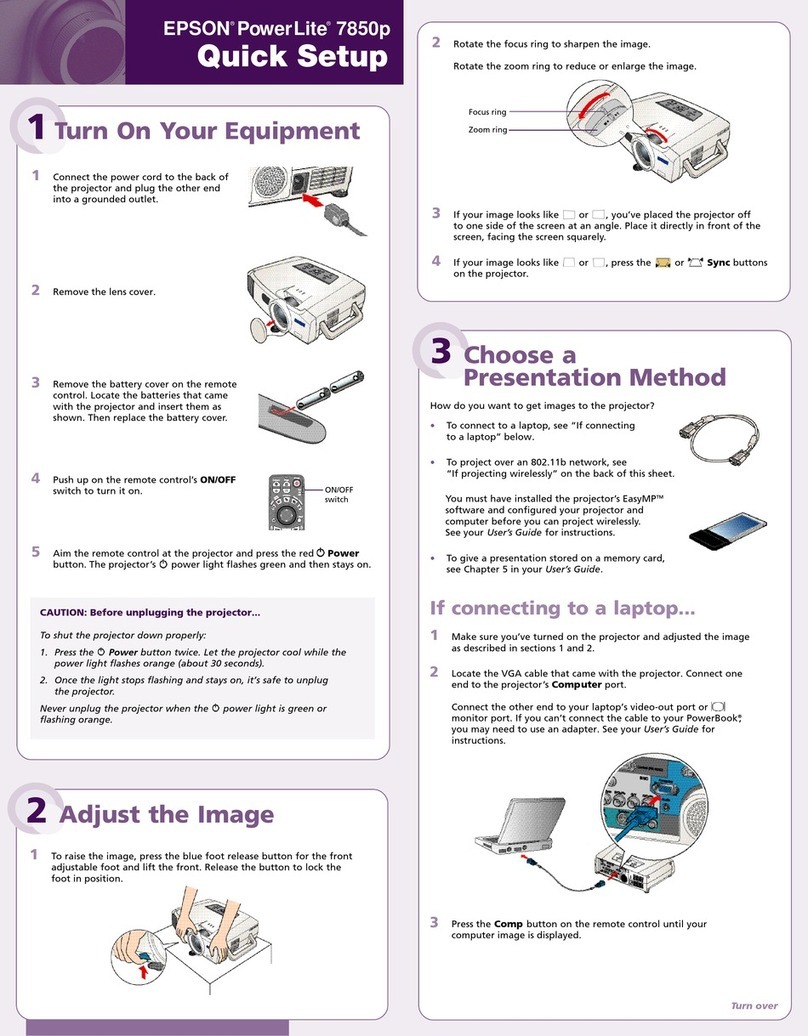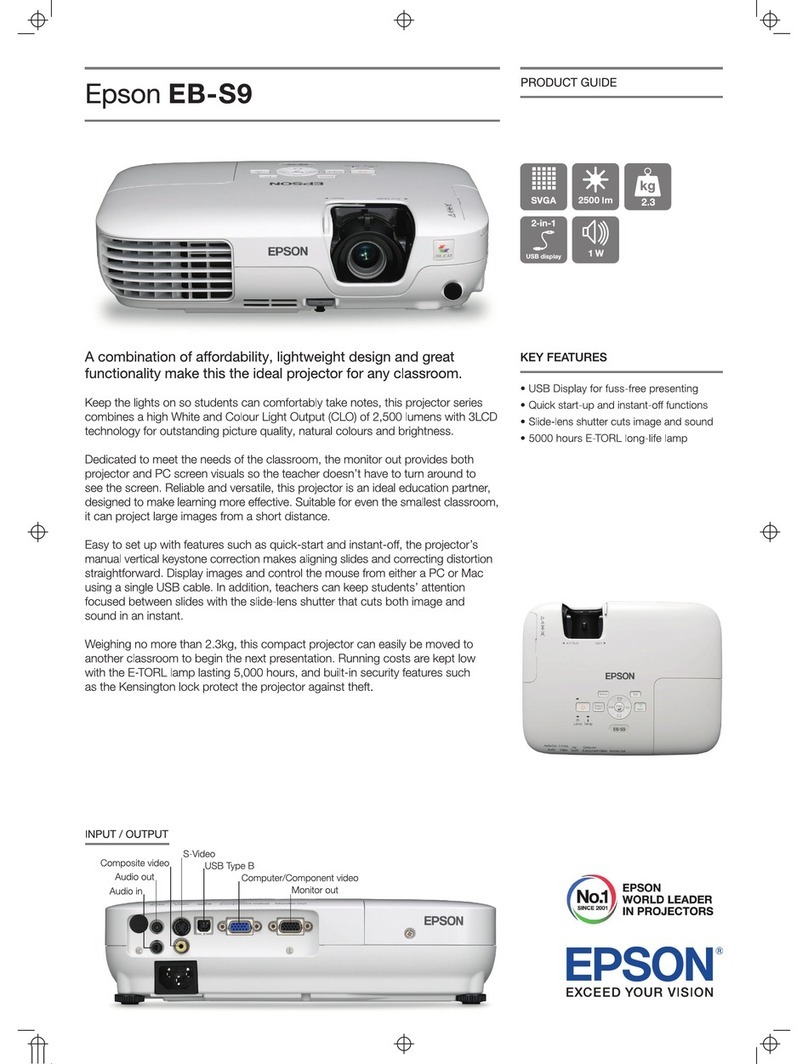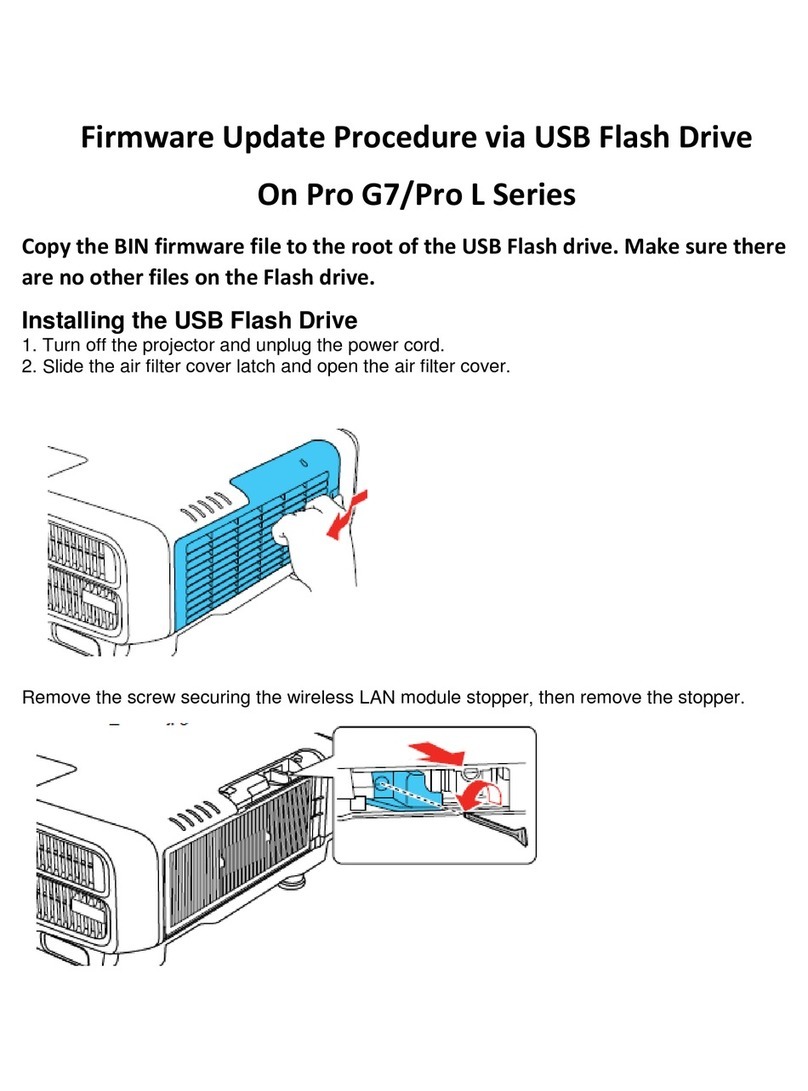Where to get help
Manuals
For more information about using the projector, click the icons on your desktop
to access the online manuals (requires an Internet connection). If you don’t
have icons to the manuals, you can install them from the projector CD or go to
the Epson website, as described below.
Telephone support services
To use the Epson®PrivateLine®Support service, call (800) 637-7661. This service
is available for the duration of your warranty period. You may also speak with
a support specialist by calling (562) 276-4394 (U.S.) or (905) 709-3839 (Canada).
Support hours are 6 am to 8 pm, Pacific Time, Monday through Friday, and
7 am to 4 pm, Pacific Time, Saturday. Days and hours of support are subject to
change without notice. Toll or long distance charges may apply.
Internet support
Visit epson.com/support (U.S.) or epson.ca/support (Canada) for solutions to
common problems. You can download utilities and documentation, get FAQs
and troubleshooting advice, or e-mail Epson.
Registration
Register today to get product updates and exclusive offers. You can use the CD
included with your projector, or register online at epson.com/webreg.
Optional accessories
For a list of optional accessories, see the online User’s Guide.
You can purchase screens or other accessories from an Epson authorized reseller.
To find the nearest reseller, call 800-GO-EPSON (800-463-7766). Or you can
purchase online at epsonstore.com (U.S. sales) or epson.ca (Canadian sales).
Network configuration
Install the EasyMP Network Projection software on each computer that will
project over the network. Use the CD labeled EPSON Projector Software to
install the program.
For instructions on installing and using your network software, click the icon
on your desktop to access the online EasyMP Network Projection Operation
Guide (requires an internet connection). If you don’t see the EasyMP Network
Projection Guide icon, you can install it from the projector CD or go to the
Epson support site (see “Where to get help”).
To monitor and control your projector over the network, download and
install the EasyMP Monitor software (Windows only) and manual from the
Epson support site. You can install a link to the downloads page from the
projector CD or go to the Epson support site (see “Where to get help”).
Follow the steps here to configure your projector for your wired network
using the projector’s menu system.
1
Press the Menu button on the remote control, select the Network
menu, then press .
2Choose Network Configuration and press .
3Select the Wired LAN menu and press .
4Choose IP Settings and press . You see a screen like the following:
5If your network assigns addresses automatically, turn on the DHCP
setting. If not, make sure DHCP is off and enter the projector’s IP
Address, Subnet Mask, and Gateway Address, as needed. Then
press Esc.
6When you are finished, select Complete and press , then press
again to save your settings.
7Press the Menu button to exit the menu system.
Mobile device
To project from an iOS or Android™ device,
download and install the Epson iProjection™ app.
Visit www.epson.com/projectorapp (U.S.) or
www.epson.ca/projectorapp (Canada) for
more information.
EPSON, EasyMP, and PowerLite are registered trademarks, Epson iProjection is a trademark, and
EPSON Exceed Your Vision is a registered logomark of Seiko Epson Corporation. PrivateLine is a
registered trademark of Epson America, Inc.
Mac and OS X are trademarks of Apple Inc., registered in the U.S. and other countries.
General Notice: Other product names used herein are for identification purposes only and may be
trademarks of their respective owners. Epson disclaims any and all rights in those marks.
This information is subject to change without notice.
© 2014 Epson America, Inc., 1/14
Printed in XXXXXX CPD-40431
Using web remote
You can use a standard web browser to control the projector through the
network. A “virtual remote control” on your computer screen lets you perform
many of the same functions as you can with the physical remote control.
1
Open your web browser and enter the IP address of the projector you
want to monitor in the browser window.
If you’re not sure what the address of the projector is, turn the projector
on and select Net. Info.-Wired LAN or Net. Info.-Wireless LAN from
the Network menu to display the IP address of the projector. (Do not
enter the leading zeroes.)
2Enter EPSONWEB as the default user name and admin as the default
password, then press .
3Fromthe Projector Control menu, select Web Remote. Use the on-screen
buttons to operate the projector, as you would using the remote control.
Turn off picture
and sound
Select equipment connected to
the USB port
Display closed
captions
Select video signal
Select computer signal
Pause video
Select wired or wireless
network signal
Troubleshooting
If you see a blank screen or the No signal message after turning on your
computer or video device, check the following:
•Make sure the Status light on the projector is blue and not flashing.
•Press the Source Search button on the projector or the remote control to
switch to the correct image source, if necessary.
•If you’re using a Windows laptop, press the function key on your keyboard
that lets you display on an external monitor. It may be labeled CRT/LCD or
have an icon such as . You may have to hold down the Fn key while
pressing it (such as Fn + F7). Wait a moment for the display to appear.
•If you’re using a Mac laptop, open System Preferences and select
Displays. Select the display or Color LCD option if necessary, then click the
Arrange or Arrangement tab, and select the Mirror Displays checkbox.