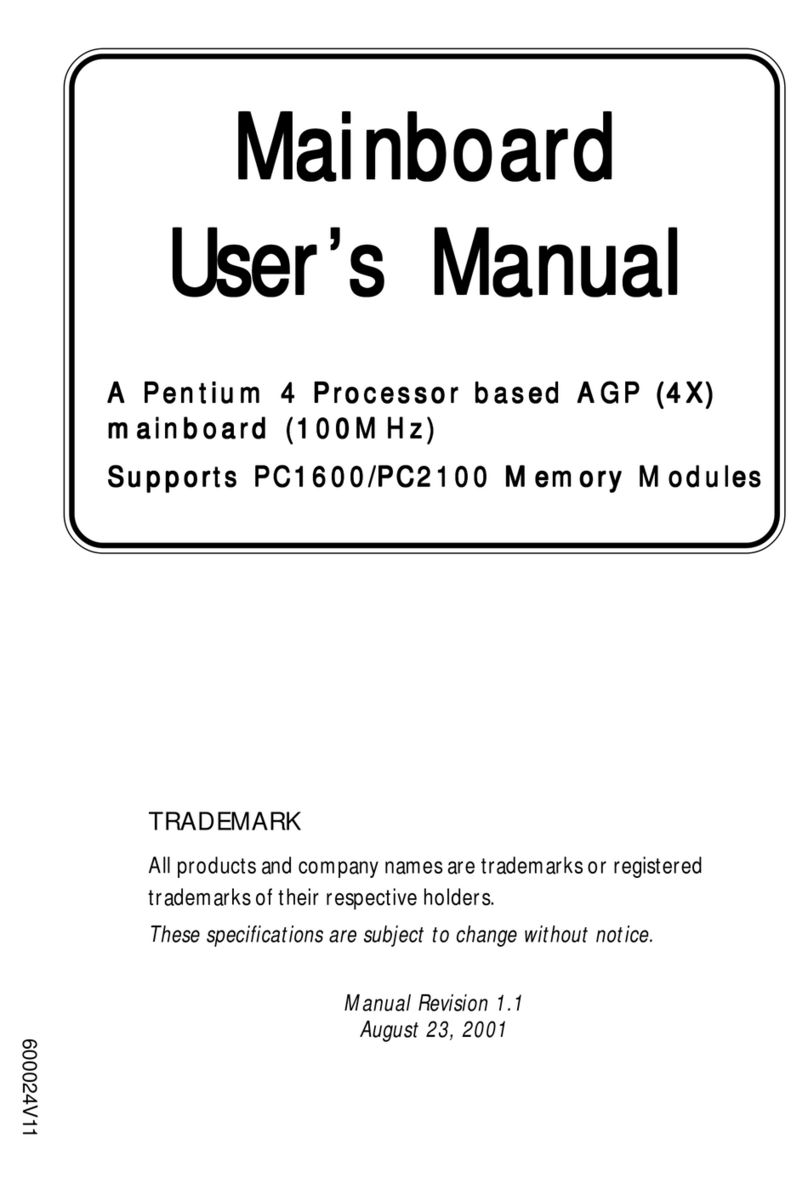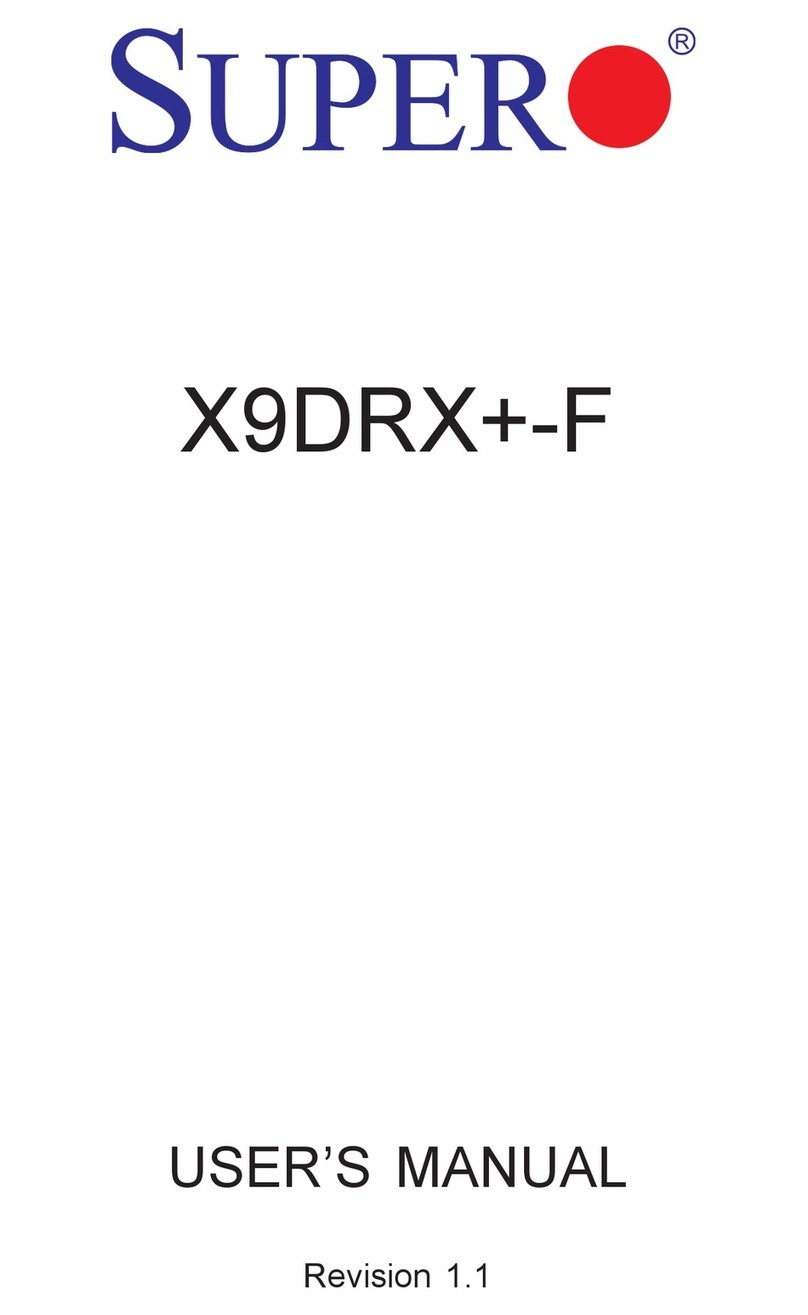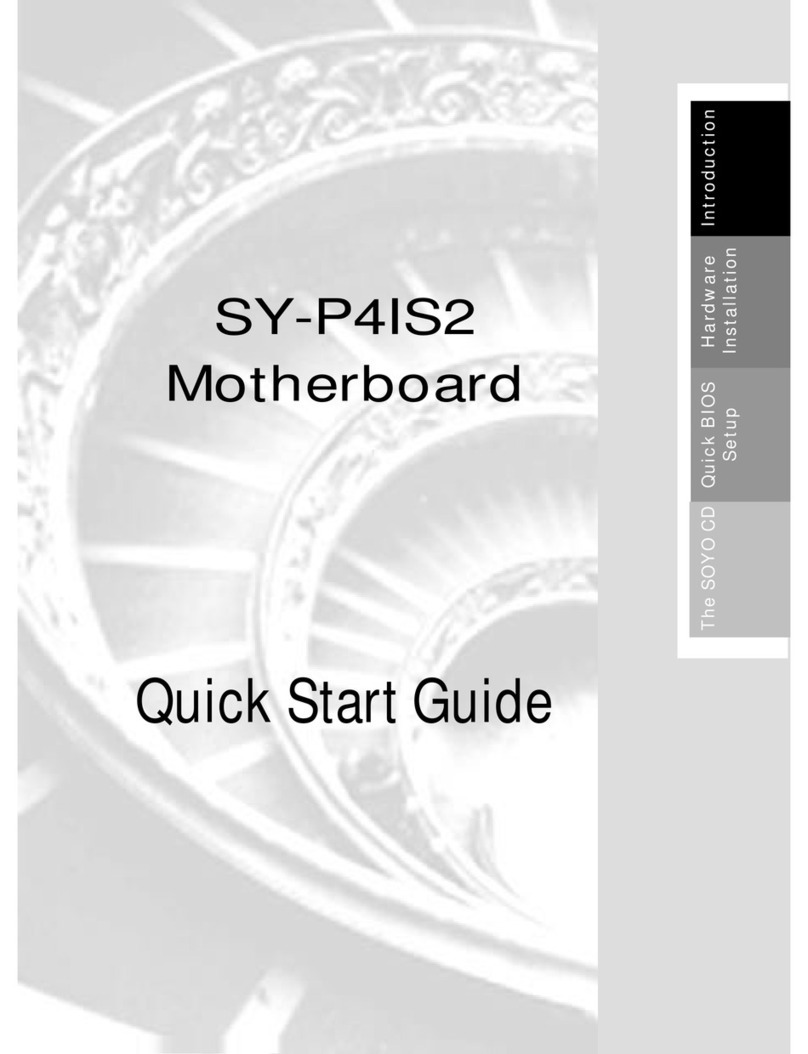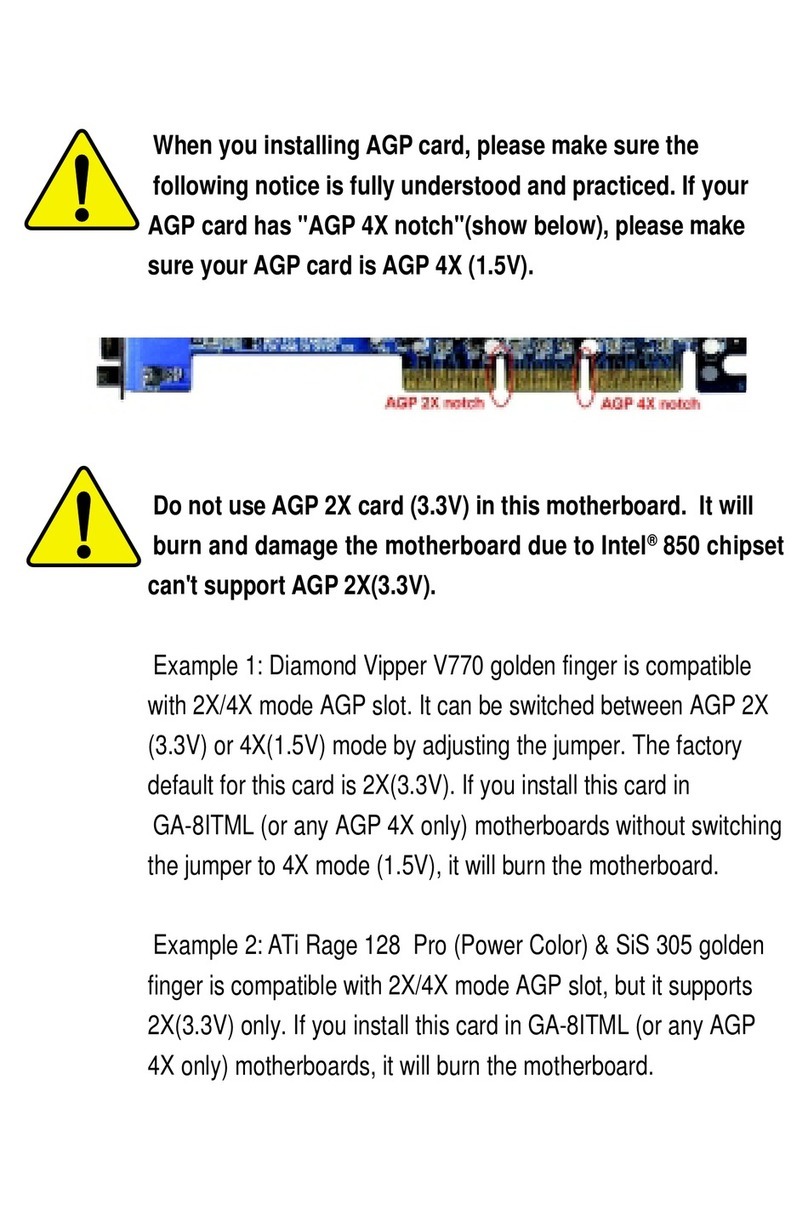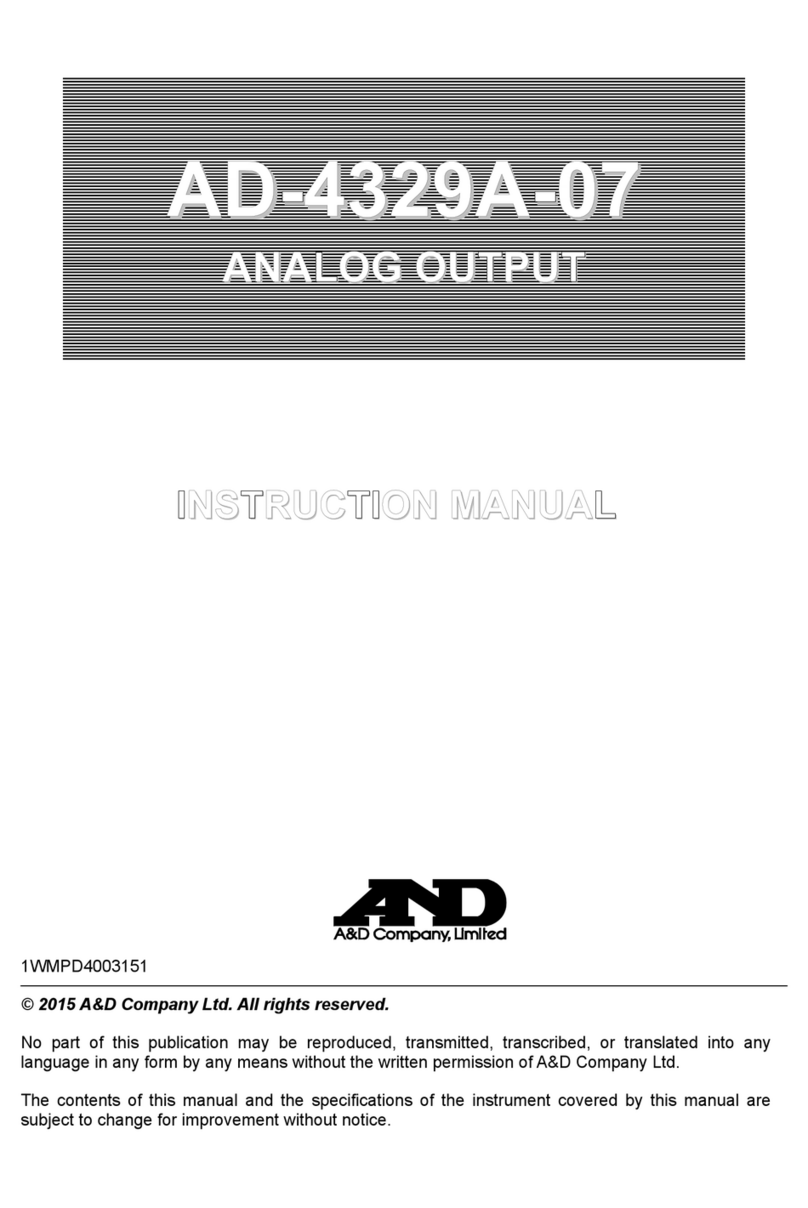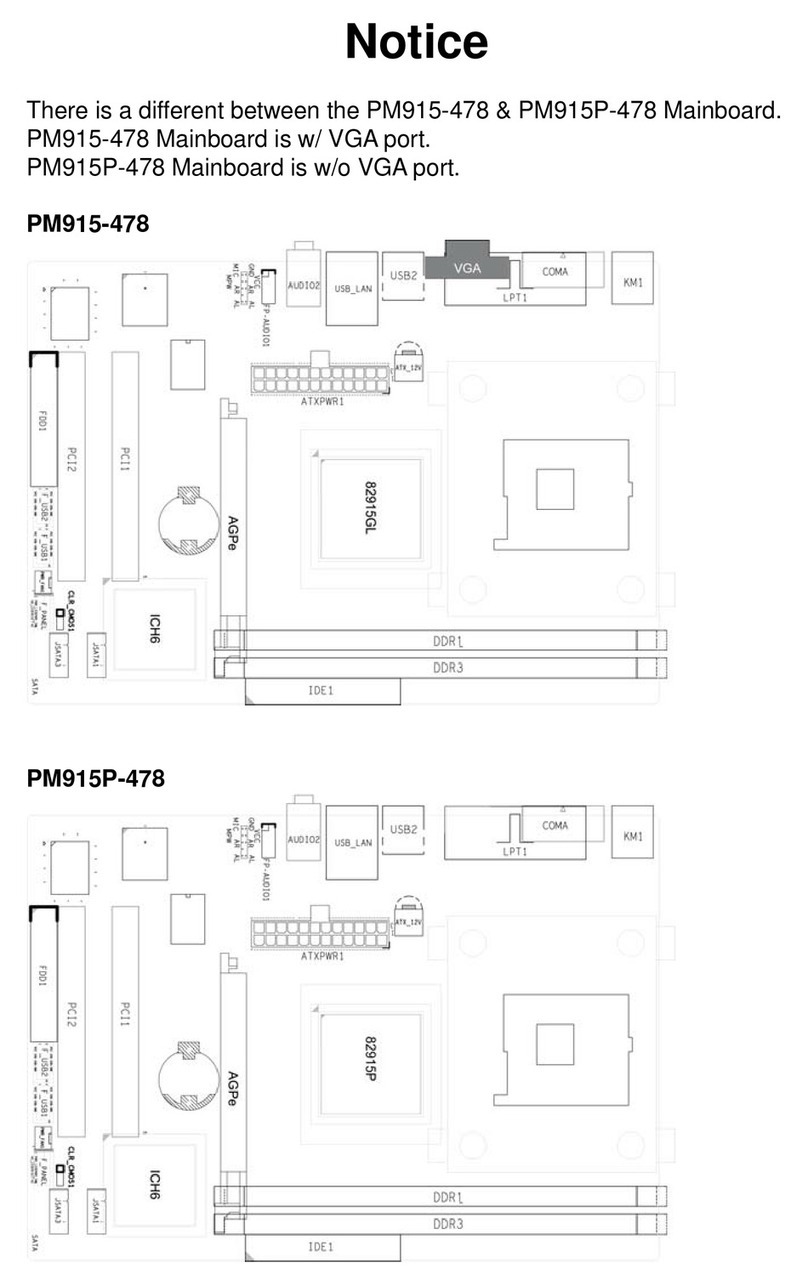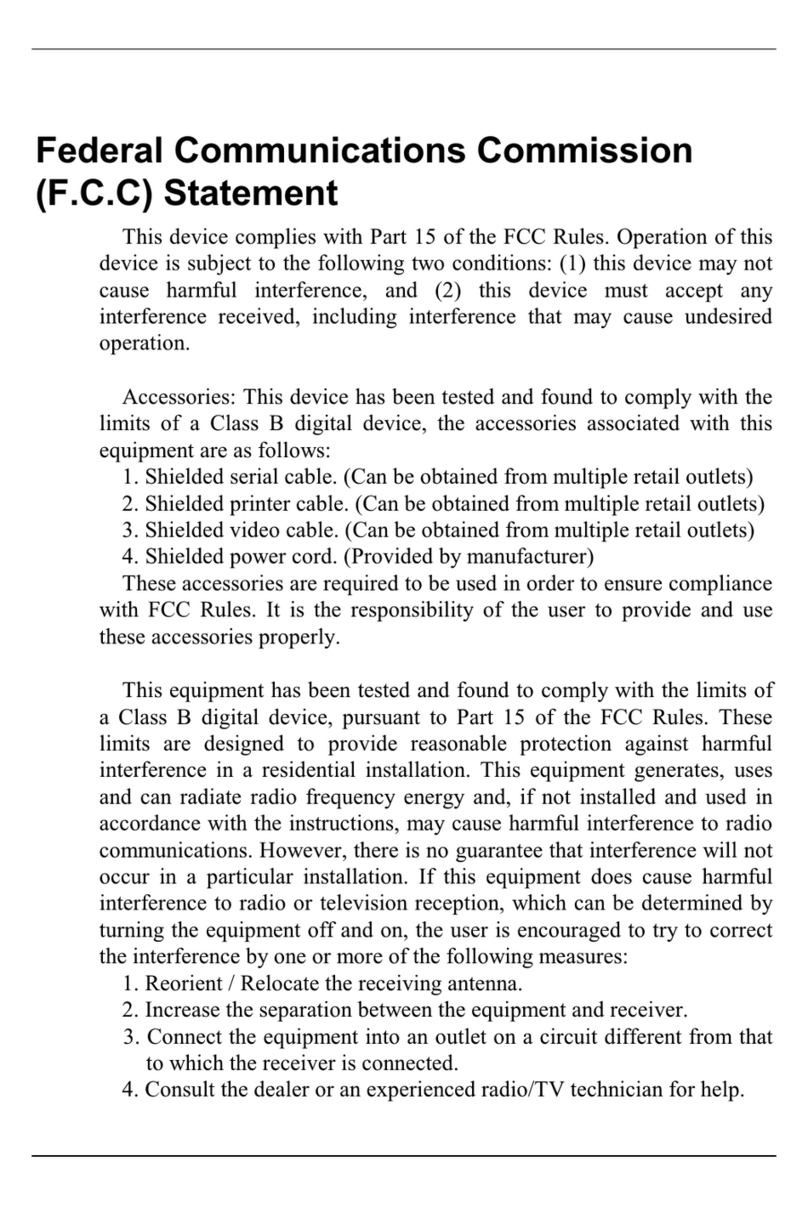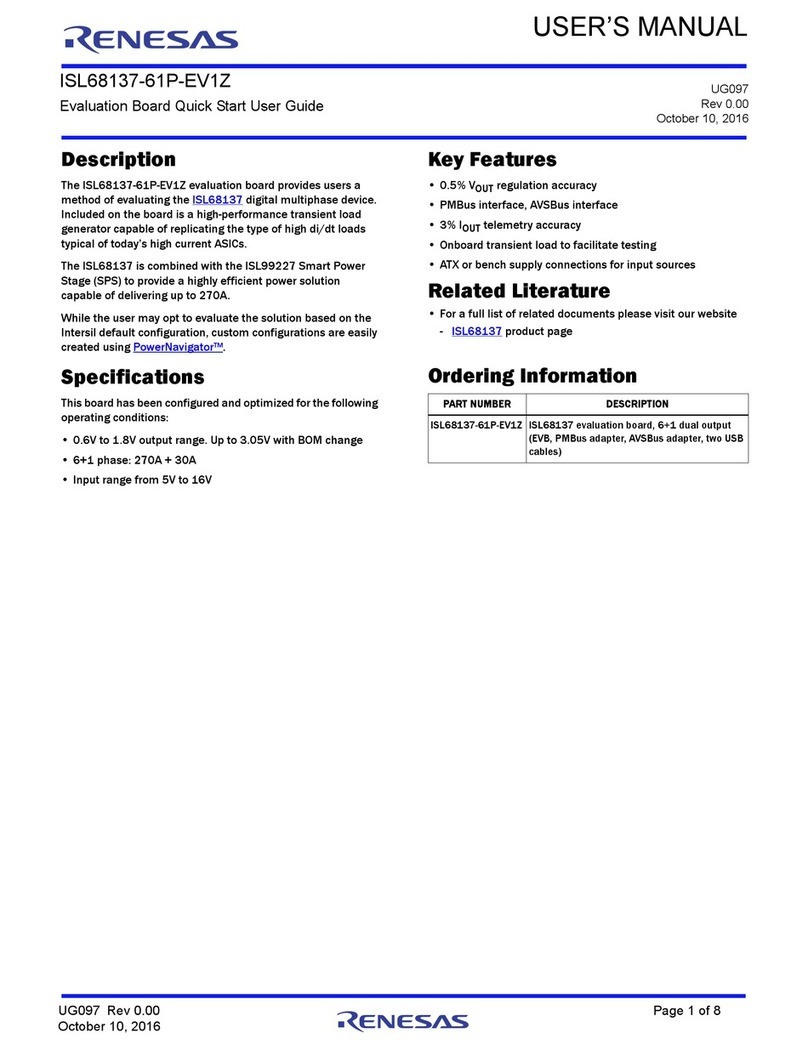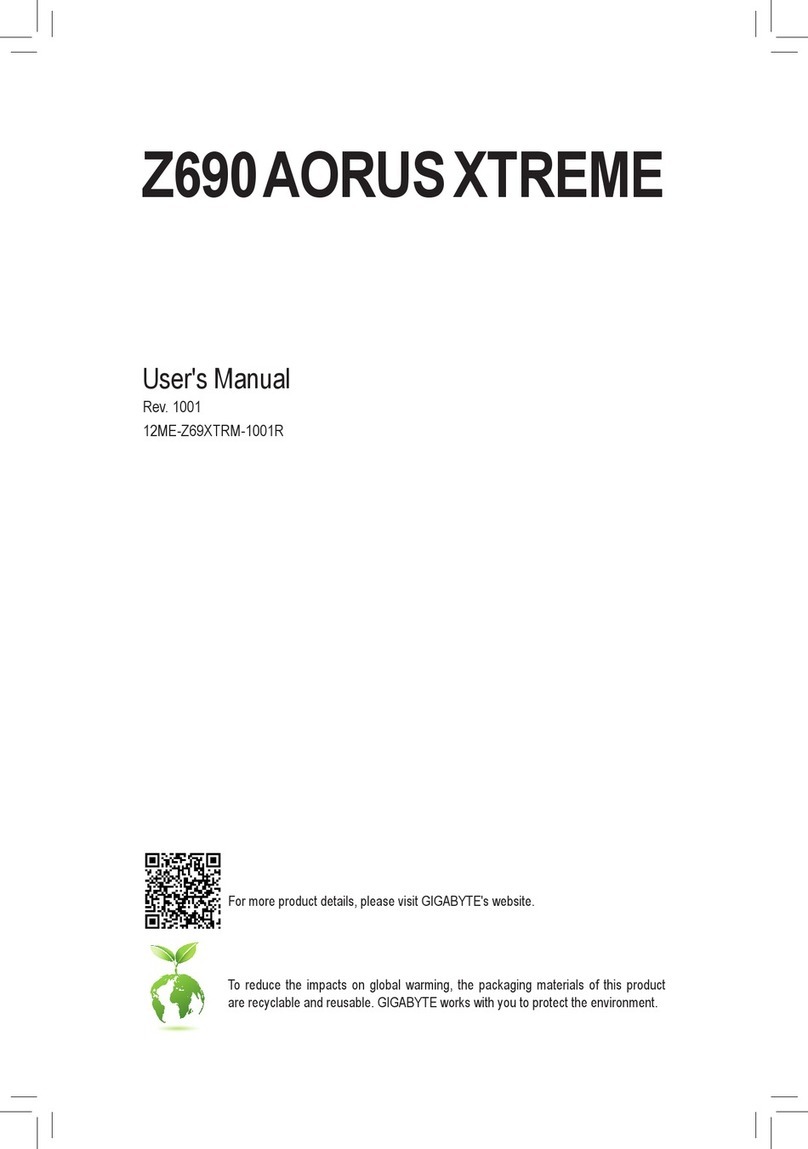Sofi SP8 Series User manual

SP8 Programmers
User's Guide
深圳硕飞科技有限公司
SHENZHEN SOFI TECHNOLOGY CO.,LTD.
TEL: 0755 - 8486 7757
FAX: 0755 - 8486 7941
WEB: www.sofi-tech.com
Publication Release Date: August 2011
Revision A1
硕飞科技
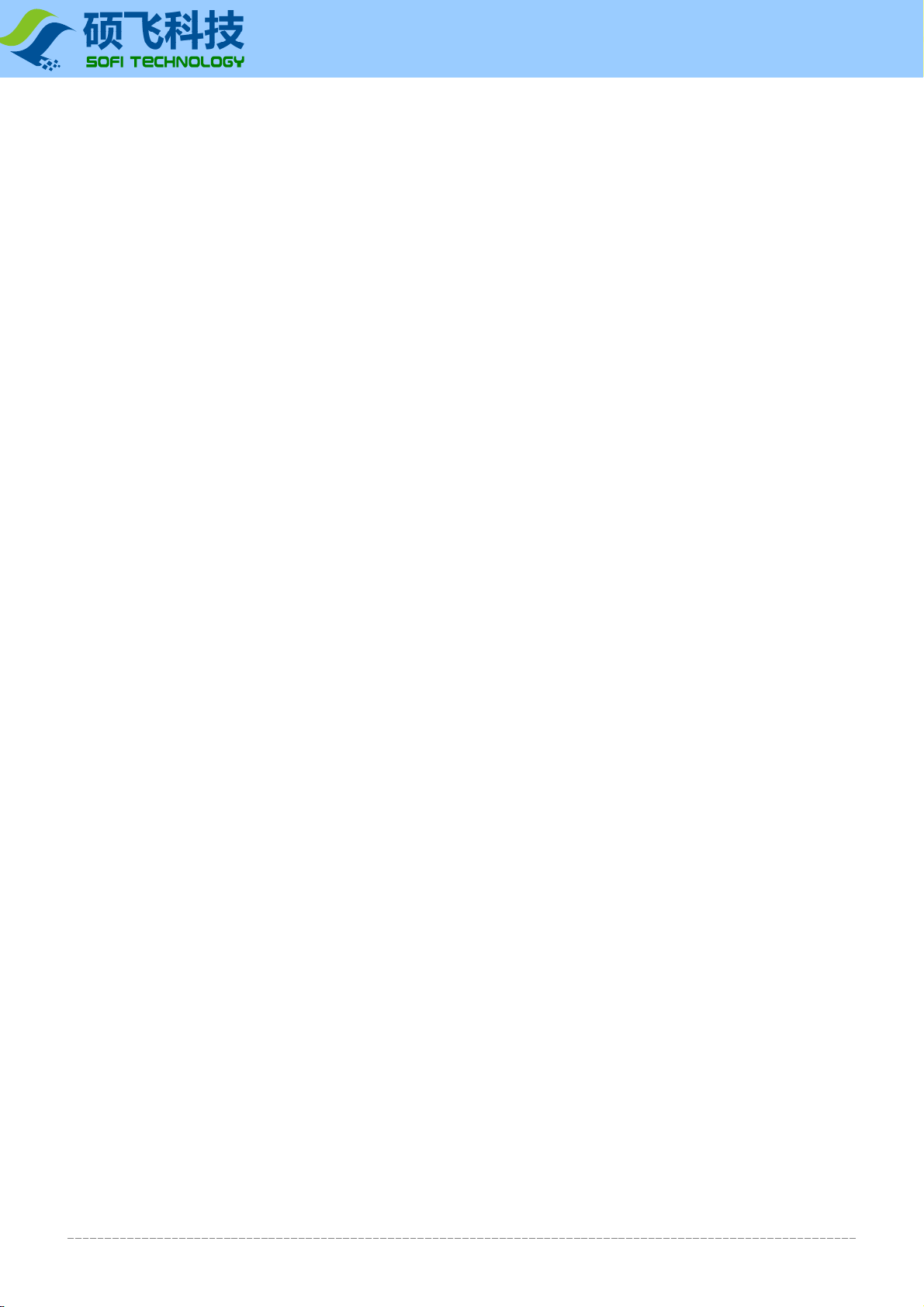
深圳硕飞科技有限公司 SHENZHEN SOFI TECHNOLOGY
User's Guide
2
SP8 Seriel programmer
Contents
Chapter 1. Introduction into Products 3
Performance and Characters 3
Correlation Table of SP8 Performance 4
Hardware of SP8 Programmers 5
Chapter 2. Software Installation 6
Install FlyPRO 6
Install USB Driver 10
Chapter 3. Rapid Use 13
Operation Procedure 13
Place Chips 14
ISP Program 15
Offline program 17
Chapter 4. Software Performance 18
Introduction into Software 18
Choose Chips 19
Load Files 20
Save Files 21
Operation Options 22
Automatic Serial Number 23
Buffer Compile 25
Chip Configuration 27
Chip Information 28
Pin Detection29
Download Offline Data 30
Examine Offline Data 31
Appendix one, Frequently Asked Questions 32
Appendix two, Common Prompt Messages in Programming 33

深圳硕飞科技有限公司 SHENZHEN SOFI TECHNOLOGY
User's Guide
3
SP8 Seriel programmer
Chapter 1. Introduction into Products
Performance and Characters
USB2.0 communication interfaces (real USB interfaces, not USB to serial ports or simulated USB ports)
Exquisite shells customized with opening moulds, small (size: 103x71x23mm), and convenient to use
and carry
Built-in 32bit high-speed processors, designed specially for serial memories, achieving high-speed and
appropriate programming
Supports nearly all 93/24/25/BR90 memories, and supports more chips through software upgrade
Supports ISP program. On-board patch chips can be directly connected to be programmed
Standard 40Pin ZIF socket, applicable to wide/narrow chips and general adapters
Supports contact detection for pins, thus improving the reliability of programming
Perfect over-current and ESD protection, and protection against accidental damages caused by
misplaced or destroyed chips to programmers and computer USB ports
With mass production program, SP8 automatically detects the position of chips and then starts program
operation
Supports mass asynchronous program by connecting several programmers to one computer. Plug and
write. No synchronous waiting. Top speed and high efficiency
You can choose offline program: built-in 128Mbit data memories achieve different kinds of field
programming without connection to a computer, and LED and buzzer present voice prompt for success
or failure. It operates easy and you can perform mass program
Supports low-voltage (3.3V) and 5V chips
Provides self-detection for devices
Supports WinXP, VISTA, Win7(32bit/64bit)
Note:
1. These functions are designed according to specific types, and only SP8-F has all these functions. For
details, please refer to the attached correlation table for types.
2. ISP mode does not support offline program.

深圳硕飞科技有限公司 SHENZHEN SOFI TECHNOLOGY
User's Guide
4
SP8 Seriel programmer
Correlation Table of SP8 Performance
SP8 Series includes three types, and their comparisons of functions are as follows:
Types SP8-A (popular edition) SP8-B (mass
production edition) SP8-F (offline edition)
ISP supportive √ √ √
Offline mass production × × √
Online mass production × √ √
Socket types 40pin 40pin 40pin
Buzzer prompts × × √(offline mode)
Pin contact detection √ √ √
Protection against over-current √ √ √
Automatic Serial Number × √ √
Supportive chip number (Note 1) 4253 4585 4588
Chip configuration × √ √
Application targets
Engineering Program/Home
appliance and digit
maintenance
Small amount
program/Engineering
Program
Mass production
program
Note 1: The number of supportive chips is based on the newest software, and is to be upgraded. The table is
up to Aug. 2, 2011.

深圳硕飞科技有限公司 SHENZHEN SOFI TECHNOLOGY
User's Guide
5
SP8 Seriel programmer
Hardware of SP8 programmers
Socket
Used to place the chips in (including adapters)
Power indicator light(PWR)
Indicates status of power supply. PWR keeps red in normal supply (SP8 programmers adopt power
supply through USB ports); it flashes red if the programmer has found short circuit or over-current.
Status indicator light(STA)
STA Declaration for programmers (online mode):
Status of STA Declaration
Orange Programming chips
Green Succeeded in programming
Red Failed in programming
STA Declaration for offline program (only for SP8-F):
Status of STA Declaration
Flashes green Waiting for chips to be put in
Orange Programming chips
Green Succeeded in programming, waiting for the chip to be removed
Red Failed in programming, waiting for the chip to be removed
ISP interface
Used to connect target chips in ISP program mode. Choose the chip with suffix [ISP], and you will see
the specific connection diagram in Chip Information.
USB interface
Used to connect the computer's USB port for communication, and supply power to the programmer
Used to connect special power adapters in offline mode (only for SP8-F)
USB Interface

深圳硕飞科技有限公司 SHENZHEN SOFI TECHNOLOGY
User's Guide
6
SP8 Seriel programmer
Chapter 2. Software Installation
Install FlyPRO
Get the software
The installation program is included in the product CD, under the directory SETUP.
And it can also be downloaded from SOFI's web (We recommend this, so you can get the newest version).
Link for the newest software: http://www.sofi-tech.com/upload/Software/FlyPRO_Setup.rar
Start to install
Choose Language

深圳硕飞科技有限公司 SHENZHEN SOFI TECHNOLOGY
User's Guide
7
SP8 Seriel programmer
Choose the directory to install
Choose the folder for Start Menu
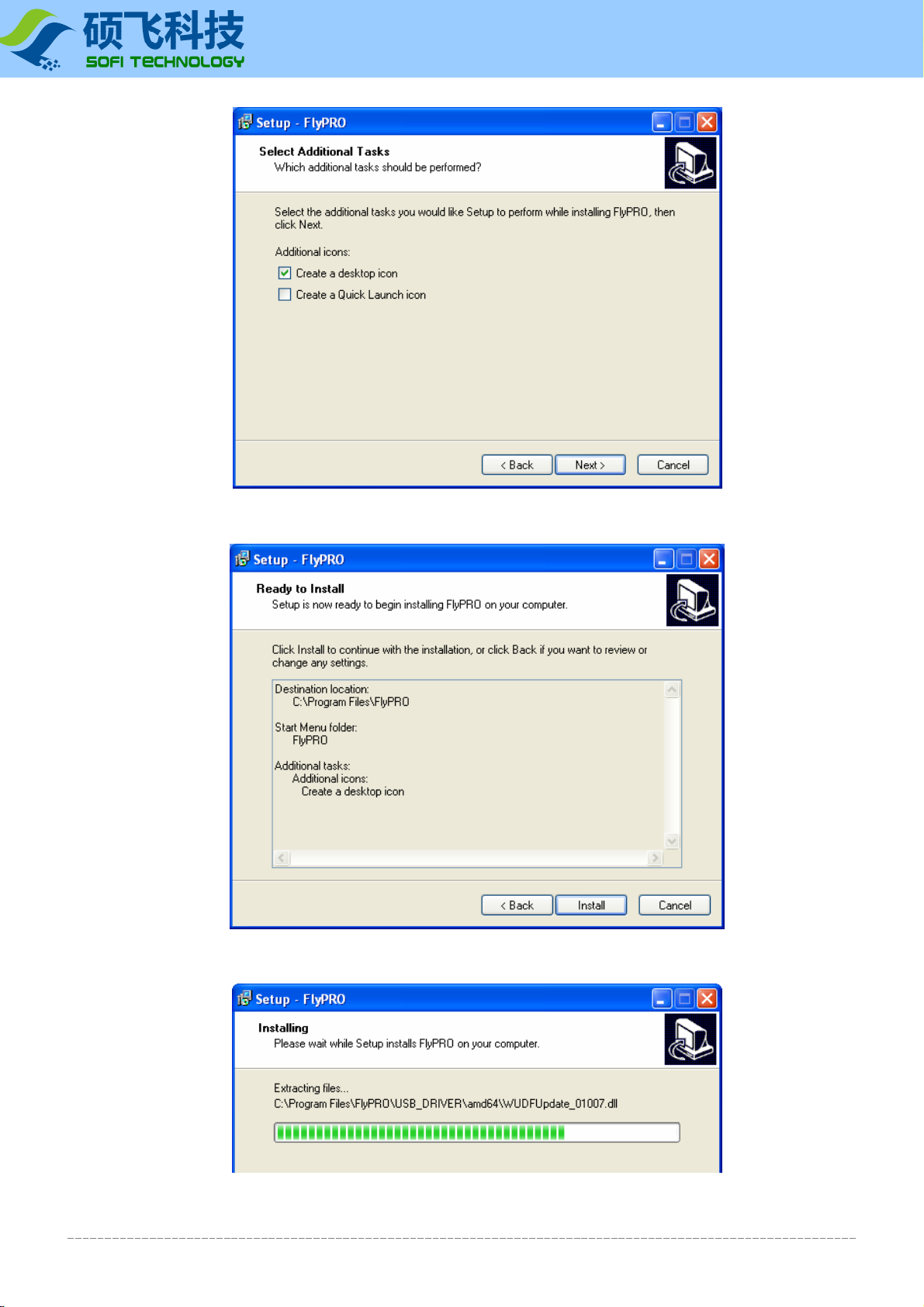
深圳硕飞科技有限公司 SHENZHEN SOFI TECHNOLOGY
User's Guide
8
SP8 Seriel programmer
Set whether to create shortcut on desktop
Prepared to install
Installing

深圳硕飞科技有限公司 SHENZHEN SOFI TECHNOLOGY
User's Guide
9
SP8 Seriel programmer
Completed

深圳硕飞科技有限公司 SHENZHEN SOFI TECHNOLOGY
User's Guide
10
SP8 Seriel programmer
Install USB driver
The first time to connect the programmer to a computer, the computer automatically prompts "Found New
Hardware" and requires to install driver.
Choose "No, not this time", and click "next"
Choose "Install From a list or specify location (advanced)", and click "Next"

深圳硕飞科技有限公司 SHENZHEN SOFI TECHNOLOGY
User's Guide
11
SP8 Seriel programmer
Set according to the picture below: click "Browse", choose the folder "USB_DRIVER" under FlyPRO
installation directory, and click "Next"
The folder selected must be USB_DRIVER
, not its sub-folder (such as x86 or amd64).
Click "Browse" in the previous picture, and
select the folder USB_DRIVER under the
installation directory of FlyPRO.
Finally, click "OK", and go back to the
previous picture. If this button is gray,
there must be something wrong with folder
you selected.

深圳硕飞科技有限公司 SHENZHEN SOFI TECHNOLOGY
User's Guide
12
SP8 Seriel programmer
Starts to install USB driver
In installing, Windows prompts that the software hasn't passed Windows Micro scale test, so choose "Still go
on"
USB driver installed

深圳硕飞科技有限公司 SHENZHEN SOFI TECHNOLOGY
User's Guide
13
SP8 Seriel programmer
Chapter 3. Rapid use
Operation Procedure
Declaration: To use the programmers, you should install FlyPRO and USB drivers. For details, please refer to Chapter 2.
Connect the programmer to the
computer's USB interface
Start the programmer software
FlyPRO
Choose chip type: Click [Chips] -
> [Choose Type]
Click corresponding button
in the left side [Manual
program]
Manual program Mass production
Set automatic operation
options
Load files
Set operation and chip
configuration options, pin and ID
detection
Erase/Program (Write)/
Check Click [Automatic
Operation]
Click [Mass Production]
Put the chip in socket
Put the chip in socket
Put the chip in socket
Waiting for the chip
to be programmed
The software prompts to
put in a chip
Waiting for the chip to be
programmed
Automatic program Mass production
Program the next chip

深圳硕飞科技有限公司 SHENZHEN SOFI TECHNOLOGY
User's Guide
14
SP8 Seriel programmer
Put the chips
SP8 adopts 40pin sockets for wide/narrow dual uses which support inline chips and adapters with 8 to 40 pins.
Placement for common chips:
Pin 1
To see placement for other chips (including adapter information), please open Chip Information in FlyPRO

深圳硕飞科技有限公司 SHENZHEN SOFI TECHNOLOGY
User's Guide
15
SP8 Seriel programmer
ISP program
ISP is short for In System Program, also called online program. In ISP mode, chip reading and writing can be
operated simply by connecting several information lines to corresponding pins in the on-board chips, without chip
unsoldering.
ISP interface
SP8 programmers provide an extra ISP interface. See the pictures below:
ISP connecting line
ISP connecting line is one 10-color ribbon line, with a 5x2 standard plug on one end to connect to ISP interface,
and 10 DuPont heads on the other end to connect to corresponding pins on the target board.
Correlations between colors of connecting lines and serial numbers of pins are:
Color Serial number of pins Color Serial number of pins
Brown 1 Blue 6
Red 2 Purple 7
Orange (or pink) 3 Grey 8
Yellow 4 White 9
Green 5 Black 10

深圳硕飞科技有限公司 SHENZHEN SOFI TECHNOLOGY
User's Guide
16
SP8 Seriel programmer
Connect target chips
Connecting pictures for common 93 and 25 EEPROM are:
There are different connecting ways for different chips. For details, please open Chip Information in FlyPRO.
Power supply for ISP chips
In ISP program, there are two ways of power supply for target chips. You can set the supply way in the operation
options of FlyPRO.
Power supply by programmers
Power supplied to target boards by programmers, with voltage 3.3V or 5V (Set in the operation options in
FlyPRO).
In this mode, programmers will send messages of supply conflicts if they detect the existence of power in
target boards. Programmers have the function to detect over-current. In power supply to target boards, current
is limited to 250mA, above which, over-current protection occurs. If the target boards' load current exceeds
250mA, please choose "power self-supply by target boards".
Power self-supply by target boards
In this mode, programmers don't supply power to target boards.
SP8 programmers support target boards with voltage 2.7V~5.5V. Type driven voltage of ISP adjusts to the
VCC voltage of target boards.
Declaration
In either supply mode, target board's VCC must be connected to the second pin of the ISP interface.
Keep impending the pins not used, and don't connect them to any information from target boards.
After programming, all ISP interfaces present high-impedance except VCC and GND.
In application, only connect any of the GND pins 4, 6, 8, 10 to target board.

深圳硕飞科技有限公司 SHENZHEN SOFI TECHNOLOGY
User's Guide
17
SP8 Seriel programmer
Offline program
SP8-F supports offline program. In this mode, programmers don't have to be connected to a computer.
Programmers have a built-in 128Mbit data memory. So no extra memory cards. Offline program is easy and
efficient. In this mode, programmers automatically detect the placement of chips, start programming, and present
results via state lights and a built-in buzzer.
Offline program steps
1. Connect the programmer to a computer through the accessory USB cable, and open FlyPRO to download
offline data. For details, please refer to user's guide: Download Offline Data.
2. Disconnect the USB cable, and supply power to the programmer via the accessory adapter. (Must use the
adapter, not the USB cable, otherwise it leads to the default online mode, so you cannot start offline operation.)
3. After electrified, the programmer first tests the downloaded offline data, which takes 3~15 seconds. If the test
got passed, STA flashes green, indicating that the programmer has entered offline mode. If the test failed, STA
flashes red, indicating that the programmer doesn't have effective offline data and thus cannot start offline
program.
4. STA flashes green, indicating the programmer is waiting for the chip to be put in.
5. If STA stops flashing and shows orange, the programmer has detected the chip and is programming.
6. When the chip has been programmed, STA shows green for success or red for failure, and the programmer is
waiting for that chip to be removed from the socket.
7. After detecting the remove, the programmer repeats steps 4 to 7 to program the next chip.
STA Declaration for offline program
Status of STA Status Declaration
Flashes green Waiting for a chip to be put in
Orange Programming the chip
Green Succeeded in programming, waiting for the chip to be removed
Red Failed in programming, waiting for the chip to be removed
Attention
Chips in ISP mode do not support offline program.
In offline program, must use the accessory adapter. When connected (and supplied power by) to the
computer's USB interface, the programmer can only work in online mode.
Function customization
SP8-F (offline edition) also provides the control signals for automatic program devices. Please call us if you need.
Examine offline data
The offline data downloaded to the programmer can be examined by FlyPRO. For details, please refer to Examine
Offline Data in Chapter 4. Software Performance.

深圳硕飞科技有限公司 SHENZHEN SOFI TECHNOLOGY
User's Guide
18
SP8 Seriel programmer
Chapter 4. Software Performance
Introduction into software
FlyPRO is the driver software for SOFI programmers and provides all kinds of program operations for chips, such
as "Erase", "Read", "Program", "Test" and "Encrypt ". With this software, you can program single chip in socket
and ISP download for target boards.
Software properties
Friendly user interface
Complete program operations, including erase, vacancy detect, check, program (write), read, read/write fuse
address, and encrypt
Supports automatic program, finishes several operations by one step and automatically sets operation content
Friendly way of device configuration
Voice prompts in programming
Choose to set program areas (for chips with several memory areas)
Complete buffer compilation supports input and modification by keyboard, and copying, filling and logical
operation
List of recently used devices: You can rapidly change the current device to be the recently used type.
List of recently loaded files: You can rapidly load the recently loaded files.
Program counting: Automatically counts the numbers for success and failure
Examines bad contact of pins and shows results
Supports mass production mode, automatically examines whether the chip has been put into the socket and
starts programming immediately (Some products don't support this function.)
Automatic serial number: Supports increment mode and user-defined mode (Some products don't support this
function.)
Online help
Supports WinXP, VISTA, Win7(32bit/64bit)
Main interface

深圳硕飞科技有限公司 SHENZHEN SOFI TECHNOLOGY
User's Guide
19
SP8 Seriel programmer
Choose chips
To program, you must choose the right manufacturer and type of chips. Steps to choose chips:
Open the dialog Choose Chips
Click "Chips" -> "Choose Chips" or corresponding toolbar button, and the following dialog Choose Chips
bumps out.
Choose chip type
Choose the corresponding classification according to the chip type. If not clear about the classification, you
can choose "all types".
Choose manufacturer
Choose chip model
Choose the specific model in the chip box, then click "Yes", or double left click on the corresponding chip in
the chip box, and finish this step.
Search for chip model
Enter some words of the chip model in the search box, and the software immediately shows all suited models. For
instance, with input of "51", the software shows all models of chips that contain the characters "51".
Declaration of chip models
Some chips have the suffix [ ], indicating the encapsulation type, or program mode (For instance, chips
programmed in ISP mode have the suffix [ISP]).
You can see the adapter or ISP program connection picture through the chip information window.

深圳硕飞科技有限公司 SHENZHEN SOFI TECHNOLOGY
User's Guide
20
SP8 Seriel programmer
Load files
To start programming, you must load appropriate code file to the buffer.
Click [Files] -> [Load files], and the dialog Choose Files bumps out. Choose the appropriate file, and the following
setting dialog bumps out.
File types
The software supports many file formats. Include:
Binary
Intel Hex
Motorola S19
TI Tektronix
Extend TI Tektronix
Offset
To load a file, the user can specify start address in the buffer, and the file's start address. For instance, if start
address of the file is 0x100, and start address in the buffer is 0x200, data in 0x100 of the file will be loaded to
0x200 of the buffer. Data in 0x101 of the file will be loaded to 0x201 of the buffer. And the following data will be
loaded in the same manner.
Attention: Data to the input box are all hex.
Data not used
If byte number of loaded data is less than the size of buffer (for instance, the loaded file AT89S52 with 8K bytes
might only use 6K capacity of this chip), this function can set the way to fill in the loaded bytes that are not used.
After data are loaded, the main window presents corresponding message whether the file has been successfully
loaded.
If the loaded file exceeds the capacity of the buffer, the software also shows corresponding message for warning.
In this case, you must check whether the loaded file is wrong.
Declaration
Other manuals for SP8 Series
1
This manual suits for next models
3
Table of contents
Other Sofi Motherboard manuals