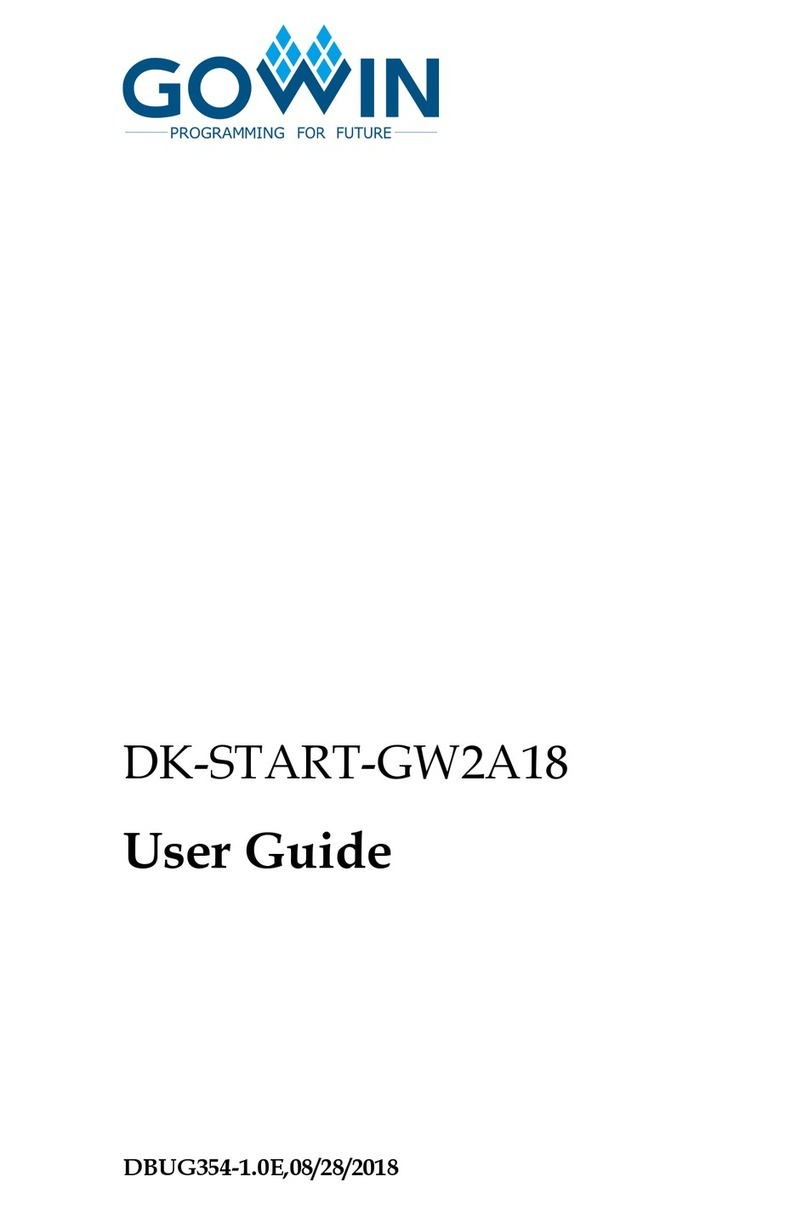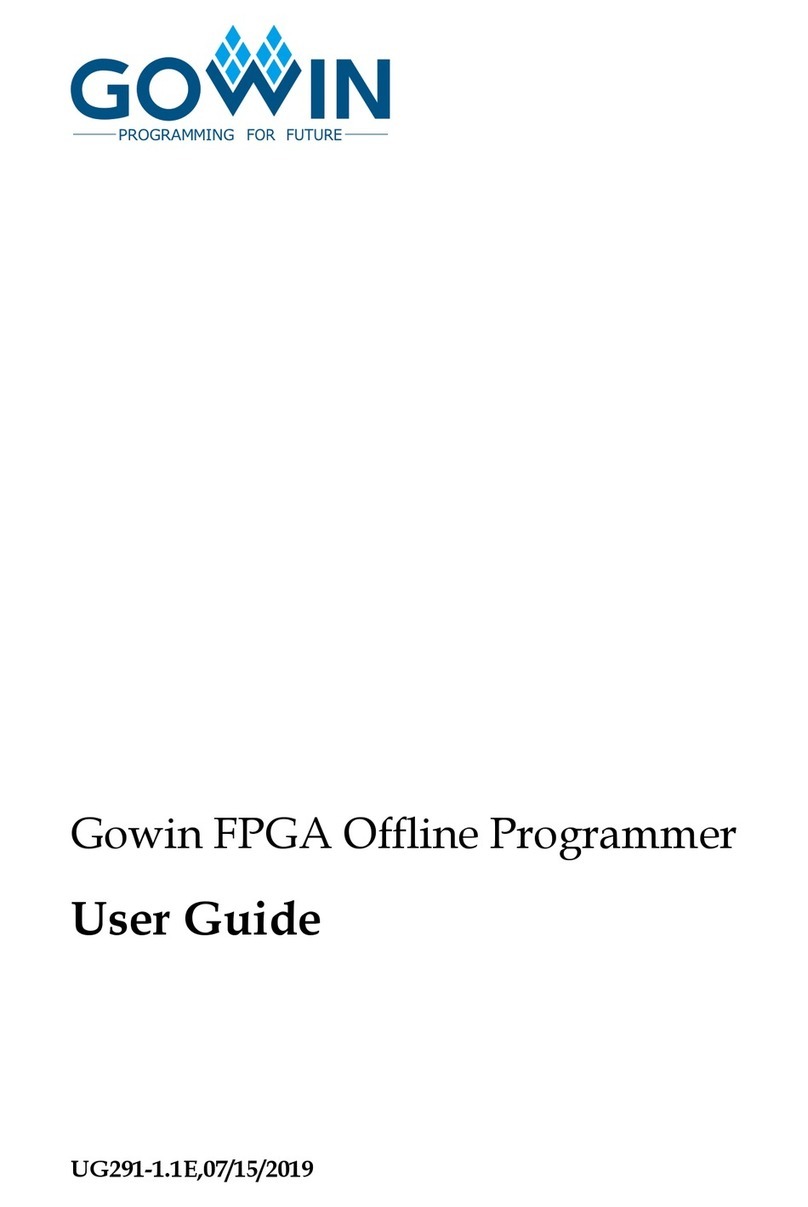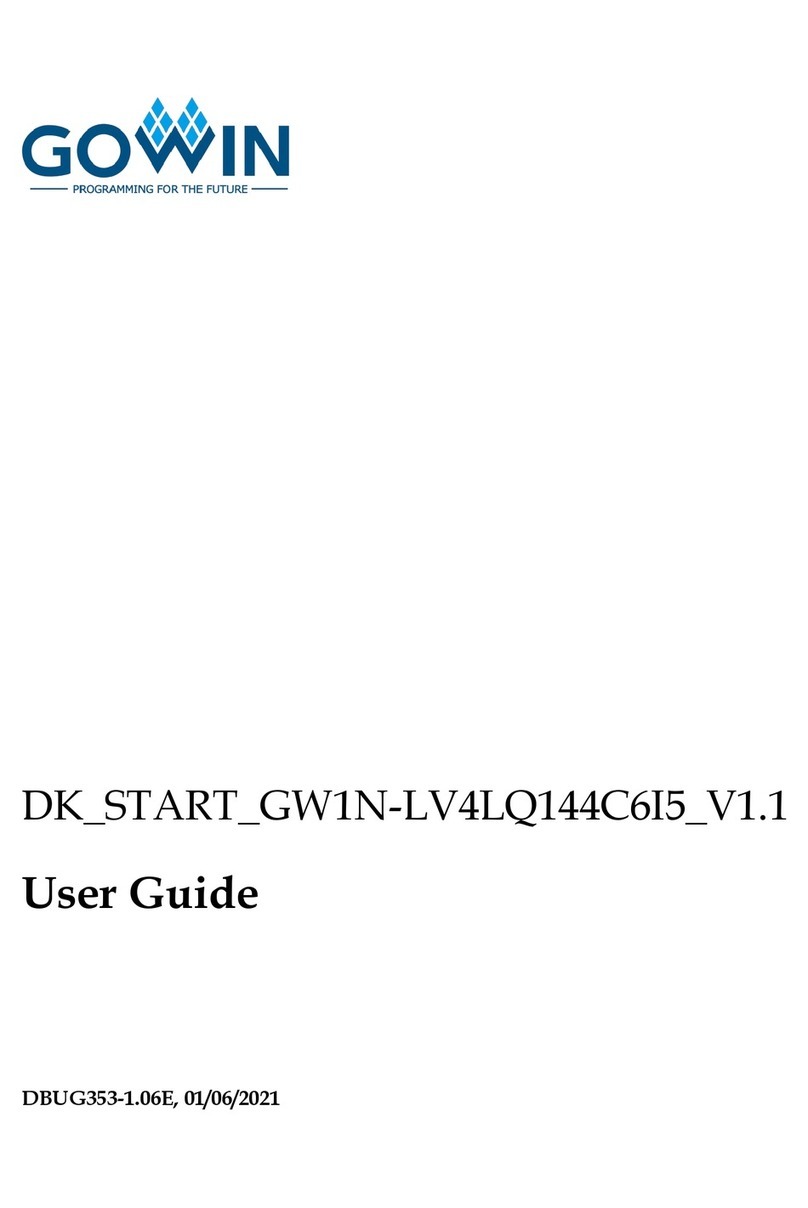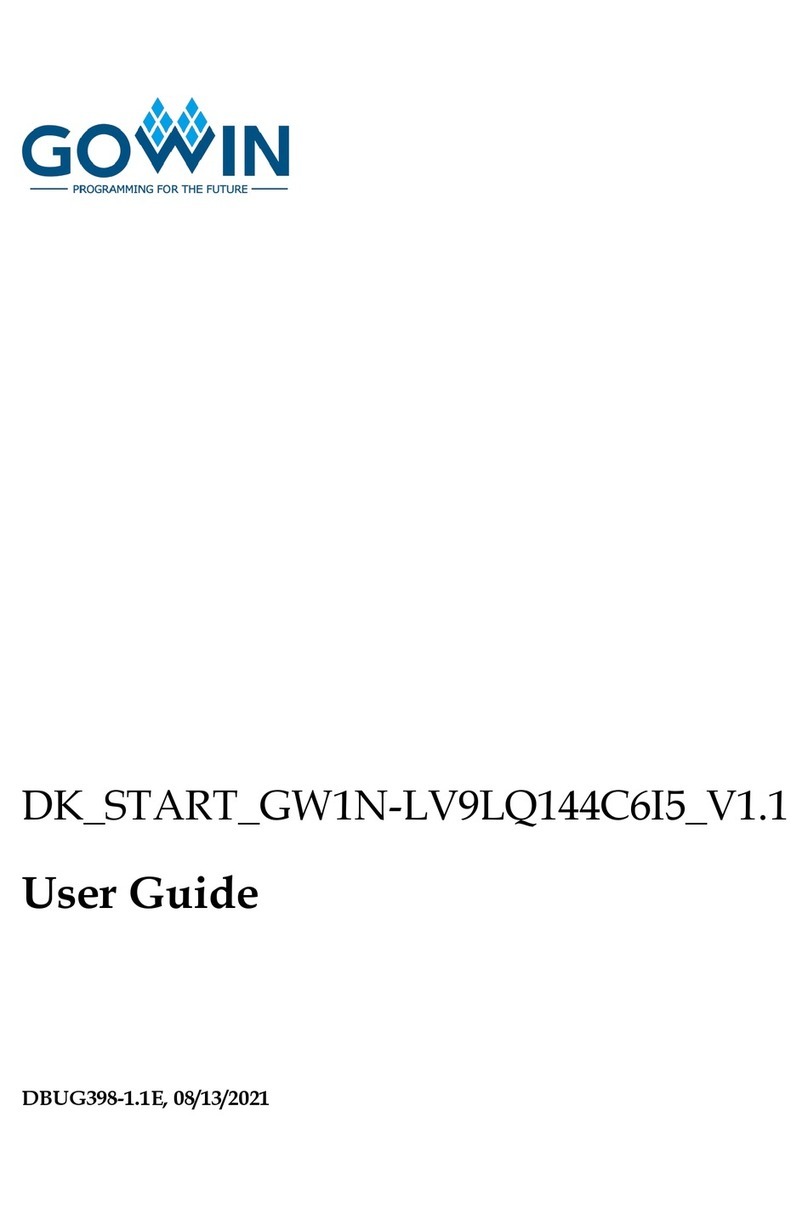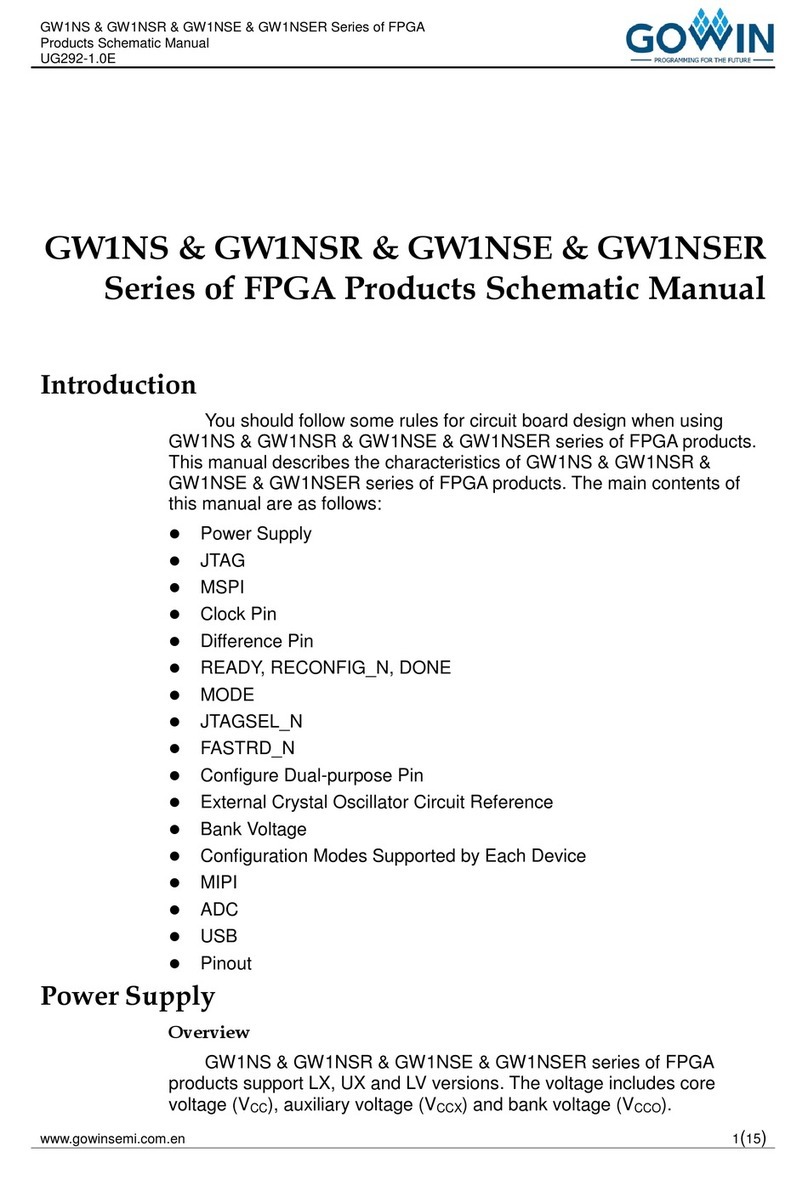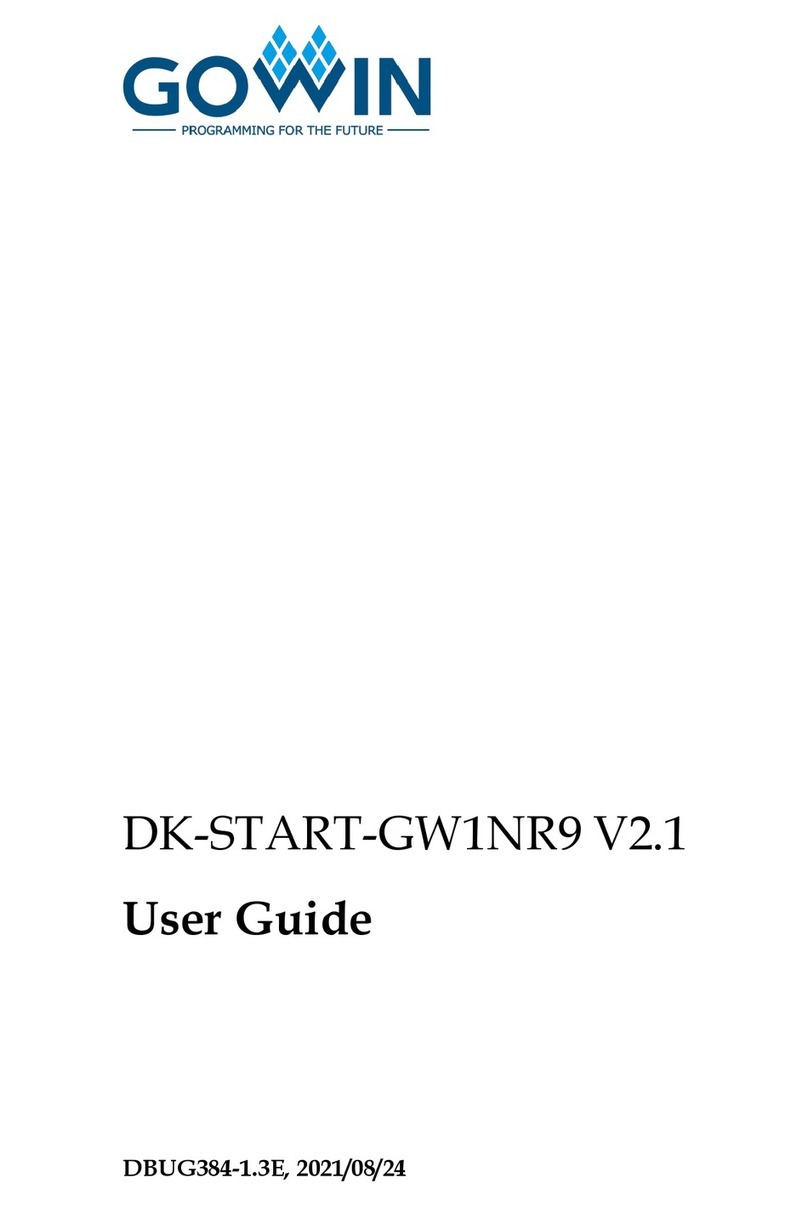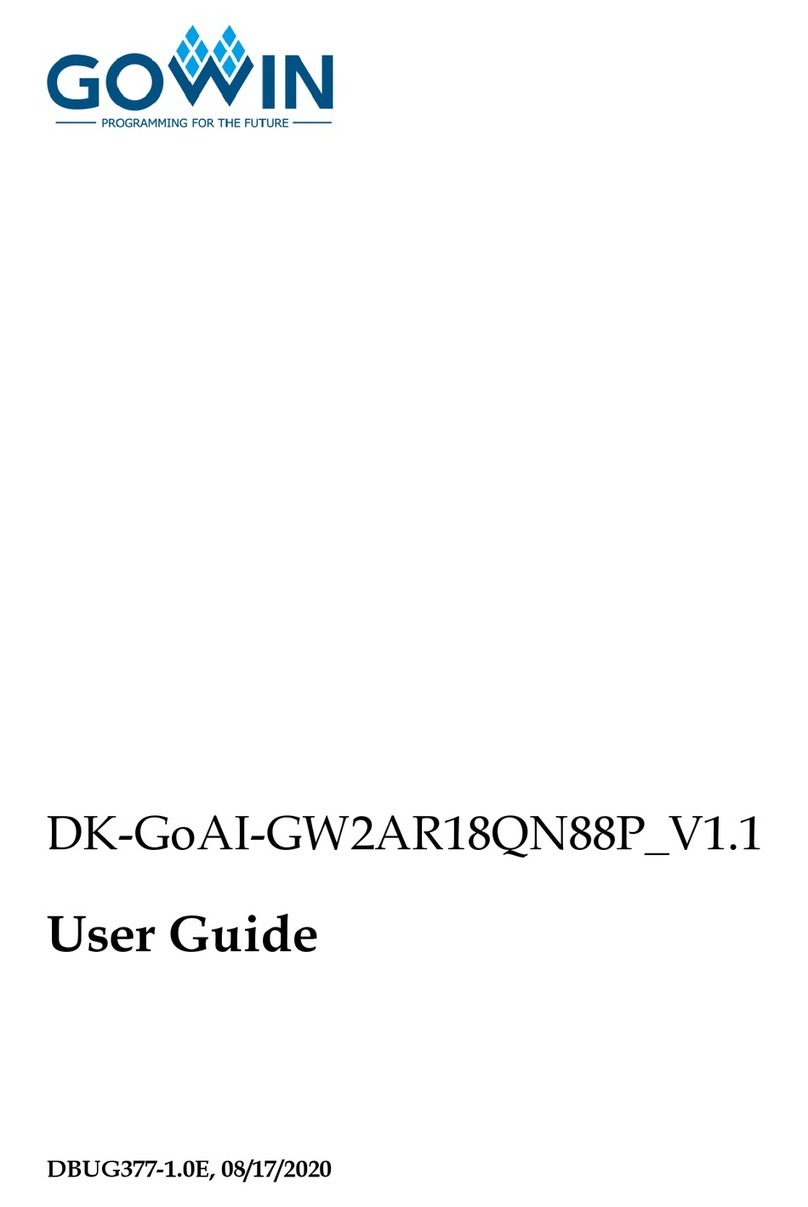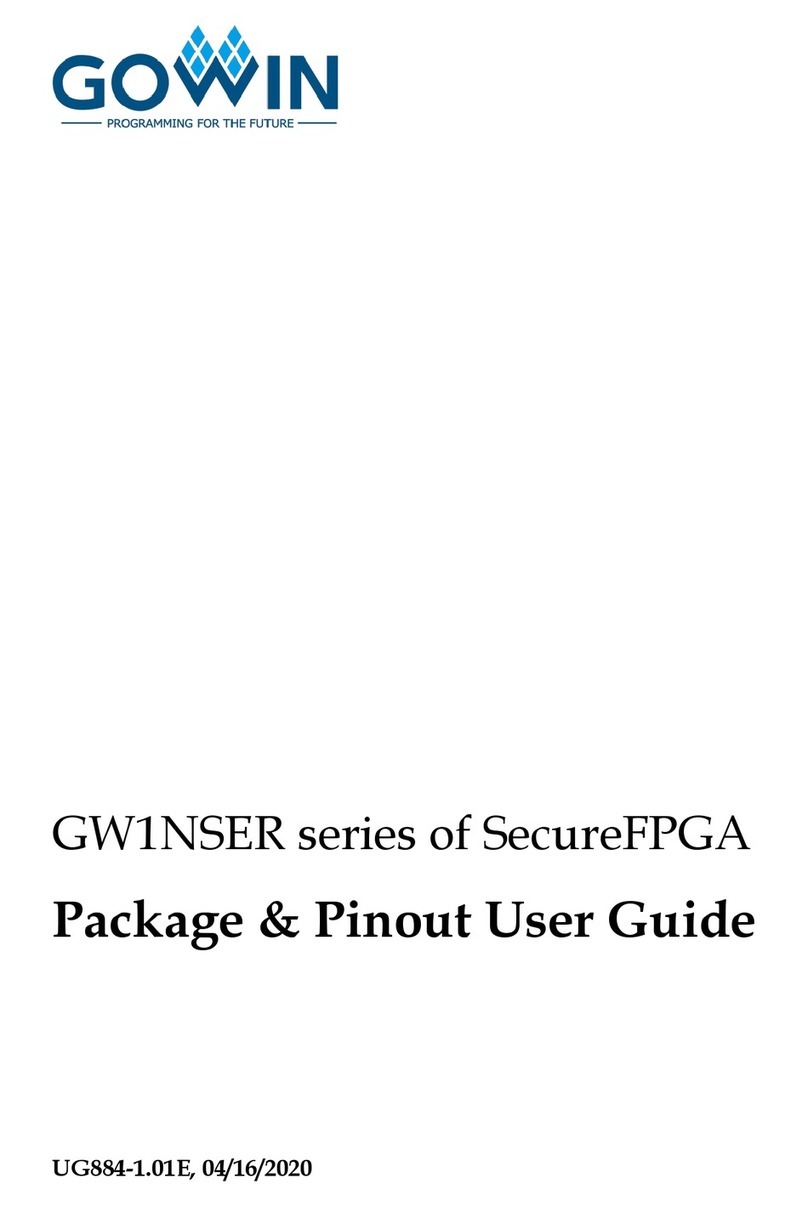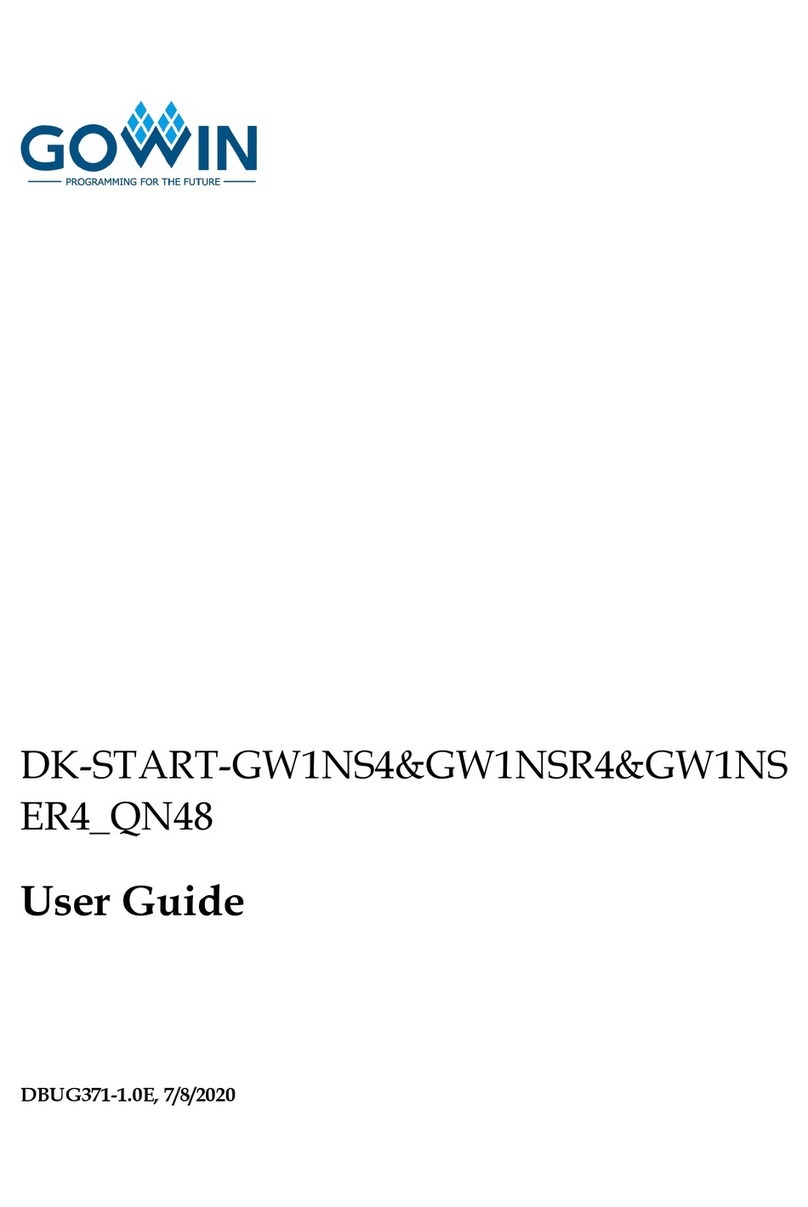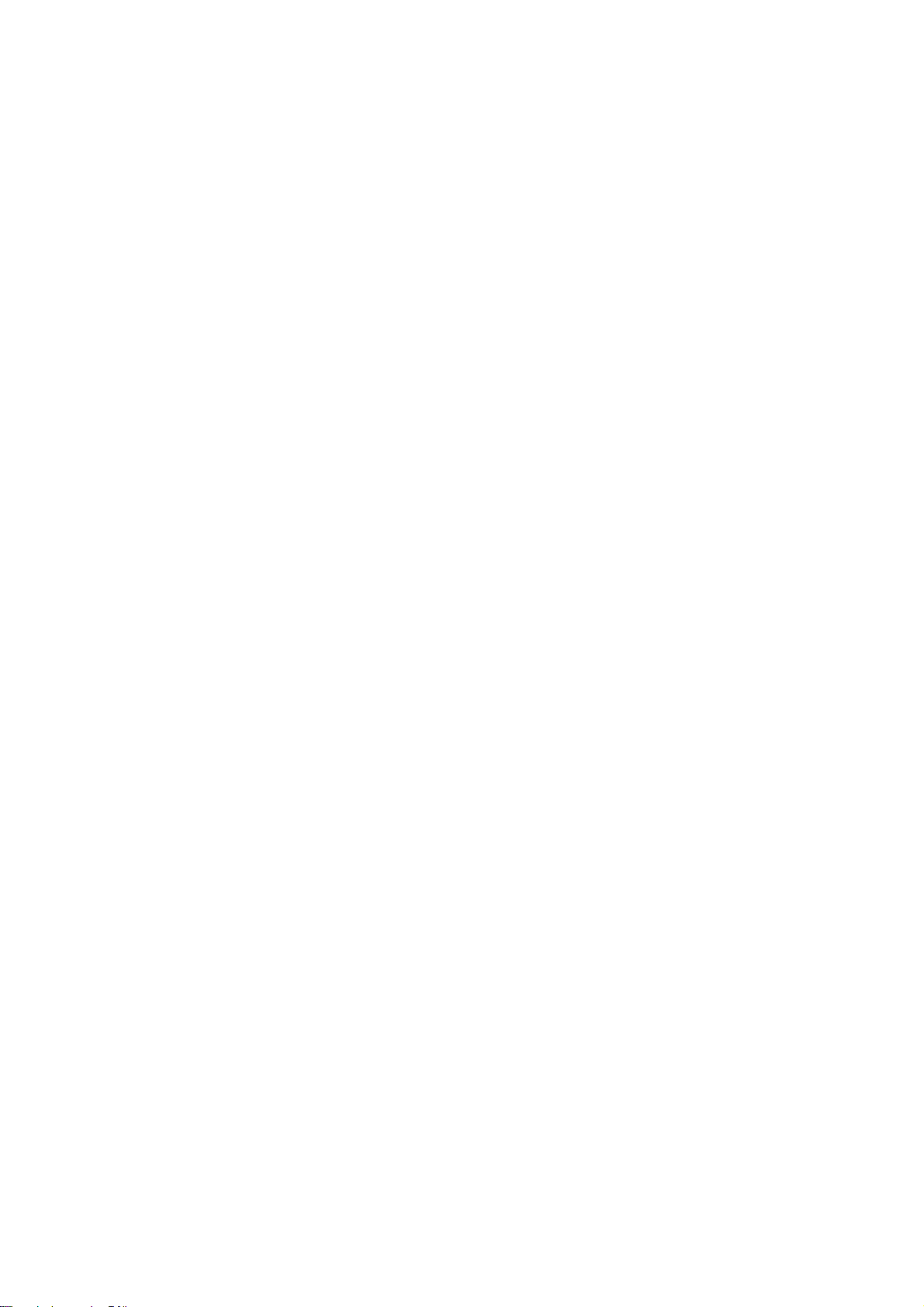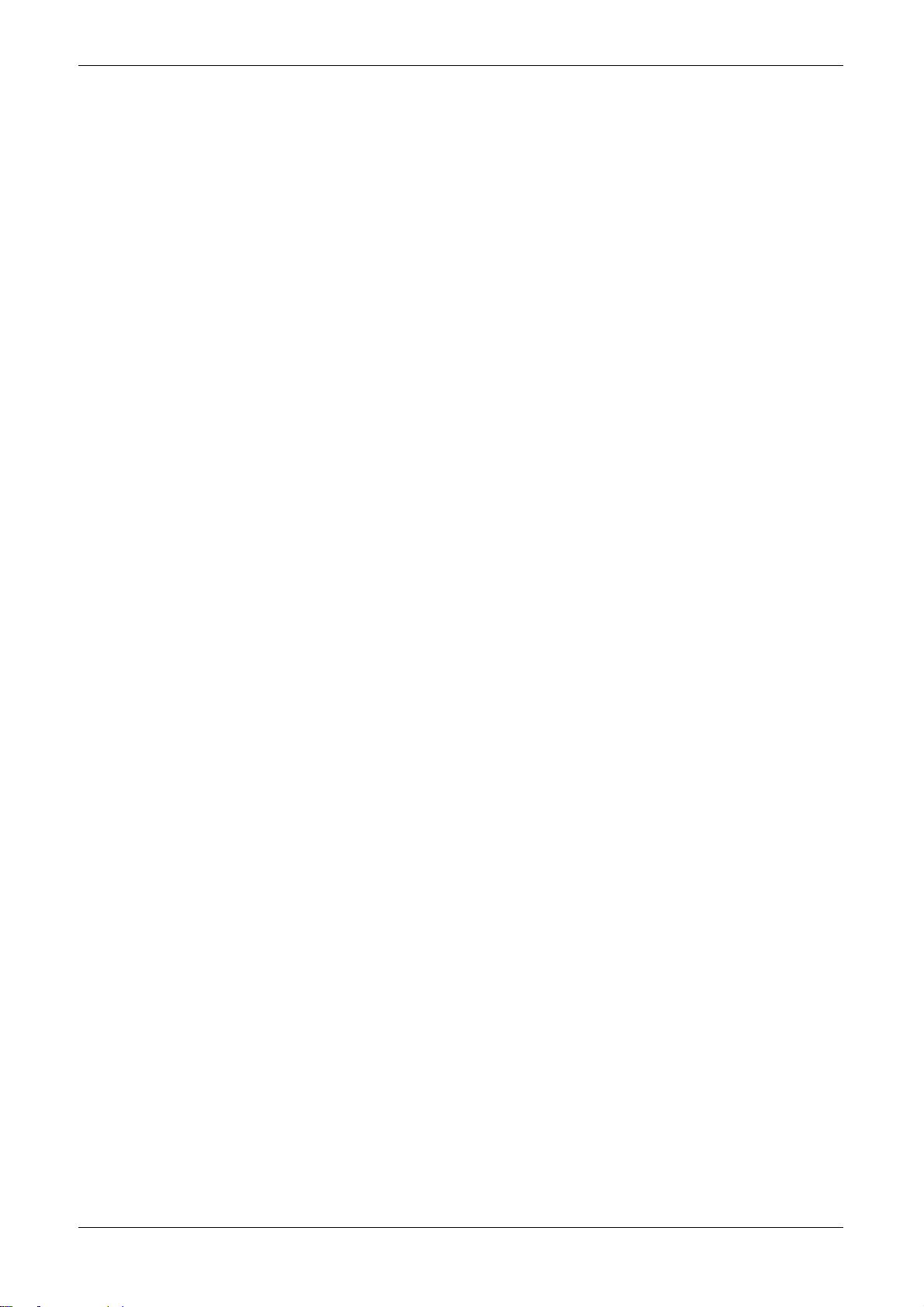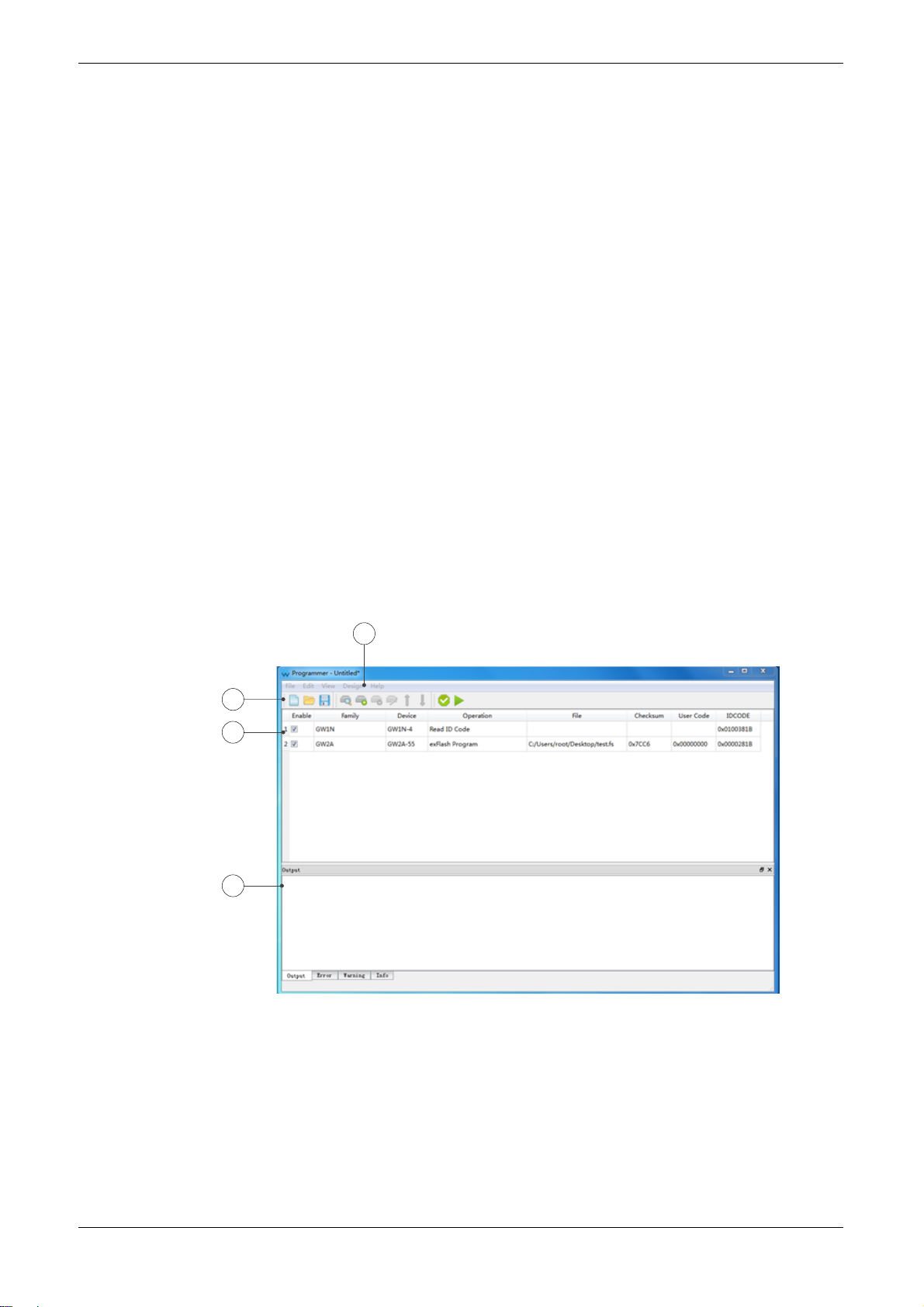Contents
Contents...............................................................................................................i
List of Figures....................................................................................................iii
List of Tables......................................................................................................iv
1 About This Guide.............................................................................................1
1.1 Purpose .............................................................................................................................. 1
1.2 Supported Products............................................................................................................1
1.3 Related Documents............................................................................................................1
1.4 Abbreviations and Terminology...........................................................................................2
1.5 Support and Feedback .......................................................................................................2
2 Introduction......................................................................................................3
2.1 Device Table ....................................................................................................................... 3
2.2 Output Panel.......................................................................................................................4
3 Programming Download .................................................................................5
3.1 Download Cable Setting..................................................................................................... 5
3.2 Create New Project.............................................................................................................6
3.3 Open Existing Project.........................................................................................................6
3.4 Scan Daisy Chain...............................................................................................................7
3.5 Daisy Chain Configuration..................................................................................................7
3.5.1 Add Device....................................................................................................................... 7
3.5.2 Remove Device ...............................................................................................................9
3.5.3 Modify Device Position in Chain......................................................................................9
3.6 Device Programming Configuration.................................................................................... 9
3.6.1 SRAM Configuration...................................................................................................... 11
3.6.2 EmbFlash Configuration - GW1N (R) Series of FPGA Products................................... 11
3.6.3 ExFlash Configuration ................................................................................................... 11
3.7 Edit Pin State....................................................................................................................12
3.8 Key Programming.............................................................................................................13
3.9 Check the Current Configuration...................................................................................... 13
3.10 Save the Current Configuration to the Project File.........................................................14
3.11 Download Program .........................................................................................................14