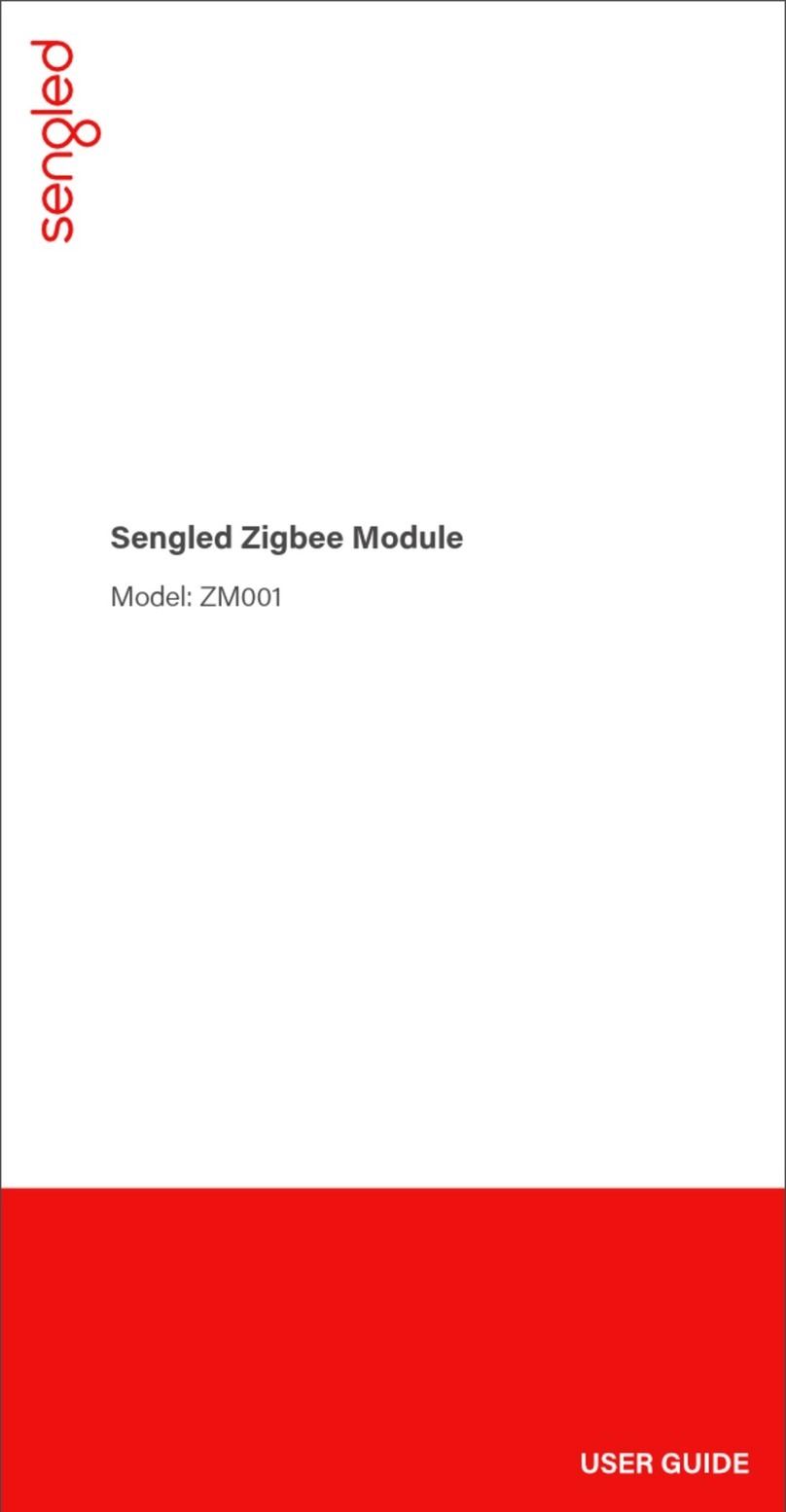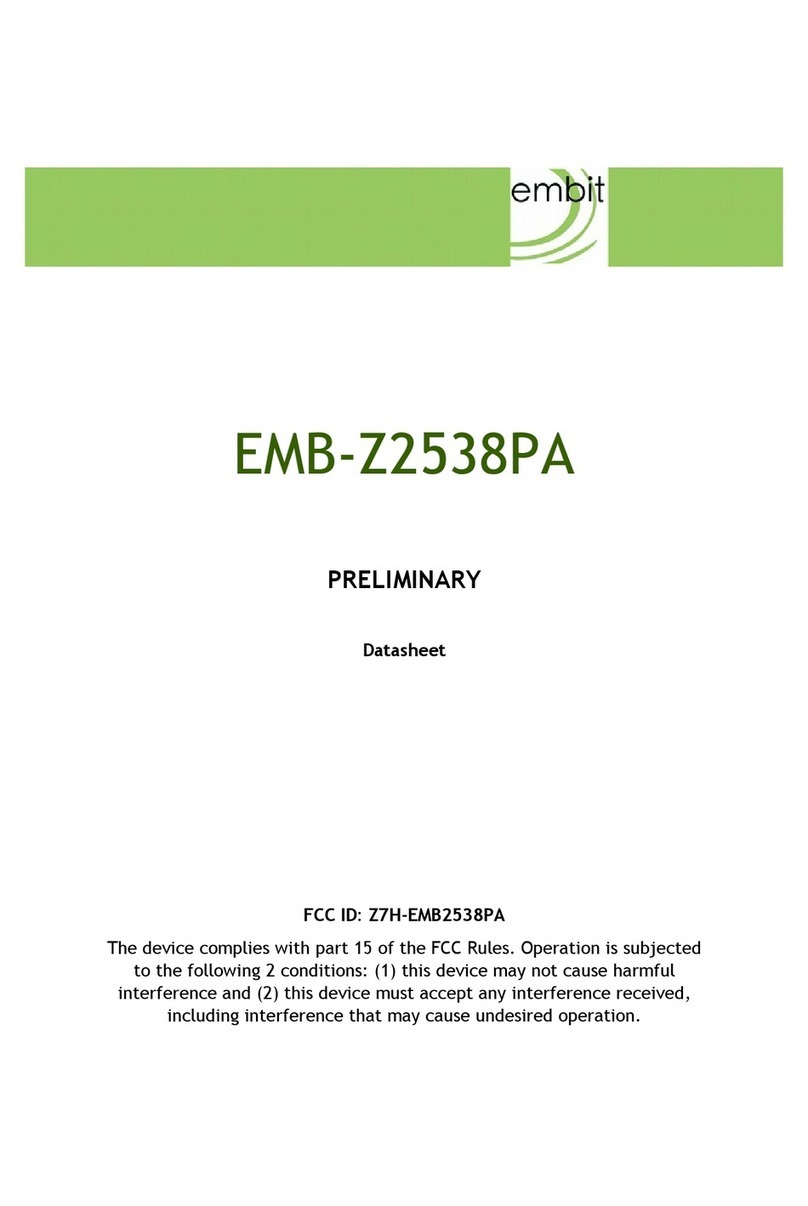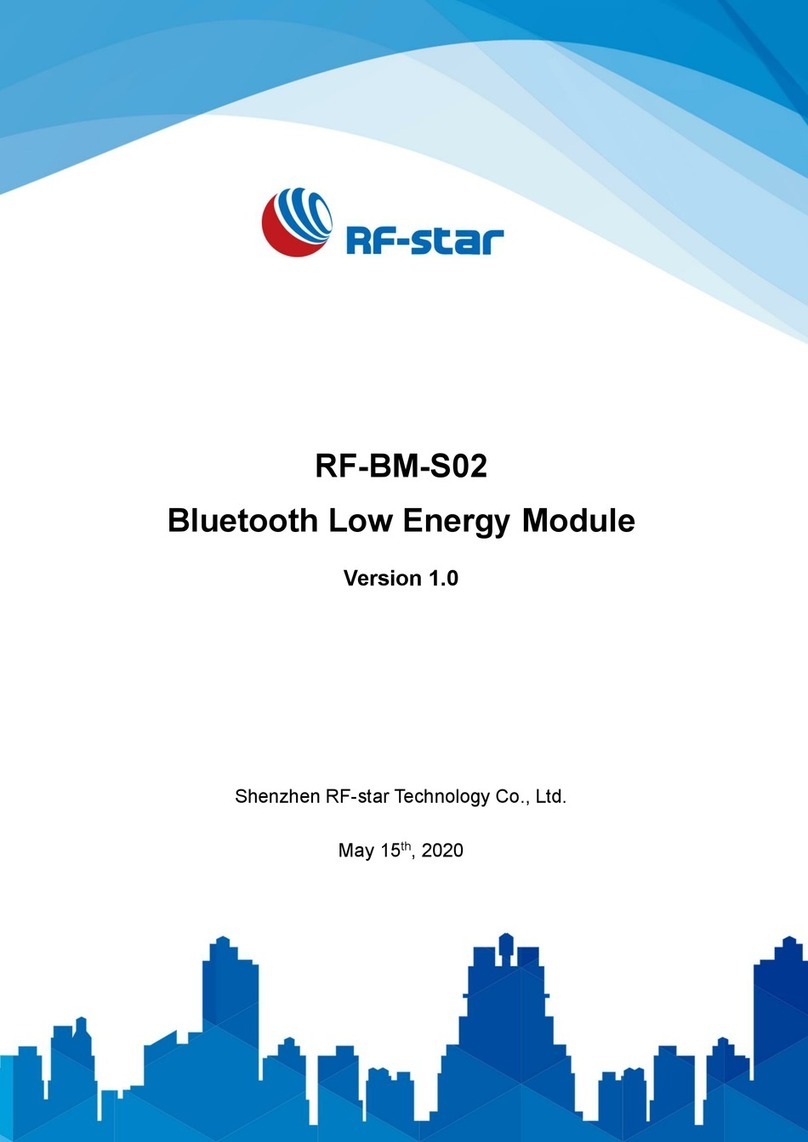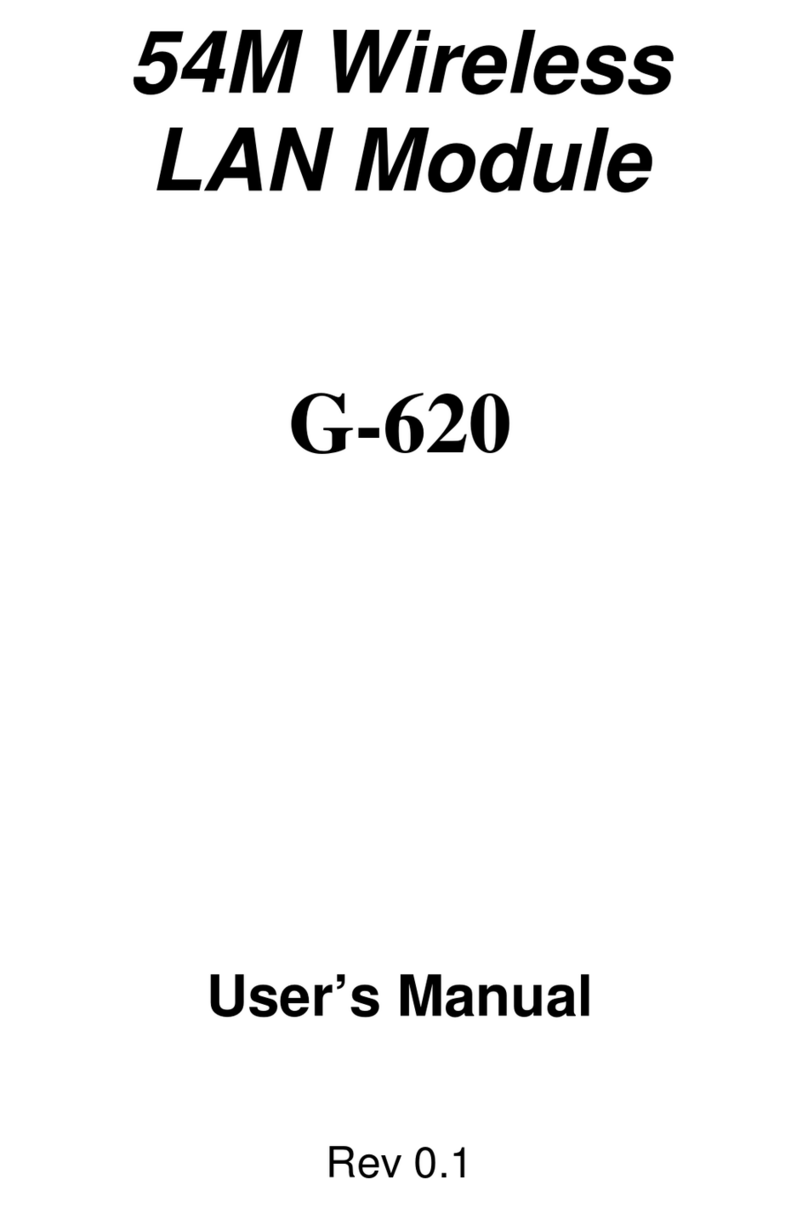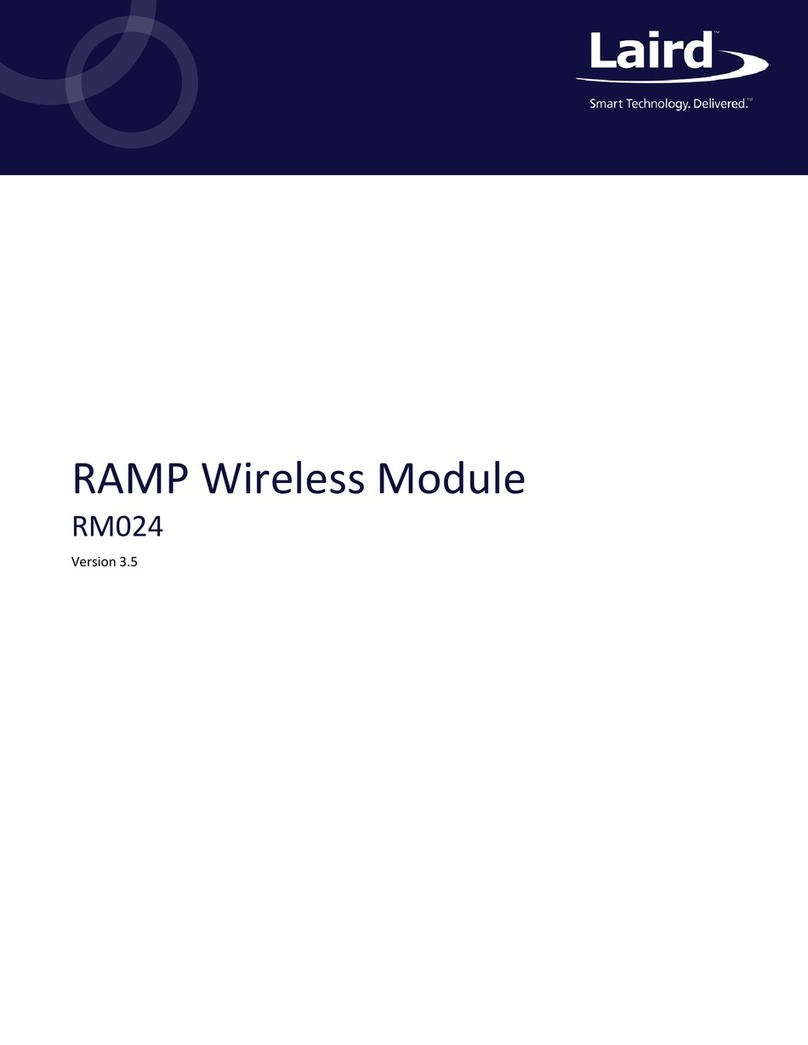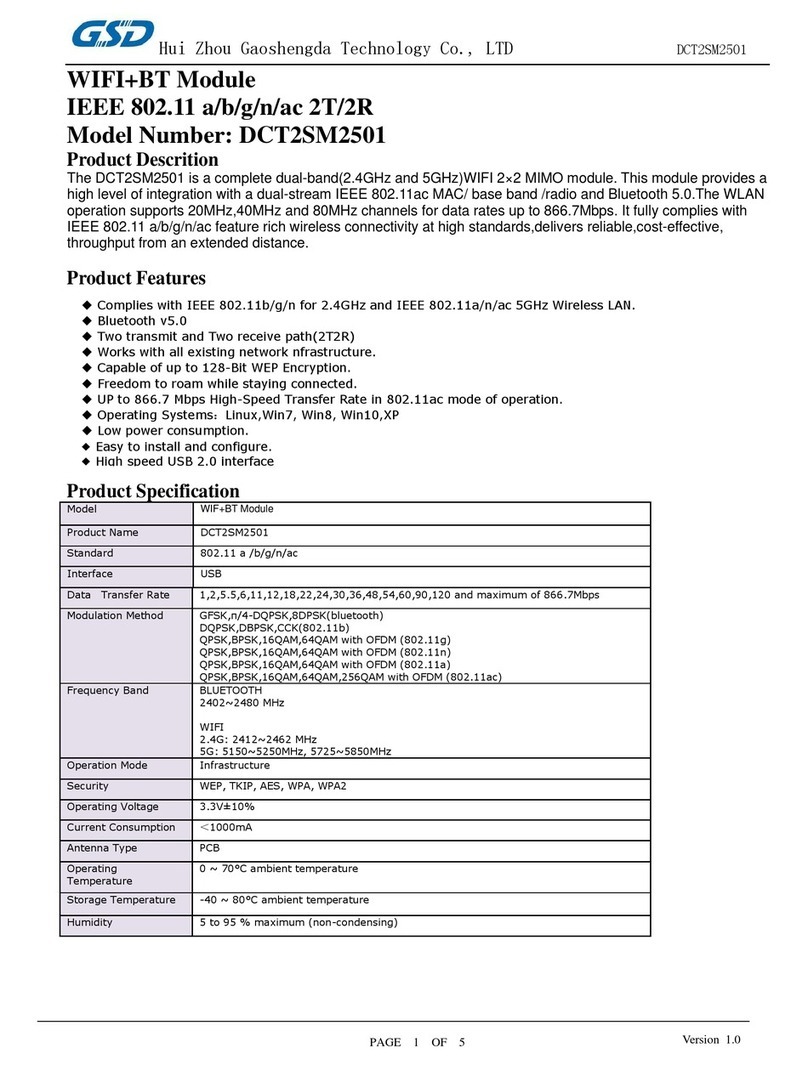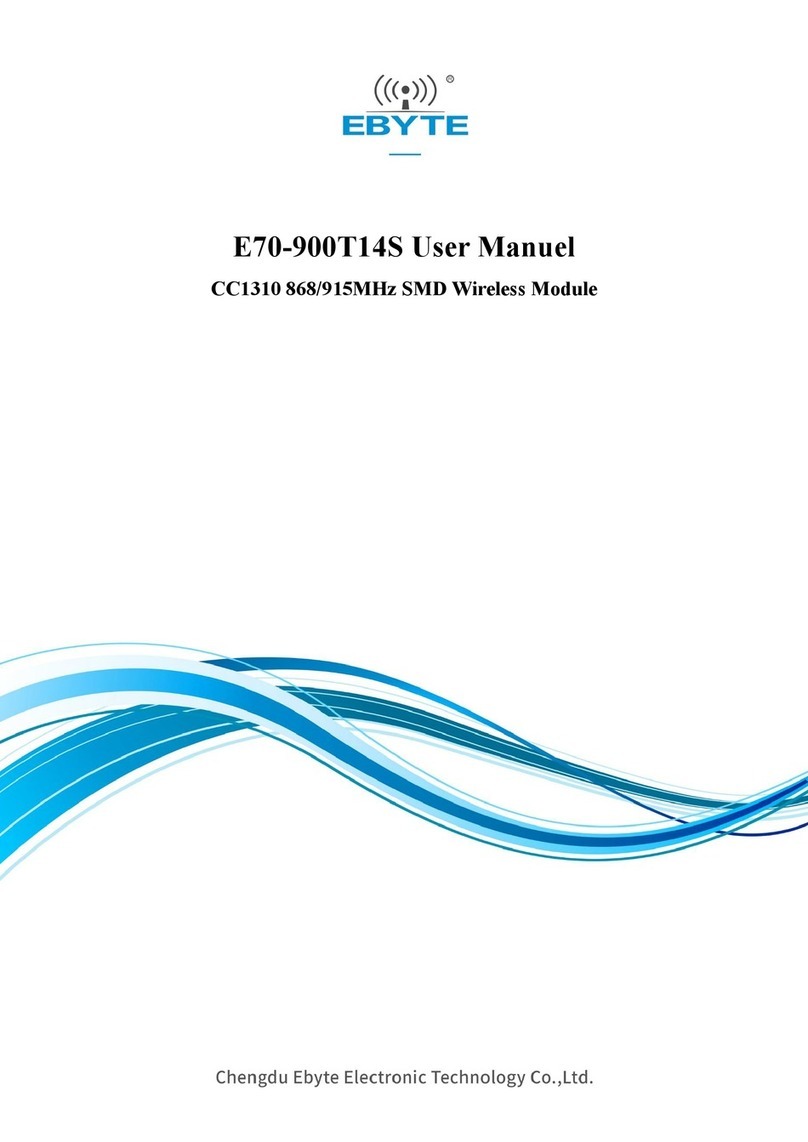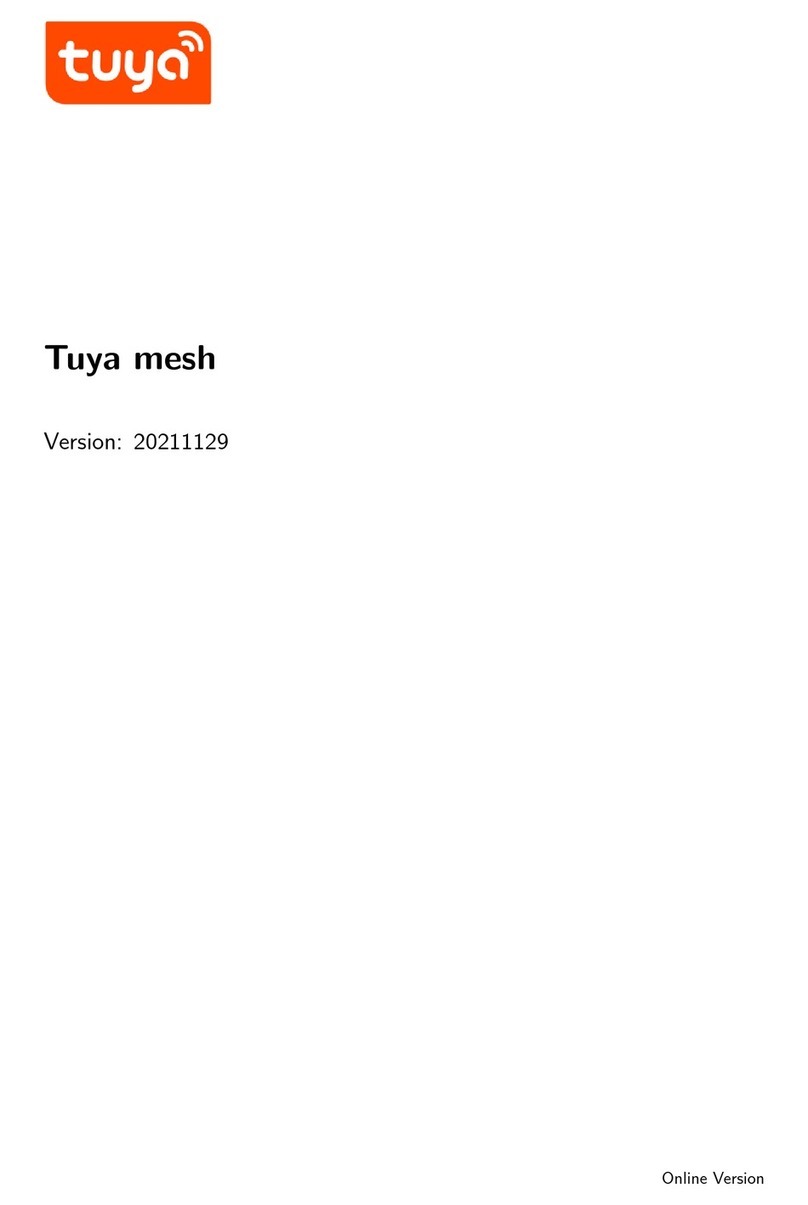SOFTLINK WB169-RFG User manual

Contents
1 Introduction 1
1.1 Wireless M-BUS Communication Protocol ................................ 1
1.2 Module usage ................................................. 1
1.3 Module features ................................................ 1
2 Technical parameters overview 3
3 Configuration of the WB169-RFG module 4
3.1 Connection of the module to the computer ................................. 4
3.2 Using of ”PuTTy” freeware program for configuration .......................... 5
3.3 General rules for entering of configuration commands ........................... 6
3.4 Configuration of the module individual parameters via cable ....................... 7
3.4.1 List of WB169-RFG module configuration parameters ...................... 7
3.4.2 Displaying a summary of configuration commands (”HELP”) .................. 7
3.4.3 Commands of ”System commands” group for control of module basic functions and diagnostics 9
3.4.4 Commands of ”ip” subsystem for setting of IP communication ................. 12
3.4.5 Commands of ”gsm” subsystem for setting of communication via GSM network ........ 13
3.4.6 Commands of ”gw” subsystem for setting of RF network communication ............ 15
3.4.7 Commands of ”Utils” group for setting of communication .................... 18
3.4.8 Commands of ”sys”, ”disp” and ”cc” subsystems for module initial setting and diagnostics . 21
3.4.9 Command of ”ntp” subsystem for setting of time synchronization ................ 21
3.4.10 Command of ”hist” subsystem for examination of ”History” table records ........... 22
3.5 Display of WB169-RFG module parameters on the LCD screen ..................... 23
3.6 Setting of parameters by using of optical converter ............................ 24
3.7 Setting the module parameters via Internet ................................ 25
4 Structure of forwarded messages 27
4.1 Structure of UDP-packet ........................................... 27
4.1.1 Setting of target application IP-address .............................. 27
4.2 UDP message data content ......................................... 27
4.3 Filtering of the GateWay traffic ....................................... 29
5 Operational conditions 30
5.1 General operational risks ........................................... 30
5.1.1 Risk of mechanical damage ..................................... 30
5.1.2 Risk of electrical damage ...................................... 30
5.2 The condition of modules on delivery .................................... 30
5.3 Modules storage ............................................... 30
5.4 Safety precautions .............................................. 31
5.5 Environmental protection and recycling .................................. 31
5.6 WB169-RFG module installation ...................................... 31
5.7 Module replacement ............................................. 32
5.8 The module dismantling ........................................... 32
5.9 Functional check of the module ....................................... 32
5.10 Operation of the WB169-RFG module ................................... 33
6 Troubleshooting 34
7 Additional information 35
List of Tables
1 Overview of WB169-RFG technical parameters .............................. 3
WB169-RFG i

List of Figures
1 View of the WB169-RFG module ...................................... 2
2 Appearance of the module in Windows ”Device Manager” ........................ 4
3 Terminal setting for serial line communication ............................... 5
4 Open terminal window for module configuration via serial line ...................... 5
5 Display the main screen, main menu and system information ...................... 23
6 Appearance of Ethernet, GSM, CC1120 and History menu items .................... 24
7 Table of parameters of the WB169-RFG module. that are readable via the optical interface ..... 24
8 Telnet connection to the WB169-RFG module ............................... 25
9 Display of the ”History” table of the WB169-RFG module via HTTP ................. 26
10 UDP packet structure ............................................ 27
11 NEP Table of variables ............................................ 28
12 General structure of NEP variable ..................................... 28
13 Structure of the message from the WB169-RFG GateWay containing the WMBUS packet . . . . . . 29
14 Example of a message with the WMBUS-packet .............................. 29
15 View of installed WB169-RFG module ................................... 31
WB169-RFG ii

1 Introduction
This document describes features, parameters and setting possibilities of the WB169-RFG communication gateway,
which is used for receiving of radio messages from the devices for remote reading of consumption meters working
in the communication system Wireless M-BUS (hereinafter referred as WMBUS) in the 169 MHz band and for
transmitting of these messages over a standard IP network (Internet) to a central collecting system.
1.1 Wireless M-BUS Communication Protocol
Wireless M-BUS is the communications protocol described by international standards EN 13757-4 (physical and
link layer) and EN 13757-3 (application layer), which is intended primarily for radio transmission of remote reading
values from consumption meters and sensors. Protocol Wireless M-BUS (hereinafter ”WMBUS”) is based on a
standard M-BUS definition (uses the same application layer as M-BUS standard), but is adapted for data transfer
via radio signals.
Communications via WMBUS protocol works in Master-Slave mode, where ”Master” is a collecting data device,
”Slave“ is a providing data device. Slave device could be integrated or external radio module transmitting data
from the meter/sensor. The communications protocol WMBUS defines several communication modes (simplex or
duplex). If working in simplex mode a ”Slave” device only transmits messages to ”Master” that these messages
receives. If working in ”bidirectional” mode, it is possible to use a reverse channel from ”Master” device to ”Slave”
device for ”Request” type of messages, that can contain e.g. request for the change of slave’s configuration.
Wireless M-BUS communications protocol partially supports repeating of the messages. If receiving from some
”Slave” device is not possible because of the low level of radio signal, the messages can be re-transmitted (repeated)
by appointed element of the radio network (repeater or slave with such functionality). Each repeated message is
marked as ”repeated message” so as not to be repeated again.
1.2 Module usage
The WB169-RFG module is intended for data transfer from the RF modules of remote reading in 169 MHz radio
band and a central computer application that receives and processes the data. The module receives radio messages
coded according to the Wireless M-Bus EN 13757-3 and EN 13757-4 standard for the 169 MHz band, checks
their correctness, encodes (”repacks”) them into IP/UDP frames and sends them to the configured IP address
and a central application port number. Wireless M-Bus messages are packed to the IP/UDP frames with using
of proprietary coding system ”NEP” by SOFTLINK. As the Internet access is provided through the mobile data
services, the module is equipped with the integrated GSM/LTE modem.
The WB169-RFG module works in the N2 bidirectional communication mode, where it can transmit Wireless
M-BUS messages of ”Request” type addressed to any subordinate module supporting N2 mode. These messages
can be used for remote changing of parameters of the subordinate ”Slave” device. Broadcasting of the reverse-
channel message for a particular ”Slave” device is under way during 500 ms long reverse-channel communication
window that opens immediately after transmitting of ”User Data” message from the device. During this time period
the ”Slave” activates its receiver so as to be able to receive a ”Request” message (if transmitted). Receiving of the
reverse-channel message is confirmed by ”Acknowledgment” type of message.
Management of ”Request” type of messages must be implemented into the central application software. These
messages addressed to the particular ”Slave” are transferred to the WB169-RFG module through the IP/UDP
protocol with using of ”NEP” coding. WB169-RFG module stores the ”Request” messages (that contain also the
lifetime period of each message) into its memory tables and after receiving of next ”User Data” message from
the ”Slave” device transmits the reverse-channel message within the communication window. If the message is
confirmed by receiving of ”ACK” message from the ”Slave”, the message is removed from the WB169-RFG memory
table. If ”ACK” message does not come, ”Request” is sent again during next window until its lifetime period is
elapsed. WB169-RFG module can keep just one message in the memory table, so if the module receives another
”Request” message from the central application, stored message is replaced by new one so that only the last message
is transferred to the ”Slave”. ”Request” messages are coded by using of common M-Bus principles and the coding
system must be implemented in the central application as well as in the ”Slave” device in a specular manner. The
WB169-RFG module performs just transferring of the messages.
1.3 Module features
The basis of the module is a microcomputer with one 10/100 Mb/s Ethernet communication port, one mini
USB configuration port and an integrate GSM/LTE modem.
WB169-RFG 1

Communication ports are used for the following purposes:
•10/100 Mb/s Ethernet port – this port is not used
•mini USB 2.0 port - the module configuration port;
•169 MHz RF modem - RF communication with subordinate elements (terminal devices);
•GSM/LTE modem - communication with the central application.
The module is enclosed in a plastic casing adapted for mounting on a DIN-rail. The box has a standard ”circuit
breaker” profile and width of four standard DIN-modules. The module needs an external power supply 12V to 24V
DC. For connecting of the power supply there is a screw terminal with marked voltage polarity.
The module RF transceiver is equipped with the coaxial connector of SMA (Female) type designated for inter-
connection of an external antenna (directly or via coaxial cable). The GSM modem is equipped in the same way.
Both connectors are connected to the module front panel and are marked as ”ANT 169 MHz” and ”ANT GSM”.
The module is equipped with a SIM card holder for using with a SIM card of the ”Mini-SIM” format (2FF) with
dimensions of 25 x 15 x 0.76 mm. The SIM holder is located on the module front panel, to the left of the LCD
display.
On the right side of the front panel there is the 40x20 mm LCD display and control buttons. These elements are
used for displaying the module basic parameters.
View of the WB169-RFG module is shown in Figure 1.
Figure 1: View of the WB169-RFG module
WB169-RFG 2

2 Technical parameters overview
Overview of all WB169-RFG module technical parameters is shown in the Table 1.
Table 1: Overview of WB169-RFG technical parameters
Transmitter and receiver parameters
Frequency band 169,400 ÷169,475 MHz
Modulation type 2GFSK, 4GFSK
No of channels in band 10
Transmission rate 2400, 4800, 19200 Baud
Receiver sensitivity -109 dBm
Reverse channel transmitting power 500 mW
Antenna connector SMA female
Communication protocol Wireless M-Bus
Communication mode (by EN 13757-4) N2
Communication interface GSM
Supported standards LTE-TDD B38/B40/B41
LTE-FDD B1/B3/B5/B7/B8/B20
UMTS/HSPA+ B1/B5/B8
GSM/GPRS/EDGEB3/B8
Antenna characteristic impedance 50 Ω
Antenna connector SMA female
Configuration interface USB
Transmission speed 115 200 Baud
Operation mode asynchronous
Transmission rate 8 data bits, 1 stop bit, none parity
Connector mini USB 2.0
Optical configuration interface
Transmission speed 115 200 Baud
Optical band 870 nm
Optical interface specification IrPHY 1.4 standard
Power supplying
External power supply (12 ÷24) V
Input power 3 W
Weight and dimensions
Width 70 mm
Height 90 mm
Depth 58 mm
Weight cca 200 g
DIN case 4 modules
SIM-card format (15x12x0,76)mm) ”Micro-SIM”
Storing and installation conditions
Installation environment (CSN 33 2000-3) normal AA6, AB4, A4
Operating temperatures range (-10 ÷50) ◦C
Storage temperatures range (0 ÷70) ◦C
Relative humidity 90 % (no condensation)
Degree of protection IP20
WB169-RFG 3

3 Configuration of the WB169-RFG module
Configuration parameters of the WB169-RFG module can be displayed and changed from the common computer
(PC) by one of these methods:
- with using of common USB cable connected to the module configuration port;
- visually, with using of built-in LCD and control buttons;
- wirelessly, with using of ”USB-IRDA” converter;
-remotely via Internet connection.
Technique of interconnection of the module with configuration computer and general rules of configuration are
described in detail in paragraph 3.3. The description and meaning of all configuration parameters that can be
checked and changed by cable can be found in the section 3.4 ”Setting of WB169-RFG parameters via configuration
cable”.
The description of checking of basic parameters and operational statistics of the module by using of LCD display
and control buttons can be found in the section 3.5 ”Display of WB169-RFG module parameters on the LCD”.
The description of checking of basic parameters and operational statistics of the module by using of optical converter
can be found in the section 3.6 ”Setting of parameters by using of optical converter”.
The description of checking and setting of module parameters through the Internet connection can be found in the
section 3.7 ”Setting of parameters via the Internet data network”.
3.1 Connection of the module to the computer
Configuration via USB cable can be performed by using of any PC with MS Windows or Linux operating systems.
The module is equipped with the ”mini USB” configuration interface and can be connected with the PC by common
”USB 2.0 A Male - USB 2.0 mini B Male” interconnection cable.
After the module is connected to the computer for the first time, operating system will find and install appropriate
generic driver of ”USB Serial Device” category automatically. After driver installation is completed, the device will
appear in the ”Ports (COM and LPT)” section of the ”Device Manger” window as ”USB Serial Device (COMx)”
(see figure 2).
Figure 2: Appearance of the module in Windows ”Device Manager”
Thus the computer is connected with the module and ready for performing any changes in configuration.
WB169-RFG 4

3.2 Using of ”PuTTy” freeware program for configuration
The module configuration can be done with using of any suitable program for the serial line communication. The
description bellow is relevant for the open-source software ”PuTTY“ that is available for free on www.putty.org.
Figure 3: Terminal setting for serial line communication
”PuTTY” software runs after clicking on the downloaded file ”putty.exe“. There will open a window of the terminal
communication (see Figure 3). For switching the program into the serial line communication, choose ”Serial” option
of the connection type in the ”Session” tab.
Check (or set up) the communication speed (”Speed”) to 115200 bits/s and then enter into the ”Serial line“ tab the
number of the serial port that the system automatically assigned to the virtual port at the moment of interconnection
module to the computer. The number of the serial port can be found in OS Windows by using of ”Device Manager”
(Control Panel/System and Maintenance/Device manager) by clicking on ”Ports (COM a LPT)” where the numbers
of ports appear (e.g. ”COM23” - see figure 2).
Click on ”Open” button in ”PuTTY” program and open the terminal window. After pressing of ”ENTER” key
there will appear a request for login and (after entering login) password. Factory preset login/pasword couple
is ”admin/admin”, it is recommended to change it after installation. After login procedure there will appear a
sequence with an information about last reset ended by system command line marked by ”GW33H7-0#” prompt,
which announces that the module is ready to be configured (see figure 4).
Figure 4: Open terminal window for module configuration via serial line
WB169-RFG 5

3.3 General rules for entering of configuration commands
Activate the terminal window for the configuration via the configuration cable according to the instructions above.
These general rules are valid for entering commands in the command line:
•the command must be entered only when a prompt for command appears in front of the cursor mark (colored
or flashing little square); the prompt is either ”GW33H7-0#” or ”mon” format (see figure 4);
•it is possible to enter only one command each time;
•the command could be entered in an alphanumeric character (or several characters);
•the command is sent to device by clicking on ”ENTER” key. After the command being carried out, the
prompt will appear again and it is ready for a new command to be entered. In case the command fails to
execute, there will appear an error report;
•if it takes longer from the last command, due to a loss of communication on the serial line the module may
respond to the command with the error message ”command not found” even if the command is correct. In
that case, just enter the command again. Before entering each command (especially for longer and more
complex commands) it is recommended to ”refresh” the serial line by pressing of ”ENTER” key.
•check the execution of the command by displaying of the list of configuration parameters which appears by
entering ”show” or ”/” and pressing on ”ENTER” key;
•to display a summary of configuration commands and their parameters (”HELP”), enter ”?” (question mark),
or ”/?” and press ”ENTER” key;
•some subsystems have their own command set. To view a summary (set) of commands for a given subsystem,
enter the set name and the ”?” (question mark). For example, to display a set of commands for the GSM
subsystem, enter the command ”gsm?”. The individual commands for a given subsystem can be entered
by writing of ”distinguishing” command for the given subsystem followed by the command itself (after the
space). For example, setting the APN for GSM communication is done with the command ”gsm apn”, where
”gsm” is the distinguishing command for the GSM subsystem and ”apn” is the command for configuring the
APN. The distinguishing commands for each set are listed at the end of the ”HELP” configuration command
summary;
•when entering characters, distinguish strictly the capital and small letters (according to the documentation
or ”HELP”);
•Do not enter other characters than those listed in ”HELP“ or in the documentation, otherwise you would
be risking the unwanted command enter that might be the same as the ones used for manufacturer settings,
diagnostics or service and repair.
WB169-RFG 6

3.4 Configuration of the module individual parameters via cable
In following part of the document there is a description of these parameters of the WB169-RFG module, that can
be displayed and examined from PC connected to the module by configuration cable. Some of the parameters can
be changed by configuration commands entered ”from the console” of the serial line communication program as
described in paragraph 3.3 of this document.
3.4.1 List of WB169-RFG module configuration parameters
List of all configuration parameters of the module can be displayed by entering of ”show” command and pressing
of ”ENTER” key. The following list of parameters will display in the terminal window:
GW33H7-0#show
-- CPU info --
CPUID : 411fc271
FPU Type : 00000002
Flash size 2048 kB
Flash bank size 1048576 B, 0x00100000
Flash base addr 0x08000000
CPU UID 3339510a001c0036
SW version 1.02, date Apr 19 2021
-- HW configuration --
Active bank : 2
Name : GW33H7
Type : 2, version 1
Vendor ID : 0000000000
Mac addr : 0004d0ffffff
x32 0.00 ppm
In slot P card : ’RF169, cc1120, LNA’, type 122, version 1
In slot L card : ’GSM LTE, SIM7600E’, type 140, version 1
GW33H7-0#
As can be seen from the example, the report contains the identification data of the module as well as data on its
hardware configuration and software version.
3.4.2 Displaying a summary of configuration commands (”HELP”)
List of all configuration commands (”HELP”) can be displayed by entering of ”?” command into the command
line and pressing of ”ENTER” key. The following list of commands will display in the terminal window:
WB169-RFG 7

GW33H7-0#?
Help :
--- System commands ---
ta : Show tasks
mb : Show mail boxes
du addr : Dump memory
rb addr : Read byte from addr
rw addr : Read word from addr
rd addr : Read dword from addr
sb addr val : Set byte on addr
sw addr val : Set word on addr
sd addr val : Set dword on addr
port : Show port [a,b,..]
usb : Show usb registers
rng : Show rng number
show : show info
time : Show or set rtc time, set as BCD : 0x102033 is 10:20:33
date : Show or set rtc date, set as BCD : 0x171231 is 2017-12-31
uptime : Show uptime
reset : Reset device
te : Test tsSend
fs : Test FS
ppm : Set RTC ppm
free : Show free memory
users : Show users
useradd : create users passwd
userdel : delete users
userpass : change user’s password
cfgserver : Config server IP
cfgport : Config server port
usecfgserver : Use config server, 0 - no, 1 - yes
nepserver : Default NEP server IP
nepport : Default NEP server port
--- Utils ---
loca : location (0-63 chars)
ekey : Set encrypt key, point ’.’ no encrypt
serialkey : Set index for serial key, 0 - disabled
nepkey : Set index for nep key, 0 - disabled
write : Write configuration to flash
cread : Read configuration from flash
clear : Clear configation and load defaults
ping : Send ICMP ping to address
sens : show sensors values
deb : set debug
ls : show all config file names
rm : delete file
mkdir : create dir
cat file : show config file
mount : mount sd
unmount : unmount sd
deb : set debug
? : Show this help
sys : System commands
disp : Display command
ip : IP commands
gsm : GSM command
gw : gateway command
cc : cc1120 commands
hist : history table command
ntp : NTP command
GW33H7-0#
WB169-RFG 8

In the upper part of the list (up to the ”?” command) there are the main commands for setting of module basic
functions. They are always entered directly after the prompt.
In the bottom part of the list (after the space, starting with ”sys”) there is a list of module subsystems, that have
their own commands. These commands can be displayed by entering the name of the subsystem followed by the
”?” character (no space). Example of displaying commands for the ”ntp” subsystem:
GW33H7-0#ntp?
Help :
rest : restart
info : NTP info
ena : NTP enable
srv1 : NTP server 1
srv2 : NTP server 2
srv3 : NTP server 3
write : save configuration
deb : NTP info
? : show help
The listed ntp-subsystem commands can be used only for NTP subsystem by first entering the subsystem name,
and then the command itself after the space. Example for entering the ”info” command for the ”ntp” subsystem:
GW33H7-0#ntp info
NTP info :
172.16.17.1, status : wait, stratum : 0, reach : 0, delay 0, timeout 1671
* 172.16.16.1, status : wait, stratum : 2, reach : 3, delay 143, timeout 1681
The meaning of individual commands (including subsystem commands) is described below.
3.4.3 Commands of ”System commands” group for control of module basic functions and diagnostics
This group of commands serves for control and diagnostics of module basic functions. There are following commands:
--- System commands ---
ta : Show tasks
mb : Show mail boxes
du addr : Dump memmory
rb addr : Read byte from addr
rw addr : Read word from addr
rd addr : Read dword from addr
sb addr val : Set byte on addr
sw addr val : Set word on addr
sd addr val : Set dword on addr
port : Show port [a,b,..]
usb : Show usb registers
rng : Show rng number ov+ˇrit
show : show info
time : Show or set rtc time, set as BCD : 0x102033 is 10:20:33
date : Show or set rtc date, set as BCD : 0x171231 is 2017-12-31
uptime : Show uptime
reset : Reset device
te : Test tsSend
fs : Test FS
ppm : Set RTC ppm
free : Show free memmory
users : Show users
useradd : create users passwd
userdel : delete users
userpass : change user’s password
nepserver : Default NEP server IP
nepport : Default NEP server port
WB169-RFG 9

Commands ”ta”, ”mb”, ”du addr”, ”rw addr”, ”rb addr”, ”rd addr”, ”sw addr val”, ”sb addr val”, ”sd
addr val”, ”tshort”, ”tlong”, ”port”, ”usb”, ”te”, ”fs”, ”ppm”, and ”free” are used for troubleshooting
and repair of the device in a factory. Manufacturer strongly recommends not to use these commands
during common operation.
With using of ”show” command the module current configuration statement can be displayed (see paragraph 3.4.1):
cfg#show
By using of time or date command the current setting of RTC (Real Time Clock) can be displayed. Current RTC
value will appear after entering of any of these commands without parameter:
GW33H7-0#time
Time : RTC 11:11:56, systime 2021-05-05, 11:11:56
GW33H7-0#date
Date is 2021-05-05
GW33H7-0#
The module can use time synchronization from the GSM network (see GSM subsystem commands), or by periodic
query to preset NTP servers (Network Time Protocol - see NTP subsystem commands). By using of the time
and date commands the current RTC (Real-Time Clock) values can be displayed, and if necessary (if the above-
mentioned resources are not available) manually entered:
GW33H7-0#date 0x210505
Date is 2021-05-05
GW33H7-0#time 0x111533
Time : RTC 11:15:33, systime 2021-05-05, 11:15:33
GW33H7-0#
As can be seen from the example, the ”time” value is entered in the ”0xhhmmss” format, the ”date” value is
entered in the format of ”0xYYMMDD”. The manually entered value is automatically corrected when the entries
from external synchronization sources (GSM or NTP) are available.
The ”uptime” command can be used to display the time since the module startup or reset. This command can
be useful for module diagnostics. The ”Uptime” value indicates the exact time of module last reset. The variable
is of the ”read only” type. Example:
GW33H7-0#uptime
Uptime 304 sec - 0 day(s), 0:05:04
TSC 304589310 usec.
GW33H7-0#
Reset of the module can be performed by using of the ”reset” command. After each reset the saved set of
configuration parameters is read from the FLASH memory. Tu keep the newly created configuration, it is necessary
to copy (write) it from working set into the FLASH memory before performing a reset (see paragraph 3.4.7). At
the time of reset the serial line connection with the module is usually interrupted and the connection must be re-
established with the ”Restart Session” command (for PuTTY in the main program menu, accessible by right-clicking
on the top bar). Example of using the module reset command:
GW33H7-0#reset
Reseting ...
-- Remote Monitor --
Login :
The module supports access of multiple users with different logins. By using of the ”users” command a current
list of all users can be displayed:
GW33H7-0#users
System users :
’admin’
GW33H7-0#
A new login can be added by ”useradd [login] [password]” command:
WB169-RFG 10

GW33H7-0#useradd servis servis654
User ’servis’ created
GW33H7-0#
This setting should be saved into the Flash memory so that it is not lost when the module is reset or switched off.
Introduction of a new user can be checked again with the ”users” command:
GW33H7-0#write
Write config ... 0
GW33H7-0#users
System users :
’admin’
’servis’
GW33H7-0#
The user can be deleted (disabled) by using of ”userdel [login]” command. This change must be saved as well.
Example:
GW33H7-0#userdel servis
User ’servis’ was deleted
GW33H7-0#
If all logins are unintentionally deleted, the module will automatically generate the default admin/admin during
restart.
Change of password of any user can be performed by using of ”userpass [login] [oldpassword] [newpassword]”
command:
GW33H7-0#userpass admin admin admin223
Password changed
GW33H7-0#write
Write config ... 0
GW33H7-0#
By using of the ”nepserver” and ”nepport” commands the default IP address and port number of the superior
server can be entered. The module will forward messages from its RF-network to that server in case the gateway
has not received a ”setup packet” or the setup packet has expired (see the description of the gateway functionality
in chapter 4”Structure of forwarded messages”).
Example of setting the IP address and port number of the default server for sending messages:
GW33H7-0#nepserver
Config server IP : 0.0.0.0
GW33H7-0#nepserver 10.0.0.8
Config server IP : 10.0.0.8
GW33H7-0#
GW33H7-0#nepport
Config server port : 1141
GW33H7-0#nepport 1142
Config server port : 1142
GW33H7-0#
WB169-RFG 11

3.4.4 Commands of ”ip” subsystem for setting of IP communication
This group of commands can be used for setting of subsystem for control of communication via IP network. There
are following commands:
GW33H7-0#ip?
Help :
arp : show arp table
addr : show interfaces
route : show routing table
conn : show connection table
phy : show ethernet PHY registers
ethaddr : set static address mask
ethroute : set static default router
ethdhcp : enable / disable DHCP
ethena : enable / disable ethernet
write : save configuration
deb : debug lebel
reg : show eth registers
? : show help
The ”ip arp” command can be used for checking of ARP table of the module. The WB169-RFG module has no
other active local port, so that its ARP table is typically empty. The ”ip addr” command can be used for browsing
of addresses and statistics of module individual communication ports. Example of the dump:
GW33H7-0#ip addr
Interface lo, status Up, half duplex, MTU 1500
IP Address : 127.0.0.1, mask : 255.0.0.0
Rx packets 0, bytes 0, errors 0
Tx packets 0, bytes 0, errors 0
Interface eth0, status Down
MAC : 00:04:d0:ff:ff:ff
Rx packets 0, bytes 0, errors 0
Tx packets 0, bytes 0, errors 0
Interface ppp0, status Up, full duplex, MTU 1500
IP Address : 10.2.1.177, mask : 255.255.255.255
Rx packets 123, bytes 8940, errors 0
Tx packets 126, bytes 9168, errors 0
GW33H7-0#
The lo (loopback) port has standard loopback address. As the WB169-RFG module uses GSM uplink, the ethernet
port is not active. As the connection with superior server is closed through the PPP connection, the module IP
address is preset at PPP interface.
The ”ip route” command can be used for browsing of module routing table. Example of routing table dump:
GW33H7-0#ip addr
GW33H7-0#ip route
Routing table :
IP : 10.2.1.177/32 (255.255.255.255) dev ppp0
IP : 127.0.0.1/8 (255.0.0.0) dev lo
IP : 0.0.0.0/0 (0.0.0.0) gw : 10.2.1.177
GW33H7-0#
In the first row there is a route to the superior network via PPP interface, where the module IP address is linked
with the virtual PPP interface. In the second row there is a loopback route defined. In the third row there is a
route to the default gateway, that is also accessible through the PPP connection.
WB169-RFG 12

The ”ip conn” command can be used for browsing of statistics on the communication protocol layers. This
information can be used for module diagnostics.
The ”ip ethaddr”, ”ip ethroute”, ”ethdhcp and ”ip ethena” commands can be used for setting of communi-
cation through the Ethernet port. This setting has no importance for this type of module. The ”ip reg” command
can be used for Ethernet port diagnostics (dump of registers), this has also no meaning for the WB169-RFG module.
By using of ”ip write” command all possible changes in the ”ip” subsystem can be saved.
By using of ”ip deb” command the required level of debug statements of the subsystem can be set.
3.4.5 Commands of ”gsm” subsystem for setting of communication via GSM network
This group of commands can be used for setting of subsystem for control of communication via GSM network.
There are following commands:
GW33H7-0#gsm?
Help :
apn : APN
pingip : IP for icmp connection test
pingper : Periode in min. for icmp connection test
pingreq : Req. count for icmp connection test
pingtim : Timeout for icmp connection test
pin : SIM pin
useip : IP on/off
usegps : GPS on/off
usetime : Sync time on/off
info : show GSM info
gps : show GPS info
cmux : show CMUX info
lcp : show LCP info
deb : GSM debug
write : save current configuration
cread : read configuration
at : modem command
sms : phone msg
restart : Restart GSM modem
? : show help
GW33H7-0#
The ”gsm apn” command can be used for setting of APN (Access Point Name) that is a gateway between GSM
network and adjacent IP-network. Example of setting the APN name to ”gr.softlink”:
GW33H7-0#gsm apn gr.softlink
APN : ’gr.softlink’
GW33H7-0#
By using of ”gsm pin” command a PIN for GSM modem SIM-card can be entered. Example of setting a PIN to
”2583”:
GW33H7-0#gsm pin 2583
SIM pin : ’2583’
GW33H7-0#
The ”gsm pingip”, ”gsm pingper”, ”gsm pingreq” and ”gsm pingtim” command can be used for setting
of parameters for ICMP-ping testing function:
- ”gsm pingip” command serves for setting of tested computer IP-address (where the ping will be sent)
- ”gsm pingper” command serves for setting of testing period in minutes
- ”gsm pingreq” command serves for setting of number of pings in each test sequence
- ”gsm pingti” command serves for setting of maximum response time for each ping
Example of setting of ICMP-ping testing parameters:
WB169-RFG 13

GW33H7-0#gsm pingip
Ping IP : 172.16.16.2
GW33H7-0#gsm pingper
Ping periode : 60 min.
GW33H7-0#gsm pingreq
Ping req. count : 3
GW33H7-0#gsm pingtim
Ping timeout : 10 sec.
In case of this setting the module will send three ”ping” tests every 60 minutes to the ”172.16.16.2” computer. If
the response to at least one ping will not be received until 10 seconds, the module will restart GSM connection.
Testing of GSM connection is a preventive measure against the situation when the PPP connection is terminated
by the GSM network server (for example due to the restart of the GSM network server). This situation results in
the loss of the connection between the module and the superior data collection system, while the module does not
”know” about the connection breakdown, and the connection cannot be restored by the activity of superior system.
Check of setting can be performed by ”ping” command (see explanation of this command in paragraph 3.4.7
”Commands of ”Utils” group for checking and settings of communication”).
By using of ”gsm useip”, ”gsm usegps” and ”gsm usetime” commands with ”0/1” parameter the individual
services of ”gsm” subsystem can be activated/deactivated:
- by ”gsm useip” command the PPP-connection to IP network can be activated
- by ”gsm usegps” command an integrated GPS receiver can be activated
- by ”gsm usetime” command a time synchronization from GSM network can be activated
Current setting can be learned by using the command without parameter. Example of checking of services activation
status and follow-up activation of time synchronization from GSM:
GW33H7-0#gsm useip
Use GSM IP : 1
GW33H7-0#gsm usegps
Use GPS : 1
GW33H7-0#gsm usetime
Sync GPS/GSM time : 0
GW33H7-0#gsm usetime 1
Sync GPS/GSM time : 1
The ”gsm info” command can be used for displaying of basic information about setting of ”gsm” subsystem,
including statistics of GSM interface communication. Example:
GW33H7-0#gsm info
GSM info :
IMEI : 867584035706790
CCID : 8942031020012105157
IMSI : 230030092110515
RSSI : -51 dBm
Data mode : LTE
ppp connections : 1
IP : 10.2.1.177
Recv bytes : 16864
Recv pkts : 232
Send bytes : 17092
Send pkts : 235
Ping test : 172.16.17.1
periode : 60 min.
next : 9:16 sec.
sent : 5
recv : 5
timeouts : 0
restarts : 0
GW33H7-0#
WB169-RFG 14

The ”gsm gps”, ”gsm cmux” and ”gsm lcp” commands can be used for displaying of status information of
GPS receiver and statistics of CMUX and LCP internal interfaces. The ”gsm restart” command can be used for
restart of ”gsm” subsystem, by using of ”gsm deb” command required level of debug statements of the subsystem
can be set. These commands serve only for module diagnostics.
The ”gsm sms” command can be used for sending of test SMS for verification of SIM card functionality (e.g. to
make sure the card is activated within GSM operator systems). Example:
GW33H7-0#gsm sms 603659910 test
Sending to ’603659910’ message ’test’
GW33H7-0#
3.4.6 Commands of ”gw” subsystem for setting of RF network communication
This group of commands can be used for setting and diagnostics of ”gw” subsystem for control of communication
between 169 MHz RF network and a superior server for data collection. There are following commands:
GW33H7-0#gw?
Help :
info : show radio info
squeue : show send queue
reload : reload filters
filter : show filters
send : send wmbus message
proto1 : Set protocol
chan1 : Set channel
power1 : Set power
proto2 : Set protocol
chan2 : Set channel
power2 : Set power
deb : Set debug level
write : save current configuration
cread : read configuration
? : show help
By using of ”gw info” command basic information about the setting of ”gw” subsystem can be browsed. This
also include data transfer statistics on the RF network and data uplink interfaces. Example:
GW33H7-0#gw info
Radio info, CC1120 :
Last RSSI : -50 dbm
Recv pkts : 128479
Send pkts : 9
Recv error : 376
Radio err : 0
Send queue size : 0
Nep receive : 128479
Nep send to server : 128479
Nep filter drop : 0
Nep servers timeout 300 :
172.16.17.25 : 1142, msgs 128467, timeout 261
In upper part of the dump there is a basic operational information about the RF subsystem (RSSI of last received
message, number of received and transmitted RF messages, number of error messages).
In the lower part of the dump (below space) there are basic uplink traffic statistics: length of sending queue,
numbers of transmitted and received messages, number of dropped messages that not complied with filter, list of
active servers, that are registered as ”target server” for the module. Within the ”gw.cfg” configuration file there
is a possibility to set a filter for limitation of forwarding messages to target servers. In the same file there is
also a parameter timeout, that determines validity of target server registration. Example of ”gw.cfg” file preview
displayed by ”cat” command:
WB169-RFG 15

GW33H7-0#cat /etc/gw.cfg
Show file ’/etc/gw.cfg’ :
[gw]
address = 0
server = 0.0.0.0
port = 0
[radio]
channel = 2
proto = 0
power = 4
[radio2]
channel = 0
proto = 0
power = 0
[gw]
gwtimeout = 300
[filter]
allow = *,SFT,*,*
deny = *,CEN,*,*
In the second part of the file there is a ”gwtimeout” record with setting of time interval in which a registration
of each target server to the module is valid. In order to be able to flexibly redirect data transfer to target
applications, message forwarding is controlled from the target servers. Setting of the target server IP address into
the gateway configuration iis dynamic, using a ”zero” packet mechanism. The mechanism is following: the target
application sends at regular intervals (for example 30 seconds) an UDP packet with zero data content to each ”its”
gateway (i.e. the gateway from which collects data). After receiving such a packet, the gateway saves the IP address
of the sender as IP address of the target application and sends all messages to the address. This IP address is valid
for a timeout period (in this case 300 seconds), until then the validity of the address must be ”extended” by another
zero packet. If the information transmission is not extended, the gateway will stop forwarding data to the given
server.
This system allows simple redirection of communication to another target server, easy change of given server IP
address, or temporary redirection of communication, for example for diagnostic purposes. The communication
gateway can simultaneously send data to 4 different servers, currently ”logged in” servers are displayed in the last
lines of the ”gw info” report, including the time until the timeout expires.
In the third part of the file there are records of gateway traffic filters, which can be used to restrict data
forwarding. Filters work by comparing each packet sequentially first with the ”allow” setting and then with the
”deny” setting. The ”allow” filter contains conditions that the WMBUS address of the packet must meet to be
forwarded. The ”deny” filter sets the conditions under which the packet is dropped.
Each filter consists of four parts, separated by comma. Each part represents one component of WMBUS address:
- WMBUS ID (typically serial number) - it could be a number or one asterisk
- Manufacturer - either 3 characters of manufacturer code, or one asterisk (”all”)
- Version - either number from 0-255 range, or one asterisk (”all”)
- Medium - either number from 0-255 range, or one asterisk (”all”)
Example of filter:
82*,SFT,*,*
Only packets whose ID starts with ”82” and whose address contains ”SFT” in the manufacturer code field will pass
through this filter.
If this filter is used as ”allow”, packets with the 82xxxx address from SFT manufacturer will pass through and will
be forwarded to the destination servers (unless restricted by the ”deny” setting).
If this filter were used as ”deny”, packets with the 82xxxx address from SFT manufacturer would not be forwarded
by the module.
Settings of filters can be browsed by using of gw filter command. The ”gw.cfg” file cannot be edited locally, it
must be uploaded to the WB169-RFG module from external computer via TFTP protocol (locally or remotely).
After uploading the new ”gw.cfg” file, it is necessary to load the new settings into the ”gw” subsystem using the
”gw reload” command.
WB169-RFG 16

The hardware platform of the WB169-RFG communication gateway is modular, where the required functional-
ity is achieved by installing of different HW sub-modules (internal boards) into the HW frame. Software of the
device is also modular in some manner. As the slot marked ”1” of the WB169-RFG module is equipped by the 169
MHz radio transceiver, set of commands for 169 MHz transceiver is always marked with a number ”1”.
There are following commands:
-”proto1 command for setting of communication protocol
-”chan1 command for setting of frequency channel
-”power1 command for setting of transmitting power
The ”proto1” command can be used for setting of the gateway communication protocol. As the WB169-RFG
module acts as a Wireless M-Bus gateway, the communication protocol ”WMBUS N2” must always be set.
Example of correct module setting:
GW33H7-0#gw proto1
Protocol :
* 0 - WMBUS N2
1 - WACO
GW33H7-0#
The command ”chan1” is used for selecting of the module’s radio frequency channel. Frequency channels for the
particular frequency bands are defined by the Wireless M-Bus standard. The setting can be performed by using
of ”chan1” command followed by the required channel number. Current setting can be displayed by using of the
command without parameter, where the current setting is marked with an asterisk.
An example of setting of ”2a” channel and follow up check of the setting:
GW33H7-0#gw chan1 2
channel is 2 2a
GW33H7-0#gw chan1
Channel :
0 - 1a
1 - 1b
*2-2a
3 - 2b
4 - 3a
5 - 3b
6 - 3g
GW33H7-0#
The command ”power1” is used for adjusting of the module transmitting power. There are five levels of trans-
mitting power, marked by numbers ”0”, ”1”, ”2”, ”3” and ”4”, where lower level ”0” means 4 dBm (2,5 mW) and
higher level (”4”) means 27 dBm (500 mW). Transmitting power can be set-up by entering of the number of power
level after ”power1” command. Current setting can be displayed by using of the command without parameter,
where the current setting is marked with an asterisk.
An example of setting of transmitting power to the highest level and re-checking of the setting:
GW33H7-0#gw power1 4
power is 4 - 27
GW33H7-0#gw power1
Power :
0-4
1 - 17
2 - 20
3 - 24
*4-27
GW33H7-0#
Setting of RF-subsystem parameters of the module is stored at ”gw.etc” configuration file, under section [radio].
WB169-RFG 17
Table of contents
Other SOFTLINK Wireless Module manuals