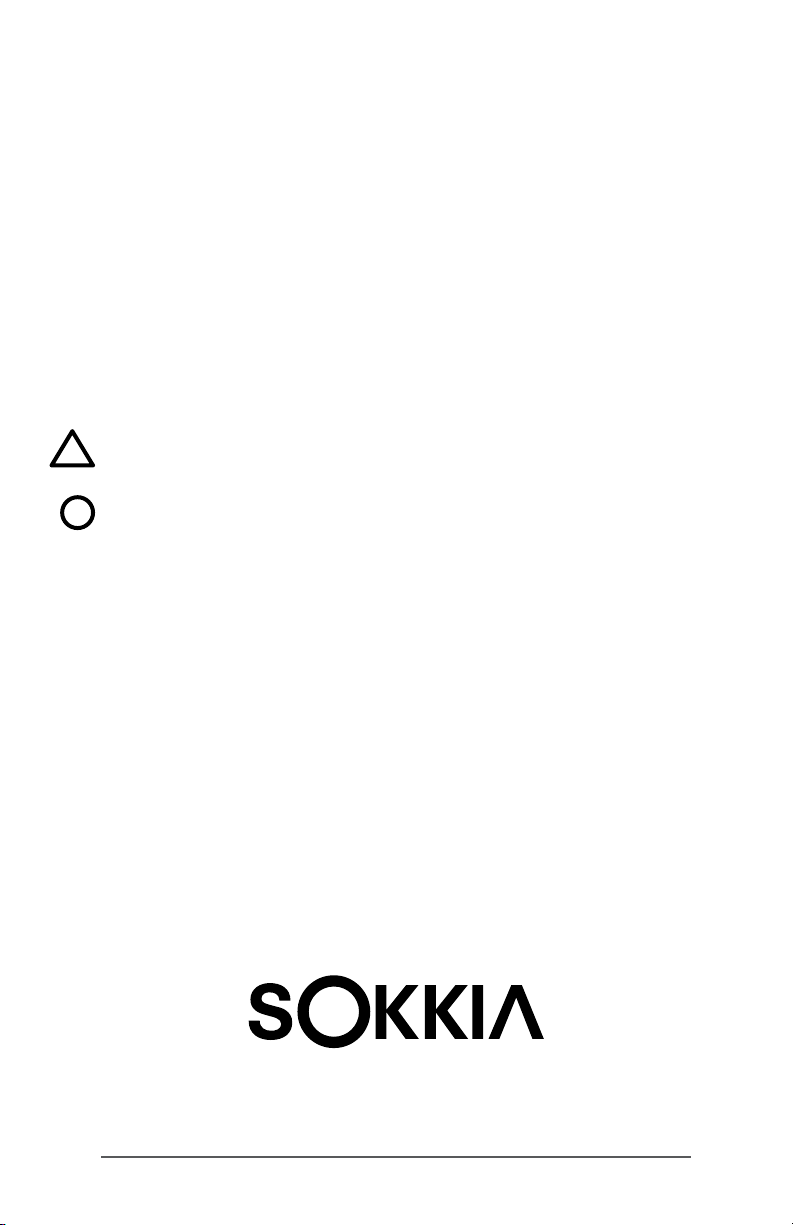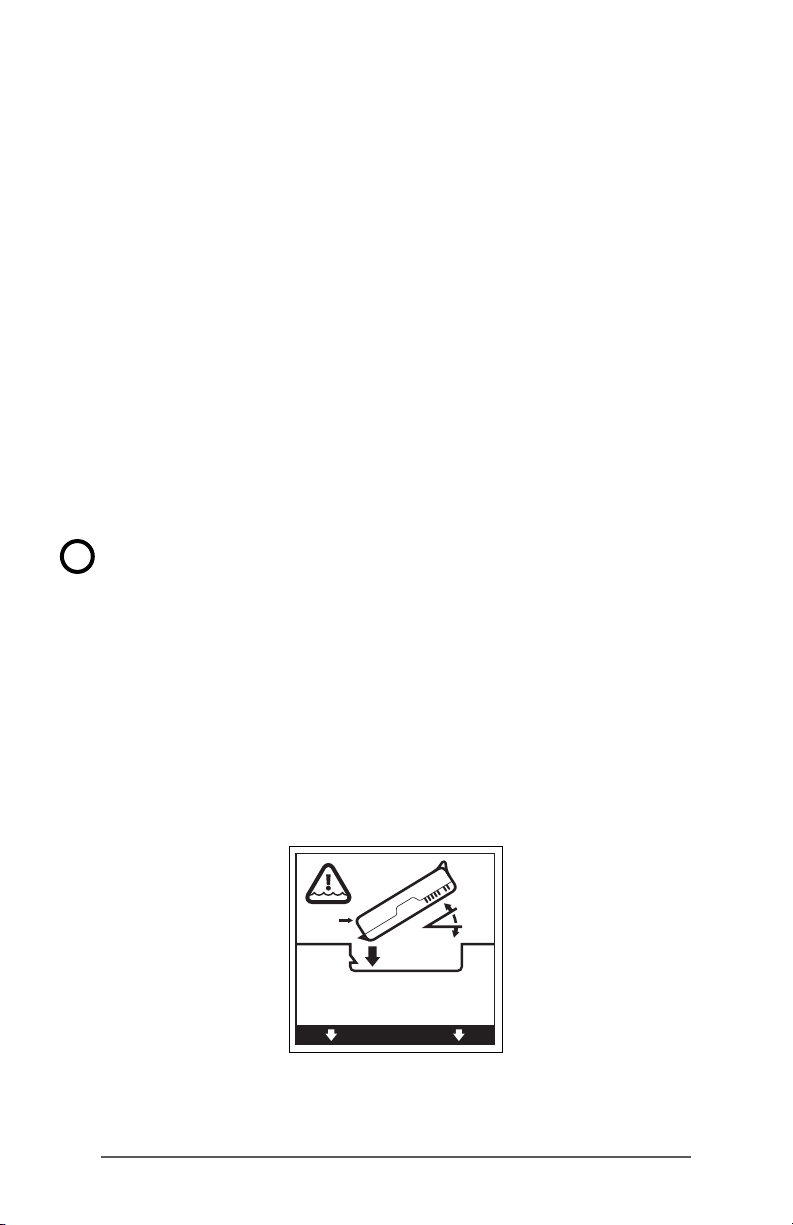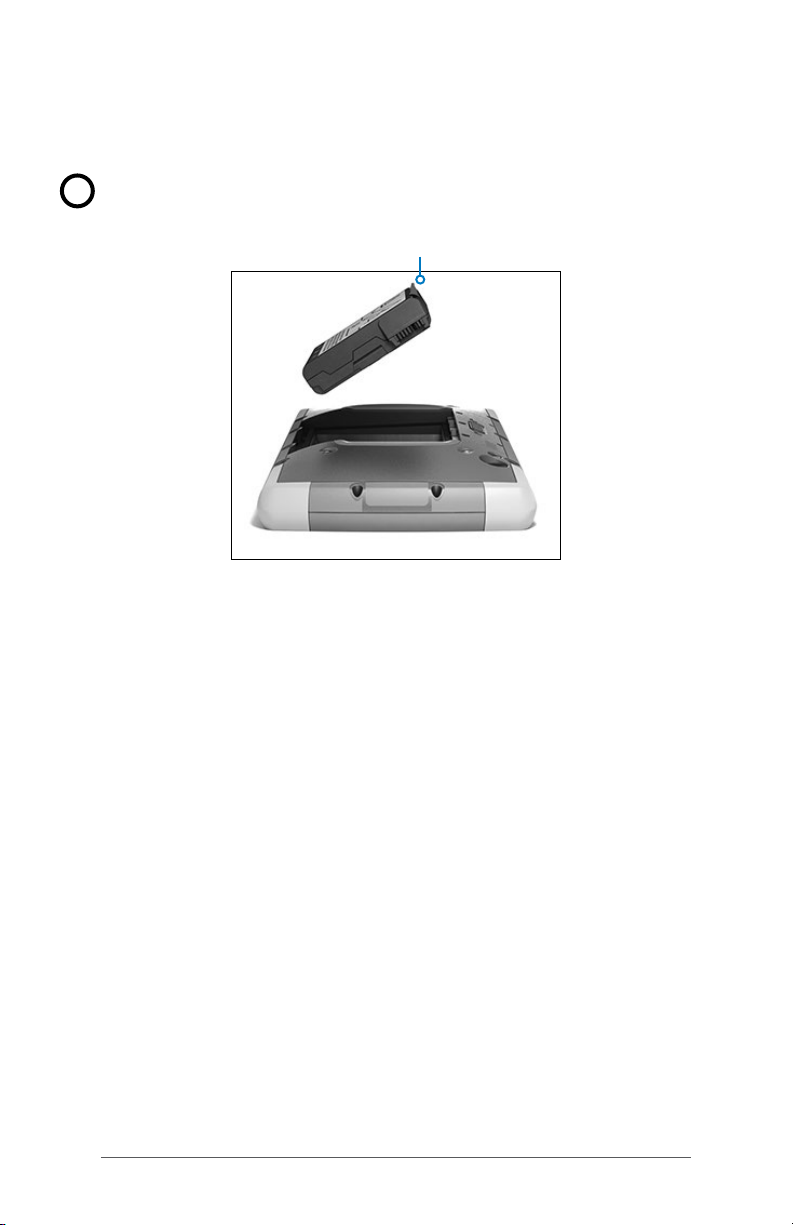4 SHC6000 Field Computer Operator’s Manual
Perform Initial Tasks
When you receive your SHC6000, perform the tasks outlined
in this section before rst use.
Review Documentation
This owner’s manual and other documents like release
notes are available on our website at: https://us.sokkia.com/
sokkia-care. View, download, and print documents as desired,
either on the SHC6000 or another computer with an internet
connection. A PDF viewer is included with your SHC6000 apps.
Install and Charge the Battery Pack
The SHC6000 comes with a rechargeable and removable Li-Ion
battery pack. Install and charge the battery pack as follows:
1. The battery compartment is accessed from the back of the
SHC6000. Push the battery lock switch in, slide it to the
unlocked position, and remove the door.
CAUTION: The SHC6000 is not sealed against water and
dust when the battery door is not installed.
2. If you are using a micro SD card for additional memory or
a micro SIM card with the Cellular Data Modem (optional),
you can install them now before you install the battery
pack or at another time. If you do this, make sure you
replace the exible card retainer before installation of the
battery. See Chapter 2, SD Cards or Chapter 3, Install the SIM
Card for details.
3. Follow the graphic on the battery label to insert the
battery pack properly.
Hold the battery so that the black tab on the front edge
of the battery is up and facing the door latch (this tab
!
TO ENSURE DOOR SEAL, INSERT SIDE (A) FIRST!
PARA VEDAR A PORTA, INSIRA O LADO (A) PRIMEIRO!
PARA SELLAR LA PUERTA, INSERTE PRIMERO LADO (A)
ERST SEITE (A) EINLEGEN – SICHERT TÜRDICHTUNG!
P/ VEDAR A PORTA, INSIRA O LADO (A) PRIMEIRO!
(A)
(A)