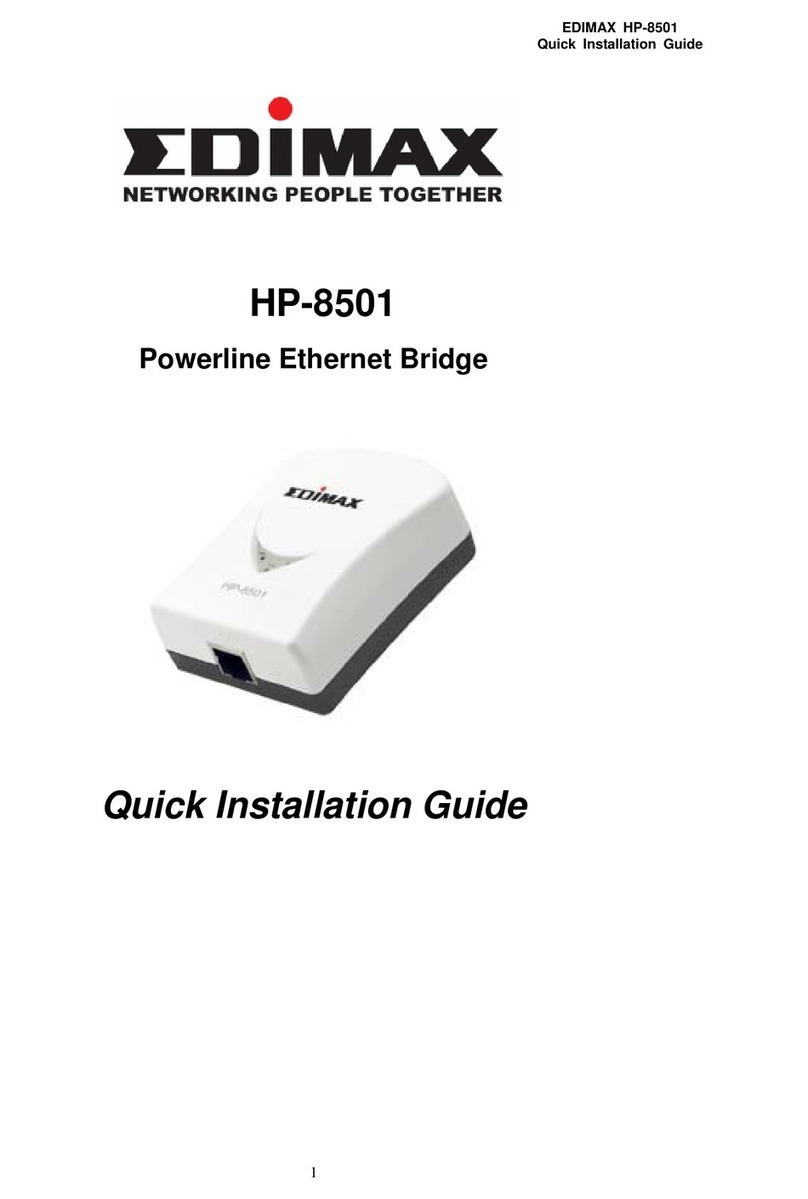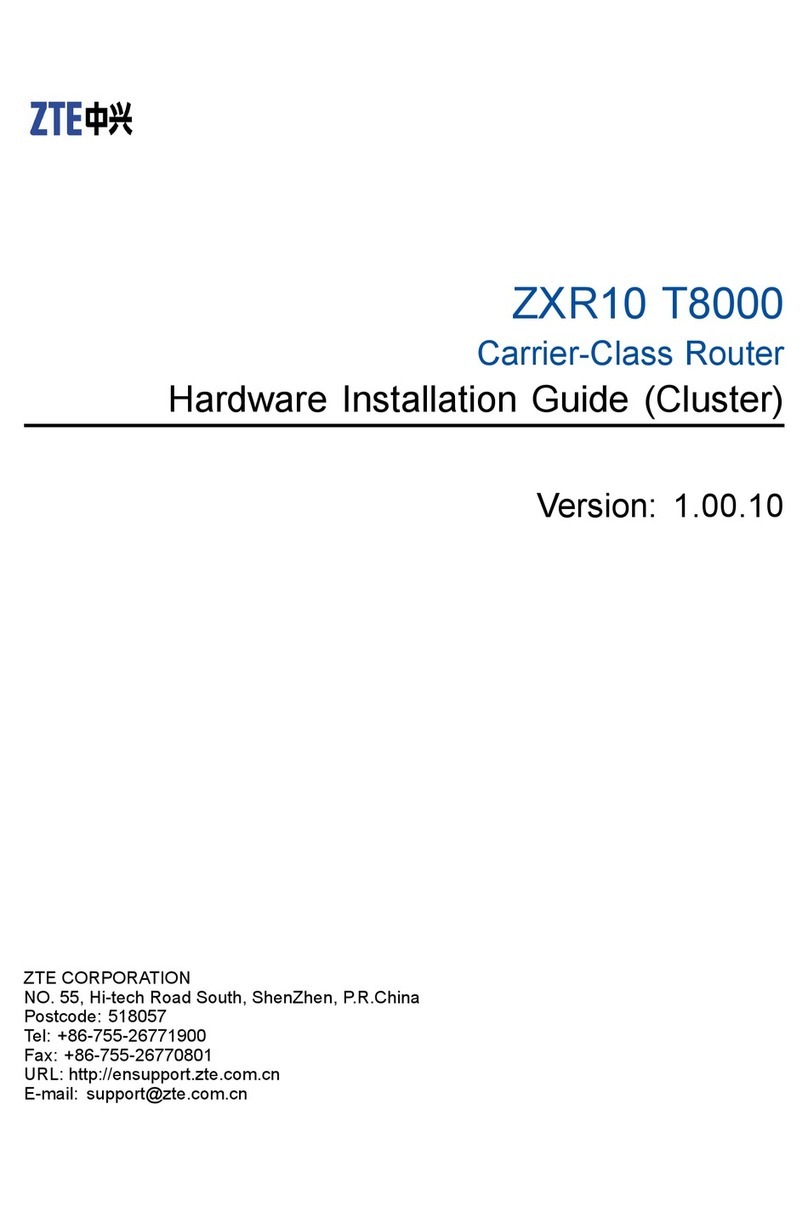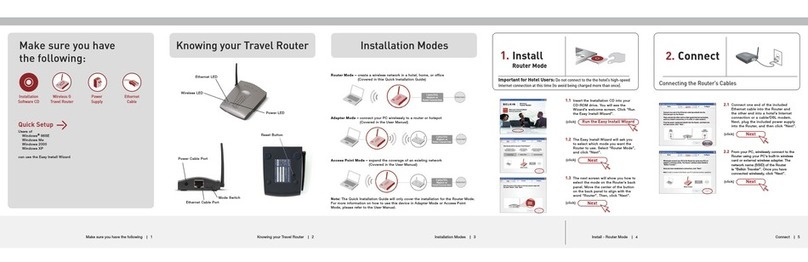SolarEdge CDMA 1900 User manual


Disclaimers
CDMA Cellular Installation Guide - MAN-01-00194-1.3
1
Disclaimers
Important Notice
Copyright © SolarEdge Inc. All rights reserved.
No part of this document may be reproduced, stored in a retrieval
system, or transmitted, in any form or by any means, electronic,
mechanical, photographic, magnetic, or otherwise, without the prior
written permission of SolarEdge Inc.
This document is solely for the use of SolarEdge customers and
employees.
The material furnished in this document is believed to be accurate
and reliable. However, SolarEdge assumes no responsibility for the
use of this material. SolarEdge reserves the right to make changes to
the material at any time and without notice. You may refer to the
SolarEdge web site (www.solaredge.com) for the most updated
version.
All company and brand products and service names are trademarks
or registered trademarks of their respective holders.
Patent marking notice: http://www.solaredge.com/groups/patent
The general terms and conditions of purchase of SolarEdge products
shall apply.
The content of these documents is continually reviewed and
amended, where necessary. However, discrepancies cannot be
excluded. No guarantee is made for the completeness of these
documents.

Disclaimers
CDMA Cellular Installation Guide - MAN-01-00194-1.3
2
FCC Compliance
This equipment has been tested and found to comply with the limits
for a Class B digital device, pursuant to part 15 of the FCC Rules.
These limits are designed to provide reasonable protection against
harmful interference in a residential installation. This equipment
generates, uses and can radiate radio frequency energy and, if not
installed and used in accordance with the instructions, may cause
harmful interference to radio communications. However, there is no
guarantee that interference will not occur in a particular installation.
If this equipment does cause harmful interference to radio or
television reception, which can be determined by turning the
equipment OFF and ON, you are encouraged to try to correct the
interference by one or more of the following measures:
Reorient or relocate the receiving antenna.
Increase the separation between the equipment and the
receiver or its antenna.
Connect the equipment into an outlet on a circuit different
from that to which the receiver is connected.
Consult the dealer or an experienced radio/TV technician for
help.
Changes or modifications not expressly approved by the party
responsible for compliance may void the user’s authority to operate
the equipment.

Table of Contents
CDMA Cellular Installation Guide - MAN-01-00194-1.3
3
Table of Contents
Disclaimers.......................................................................... 1
Important Notice .............................................................1
FCC Compliance ...............................................................2
Table of Contents ................................................................ 3
About This Guide................................................................. 4
Support and Contact Information........................................ 5
Chapter 1: Software Compatibility Check and Upgrade........ 6
Chapter 2: Installing the Cellular Modem and Antenna........ 8
Package Contents ............................................................9
Installing the Antenna and Cable...................................10
Mounting the Modem in the Inverter ...........................12
Chapter 3: Configuring Cellular Communication ................ 16
Configuring the Inverter Using the LCD Light Button.....16
Verifying the Connection ...............................................18
Troubleshooting.............................................................19
The Inverter is not Starting Up ............................................ 19
Error Messages in the LCD .................................................. 19
LED Indications.................................................................... 20
Appendix A: Technical Specifications................................. 21

About This Guide
CDMA Cellular Installation Guide - MAN-01-00194-1.3
4
About This Guide
This user guide is intended for Photovoltaic (PV) installers,
technicians, maintainers, and integrators who use the SolarEdge
power harvesting system.
This manual describes how to install and set up cellular CDMA
communication in a SolarEdge inverter.
SolarEdge offers this communication option for connection of the
SolarEdge inverter to the SolarEdge monitoring server.
This guide assumes that the SolarEdge power harvesting system is
already installed and commissioned. For additional information
about how to install and commission the SolarEdge power harvesting
system, refer to the SolarEdge Installation Guide.
The guide includes the following chapters:
Chapter 1: Software Compatibility Check and Upgrade, page 6,
describes how to check the inverter SW version and upgrade if
required.
Chapter 2: Installing the Cellular Modem and Antenna, page 6,
describes how to mount, connect and verify the connection of
the cellular modem and antenna.
Chapter 3: Configuring Cellular Communication, page 16,
describes how to set up the cellular communication option in
the inverter, and check the communication.
Appendix A: Technical Specifications, page 18, provides the
electrical and mechanical specifications of the SolarEdge
cellular modem.
For further information, datasheets and the most up-to-date
certifications for various products in different countries, please visit
the SolarEdge website: www.solaredge.com

Support and Contact Information
CDMA Cellular Installation Guide - MAN-01-00194-1.3
5
Support and Contact Information
If you have technical queries concerning our products, please
contact us:
US & Canada
510-498-3200
support@solaredge.us
Worldwide
+972 73 240-3118
support@solaredge.com
Fax
+972 73 240-3117
Before contacting SolarEdge, ensure you have the product serial
number as appears on its label.

Chapter 1: Software Compatibility Check and Upgrade
CDMA Cellular Installation Guide - MAN-01-00194-1.3
6
Chapter 1: Software Compatibility
Check and Upgrade
To use the cellular communication option, the communication board
firmware (CPU) version must be 3.1200 or higher. This chapter
describes how to check the CPU version and upgrade if required.
►To check the inverter CPU version:
1Verify that the inverter has been activated using the activation
card supplied with the inverter.
2Press the LCD light button short presses until the screen below
is reached.
ID: # # # # # # # # # #
DSP1/2:x.xxxx/x.xxxx
C P U : 0 0 0 3 . 1200
Country:XXXXX
3Check the CPU version number. If lower than 3.1200, upgrade
the inverter software as described below; otherwise close the
inverter cover and proceed to Configuring the Inverter Using
the LCD Light Button on page 16.
NOTE
Only inverters with version 3.xxxx can be upgraded.
►To upgrade the inverter software:
1Disconnect the AC power to the inverter and wait 5 minutes.
2Open the inverter cover as described in its manual.
3Insert the firmware upgrade card supplied with the kit into the
card slot labeled on the communication
board.

Chapter 1: Software Compatibility Check and Upgrade
CDMA Cellular Installation Guide - MAN-01-00194-1.3
7
4Turn the AC ON.
WARNING!
ELECTRICAL SHOCK HAZARD. Do not touch uninsulated
wires when the inverter cover is removed.
5If upgrade is required, it starts automatically. Wait for the
message "Done" to be displayed on the LCD.
6Verify the correct version as described above.
7Remove the card from the inverter.

Chapter 2: Installing the Cellular Modem and Antenna
CDMA Cellular Installation Guide - MAN-01-00194-1.3
8
Chapter 2: Installing the Cellular
Modem and Antenna
This chapter describes how to install a cellular modem and antenna
in each of the inverters that will communicate with the SolarEdge
monitoring portal.
When using multiple SolarEdge inverters in the same site, a cellular
modem must be installed in each inverter.
Figure 1: Cellular modem connection of an inverter

Chapter 2: Installing the Cellular Modem and Antenna
CDMA Cellular Installation Guide - MAN-01-00194-1.3
9
Package Contents
Cellular modem
Plastic holder
Antenna
Mounting clip with antenna cable
Cable holder
Firmware upgrade card

Chapter 2: Installing the Cellular Modem and Antenna
CDMA Cellular Installation Guide - MAN-01-00194-1.3
10
Installing the Antenna and Cable
1Connect the antenna to the mounting clip, and tighten by
screwing the antenna to the clip.
Figure 2: Connecting the antenna to the mounting clip
2Attach the mounting clip with the antenna vertically to the top
of the inverter. You may attach the clip to the heat sink fins or
the inverter side.
Figure 3: Antenna mounted on the inverter
If not mounting the antenna on the inverter, install the clip on
the wall using two screws (not supplied). The antenna must be
vertical and have a radial clearance of at least 2.7"/7 cm from
metal surfaces.
3Route the antenna cable along the inner fins or the inverter
side, in the bracket. Make sure the cable is not hanging loose
outside the inverter enclosure.
Single phase inverter Extended power single phase/
Three phase inverter

Chapter 2: Installing the Cellular Modem and Antenna
CDMA Cellular Installation Guide - MAN-01-00194-1.3
11
Figure 4: Routing the antenna cable
4Open the gland numbered 1 at the bottom of the inverter.
Figure 5: Inverter sealing glands
5Remove the rubber seal from the gland and insert the cable
through the gland body and the opened connection of the
inverter.
6Push the cable into the cut opening of the rubber seal.
Figure 6: Rubber seal
Gland #1
Cut opening

Chapter 2: Installing the Cellular Modem and Antenna
CDMA Cellular Installation Guide - MAN-01-00194-1.3
12
7Insert the rubber seal with the cable into the gland body and
reconnect the gland to the inverter. Tighten the sealing gland.
8Pull the excess cable into the inverter so that the cable can be
attached to the inverter communication board (see Figure 10).
Mounting the Modem in the Inverter
NOTE
If you intend to use the RS485 communication and termination is
required, adjust the termination DIP switches before installing the
cellular modem, as the DIP switches are inaccessible when the
cellular modem is installed.
NOTE
Make sure that the inverter version is 3.1200 or higher before
installing the modem, otherwise the cellular communication may
be inoperative and the inverter will not start up.
1Loosen the upper-right screw attaching the communication
board to the standoff.
Figure 7: The communication board
Standoff screw

Chapter 2: Installing the Cellular Modem and Antenna
CDMA Cellular Installation Guide - MAN-01-00194-1.3
13
2Attach the supplied holder to the communication board and
use the removed screw to fasten the holder to the board.
Figure 8: The holder installed on the communication board
3Locate the cellular modem in its place on the communication
board, as shown in Figure 9.
Follow these guidelines:
Use the supplied holder to position the modem with the
correct orientation and stabilize it.
Plug in the modem making sure that all pins are correctly
positioned in the modem connector, and no pins are left
out of the connector.
Standoff screw
Plastic holder
Standoff
LCD
Modem
Connector

Chapter 2: Installing the Cellular Modem and Antenna
CDMA Cellular Installation Guide - MAN-01-00194-1.3
14
Make sure that the modem is firmly in place.
Figure 9: Installing the cellular modem on the holder
4Connect the antenna cable to the cellular modem and tighten
manually (see Figure 10).
5Install the cable holder at the side of the communication board.
Figure 10: Installed cellular modem and antenna cable
Cellular modem
Communication
board
Holder protrusion
Antenna cable
Cellular modem
Communication board
Cable holder

Chapter 2: Installing the Cellular Modem and Antenna
CDMA Cellular Installation Guide - MAN-01-00194-1.3
15
6Verify that the ON/OFF switch and Safety Switch are OFF.
7Turn the AC ON.
WARNING!
ELECTRICAL SHOCK HAZARD. Do not touch uninsulated
wires when the inverter cover is removed.
8Check that all the cellular modem LEDs are lit. If not, refer to
Troubleshooting on page 19.
Figure 11: Cellular modem LEDs
Modem power
LED (Green)
INIT LED
(Red)
AUX power
LEDs (Green)

Chapter 3: Configuring Cellular Communication
CDMA Cellular Installation Guide - MAN-01-00194-1.3
16
Chapter 3: Configuring Cellular
Communication
This chapter describes how to configure the inverter to use CDMA,
verify the connection and troubleshoot problems.
Configuring the Inverter Using the LCD Light
Button
The following figures illustrate the inverter connector panel types:
Figure 12: Inverter connector panel types
Use the LCD button to toggle through the informative status screens,
and for communication setup.
1Verify that the inverter ON/OFF switch is OFF.
2Press the LCD light button once to turn ON the backlight.
If the inverter was in production mode before this action, the
following message is displayed:
D C V O L T A G E N O T S A F E
D O N O T D I S C O N N E C T
V D C : 7 2 . 0
This message is displayed until the DC is below the safety
voltage threshold. The default safety voltage is 50V.
On/Off Switch LCD Button
On/Off Switch LCD Button

Chapter 3: Configuring Cellular Communication
CDMA Cellular Installation Guide - MAN-01-00194-1.3
17
3Access the Setup mode: Press and hold down the LCD button
until the following message is displayed:
K e e p h o l d i n g b u t t o n
For pairing, release
T o e n t e r m e n u . . .
R e m a i n i n g 3 s e c
Release the button within three seconds to access Setup Mode.
When using setup menus, short press to scroll down to the next
menu option and long press to select the item. You can use the
Exit option in these menus to move up one menu level.
Language
Communication
Information
Maintenance
Exit
4Scroll down to the Communication submenu and select it.
(Some of the menu items may vary depending on
configuration).
S e r v e r < L A N >
L A N C o nf
RS485–1 C o n f < S >
Z i g B e e C o n f < N / A >
Wi- F i C o n f < N / A >
R S 2 3 2 C o n f
5Select the Server submenu, scroll down to the Cellular option
and select it.
LAN
R S 2 3 2
R S 4 8 5
Zigbee
Cellular
None

Chapter 3: Configuring Cellular Communication
CDMA Cellular Installation Guide - MAN-01-00194-1.3
18
6Exit the Setup mode by selecting the Exit option in each
submenu screen, or wait for the inverter to automatically exit
Setup mode if no buttons are pressed for more than two
minutes.
Verifying the Connection
The modem communicates with the SolarEdge monitoring portal
every several hours and sends all monitoring data accumulated since
last communication.
1Check the server communication status screen:
S e r v e r : C e l l <S_OK>
Status: <OK>
S i g : 5
< E r r o r m e s s a g e >
Server: The method of communication to the SolarEdge
monitoring portal. Should display Cell.
Status: Displays OK if the inverter established a successful
physical connection to the Cellular modem.
S_OK: The last communication to the SolarEdge
monitoring portal was successful (appears if the inverter
is connected to the portal). If S_OK is not displayed, refer
to Troubleshooting, on page 19).
Sig: The signal strength, received from the cellular
modem. A value between 0-5, (0 = no signal, 5 = excellent
signal).
Error message per communication connection status
failure (Refer to Troubleshooting, on page 19).
2Close the inverter cover as described in its manual. Verify
proper cover fastening to ensure sealing.

Chapter 3: Configuring Cellular Communication
CDMA Cellular Installation Guide - MAN-01-00194-1.3
19
Troubleshooting
The Inverter is not Starting Up
If the inverter is not starting up, the modem may have been installed
in an inverter with an incompatible CPU software version.
Check if the modem is installed, remove it and upgrade the inverter
as described in Chapter 1: Software Compatibility Check and
Upgrade. Install the modem.
Error Messages in the LCD
Error message
Description
Troubleshooting
No modem
detected
The internal modem is
not communicating with
the communication
board.
Check that the cellular modem
is installed properly: All the pins
are inserted in the correct
location and not shifted.
Not activated
The cellular modem is
not activated for use.
Contact SolarEdge support.
Not registered
The cellular modem is
not registered to a
network provider.
Check antenna connection
or change antenna location.
Contact SolarEdge support.
No signal
No cellular signal is
received.
Check that the cable is
connected properly to both
modem and antenna.
Check for any damage to
the cable or connectors.
Try relocating the antenna.
Check that there is cellular
coverage in your area.
This manual suits for next models
2
Table of contents
Popular Network Router manuals by other brands
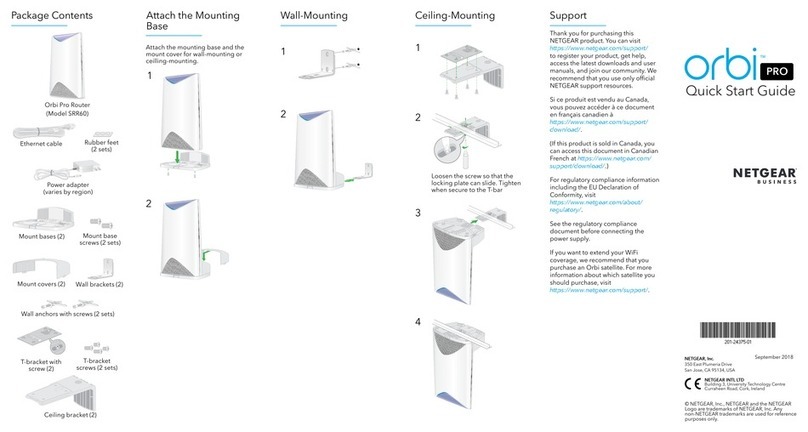
NETGEAR
NETGEAR Orbi Pro SRR60 quick start guide
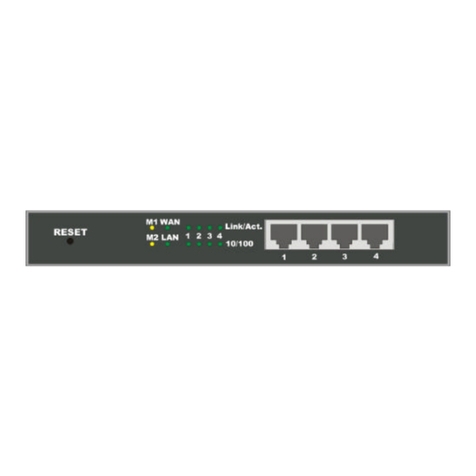
Micronica
Micronica HiP-400 user manual
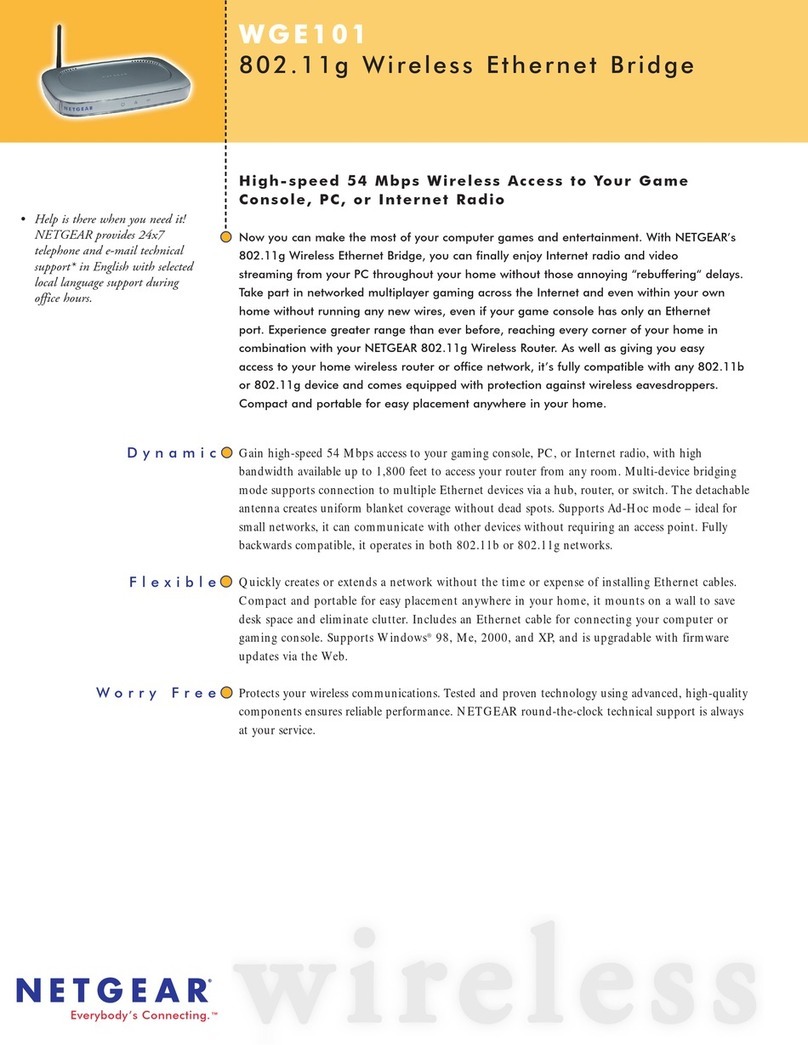
NETGEAR
NETGEAR WGE101 Specifications

Ubiquiti
Ubiquiti EdgeRouter 10X quick start guide
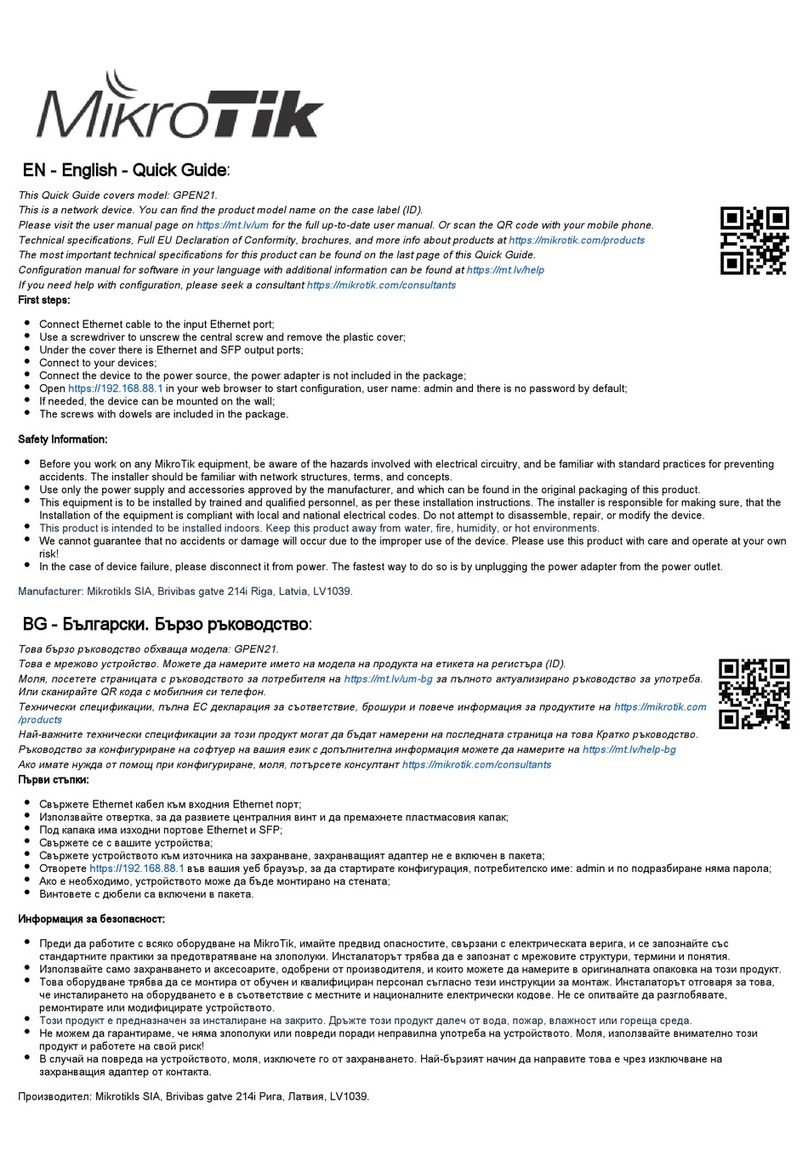
MikroTik
MikroTik GPEN21 quick guide
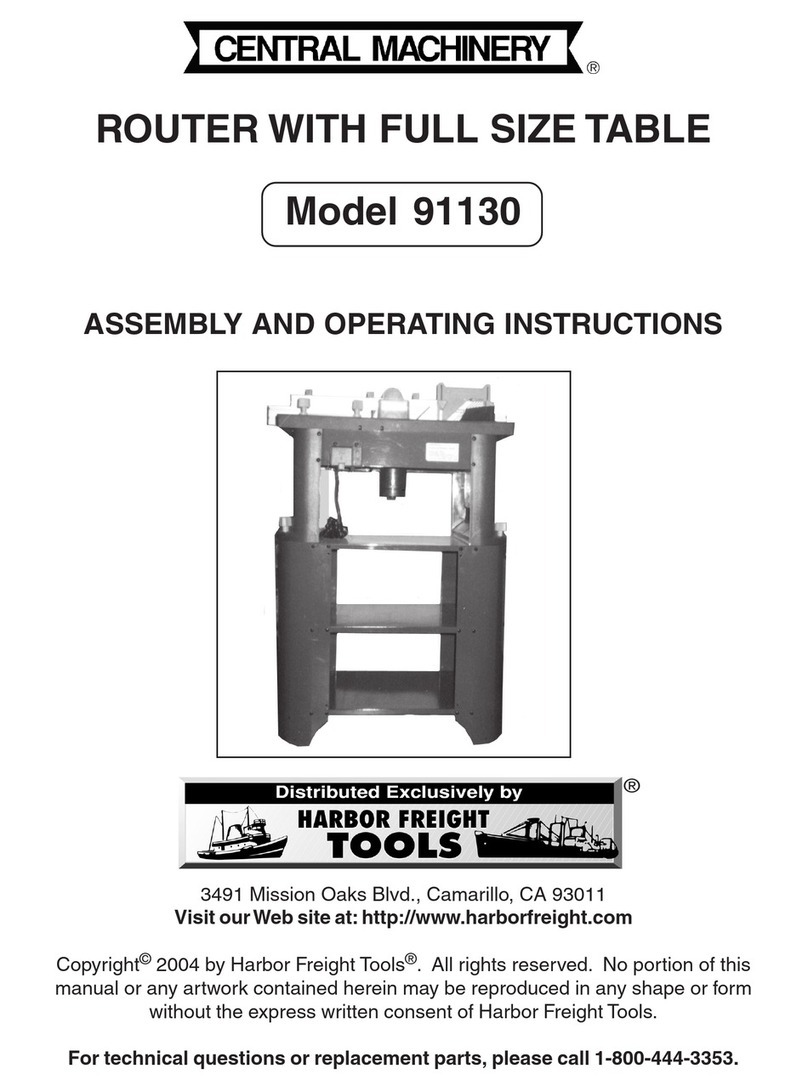
Central Machinery
Central Machinery ROUTER WITH FULL SIZE TABLE 91130 Assembly and operating instructions
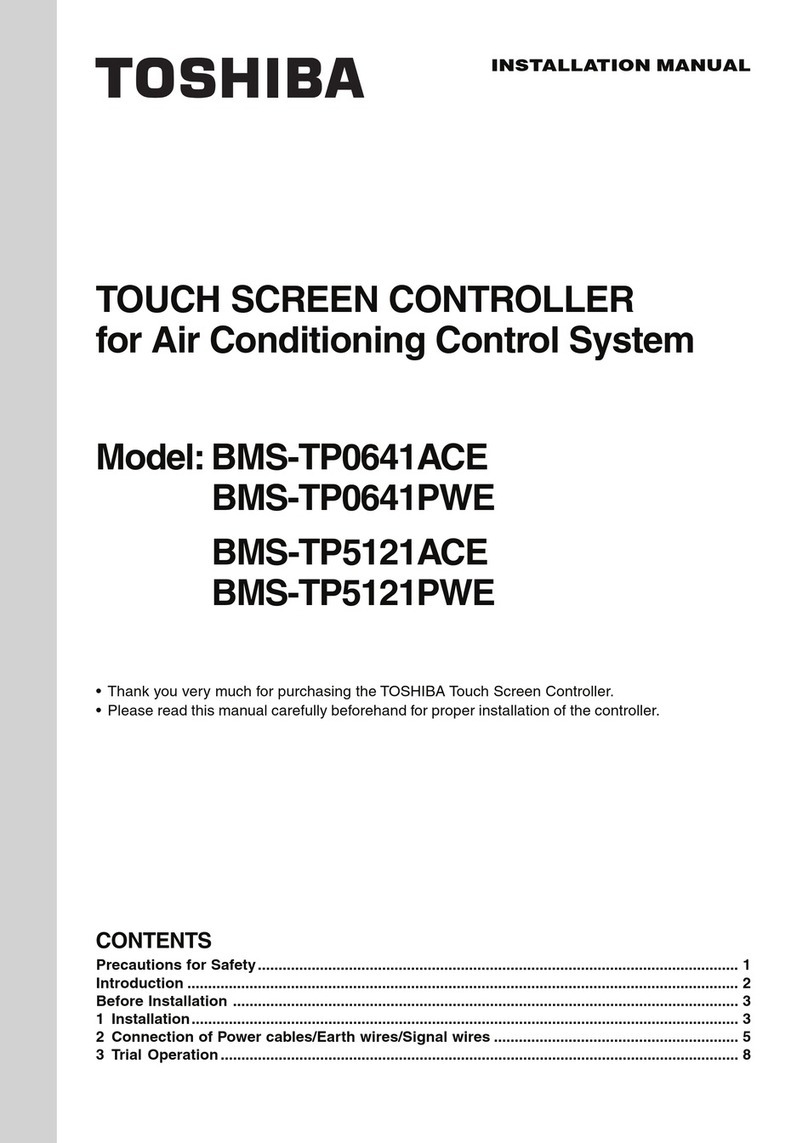
Toshiba
Toshiba BMS-TP0641ACE installation manual

FiberHome
FiberHome AN5506-04-FA instructions

Digicom
Digicom Modem GSM Dual Band Modem Specifications

ADTRAN
ADTRAN NetVanta 1355 PWR quick start guide

Huawei
Huawei AR1200 Series Usage Guide
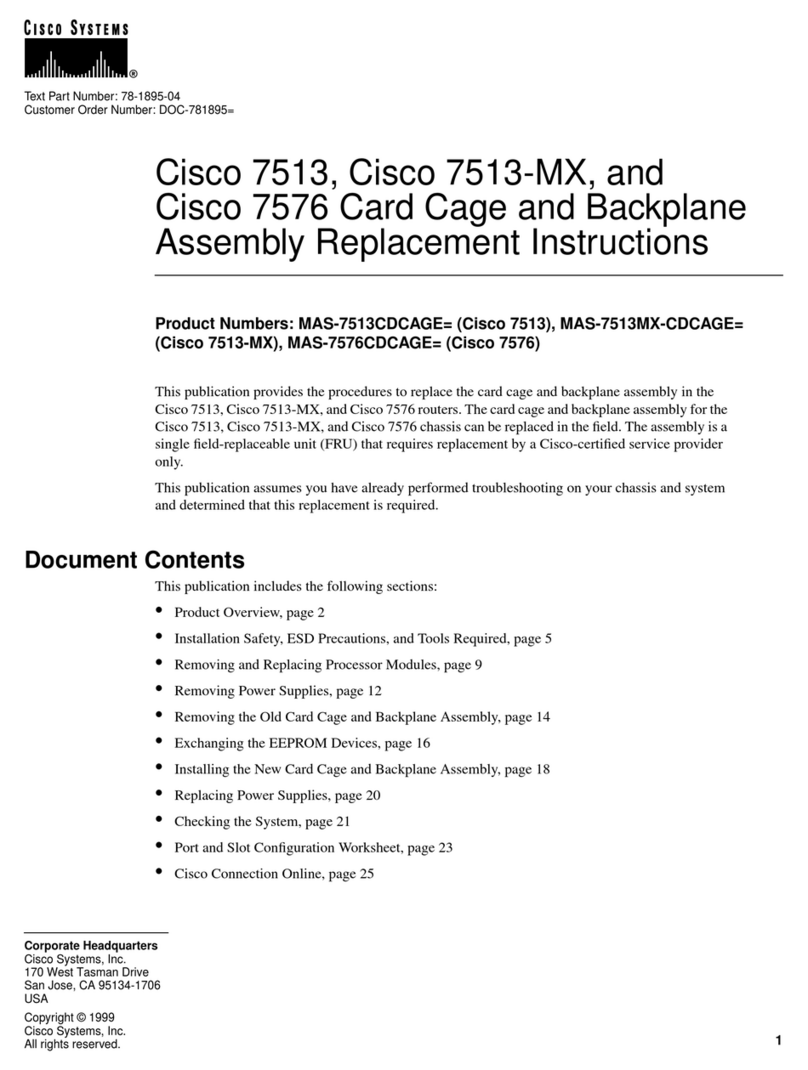
Cisco
Cisco Card Cage and Backplane 7513-MX Replacement instructions