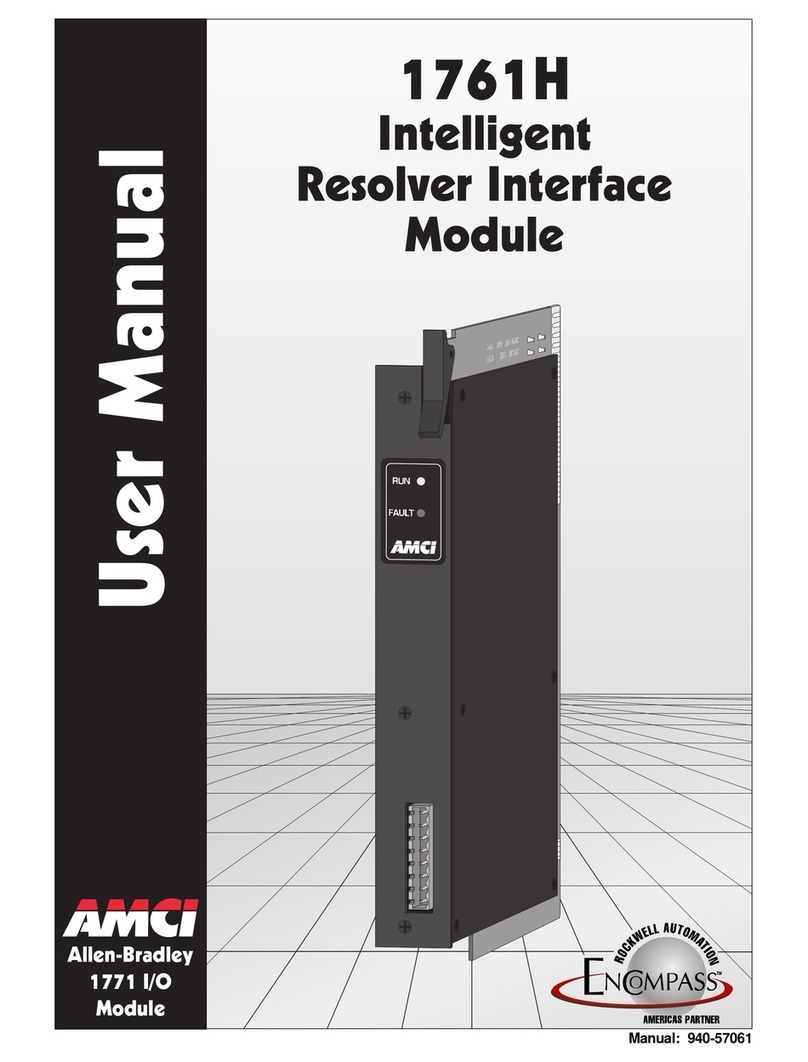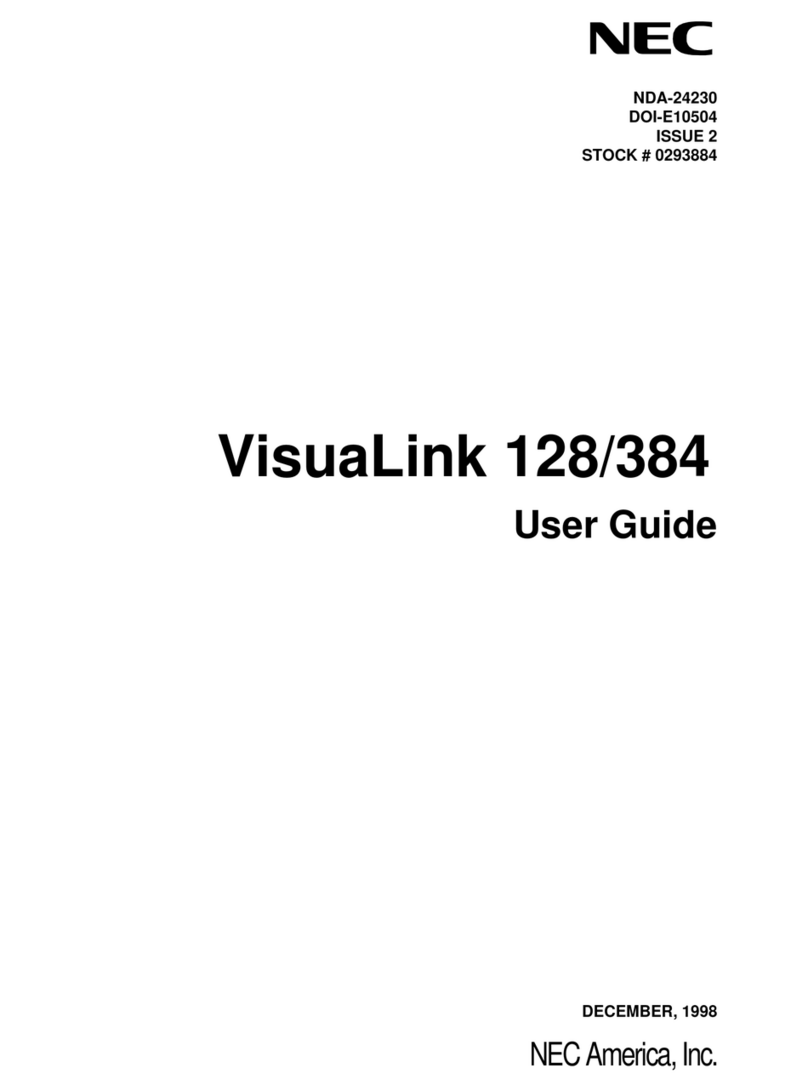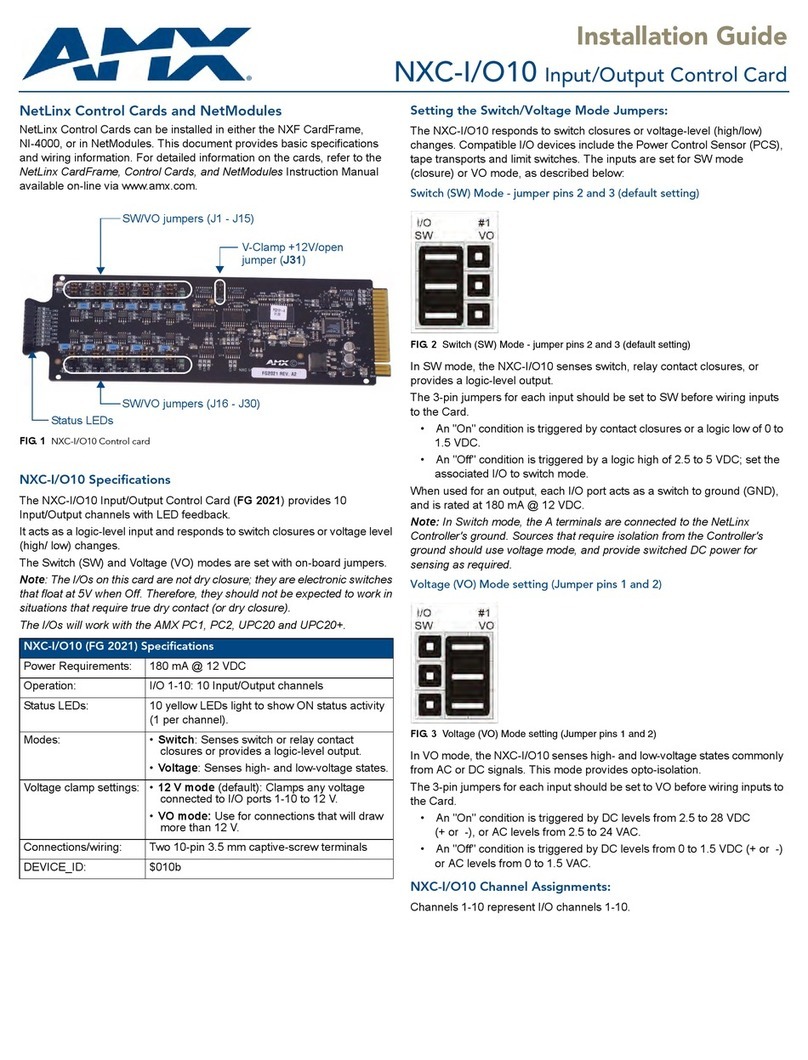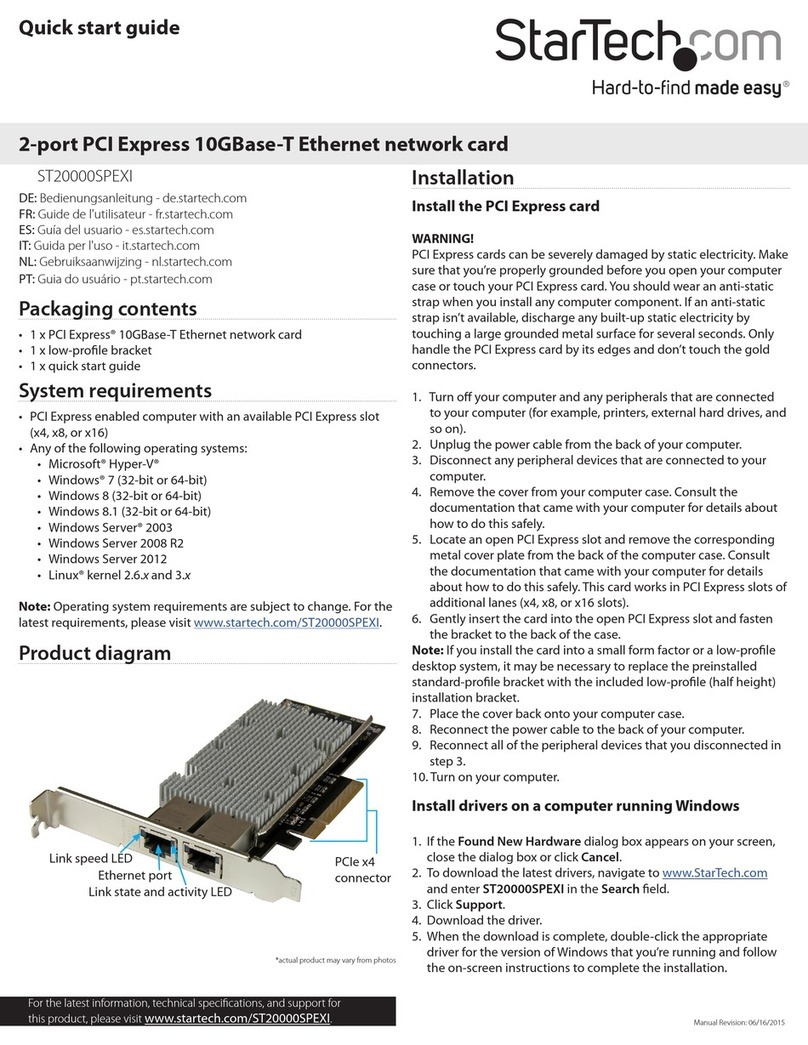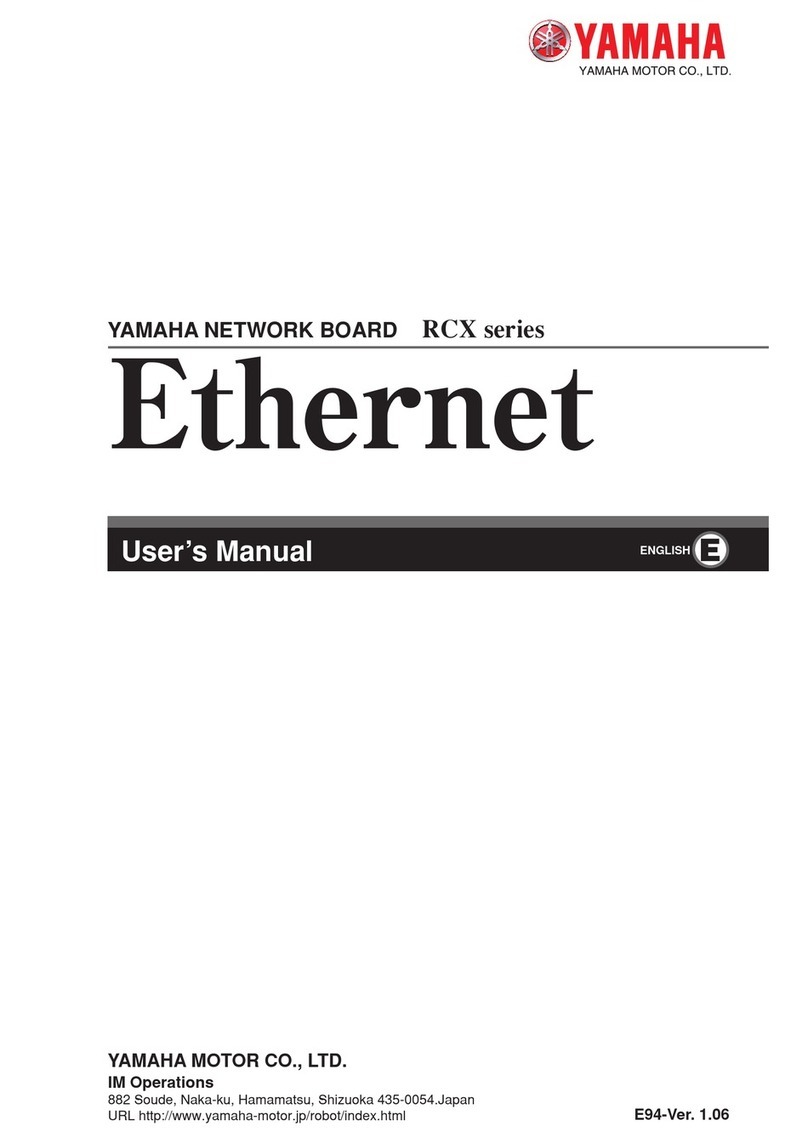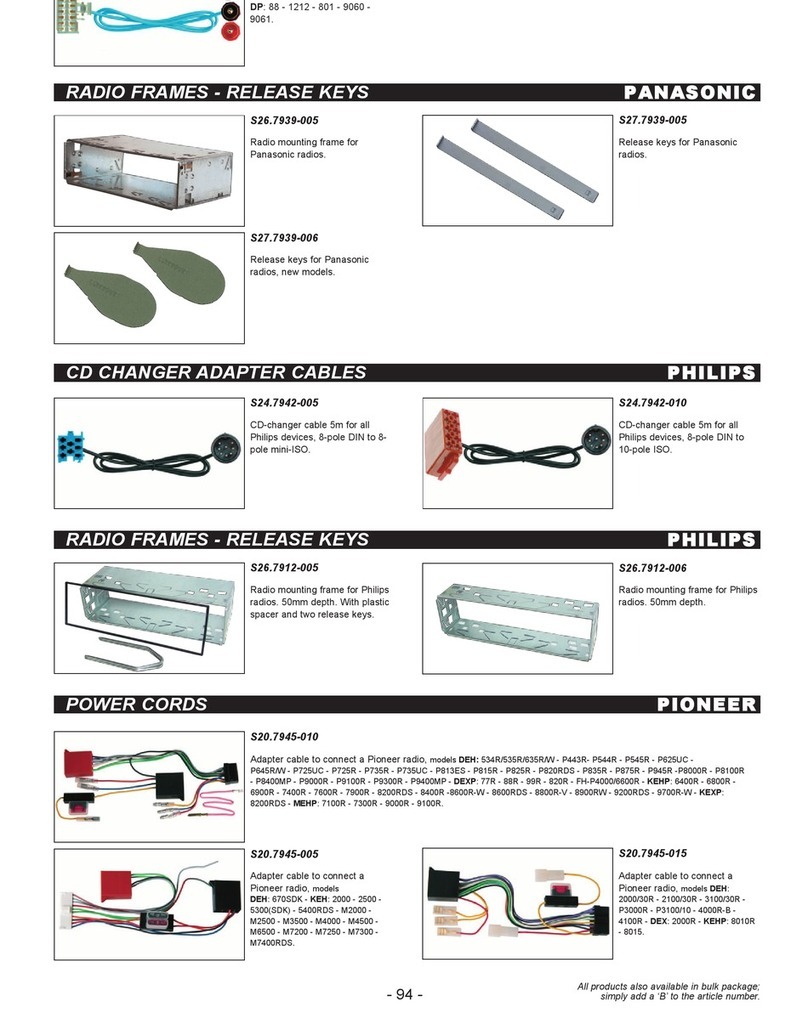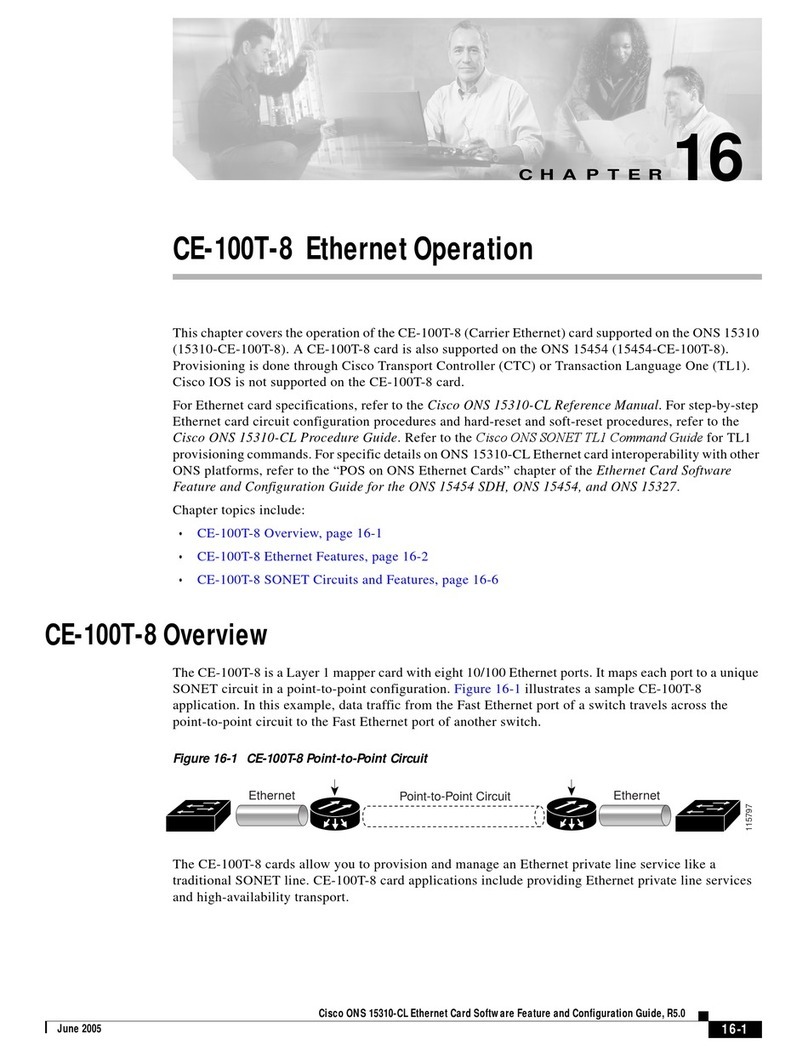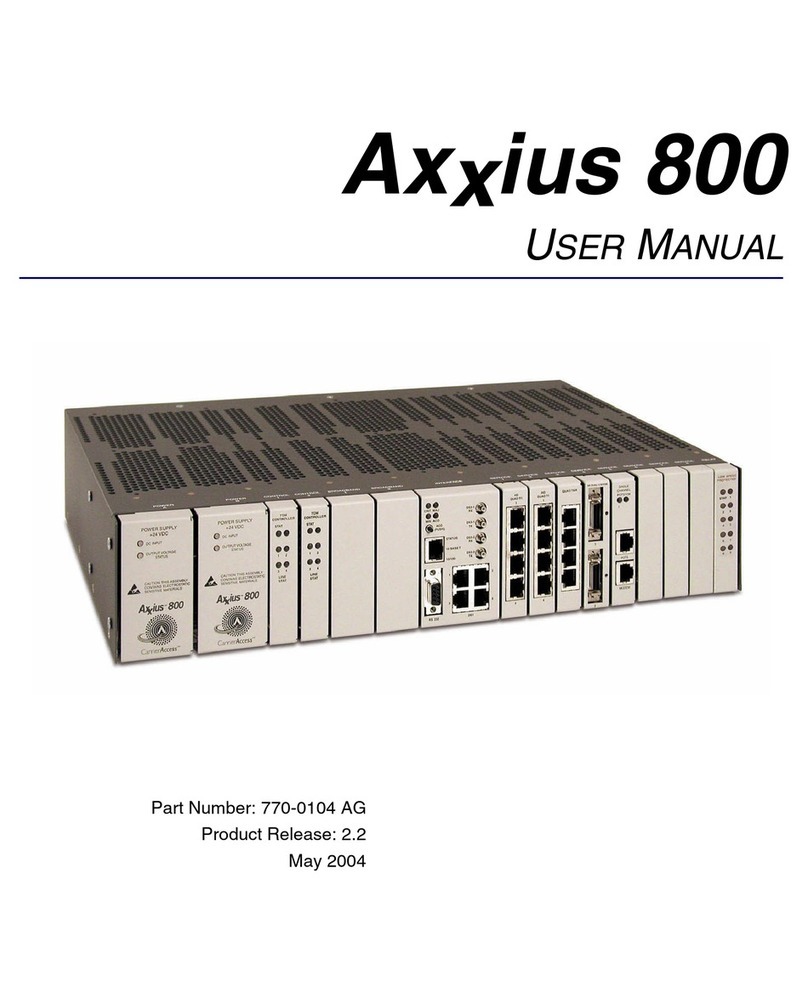Solartron Metrology Orbit PCI Mk 2 User manual

Orbit PCI Mk 2 Network Card
Part No. 502566
Issue 4
User Manual

Part No. 502566 Issue 4
Information in this document is subject to change without notice. Companies, names and data
used in examples herein are fictitious unless noted otherwise. No part of this document may
be reproduced or transmitted in any form or by means, electronic or mechanical, for any
purpose, without the express permission of Solartron Metrology.
© 2004 Solartron Metrology Ltd. All rights reserved.
Orbit is a registered trademark of Solartron Metrology Ltd
Windows®98, Windows®2000, Windows®XP, Windows NT®and Excel®
are registered trademarks of Microsoft Corporation in the United States and/or other countries
Plug & Play registered trademarks of Microsoft Corporation
All other brand names, product names or trademarks belong to their respective holders.

1 Introduction . . . . . . . . . . . . . . . . . . . . . . . . . . . . . .2
This Manual . . . . . . . . . . . . . . . . . . . . . . . . . . . . . . .2
Safety Summary . . . . . . . . . . . . . . . . . . . . . . . . .2
PC System Requirements . . . . . . . . . . . . . . . . . . . .3
Carton Contents . . . . . . . . . . . . . . . . . . . . . . . . . . .3
2 Software Installation . . . . . . . . . . . . . . . . . . . . . . .4
Overview . . . . . . . . . . . . . . . . . . . . . . . . . . . . . . . . .4
Installing the Software . . . . . . . . . . . . . . . . . . . . . . .4
Installing the Orbit Support Pack for Windows®. . .4
3 Hardware Installation . . . . . . . . . . . . . . . . . . . . . .6
Precautions . . . . . . . . . . . . . . . . . . . . . . . . . . . . .6
Static Electricity . . . . . . . . . . . . . . . . . . . . . . . . .6
High Voltages . . . . . . . . . . . . . . . . . . . . . . . . . . .6
Card Installation . . . . . . . . . . . . . . . . . . . . . . . . . .7
4 Orbit Software . . . . . . . . . . . . . . . . . . . . . . . . . . . .9
5 Setting up the Orbit Measurement System . . . .11
Orbit Introduction . . . . . . . . . . . . . . . . . . . . . . . . . .11
Connecting the Orbit Network . . . . . . . . . . . . . . . .11
System Power Requirements . . . . . . . . . . . . . . . . .11
PC's +5V Power Supply Capacity . . . . . . . . . . .11
Orbit Network Voltage Drop . . . . . . . . . . . . . . .13
Cabling . . . . . . . . . . . . . . . . . . . . . . . . . . . . . . .15
6 Orbit Network Card Specification . . . . . . . . . . . .16
Electrical . . . . . . . . . . . . . . . . . . . . . . . . . . . . . . . . .16
9 way D-type pin/socket designations . . . . . . . .16
ORBIT Network . . . . . . . . . . . . . . . . . . . . . . . . . . .17
Return of Goods
Index
Index
1Part No. 502566 Issue 4

Introduction
The Orbit PCI Mk 2 Network Card provides an interface
to two Solartron Orbit Networks. As well as being fully
compatible with the Mk 1 card, it can be used with
dynamic modules to take readings at up to 3906 (4k)
readings per second. The card is designed to fit into a
PCI slot on a computer motherboard. It has full Plug &
Play capabilities.
This Manual
This manual describes the installation and preparation of
the Orbit PCI Mk 2 Network Card, and the installation of
the software drivers.
1.0: Introduction
1.0: Introduction
2Part No. 502566 Issue 4
Safety Summary
Terms in this manual:
WARNING statements identify conditions or practices
that could result in personal injury or loss
of life.
CAUTION statements identify conditions or practices
that could result in damage to the
equipment or other property.
Symbols in this manual:
This symbol indicates where applicable
cautionary or other information is to be found.

WARNINGS:
Do not operate in an explosive atmosphere
To avoid explosion, do not operate this equipment in an
explosive atmosphere.
NOTES:
This equipment contains no user serviceable parts
This equipment must be returned to a Solartron Dealer
for all service and repair.
Low Voltage
This equipment operates at below the SELV and is
therefore outside the scope of the Low Voltage Directive.
PC System Requirements
PC Hardware Requirements
Personal or Multimedia computer with a Pentium
processor running at 700MHz or above with 128 MB
or more RAM,
One available PCI slot,
Microsoft Windows®32 bit operating system
(Windows®98, Windows®ME, Windows®2000,
Windows®XP, Windows NT4®(SP6) or later),
VGA or higher resolution video adaptor (Super VGA,
256-colour recommended),
Microsoft Mouse or compatible pointing device.
Carton Contents
The Orbit PCI Network Card is supplied in a carton with
the following accompanying items:
Cable 2 metre long 9 way D-Type plug to socket.
9-Way D-Type Terminator plug.
Driver and installation software.
This operating manual.
1.0: Introduction
1.0: Introduction
3Part No. 502566 Issue 4

Overview
Sections 2 and 3 will guide you through the steps required to prepare and install the Orbit PCI Network Card in a
personal or multimedia computer or a compatible system.
Installing the Software
The Orbit Support Pack for Windows®software must be installed BEFORE FITTING any Orbit PCI Network Card(s) in to
the computer.
Installing the Orbit Support Pack for Windows®Software
To install the software follow the steps below
1. Insert the Orbit Measurement System Software & Documentation CD into the appropriate drive.
2. Using Windows®Start button, select Run.
3. Select Browse and look for SETUP.EXE on the CD ROM drive. Select and click OK.
2.0: Software Installation
2.0: Software Installation
4Part No. 502566 Issue 4

4. Follow the on-screen instructions, until the ‘InstallShield Wizard Completed’ window is displayed.
Select, Finish.
5. Shut down the computer and fit the Orbit PCI Network Card, refer to section 3.0 Installation of the Hardware.
6. Windows®will detect the Orbit PCI Network Card and automatically install the driver software.
Refer to the readme.txt file for details of where the Orbit Support Pack for Windows®files are installed onto your
system.
2.0: Software Installation
2.0: Software Installation
5Part No. 502566 Issue 4

Precautions
Before handling the Orbit PCI Network Card, read the following information.
Static Electricity
The Orbit Network Card contains components which can be damaged by static electricity. To reduce the risk of damage
to the card, keep it in its conductive plastic packaging until it is required. When fitting the card, handle it by its
free edges and do not touch the card edge connector.
High Voltages
Before opening the cabinet of the computer, switch the power off and disconnect the supply lead from the mains power
supply. Do not operate the unit with the cover removed.
3.0: Hardware Installation
3.0: Hardware Installation
6Part No. 502566 Issue 4

3.0: Hardware Installation
Card Installation
The Orbit PCI Network Card is designed to be installed into a PCI slot on the computer motherboard. Follow the steps
below:
1. Before fitting the Orbit PCI Network Card, install the Orbit Support Pack for Windows®.
Refer to section 2.0 Software Installation.
2. Turn off the power and remove the cover.
For instructions on removing the outer casing or access panels, refer to the user manual of the computer
being used. Be sure to follow any special instructions that may apply to installation of cards in the
computer being used.
3. Look for an empty PCI slot and remove the slot’s blanking plate screw.
4. Insert the Orbit PCI Network Card into one of the empty PCI slots of your computer. Press firmly as you
insert the card, making certain the edge connector is seated in the slot. Using previously removed screw
(refer to step 3), secure the Orbit Network card in place.
3.0: Hardware Installation 7Part No. 502566 Issue 4

5. Replace the computer's cover and turn the power on.
6. Windows®will detect the Orbit PCI Network Card(s) and automatically install the driver software.
3.0: Hardware Installation
3.0: Hardware Installation
8Part No. 502566 Issue 4

4.0: Orbit Software
4.0: Orbit Software
9Part No. 502566 Issue 4
After installing the Orbit Support Pack for Windows®the following components will have been loaded on the computer.
A dynamic link library (Orbit_IF.dll) that provides the interface between a 32 bit application and the Orbit Network via
a Solartron Orbit PCI Network Card, Orbit ISA Network Card and the RS232 Interface Module. The DLL supports
most of the popular computer programming languages.
The Orbit Network Registration program (OrbitRegistration.exe) which allows you to register your Orbit Controller
hardware (RS232 Interface Module or Orbit ISA Network Card). The Orbit Network Registration program does not
have to be run when using the Orbit PCI Network card. This program is activated using the Start menu at any time.
Orbit Network Explorer (OrbitExplorer.exe). This is a simple application program that allows the user to test each of
the Orbit commands with a network of probes and to observe how the probes respond to these commands. You can
also use this application to give you confidence that your Orbit system is operating correctly.
The Orbit COM Library, which gives a language independent interface to the Orbit Measurement System. See the
Orbit COM Library Programmers Guide for further information

Orbit Network Explorer
Multiple Orbit PCI Network Card(s) will be listed in Orbit Network Explorer as shown below
OrbitPCICard1.Channel1
OrbitPCICard1.Channel2
OrbitPCICard2.Channel1
OrbitPCICard2.Channel2.
etc....
Physically this means that PCICard1 will be the Orbit PCI Network Card nearest the PC PSU (Power Supply Unit).
PCICard2 will be the next Orbit PCI Network Card fitted, and so on. Cards do not have to be fitted in adjacent PCI
slots.
NOTE: If there is an Orbit ISA Network Card fitted it will be listed as shown below
OrbitCard1.Channel1
OrbitCard1.Channel2
etc....
4.0: Orbit Software
4.0: Orbit Software
10 Part No. 502566 Issue 4

Orbit Introduction
This section gives some basic information on the connection of the various components of an Orbit Measurement
Network. It is assumed that an Orbit PCI Network Card has been installed in a PC and that this PC will be used to
provide power to the Orbit Network.
Connecting the Orbit Network
The Orbit Network must be fully connected before switching on the PC or other power supply. Using the 9 way 'D' type
cable provided, connect between the appropriate channel on the Orbit Network Card and the Orbit Module(s). An
example Orbit Network is shown below.
System Power Requirements
Because the Orbit Network obtains its power from the PC, the following factors should be taken into account to ensure
correct operation. If this is not possible consult your Solartron Dealer for advice.
PC's +5V Power Supply Capacity
All PC's have a nominal +5.0 Volt regulated DC supply, which is available to the Orbit Network. This supply must have
sufficient capacity to power the number of Orbit Modules required for the system. Although most PC's will have enough
power supply capacity, it is worth checking the total system power requirement before switching the PC on. Note that
An Orbit Network with 62 Orbit Modules connected will require about 4 Amps (typically 60 mA per Orbit Module plus
5.0: Setting up the Orbit Measurement System
5.0: Setting up the Orbit Measurement System
11 Part No. 502566 Issue 4

120 mA for the Orbit Network Card). For power requirements of individual Orbit components, refer to sections relating to
those modules.
5.0: Setting up the Orbit Measurement System
5.0: Setting up the Orbit Measurement System
12 Part No. 502566 Issue 4

Orbit Network Voltage Drop
All Orbit Modules are designed to work from a supply voltage of 4.75 V dc to 5.25 V dc and care must be taken to
ensure that all modules, especially those furthest from the power supply, have the correct working voltage applied.
When being used with a PC power supply, it is unlikely that the upper voltage limit will be exceeded, but the possibility
of Orbit Module voltages dropping below the lower voltage limit can exist. Connecting cable length and resistance will
contribute to a drop in voltage.
If any doubt exists, a digital voltmeter should be used to check the voltage at the last Orbit Module in the Orbit Network.
This can be done by removing the terminator plug and measuring the voltage between pins 6 and 9 on the socket, as
shown below.
If the voltage is below 4.75 V dc, a power supply (PSIM) may be required.
5.0: Setting up the Orbit Measurement System
5.0: Setting up the Orbit Measurement System
13 Part No. 502566 Issue 4

5.0: Setting up the Orbit Measurement System
5.0: Setting up the Orbit Measurement System
14 Part No. 502566 Issue 4

5.0: Setting up the Orbit Measurement System
5.0: Setting up the Orbit Measurement System
15 Part No. 502566 Issue 4
Cabling
For higher speed applications, it is recommended that
enhanced Orbit cables are used to avoid any reduction
in performance.
Contact your local supplier for additional information.

Orbit Network Card Specification
Electrical
Power Consumption 120 mA max.(no Orbit Modules connected)
RS485 serial two wire differential
Dual channel 9 way sub D (sockets fitted to PC card)
Network terminator 120R (between 2 and 3) of 9 way D-type
Parallel connected 9 way D-type connectors male and female are pin to pin connected on the network.
9 way D-type pin/socket designations
1 Not used 6 +5V
2 RS485 (A) 7 +5V
3 RS485 (B) 8 +5V
40V90V
50V
6.0: Orbit Network Card Specification
6.0: Orbit Network Card Specification
16 Part No. 502566 Issue 4

Orbit Network
The Orbit Measurement System communicates with multiple Orbit Modules, via an RS485 multi-drop network.
6.0: Orbit Network Card Specification
6.0: Orbit Network Card Specification
17 Part No. 502566 Issue 4
Communications Method Asynchronous, half duplex, poll / response
Baud Rate 187.5 k Baud & 1.5 M Baud
Data Byte Structure 1 start, 8 data, 1 odd parity, 1 stop bit
Network Reading rate of up to 3906 readings per second
Max. Number of Orbit Modules 31 addressed per channel (62 per PC card)
Max. Cards per System 6 off Orbit Network Cards giving Max. 372 Orbit Modules
Table of contents
Popular Network Card manuals by other brands
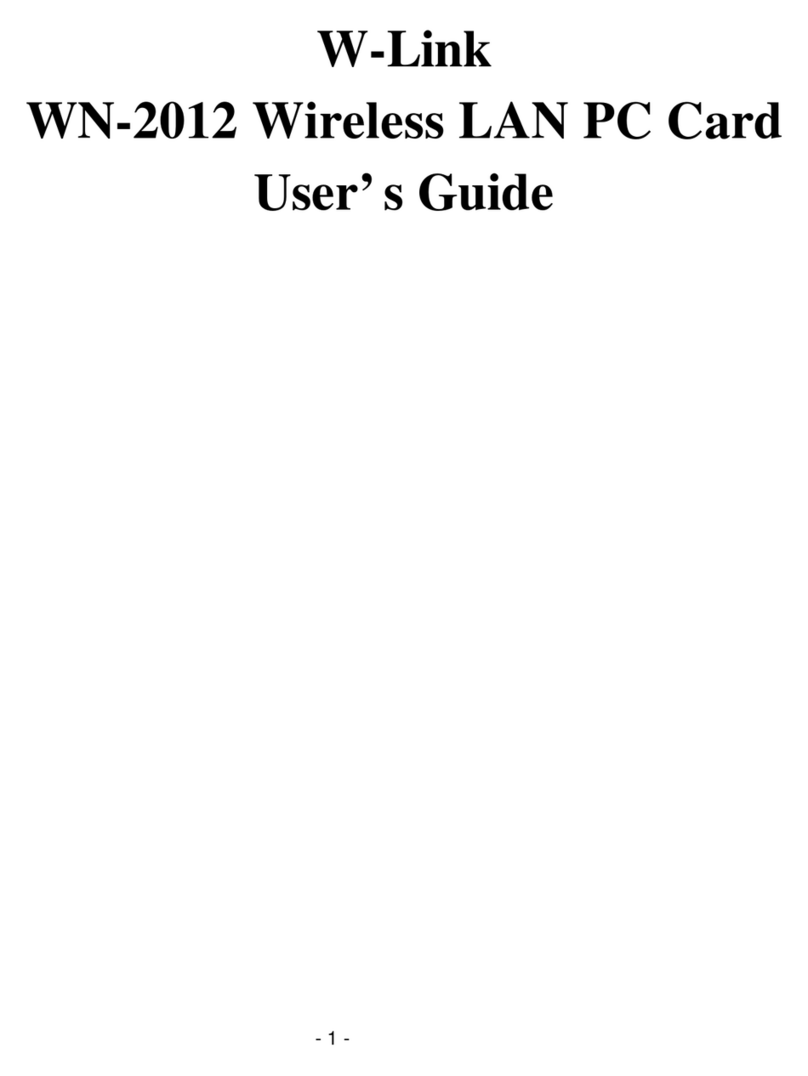
W-Link
W-Link WN-2012 user guide

Qlogic
Qlogic QConvergeConsole CLI 8100 Series user guide
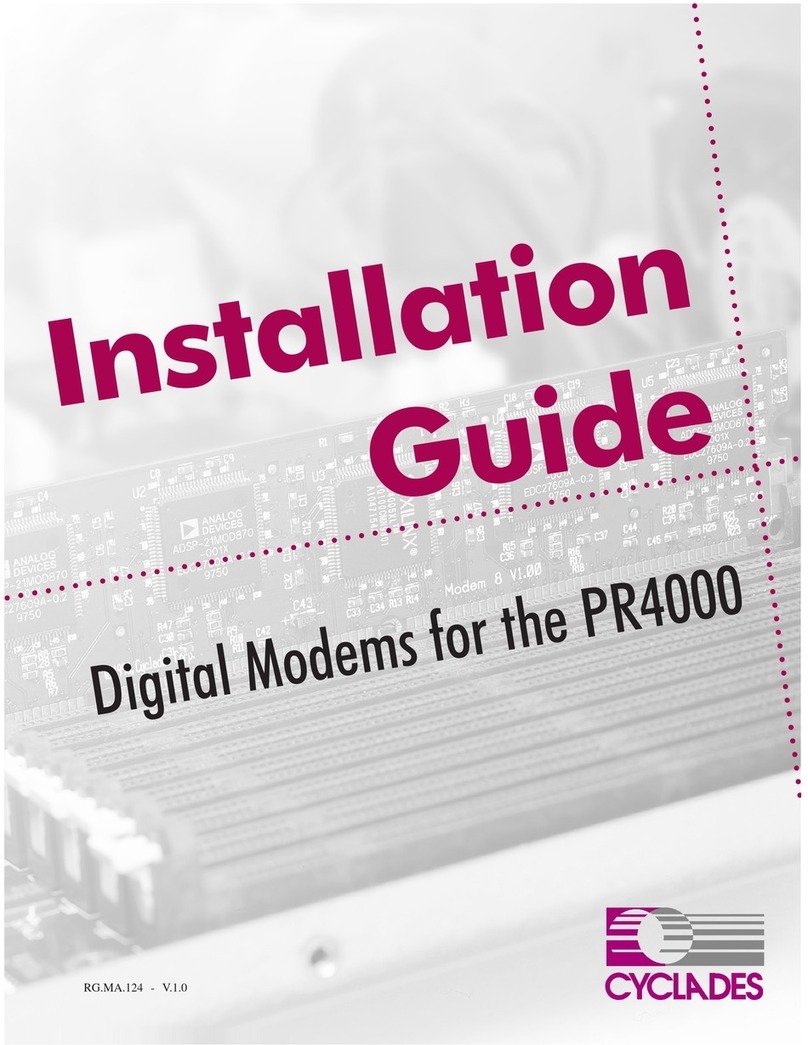
Cyclades
Cyclades PR4000 installation guide
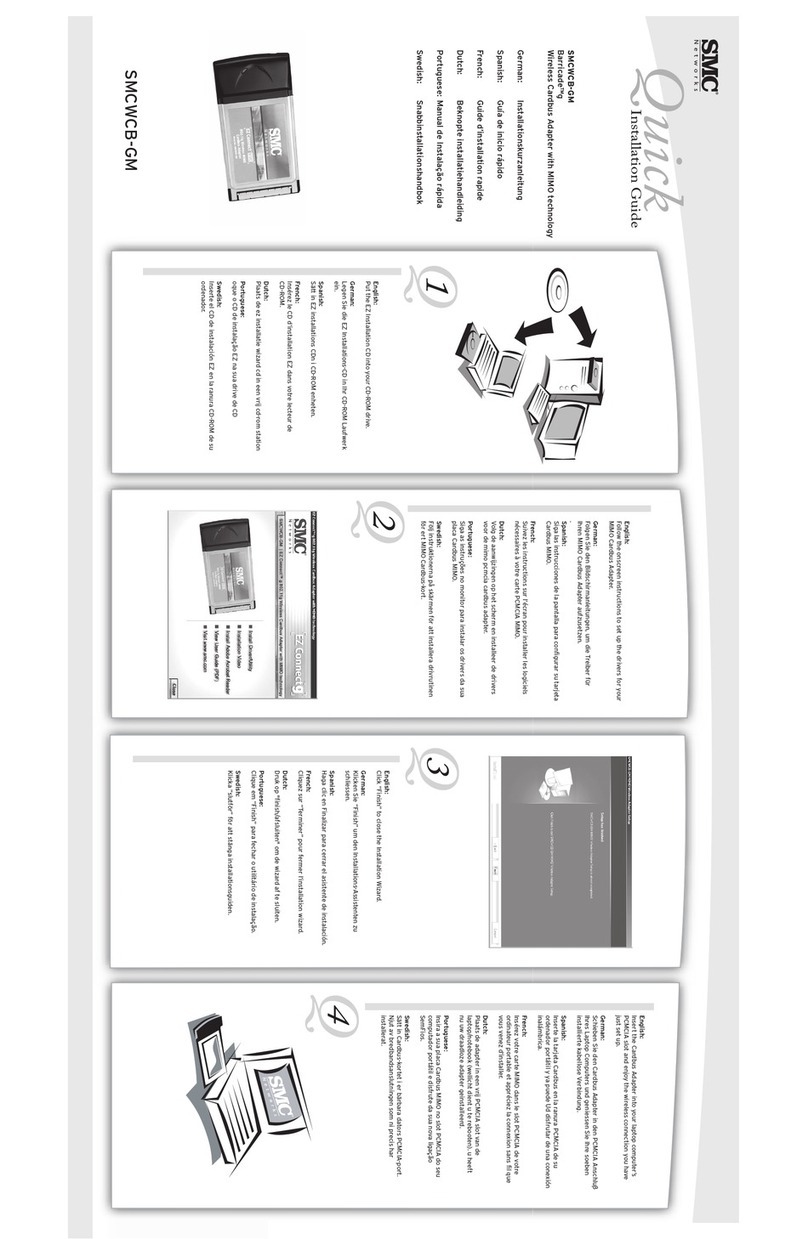
SMC Networks
SMC Networks Barricade SMCWCB-GM manual

Bacharach
Bacharach Microprocessor Module Replacement Kit instruction manual

CyberPower
CyberPower RWCCARD100 quick start guide