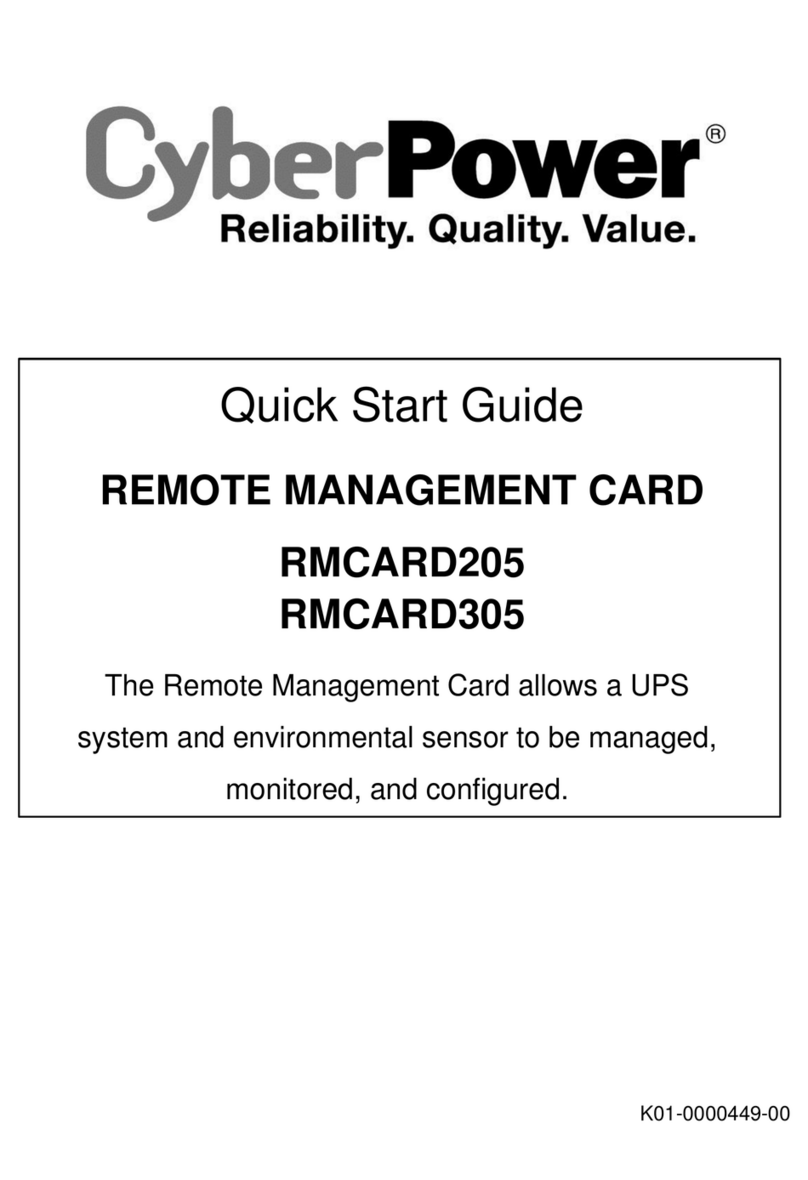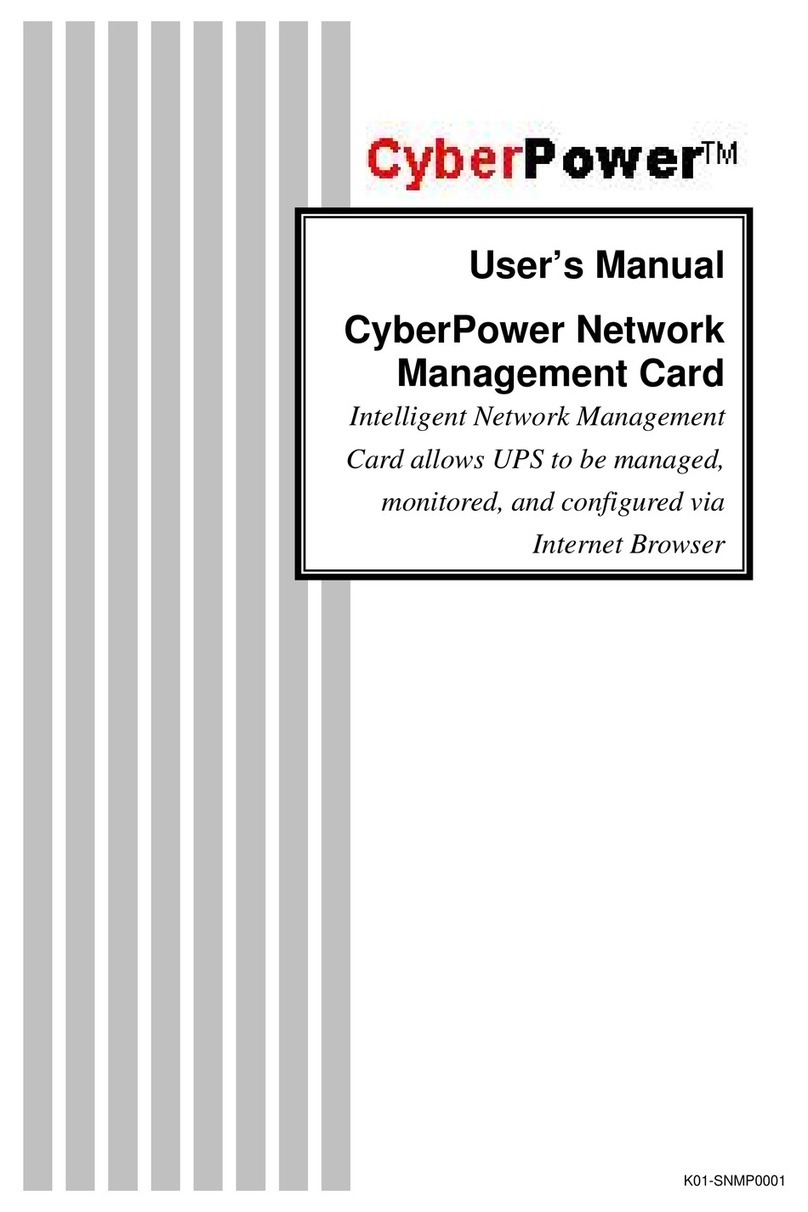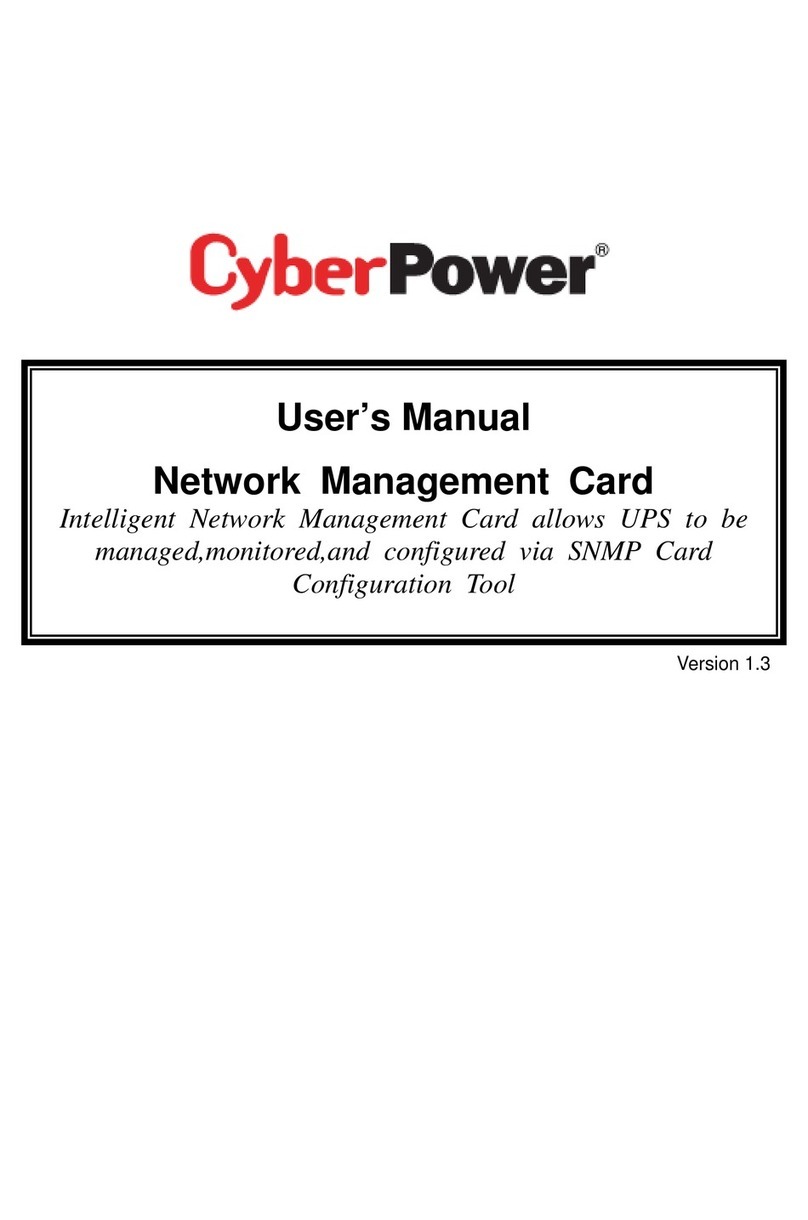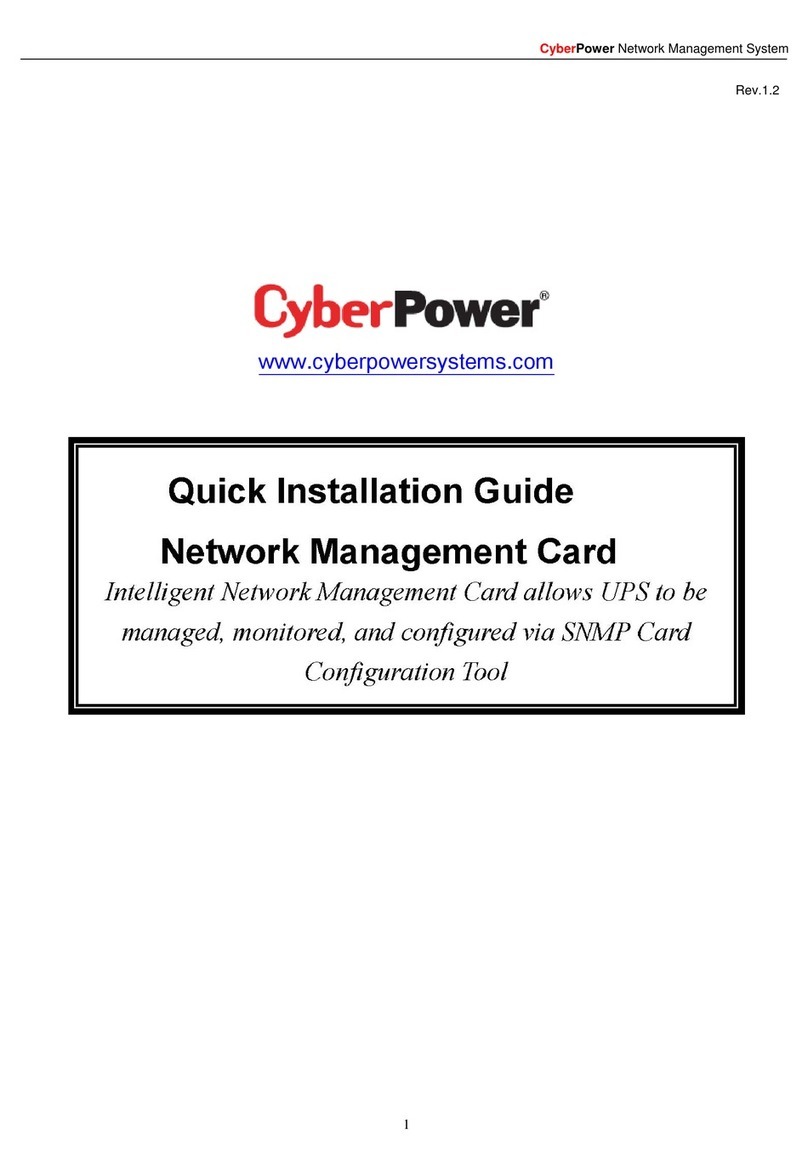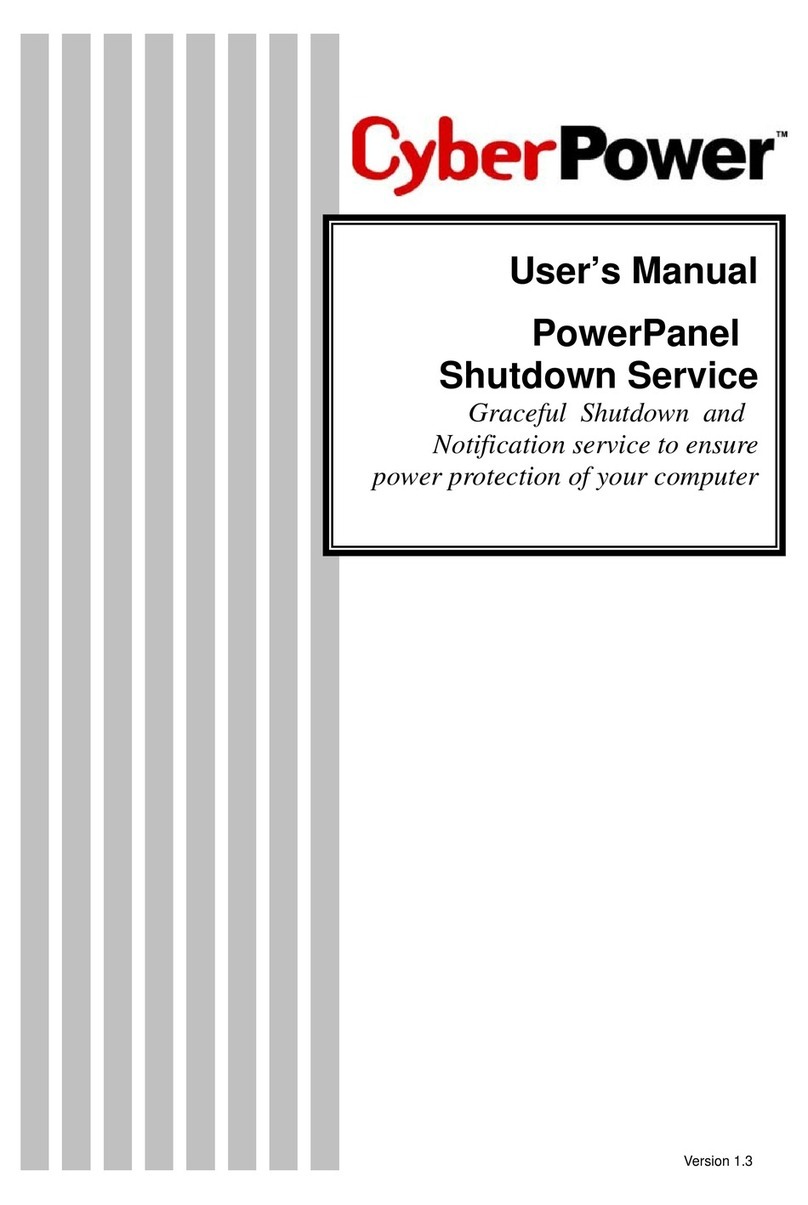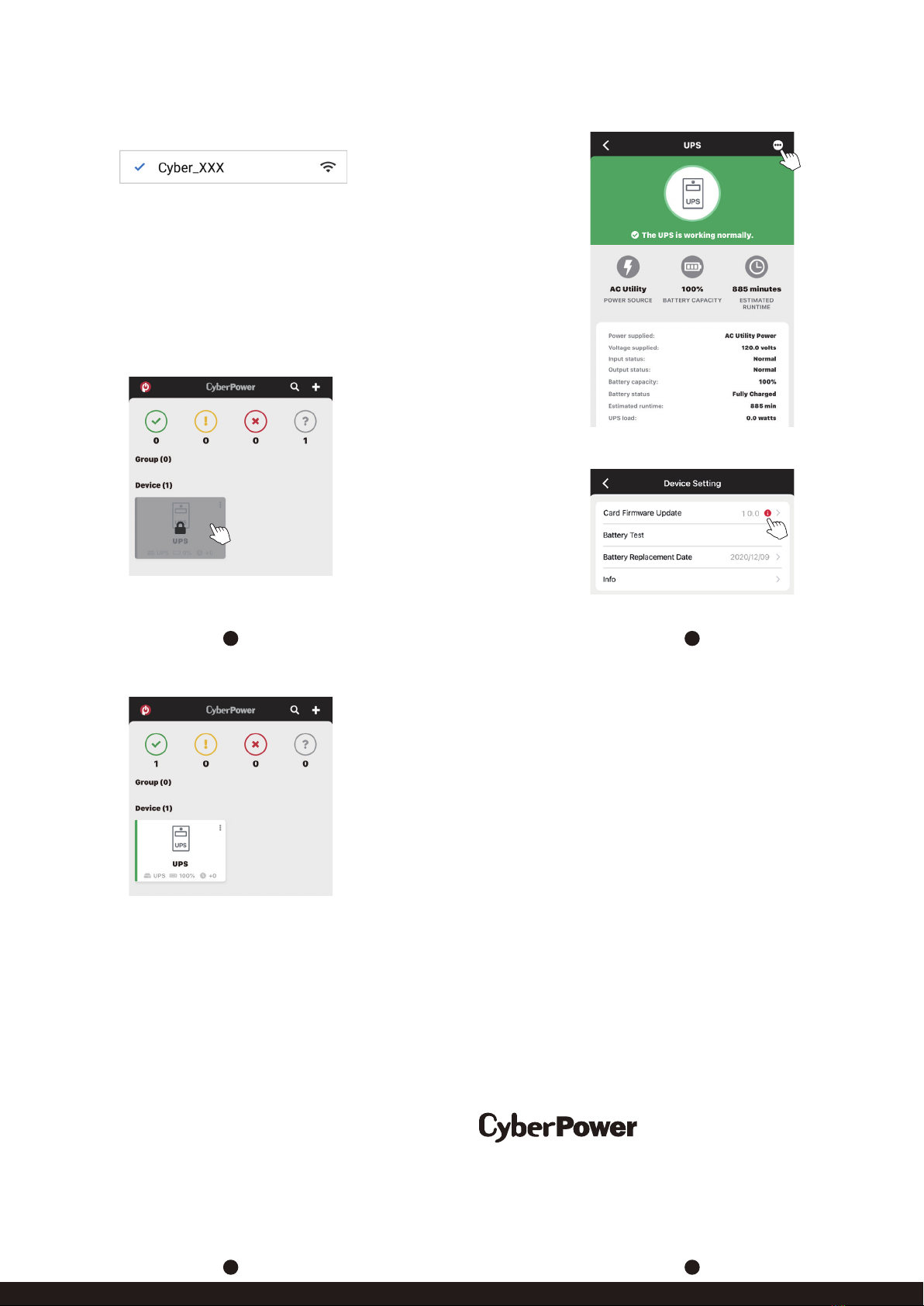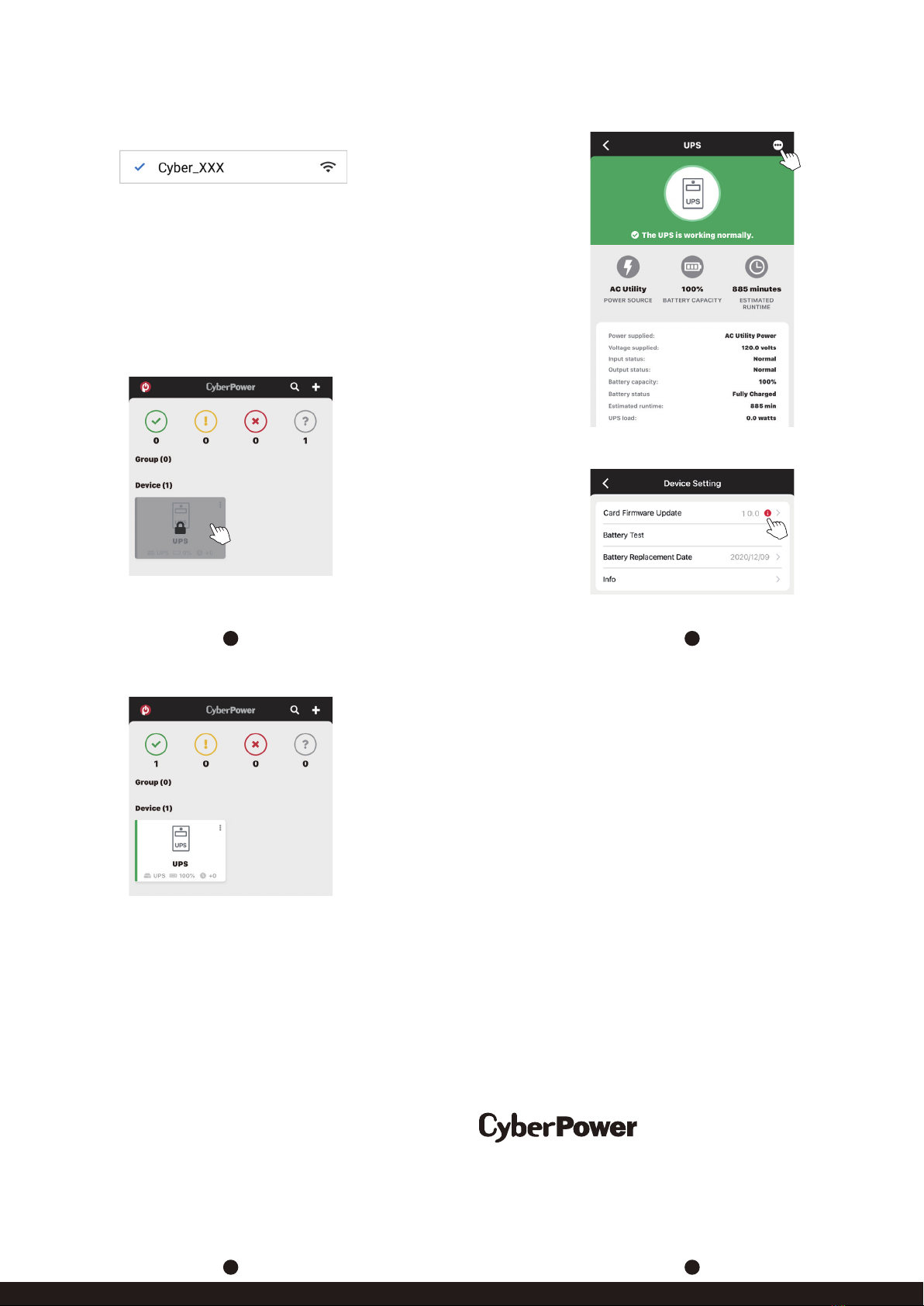
K01-0000852-02
6
75
4
Cyber Power Systems, Inc.
www.cyberpower.com
For USA and Canada:
4241 12th Ave East, Suite 400
Shakopee, MN 55379
Toll-free: (877) 297-6937
For all other regions:
Please visit our website for local contact information.
Figure 3
2. Select “Add Device by WiFi” to add your Remote Wireless
Cloud Card.
3. Connect the Remote Wireless Cloud Card you are installing.
- Go to your phone's Settings > Wi-Fi
- Make sure the Wi-Fi is turned on, and choose the network, like the
example below, to connect to the wireless card
- Enter the default password: cyberpower
- Once connected, return to the application
NOTE: If you were not prompted to turn on your phone's location, verify it’s
on now.
4. If the Remote Wireless Cloud Card is connected, then you will see
“Setting WiFi” on the bottom of the page.
5. Select and connect to your Wi-Fi router and name the device you
are monitoring.
6. After the setup is completed, you will see your device on the
homepage, as shown in Figure 3.
7. Wait till successful configuration, as shown in Figure 4.
Figure 4
Step 5. Start monitoring your UPS!
In addition to the app, you can access the PowerPanel® Cloud account
via a web browser: https://powerpanel.cyberpower.com
For more information, please refer to the PowerPanel®Cloud
User’s Manual.
FIRMWARE UPGRADE
Keep your RWCCARD100 up to date with the newest features and
improvements. Ensure your RWCCARD100 has the latest version of
firmware by selecting access “Device Setting” / “Card Firmware Update”
in the PowerPanelApp or the PowerPanelCloud web browser
periodically to check for updates, as shown in Figure 5 and 6.
CONFORMANCE APPROVALS
FCC Statement:
This device complies with part 15 of the FCC Rules. Operation is subject to the
following two conditions:
(1) This device may not cause harmful interference, and
(2) this device must accept any interference received, including interference that may
cause undesired operation.
NOTE: This equipment has been tested and found to comply with the limits for a Class
B digital device, pursuant to part 15 of the FCC Rules. These limits are designed to
provide reasonable protection against harmful interference in a residential installation.
This equipment generates, uses and can radiate radio frequency energy and, if not
installed and used in accordance with the instructions, may cause harmful interference
to radio communications. However, there is no guarantee that interference will not
occur in a particular installation.
If this equipment does cause harmful interference to radio or television reception,
which can be determined by turning the equipment o and on, the user is encouraged
to try to correct the interference by one or more of the following measures:
• Reorient or relocate the receiving antenna.
• Increase the separation between the equipment and receiver.
• Connect the equipment into an outlet on a circuit dierent from that to which the
receiver is connected.
• Consult the dealer or an experienced radio/TV technician for help.
Changes or modifications not expressly approved by the party responsible for
compliance could void the user’s authority to operate the equipment.
This device contains licence-exempt transmitter(s) that comply with Innovation,
Science and Economic Development Canada’s licence-exempt RSS(s). Operation is
subject to the following two conditions:
(1) this device may not cause interference,
(2) this device must accept any interference, including interference that may cause
undesired operation of the device.
L’émetteur exempt de licence contenu dans le présent appareil est conforme aux CNR
d’Innovation, Sciences et Développement économique Canada applicables aux
appareils radio exempts de licence. L’exploitation est autorisée aux deux conditions
suivantes :
(1) L’appareil ne doit pas produire de brouillage;
(2) L’appareil doit accepter tout brouillage radioélectrique subi, même si le brouillage
est susceptible d’en compromettre le fonctionnement.
Canadian Compliance Statement
CAN ICES-3 (B)/NMB-3(B)
Figure 5
Figure 6