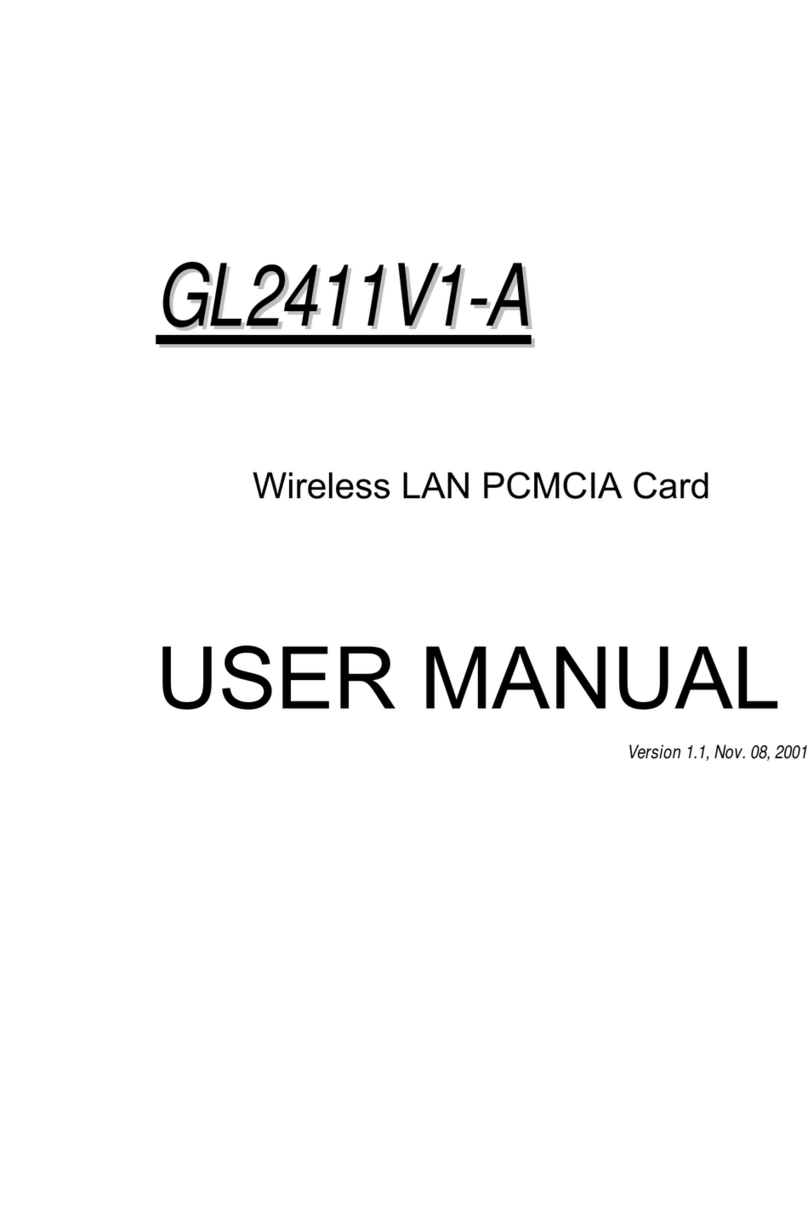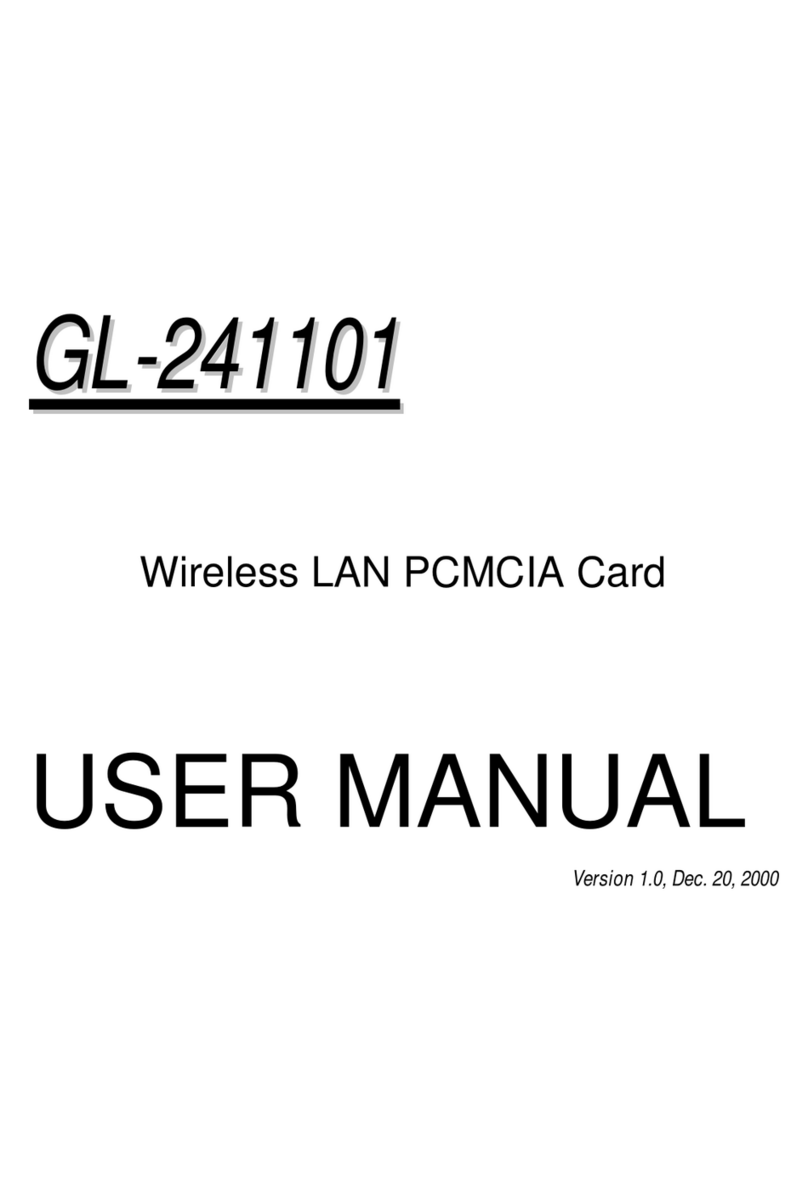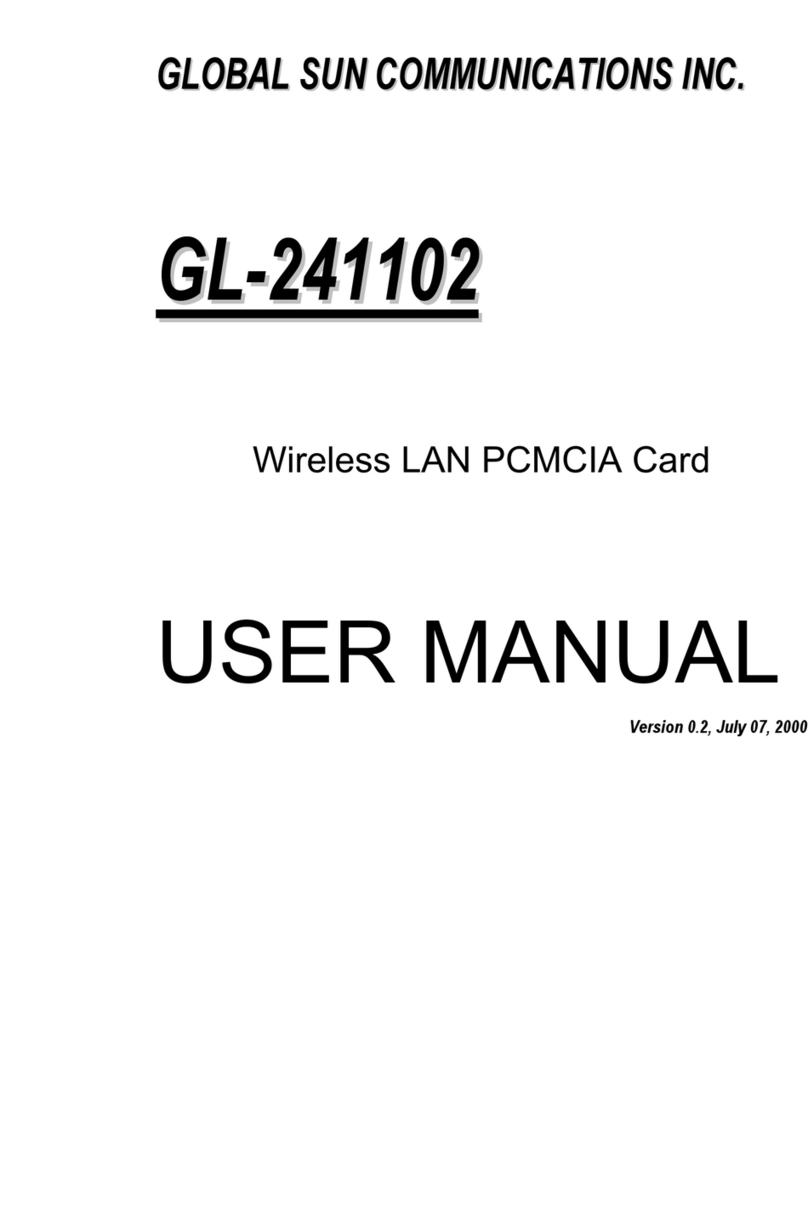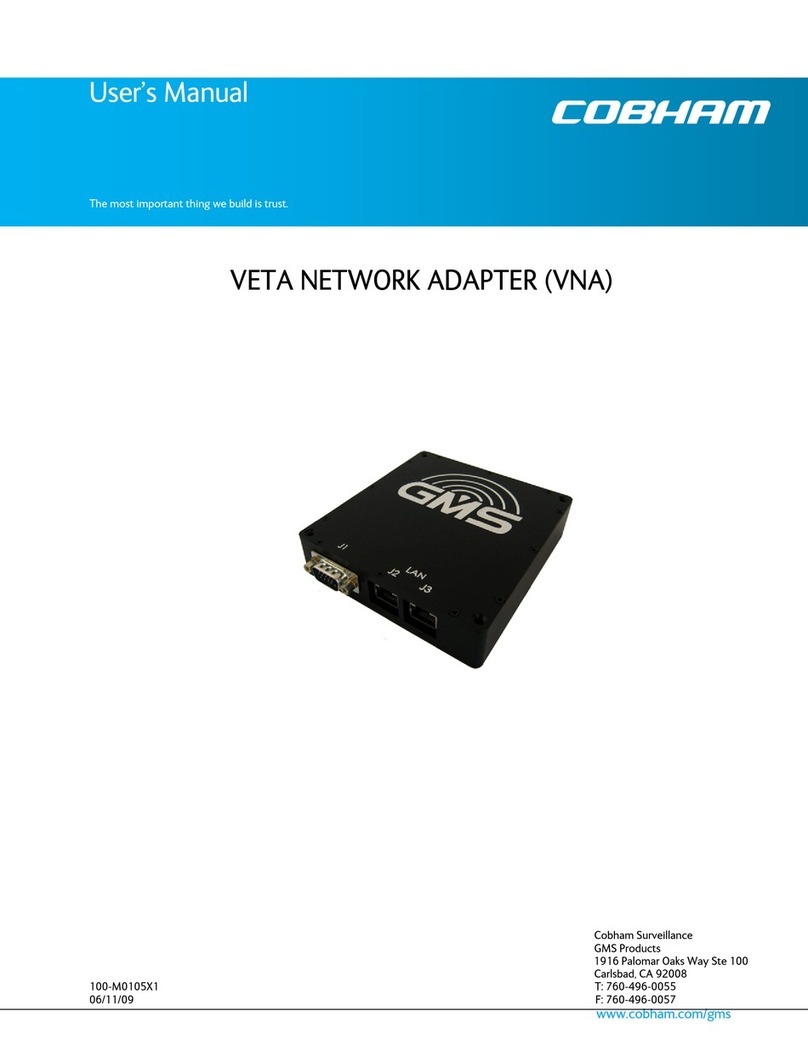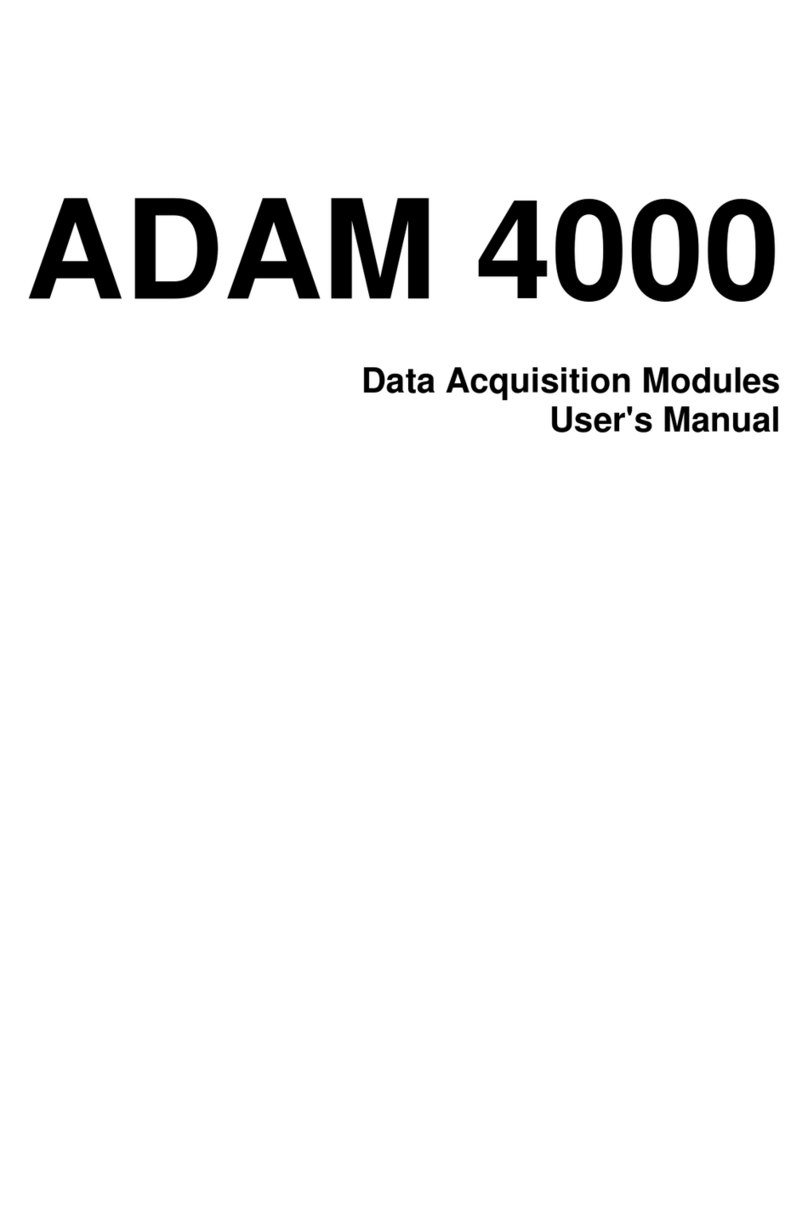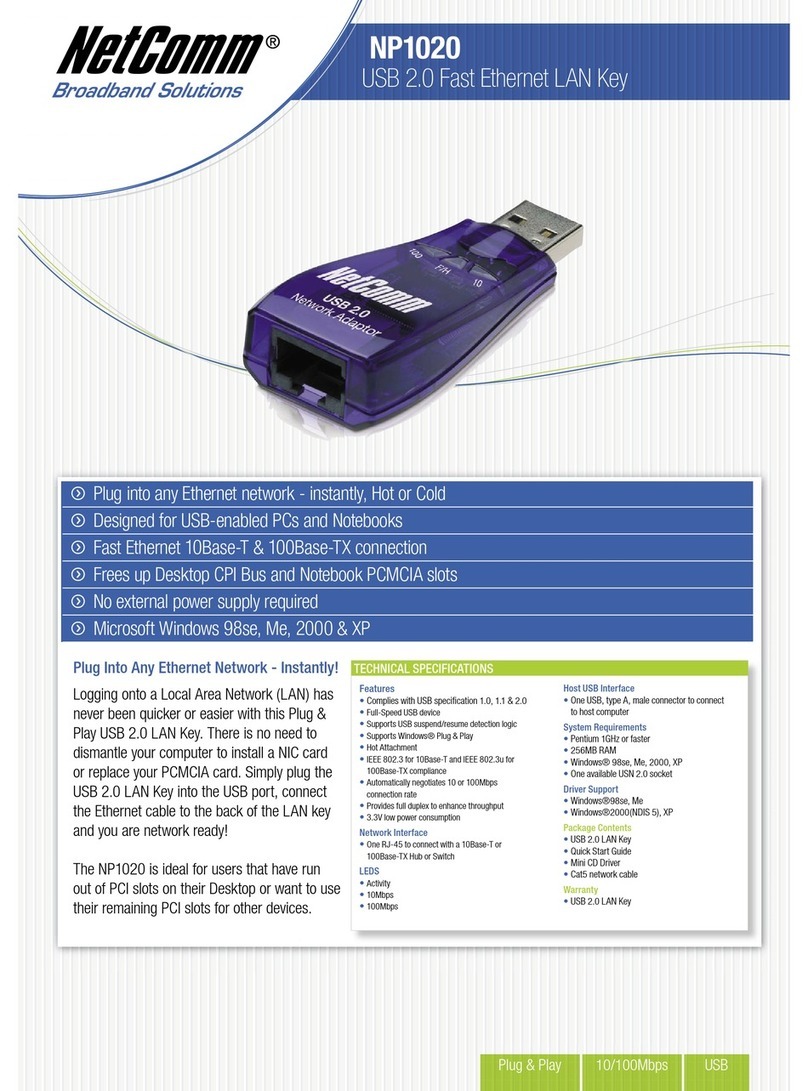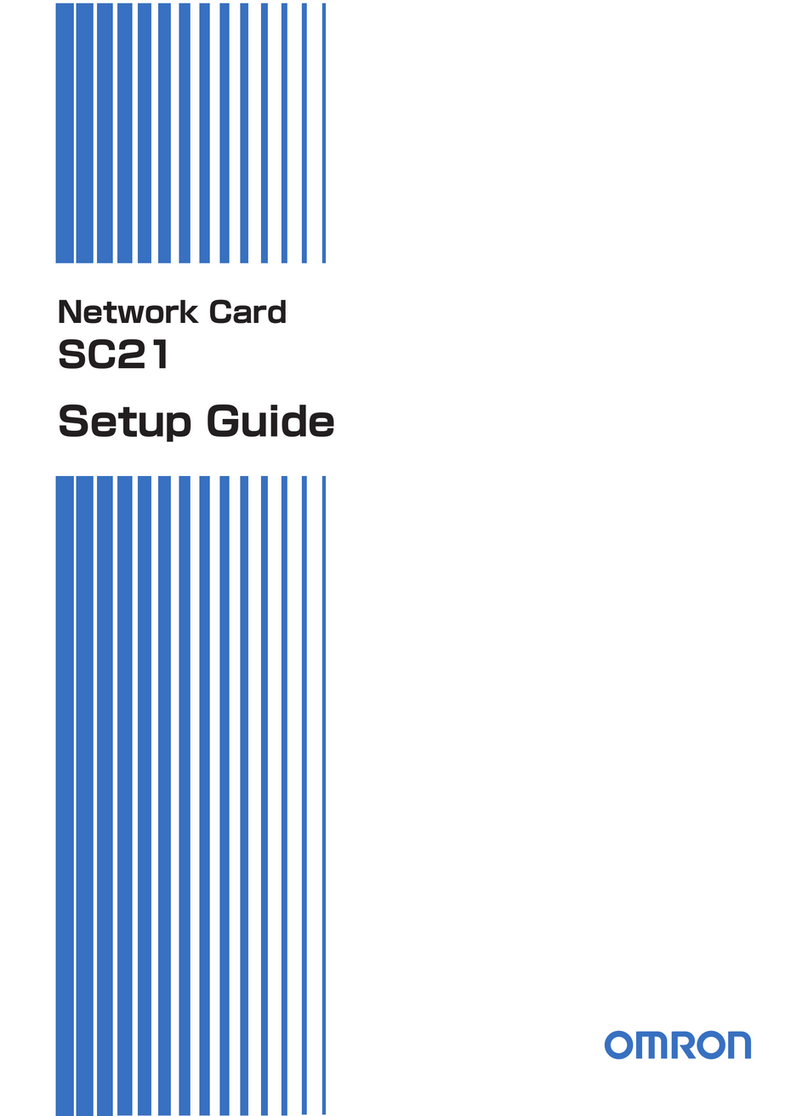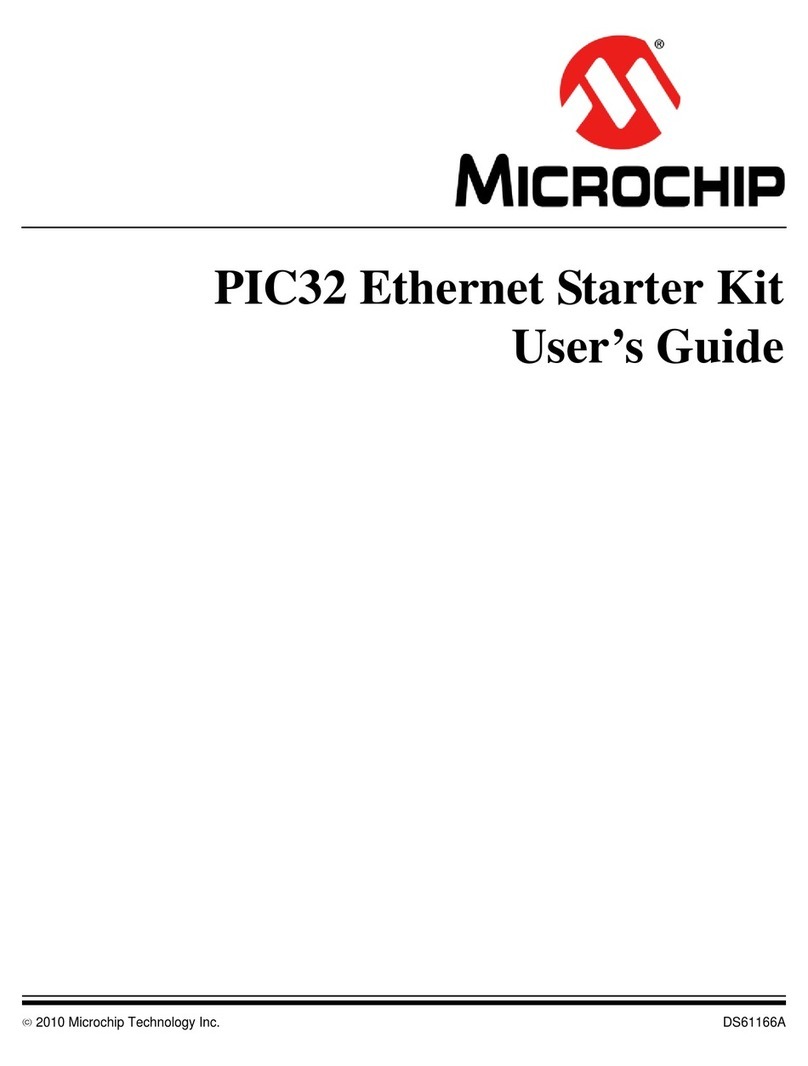Global Sun GL242201-0T User manual

G
GL
L2
24
42
22
20
01
1-
-0
0T
T
USER MANUAL
Version 1.0, Jan. 11, 2002

2
Federal Communications Commission Statement
This device complies with FCC Rules Part 15. Operation is subject to the following two conditions:
This device may not cause harmful interference.
This device must accept any interference received, including interference that may cause undesired
operation.
This equipment has been tested and found to comply with the limits for a Class B digital device,
pursuant to Part 15 of the FCC Rules. These limits are designed to provide reasonable protection
against harmful interference in a residential installation. This equipment generates uses and can
radiate radio frequency energy. If this equipment is not installed and used in accordance with the
manufacturer's instructions, it may cause harmful interference to radio communications. However,
there is no guarantee that interference will not occur in a particular installation. If this equipment
does cause harmful interference to radio or television reception, which can be determined by during
the equipment off and on, the user is encouraged to try to correct the interference by one or more of
the following measures:
Reorient or relocate the receiving antenna.
Increase the separation between the equipment and receiver.
Connect the equipment to an outlet on a circuit different from that to which the receiver is
connected.
Consult the dealer or an experienced radio/TV technician for help.
The use of shielded cables for connection of the monitor to the graphics card is required to assure
compliance with FCC regulations. Changes or modifications to this unit not expressly approved by
the party responsible for compliance could void the user's authority to operate this equipment.
This equipment complies with FCC radiation exposure limits set forth for an uncontrolled
environment. This equipment should be installed and operated with minimum distance 20cm
between the radiator and your body.
This transmitter must not be co-located or operating in conjunctionwith any other antenna or
transmitter.
FCC RF Radiation Exposure Statement:
This equipment complies with FCC RF radiation exposure limits set forth for an uncontrolled
environment. This equipment should be installed and operated with a minimum distance of 20
centimetres betweenthe radiator and your body. This transmitter must not be co-located or
operating in conjunction with any other antenna or transmitter.
Manufacturer's Disclaimer Statement
The information in this document is subject to change without notice and does not representa
commitment on the part of the vendor. No warranty or representation, either expressed or implied,
is made with respect to the quality, accuracy or fitness for any particular purpose of this document.
The manufacturer reserves the right to makechanges to the content of this document and/or the
products associated with it at any time without obligation to notify any person or organization of
such changes. In no event will the manufacturer be liable for direct, indirect, special, incidental or
consequential damages arising out of the use or inability to use this product or documentation, even
if advised of the possibility of such damages. This document contains materials protected by
copyright. All rights are reserved. No part of this manual may be reproduced or transmitted in any
form, by any means or for any purpose without expressed written consent of its authors. Product
names appearing in this document are mentioned for identification purchases only. All trademarks,
product names or brand names appearing in this document are registered property of their
respective owners.
Printed in Taiwan

3
Contents
Chapter1 About theGL242201-0T .............................................................................................4
1-1 Features.................................................................................................................................................4
1-2Applications............................................................................................................................................4
1-3ProductKit..............................................................................................................................................5
Chapter2NetworkConfiguration andPlanning...................................................................6
2-1 Network Topology ..................................................................................................................................6
2-2 Roaming.................................................................................................................................................8
Chapter3AdapterInstallation and Configuration................................................................9
3-1 System Requirements............................................................................................................................9
3-2 Inserting the GL242201-0TPC CARD ..................................................................................................9
3-3GL242201-0TDriver Installation -Windows®95/ 98.............................................................................10
3-4GL242201-0TDriver Installation -Windows®2000..............................................................................18
3-5GL242201-0TDriver Installation -Windows®Me.................................................................................26
Chapter4Installing &NavigatingtheConfigurationUtility...........................................34
4-1Configuration Utility..............................................................................................................................34
4-2Advanced Configuration ......................................................................................................................36
4-3Network Configuration.........................................................................................................................37
AccessPointappendixATroubleshooting...........................................................................39
AccessPointappendixBGlossary ..........................................................................................41

4
Chapter 1 About GL242201-0T
The GL242201-0T IEEE 802.11b is compatible with any standard, notebookcomputerCard Bus
slot.As a Plug-and-Play device, Windows 95/98/2000/ME/XP will automatically recognize the
GL242201-0T and initiate the installation process.Upon successful installation, the GL242201-0T
will communicate seamlessly with otherGL242201-0Twireless home and office networking
products.
1-1FEATURES
1. Supports up to 22Mbps data rate: T-1 line alternative/replacement that dramatically cuts
costs.
2. Working range up to 800 ft. in an open environment enhances mobility.
3. Supports point-to-pointand point-to-multipoint access provides increased flexibility.
4. Seamless connectivity to wired Ethernet and PC network LAN’s offers quick, trouble-free
integration with existing networks.
5. Robust Direct Sequence Spread Spectrum (DSSS) technology provides secure,
interference-resistant wireless connection.
6. Wireless connections eliminate the hassle and cost of cabling.
7. Supports a wide range of LAN (Local Area Network) Network Operating Systems (NOS)
including Windows ® 95/98/2000/ME/XP.
8. Easy Plug and Play installation
9. Patchantenna included
10. Greater flexibility to locate or move networked PC’s
1-2APPLICATIONS
GL242201-0Tproducts offer a fast, reliable, cost-effective solution for wireless client access to the
network thefollowing Applications and environments:
§Remote access to corporate network information
§E-mail, file transfer and terminal emulation
§Difficult-to-wireenvironments
§Historic or listedbuildings
§Buildings with asbestos insulation
§Open areas where wiring is difficult to employ
§Frequently changingenvironments
§Retailers, manufacturers or other organizations that frequently rearrange the workplace or
relocate
§Temporary LANs for special projects or peak time usage

5
§Trade shows, exhibitions and construction sites that employ temporary networks.
Retailers, airline and shipping companies that need additional workstations for a peak
period and Auditors that require workgroups at customer sites.
§Access to database for mobile workers
§Medical, Technical and Retail specialists that require roaming access to a database or
other network resources.
§SOHO (Small Office and Home Office) users
§Perfect for users that need a small, easy-to-install network that deploys rapidly.
§Inter-building connection
§Wireless building-to-building networks are quickly and easily installed, require no monthly
lease fees, and providethe flexibility to reconfigure easily.
1-3PRODUCT KIT
The GL242201-0T product kit includes the following items. Ensure that the items in the following list
have been included. If any of the listed items are missing, please contact your local dealer.
§1 X GL242201-0TCard Bus Adapter
§1 X Driver & Utility CD pack
§1 X User Manual

6
Chapter 2 Network Configuration and Planning
The GL242201-0T supports legacy Ethernet LAN network configuration options as defined by the
IEEE 802 standards committee.
The GL242201-0T can be configured as:
§Ad-Hoc for departmental or SOHO LANs
§Infrastructure for enterprise LANs
§LAN-Interconnection for point-to-point link as a campus backbone
2-1NETWORK TOPOLOGY
Desktop PC
with
PCMCIA Wireless LAN Card
Desktop PC
with
PCMCIA Wireless LAN Card
Notebook
with
PCMCIA Wireless LAN Card
Notebook
with
PCMCIA Wireless LAN Card
Ad Hoc
Wireless LAN
Fig. 1 -Ad-Hoc Wireless LAN
An Ad-Hoc wireless LAN is a group of computers, each equipped with one GL242201-0T,
connected as an independent wireless LAN. Computers in a specific Ad-Hoc wireless LAN must be
configured to share the same radio channel.
Ad-Hoc wireless LAN configurations are Access Point appropriatefor branch level departments or
SOHO operations

7
Ethernet
Desktop PC with ethernet Desktop PC with ethernet Sever
Access
Point Access Point
Notebook
with
PCMCIA Wireless LAN Card
Notebook
with
PCMCIA Wireless LAN Card
Notebook
with
PCMCIA Wireless LAN Card
DesktopPC
with
PCMCIA Wireless LAN Card
Desktop PC
with
PCMCIA Wireless LAN Card
DesktopPC
with
PCMCIA Wireless LAN Card
Infrastructure
Wireless LAN Infrastructure
Wireless LAN
Fig. 2 -Infrastructure Wireless LAN Configuration
The GL242201-0T provides access to a wired LAN for wireless workstations. An integrated wireless
and wired LAN is called an Infrastructure configuration. A group of GL242201-0TPC users and an
Access Point compose a Basic Service Set (BSS). Each GL242201-0TPC in a BSS can talk to any
computer in the wired LAN infrastructure via the Access Point.
An Infrastructure configuration extends the accessibility of a GL242201-0Tequipped PC to a wired
LAN, and doubles the effective wireless transmission range for 2 GL242201-0TPCs. Since the
Access Point is able to forward data within its BSS, the effective transmission range in an
infrastructure LAN is doubled.
Notebook
with
PCMCIA Wireless LAN Card
Notebook
with
PCMCIA Wireless LAN Card
Ad Hoc
Notebook
with
PCMCIA Wireless LAN Card
Notebook
with
PCMCIA Wireless LAN Card
Infrastructure
Access Point
Fig. 3 -The effective Transmission Range
The use of a unique ID in a BSS is essential. All GL242201-0Tequipped PCs configuredwithout
roaming options in an independent BSS must be configured with a BSS ID corresponding to the
ACCESS POINTused in the BSS. Check your ACCESSPOINTfor its BSS ID or use the Access
Point Browser Utility program to determine the BSS ID.
The Infrastructure Wireless LAN configuration is Access Point appropriatefor enterprise-scale
wireless access to a central database, or as a wireless Access Point applicationfor mobile users.
A point-to-point LAN configuration is possible when two access points are linked with an optional
directional antenna (the directional antenna is an optional accessory, please contact your dealer for

8
information). The optional directional antenna makes LAN-Interconnection to a wireless backbone
between buildings possible.
2-2ROAMING
Infrastructure mode also supports roaming capabilities for mobile users. More than one BSS can be
configured as an Extended Service Set (ESS). The continuous network allows users to roam freely
within an ESS. All GL242201-0T PCs and AccessPointswithinone ESS must be configuredwith
the same ESS ID and use the same radio channel.
Ethernet
DesktopPCwithethernet Desktop PC with ethernet Sever
AccessPoint Access
Point
Notebook
with
PCMCIA Wireless LAN Card
Notebook
with
PCMCIA Wireless LAN Card
Notebook
with
PCMCIA Wireless LAN Card
DesktopPC
with
PCMCIA Wireless LAN Card
BSS1 BSS2
ESS
Notebook
with
PCMCIA Wireless LAN Card
Roaming
Fig. 4 -Roaming in an Extended Service Set (ESS)
Before enabling an ESS with roaming capability, choosing a feasible radio channel and optimum
Access Point position is recommended. Proper Access Point positioning combined with a clear
radio signal will greatly enhance performance.

9
Chapter 3 Adapter Installation and Configuration
3-1SYSTEMREQUIREMENTS
In order to install and use the GL242201-0Tyour PC system must meet the following requirements:
§A Card Bus slot
§PCMCIA revision 2.10 compliant card and socket services
§Windows®95, 98, ME.2000, XP.
§500 Kbytes free disk space for utility and driver installation
3-2INSERTING THE GL242201-0T PCCARD
To insert the GL242201-0TNetworkAdapter into a notebook computer, do the following:
1. Locate an available Card Busslot.
2. With the 68-pin connector facing the Card Bus slot and the GL242201-0Tcard label
facing up slide completely into the CardBusslot.
Fig. 5 Insert the GL242201-0T into Notebook
After properly insertingthe Network Adapter into your notebook, continue with the GL242201-0T
driver and Configuration Utility installation.
NOTE:The Card Bus slot allows “hot swap” . You may insert or removethe GL242201-0Tfrom
the slot anytime, even when the power of your computer is on.
NOTE: Windows®requires that the Network card and socket services must be compliant with the
PCMCIA revision 2.10 specification. Please check the documentation of the PCMCIA driver
before installing the GL242201-0T.
NOTE: To comply with FCC RF exposure requirements, this device should be operated in
lap-top computer configurations with a separation distance of 20 cm or more between the
antenna and persons. The antenna should not be operated next to a person.

10
3-3GL242201-0TDRIVER INSTALLATION -WINDOWS®95/98
Note: Before proceeding, have the Windows
®98 CD ready, as it will be required during the
software installation process.
1.Insertthe GL242201-0T into a standard TypeII or Type III slot, as described in the
preceding section.
2. Windows
®98will automatically detect the GL242201-0Tand prompt you to install the
necessary driver. Click “Next” to begin the installation.
3. Check “Search for the best driver…“and click “Next”.
4. Check “CD-ROM Driver” and click “Browse”. Double-click the “D:\Drivers\DU220108\TiCD”
folder icon from the list. Windows
® will automatically enter the path click “Next”. (where "D"
represents a CD-ROM)
5.Windows®will then acknowledge that it has found the Access Point appropriate driver, click
“Next”

11
Windows®will now install the driver
As the driver files are being copied to the AccessPoint appropriate location, you will be
prompted to insert the Windows®98 CD.
6. Insert the Windows
®98 CD. Select “D:\win98” from the drop down list (where “D” represents
the CD-ROM drive), click “OK”.
NOTE: You must insert the Windows 98®CD as the driver installation requires special files that
will not be available even if you have stored a copy of Windows® 98 on your hard drive.
7. After Windows®has finished installing the Access Point appropriatefiles click “Finish”
8. You will be prompted to restart your computer and click "Yes" to complete the installation.
9. After successful installation of theGL242201-0Tand its driver, continue the installation
process by configuring the GL242201-0TPC Card properties. From the Control Panel, double-
click the “Network” icon.

12
10. Select"TI ACX100 WLANAdapter" from the list and press the “Properties” button.
11. From the “Properties” menu, please select the “Advanced” tab.
12. From the menu, please select “Advanced” tab. First, Select “ AuthenticationMode”and set
up either “AutoSwitch”, “Open Authentication”or “SharedAuthentication”.
Authentication Type Indicati on of an authentication algorithm which can be supported by this
node:
Open System : Open System authentication is the simplest of the available authentication
algorithms. Essentially it is a null authentication algorithm. Any station that requests
authentication with this algorithm may become authenticated if dot11AuthenticationType at
the recipient station is set to Open System authentication.
Shared Key : Shared Key authentication supports authentication of STAs as either a
member of those who know a shared secret key or a member of those who do not.
AutoSwitchauthentication is the default authentication algorithm.
5. Select “Desired BSS Type” and set up thevalue:“Ad-hoc”,“Any ”or Infrastructure”.
An Ad-Hoc wireless LAN is a group of computers each with LAN adapters, connected as an
independent wireless LAN. An integrated wireless and wired LAN is called an Infrastructure
configuration.

13
6. Select “Channel” from the list, and choose a “Value” from the drop down list. FCC
regulations require a “Value” between 1 and 11.
7. Select “Desired SSID”and create the network name that matches the existing one or starting a
new one. The SSID can have any value, but should have the same value as the Access Point. In
Ad-Hoc mode, all clients should share the sameSSID.
SSID In infrastructure association, the stations will link to the AP with the same ESSID as they
have.
8. Select “Desired Tx Rate” and set up adefault value: The selections are “Auto”,“2Mbps”,
“5.5Mbps”, “11Mbps”or “22 Mbps”. The default is set to “Auto”so the device will perform auto fall
back to justify the actual through put of the network.

14
21. “Driver Description”indicates the name of the driver.
21. “Firmware File”provides the file name for the firmware.
21. Select “Fragmentation Threshold” and set up a default value: 2432. The value indicates
how much of the network resources devoted to recovering packet errors. The value
should remain at its default setting of 2432 bytes. If you have decreased this value and
experience high packet error rates, you can increase it again, but will likely decrease
overall network performance.

15
21. You may enter “Network Address”if you would like to specify the address. By default, it is
setto “Not Present”.
21. Select “Power Mode” to indicate if you would like to select “Continuous Access Mode”to
continue to have the device on without any power saving. To select “Fast Power Save”so
the device will remain the speed of the network while perform the power saving.
“Maximum Power Save”allowsthe device in stand by mode and wakes whenever there’s
a signal being detected.
21. Click on “Privacy Filter” to select ifyou would like to “AcceptAllPackets”which means
the device will accept any data that is coming from the network. In “Filtering Mode”means
the device will filter out any unnecessary packets from the network.

16
15. RTS Threshold: The value should remain on its default setting 2432 bytes. If you encounter
any date flow, only minor modifications are recommended.
16. “Rx Descriptors”means the receiving butter for your networks throughput. The greater
value will cause data loss where the less value will decrease the networks performance.
The default is set to 32.
17. “Short Preamble”means there is the “Off” or “On” selection to ensure that systems
receiving the information correctly interpret when the data transmission starts. To select
“On” Preamble may be used to minimize overhead and “Off” to maximize the network
data throughput. The default value will be set for “Off”.

17
18. “Tx Descriptors”means the transmitting butter for the network’s throughput. The greater
value will cause data loss where the less value will decrease the networks performance.
The default is set to 32.
19. “WEP Option”means this will display the status of encryption protocol. It can be “Off”, if
the WEP encryption protocol is not enabled. When it is necessary to use, it will be set to
“On”. Wired Equivalent Privacy (WEP) is an encryption scheme used to protect wireless
data communication. To enable the icon will prevent other stations without the same WEP
key from linking with the AP.

18
3-4GL242201-0TDRIVER INSTALLATION -WINDOWS®2000
1.Insertthe GL242201-0T PC Cardinto a standard Type II or Type III slot, as described in
the preceding section.Then insert the driver CD into the CD-ROM.
2.Windows®2000 will automatically detect the GL242201-0Tand prompt you to install the
necessary driver. Click “Next” to begin the installation.
3. Select “Search for a suitable driver…” and click “Next” to find the Network Controller driver.
4. Select “Specify a location” and click “Next”.
5. Insert the driver disk into the floppy. Then key in “d:\Linksys” and click “OK”. (where“D”
represents the CD-ROM drive)

19
6. Windows®2000will automatically scan the driver. After acknowledge of Windows®2000,
pleas e click "Next".
7. Windows®2000 will install the driver. As the driver files are being copied to the Access
Point appropriatelocation.Then Windows®2000 will showa windows information dialog.
Click “Finish”.
8. Please right click “MyComputer”select “Properties”, click on “Hardware”tab and select
“Device Manager”, double click “Network Adapters”thenselect“TI ACX100 WLAN
Adapter”.
9. From the menu, please select “Advanced” tab. First, Select “ Authentication Mode”and
setup either “Auto Switch”, “Open Authentication”or “Shared Authentication”.

20
Authentication Type Indication of an authentication algorithm which can be supported by this
node:
Open System: Open System authentication is the simplest of the available authentication
algorithms. Essentially it is a null authentication algorithm. Any station that requests
authentication with this algorithm may become authenticated if dot11AuthenticationType at
the recipient station is set to Open System authentication.
Shared Key: Shared Key authentication supports authentication of STAs as either a
member of those who know a shared secret key or a member of those who do not.
AutoSwitchauthentication is the default authentication algorithm.
10. Select “Desired BSS Type” and set up the value: “Ad-hoc”, “Any”or Infrastructure”.
An Ad-Hoc wireless LAN is a group of computers each with LAN adapters, connected as an
independent wireless LAN. An integrated wireless and wired LAN is called an Infrastructure
configuration.
Note:“Infrastructure” mode allows a wireless adapter to communicate with a wired
network, while “Ad-Hoc” and “802.11b Ad-Hoc” mode allowswireless-to-wireless
communication. Consult your System Administrator for information about your network
communication type.
11. Select “Channel” from the list, and choose a “Value” from the drop down list. FCC
regulations require a “Value” between 1 and 11.
Table of contents
Other Global Sun Network Card manuals
Popular Network Card manuals by other brands

TRENDnet
TRENDnet TPL-101U Quick installation guide

Kantech
Kantech Multi-function Communication Interface... Wiring diagram
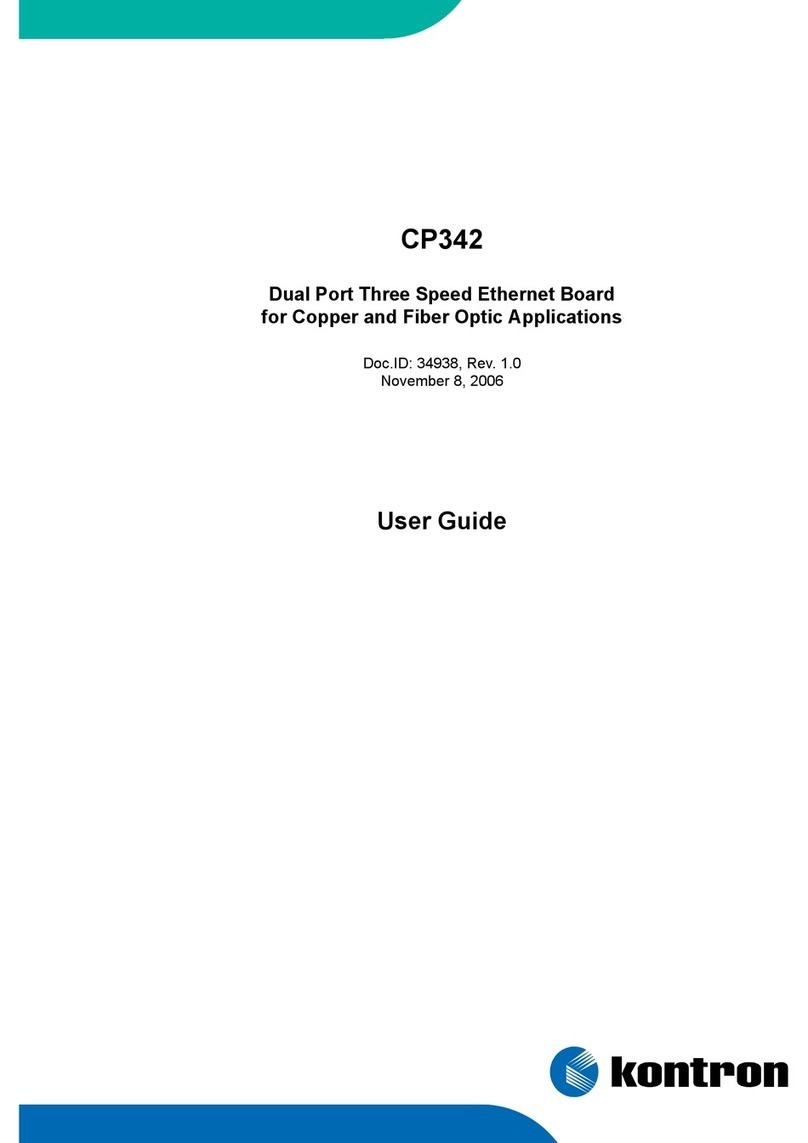
Kontron
Kontron CP342 user guide

Belkin
Belkin F6D3010 Quick installation guide
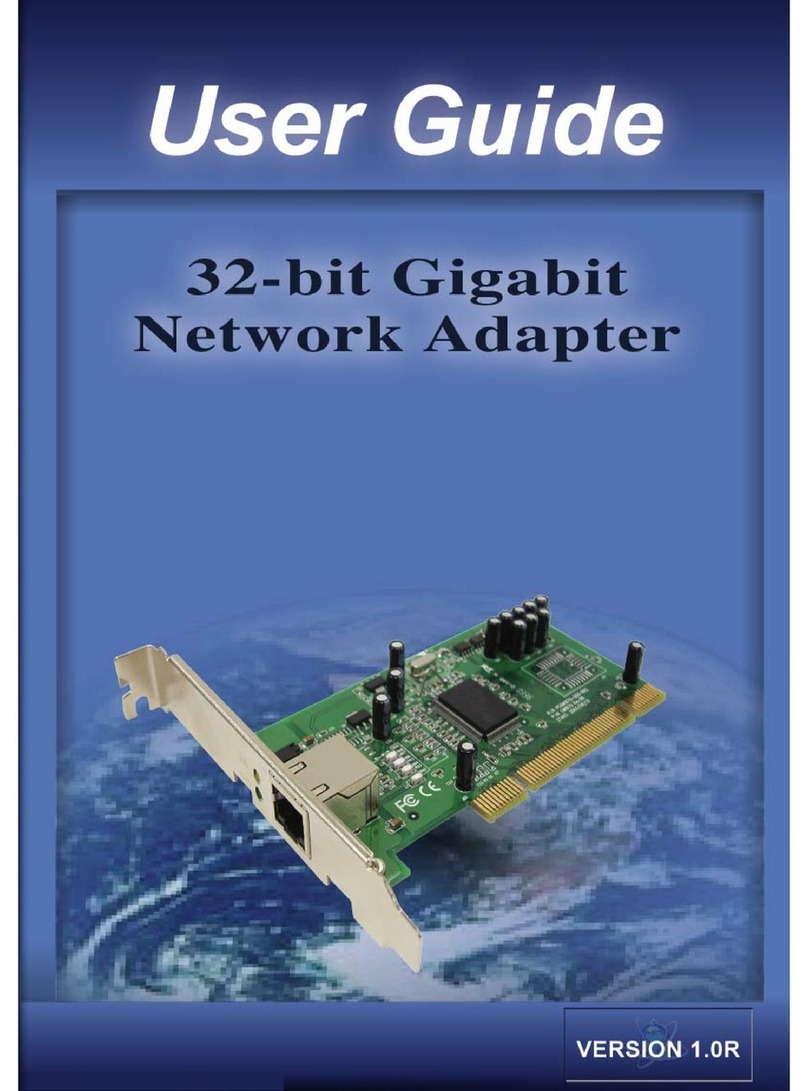
Pegatron
Pegatron GM1670 user guide
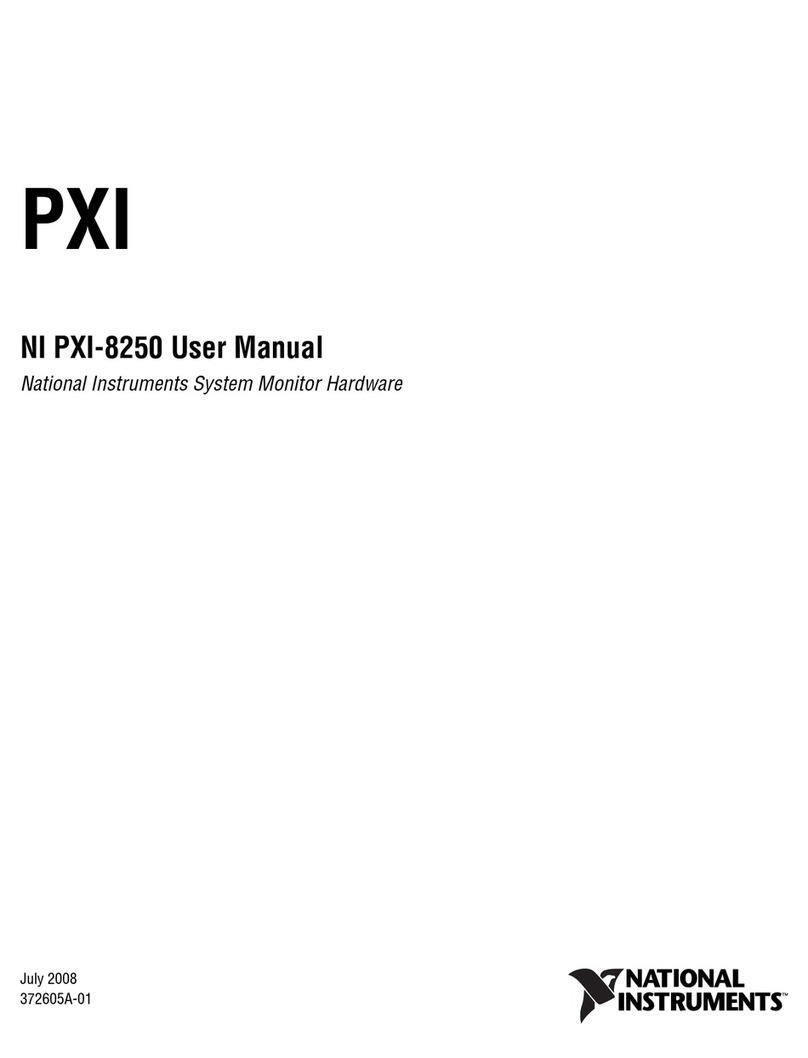
National Instruments
National Instruments Module NI PXI-8250 user manual