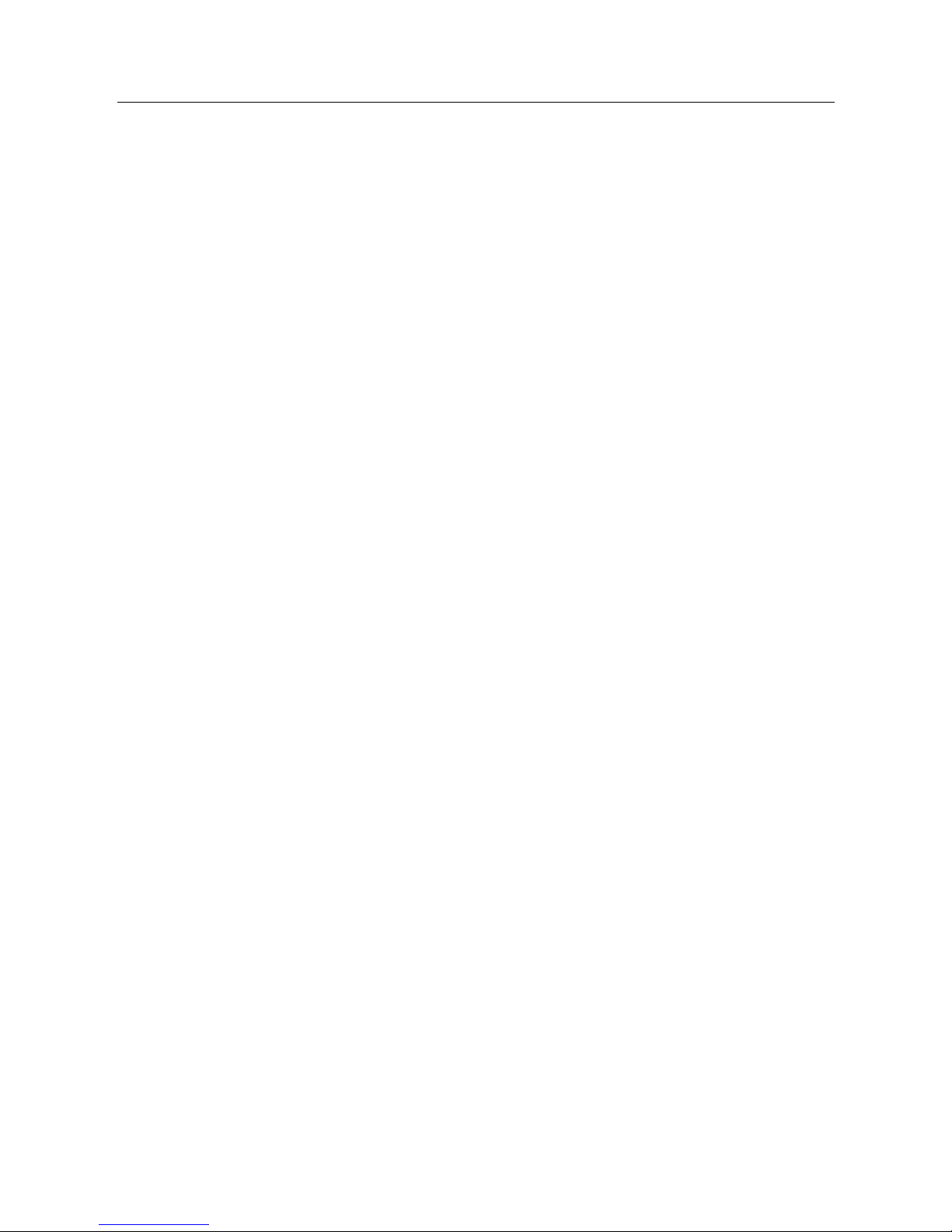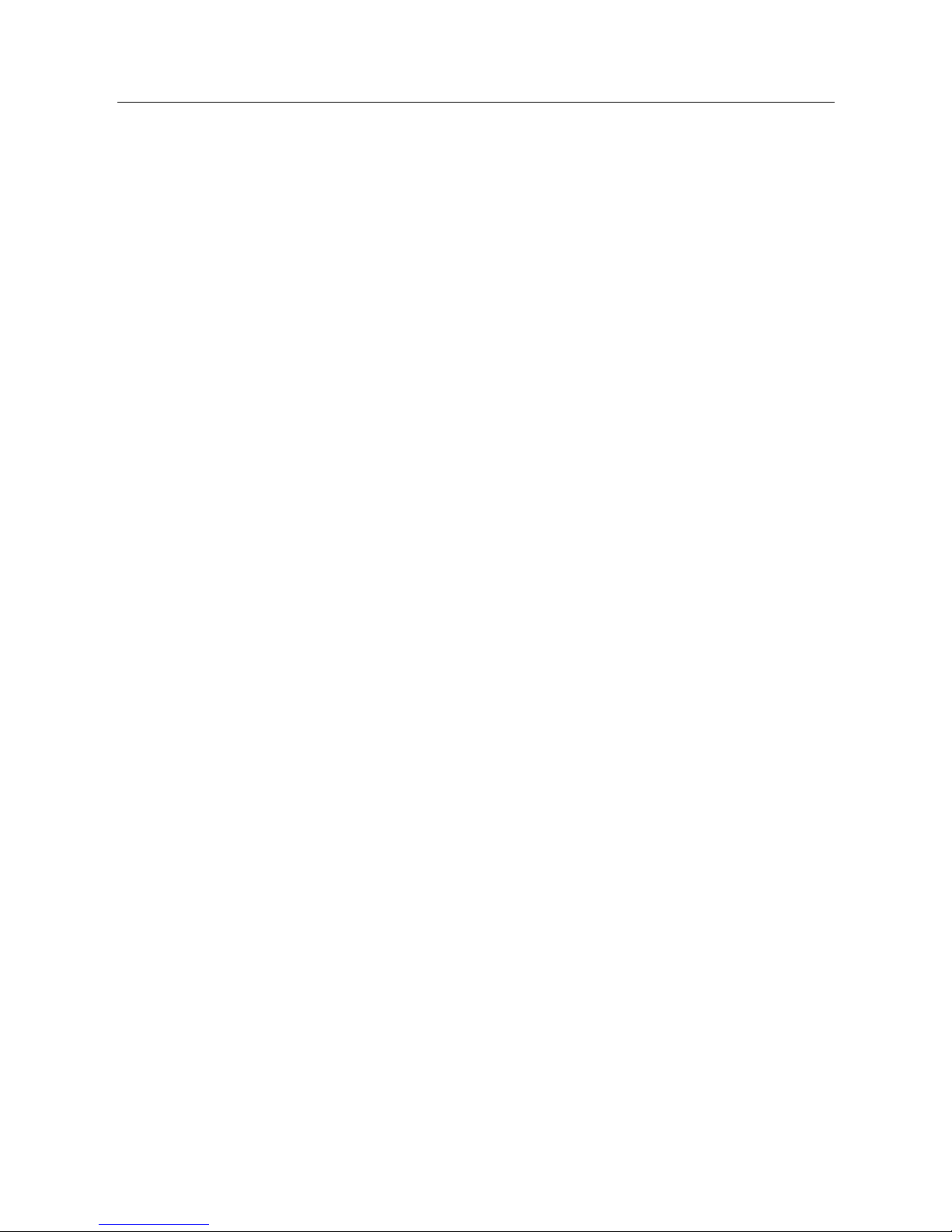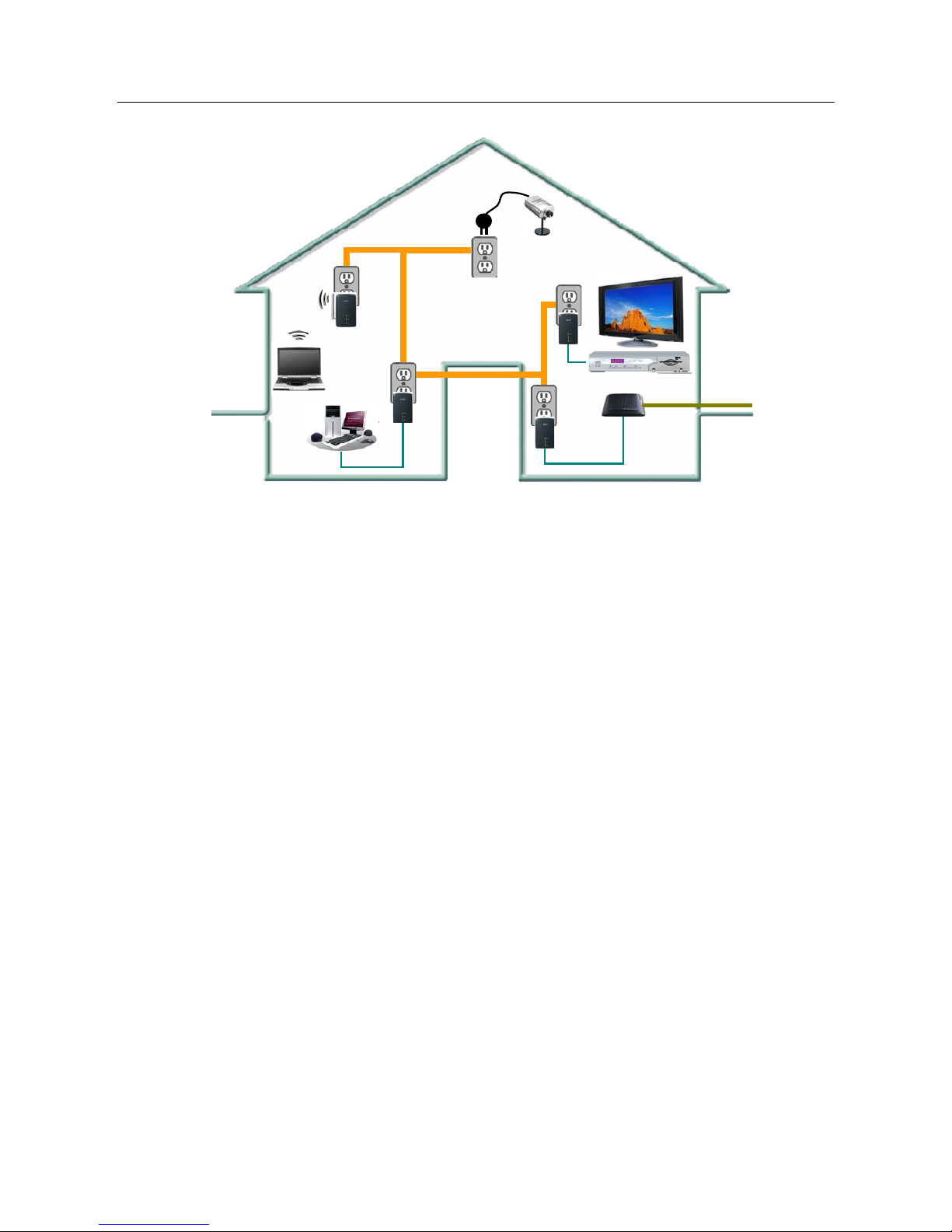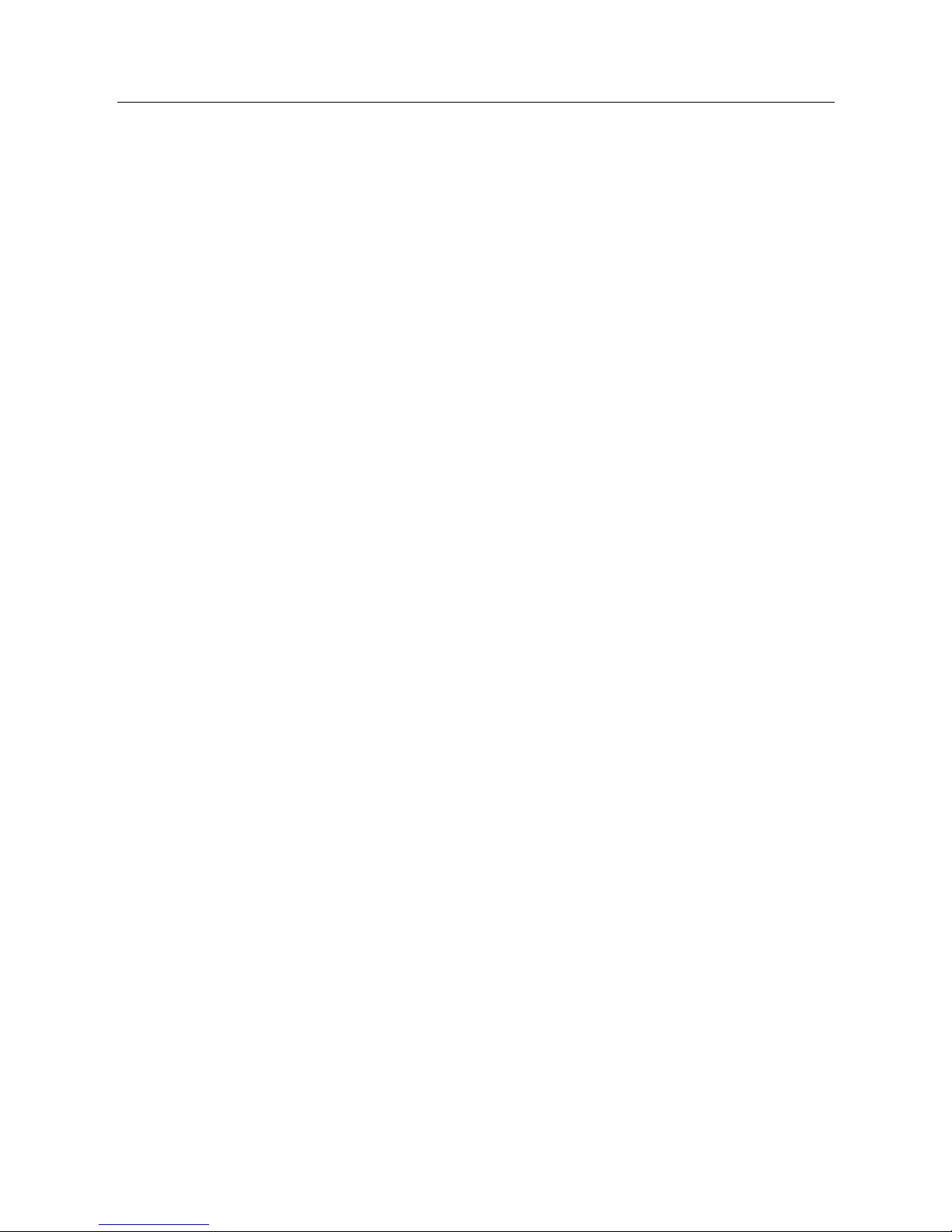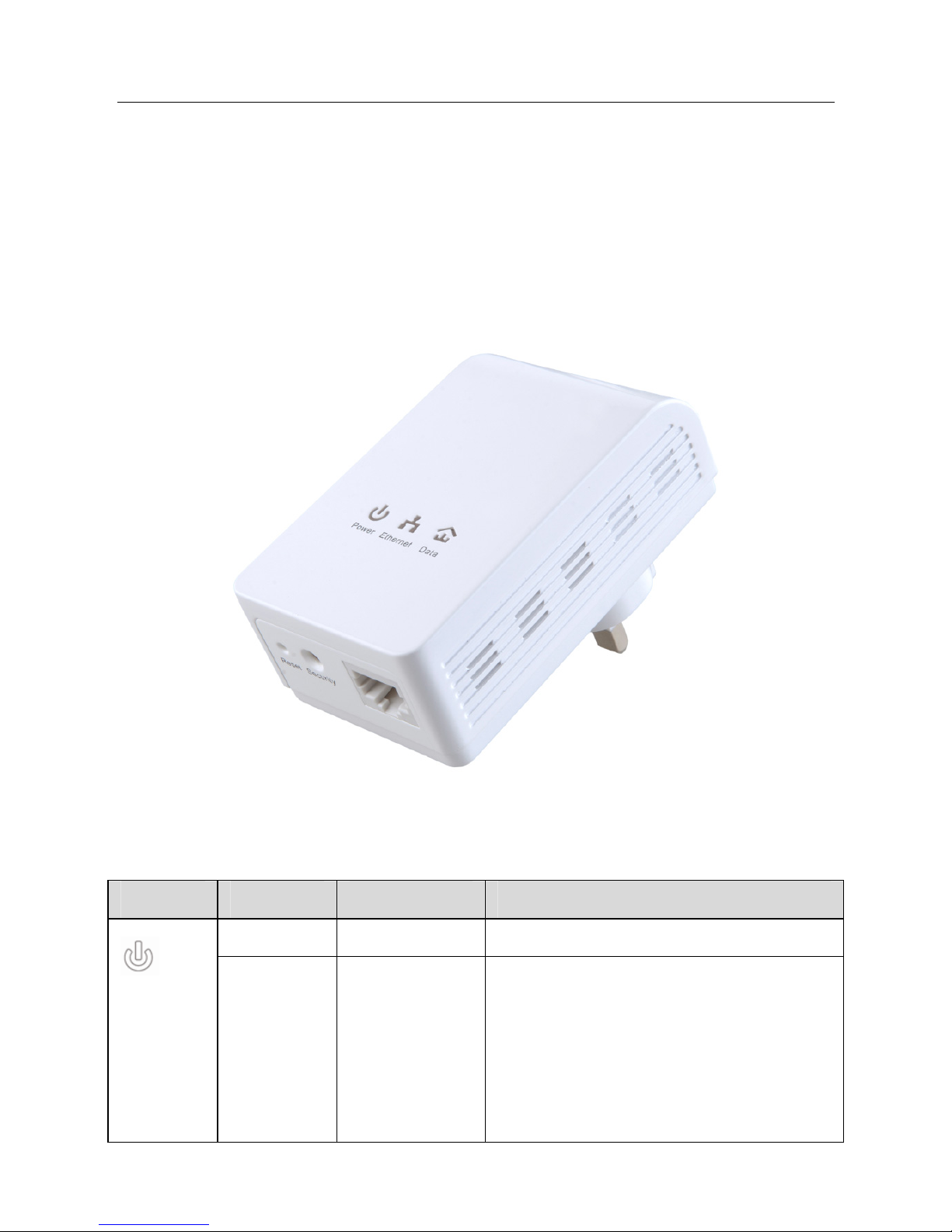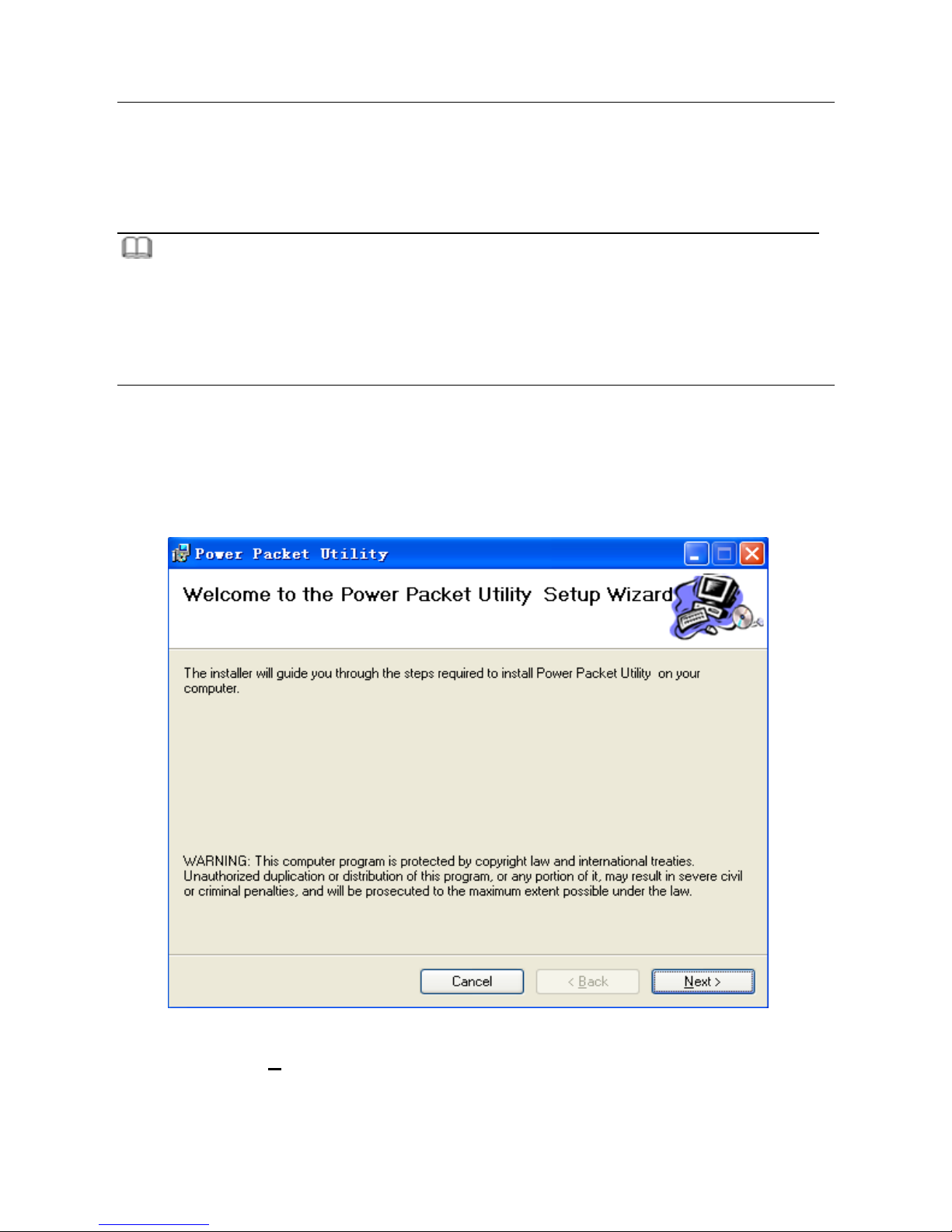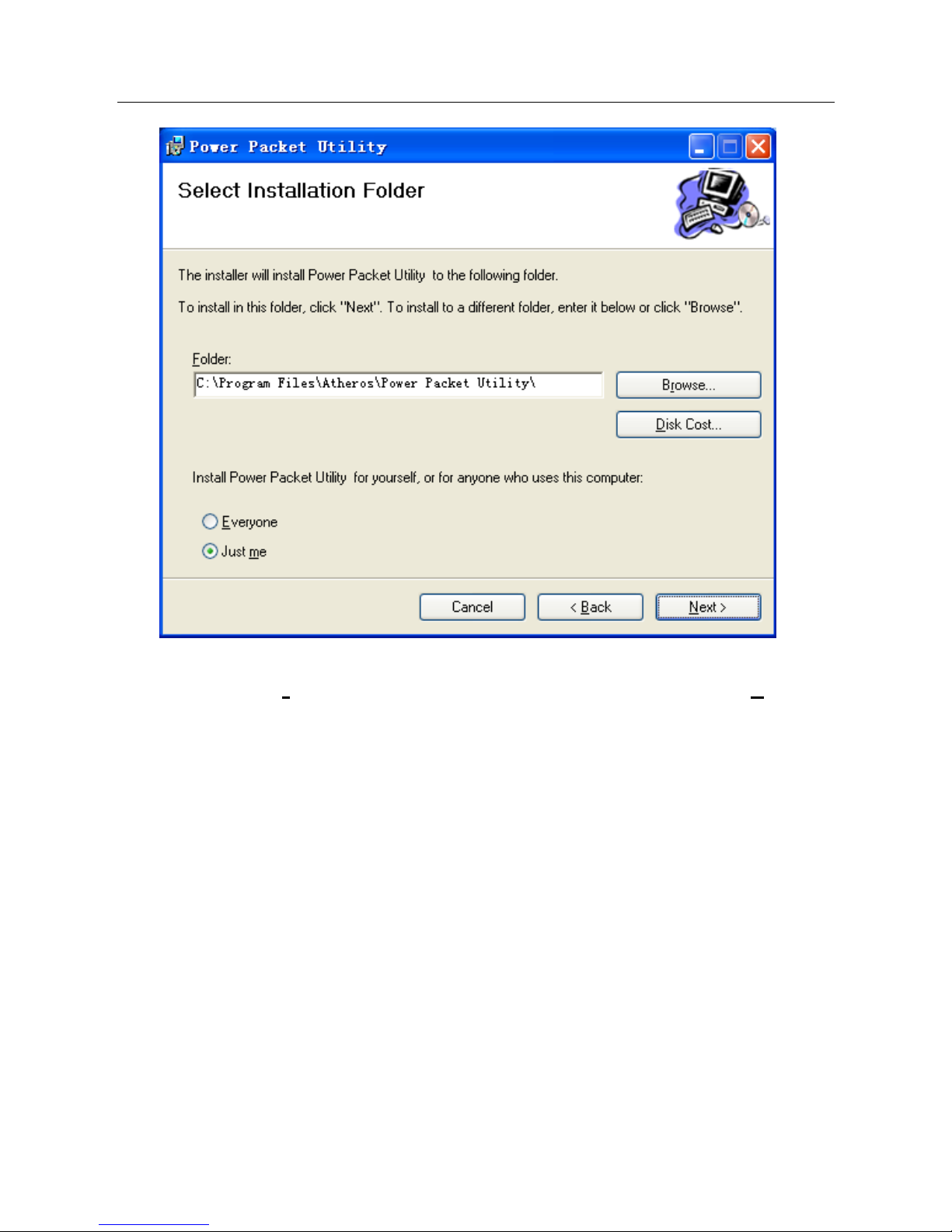PLV-500AV-PE_User Manual
i
Contents
1Introduction ........................................................................................................ 1
1.1 Product Features ................................................................................... 1
1.2 Application............................................................................................. 1
1.3 System Requirements ........................................................................... 2
1.4 Packing List ........................................................................................... 2
2Safety Precautions ............................................................................................. 3
3Getting to Know the Adapter .............................................................................. 4
3.1 The Ethernet Interface........................................................................... 4
3.2 The Adapter's Buttons ........................................................................... 4
3.3 The Adapter's LEDs............................................................................... 5
4How to Install the Utility...................................................................................... 7
5How to Use the Utility....................................................................................... 10
5.1 Main Tab .............................................................................................. 10
5.2 Privacy Tab .......................................................................................... 13
5.3 Diagnostics Tab ................................................................................... 16
5.4 About Tab ............................................................................................ 18
6How to Use the Security Pushbutton ............................................................... 19
6.1 Forming a HomePlug AV logical network ............................................ 19
6.2 Joining a Network................................................................................ 20
6.3 Leaving a Network............................................................................... 21
7How to Improve the Transmission Capacity..................................................... 23
Appendix A Specifications ................................................................................. 24
Appendix B Acronyms and Abbreviations ......................................................... 26
Appendix C About QoS...................................................................................... 28