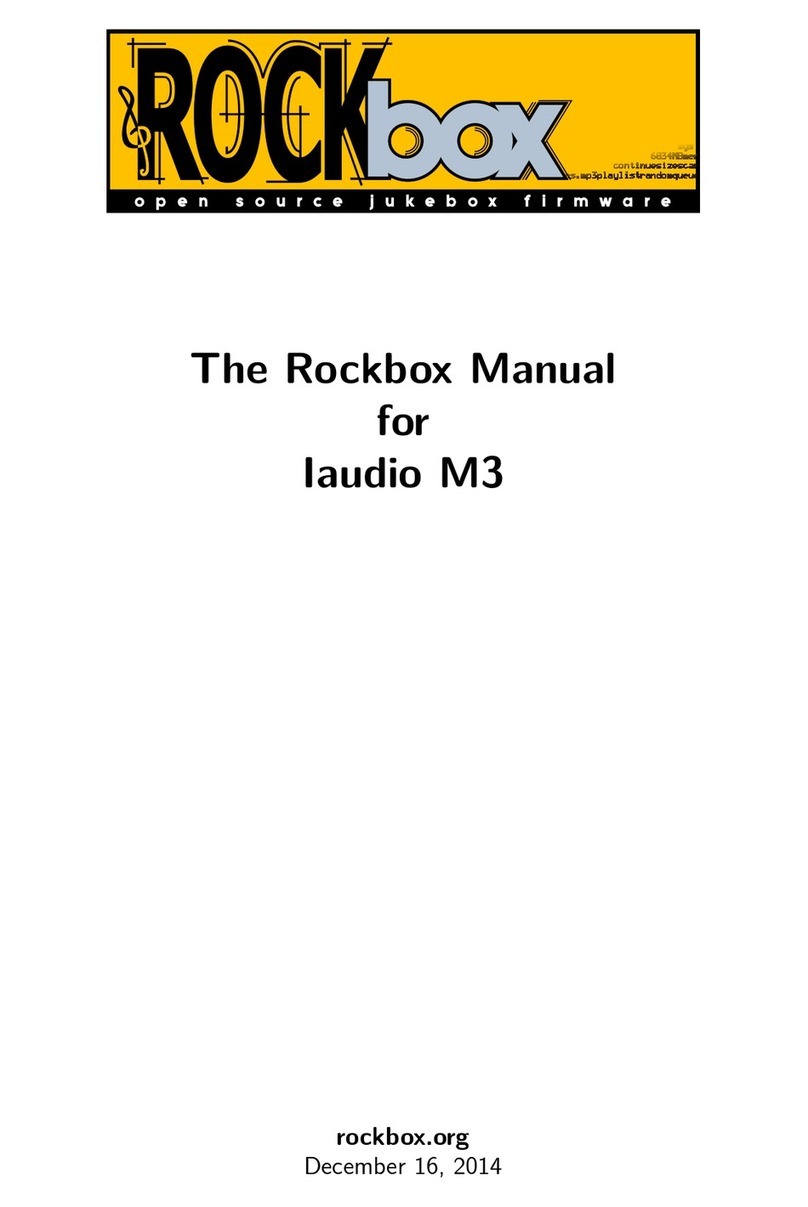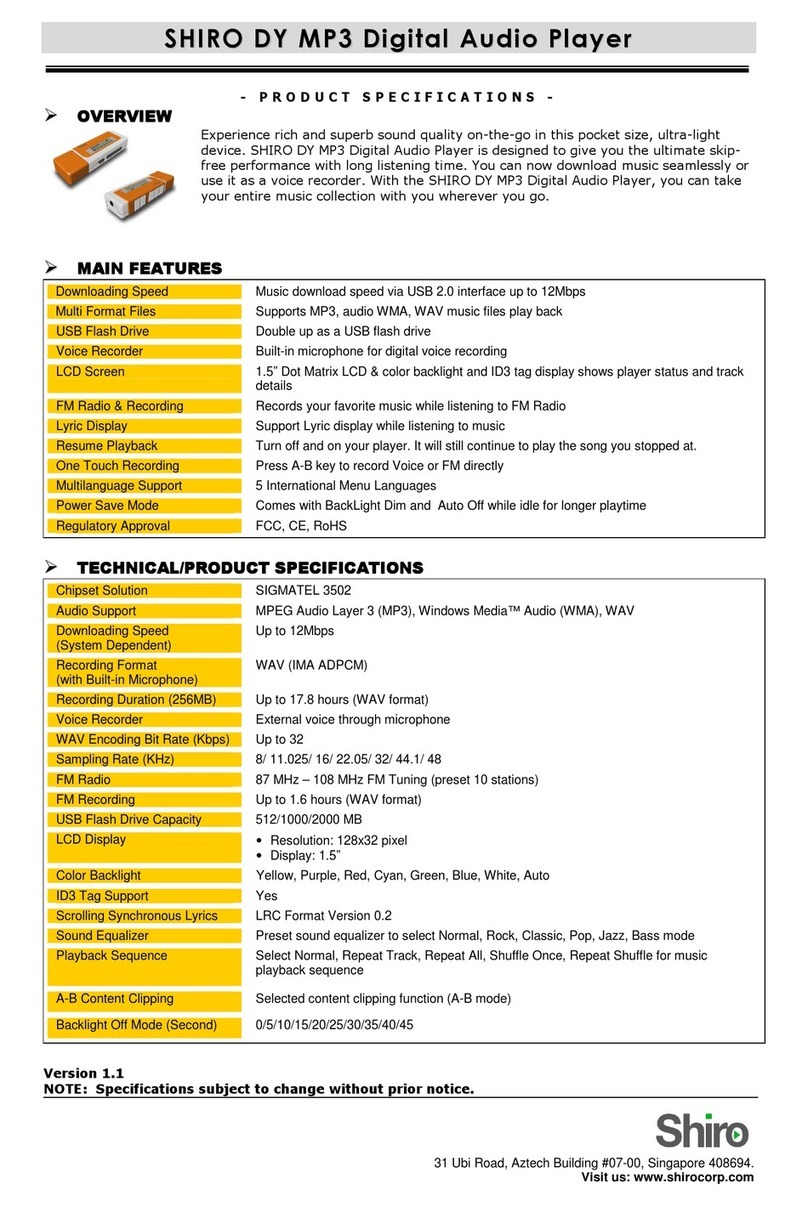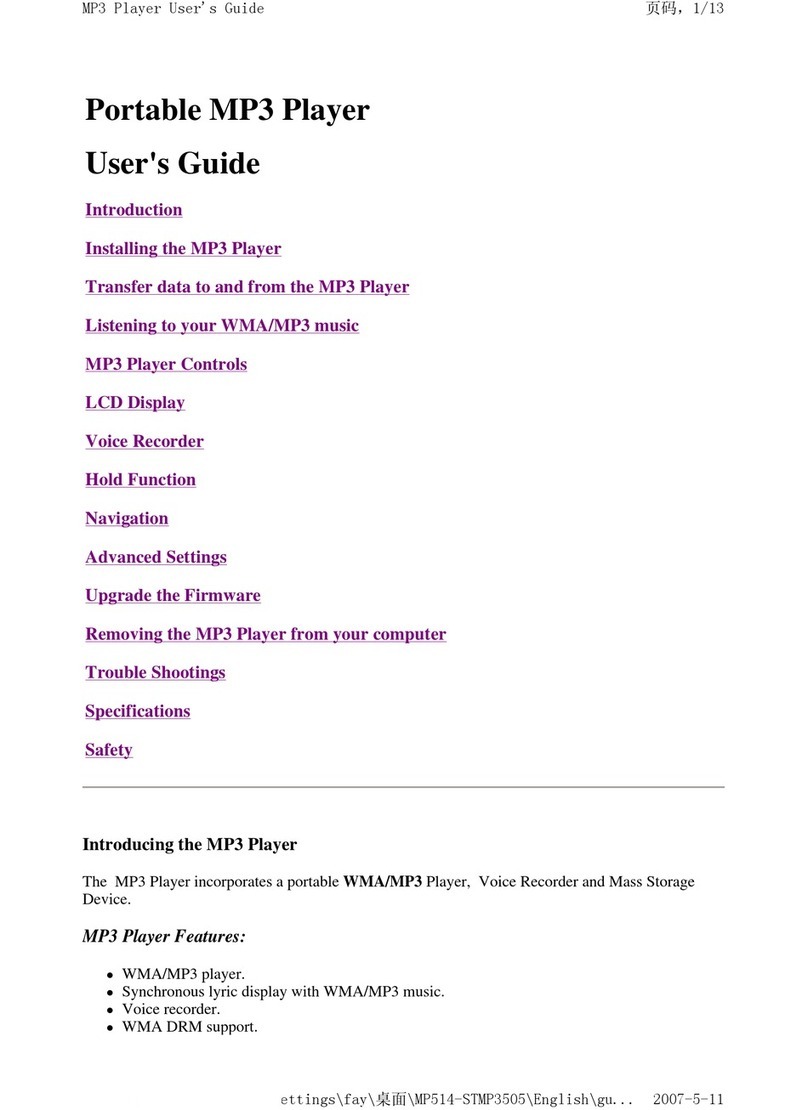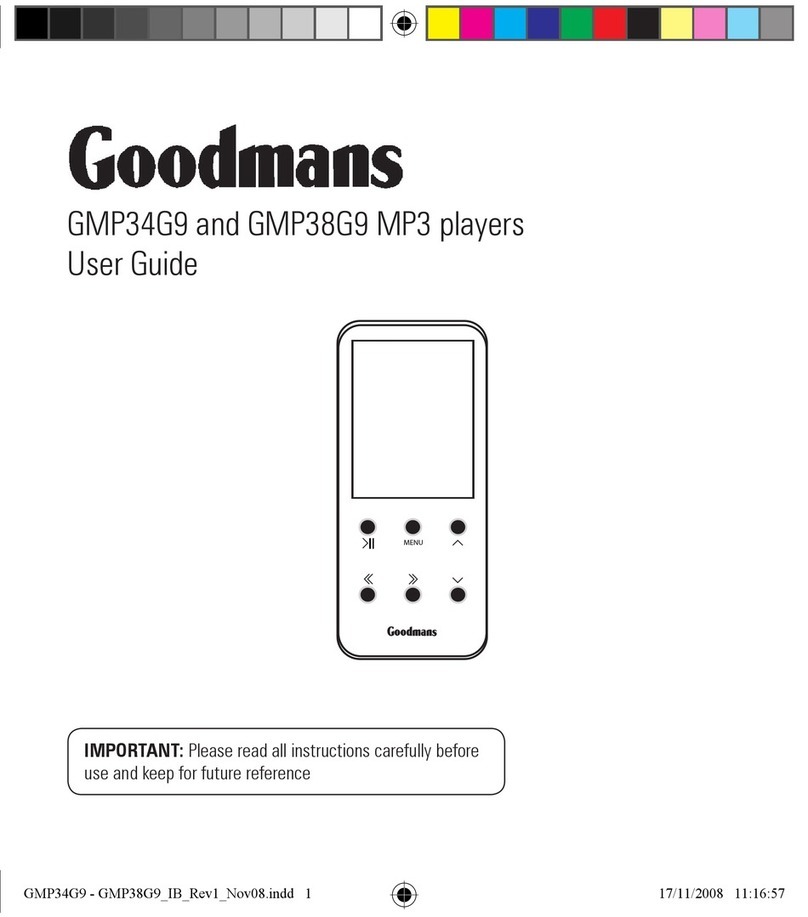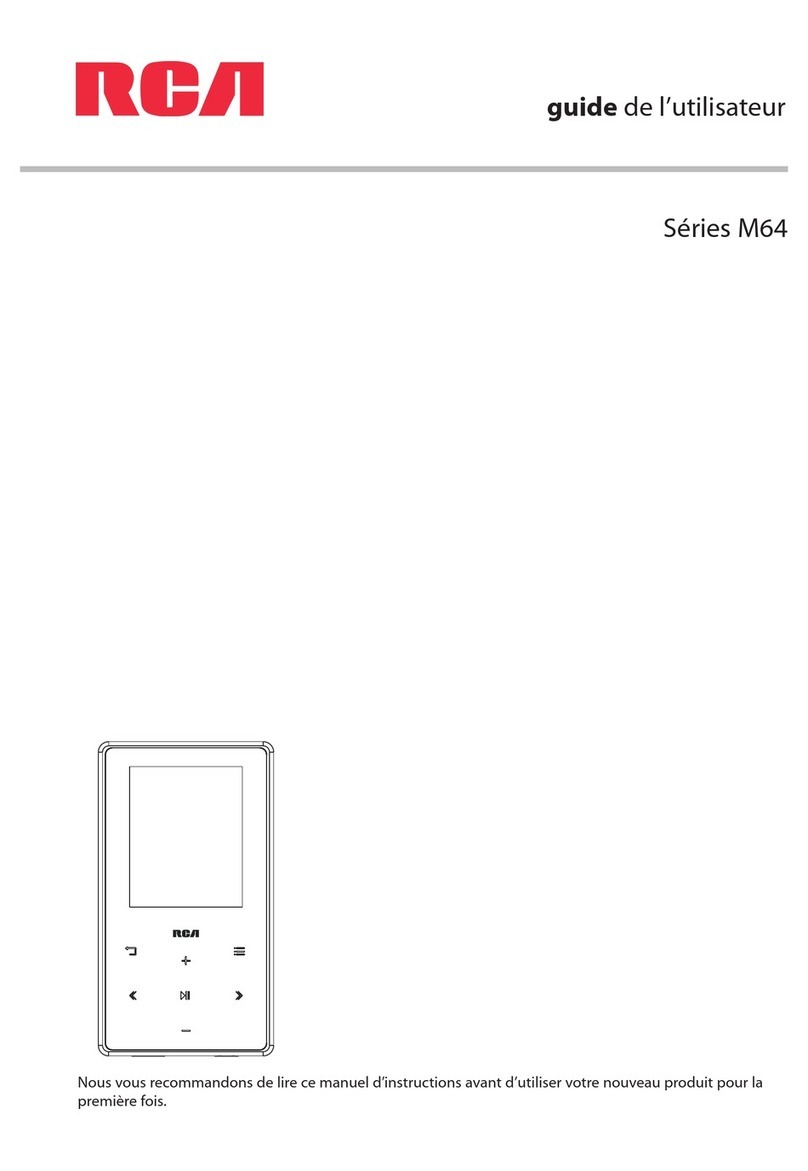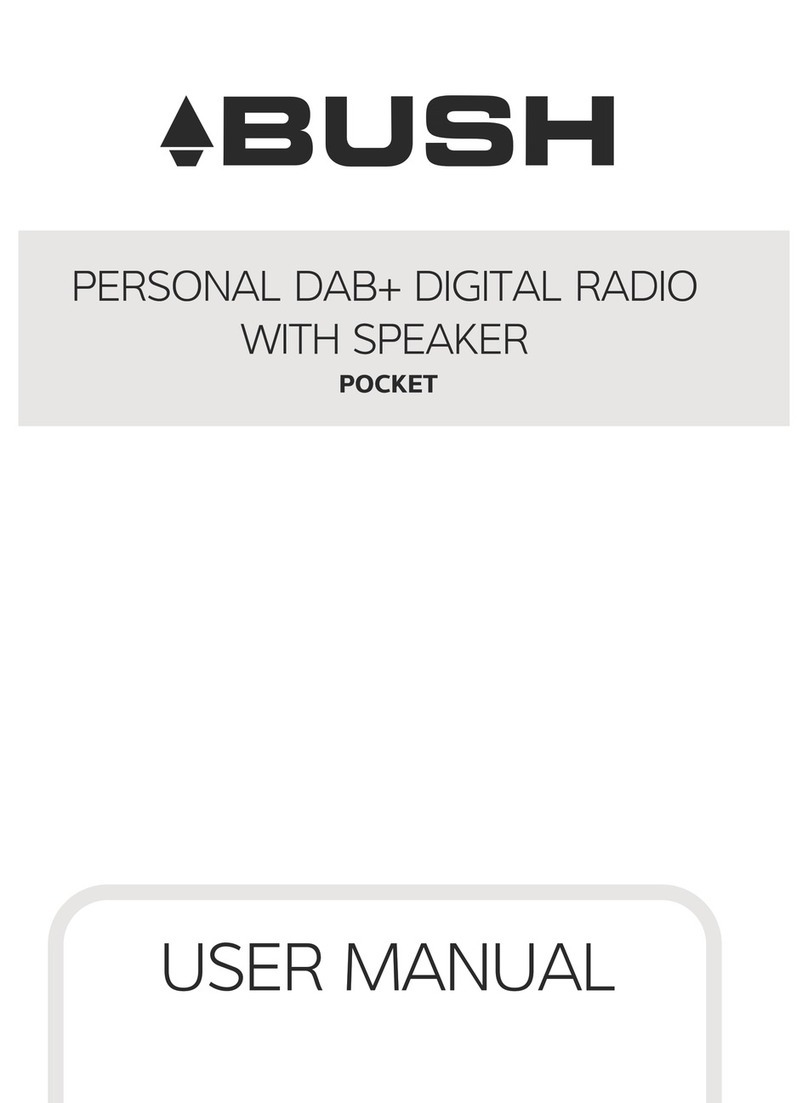Sonic Blue 800 64MB User manual
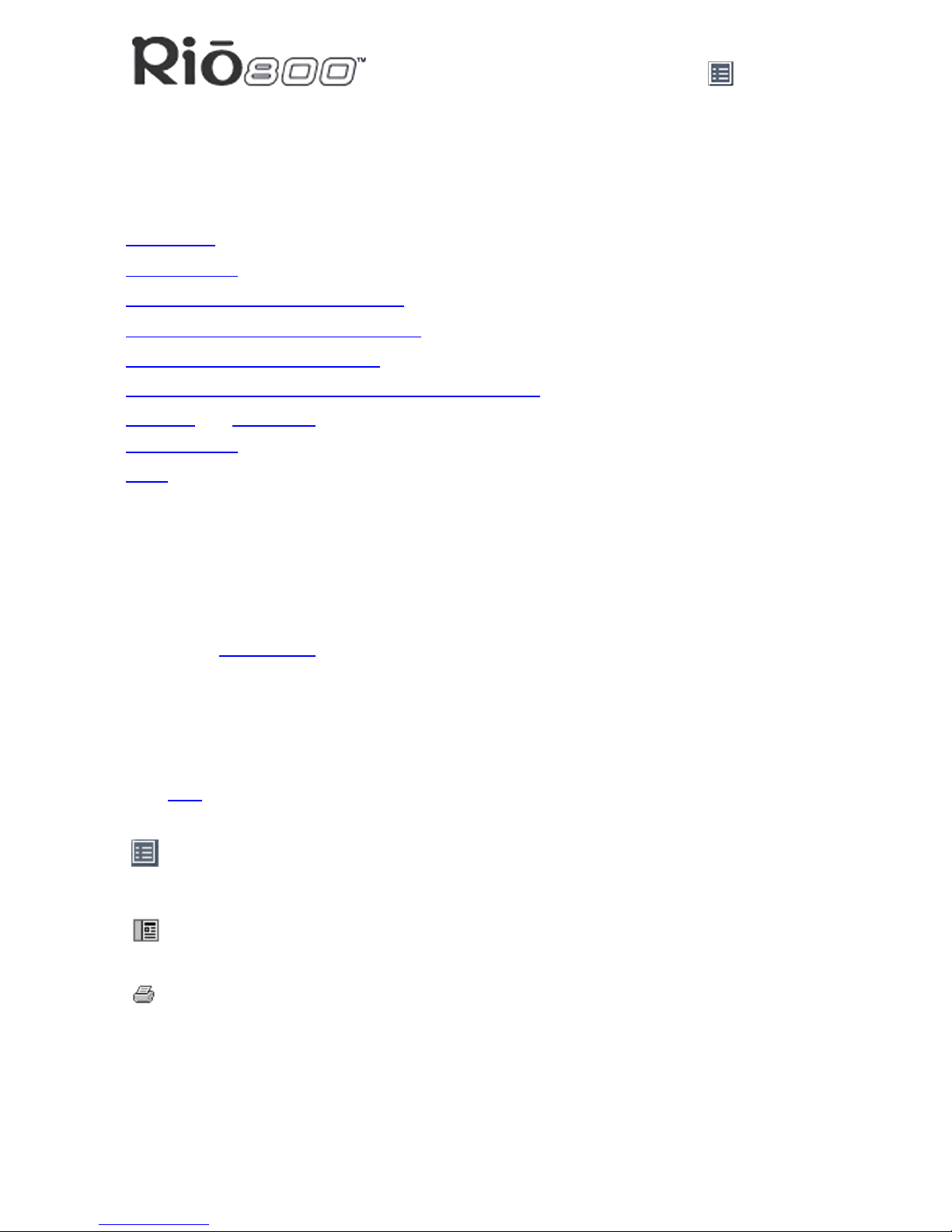
Page 1
About the User Guide
Rio 800 User Guide
About the User Guide
The Rio 800 User Guide includes the following information:
Introduction
Using your Rio
Using Rio menu options and settings
Using the music management software
Understanding digital audio terms
Frequently asked questions (FAQ) and troubleshooting
Warranty and Regulatory
Customer care
Index
To learn more:
• Refer to the Getting Started Guide for the basics on how to set up and start using your
Rio.
• Click the RealJukebox, iTunes or AudibleManager software Help menus for step-by-step
instructions on how to use the software to convert CD tracks into compressed digital
audio formats, get audio from the Internet or transfer tracks to your Rio.
• Visit the Rio Web site
Navigating and printing the User Guide
The User Guide is in Adobe Acrobat (.PDF) file format.
Important: We strongly recommend that you use Adobe Acrobat Reader version
4.0—available on the Rio software CD—to view and print the Rio User Guide.
Click links (blue underlined text) to jump to another location in the document or to a location
on the World Wide Web.
Click the Index icon at the top of any page (by the page number) to go to the index. You
can also click the Index bookmark. Click page numbers in the Index to jump to a topic.
Using Acrobat toolbar icons
Click the Show/Hide Navigation Pane icon in the Acrobat toolbar to show a list of book-
marks. Bookmarks are links to the contents of the User Guide. Click any bookmark in
the list to jump to the page in the User Guide that contains the topic.
Click the Print icon in the Acrobat toolbar to print the User Guide. The size of the User
Guide is optimized for printing.

Page 2
About the User Guide
Legal notices
Copyright © 2000-2001 SONICblue Incorporated. All Rights Reserved.
SONICblue Incorporated does not assume any responsibility for errors or omissions in this
document or make any commitment to update the information contained herein.
Rio is a registered trademark of RioPort, Inc. in the United States and/or other countries and
is used under license.
RealPlayer and RealJukebox are registered trademarks of RealNetworks, Inc.
This product is iTunes ready. iTunes is provided by Apple Computer, Inc.
Copyright © 2001 Apple Computer, Inc. All rights reserved. iTunes is a trade-
mark of Apple Computer, Inc. Mac and the Mac logo are trademarks of Apple
Computer, Inc. registered in the United States and other countries.
ACELP is either registered trademark or trademark of VoiceAge Corporation in the United
States and/or other countries and used under license from VoiceAge Corporation. The
ACELP.net codec in this product is used under license from VoiceAge Corporation. Copy-
right 1996-2001 VoiceAge Corporation. All rights reserved.
Microsoft, Windows Media and the Windows Logo are trademarks or regis-
tered trademarks of Microsoft Corporation in the United States and/or other
countries.
All other product names may be trademarks of the companies with which
they are associated.
Second Edition, August 2001.
Part Number 75550139-002.

Page 3
Introduction
Introduction
The Rio 800 provides the ultimate listening experience while you exercise, commute, or
relax. Create and mix your favorite selections on your PC or Mac for playback on your Rio.
Your player is similar in function to a portable cassette or CD player. However, it has no mov-
ing parts, so it delivers skip-free music under any conditions. Plus, the convenient recharge-
able battery and voice recording option make the Rio 800 the premier digital audio player.
The Rio interfaces with your computer through the USB port. Use the software included on
the CD-ROM to:
•Organize digital audio tracks on your computer.
•Organize tracks on your Rio.
•Record (encode) your audio CDs.
•Search for tracks on your computer or on the Internet.
•Create a custom CD-ROM—if you have CD burning hardware and your computer sup-
ports it.
In addition, there are many cool accessories you can purchase separately to customize your
Rio. Visit the Rio Web site for information about accessories or to place an order online.
Sources on the Internet for digital audio content include:
Riohome.com
WindowsMedia.com
Audible.com—for spoken audio

Page 4
Using your Rio
Using your Rio
This section explains what you need to know about:
Using buttons and controls
Using the rechargeable backpack
Using Rio buttons and controls
•Select: The center navigation button. In play mode, press and hold Select for about two
seconds to jump to a list of tracks you can pick from to play. To set a bookmark, press
Select while the Rio is in pause mode. In menu mode, press Select to choose a menu or
dialog option.
•4/;: Play/Pause; the top navigation button. In play mode, press 4/;once to play a
track; press it again to pause. When paused, the play/pause icon appears as two blinking
vertical bars on the LCD. If your Rio is left in Pause mode for an extended period of time,
it goes into sleep mode to conserve battery life. Press 4/;to wake your Rio from sleep
mode. In menu mode, press 4/;to navigate up through menu options.
•<: Stop; the bottom navigation button. In play mode, press <to stop playing the current
track. Press and hold <for about two seconds to put your Rio into sleep mode to con-
serve battery life. In menu mode, press <to navigate down through menu options.
•8: Forward; the right navigation button. In play mode, press and release 8to skip to the
next track on your Rio. Press and hold 8to fast-forward through the track currently play-
ing. In menu mode, press 8to navigate through menu options.
Menu
Play/Pause
Display (LCD)
Record
Microphone
Select
Stop
Forward
Reverse
On/Hold/Off
Headphone/USB port
Volume
Backpack charger port
Microphone
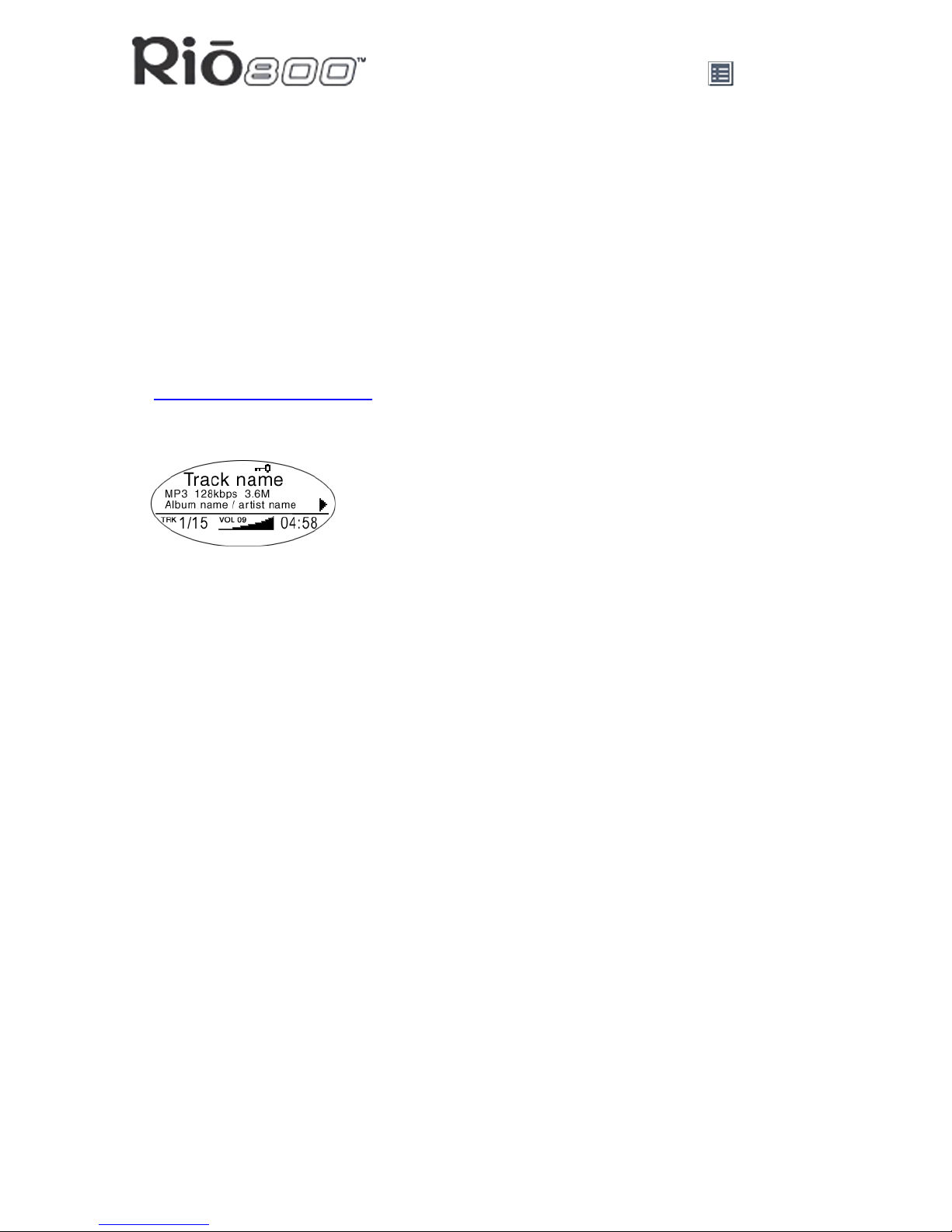
Page 5
Using your Rio
•7: Reverse; the left navigation button. In play mode, press and release 7to skip to the
beginning of the track currently playing on your Rio. Press and hold 7to fast-rewind
through the current track. In menu mode, press 7to navigate through menu options.
•+ and - (Volume): Press +to increase the volume; press -to decrease the volume. Vol-
ume level ranges from 0-20.
•Menu: Press the Menu button to display the Rio menu options. Press 4/;,8, 7, and
<to navigate through menu options. Press Select to choose a menu option. Generally,
pressing Menu while in menu mode before saving any changes returns the Rio to play
mode without saving.
•Rec: The Record button on the Rio. Press Rec to display the Recorder options menu,
where you can choose to record your voice or play a recording. See the section on
Recording and Playing Voice for instructions and more information.
•Display (LCD): In play mode, the LCD or Liquid Crystal Display provides the following
information—clockwise from the right:
•Play/Pause icon: Displays either a Play icon (triangle) or a Pause icon (two vertical
bars), to show the current action of the Rio.
•Divider line: Graphically organizes the display.
•Current song position: Displays the play location in the current track in
minutes:seconds (mm:ss) form. For Audible content the display includes hours
(hh:mm or hh:mm:ss).
•Volume level: Displays the volume setting in both digital and graphic form. The bar-
graph disappears as volume is reduced and re-appears as volume is increased.
Volume level ranges from 0-20.
•Track display: Displays the number of the currently selected track and the total
number of tracks on your Rio. If a playlist is active, the track count shows the number
of tracks in a playlist.
•Album name/artist name: Album name displays in this field for a few seconds,
followed by artist name. If the name is longer than the width of the display, the name
scrolls.
•Track information: Track information includes the codec type (MP3, WMA, and so on),
the bitrate (XXX kbps), and the track time (XX:XX min:sec).
•Track name: Displays the title of the currently selected track. Song name scrolls if the
name is longer than the width of the display.
•Hold icon (key): Appears if the Rio is set to Hold mode. Hold locks all settings except
the Power switch on the Rio.
Rio 800 display
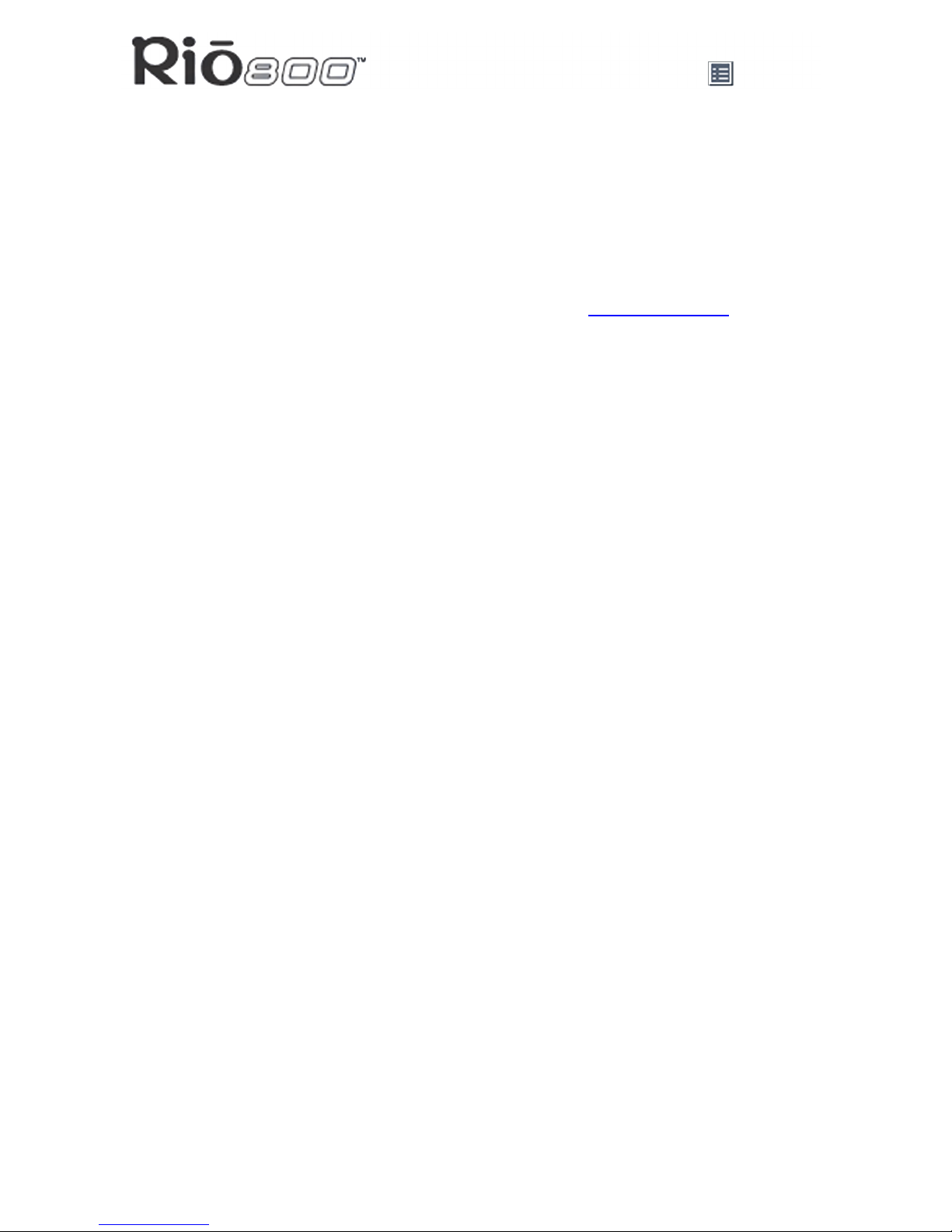
Page 6
Using your Rio
Using the rechargeable backpack
Calibrating the battery ensures accurate battery level display. The first time you charge the
battery backpack, it is important to calibrate it and give it a full charge until the calibration
timer expires, as described in the “Charge your Rio”section of the Rio 800 Getting Started
Guide. You do not need to charge the battery before you calibrate it.
Note: You do not have to calibrate the battery each time you charge it—only the
first time.
For instructions and more information, refer to the section on Battery Calibration in the Rio
800 User Guide.
For subsequent chargings you can charge the backpack until the charge lamp goes off for a
quick charge—after about 1.5 hours—or leave the backpack charger/AC adapter attached for
about 2.5 hours for a full charge.
You can leave the backpack plugged into the backpack charger/AC adapter after charging is
complete to maintain the charge. In addition, you can use your Rio to play music while the
backpack is charging.
Warnings: Do not remove the rechargeable battery from the backpack.
Batteries may explode or leak if disposed of in fire, inserted backwards or
disassembled.
Never plug the backpack charger/AC adapter into the headphone/USB port on top
of the Rio. Only plug the backpack charger/AC adapter into the backpack charger
port on the bottom of the Rio.

Page 7
Using menu options and settings
Using menu options and settings
When the Menu button is pressed, the Rio displays these menu options:
•Audio: Preset and custom equalizer settings.
•Player: Random and repeat play options, delete track, pick a track, bookmark, and playl-
ist functions.
•Prefs: Player settings including power saving (time to sleep), LCD display backlight and
contrast, time and date, battery level and calibration, and recorder.
•About: Various player status information including firmware version, internal and external
memory used, battery level, calendar, and codec information.
•Record: Voice recording and playback options.
Using Audio functions
Audio functions include built-in and custom equalizer (EQ) settings. Custom EQ lets you set
the Treble and Bass values on a range from 1 (low) to 9 (high).
Selecting built-in EQ settings
1 Press Menu.
2 Press the 7or 8buttons to navigate to Audio.
3 Press Select.
4 The EQ settings display.
5 Press the 4/;, <, 7or 8buttons to highlight the desired setting.
•To save the setting press Select.
•To return to play mode without saving any changes, press Menu.
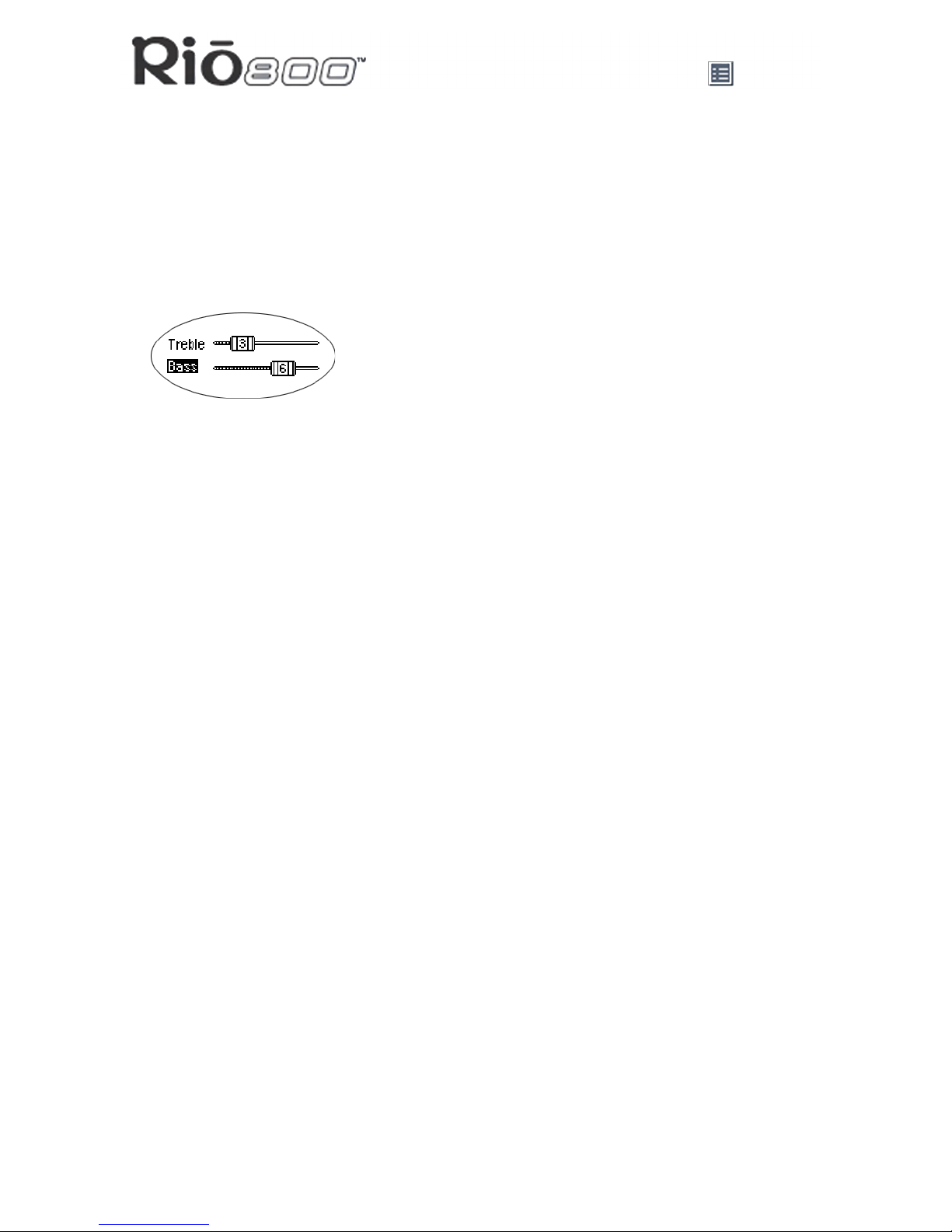
Page 8
Using menu options and settings
Setting the Custom EQ
1 Press Menu.
2 Press the 7or 8buttons to navigate to Audio.
3 Press Select.
4 The EQ settings display.
5 Press the 4/;, <, 7or 8buttons to navigate to Custom.
6 Press Select.
7 Press the 4/;or <buttons to navigate between Bass and Treble.
8 Press the 7or 8buttons to increase or decrease the Bass or Treble value from 1 (low)
to 9 (high).
•To save the settings press Select.
•To return to play mode without saving any changes, press Menu.

Page 9
Using menu options and settings
Using Player functions
Player functions include:
•Play options: Repeat or randomize tracks.
•Delete tracks: Remove content from the Rio.
•Pick a track: Select and play a track.
•Bookmarks: Play or delete bookmarks.
•Playlist: Select playlists, create new playlists, manage playlists or remove playlists from
the Rio.
Setting Repeat and Random play options
1 Press Menu.
2 Press the 7or 8buttons to navigate to Player.
3 Press Select.
4 Navigate to Play Options.
5 Press Select.
6 Press the 4/;or <buttons to navigate between Repeat or Random.
7 Press the 7or 8buttons to change the Repeat or Random setting.
Repeat settings include:
•All: All tracks repeat.
•Track: Current track repeats.
•Off: Turns off repeat function.
Random settings include:
•On: All tracks play in random order.
•Off: Turns off random function.
8 Press Select to save the settings. To return to play mode without saving any changes,
press Menu.

Page 10
Using menu options and settings
Deleting tracks from the Rio
1 Press Menu.
2 Press the 7or 8buttons to navigate to Player.
3 Press Select.
4 Press the navigation buttons to highlight Delete Tracks.
5 Press Select. A list of all tracks displays.
6 Press the 4/;or <buttons to navigate to the track you want to delete.
7 Press Select.
•Highlight Yes on the Delete dialog, then press Select to delete the track.
•Highlight No on the Delete dialog, then press Select to return to the track list without
deleting the track.
•To return to play mode without saving any changes, press Menu.
Picking a track to play
In play mode, you can press and hold Select for about two seconds to jump to the Pick a
track list.
1 Press Menu.
2 Press the 7or 8buttons to navigate to Player.
3 Press Select.
4 Press the navigation buttons to highlight Pick a track.
5 Press Select. A list of tracks displays.
6 Press the 4/;or <buttons to navigate to the track you want to play.
7 Press Select. The track immediately begins playing.

Page 11
Using menu options and settings
Adding bookmarks
1 Press 4/;during playback to pause.
2 Press Select to create a new bookmark. If you press and hold Select the Pick a track list
displays.
Playing or deleting bookmarks
1 Press Menu.
2 Press the 7or 8buttons to navigate to Player.
3 Press Select.
4 Press the navigation buttons to highlight Bookmarks.
5 Press the 4/;or <buttons to highlight Play Bookmark or Delete Bookmark.
6 Press Select.
•If Play Bookmark is selected, a list of bookmarks displays. Press the 4/;or <
buttons to highlight a bookmark. Press Select to play the bookmark.
•If Delete Bookmark is selected, a list of bookmarks displays. Press the 4/;or <
buttons to highlight a bookmark. Press Select to choose the bookmark to be deleted.
Press the 7or 8buttons to highlight Yes or No on the on the Delete Bookmark?
dialog. Press Select to remove the bookmark and return to the bookmark list.
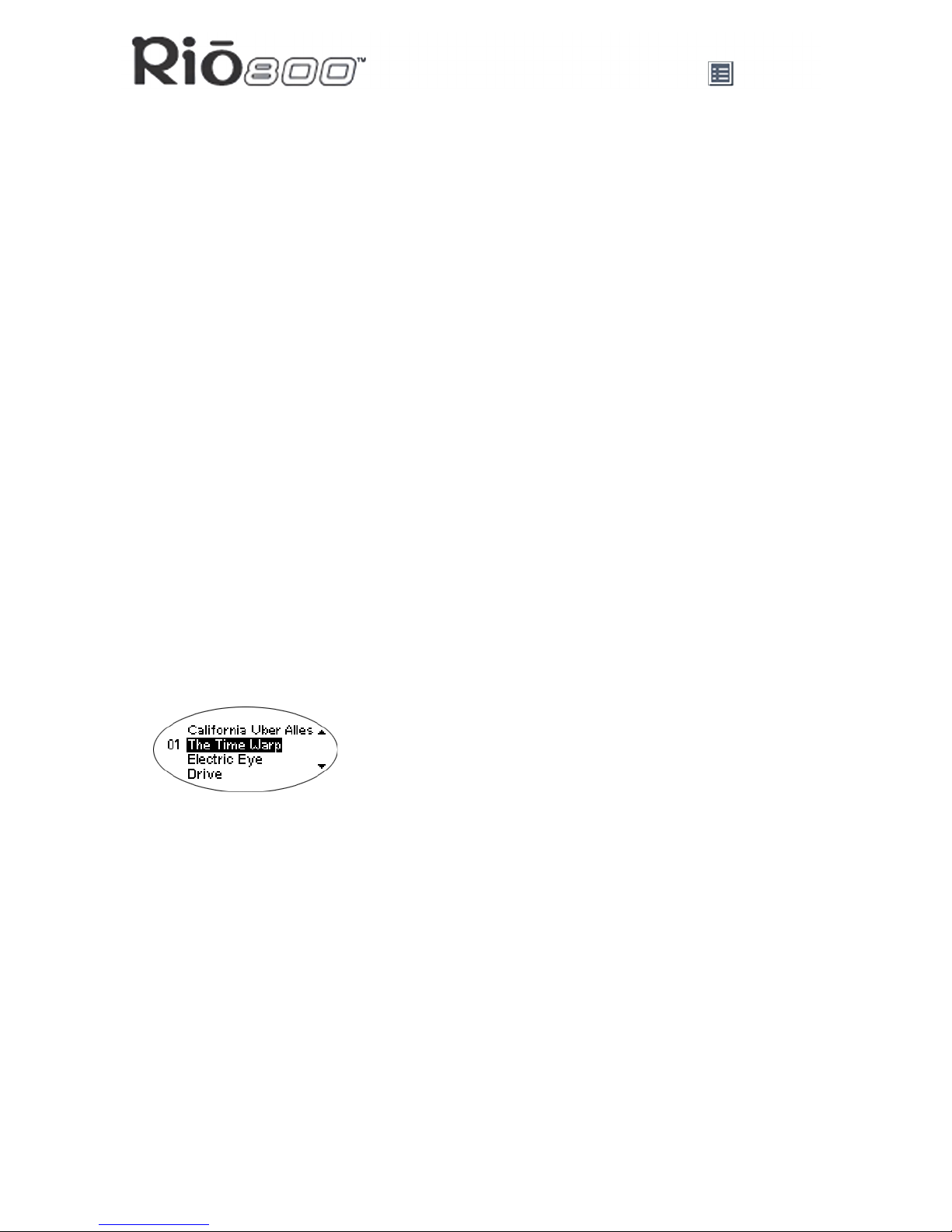
Page 12
Using menu options and settings
Working with Playlists
Playlist options include:
•Choose: Select a playlist from playlists stored on the Rio.
•New: Build a new playlist.
•Edit: Modify an existing playlist.
•Remove: Remove a playlist from the Rio.
1 Press Menu.
2 Press the 7or 8buttons to navigate to Player.
3 Press Select.
4 Navigate to Playlist.
5 Press Select.
6 Press the 7,8, 4/;or <buttons highlight Choose, New, Edit or Remove playlist
options.
7 Press Select.
Choosing a playlist
1 Select the Choose playlist option. Any existing playlists display.
2 Press the 4/;or <buttons to highlight the desired playlist.
3 Press Select.
Building a playlist
1 Select the New playlist option. New playlists are numbered in sequential order starting at
“01”.
2 After a few moments, the playlist editor displays all tracks on the Rio.
3 Press the 4/;or <buttons to highlight a track.
•Press Select to assign a playlist order number to the track. The number is the order in
which the track plays in the playlist.
•Press the 7or 8buttons change the track order number.
4 When you are finished, highlight -done editing- at the bottom of the playlist editor, and
press Select to save the new playlist and exit to the playlist options menu.
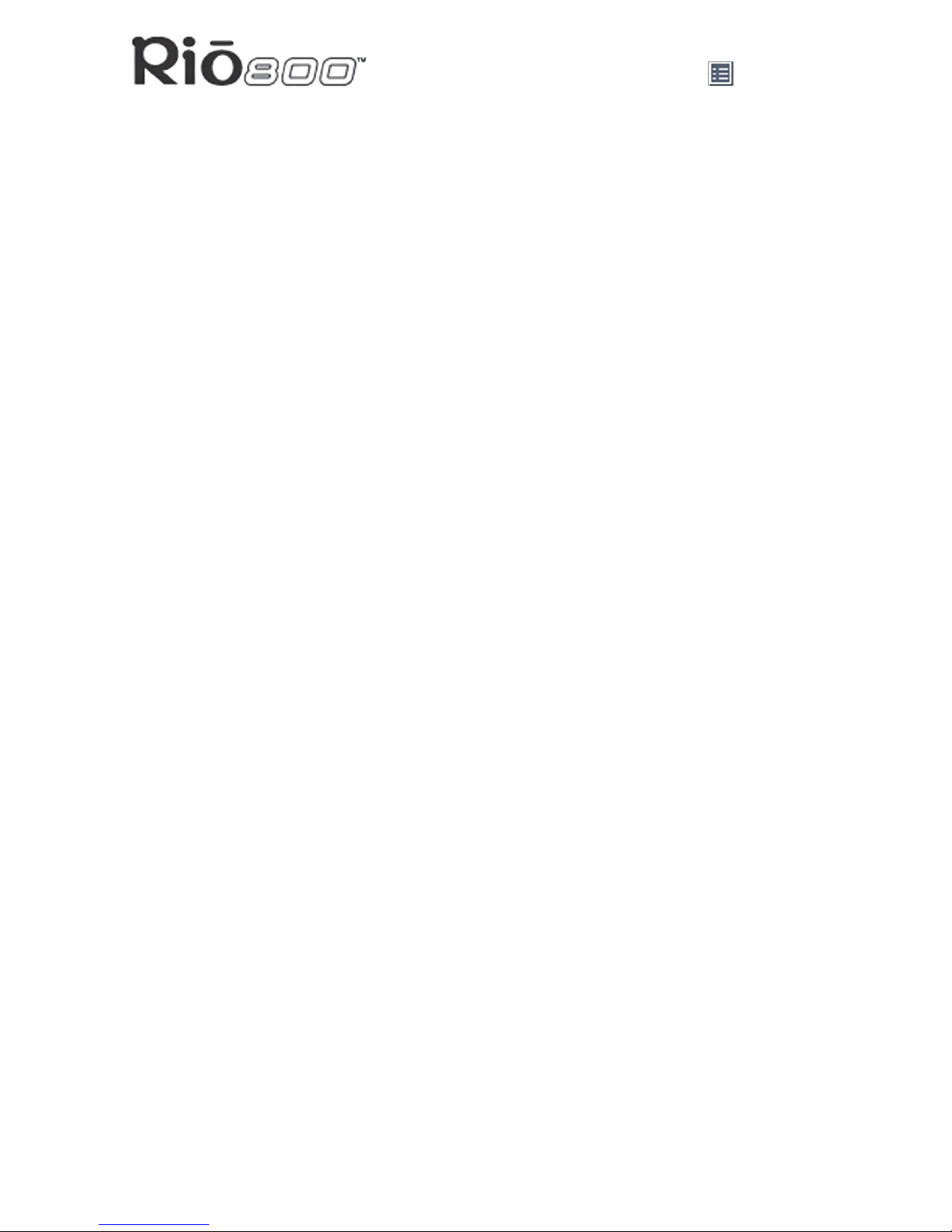
Page 13
Using menu options and settings
Modifying a playlist
1 Select the Edit playlist option.
2 Press the 4/;or <buttons to navigate to the playlist.
3 Press Select.
4 The playlist editor displays tracks and their playlist order numbers in the left column.
•To add or remove tracks from the playlist, highlight a track and press Select to tag or
untag the track with a number in the left column. This number is the order in which the
track plays in the playlist.
•To change the track order number in the playlist, highlight a track and press the 7or
8buttons.
5 When you are finished, highlight -done editing- at the bottom of the playlist editor and
press Select to save the new playlist and exit to the playlist options menu.
Removing a playlist
1 Select the Remove playlist option.
2 Press the 4/;or <buttons to highlight the playlist you want to delete.
3 Press Select.
•Highlight Yes on the Delete dialog, then press Select to delete the playlist.
•Highlight No on the Delete dialog, then press Select to exit without saving any
changes.
•To return to play mode without saving any changes, press Menu.
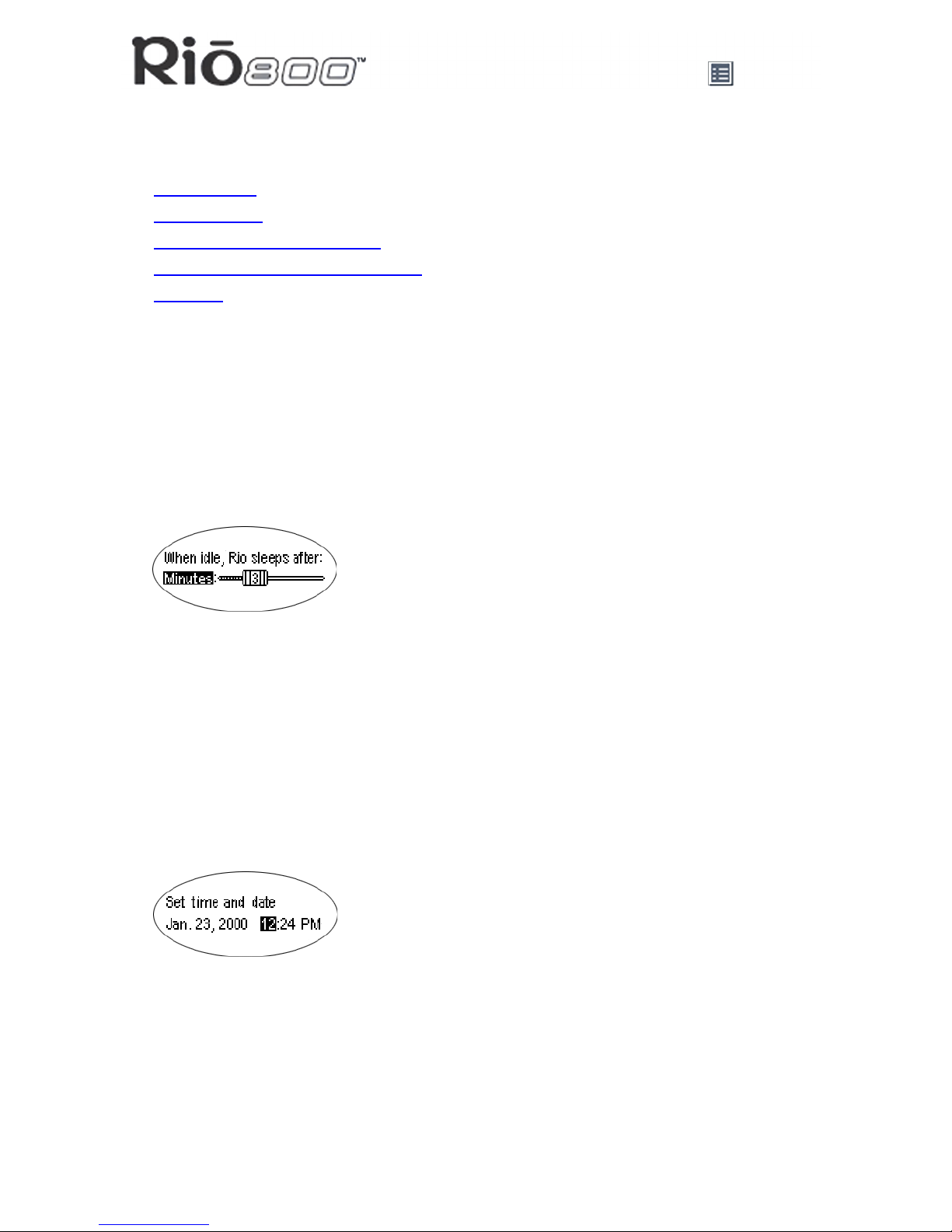
Page 14
Using menu options and settings
Setting Preferences
Preferences include these Rio settings:
•Power saving (time to sleep).
•Time and date.
•Display backlight and contrast.
•Battery level display and calibration.
•Recorder.
Adjusting the power saving setting
You can adjust the time to sleep (suspend) setting from one to nine minutes. To turn off the
power saving feature, set the time to sleep setting to 0 (zero).
1 Press Menu.
2 Press the 7or 8buttons to navigate to Prefs.
3 Press Select.
4 Press the navigation buttons to highlight Power Saving.
5 Press Select.
6 Press the 7or 8buttons to adjust the power saving setting.
•To save the setting press Select.
•To return to play mode without saving any changes, press Menu.
Setting time and date
1 Press Menu.
2 Press the 7or 8buttons to navigate to Prefs.
3 Press Select.
4 Press the navigation buttons to highlight Time/Date.
5 Press Select.
6 Press the 7or 8buttons to highlight each of the time and date fields.
7 Press the 4/;or <buttons when any of the fields are highlighted to change the value.
The date field will not roll to a value that is not valid for the selected month and year.
8 Press Select to save the time/date settings. To return to play mode without saving any
changes, press Menu.
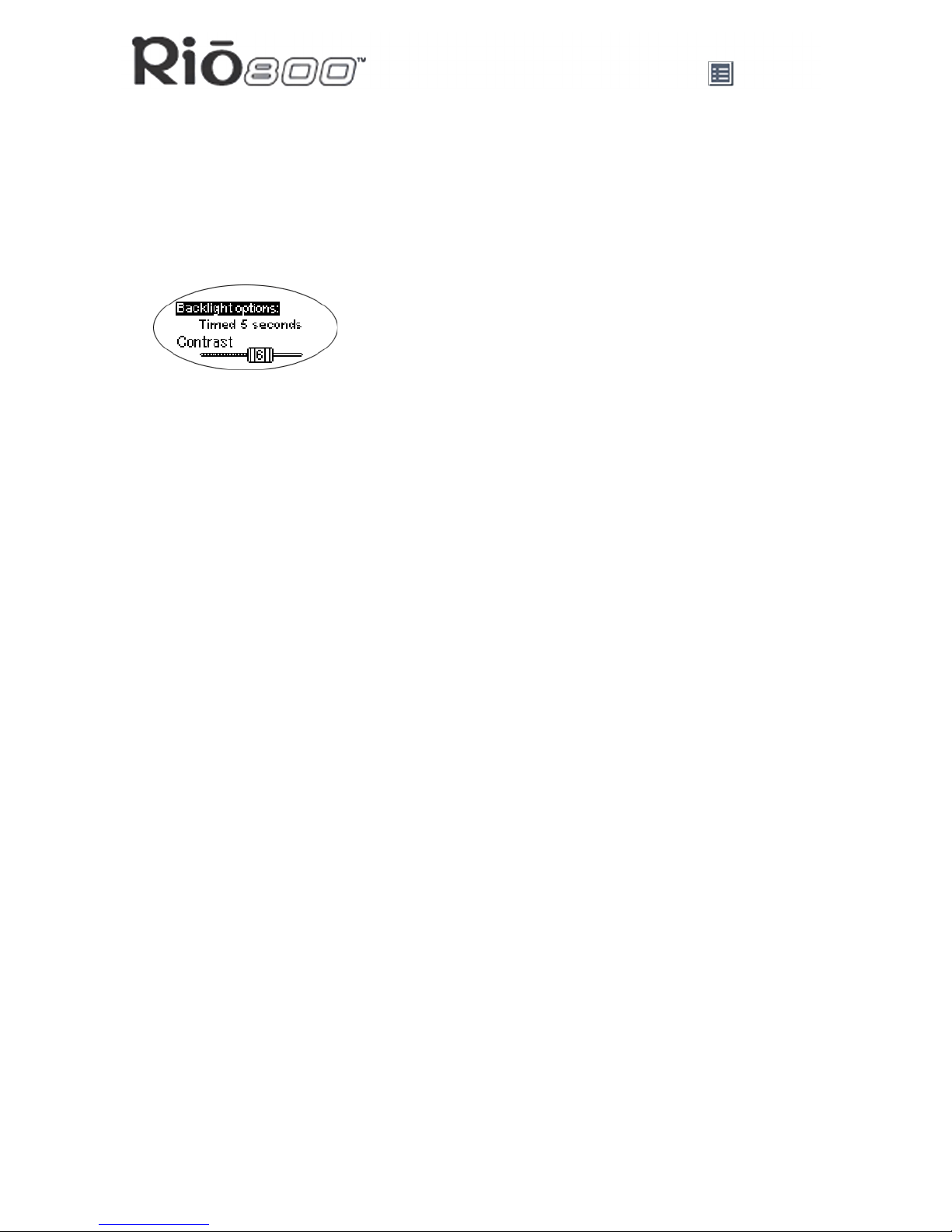
Page 15
Using menu options and settings
Adjusting LCD display backlight and contrast
1 Press Menu.
2 Press the 7or 8buttons to navigate to Prefs.
3 Press Select.
4 Press the navigation buttons to highlight Display.
5 Press Select.
6 Press the 4/;or <buttons to navigate between Backlight and Contrast.
7 Press the 7or 8buttons to adjust the Backlight or Contrast settings.
Backlight settings include:
•timed 1, 2, 5, or 10 seconds.
•always on.
•always off.
Contrast settings range from 1(minimum) to 9(maximum).
8 Press Select to save the settings.

Page 16
Using menu options and settings
Displaying battery information
1 Press Menu.
2 Press the 7or 8buttons to navigate to Prefs.
3 Press Select.
4 Press the navigation buttons to highlight Battery.
5 Press Select.
6 Press the navigation buttons to highlight Power level.
7 Press Select to display battery information:
•Battery type: Rechargeable.
•Battery charge level: The battery’s charge state percentage.
•Run time estimation: The battery’s remaining play time.
•Battery level graphic: A bar graph inside a battery icon displays the approximate
remaining charge.
8 Press Menu to return to play mode.
Calibrating the battery
Calibrating the battery ensures accurate battery level display. The first time you charge the
battery backpack, it is important to calibrate it and give it a full charge until the calibration
timer expires. You do not need to charge the battery before you calibrate it.
Note: You do not have to calibrate the battery each time you charge it—only the
first time.
1 Connect the backpack charger/AC adapter into your Rio’s backpack port at the bottom of
the backpack.
2 Connect the backpack charger/AC adapter power cord into an electrical outlet. The
charge lamp on the backpack lights up when the backpack charger is correctly con-
nected, and charging begins. Make sure the charge lamp stays on during initial charging.
3 Slide the Rio power switch to On.
4 Press Menu.
5 Press the 7or 8buttons to navigate to Prefs.
6 Press Select.
7 Press the navigation buttons to highlight Battery and press Select.
8 Press the navigation buttons to highlight Calibrate and press Select.
9 Wait overnight or until the timer expires to give the backpack a full charge.
10 When charging is complete, unplug the backpack charger/AC adapter from the Rio’s
backpack port.

Page 17
Using menu options and settings
Setting recorder sampling rate and volume
Record rate means the sampling rate for recordings in kHz. A higher record rate yields better
quality recordings with larger file size. Analog gain refers to the volume of voice recordings.
1 Press Menu.
2 Press the 7or 8buttons to navigate to Prefs.
3 Press Select.
4 Press the navigation buttons to highlight Recorder.
5 Press Select.
6 Press the 4/;or <buttons to navigate between Record Rate and Analog Gain.
7 Press the 7or 8buttons to adjust the Record Rate or Analog Gain setting.
•Record Rate settings include 8 kHz and 11 khz.
•Analog Gain settings range from 1(minimum) to 9(maximum).
8 Press Select to save the settings.

Page 18
Using menu options and settings
Displaying About information
1 Press Menu.
2 Press the 7or 8buttons to navigate to About.
3 Press Select. The following information displays:
•Rio model number or message defined through the software.
•Firmware version the Rio is using.
•Total internal memory amount installed and a bar graph display of the amount used.
•Total external memory installed and a bar graph display of the amount used.
4 Press <to display battery information including:
•Battery type: Rechargeable.
•Battery charge level: The battery’s charge state percentage.
•Run time estimation: The battery’s remaining play time.
•Battery level graphic: A bar graph inside a battery icon displays the approximate
remaining charge.
5 Press <to display clock and calendar information.
6 Press <to display codec information.
7 Press Menu to return to play mode.

Page 19
Using menu options and settings
Recording and playing voice
Recording your voice
Note: The recorder automatically turns off the backlight when in use to prevent
background noise from the backlight from interfering with your recording.
1 To record your voice you can either:
•Press the Rec button on the Rio, or
•Press Menu, press the navigation buttons to highlight Record, then press Select.
2 Highlight New Recording and press Select to start recording.
3 Press <to stop recording.
The Recording display includes:
•Status Message: Displays “Preparing to Record”, “Recording…”, “Recording Done”,
and so on.
•Recording time elapsed: Displays duration of the present recording in
hours:minutes:seconds (hh:mm:ss).
•Memory used graph: Displays how much memory is used and free for recording.
•Percentage of memory remaining: Displays how much free flash memory is left.
•Record level meter: Displays relative volume sensed at the microphone.
Playing a recording
1 To play a recording you can either:
•Press the Rec button on the Rio, or
•Press Menu, press the navigation buttons to highlight Record, then press Select.
2 Highlight Play Recordings and press Select. A list of recordings on the Rio displays:
3 Press 4/;or <to highlight a recording.
4 Press Select to play the highlighted recording.
5 Press Menu to exit to play mode.
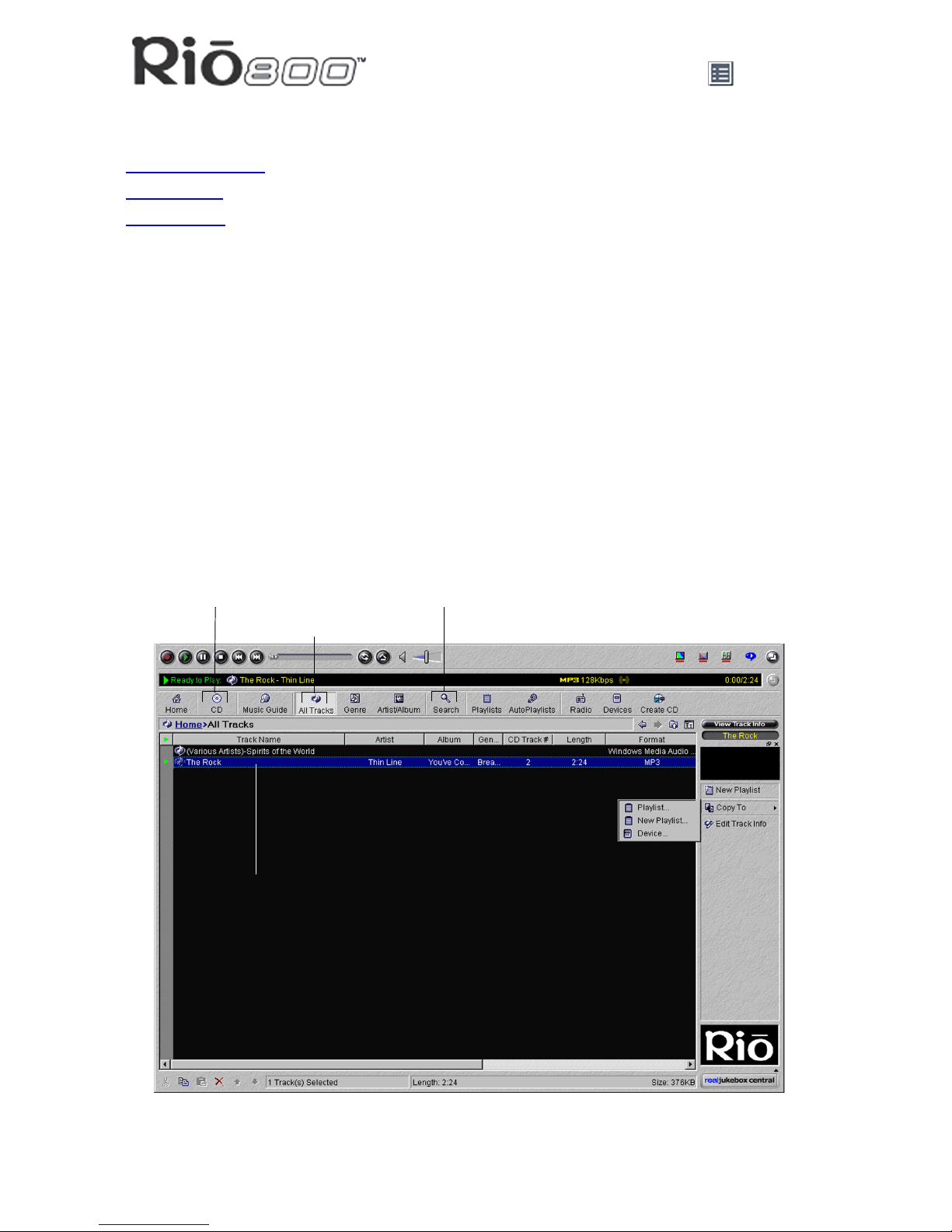
Page 20
Using the music management software
Using the music management software
RealJukebox (PC)
Audible (PC)
iTunes (Mac)
Using RealJukebox
RealJukebox audio management software is included on the software CD. Use RealJukebox
to:
•Organize digital audio tracks on your computer.
•Organize tracks on your Rio.
•Record (encode) your audio CDs.
•Search for tracks on your computer or on the Internet.
•Create a custom CD—if you have CD burning hardware and your computer supports it.
To learn more about using RealJukebox, from within the software
•Click the Help menu or
•Click the Home button, scroll down to Real Jukebox Help, and select Using Real Juke-
box and/or Frequently Asked Questions
Highlight tracks and
- play on your computer
- organize into playlists
- copy to your Rio
Record (encode)
your audio CDs
Organize your tracks
Find tracks on your
computer or on the Web
Other manuals for 800 64MB
1
This manual suits for next models
1
Table of contents
Other Sonic Blue MP3 Player manuals

Sonic Blue
Sonic Blue 600 32MB User manual

Sonic Blue
Sonic Blue Rio S50 User manual
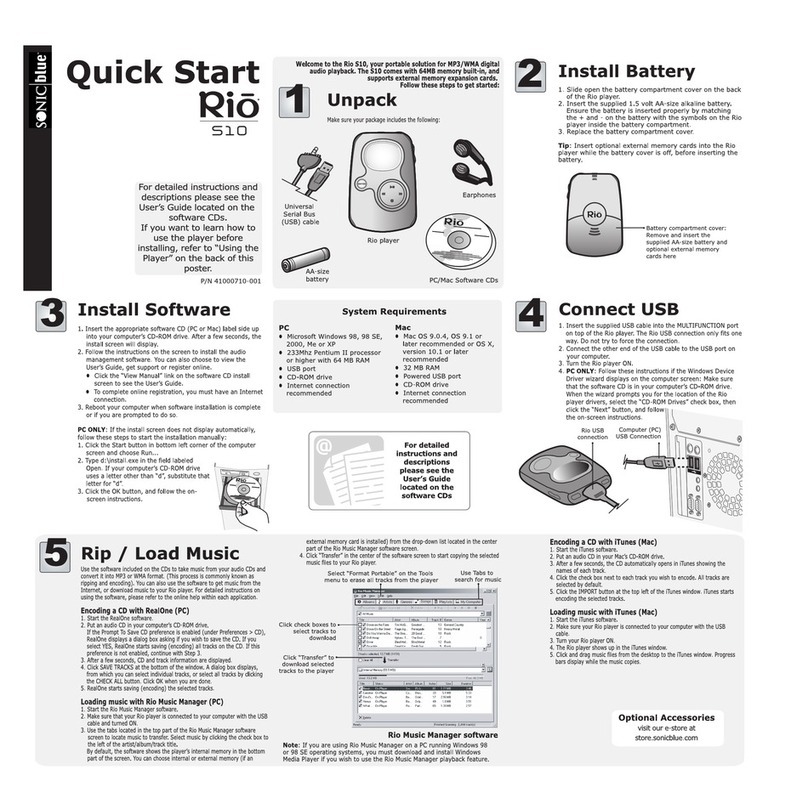
Sonic Blue
Sonic Blue Rio S10 User manual

Sonic Blue
Sonic Blue 800 64MB User manual
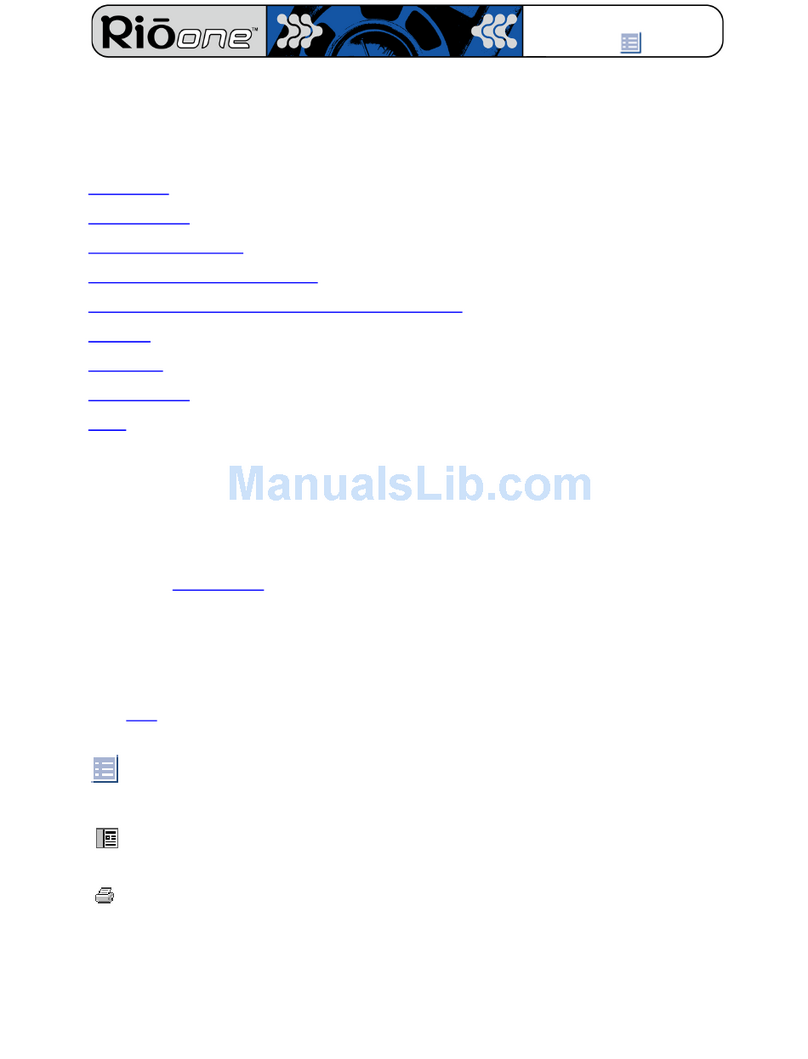
Sonic Blue
Sonic Blue One 64MB User manual
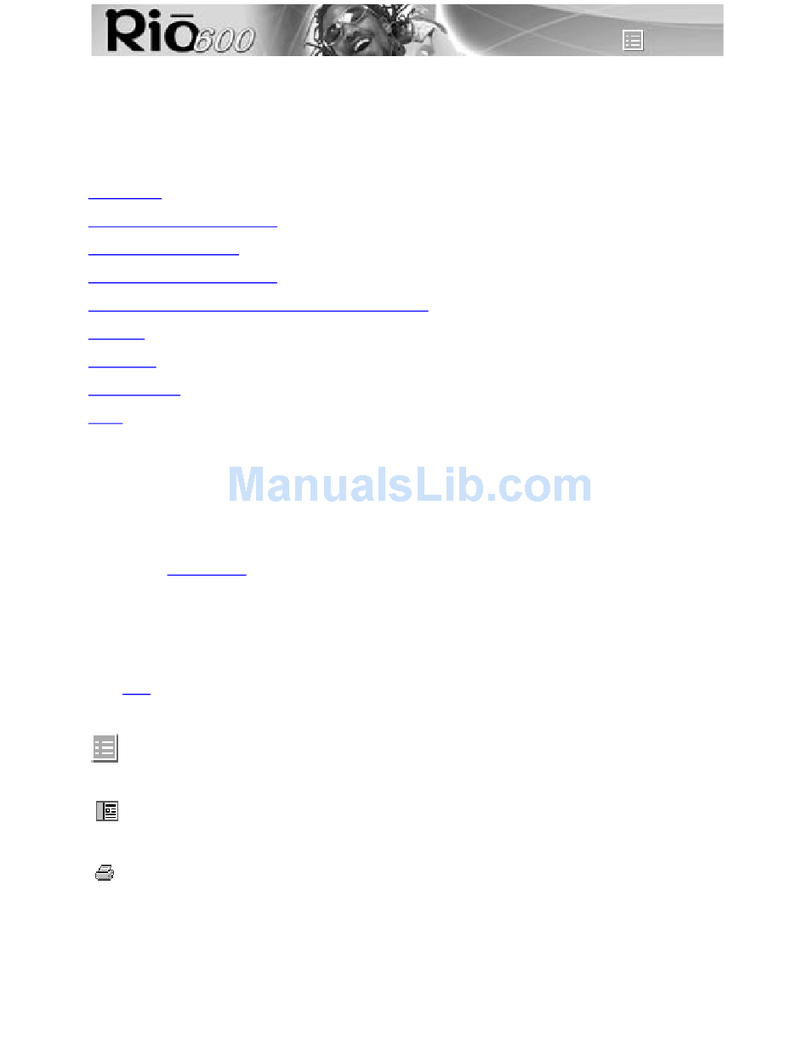
Sonic Blue
Sonic Blue 600 32MB User manual
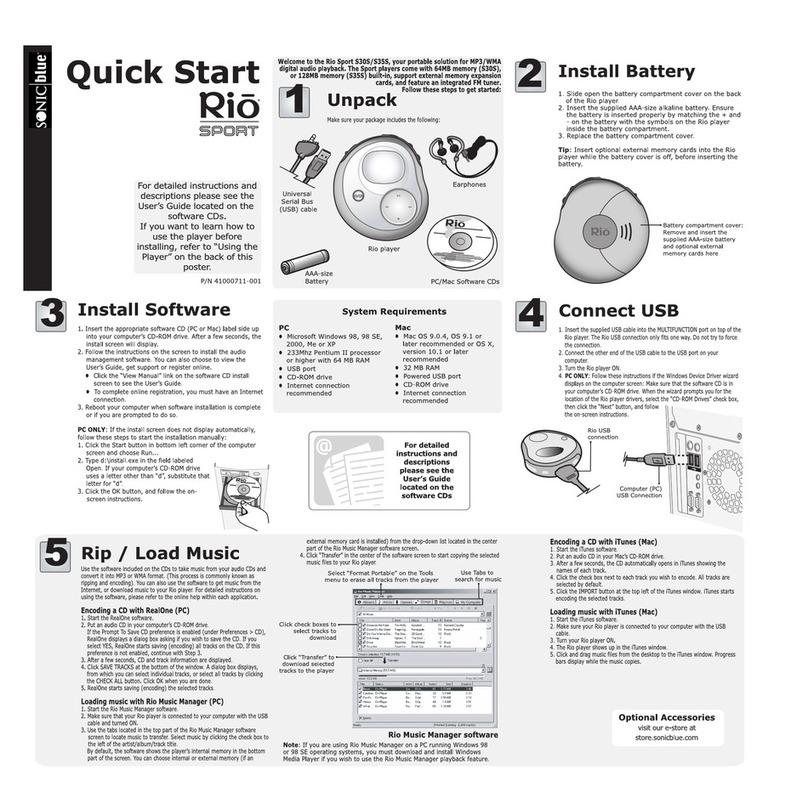
Sonic Blue
Sonic Blue Rio S30S User manual

Sonic Blue
Sonic Blue RioVolt SP150 User manual

Sonic Blue
Sonic Blue 600 32MB User manual
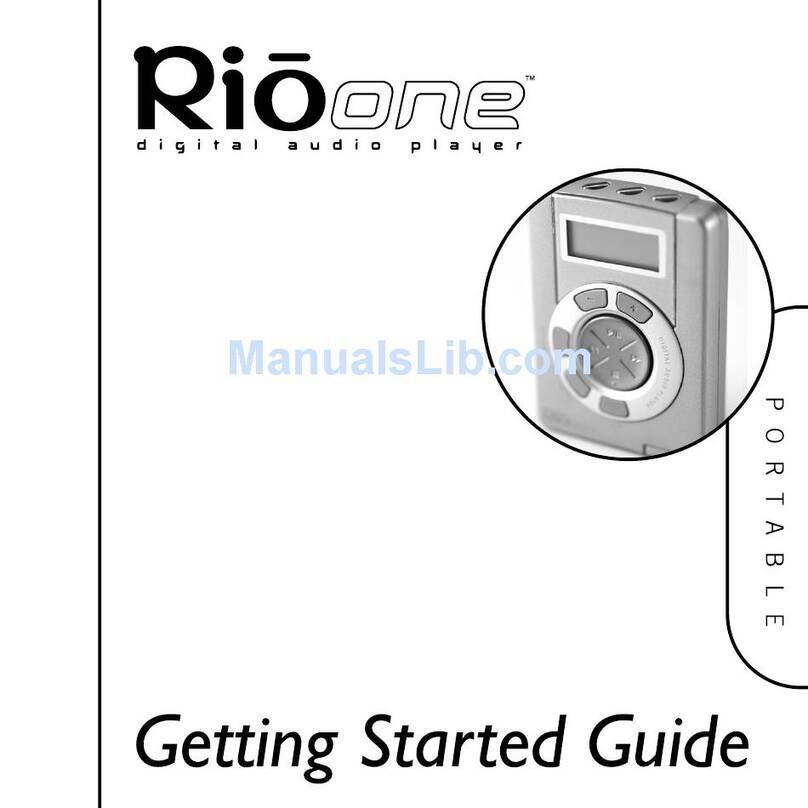
Sonic Blue
Sonic Blue One 64MB User manual