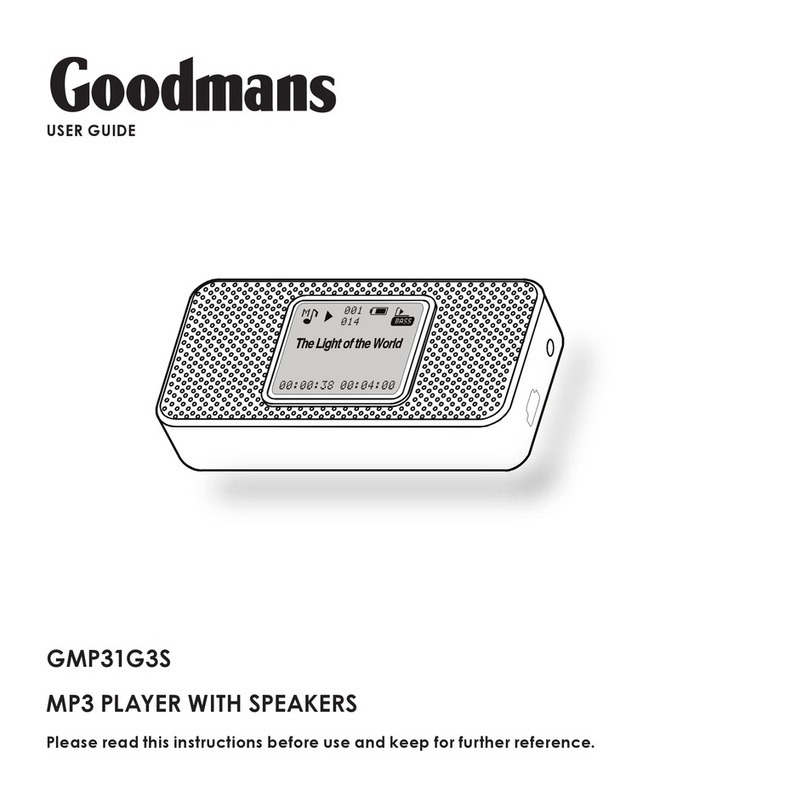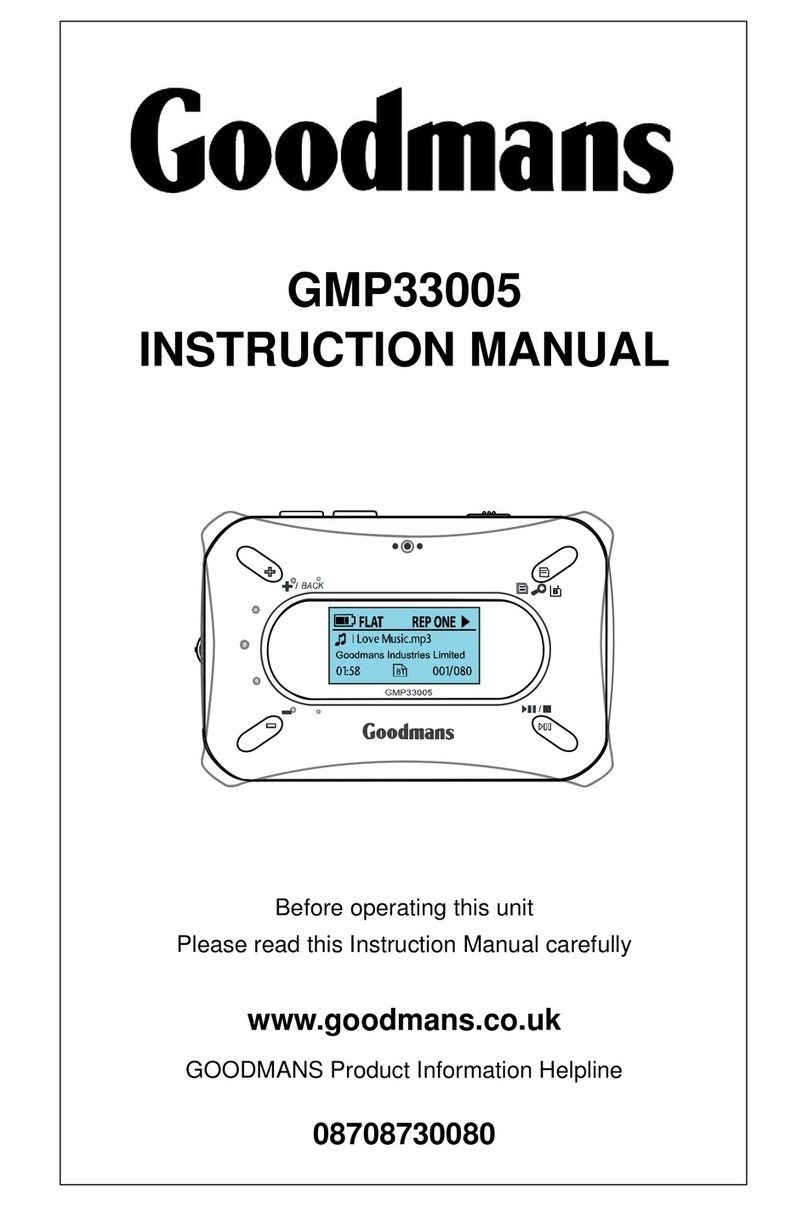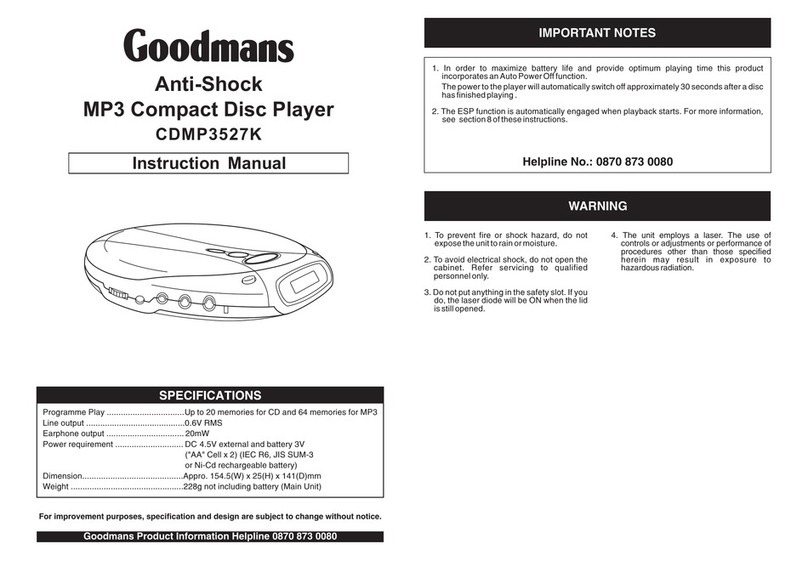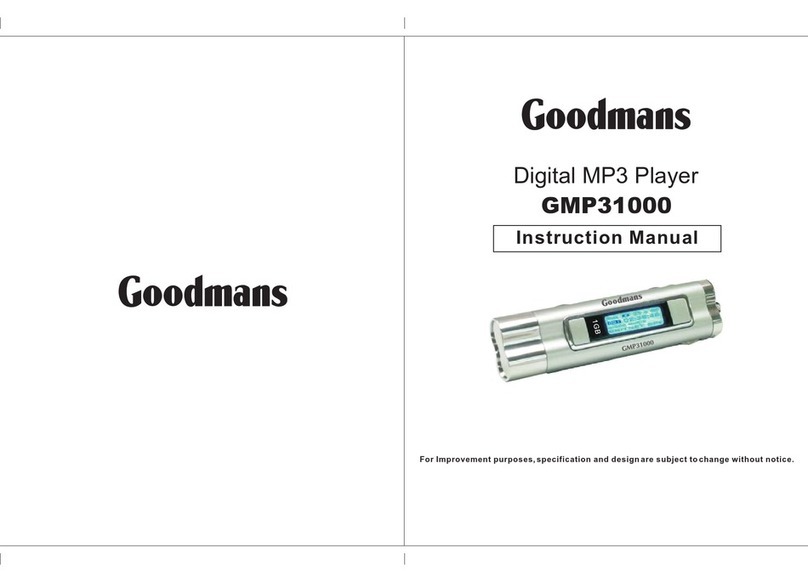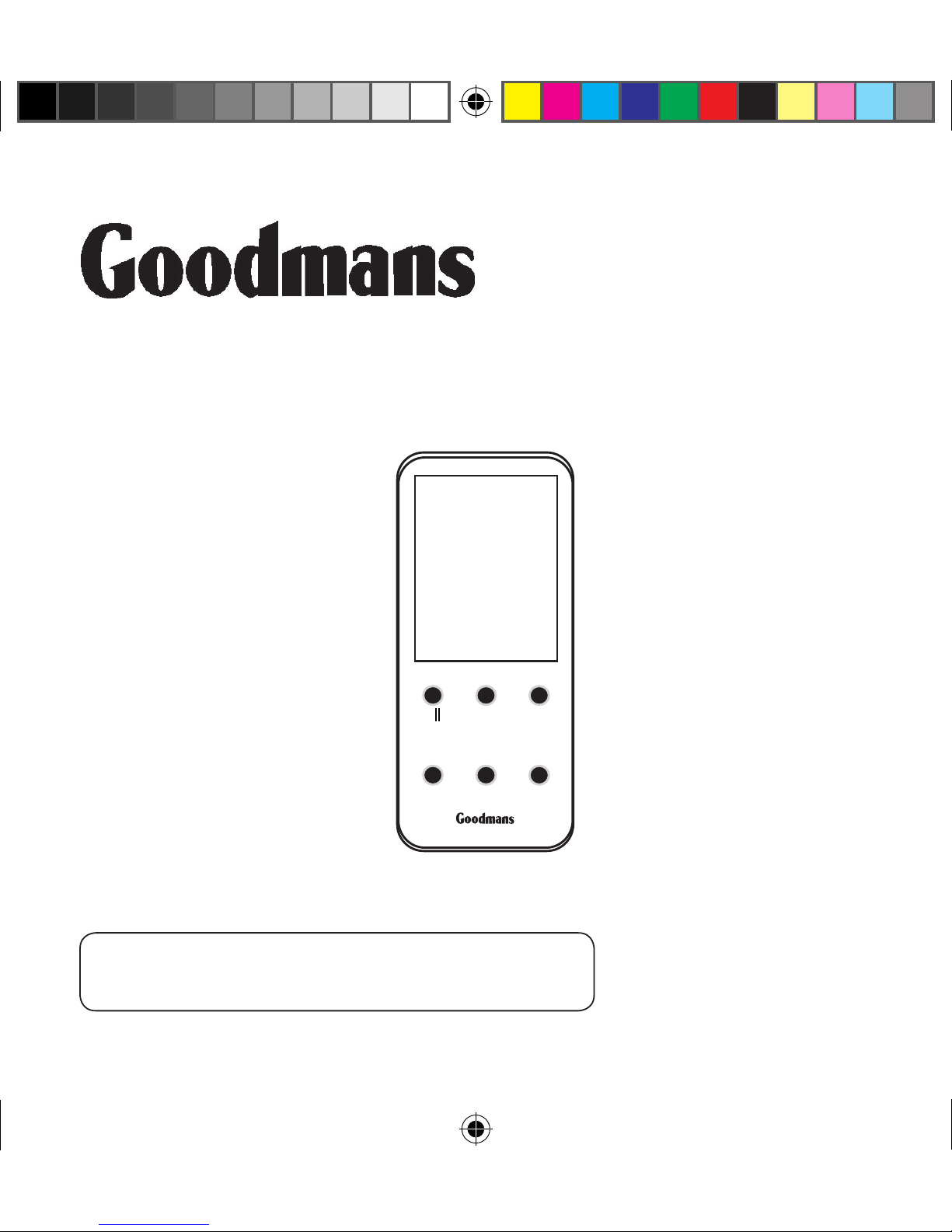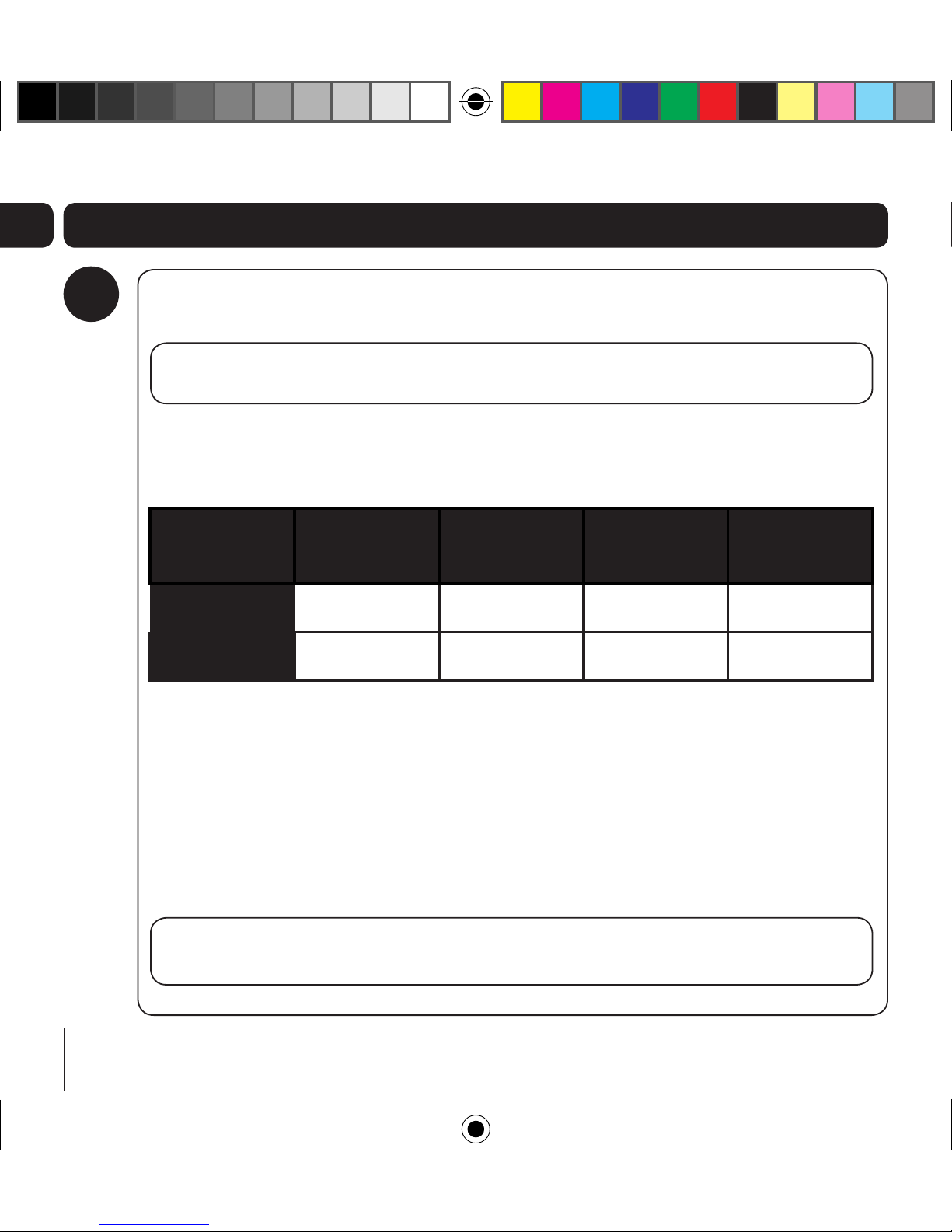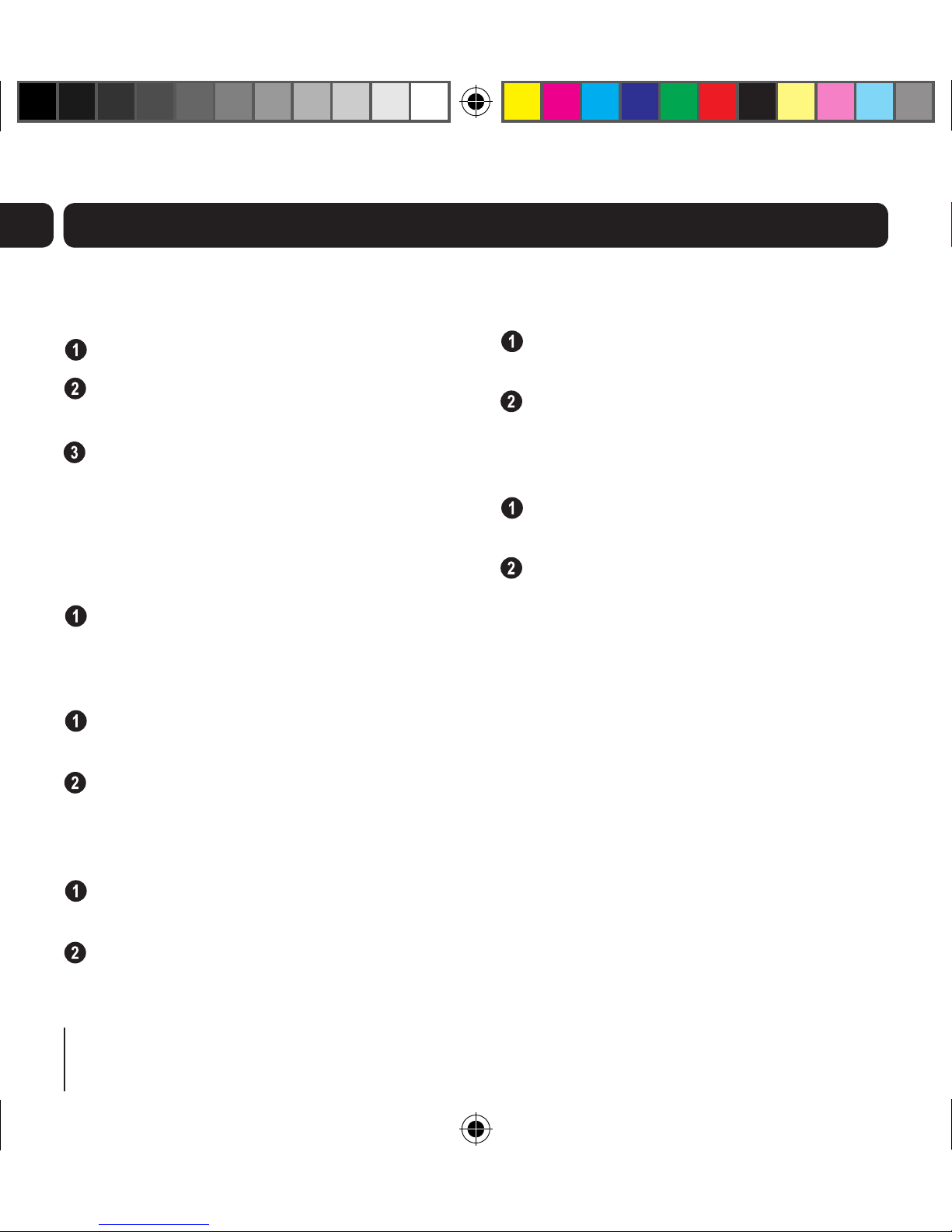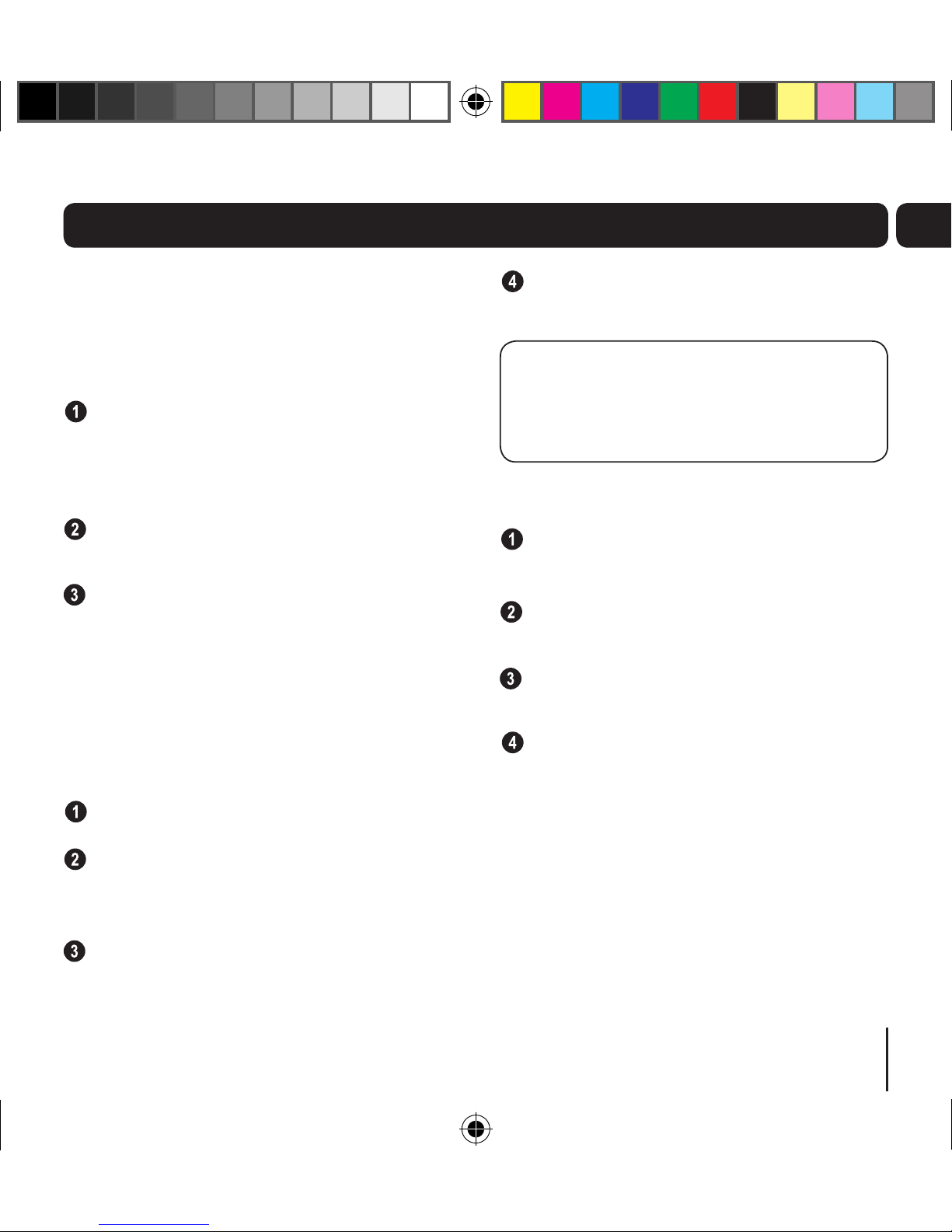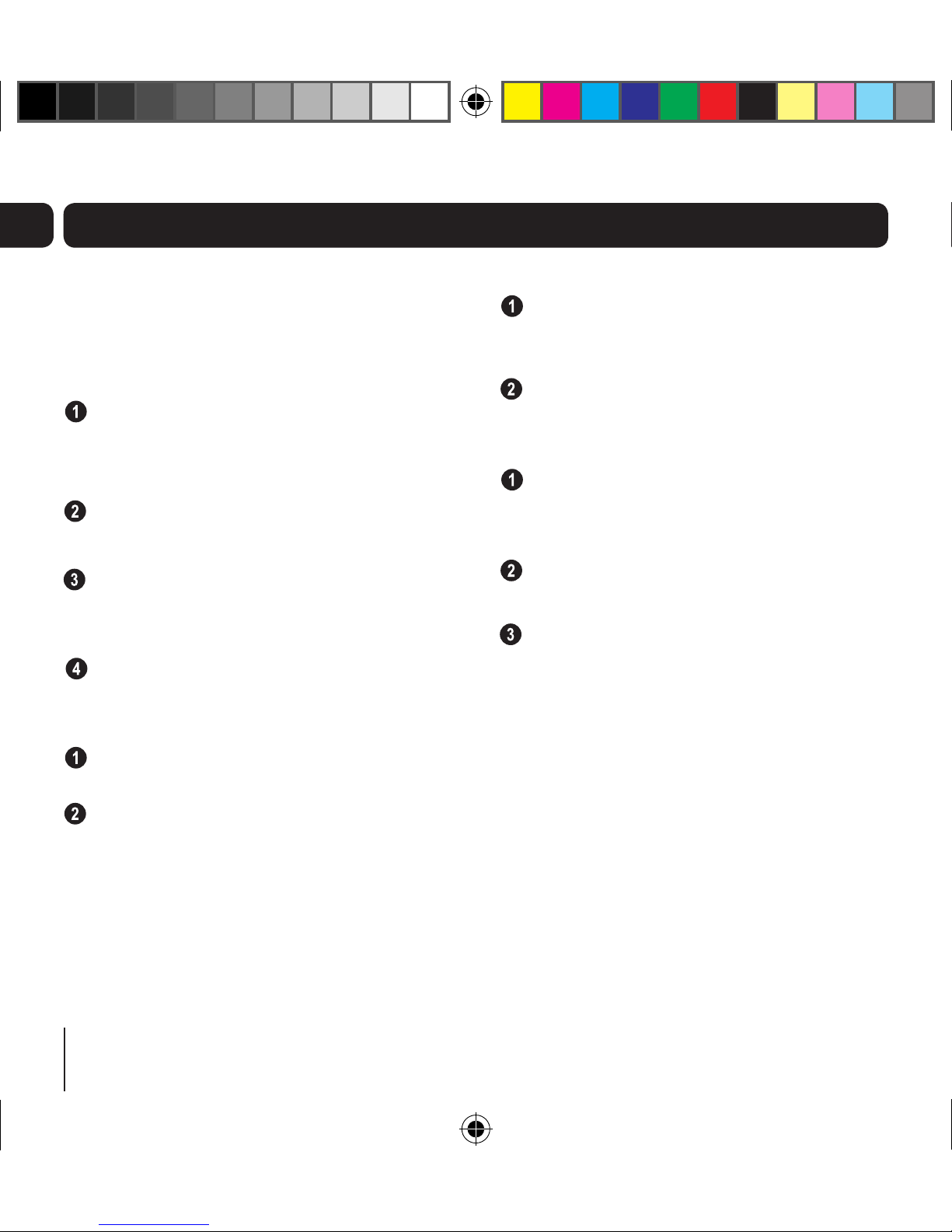9
04Advanced features
File
You can view all the current folders and files on
the unit using the file feature.
Accessing and deleting Files
With the ‘MUSIC’ menu displayed, press the
UP or DOWN button to highlight a file or
folder, and press the PLAY button to enter
File mode.
You can delete a file or folder if you press
and hold the PLAY button.
To exit the File mode and return to the
‘MUSIC’ menu, repeatedly press the MENU
button.
Playlist
You can create a playlist on your MP3 Player, or
use a playlist that has been created in Windows
Media Player.
Select ‘FILE’ from the ‘MUSIC’ menu.
Choose the song that you want to add to
the playlist and press the PLAY button for
two seconds.
Select ‘ADD TO LIST’, then press the PLAY
button to confirm.
Repeat steps 2 and 3 to add other songs to
your playlist.
DONT FORGET! If you choose to create
your playlists in Windows Media Player,
you need to synchronise it to your MP3
Player using MTP mode.
To playback a playlist;
Select ‘PLAYLIST’ and press the PLAY
button to confirm.
Your playlists will be shown on the MP3
Player.
Select the playlist that you want to listen to,
then press the PLAY button to confirm.
Select one of the songs in your playlist and
press the PLAY button to listen.