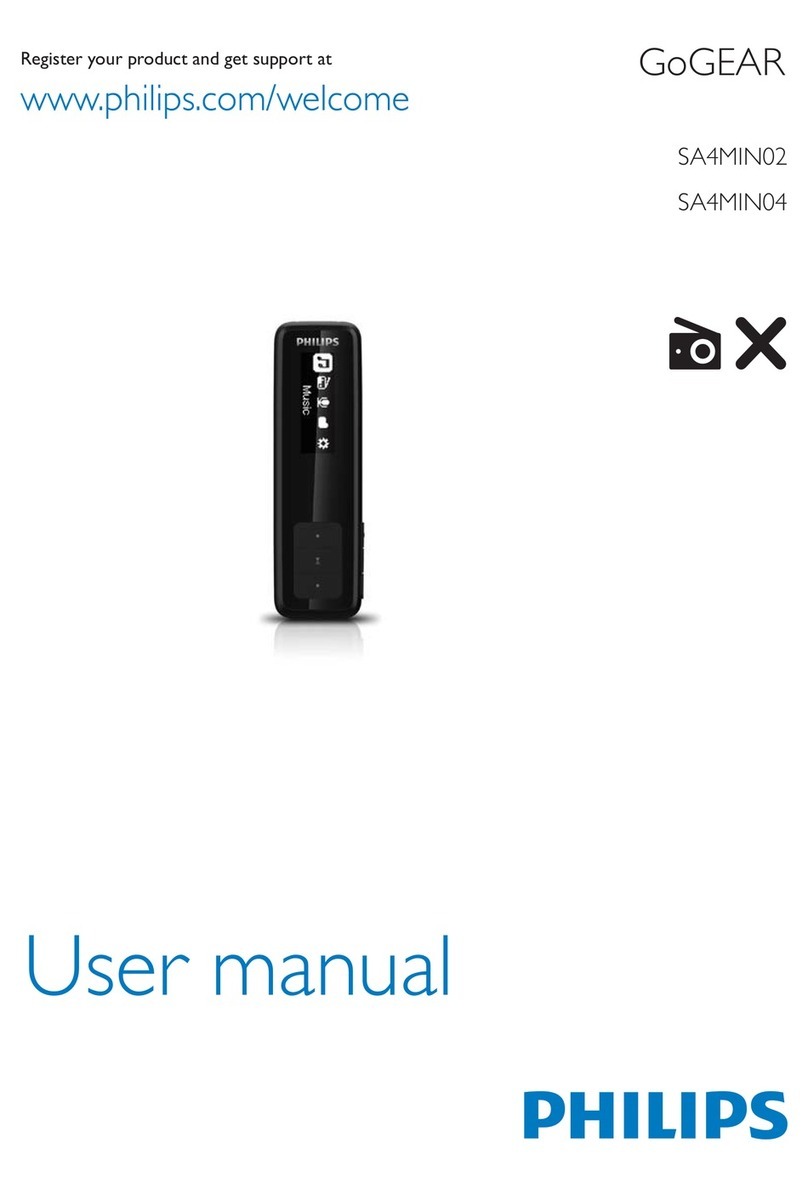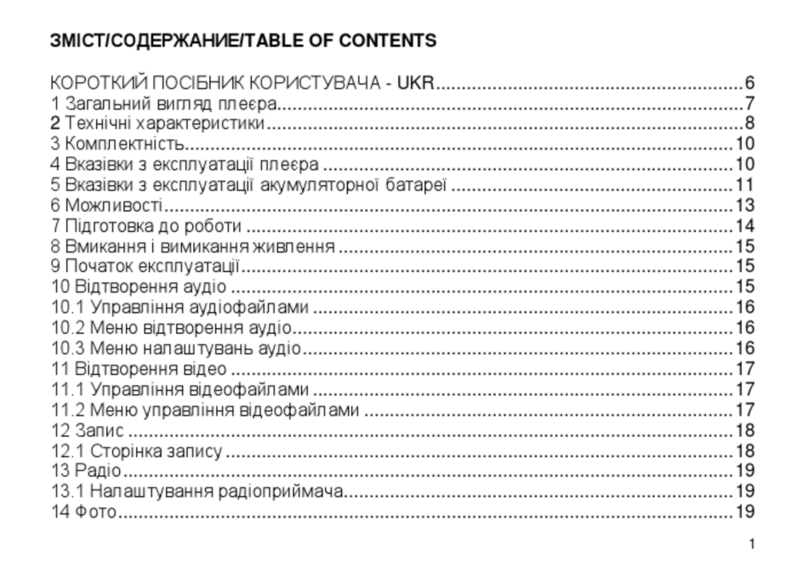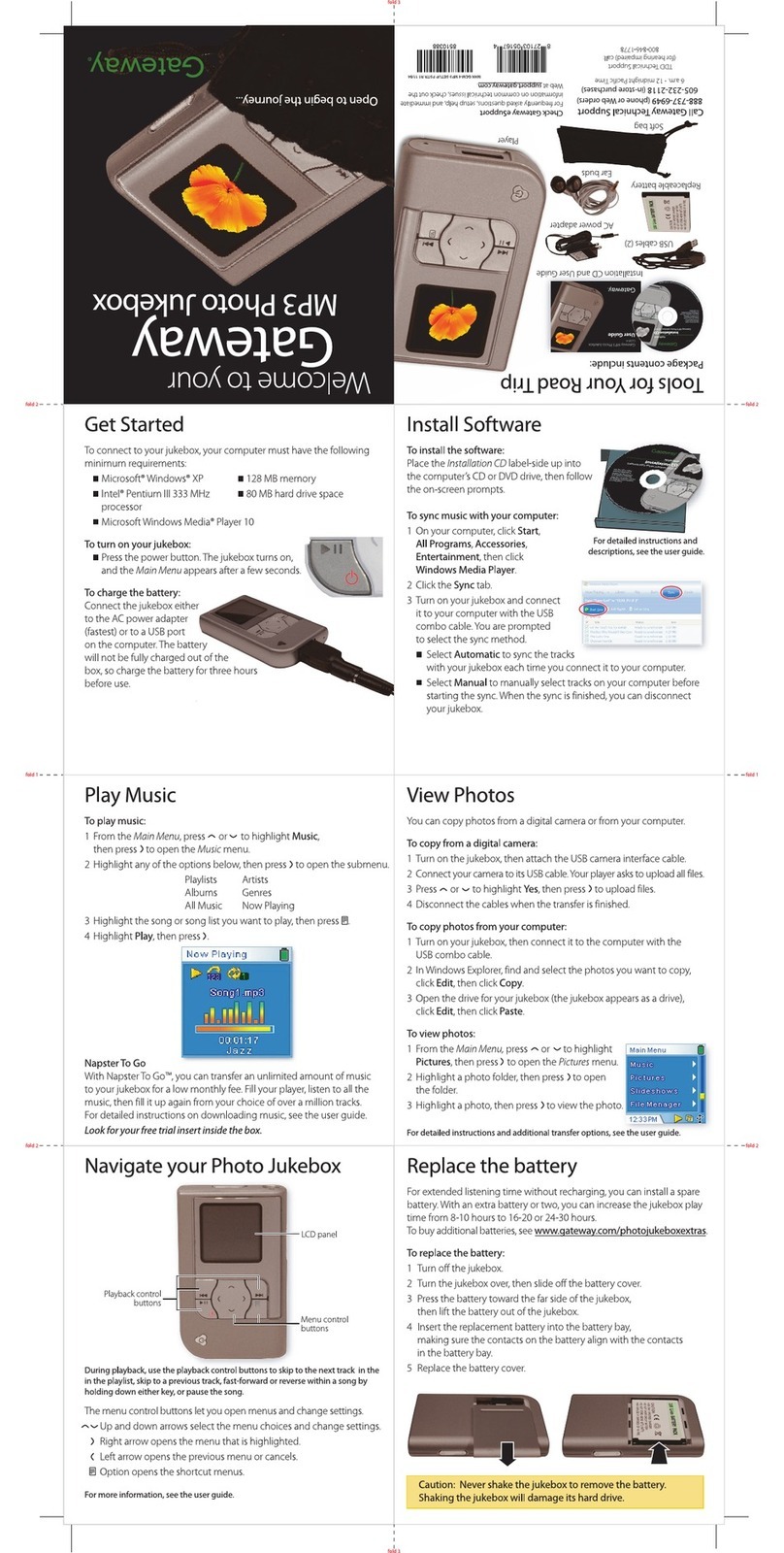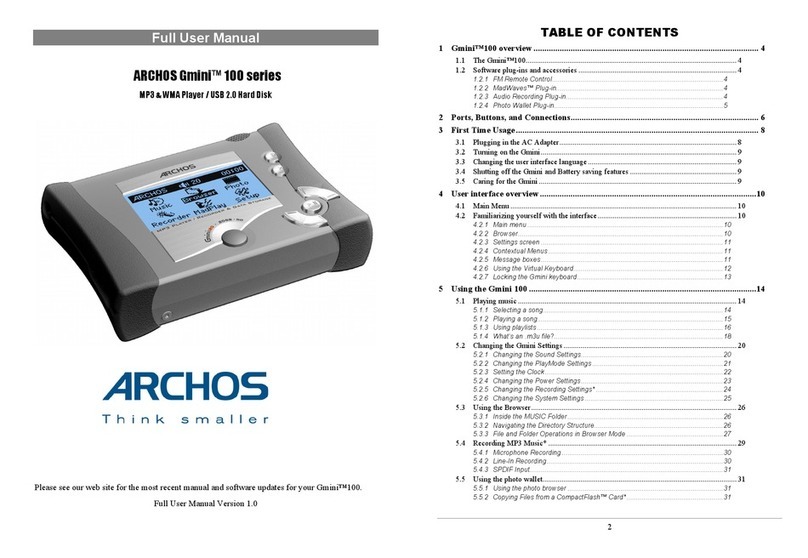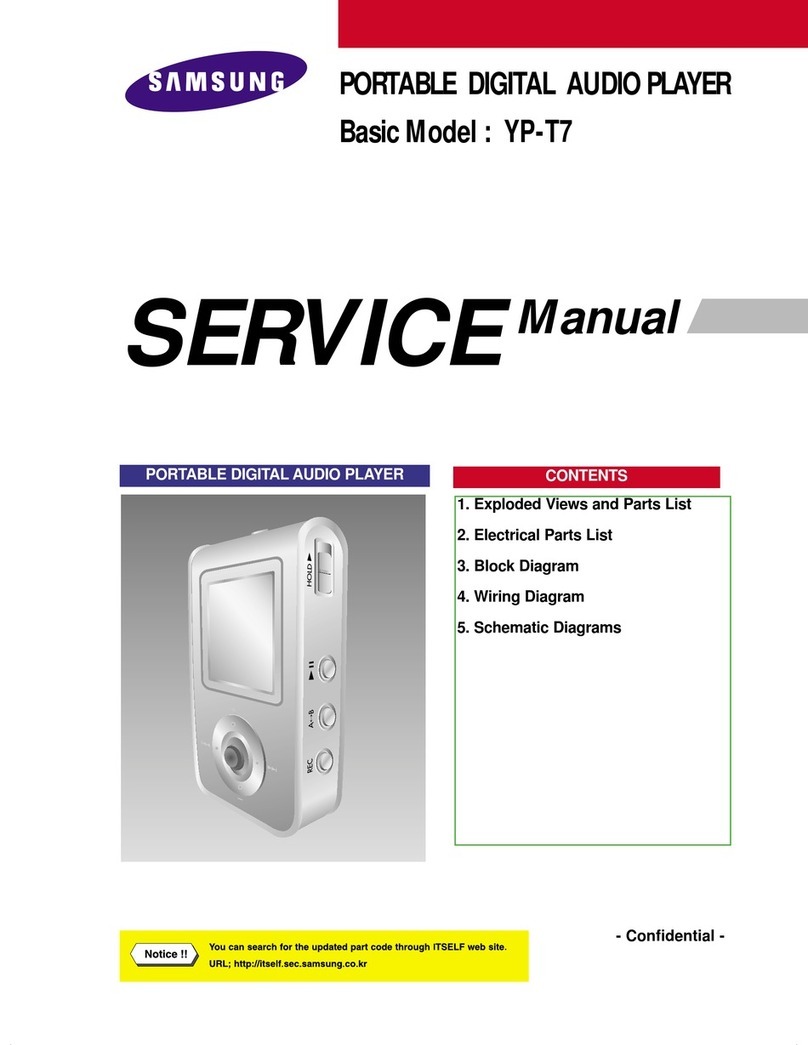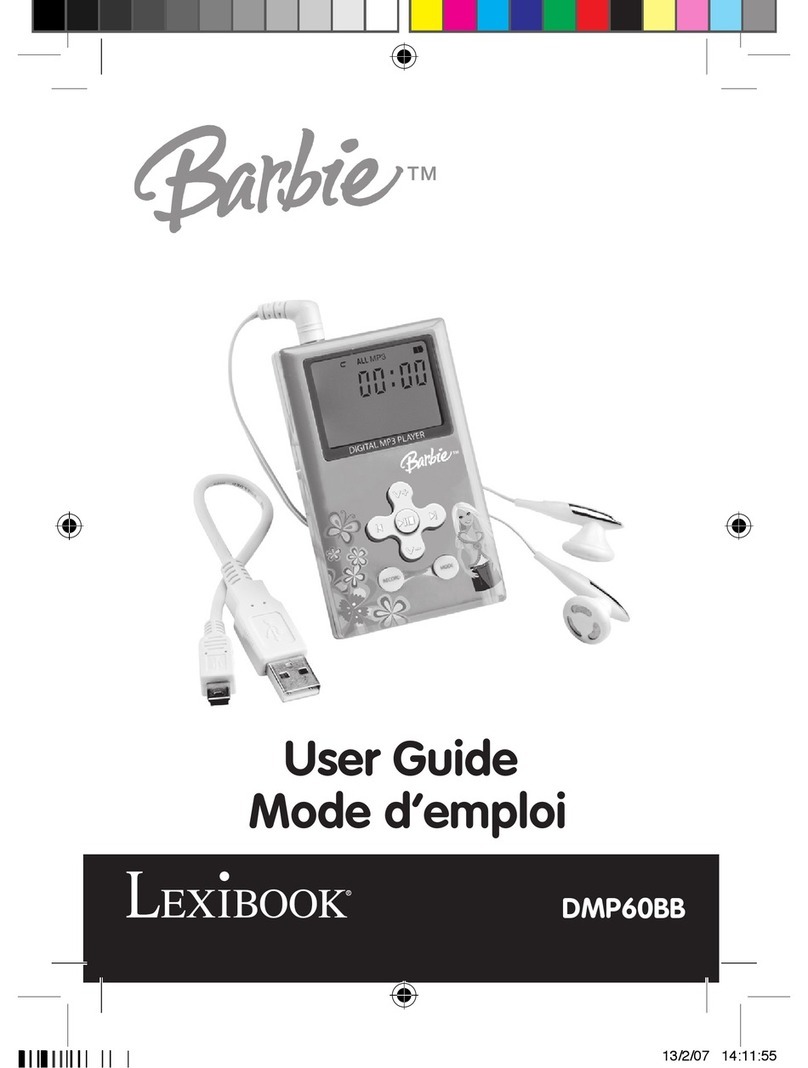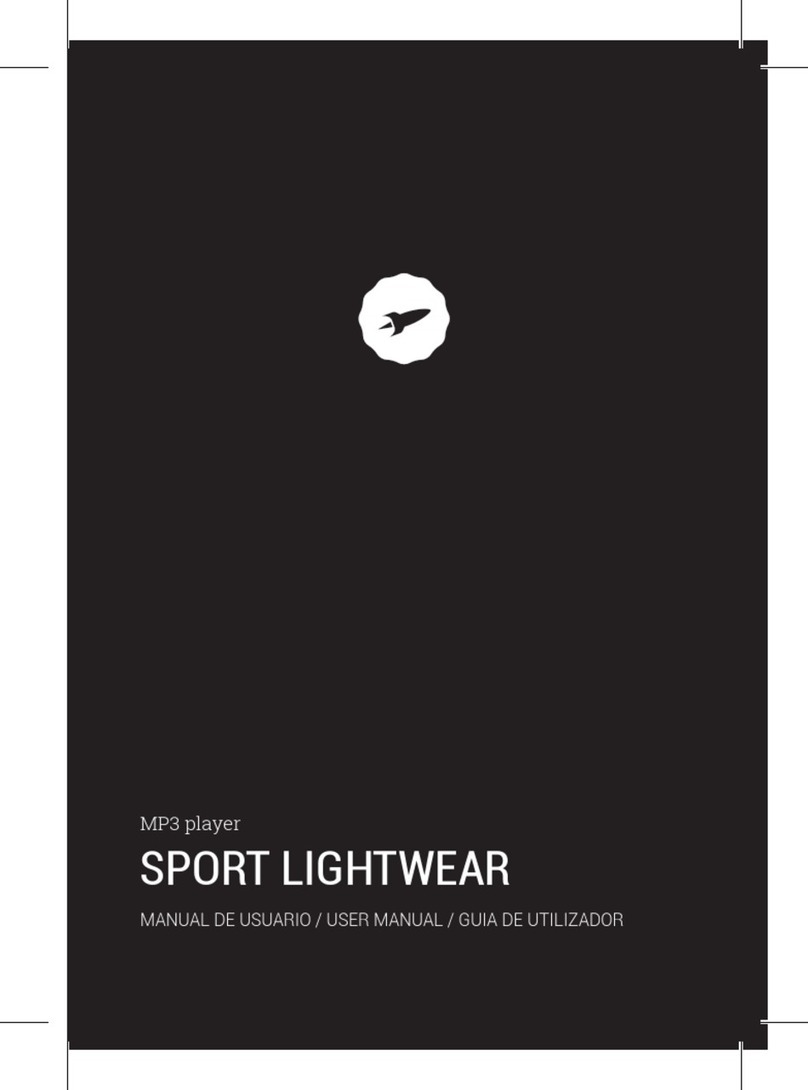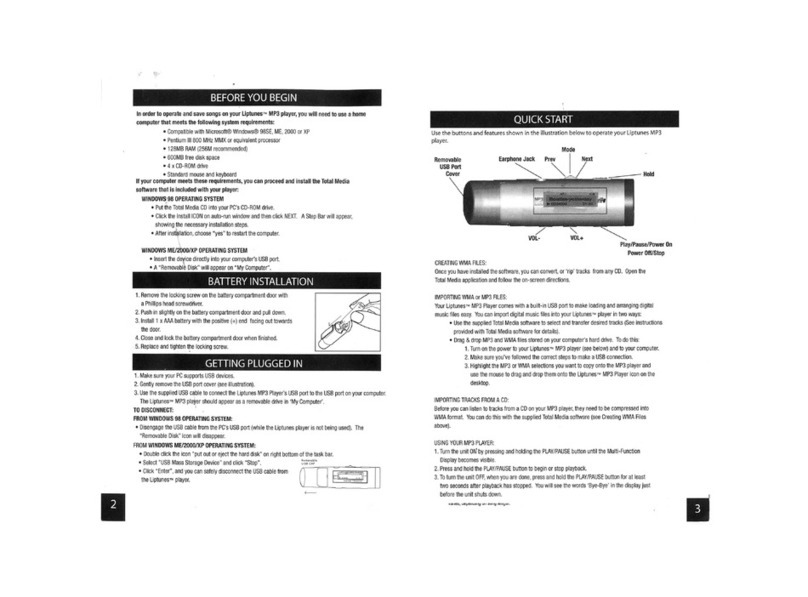Sonic Blue 600 32MB User manual

Page 1
About the Rio User Guide
Rio 600 User Guide
About the Rio User Guide
The Rio User Guide includes the following sections:
Introduction
Rio Menu options and settings
Accessories and e-store
Glossary of digital audio terms
Frequently asked questions (FAQ) and troubleshooting
Warranty
Regulatory
Customer care
Index
To learn more:
• Refer to the Getting Started Guide for the basics on how to set up and start using your Rio.
• Click the Rio Audio Manager or SoundJam software Help menus for detailed step-by-step instruc-
tions on how to use the software to convert CD tracks into compressed digital audio formats, get
audio from the Internet, or transfer tracks to and from the Rio.
• Visit the Rio Web site
Navigating and printing the Rio User Guide
The online Rio User Guide is in Adobe Acrobat (.PDF) file format.
Important: We strongly recommend that you use Adobe Acrobat version 4.0—available on the
Rio software CD-ROM—to view and print the Rio user guide.
Click links (blue underlined text) to jump to another location in the document or to a location on the
World Wide Web.
Click the Index icon at the top of any page (by the page number) to go to the index—or you can
click the Index bookmark. Click page numbers in the index to jump to a topic.
Acrobat toolbar icons
Click the Show/Hide Navigation Pane icon in the Acrobat toolbar to show bookmarks in the left
column. Bookmarks are links to the contents of the User Guide. Click any bookmark in the list to
jump to the page in the User Guide that contains the topic.
Click the Print icon in the Acrobat toolbar to print the User Guide. The size of the User Guide is
designed for printing—to save trees.
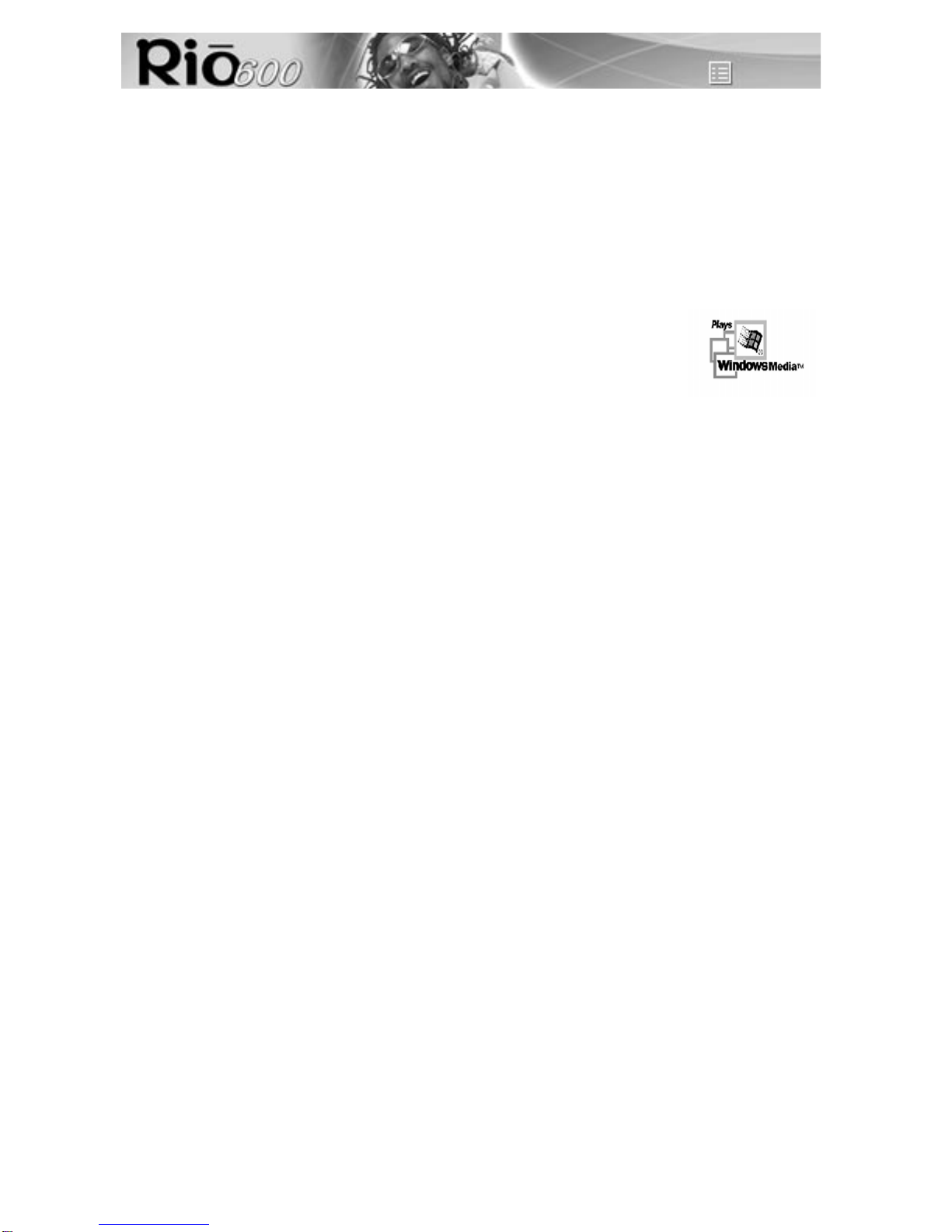
Page 2
About the Rio User Guide
Copyright and trademark
© 2000 S3 Incorporated. All Rights Reserved.
Neither S3 Incorporated nor Diamond Multimedia Systems, Inc. assumes any responsibility for errors
or omissions in this document. Neither S3 Incorporated nor Diamond Multimedia Systems, Inc. makes
any commitment to update the information contained herein.
Rio is a registered trademark of RioPort.com, Inc. used by Diamond Multimedia Systems, Inc. under
licence.
Microsoft, Windows Media and the Windows Logo are trademarks or registered
trademarks of Microsoft Corporation in the United States and/or other countries.
Macintosh and iMac are trademarks of Apple.
Adobe and Acrobat are registered trademarks of Adobe Systems, Inc.
All other trademarks belong to their respective owners.
First Edition, May 2000.
Part Number 75510294-001
Microsoft End User Licence Agreement
You have acquired an item (“Device”) that includes software licenced by S3 Incorporated (“S3”) from
Microsoft Licensing Inc. or its affiliates (“Microsoft”). Those installed software products of MICROSOFT
origin, as well as associated media, printed materials, and “online” or electronic documentation (“Soft-
ware”) are protected by copyright laws and international copyright treaties, as well as other intellectual
property laws and treaties. The Software is licenced, not sold.
IF YOU DO NOT AGREE TO THIS END USER LICENCE AGREEMENT (“EULA”), DO NOT USE THE
DEVICE OR COPY THE SOFTWARE. INSTEAD, PROMPTLY CONTACT S3 FOR INSTRUCTIONS
ON RETURN OF THE UNUSED DEVICE(S) FOR A REFUND. ANY USE OF THE SOFTWARE,
INCLUDING BUT NOT LIMITED TO USE ON THE DEVICE, WILL CONSTITUTE YOUR AGREE-
MENT TO THIS EULA (ORRATIFICATION OF ANY PREVIOUS CONSENT).
GRANT OF LICENCE. The Software is licenced, not sold. This EULA grants you the following rights to
the Software:
You may use the Software only on the Device.
NOT FAULT TOLERANT. THE SOFTWARE IS NOT FAULT TOLERANT. S3 HAS INDEPENDENTLY
DETERMINED HOW TO USE THE SOFTWARE IN THE DEVICE, AND MICROSOFT HAS RELIED
UPON S3 TO CONDUCT SUFFICIENT TESTING TO DETERMINE THAT THE SOFTWARE IS SUIT-
ABLE FOR SUCH USE.
NO WARRANTIES FOR THE SOFTWARE. THE SOFTWARE IS PROVIDED “AS IS” AND WITH
ALL FAULTS. THE ENTIRE RISK AS TO SATISFACTORY QUALITY, PERFORMANCE, ACCU-
RACY, AND EFFORT (INCLUDING LACK OF NEGLIGENCE) IS WITH YOU. ALSO, THERE IS NO
WARRANTY AGAINST INTERFERENCE WITH YOUR ENJOYMENT OF THE SOFTWARE OR
AGAINST INFRINGEMENT. IF YOU HAVE RECEIVED ANY WARRANTIES REGARDING THE
DEVICE OR THE SOFTWARE, THOSEWARRANTIES DO NOT ORIGINATE FROM, AND ARE NOT
BINDING ON, MICROSOFT.

Page 3
About the Rio User Guide
Note on Java Support. The Software may contain support for programmes written in Java. Java tech-
nology is not fault tolerant and is not designed, manufactured, or intended for use or resale as online
control equipment in hazardous environments requiring fail-safe performance, such as in the operation
of nuclear facilities, aircraft navigation or communication systems, air traffic control, direct life support
machines, or weapons systems, in which the failure of Java technology could lead directly to death,
personal injury, or severe physical or environmental damage. Sun Microsystems, Inc. has contractually
obligated Microsoft to make this disclaimer.
No Liability for Certain Damages. EXCEPT AS PROHIBITED BYLAW, MICROSOFT SHALLHAVE
NO LIABILITY FOR ANY INDIRECT, SPECIAL, CONSEQUENTIAL OR INCIDENTAL DAMAGES
ARISING FROM OR IN CONNECTION WITH THE USE OR PERFORMANCE OF THESOFTWARE.
THIS LIMITATION SHALL APPLY EVEN IF ANY REMEDYFAILS OF ITS ESSENTIAL PURPOSE.
Limitations on Reverse Engineering, Decompilation, and Disassembly. You may not reverse
engineer, decompile, or disassemble the Software, except and only to the extent that such activity is
expressly permitted by applicable law notwithstanding this limitation.
Software Transfer allowed but with restrictions. You may permanently transfer rights under this
EULA only as part of a permanent sale or transfer of the Device, and only if the recipient agrees to this
EULA. If the Software is an upgrade, any transfer must also include all prior versions of the Software.
EXPORT RESTRICTIONS. You acknowledge that the Software, or any part thereof, or any process or
service that is the direct product of the Software (the foregoing collectively referred to as the
“Restricted Components”) are of U.S. origin. You agree to comply with all applicable international and
national laws that apply to these products, including the U.S. Export Administration Regulations, as
well as end-user, end-use and destination restrictions issued by U.S. and other governments. For addi-
tional information on exporting Microsoft products, see www.Microsoft.com/exporting/.
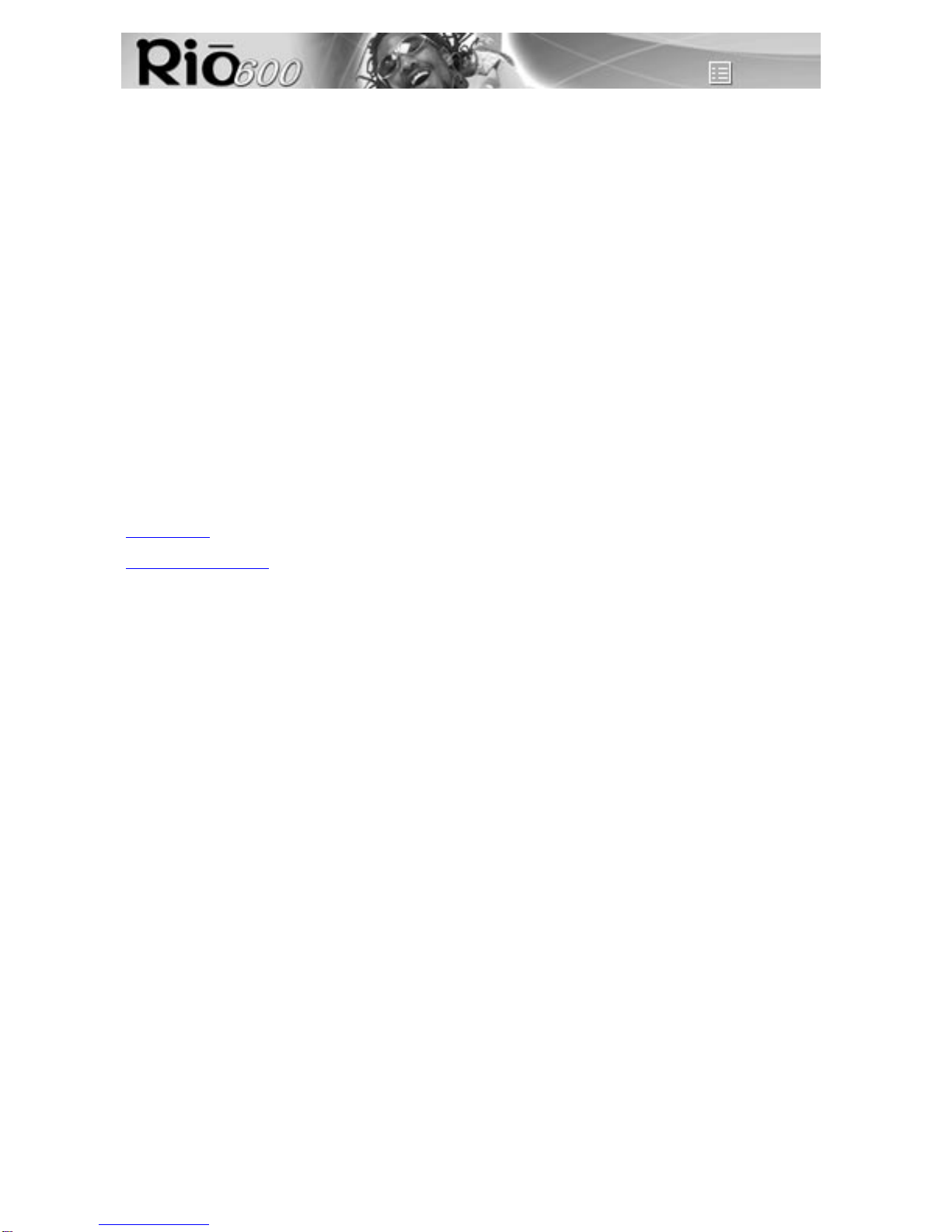
Page 4
Introduction
Introduction
The Rio 600 is a digital audio player that you can take with you anywhere. Create and mix your favorite
music and audio selections on your PC or Mac for playback on the Rio. Listen to music on the Rio
while you exercise, commute, or relax. The Rio is similar in function to a portable cassette or CD
player. However, it has no moving parts, so the Rio does not skip or jitter during playback. It is about
the size of an audio cassette or pager and weighs only a few ounces.
The Rio comes with 32 MB memory built-in.You may expand the Rio memory storage with accessory
backpacks. The Rio interfaces with your computer through the USB port. Use the software included on
the CD-ROM to:
• Create your own custom song mixes to take with you on your Rio.
• Create compressed digital audio tracks from your audio CDs using your computer’s CD-ROM
drive.
• Convert and organise the contents of your CD collection into compressed digital audio tracks.
• Download digital audio files from the Internet via your computer to the Rio.
There are many sources on the Internet for digital audio content, including:
Rioport.com
Windows Media.com
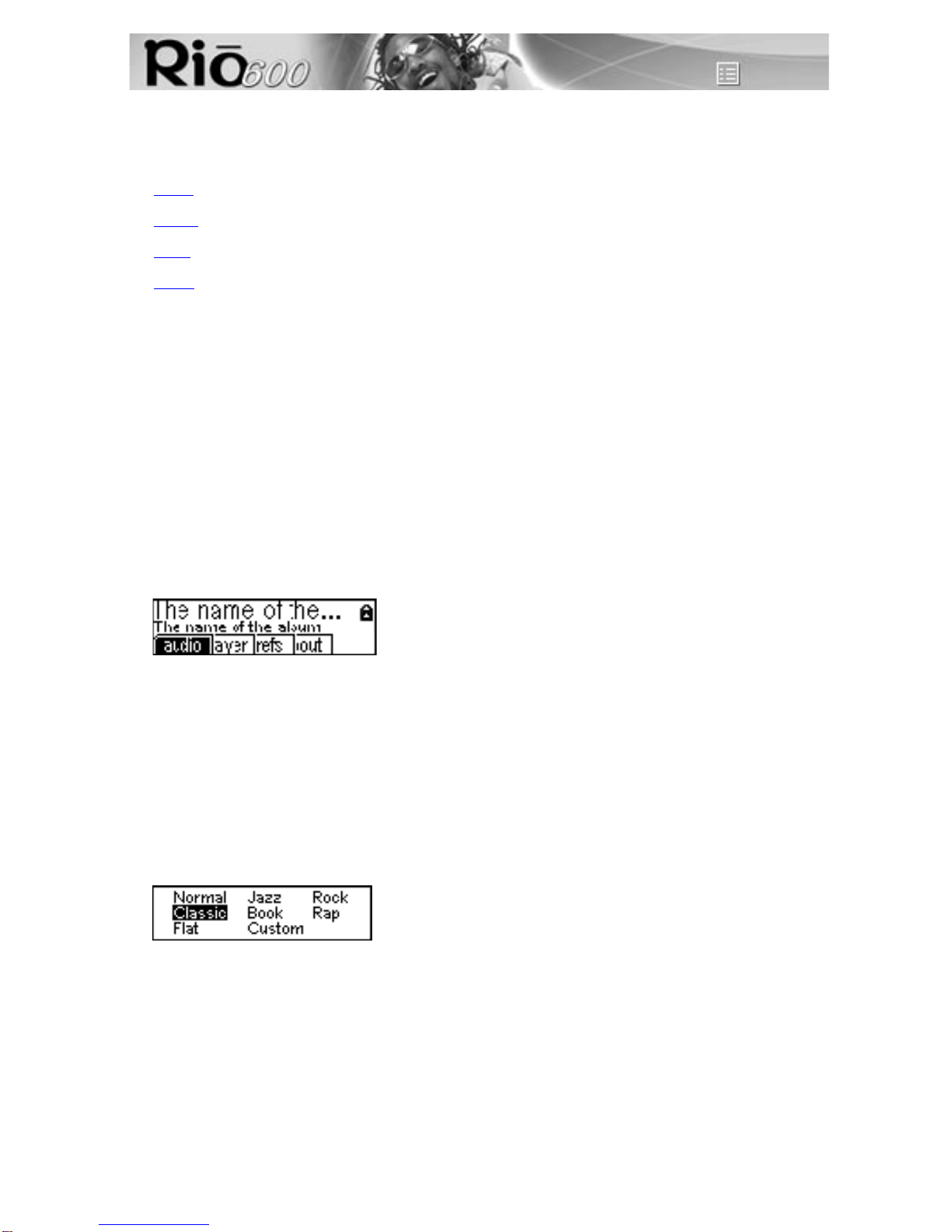
Page 5
Rio Menu options and settings
Rio Menu options and settings
Menu options and settings described in this section
•Audio: Adjustments to audio quality (Equalizer settings).
•Player: Includes random, repeat, delete track, and playlist functions.
•Prefs: Player settings including display, time and date, and power saving (time to sleep).
•About: Player status including battery level, firmware version, memory use, and owner information.
Documentation conventions used in this section
•Menu: The Menu button on the player. Press Menu to display menu options. Generally, pressing
Menu while in menu mode before saving any changes returns the player to play mode without
saving.
•Select: The centre player joypad button.
•>/||: Play/Pause; the top button on the player joypad.
•■: Stop; the bottom button on the player joypad.
•>>: Forward; the right button on the player joypad.
•<<: Reverse; the left button on the player joypad.
• Liquid crystal display (LCD):
Using Audio functions
Audio functions include built-in and custom equalizer (EQ) settings. Custom EQ lets you set the Treble
and Bass values on a range from 1 (low) to 12 (high).
Selecting built-in EQ settings
1 Press Menu.
2 Press the << or >> joypad buttons to navigate to Audio.
3 Press Select.
4 The EQ settings display.
5 Press the >/||, ■, << or >> joypad buttons to highlight the desired setting.
6 Press Select.
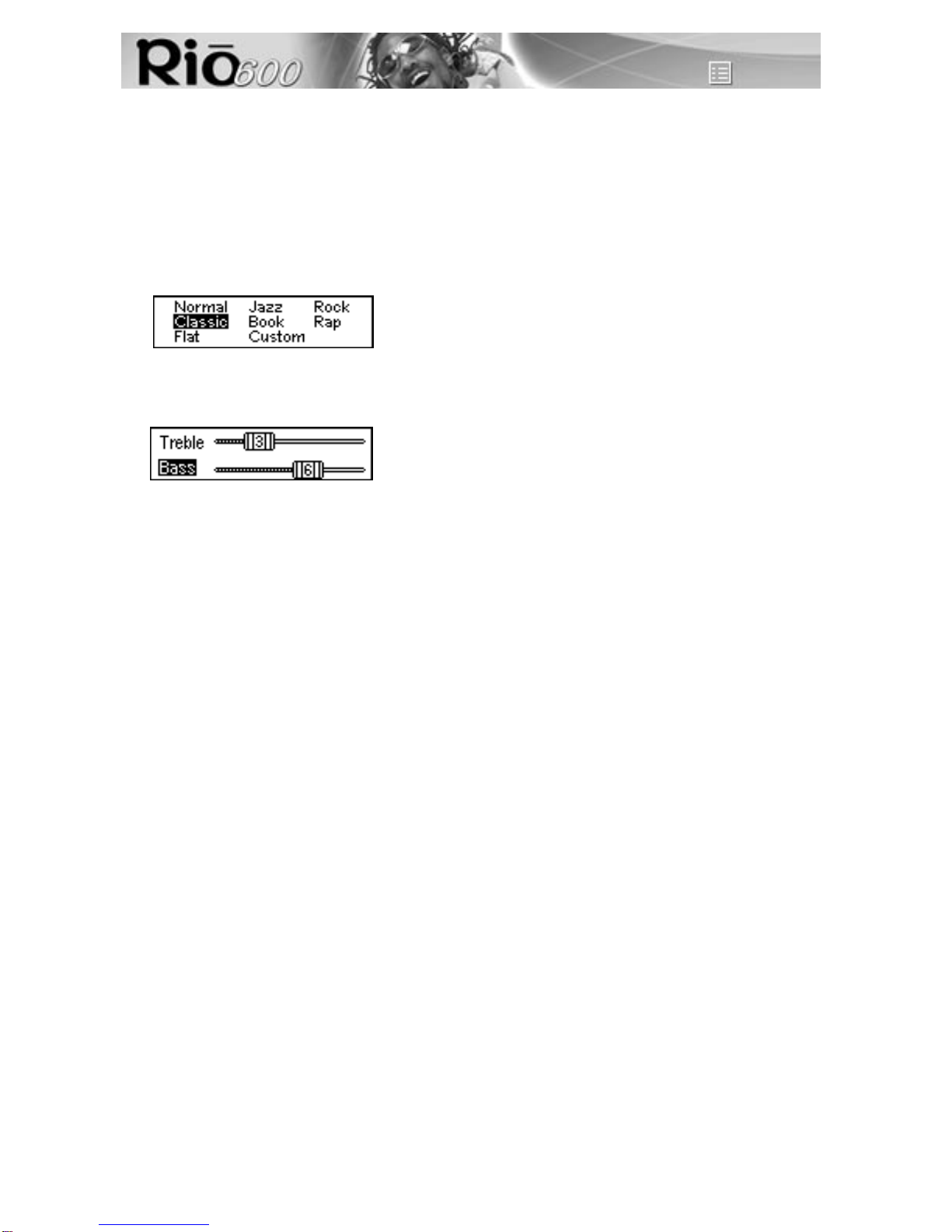
Page 6
Rio Menu options and settings
Setting the Custom EQ
Custom EQ lets you set theTreble and Bass values from 1 (low) to 9 (high).
1 Press Menu.
2 Press the << or >> joypad buttons to navigate to Audio.
3 Press Select.
4 The EQ settings display.
5 Press the >/||, ■, << or >> joypad buttons to navigate to Custom.
6 Press Select.
7 Press the >/|| or ■joypad buttons to navigate betweenBass or Treble.
8Usethe<< or >> joypad buttons to increase or decrease the bass or treble value from 1 (low) to
12 (high).
9 Press Select to choose the setting.
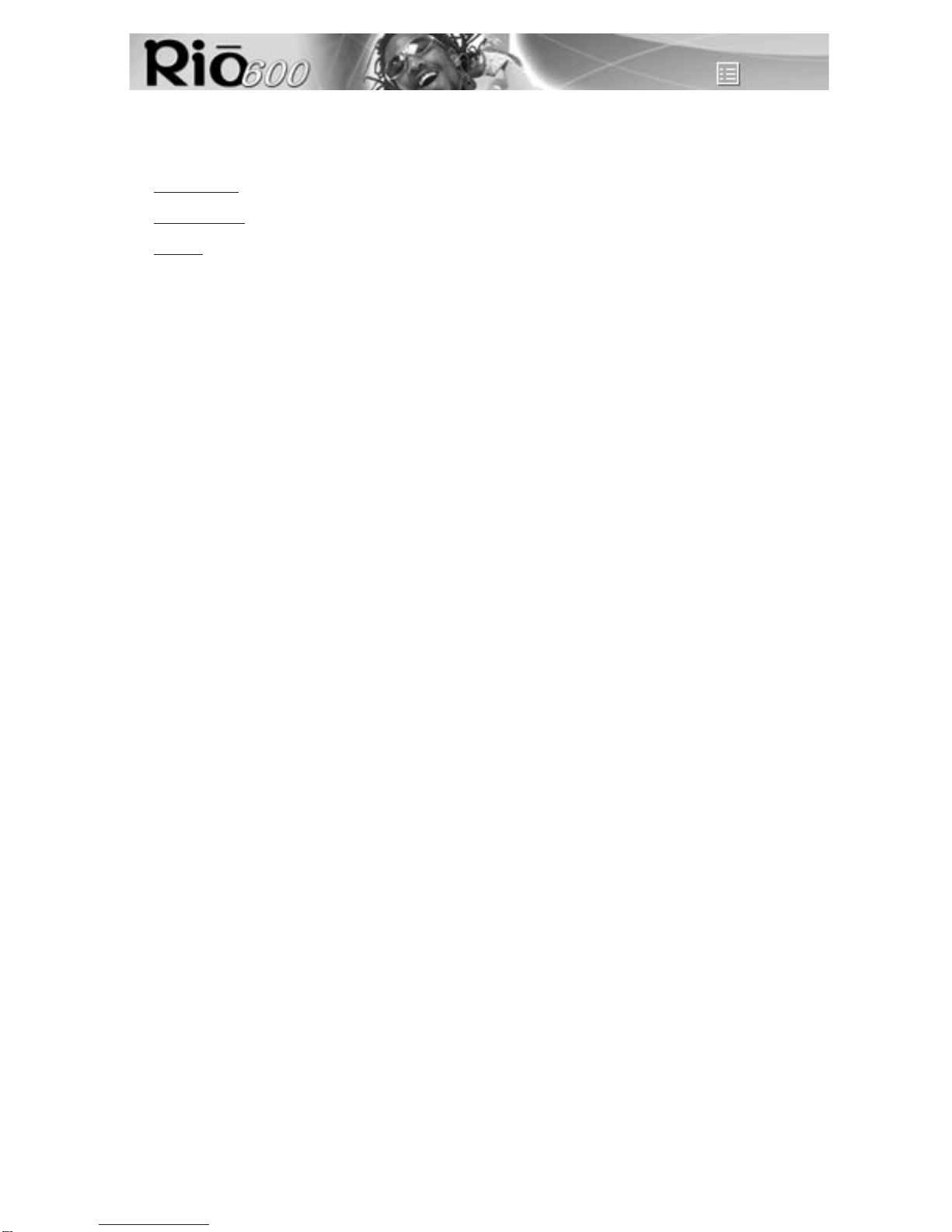
Page 7
Rio Menu options and settings
Using Player functions
Player functions include:
•Play options: Repeat or randomise tracks.
•Delete tracks: Remove content from the Rio.
•Playlist: Create new playlists, manage playlists downloaded from the computer or remove playlists
from the Rio.
Setting Repeat and Random play options
Repeat settings include:
• All: All tracks repeat.
• Track: Current track repeats.
• Off: Turns off repeat function.
Random settings include:
• All: All tracks play in random order.
• Off: Turns off random function.
Repeat-All and Random-All functions may be used together, to randomise all tracks on the Rio.
1 Press Menu.
2 Press the << or >> joypad buttons to navigate to Player.
3 Press Select.
4 Navigate to Play Options.
5 Press Select.
6 Press the >/|| or ■joypad buttons to navigate betweenRepeat or Random.
7 Press the << or >> joypad buttons to change the Repeat or Random setting.
8 Press Select to save the settings. To return to play mode without saving any changes, press
Menu.
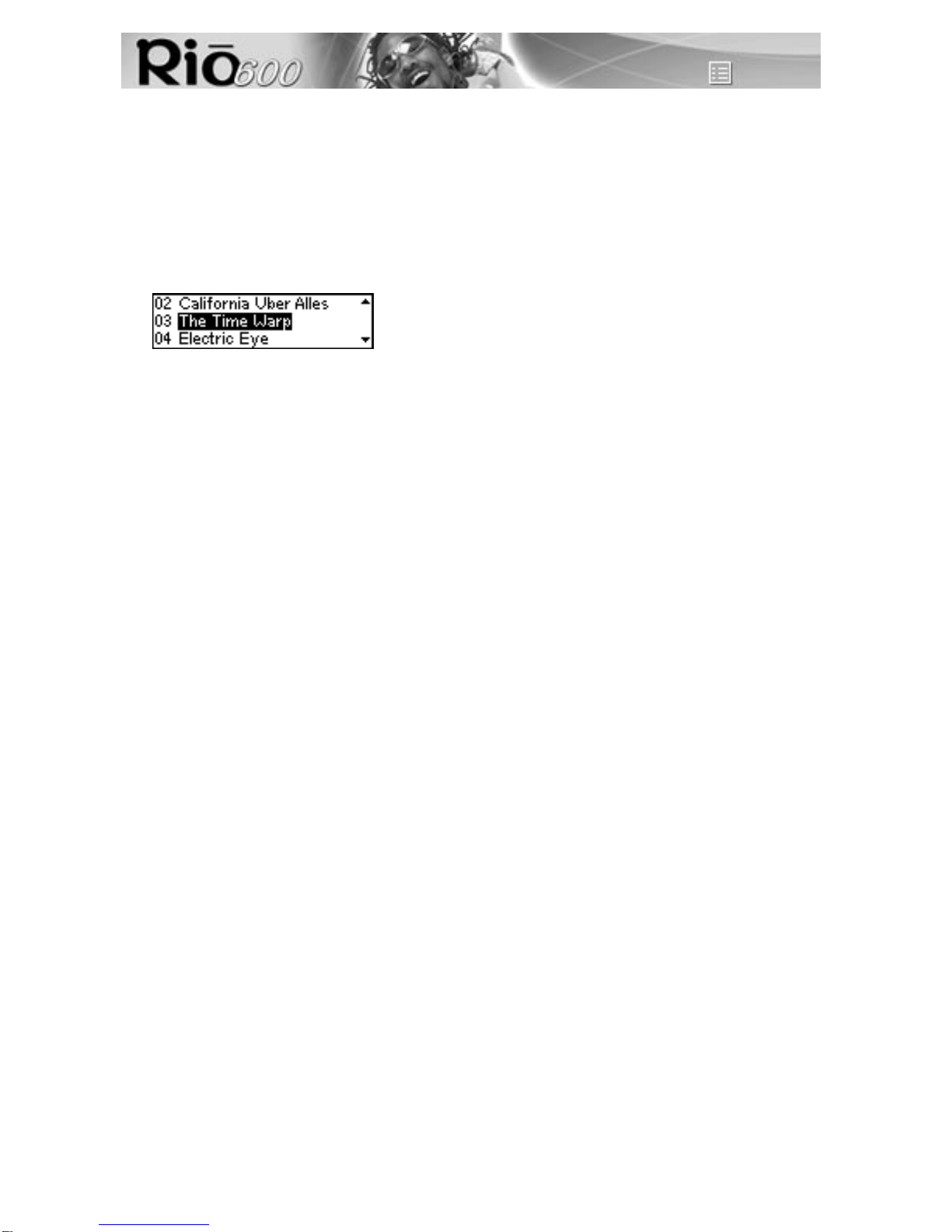
Page 8
Rio Menu options and settings
Deleting tracks from the Rio
1 Press Menu.
2 Press the << or >> joypad buttons to navigate to Player.
3 Press Select.
4 Press the joypad buttons to navigate to Delete Tracks.
5 Press Select. A list of all tracks on the Rio displays.
6 Press the >/|| or ■joypad buttons to navigate to the track you want to delete.
7 Press Select.
• Choose Yes on the Delete dialogue to delete the track.
• Choose No on the Delete dialogue to return to play mode without deleting the track.
• To return to play mode without saving any changes, press Menu.
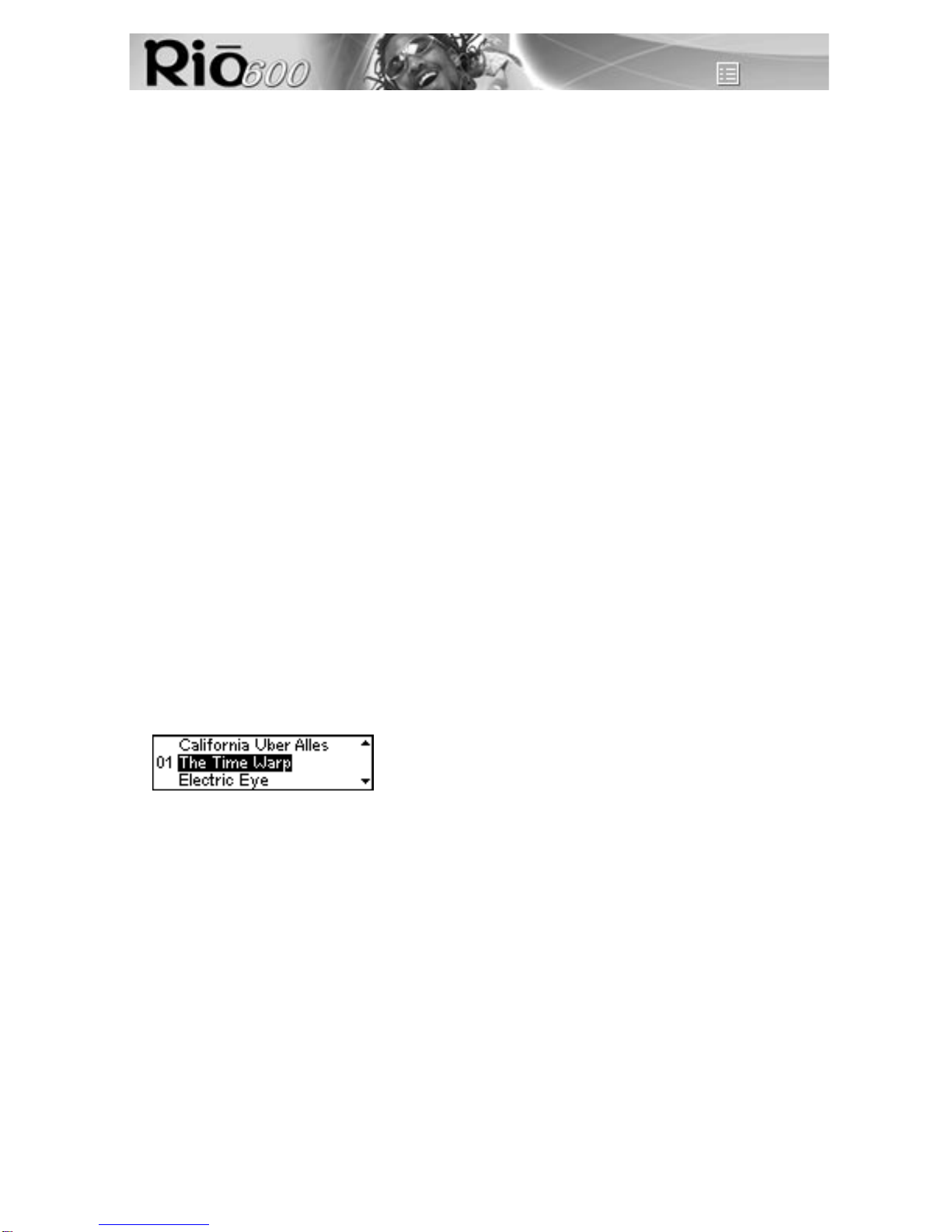
Page 9
Rio Menu options and settings
Working with Playlists
Playlist options include:
• Choose: Select a playlist from playlists stored on the Rio.
• New: Build a new playlist.
• Edit: Modify an existing playlist.
• Remove: Remove a playlist from the Rio.
1 Press Menu.
2 Press the << or >> joypad buttons to navigate to Player.
3 Press Select.
4 Navigate to Playlist.
5 Press Select.
6 Press the << or >> joypad buttons navigate to the desired playlist option.
7 Press Select.
Choosing a playlist
1 Select the Choose playlist option. Any existing playlists display.
2 Press the >/|| or ■joypad buttons to highlight the desired playlist.
3 Press Select.
Building a playlist
1 Highlight the New playlist option.
2 Press Select. New playlists are numbered in sequential order starting at “1”.
3 The playlist editor displays all tracks on the Rio.
4 Press the >/|| or ■joypad buttons to highlight a track.
• Press Select to assign a playlist order number to the track. The number is the order in which
the track plays in the playlist.
• Press the << or >> joypad buttons change the track order number.
5 When you are finished, select Done at the bottom of the playlist editor.
6SelectYes on the dialogue to save the new playlist and exit.
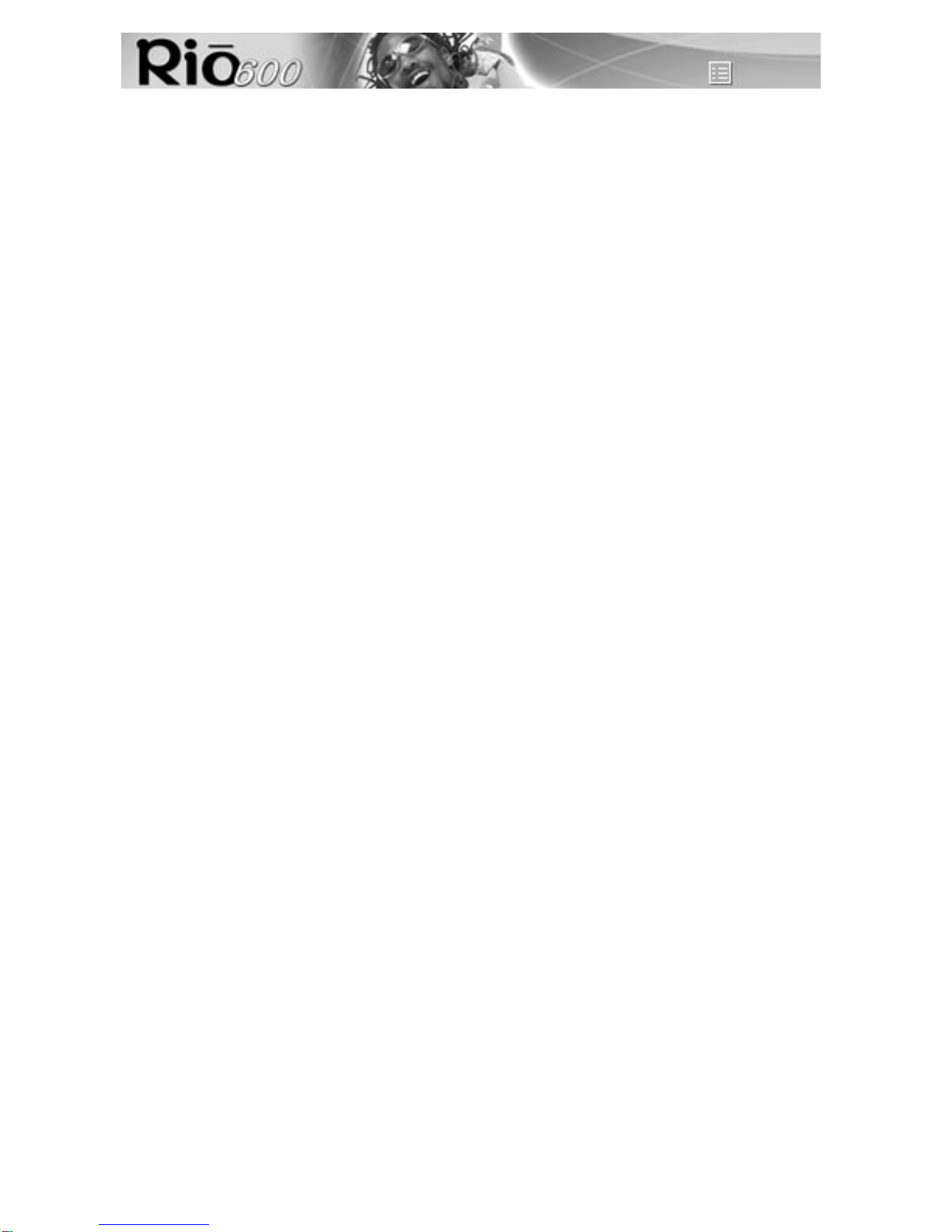
Page 10
Rio Menu options and settings
Modifying a playlist
1 Highlight the Edit playlist option.
2 Press Select.
3 Press the >/|| or ■joypad buttons to navigate to the playlist.
4 The playlist editor displays tracks and their playlist order numbers in the left column.
• To add or remove tracks from the playlist, highlight a track and press Select to tag or untag the
track with a number in the left column. This number is the order in which the track plays in the
playlist.
• To change the track order, highlight a track and press the <<or >> joypad buttons change the
track order number in the playlist.
5 When you are finished, select Done at the bottom of the playlist editor.
•SelectYes on the dialogue to save the new playlist and exit.
•SelectNo on the dialogue to return to the playlist editor without saving the changes.
Removing a playlist
1 Select the Remove playlist option.
2 Press the >/|| or ■joypad buttons to highlight a playlist.
3 Press Select.
4SelectYes on the dialogue.
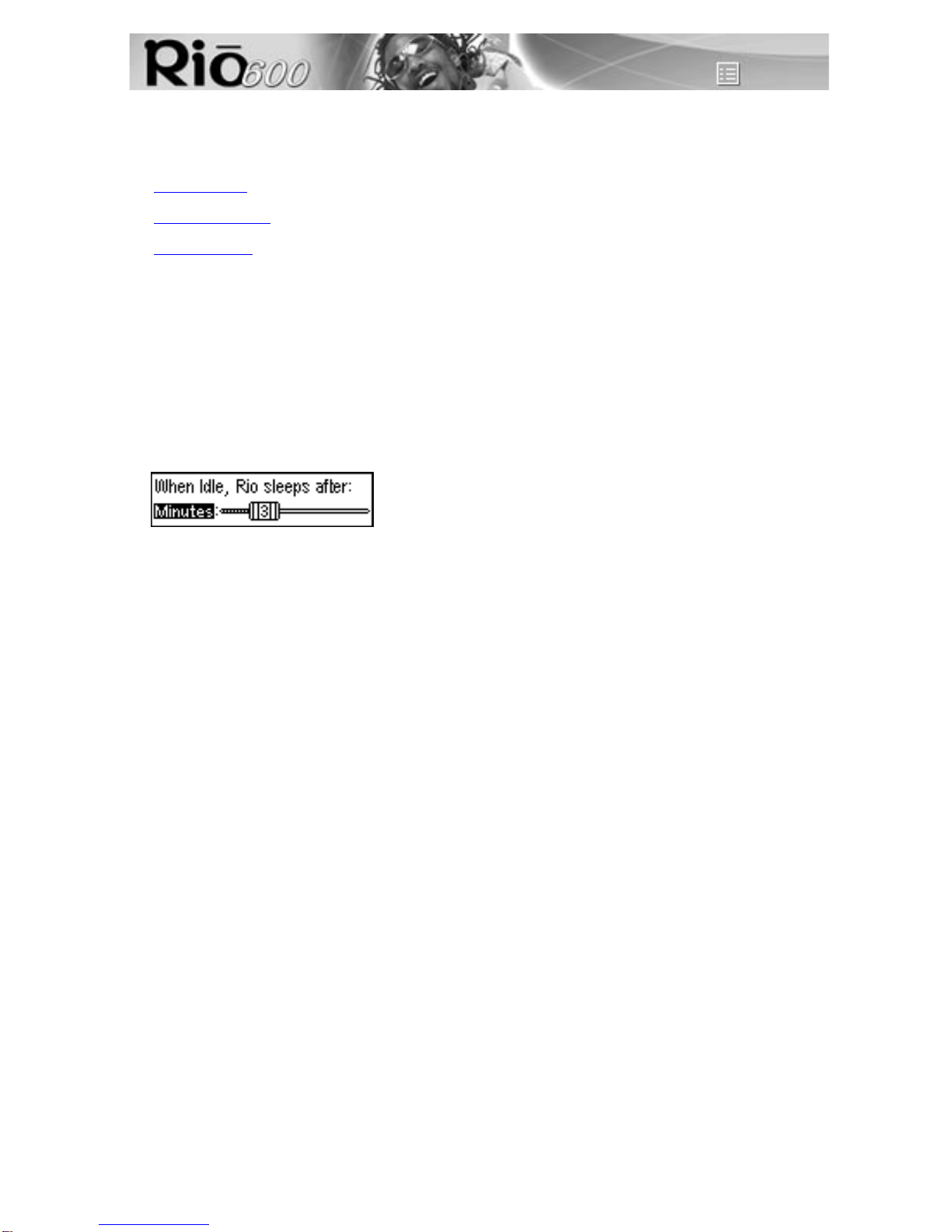
Page 11
Rio Menu options and settings
Setting Preferences
Preferences include these player settings:
•Power saving (time to sleep).
•Display backlight.
•Time and date.
Adjusting the power saving setting
To adjust the time to sleep (suspend) setting from one to nine minutes:
1 Press Menu.
2 Press the << or >> joypad buttons to navigate to Prefs.
3 Press Select.
4 Press the joypad buttons to navigate to Power Saving.
5 Press Select.
6 Press the << or >> joypad buttons to adjust the setting from one to nine minutes.
7 Press Select to save the setting. To return to play mode without saving any changes, pressMenu.
Adjusting display backlight
1 Press Menu.
2 Press the << or >> joypad buttons to navigate to Prefs.
3 Press Select.
4 Press the joypad buttons to navigate to Display.
5 Press Select.
6 Press the >> joypad button to adjust the backlight time on setting.
7 Press Select to save the setting.

Page 12
Rio Menu options and settings
Setting time and date
1 Press Menu.
2 Press the << or >> joypad buttons to navigate to Prefs.
3 Press Select.
4 Press the joypad buttons to navigate to Time/Date.
5 Press Select.
6 Press the << or >> joypad buttons to highlight each of the time and date fields.
7 Press the >/|| or ■joypad buttons when any of the time or date fields is highlighted to change the
value. The date field will not roll to a value that is not valid for the selected month and year.
8 Press Select to save the time/date settings. To return to play mode without saving any changes,
press Menu.
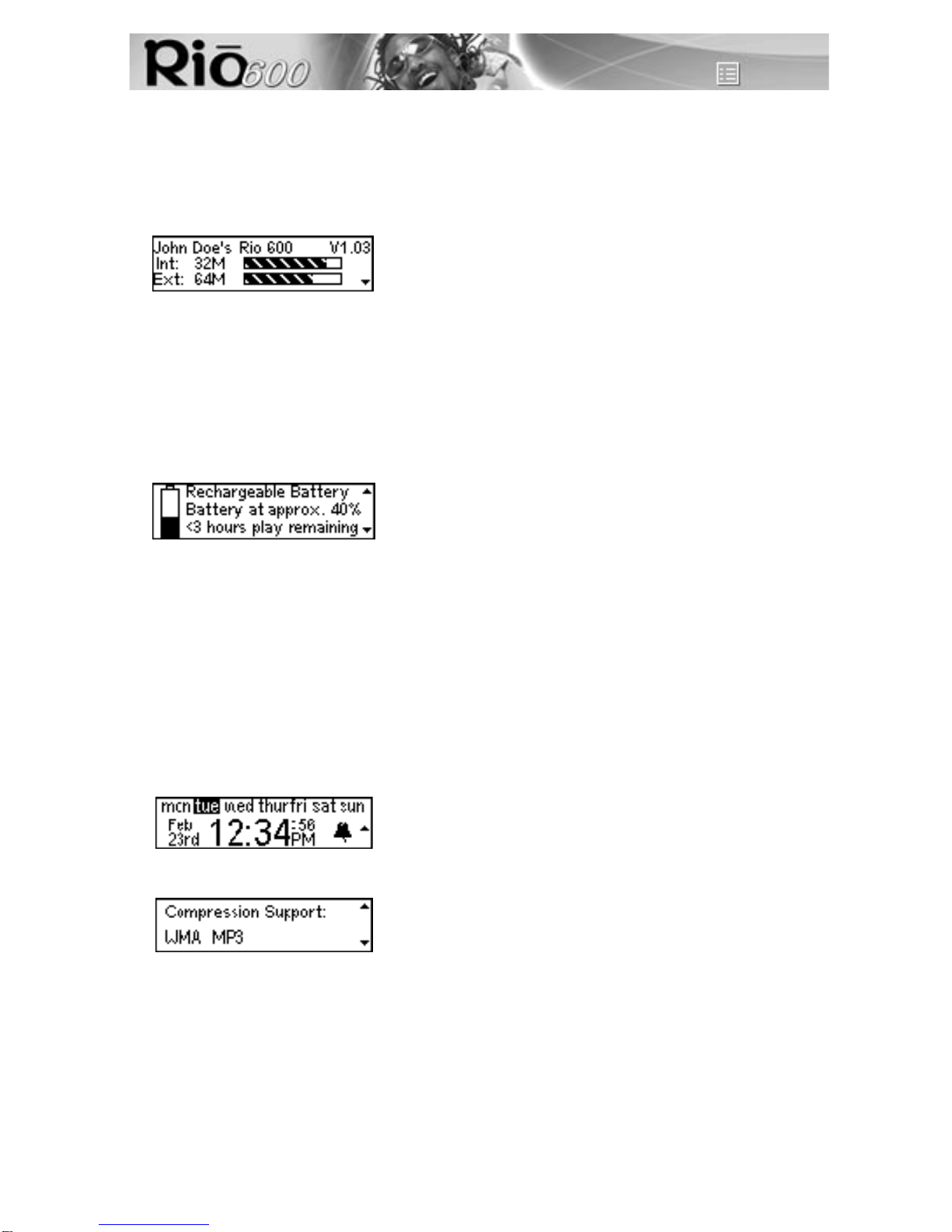
Page 13
Rio Menu options and settings
Displaying About information
1 Press Menu.
2 Press the << or >> joypad buttons to navigate to About.
3 Press Select. The following information displays:
• Player personalisation message defined through the software or Rio model number.
• Firmware version the Rio is using (Vx.x.x).
• Total internal memory amount installed and a bar graph display of the amount used.
• Total external memory backpack installed and a bar graph display of the amount used by
tracks.
4 Press the ■joypad button to display battery information:
• Battery type: Rechargeable or Normal.
• Battery charge level: The battery’s charge state.
• Run time estimation: The battery’s remaining play time.
• Battery level graphic: A bar graph inside a battery icon displays the approximate remaining
charge. When the graph shows less than 25% charge remaining, the bar graph blinks to show
a low battery condition. If the battery is rechargeable and attached to an AC adapter, the
battery icon is replaced with an AC adapter icon and the battery and runtime information is
replaced with a “battery charging” message.
5 Press the ■joypad button to display clock and calendar information.
6 Press the ■joypad button to display codec information.
7 Press Menu to return to play mode.

Page 14
Accessories
Accessories
Customise your Rio with these cool digital audio accessories:
•External Memory Backpacks
•Car Cassette Adapter
•FM Tuner Remote
•Headphones
•RioTone Faceplates
•Rio 600 XtraStuff
•Carrying cases and bags
•Rio clothing and gear
Order accessories online from the Rio e-store
Approved Rio 600 replacement alkaline batteries
Your Rio 600 is powered by one AA size alkaline battery (included).Your Rio will run longer and per-
form best when using a good quality battery. Poor quality or leaking batteries can damage the Rio 600.
The following brands of replacement batteries are approved for use with the Rio 600:
• Energiser AA size alkaline
• Duracell Ultra AA size alkaline
External memory backpacks and adapters
Expand the Rio memory storage with 32 MB, 64 MB and 340 MB accessory
backpacks. Storage times vary by audio file codec and bitrate used.
32 MB Backpack
• Expands memory storage by approximately 30 minutes (MP3) to 60
minutes (WMA).
• Recharges with the AC adapter.
Order online from the Rio e-store
64 MB Backpack
• Expands memory storage by approximately 60 minutes (MP3) to 120 minutes (WMA).
• Recharges with the AC adapter.
Order online from the Rio e-store
AC adapter
Charges the 32 MB and 64 MB rechargeable backpacks.
Warnings: Batteries may explode or leak if disposed of in fire, mixed with a different battery type,
inserted backwards or disassembled. Never attempt to recharge a non-rechargeable alkaline
battery with the Rio AC adapter. Only use nickel metal hydride (NiMH) AA size rechargeable
batteries with the Rio AC adapter. Do not operate this device in or near water or wet locations.
Order online from the Rio e-store
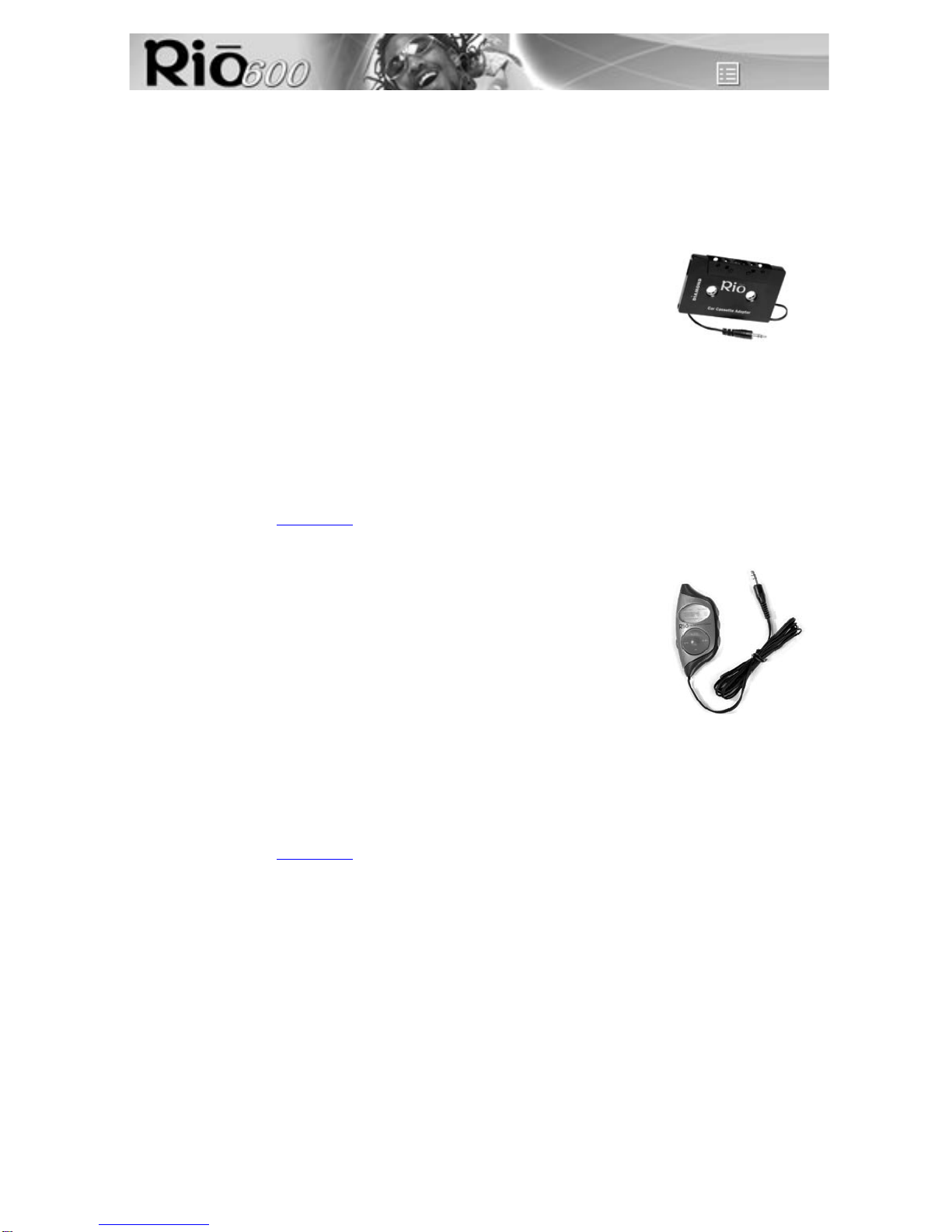
Page 15
Accessories
340 MB Backpack and AC adapter
• Expands memory storage by approximately five hours (MP3) to 10 hours (WMA).
• Recharges with its own AC adapter.
Car Cassette Adapter
•Designed to work with any car stereo cassette player.
• Listen to your Rio in your car through your car’s speakers.
Using the car cassette adapter
1 Plug the stereo plug (male) of the car cassette adapter into the head-
phone jack of the Rio player.
2 Turn the cassette deck on. Set the volume to the lowest position.
3 Insert the car cassette adapter into the cassette deck.
4 Turn on the Rio player and adjust the volume to medium level.
5 Play music on the Rio through your car’s speakers.
6 Adjust the cassette deck volume to the desired level.
Order online from the Rio e-store
FM Tuner Remote
• Includes shirt clip.
• Provides convenient access to Hold,Volume, Menu, Play/Pause, For-
ward, Stop, Reverse, and FM tuner controls.
• LCD displays track number and counter, volume level or radio station.
Start using the FM Tuner Remote
1 Plug the stereo connector (male) into the Rio multifunction port.
2 Plug the headphones into the FM tuner remote.
3 To turn on the remote, press >/|| (Play/Pause).
4 Press Menu (on the right side of the FM tuner remote) to switch between FM tuner and audio func-
tion modes.
Order online from the Rio e-store
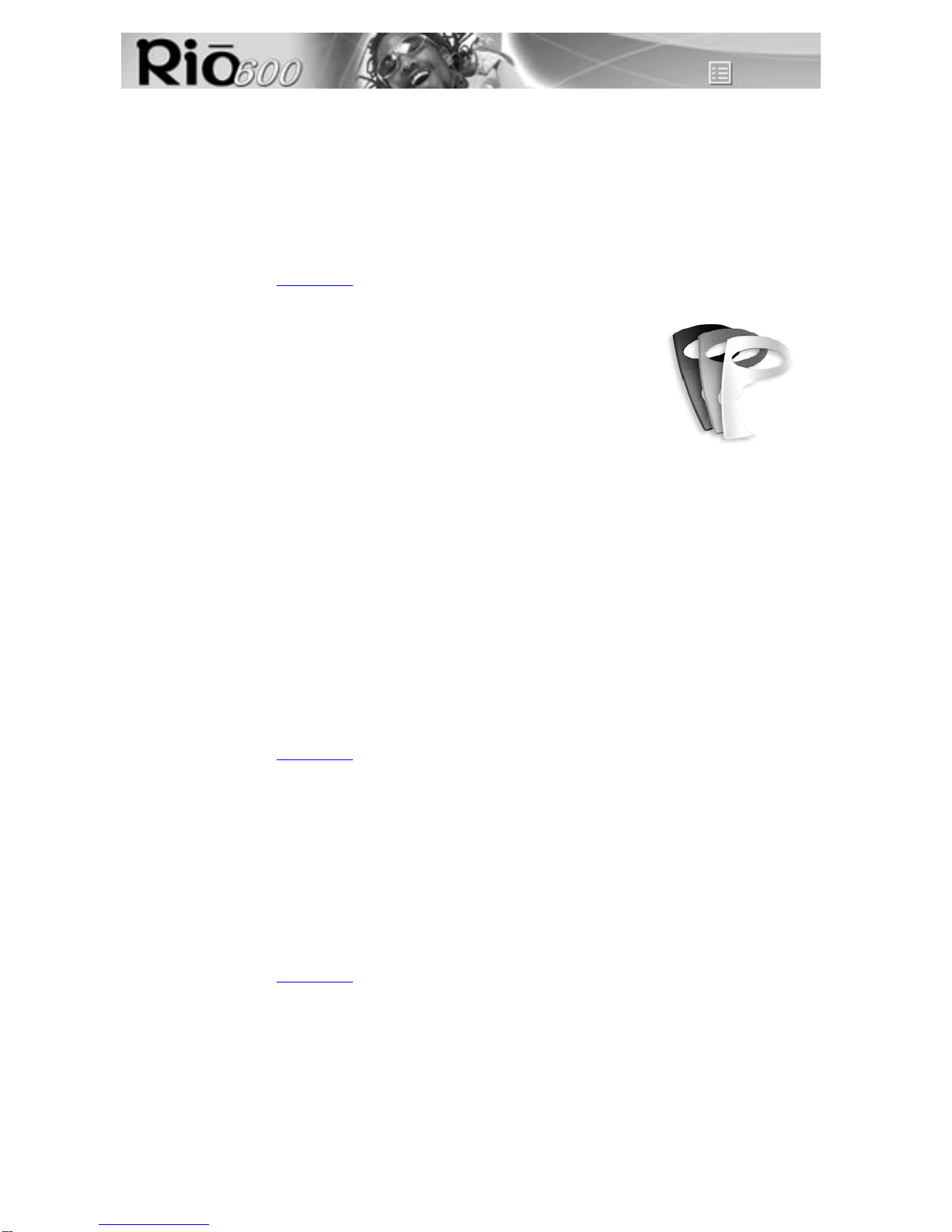
Page 16
Accessories
Headphones
Choose from:
• Over-the-ear headphones
• Over-the-head headphones
• Neck band sport headphones
Order online from the Rio e-store
RioTone Faceplates
Available in a variety of colours and designs.
Removing the faceplate
1 Press the button on the back of the Rio 600 to detach the backpack.
2 Remove the backpack from the Rio 600.
3 Small tabs on the back of the faceplate attach it to the front of the Rio.
Holding the Rio in one hand, grasp the left side of the faceplate with your
other hand and pull up to unclip the left side of the faceplate from the front of the Rio.
4 Remove the faceplate from the front of the Rio.
Attaching the faceplate
1 First, remove the backpack and any existing faceplate attached to the Rio.
2 Insert the tab by the Liquid Crystal Display (LCD) opening on the back of the new faceplate into
the slot on the front of the Rio on the right side by the LCD.
3 Press the faceplate onto the front of the Rio, until the small tabs that clip the faceplate to the Rio
snap completely into place. When the faceplate is attached, a tab is visible in the small window in
the battery well in the back of the Rio.
4 Replace the backpack.
Order online from the Rio e-store
Rio 600 XtraStuff
Includes:
• Carrying case with belt clip
• One RioTone faceplate
• Headphone Remote: Provides convenient access to Hold, Volume, Menu, Play/Pause, Forward,
Stop and Reverse controls. Two foot cord includes function control pad, 1/8” right angle stereo
connector (male) and a 1/8” stereo jack (female) connects to any headphones.
Order online from the Rio e-store
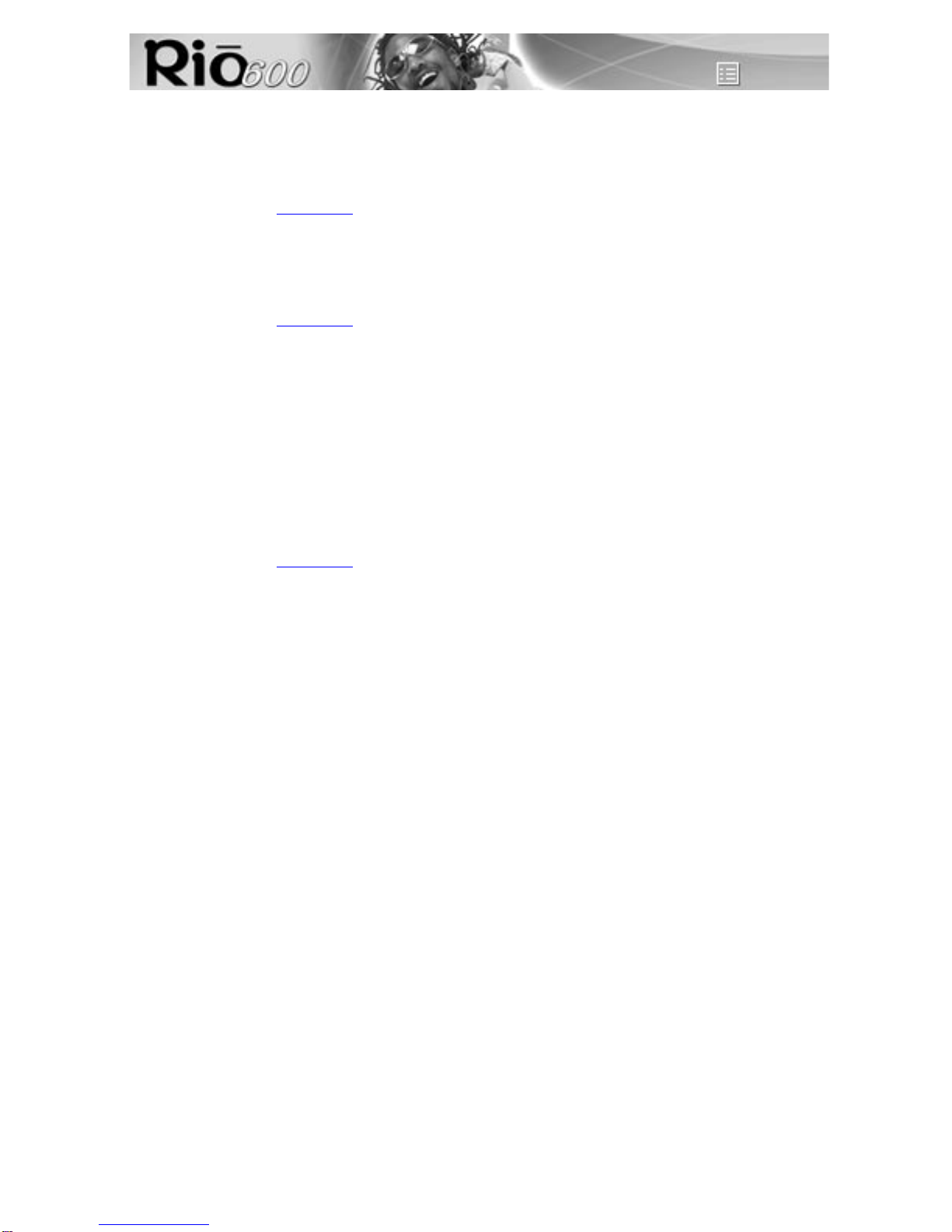
Page 17
Accessories
Carrying cases and bags
Carrying Case with belt clip
Provides access to buttons and controls while protecting your Rio.
Order online from the Rio e-store
Rio Travel Case
• Keeps your Rio player and accessories together when you travel.
• Removable shoulder strap.
Order online from the Rio e-store
Rio clothing and gear
Choose from:
•T-shirt
•Sweatshirt
• Baseball hat
• Gym bag
•Bumpack
Order online from the Rio e-store

Page 18
Digital audio terms
Digital audio terms
AAC
Advanced Audio Coding (AAC) is one of the audio compression formats defined by the MPEG-2 spec-
ification. AAC used to be called NBC (Non-Backward-Compatible), because it is not compatible with
the MPEG-1 audio formats. AAC may eventually replace MP3 since it offers better sound quality and
greater file compression.
Bitrate
Bitrate denotes the average number of bits that one second of audio data will consume. The size of a
digital audio file is determined by the bitrate used when encoding the file. The higher the bitrate used,
the higher the sound quality and the larger the file size. For example, with MP3, a bitrate of 128k is
usually very close to CD quality, and takes up about 1MB per minute of music. At a 64k bitrate, the
sound quality is similar to that of an FM radio signal, but you may get around two minutes of music in
that same 1MB of storage space.
CDDB
CD Database (CDDB) is a vast database of CD information that includes disc name, song titles and
other information. CDDB supports hundreds of different third party software CD players. Access to the
CDDB service is offered free of charge to end-users. Visit the CDDB Web site for more information.
DRM, security
Digital Rights Management (DRM) technologies protect copyright ownership of digital information.
DRM became an issue with the rise of MP3 technology and Internet distribution of music. DRM plat-
forms serve as a security “wrapper” around digital audio supporting Internet distribution while at the
same time protecting and managing rights related to that digital information.
The security mechanism in the Rio supports several secured file formats. When you download a
secure track from a CD or the Web to the Rio, you must have the licence associated with the track. If
the player doesn't read a corresponding licence for a track, the tracks themselves contain information
on where you can purchase them. Publishers can programme restrictions on how many times you can
play, copy, or distribute a song directly into the music files. Although the Rio includes security, it is still
able to accept and play standard MP3 files.
Codec
Depending on the context and kind of technology involved, codec may be defined in two ways. In tele-
communications, a codec is usually a “coding/decoding” chip used to translate between digital and
analogue transmissions. A modem uses one to interpret incoming analogue signals and converts the
digital data stream coming from the computer into analogue. A codec is also defined as a compres-
sion/decompression algorithm. Codecs are used to shrink large files or data streams, often for efficient
transmission over a network, and then decode them when they are displayed.
The Rio 600 supports the following digital audio file codecs:
•MP3
•WMA
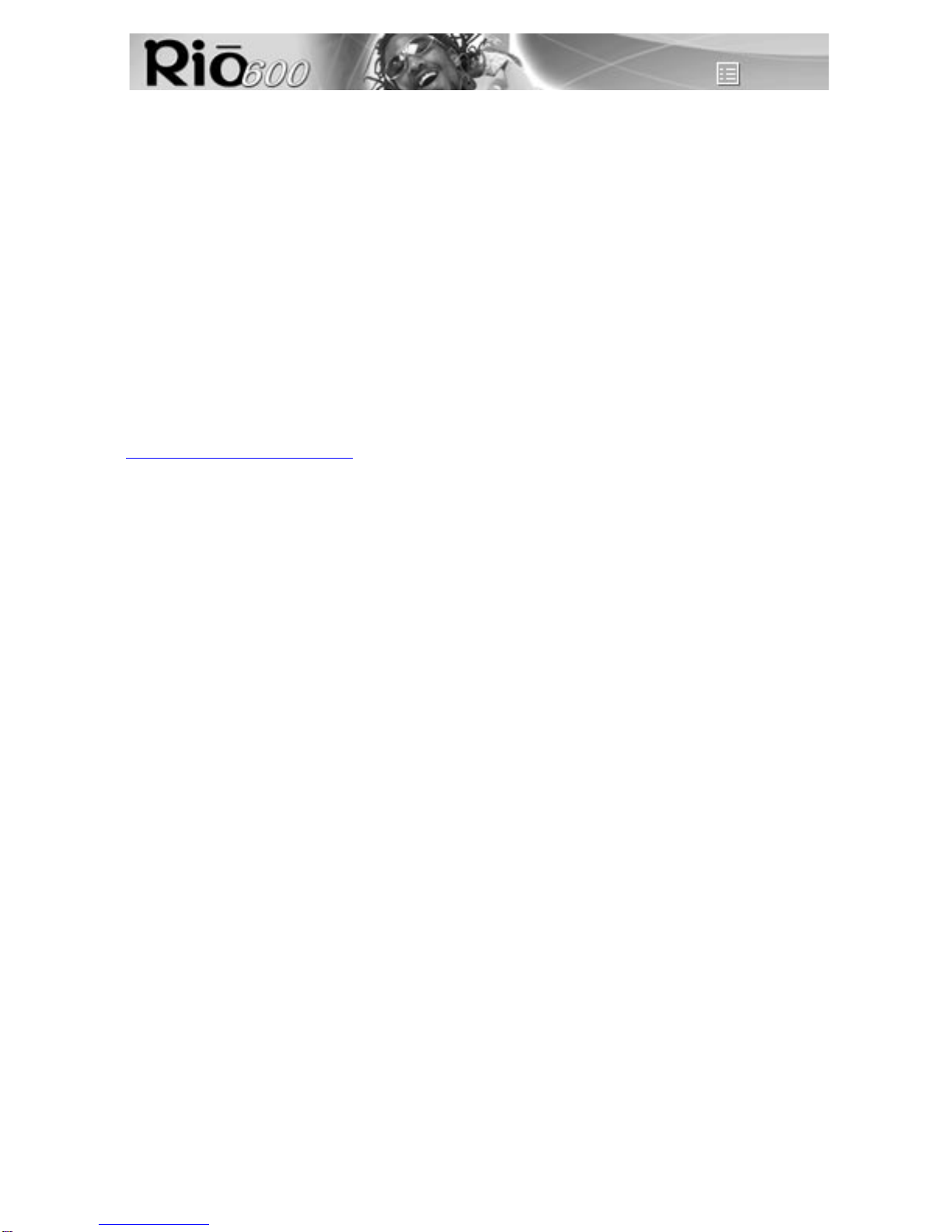
Page 19
Digital audio terms
Encoding, or Ripping (a CD)
Encoding, or “ripping”, refers to converting an audio file from an audio CD into a compressed digital
audio format, such as MP3 or WMA, that may be played on the Rio or on the computer.
Firmware
Firmware is software–programmes or data–that has been written onto read-only memory (ROM). Firm-
ware is a combination of software and hardware that is comparable to an operating system on a com-
puter. The Rio firmware controls the liquid crystal display, digital audio codec support, and other
functions the Rio supports.
To see your Rio’s firmware version:
1 Press the Menu button.
2 Press the << or >> (Forward or Reverse) joypad buttons to navigate to About.
3 Press Select (centre joypad button). The firmware version the Rio is using (Vx.x.x.) displays.
How to upgrade the Rio firmware
MP3
MPEG-1, Layer 3 Audio (MP3) is a compressed digital audio file format. This format allows for near CD
quality sound, but at a fraction of the size of normal audio files. MP3 conversion of an audio track from
CD-ROM reduces the file size by approximately a 12:1 ratio with virtually no loss in quality. This digital
sound encoding and compression process was developed by the Fraunhofer Institut fur Integrierte
Schaltungen and Thomson Multimedia. MP3 uses perceptual audio coding and psychoacoustic com-
pression to remove all superfluous information–more specifically, the redundant and irrelevant parts of
a sound signal that the human ear doesn't hear. It also adds a Modified Discrete Cosine Transform
(MDCT) that implements a filter bank, increasing the frequency resolution 18 times higher than that of
layer 2. MP3 shrinks the original sound data from a CD-ROM with a bitrate of 1411.2 kilobits per one
second of stereo music by a factor of 12 down to 112-128kbps, without sacrificing sound quality. The
MP3 encoding process is well suited for the transfer of high quality audio files with small file size over
telephone or ISDN lines, and over the Internet.
SDMI
The Secure Digital Music Initiative (SDMI) is a forum of over 130 companies in the fields of recorded
audio content, computers, and consumer electronics, for the purpose of developing an integrated
method of copyright protection technology that can be used worldwide. SDMI is working to create a
framework for preventing improper usage of audio files and to promote legal music distribution ser-
vices.
Skins
Skins are the colour and window designs of desktop digital audio player software.You can customise
the look of your software by changing the skin. Created by graphic designers all over the world; skins
often omit certain playback controls for simplicity.
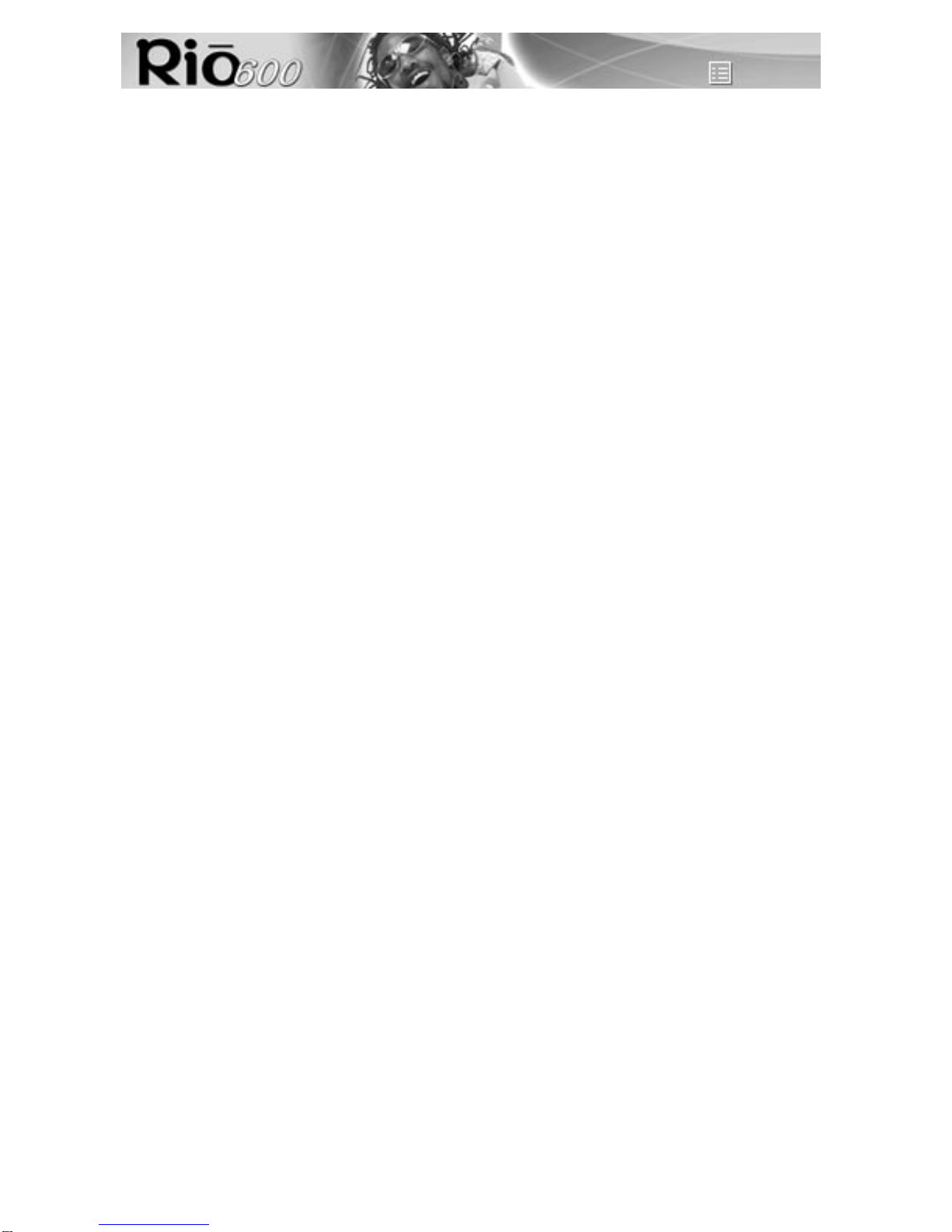
Page 20
Digital audio terms
USB
Universal Serial Bus (USB) is the external bus standard that supports data transfer rates of 12 Mbps
(12 million bits per second). The Rio uses USB to communicate with the computer. A single USB port
may be used to connect up to 127 peripheral devices, such as mice, modems, and keyboards. USB
also supports Plug-and-Play installation and hot plugging. It is expected to completely replace serial
and parallel ports.
WMA
Windows Media Audio (WMA) is the compressed audio format that Microsoft is positioning as a
replacement for MP3. WMA may replace MP3 since it offers greater file compression—twice that of
MP3—at the same or better sound quality.
Other manuals for 600 32MB
2
This manual suits for next models
1
Table of contents
Other Sonic Blue MP3 Player manuals
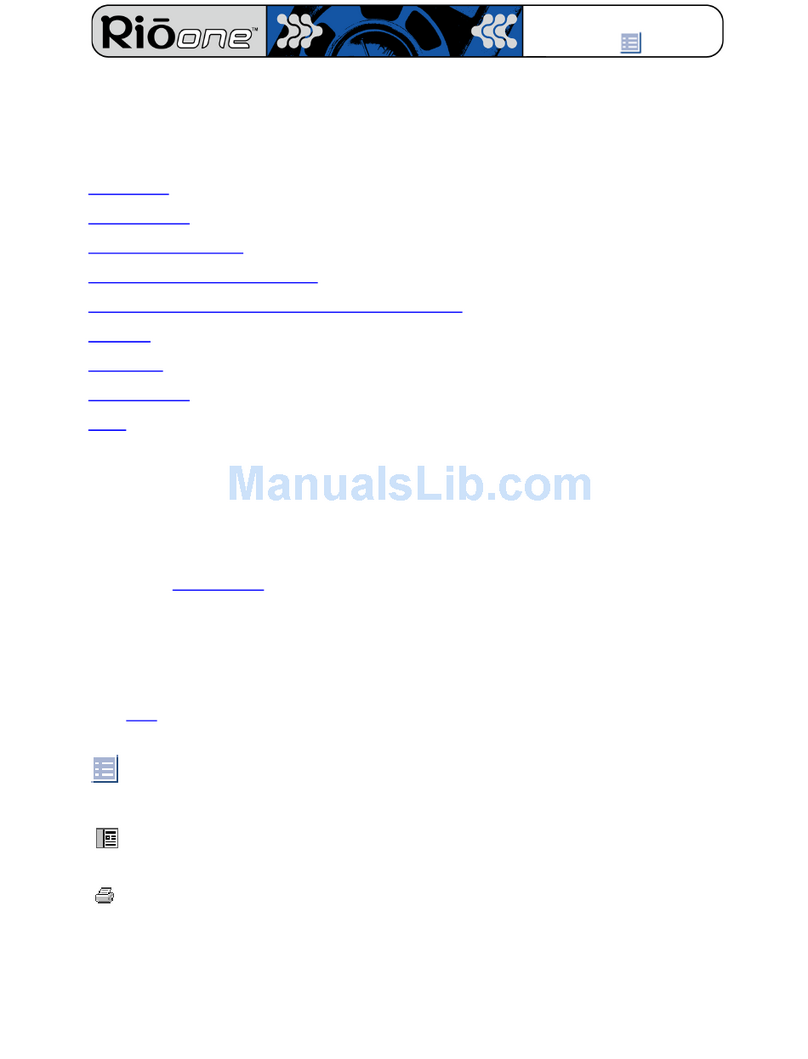
Sonic Blue
Sonic Blue One 64MB User manual

Sonic Blue
Sonic Blue 600 32MB User manual
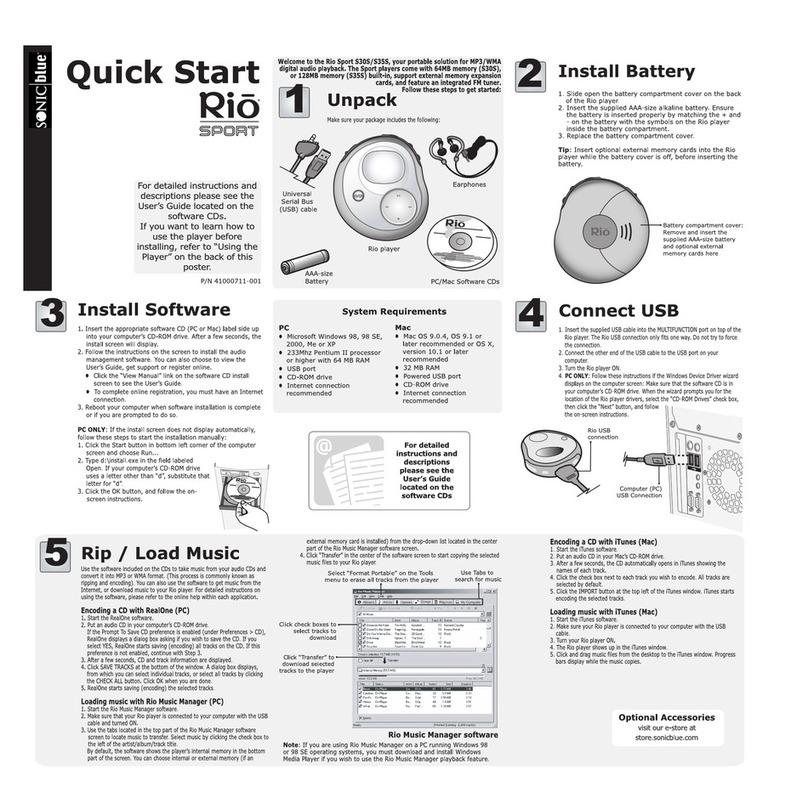
Sonic Blue
Sonic Blue Rio S30S User manual

Sonic Blue
Sonic Blue 800 64MB User manual

Sonic Blue
Sonic Blue RioVolt SP150 User manual
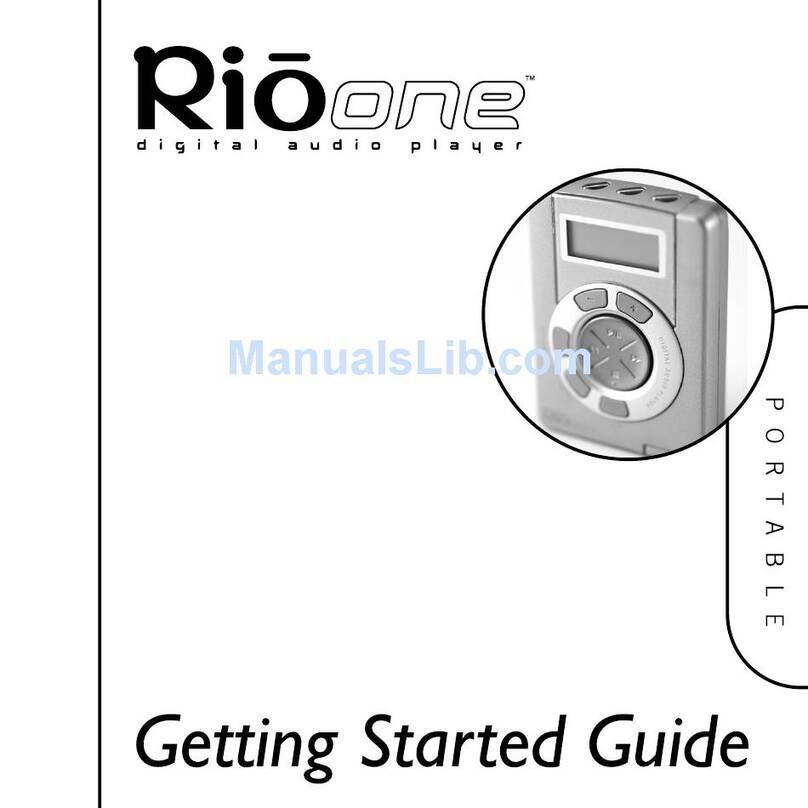
Sonic Blue
Sonic Blue One 64MB User manual
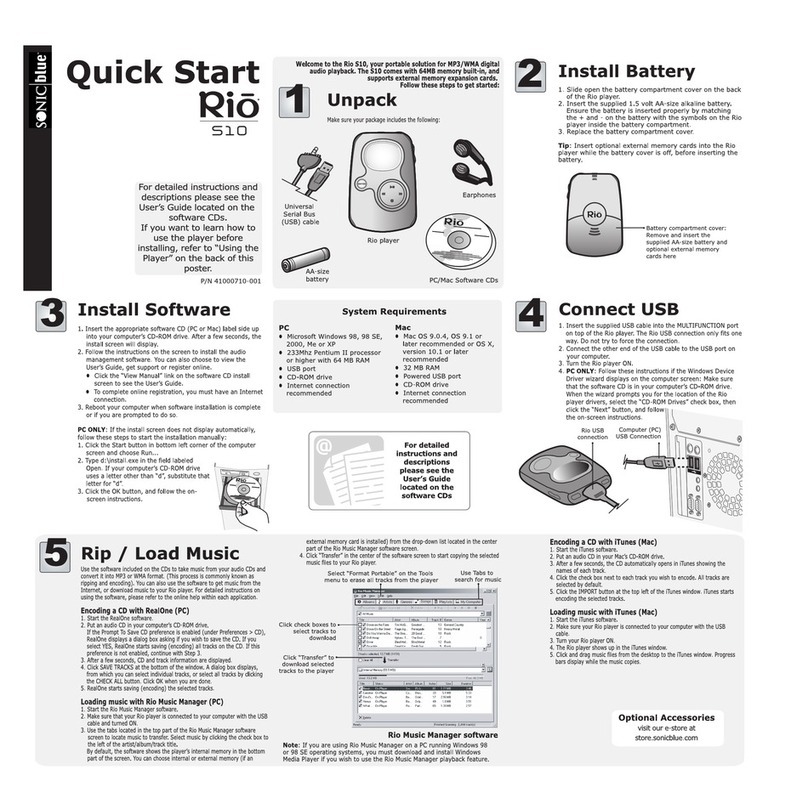
Sonic Blue
Sonic Blue Rio S10 User manual

Sonic Blue
Sonic Blue 600 32MB User manual
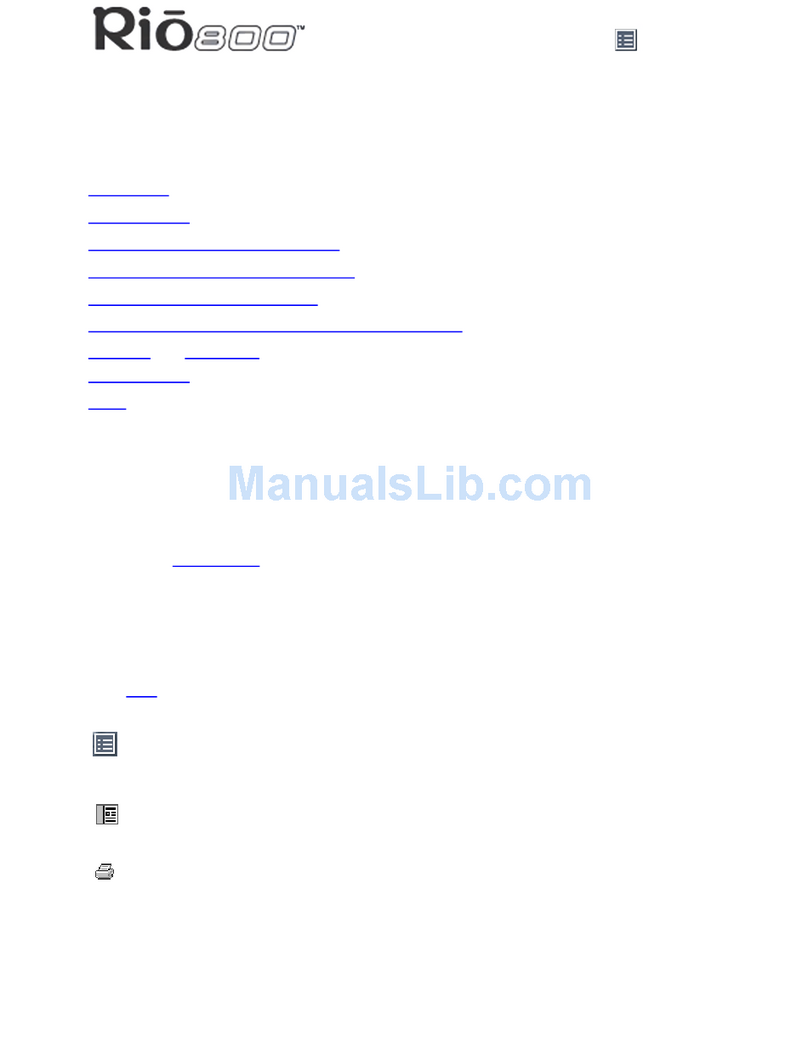
Sonic Blue
Sonic Blue 800 64MB User manual

Sonic Blue
Sonic Blue Rio S50 User manual