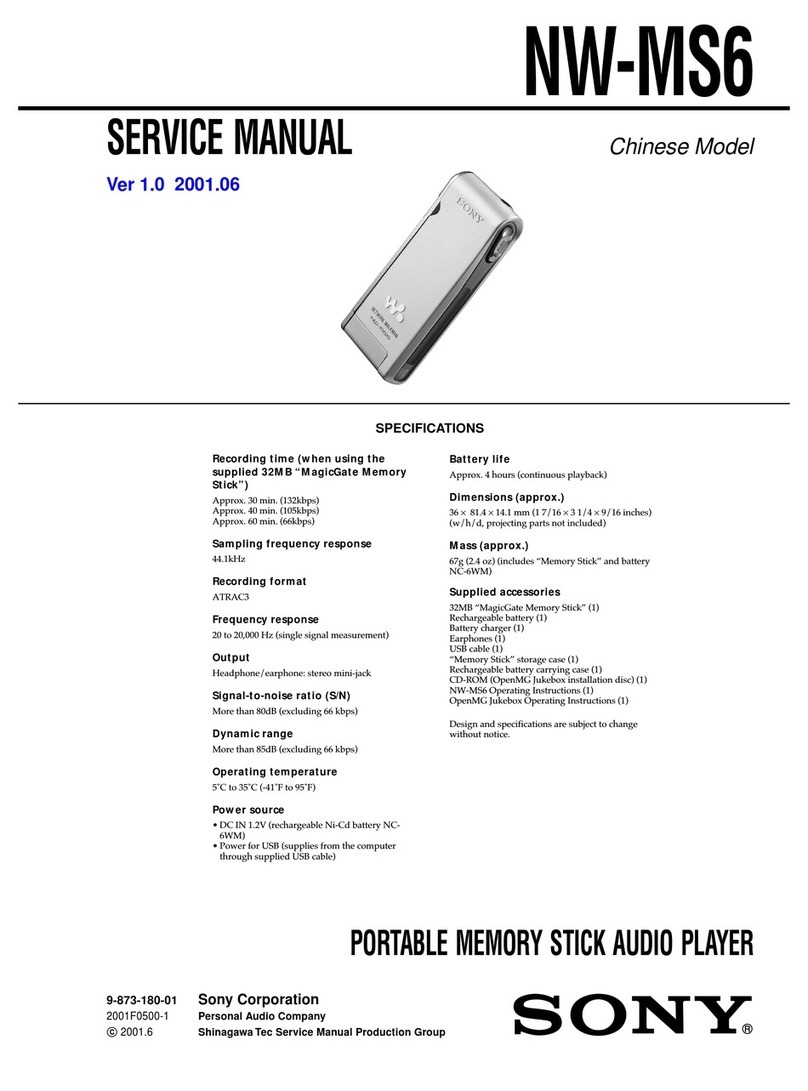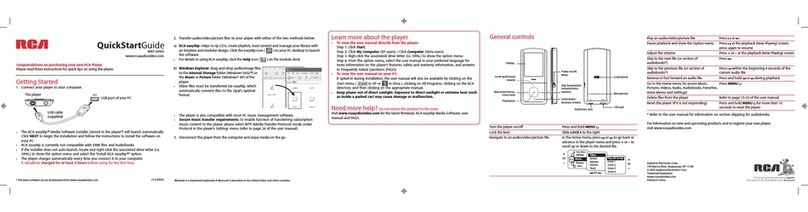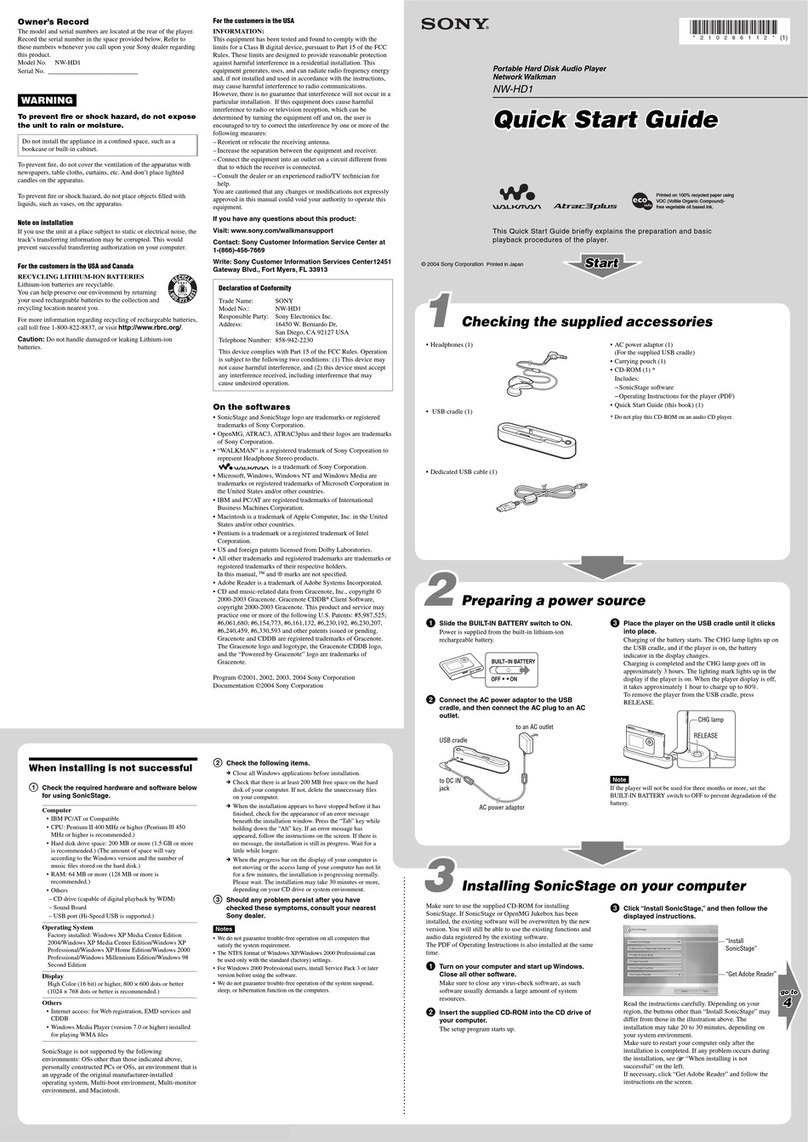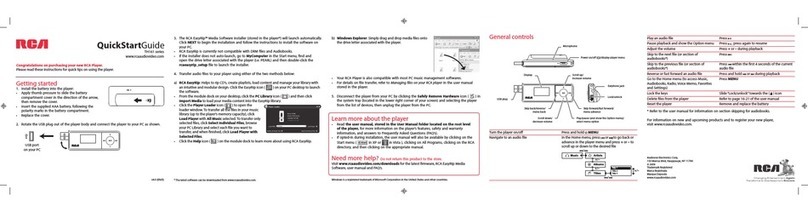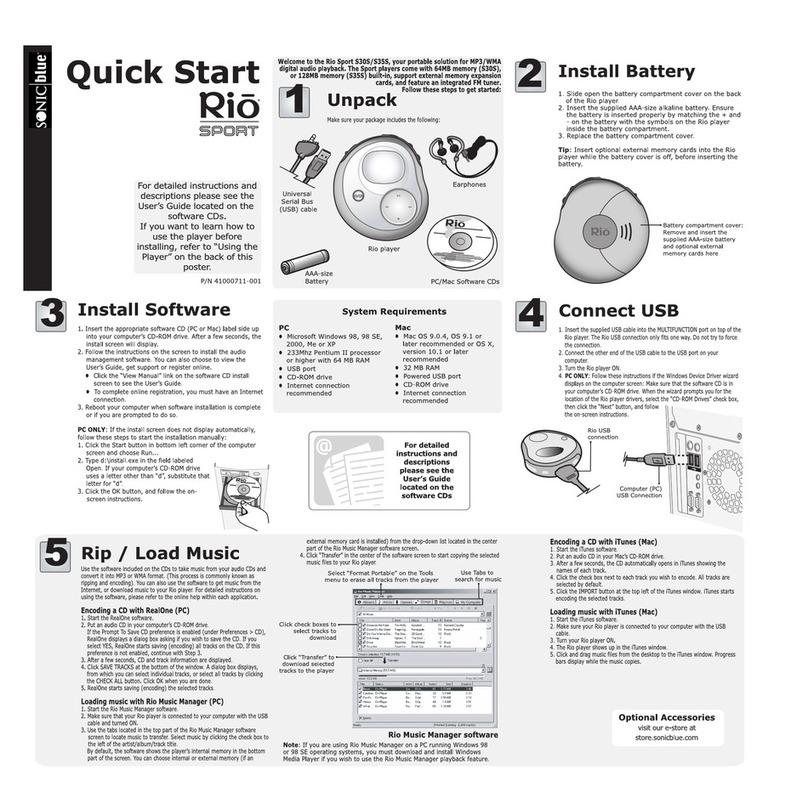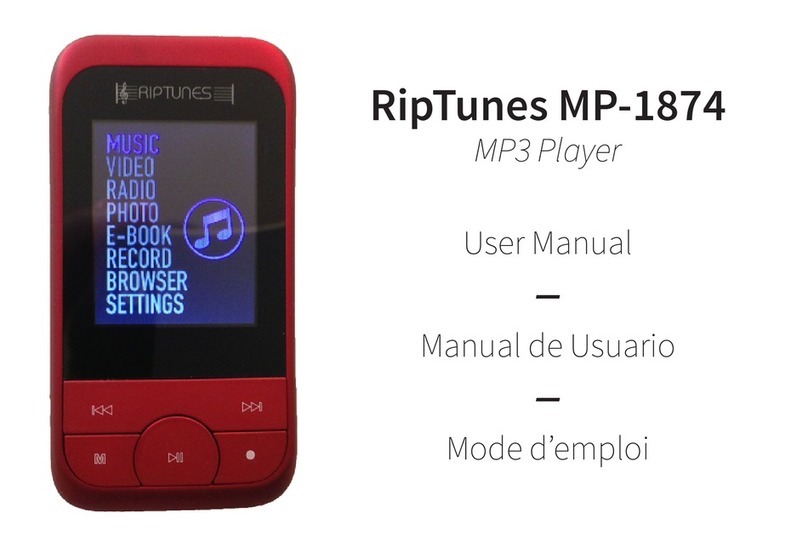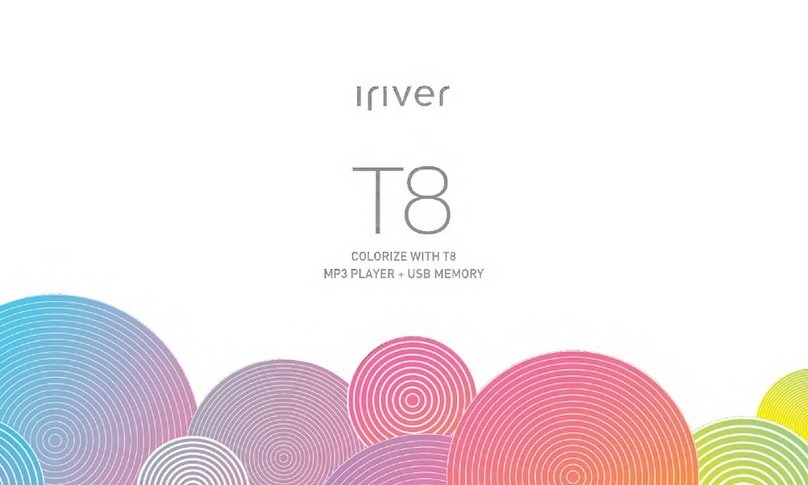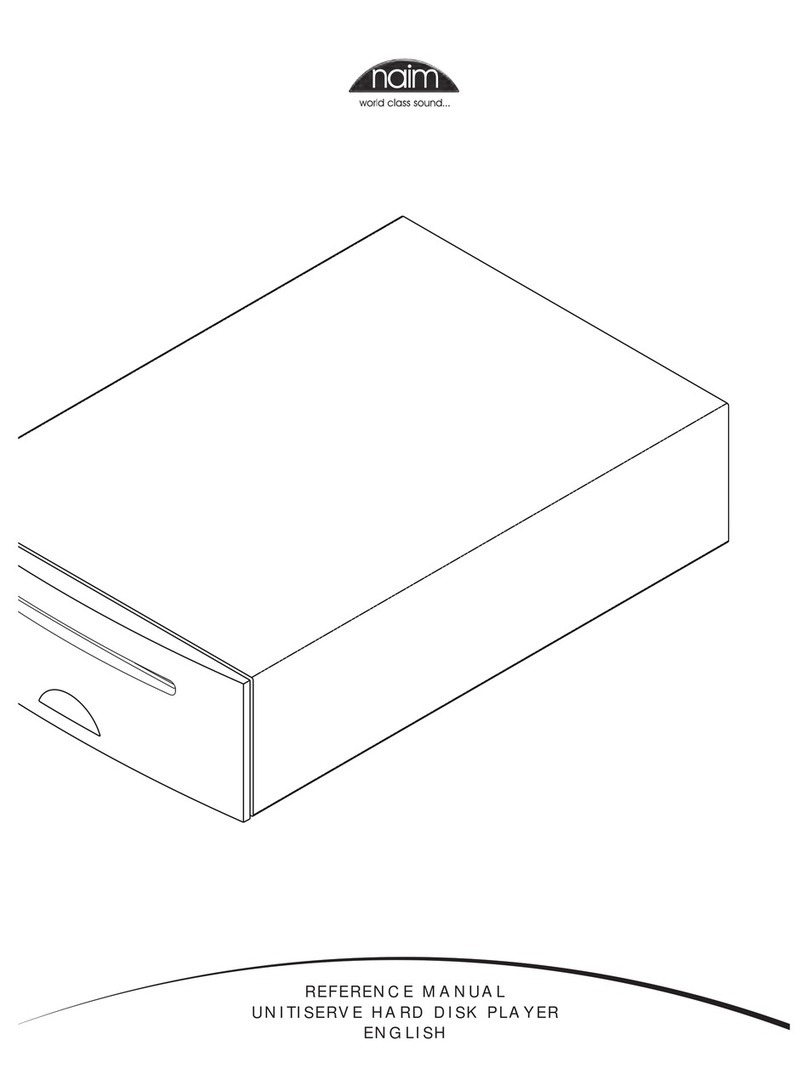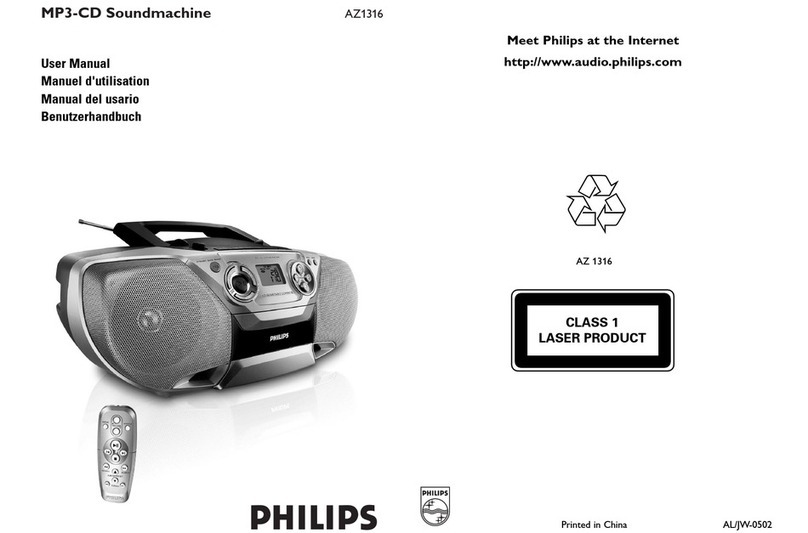Sonic Studio Amarra Four Operating and safety instructions

COMPUTER MUSIC PLAYER
MODEL FOUR / MODEL THREE
Sonic Studio, LLC
330 Sir Frances Drake Blvd, Suite A
San Anselmo, CA USA
94960-2552

Model Three and Model Four Audio Interface
Set up and Installation Guide
All of us here at Sonic Studio thank you for purchasing your Model Four / Model Three, the
ultimate FireWire®–based audiophile quality audio interface.
Combined with the Amarra Computer Music Player your Amarra Audio Interface provides an
array of functions that allow you to listen to high-definition digital audio with unprecedented
quality.
This document details the installation of the Model Three or Model Four audio interface and its
associated software:
Contents —
1) List of Package Contents
2) System Requirements
3) Connecting Your Model Three or Model Four
4) How To Install Sonic Console Software & Drivers
5) Using Your Model Three or Model Four
6) Audio Midi Setup
7) Registering Your Model Three or Model Four
8) Troubleshooting Guide
9) Support
9) Warranty
1- Package Contents
Your Amarra Model Three or Model Four package contains the following items:
One Amarra Model Three or Model Four Audio Interface:
Amarra Model Four
Amarra Model Three

One IEC Power Cord appropriate for your area:
IEC Power Cord
One 24-volt 48-watt world-ready external power supply:
External Power Supply
One 0.5 meter IEEE 1394 6-pin FireWire Cable:
0.5 meter 6-pin 1394 cable
One 4.5 meter IEEE 1394 6-pin FireWire Cable:
4.5 meter 6-pin 1394 cable
Two Rack Ears w/ fasteners:

Rack Ears
Software Install DVD containing:
Amarra Installer
Sonic Console Installer
HiRes audio files
These instructions in electronic form
Warranty/Certificate Card.
Quantity Item
1 Cover letter
1Model Three or Model Four
1iLok USB security dongle
1iLok extension cable
1 Power Supply
1Power Cord
2Mounting Bracket/Rack Ears
2Firewire cables
1 Amarra Hardware Installation Guide
1Amarra Software Installation Guide
1CD – Documentation, Installers
1Warranty
1Sample High Resolution Audio Files
If any of these items are missing from your package when you open it, please contact Sonic
Studio or your dealer immediately for assistance.
2- System Requirements
Computer:
• Any Intel based (or G5) Mac that supports Mac OS X and has a Firewire port
• RAM: 2 GB RAM minimum
• Universal Binary (native support for PPC and Intel programs)
Peripheral FireWire Adaptors supported:
• OHCI compliant PCCard, PCI card, ExpressCard or PCIe card
Software:
• Mac OS X 10.4.11 or newer recommended
• Amarra
• iTunes

Cables / Connections:
• DB-25 to XLR cable harnesses for analog input/output and AES/EBU I/O. Not included.
DB25 Cables are available from Sonic Studio. Contact Sonic Studio for information.
• TRS cable(s) for Analog Output
3- Connecting Your Model Three or Model Four
Set up:
1) Find a suitable location with good ventilation for your Model Three or Model Four
converter.
2) Connect a TRS cable or DB-25 multi-pin connector for the Analog (Model Four).
A DB-25 connector is required to connect the AES digital output of your hardware:
Model Three Rear Panel.
AES/EBU connections are found on the DB-25 multi-pin connector
Model Four Rear panel.
Two 1/4 TRS balanced connectors, labeled 1 & 2, match channels 1 & 2 on the
DB-25
2) Connect analog outputs and/or digital outputs to your equipment. Usually connected to an
input on your preamp.
3) Connect the FW Cable, first to the FireWire Port on your computer, then to the FireWire Port
on your Model Three or Model Four.
4) Connect the Universal Power supply, first to the box, then to the power socket.
5) Turn power switch on and move on to 'How To Install Sonic Console Software & Drivers'
below.
NOTE: The 6-pin FireWire connector is polarized by its shape, one end of the connector is
pointed. The FireWire ports on Model Three or Model Four point downwards toward the bottom
of the box. It will be very difficult to insert the connector upside down, but it is possible if you
force it. If the plug is inserted into the socket upside down, the socket will be destroyed.
NEVER FORCE A FIREWIRE CONNECTOR INTO A FIREWIRE SOCKET.
TECH NOTE: If you have more than one external FireWire device attached to your computer
such as a Model Three or Model Four converter and external hard drives, never “daisy chain”
devices. That is, do not serially attach one device to another. Purchase a FireWire hub
instead.
POWER NOTE: Your Model Three or Model Four ships with a world-ready 24 volt, 2 amp
power supply. You can plug this supply into any AC power source from 90V to 240V, 50Hz -
60Hz, using an appropriate IEC power cord, and it will supply the proper power to the Model

Three or Model Four on the multi-pin power connector.
For more information on connecting your Model Three or Model Four, see the Help menu in
Sonic Console.
4- How To Install Sonic Console Software & Drivers
Sonic Console is the nerve center of your Model Three or Model Four Audio Interface.
Functioning as a standalone application, Sonic Console provides full control of every aspect of
your interface.
Your Model Three or Model Four requires some software and drivers be installed before use.
This should be done prior to installing and running the Amarra application for the first time.
OccCore Audionally, the firmware in your Model Three and Model Four may need to be
updated to enable new functionality. Please refer to the Help menu in Sonic Console or
contact your Amarra dealer for instructions.
How To Install Sonic Console Software & Drivers.
To install Sonic Console, turn on the power to your unit and insert the install disk in your
computer then click on the SonicConsole_Installer icon. Follow the on screen instructions to
install your software. The following steps are performed:
Introduction screen for Sonic Studio Core Audio Driver Installer:
Select Continue.
Read Me Page:
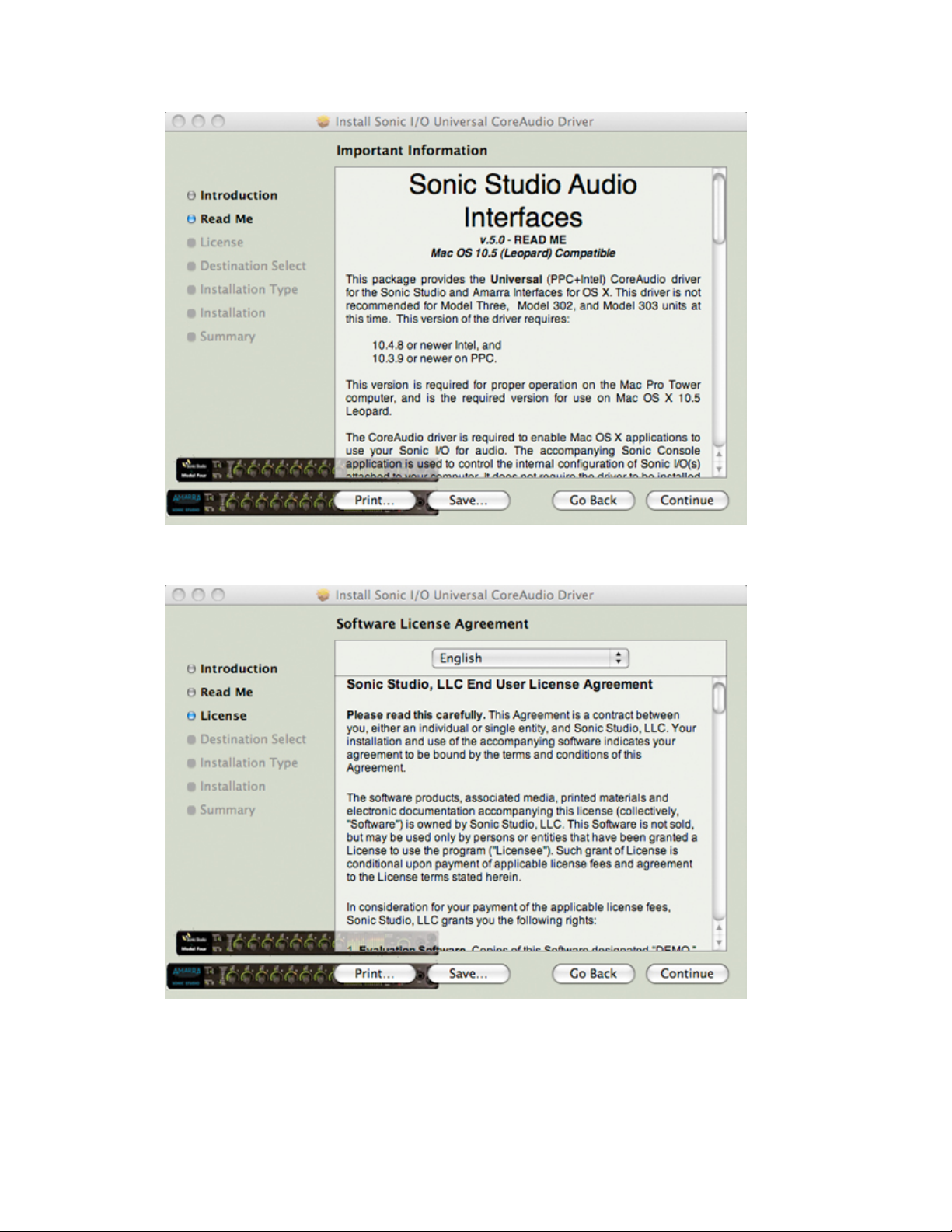
Select Continue.
Read the Software License Agreement:
Select Continue.
Agree to the terms of the software license:

Select Continue.
Installation type:
Select Install.
Type your password:

Continue with Installation:
Success! Restart:
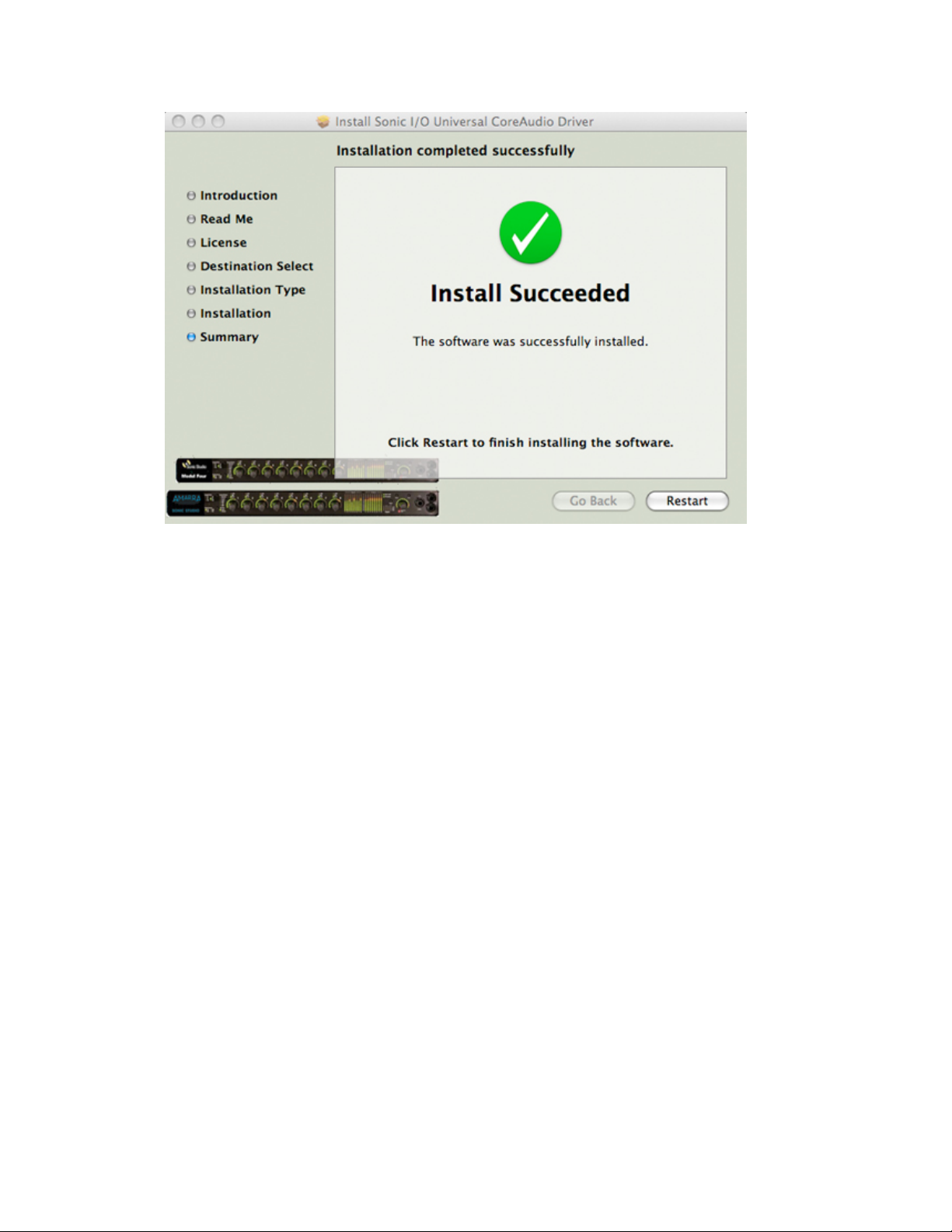
Select Restart.
The Sonic Console application and driver will be installed on your local drive and your
computer will restart.
5- Using Your Model Three or Model Four
In general, no adjustments to your Model Three or Model Four Audio Interface should be
necessary. In fact serious damage to your components can occur if parameters are changed
in Sonic Console.
Refer to the Sonic Console Help guide for more information on using Model Three or Model
Four.
6- Audio MIDI Set up
Apple's Audio MIDI set up is the application that controls Core Audio. In Audio MIDI set up,
you will need to set the Model Three or Model Four as your Audio Device. Using the Audio
MIDI Setup application set the Input, Output, and properties as shown below.

Audio MIDI Set Up Window showing the Default Input, Default Output and
Properties For
You will set yours to a Model Three or Model Four.
Make sure to specify the same audio interface for the Default Input, Default Output, and
Properties For fields. The System Output should be left to Built-In Output. This routes Mac
OS system-related sounds such as 'You've Got Mail' through your computer's built-in
speaker, not your listening system.
7- Registering Your Model Three or Model Four
In order to receive warranty service, you must register your product with Sonic Studio. This
may be done at any time with proof-of-purchase, but we strongly recommend that you register
with Sonic Studio as soon as you purchase your unit. There are a couple of practical reasons
for this:
1. Your product will be registered with us and this registration can be used as proof of
ownership if your product is ever lost or stolen.
2. Sonic Studio updates Amarra software and Model Three or Model Four software on a
regular basis and we will keep you informed of updates as they become available.
In order to register your Amarra software or Model Three or Model Four hardware please visit
our website where you can use our automated registration Web:
http://www.sonicstudio.com/register
Alternatively, you can send or fax your registration information, including name and serial
number(s).
Mail Address:
Model Three or Model Four Registration
Sonic Studio, LLC
330 Sir Frances Drake Blvd
Suite A
San Anselmo, CA
94960-2552
Phone: +1-415-460-1201
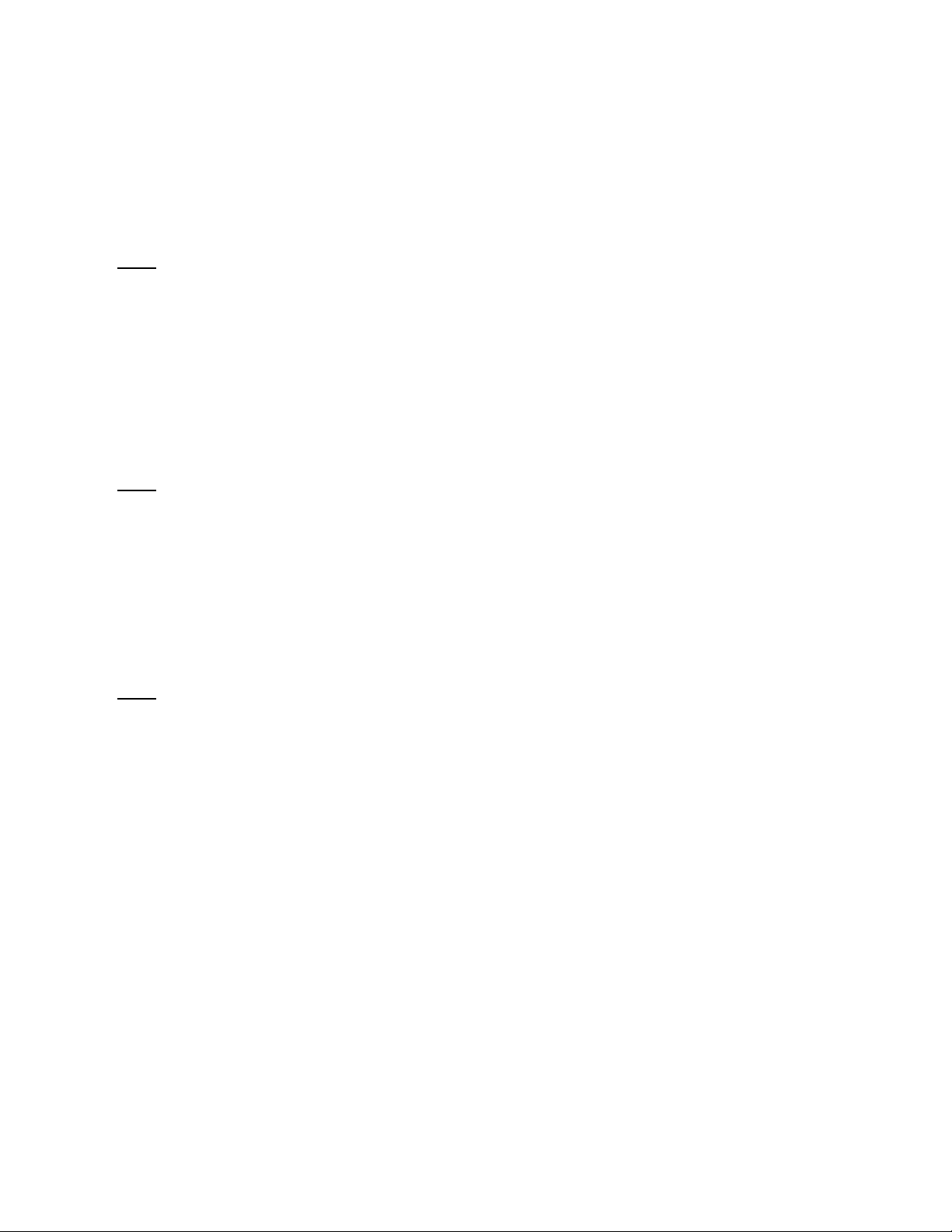
Fax 1-775-330-8923
8- Troubleshooting Guide
Issue: COMPUTER DOES NOT SEE MODEL THREE OR MODEL FOUR
If you attach a Model Three or Model Four to your computer, and the computer is unable to
communicate with the Model Three or Model Four hardware there are five basic possibilities
for the source of the problem:
1. The Model Three or Model Four is not powered up
2. The Software is not installed properly
3. The FireWire bus did not reset correctly
4. The FireWire cable is bad
5. The FireWire hardware has been damaged
Issue: MODEL THREE OR MODEL FOUR IS NOT POWERED UP
The first thing to check is that the Model Three or Model Four is, in fact, powered up.
If Model Three or Model Four is powered up and booted properly, the Power, Sample Rate,
and Locked front panel indicators will be illuminated. If these indicators are not illuminated, the
Model Three or Model Four is not powered properly or the unit’s firmware has been corrupted.
If you determine that you are powering Model Three or Model Four properly and the indicators
are not illuminated, you will need to contact Sonic Studio support.
If the Model Three or Model Four is properly powered, then check the next possibility.
Issue:SOFTWARE IS NOT INSTALLED PROPERLY
In order for the computer to properly communicate with the Model Three or Model Four the
various components of the driver software need to be installed correctly. If the software is not
installed correctly, the communication between the computer and Model Three or Model Four
will fail in various ways:
1. If the “MobileIO™ Enabler” file is not installed in the “System Folder:Extensions” folder, the
system will not register the attachment of a Model Three or Model Four device to the bus.
The symptom of this is that the Front Panel FireWire indicator is illuminated, but the Core
Audio driver reports that the Model Three or Model Four is not present and the Box Info
section of the Sonic Console does not register the presence of the box. This symptom is also
present if a copy of the “Sonic I/O Driver” file is installed in the wrong location (see below).
To correct this condition, make sure the “MobileIO™ Enabler” file is installed in the “System
Folder:Extensions” folder and then reconnect the Model Three or Model Four to the computer.
2. If the “MobileIO Driver” file is not installed in the “System Folder:Extensions” folder, the
Sonic Console will not start-up and the Core Audio driver will not connect properly.
To correct this condition, make sure the “Sonic I/O Driver” file is installed in the “System
Folder:Extensions” folder and then reconnect the unit to the computer.
3. If you have accidentally put a copy of the “Sonic I/O Driver” file in the same folder with the
Sonic Console application or with any of the Core Audio driver files, the symptoms will be

similar to what you see with condition #1. The Console or the Core Audio driver will appear to
run properly, but it will not see the box connected to the computer.
To correct this condition, check for a copy of the “MobileIO Driver” file in any location other
than the “System Folder:Extensions” folder. If a copy of the file exists, delete it from your disk
or, at the very least, ensure that it is not in the same folder with the Sonic Console application
or any of the Core Audio Driver files.
4. If the “Mobile IO™ Core Audio” file is not installed in the appropriate folder for each of your
hosts, the corresponding host will not show the Model Three or Model Four as an available
Core Audio driver. Most Core Audio hosts use a folder called “Core Audio Drivers” located in
the same folder as the host application. If your specific host does not use this convention, you
will have to check the documentation that accompanied your host or contact the manufacturer
of the host for assistance.
Note that you need to install a copy of the “Mobile IO™ Core Audio” file in the appropriate
folder for each host you will use on your computer. In general, Core Audio Drivers are not
shared between hosts.
If the software is installed properly, check the next possibility.
Issue: THE FIREWIRE BUS DID NOT RESET CORRECTLY
When a device is plugged into the FireWire bus, a FireWire bus reset occurs automatically.
The bus reset interrupts bus activity and reconfigures the bus so that all devices on the bus
become aware of all the other devices on the bus. Sometimes the reset does not complete
successfully, and the bus becomes partially hung. In this case, the “FireWire” indicator on the
front panel of the Model Three or Model Four will not be illuminated. When the “FireWire”
indicator on the front panel is not illuminated, the Model Three or Model Four cannot transport
audio over the FireWire bus. Generally, this condition can be fixed by disconnecting the Model
Three or Model Four from the bus and reconnecting it. If the disconnect/reconnect cycle does
not fix the problem, another device on the bus may be interfering with the proper operation of
the bus. If you have other devices on the bus, try disconnecting them from the bus and only
using the Model Three or Model Four.
If removing other devices from the bus solves the problem, it is likely that there is a problem
with either one of the devices you removed or with one of the cables connecting the devices.
You’ll need to isolate the problem component.
If removing the other devices from the bus does not fix the problem, check the next possibility.
Issue:THE FIREWIRE CABLE IS BAD
Sonic Studio provides two high-quality overspec’ed FireWire cables for use with Model Three
or Model Four and we recommend you use them. For various reasons you may decide to use
other cables than the ones provided by Sonic Studio. Under ideal circumstances all FireWire
cables will provide years of service. However, cables will and do go bad. Cable failures can
be difficult to track down. If you are experiencing problems with connecting or bus powering
Model Three or Model Four you should try swapping the cable with another known-good cable.
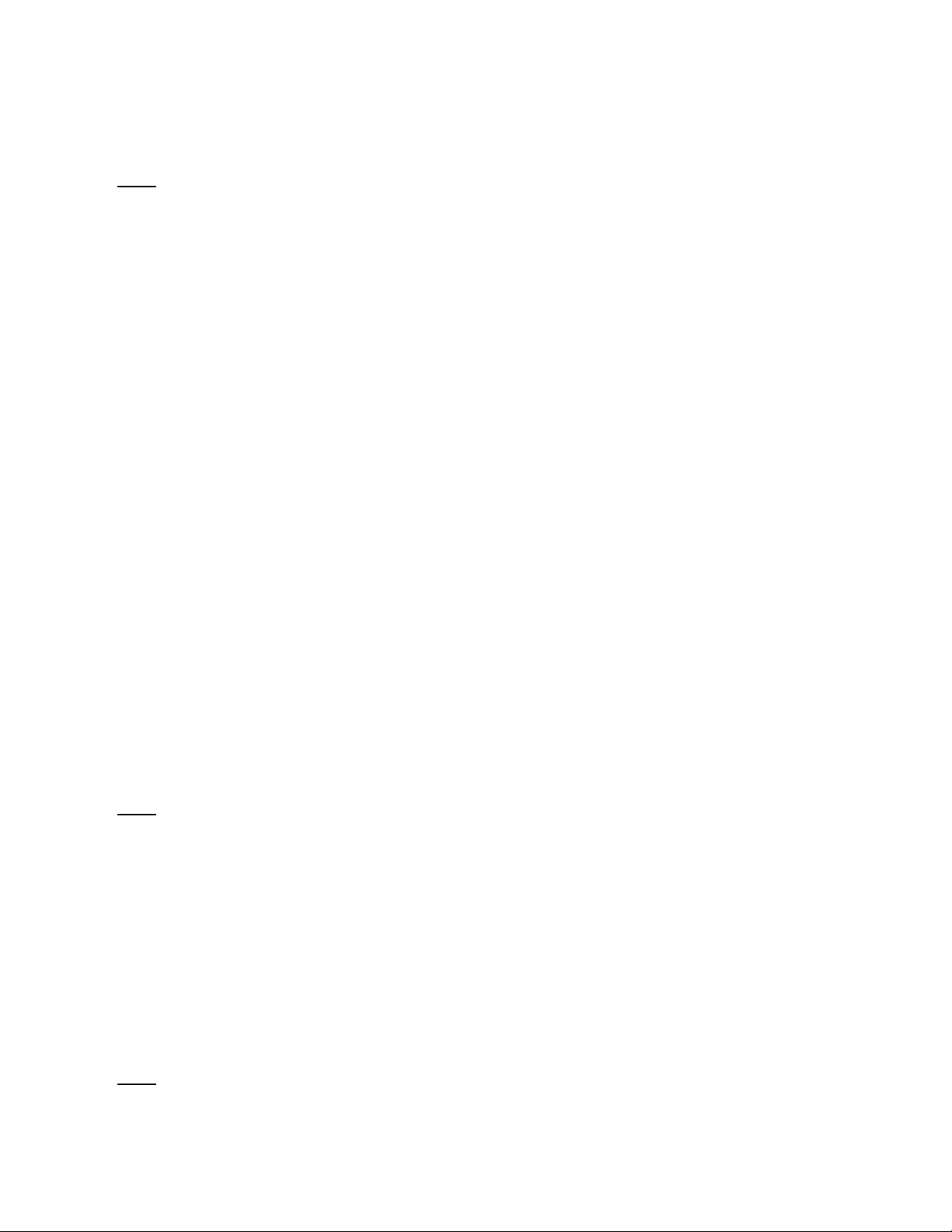
If the FireWire cable is not the source of the problem, check the next possibility.
Issue: THE FIREWIRE HARDWARE HAS BEEN DAMAGED
If all else fails, it may be that the FireWire hardware on either the Model Three or Model Four or
the computer has been damaged. While this is an exceptionally rare occurrence, it is a
possibility. The FireWire hardware can be damaged in the following ways:
1.If you insert a FireWire cable into a port upside down, it will damage the FireWire port and/or
the connector. It is difficult to insert the connector upside down, but it is possible to force it.
Never force a FireWire connector!
2.It requires significant pressure, but it is possible to force a FireWire connector over a male
XLR connector pin. If you do this, the connector will be shorted and it will destroy the port on
the other end.
Again, never force a FireWire connector.
3. Some devices that are bus-powerable and conform to the IEEE1394 standard will return
power to the remote FireWire port if a power ground fault occurs. If the remote port is protected
against this situation, nothing will happen. If the device does not use bus power, nothing will
happen. But, if the device is fully compliant, uses bus power, and the remote device is not
protected and supplies a high enough voltage on the bus, the remote device port will self-
destruct.
If the FireWire hardware on the computer has been damaged, it will not communicate with any
FireWire devices. Be sure that you are not checking this case with a bad cable, as a bad
cable can make it seem like the FireWire hardware has failed since it will consistently keep
devices from connecting properly to the computer. If the computer is damaged, you will need
to contact the manufacturer for a repair or, as a stopgap measure you can use a third-party
FireWire adapter card.
If the FireWire hardware on the Model Three or Model Four has been damaged (an event that
has never occurred), the Model Three or Model Four will not communicate with any other
devices. In this case, please contact Sonic Studio support for help in getting your Model Three
or Model Four hardware repaired.
Issue:SONIC CONSOLE IS NOT SYNCHRONIZED WITH THE HARDWARE
If you quit Sonic Console or reboot the Model Three or Model Four hardware while Sonic
Console is running, the settings of the Console will become desynchronized with the
hardware.
If the current configuration of the Console is what you want, the easiest way to reconfigure the
hardware is to save the state of the console to a console snapshot file and then reload the
state from the file.
If you want to reset the console state to the state of the hardware, there is no good method
available at this time, if you did not save the state of the Console to disk before quitting the
application. We recommend that you save the current state of the console before quitting the
Sonic Console application, so that you can recall the configuration at a later time. Sonic Studio
is currently investigating more complete solutions to this issue.
Issue: WHERE ARE THE {EXTENSIONS, Core Audio DRIVERS} FOLDERS

The Extensions folder is a system wide location for all third-party extensions to the Mac OS. It
is located within the currently active System Folder. You can generally find it by using Find to
find files named “Extensions”. Consult the documentation for your Macintosh for more
information. Please note that localized versions of the Mac OS use different, translated names
for both the Extensions folder and the System Folder. The Core Audio Drivers folder, by
convention, is the location that each Core Audio host uses to manage Core Audio drivers.
Most hosts follow the convention that Core Audio drivers are stored in a folder named “Core
Audio Drivers” that is located in the same folder as the host application. Each host has its own
Core Audio Drivers folder; they are not shared. You need to install the Mobile IO Core Audio
driver in the Core Audio Drivers folder for each host you want to use with Model Three or
Model Four. If your host does not follow the convention, you will have to consult the
documentation provided with the host to determine where to install the Core Audio driver.
Issue:GROUND LOOPS
Audio systems, in general, are susceptible to ground loop problems. Digital Audio Interfaces
for computers are even more susceptible to grounding issues since they must interface with
the computer’s system ground, which tends to be much more dirty than the ground used by
audio gear. By taking care when you connect the various components of your audio system
you can avoid the hums, buzzes, and noises that characterize ground loops and other
grounding problems.
First of all, most grounding issues go away if you utilize balanced interconnects between your
audio gear. Balanced interconnects inherently reject ground differentials and common mode
interference introduced by grounding problems. Balanced connections are not much more
expensive than unbalanced connections and solve so many problems that if both ends of the
connection support balanced interconnect, you should not even consider using unbalanced
cables.
You may get the idea that we hate unbalanced connections. You’re right. We do. You should
too.
If you have to use unbalanced connections, or if any ground-related problems remain, you will
find that the key to the issue is ensuring that you have a common hard ground between all the
gear that you are interfacing. This is commonly referred to as a technical ground. A technical
ground is characterized by a consistent low impedance path between each device and a
common reference ground, ideally connected directly to earth ground. The above is
sometimes difficult due to electrical wiring problems in the house, studio, or stage you are
using. In the extreme case, you may need to hire a qualified electrician to untangle and correct
electrical service problems in your working environment.
Unbalanced connections are a fact of life when interfacing with guitar amps, and,
paradoxically, guitar amps are extremely sensitive to grounding issues since they use so
much gain to achieve the effect of a “Guitar Amp”. If you will be interfacing with guitars and
guitar amps, you need to be very careful about grounding.
Common electrical wiring approaches to residential installations, and sub-par studio and stage
installations use daisy-chained grounds for ease of installation and economy. Unfortunately,
daisy-chained grounds can introduce signficant ground differentials between sockets, and
these differentials can vary depending on other loads (like refrigerators, TV’s and other
household appliances) on the circuit.
Other problems with electrical service installations are improper wiring of power phases to the
three-phase service and improper connections between the safety ground and hot legs of the
three-phase service. These types of problems tend to be characterized by loud 60Hz hums in
the audio system. Unfortunately, these types of problems extend well beyond noise in your

audio system to genuine safety hazards. If you determine that your electrical wiring has
problems beyond a simple daisy-chained ground, you should consult a licensed electrician
immediately, as ignoring these problems can damage either you or your gear.
If you do not have a well implemented technical ground, you will want ensure that all of the
devices in your audio system are plugged into the same phase and same ground. You can
generally accomplish this by running all your gear off of the same socket (using a power strip
or power conditioner) if your gear uses less power than is supplied by a single circuit from
your premises wiring (generally 10-15 amps in residential installations and 20 amps in
commercial installations).
It is usually a bad idea to put some devices in your system on a power conditioner and other
devices on a separate strip, socket or conditioner, unless you have a technical ground. The
power conditioner can introduce a ground differential.
The power supply provided with Mac laptops does not have a hard ground. This means that if
the laptop is plugged in, it will dump high frequency buzz into the ground. That ground is
shared with the Model Three or Model Four Firewire cable. If Model Three or Model Four will
be connected unbalanced to other audio gear, the ground buzz can contaminate the signal if
the Model Three or Model Four is not hard-grounded to the same ground as your other audio
gear. To hard ground the Model Three or Model Four you will need to use a 3-pin power cable
on the Model Three or Model Four power supply and power the Model Three or Model Four
with the power supply. Plug the 3-pin IEC power cable into the same circuit and same ground
as your other gear. On the other hand, if you are encountering ground loop problems while
operating with the Model Three or Model Four’s power supply, you may find that lifting the
Model Three or Model Four’s ground resolves the problem. This can be accomplished by
using a 2-Pin IEC cable (without the third ground pin), or by using a ground lift block (generally
available in hardware stores, also known as a 3 pin to 2 pin converter). In general, it is better
to resolve the fundamental grounding problems in your system, but this is a quick fix that may
help. There are no hard and fast rules for solving this type of problem other than fixing the
fundamental grounding issues, so if you go this route, you will have to experiment with lifting
various grounds in your system until you find the magic combination. Or switch to balanced
interconnects.
Finally, the Apple Cinema Display has a known issue with its backlight dimmer. If you run the
Apple Cinema Display with its backlight at anything other than full brightness, the backlight
dimmer will introduce a midrange buzz into the system ground which will appear in unbalanced
interconnects (input and output) with Model Three or Model Four. This issue affects other
devices that connect to the computer’s system ground. The work around is to run the display
at full brightness, or use balanced interconnects.
Issue:DIGITAL GRUNGE
It is possible for the Core Audio driver to fall out of sync with the hardware. This is an unlikely
occurrence and Sonic Studio is actively investigating the root cause. It appears to affect some
hosts more than others and is more likely to happen if the system is heavily loaded. If it does
happen, the audio being transpoerted will have an aliased, bit-crusher quality of digital
distortion to it. You will need to reset the driver to fix this problem. Each host has a different
approach to resetting the driver – check your host’s documentation for details.
9- Support
We offer 60 days of complimentary support for your Model Three or Model Four through your

local dealer or via phone and email through Sonic Studio. After that 60 day period, pay-per-
incident support is available. First ask your local dealer for assistance. They have a great
deal of knowledge about Amarra and are an excellent resource.
For phone support, contact Sonic Studio at:
+1-415-460-1201 10 AM - 4 PM U.S. Pacific time
Finally, you can always find the latest info and updates for Amarra at the Sonic Studio website:
http://www.sonicstudio.com
10- Warranty
Your Model Three or Model Four is covered by a manufacturer’s warranty against
manufacturing defects. The details of this warranty are described in a separate enclosed
document.
© 2009 Sonic Studio, LLC HardwareStart-v1r2
Amarra, Model Three, Model Four, Sonic Console, sonicstudio.com, the Sonic Studio logo and type are trademarks of Sonic Studio,
LLC in the United States and other countries. All other trademarks, trade names, service marks, and logos referenced herein belong
to their respective companies.
This manual suits for next models
1
Table of contents