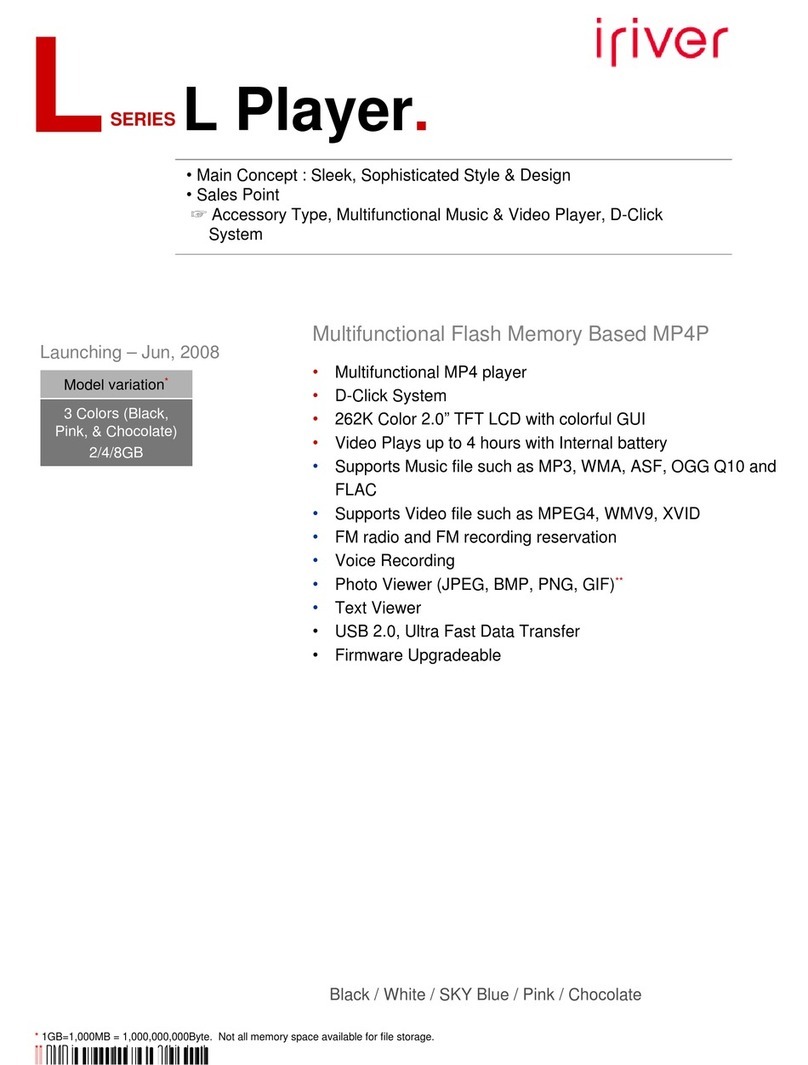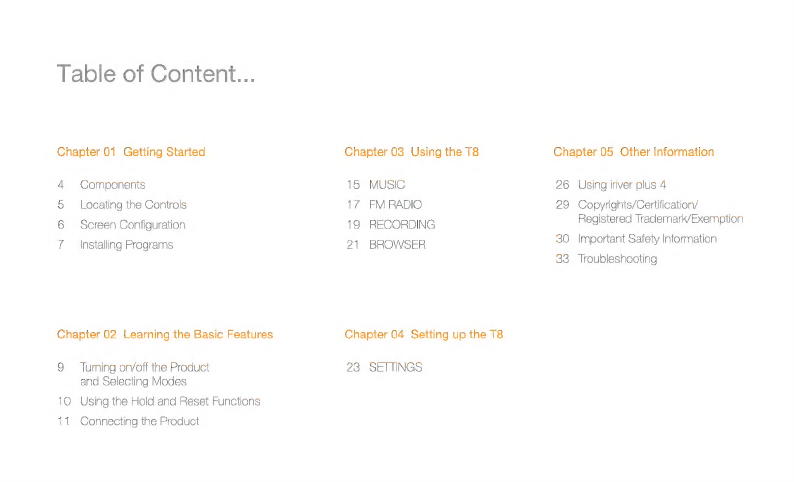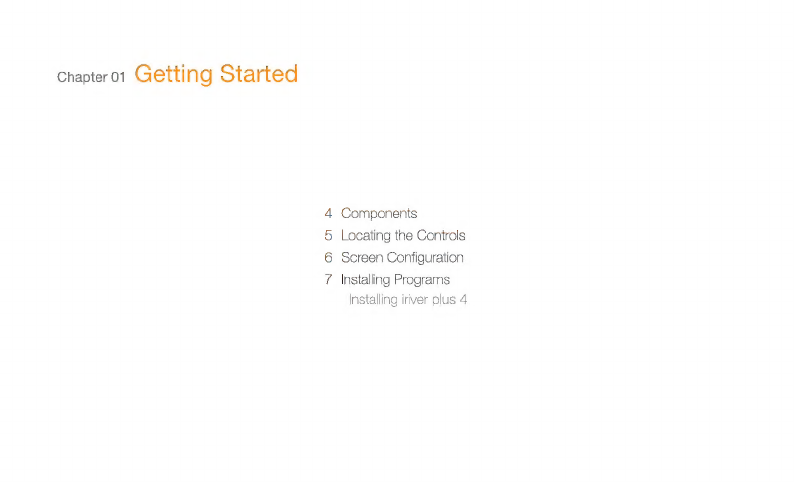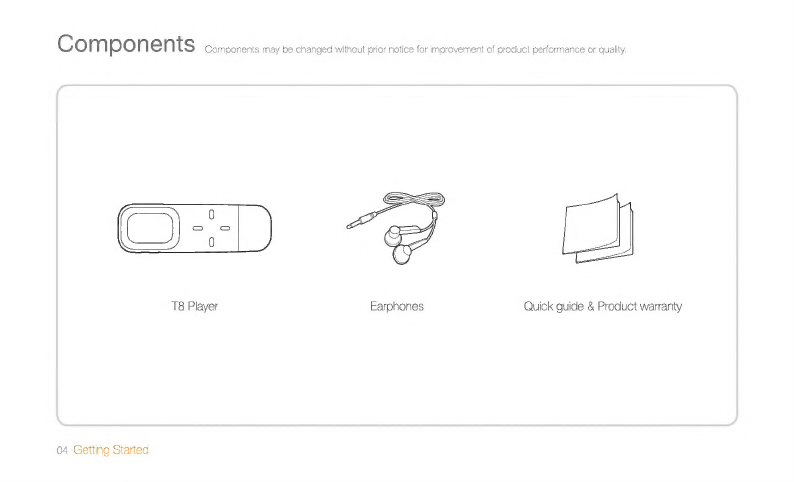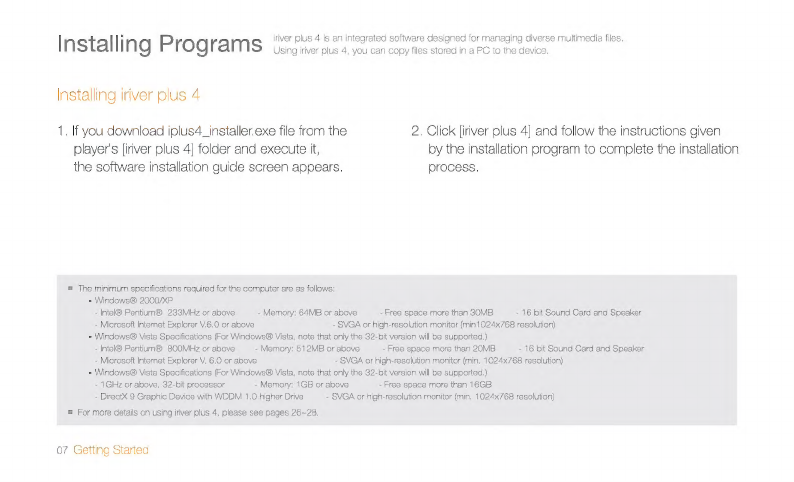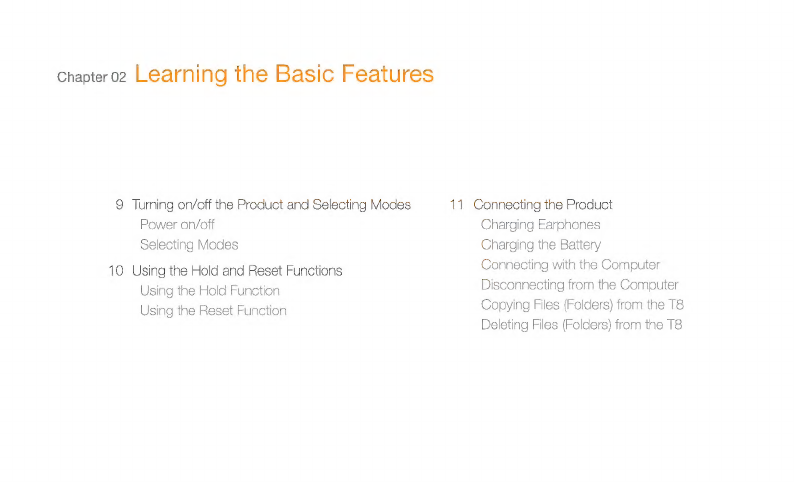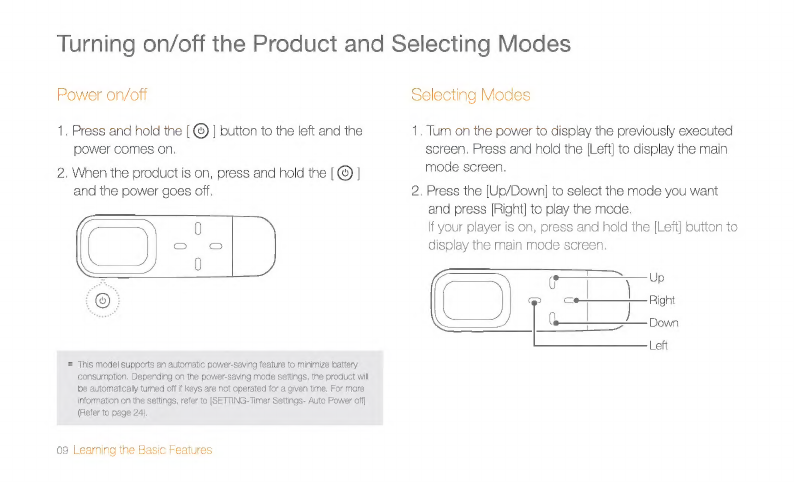IRiver T8 User manual
Other IRiver MP3 Player manuals

IRiver
IRiver Simple S7 User manual
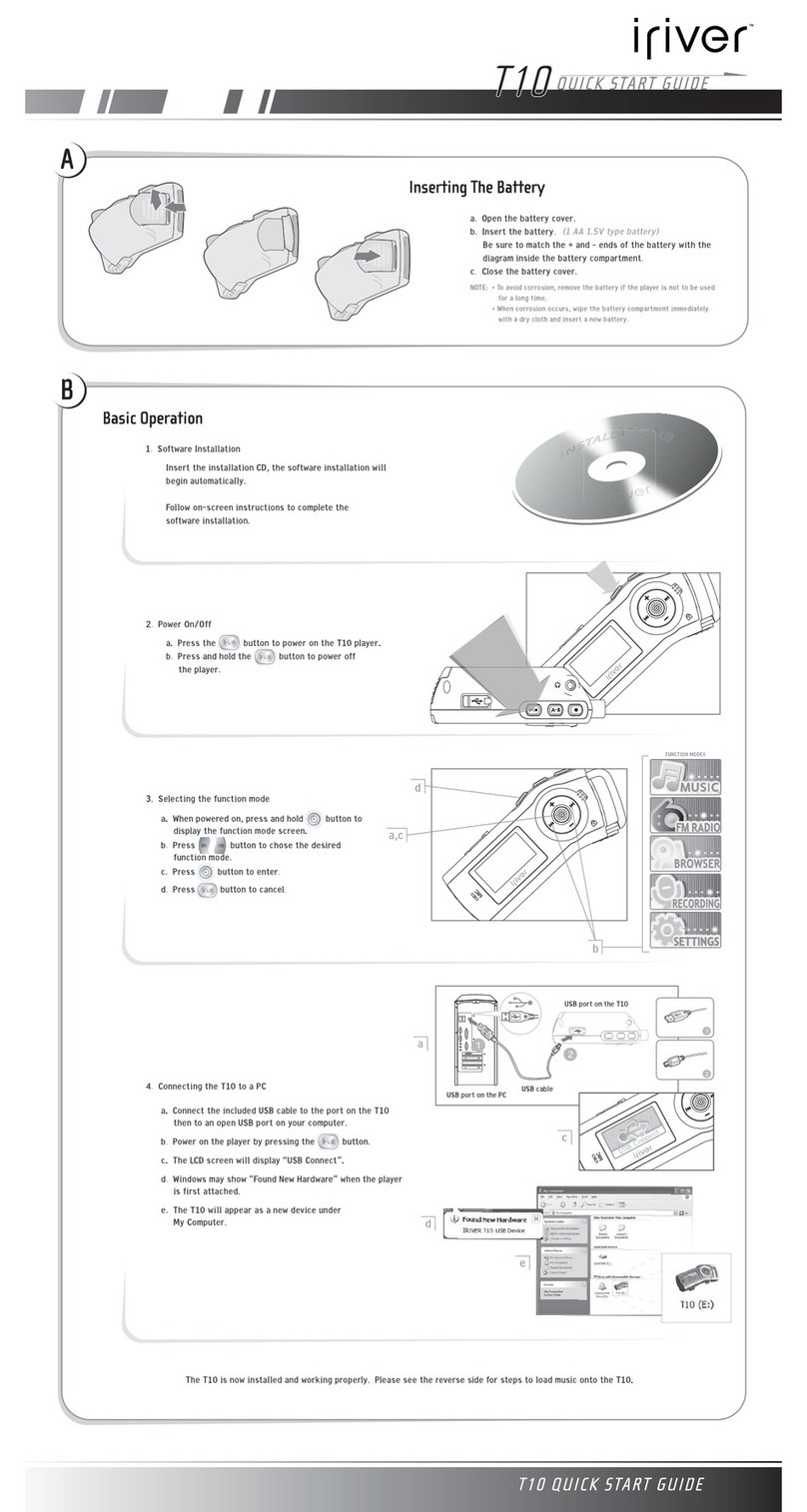
IRiver
IRiver T10 1GB User manual

IRiver
IRiver T9 User manual
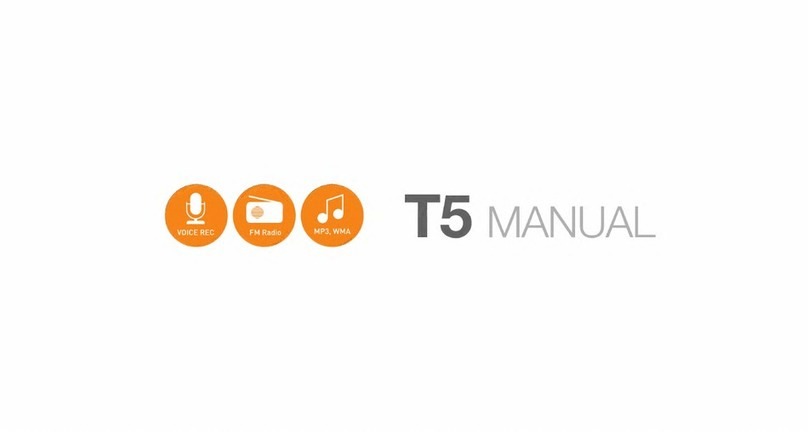
IRiver
IRiver T5 User manual

IRiver
IRiver H10 20GB User manual

IRiver
IRiver iFP-790 Assembly Instructions

IRiver
IRiver iFP-500 Series User manual

IRiver
IRiver iFP-300 Series User manual

IRiver
IRiver Astell&Kern AK70 User manual

IRiver
IRiver H10 User manual

IRiver
IRiver N10 512MB User manual

IRiver
IRiver H10 User manual

IRiver
IRiver E10 User manual

IRiver
IRiver S10 1GB User manual

IRiver
IRiver H300 Series User manual
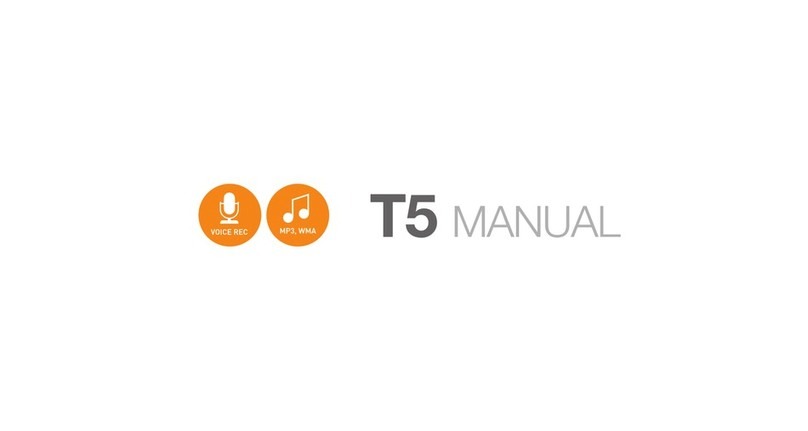
IRiver
IRiver T5 2GB User manual

IRiver
IRiver B30 User manual

IRiver
IRiver iFP-590 User manual

IRiver
IRiver S100 Soft Silhouette User manual
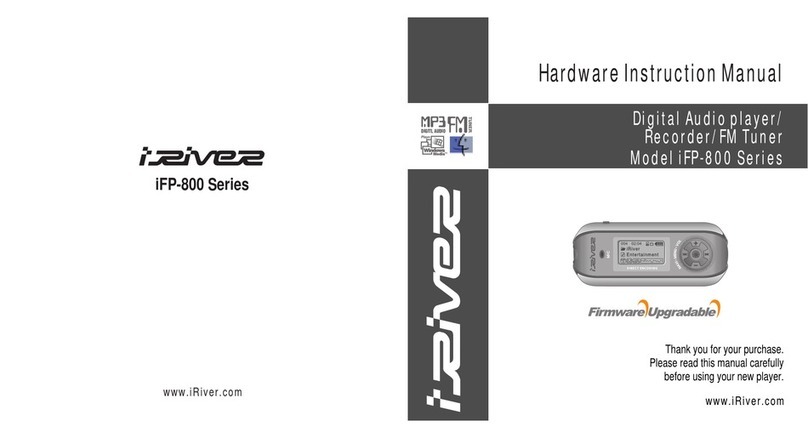
IRiver
IRiver IFP-800 Series Assembly Instructions