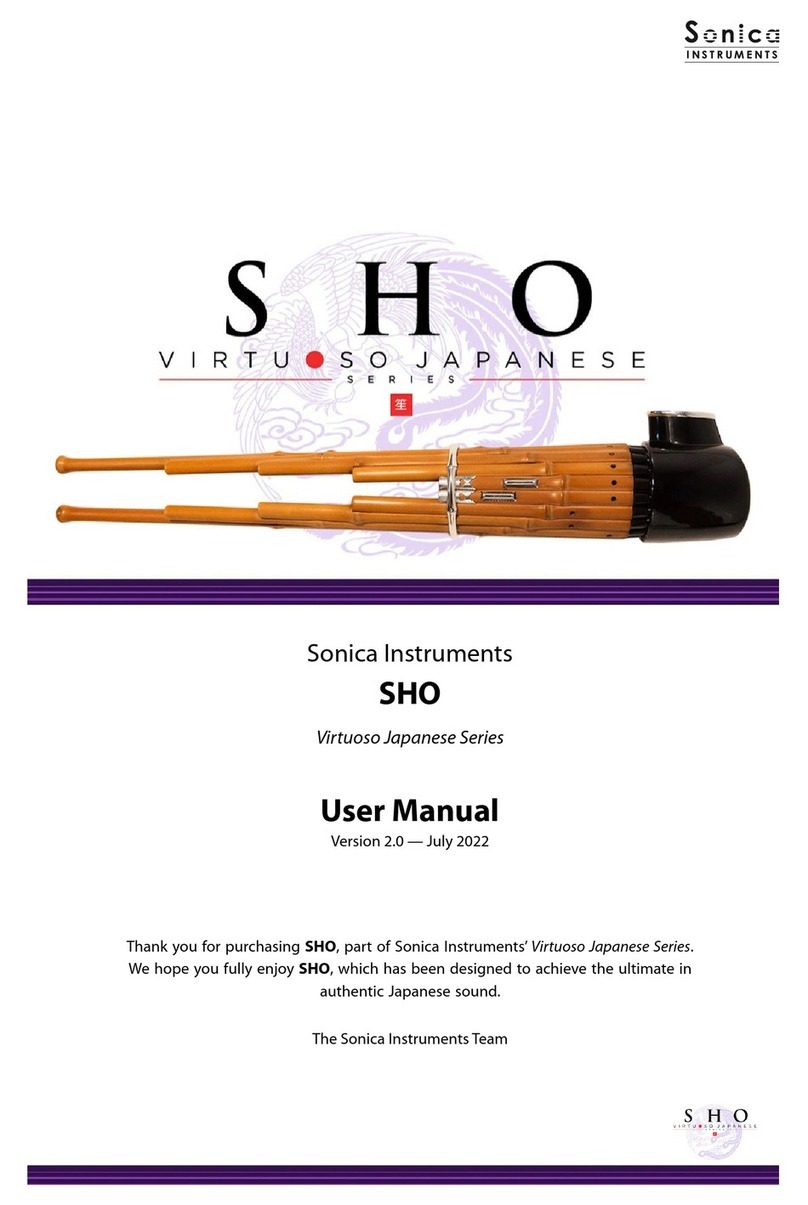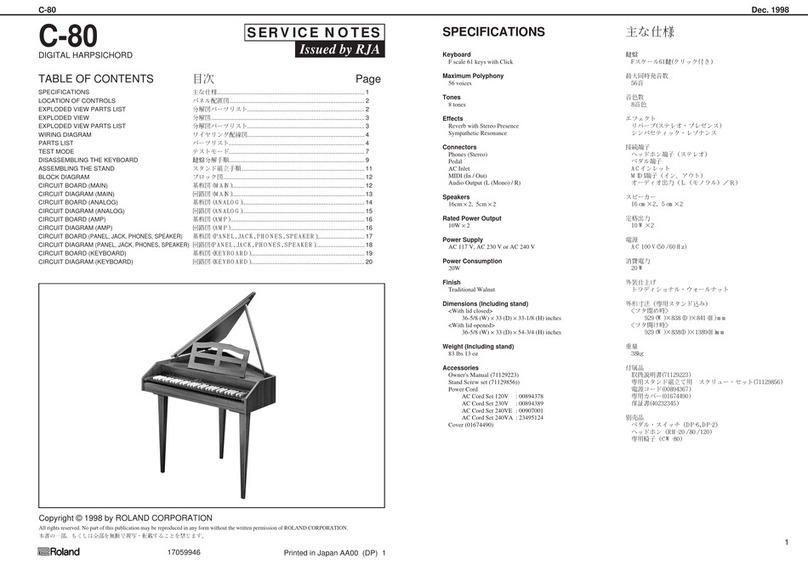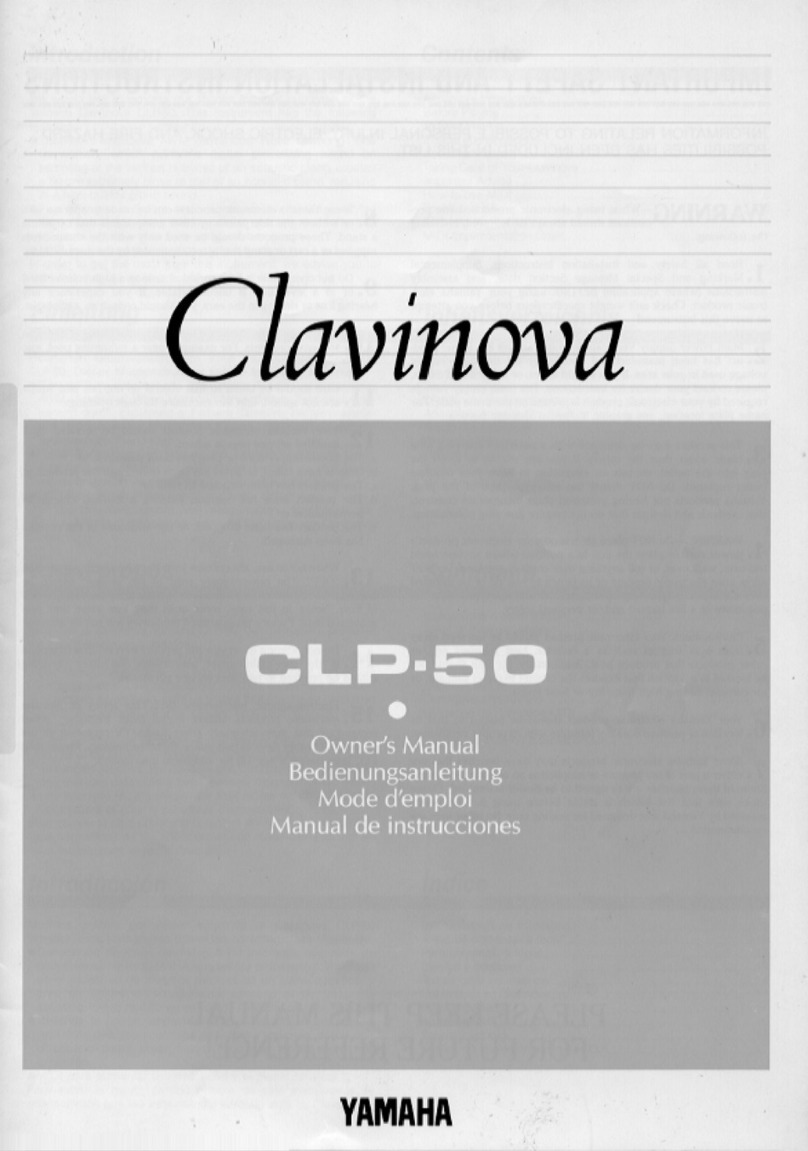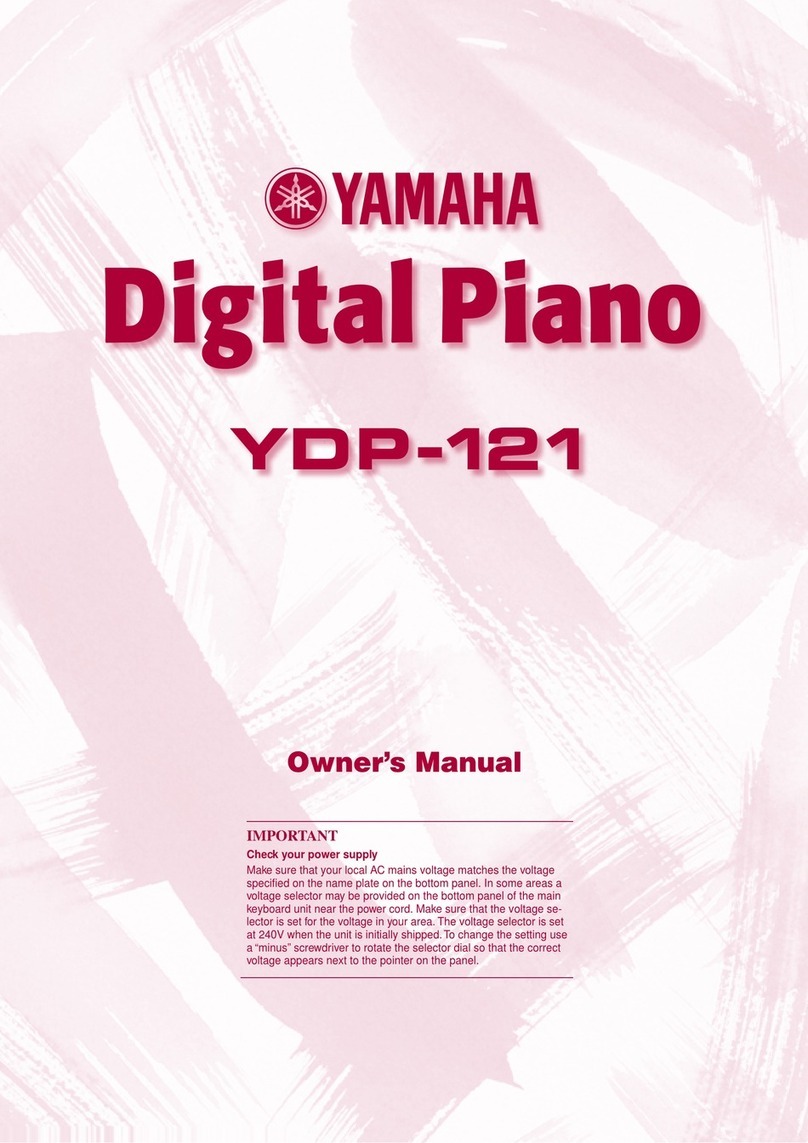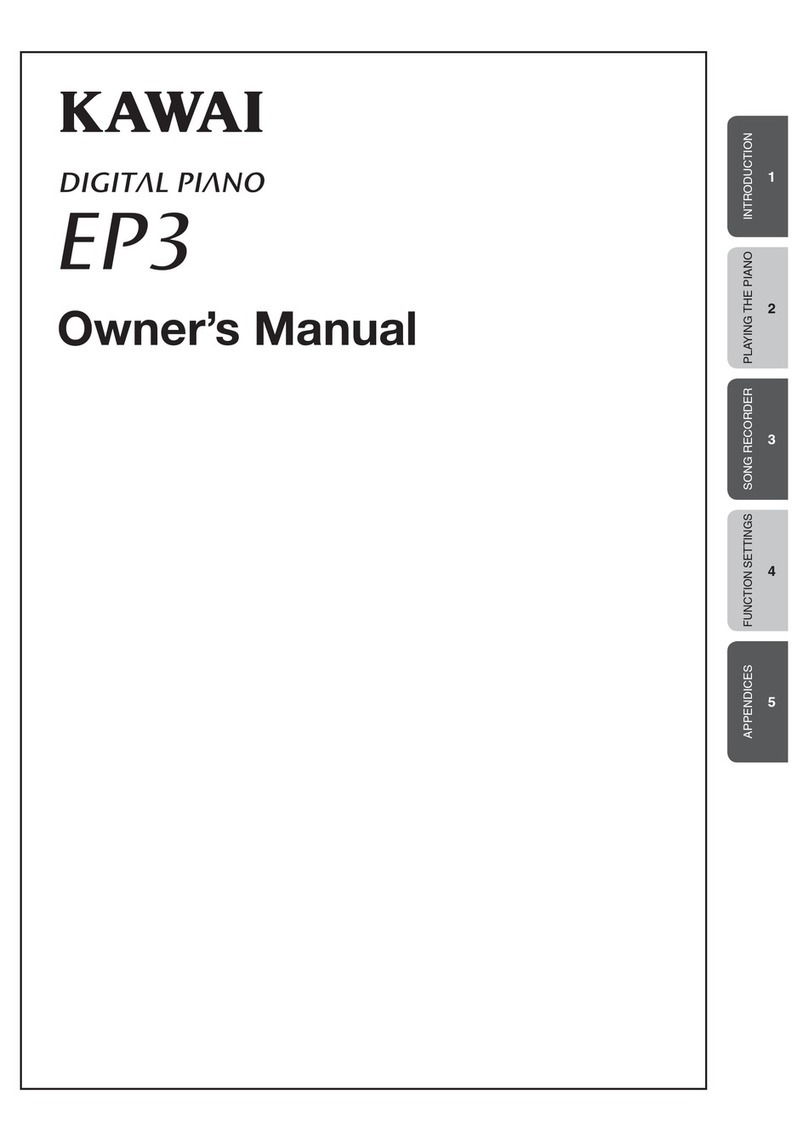Sonica Instruments Virtuoso Japanese SHO User manual

Sonica Instruments
SHO
Virtuoso Japanese Series
User’s Manual
Thank you for purchasing SHO, part of Sonica Instruments’
Virtuoso Japanese Series. We hope you fully enjoy SHO,
which has been designed to achieve the ultimate in authentic Japanese sound.
Sonica Instruments Team

Introduction
What is the sho?
The sho is free reed musical instrument and one of the three primary woodwind instruments used in gagaku court orchestra
music. It consists of 17 slender bamboo pipes with an overall length of 40 to 50 centimeters. Shape of the instrument is said
to resemble a resting phoenix, and in antiquity, its fluid tonal character was associated with light shining down from the
heavens. The sho has hardly changed in shape or tone since the Asuka Period (550-710 CE), and it is still one of the central
woodwinds in gagaku music today.
Fifteen of the 17 pipes are fitted with a shita, or reed, at their base. Exhaled and inhaled air vibrates the reed, producing
sound, while the respective pipe’s fingering hole is covered. One characteristic of playing the sho is that it produces the
same tone whether exhaling or inhaling, allowing for long extended, unbroken tones.
The sho is played with single tones, called itchiku, when accompanying a singer and with chord-like tone clusters, called
aitake, when playing in an ensemble. Both produce a space with beautiful, enfolding tones.
Virtuoso Japanese Series
SHO
Sonica Instruments developed this library to reproduce, with as much realism as possible, the magic of the sho.
The renowned sho performer Ko Ishikawa assisted with the recording sessions. He generously provided us with exquisite
performances of the ever-changing sound of bamboo, from graceful and alluring long tones to the wildest sounds.
Through uncompromising recording and Kontakt programming, we have crafted SHO to be the closest software instrument
ever to the real sho tones of light descending from the heavens. We encourage you to try SHO with all kinds of music.
Above all, it is our intention to respect Japanese instruments and performers. One of our hopes is that SHO users will
become better acquainted with the charm of the real sho.
Product highlights
24 bit, 96 kHz multi-microphone recordings for full-fidelity
For the recording sessions, we used an array of microphones paired with colorless microphone preamps to capture every
nuance of the instrument in full 24 bit, 96 kHz fidelity. (The product itself contains 24 bit, 44.1 kHz samples.) The package
comes with four microphone patterns — Direct, Overhead, Room, and Stereo Mix — for mixing versatility.
Recreating the sho’s singular playing techniques with realism necessitated the development of special articulation
mechanisms and interfaces
Performing characteristic aitake (chords) and itchiku (single tones)
We recorded 11 chord tones (aitake), in which multiple pipes are played simultaneously, and all single tones (itchiku), in
which just one pipe is played at a time. The interface has been designed to enable independent performance of both chord
tones and single tones. The interface also includes independent articulation control.
Pipe Indicator
The Pipe Indicator lets the performer see the sho pipe arrangement and monitor the current pipes being played. The pipes
are labeled with their traditional note names. When one of the eleven chords is played, the traditional chord name appears
in the center. And because the Pipe Indicator works in conjunction with the Scale Tuning boxes (described below), it is very
useful for monitoring the note of each pipe with notes on the keyboard.
01

Rich assortment of sho articulations
The library contains many articulations recorded with chord tones and single tones: Straight (exhaled tone / inhaled tone),
Flutter (exhaled tone / inhaled tone), Sforzando, Crescendo (exhaled tone / inhaled tone), Tremolo Slow, and Tremolo Fast.
All are key-switch controlled for highly expressive, real-time performances from your MIDI keyboard. Furthermore, all
articulations can be joined seamlessly with the Key Trigger Connection function.
Ensemble selector adds up to three performers
Gagaku court music is performed with multiple performers on each instrument playing in a thick-sounding unison. The
Ensemble selector lets you choose from a solo performer or a two-performer or three-performer ensemble.
Additional controls adjust the balance between the soloist and the other performers and the spread of
their positioning.
02
F#0 D0
Key Mode faithfully recreates the instrument’s traditional playing feel
The library comes with two key modes: The Chromatic mode maps the keys to chromatic scale tones, and the Trad. Finger-
ing mode maps one white key to one pipe in a way that recreates the feel of real sho fingerings. In the Trad. Fingering mode,
placing the fingers of both hands on the white keys is like covering the holes on the pipes. This arrangement not only lets
sho performers feel at home with the library; it is also a great aid to learning and understanding the instrument.
Scale Tuning
Each chromatic pitch across the sho’s entire register can be individually fine-tuned. Controls provide easy selection of
Pythagorean tuning, used in gagaku music, and equal temperament tuning. It is also possible to create and play custom
tunings, which can be saved and recalled.
Key Trigger Connection lets you string together playing techniques on the fly without ever interrupting the sound
The sho is known for its seemingly endless flowing tones modified by breathing techniques that produce a wealth of articu-
lations. Most of the time, articulations are blended from one to another while sustaining the sound. Designed specifically
to recreate this playing technique, the Key Trigger Connection lets the performer change between any articulations
smoothly and naturally just by hitting the assigned keys while playing.
Expression control adjusts the tonal strength in fine increments
This function gives control over the tone by adjusting the strength and velocity of the breath. The expression control makes
playing a keyboard feel like a wind controller, giving you access to smooth, dynamic breath expressions despite being
sample based.
Blow speed control adjusts the tonal attack
Any ordinary controller can be used to control the speed of the tone’s attack by adjusting the breath speed. When combined
with the Expression control, the Blow Speed control unleashes more fluid-sounding performances.
Polyphonic legato
Polyphonic legato can be applied with both single tones and chord tones. It is used to gradually add tones while playing or
shifting the note value of just one tone in a tone cluster, which are quintessential sho playing techniques. Polyphonic legato
can be turned on and off instantly with a sustain pedal.
Articulations are connected smoothly without interrupting the sound.
Key switch Key trigger Key trigger Key trigger
Straight Crescendo
Out Tremolo
Slow
Flutter
Out
Initialsound Connectedsound1 Connectedsound1 Connectedsound3
Key Trigger Connection operation

02
Installation
This product is installed using the Continuata Connect Download utility.
Continuata Connect can be downloaded from:
http://continuata.net/download_app.php
To safeguard this product from illegal copying and sharing, each purchase is embedded with a unique, non-re-
movable watermark to track piracy.
Please download and install the library following the instructions in the email you received after purchase.
Product Specifications
Format: Native Instruments Kontakt 5.4 Full or newer (Kontakt Player is not supported)
Data size: 1.58 GB in NCW format (equivalent to 3.15 GB in wav format)
System Requirements
Mac OS X 10.10 or newer recommended
Windows 7, Windows 8, or Windows 10
Intel Core 2 Duo, AMD Athlon 64 X2, or better
A minimum of 4 GB of RAM (6 GB is recommended) is needed on both Mac and Windows systems.
•Native Instruments Kontakt 5.4 or newer (Full version) is required to use this library. (Kontakt Player is not supported)
•Installing the product requires a minimum of 3 GB of free disk space.
•Use the recommended Native Instruments Kontakt system requirements at a minimum.
•Installing the product on a computer with a faster CPU and ample RAM is recommended for optimal library performance.
Important: Online user registration is required in order to use the library.
Required MIDI Controllers
With additional MIDI controllers, you can access the full functionality of SHO for more lifelike performances.
Sustain Pedal (CC #64)
The sustain pedal can be used either to turn polyphonic legato on and off or to enable and disable the Key Trigger Connec-
tion function. Polyphonic legato can be applied with both single tones and chord tones and is used to gradually add tones
while playing or shifting the note value of just one tone in a tone cluster. Key Trigger Connection lets you change articula-
tions while playing.
Modulation Wheel (CC #1)
The modulation wheel adjusts the blow expression, which controls tone volume and color with breath strength.
Make use of the convenient Quick Reference to SHO (PDF)
We recommend that you have a look at the included PDF file while you get acquainted with SHO. This file gives a quick
overview of the distinctive playing techniques of the sho as well as the traditional note and chord names.
Notes on Using This Product

MIDI keyboard layout
C0〜F1:Articulation key switch zone
C0〜G#0:Articulation key switch zone for chord tones
C1〜F1:Articulation key switch zone for single tones
C2〜F3:Performance zone for chord tones
G3〜C6:Performance zone for single tones (layout varies depending on the key mode and articulation)
Key mode : chromatic
Key mode : trad. fingering
Articulation
keyswitchzone Performancezone
04
Articulation
keyswitchzone
Actualpipetones
C0 C1 C2 C3 C4 C5 C6
C0 C1 C2 C3 C4 C5 C6
Keyswitchesfor
chordtones
Keyswitchesfor
singletones Performancezone
forchordtones
(whitekeysonly)
Performancezone
forsingletones
(chromatic)
Actualpipetones
Keyswitchesfor
chordtones
Keyswitchesfor
singletones Performancezone
forchordtones
(whitekeysonly)
Performancezone
forsingletones
(whitekeysonly)
十
jyu1
十
jyu2
下
ge
乙
otsu
一
ichi
gyou
彳
bi
美
ku
工
bou
凢
kotsu
乞
hi
比
gyou
彳
shichi
七
gon
言
hachi
八
ichi
一
bi
美
ku
工 十
jyu
千
sen
下
ge
乙
otsu
bou
凢
kotsu
乞
hi
比
jyou
上
chordtone singletone
D5 A4 B4 E5 B3 E4G4 C5A3 D4 C5
♯G4
♯C4
♯F4
♯
F5
♯
Left-handpipearrangement Right-handpipearrangement
ringfinger
middlefinger
indexfinger
indexfinger
thumb
thumb

single tone
chord
chord
Loading SHO
Articulation Monitor Fields
The two articulation monitor fields are displayed on all four panes — mix, play, tune, and memory. This lets you see imme-
diately which articulations you have selected with the key switches.
This field shows the current articulation selected with the key switches for chord tones. You can also check the current key
switch on the Kontakt keyboard.
single tone
This field shows the current articulation selected with the key switches for single tones. You can also check the current key
switch on the Kontakt keyboard.
To load SHO, drag the file Sonica SHO.nki from the Instruments folder to the main Kontakt window.
05

Articulation List and Key Switch Parameters
Chord Tone articulations
Single Tone articulations
articulation
KeySwitch
C0 StraightOut
FlutterOut
FlutterIn
Sforzando
TremoloFast
TremoloSlow
CrescendoOut
CrescendoIn
FlutterOut
FlutterIn
Sforzando
StraightInC#0
D0
D#0
E0
F0
F#0
G0
G#0
StraightInC#1
D1
D#1
E1
ArticulationName
06
Slide-UpF1
KeyTriggerConnection
StraightOutC1
On/Offwithsustainpedal(CC#64)
On/Offwithsustainpedal(CC#64)
On/Offwithsustainpedal(CC#64)
On/Offwithsustainpedal(CC#64)
On/Offwithsustainpedal(CC#64)
On/Offwithsustainpedal(CC#64)
On/Offwithsustainpedal(CC#64)
On/Offwithsustainpedal(CC#64)
On/Offwithsustainpedal(CC#64)
On/Offwithsustainpedal(CC#64)
On/Offwithsustainpedal(CC#64)
On/Offwithsustainpedal(CC#64)
On/Offwithsustainpedal(CC#64)
On/Offwithsustainpedal(CC#64)
On/Offwithsustainpedal(CC#64)
† Chord tones and single tones can be played simultaneously, and their articulations can be selected with independent
key switches.
† All articulations can be joined seamlessly with the Key Trigger Connection function.

mix
This pane is used for basic sound production.
Audio Mixer
The audio mixer lets you mix the three stereo microphone positions — Direct, OH (overhead), and Room — and the Stereo
Mix channel, which is a balanced mix of the three microphone sources. Note that turning on any of the microphone chan-
nels disables the Stereo channel, and turning on the Stereo channel disables all the microphone channels.
EQ :
Provides a four-band equalizer for each channel.
Clicking the left [E] button opens the Equalizer window.
Clicking the right button enables or disables the equalizer
settings for the corresponding channel.
vol:
Adjusts the volume of each channel.
stereo width:
Adjusts the stereo microphone width of each channel: 100% gives the original stereo width; 0% reduces
the width to monaural.
Note: This knob does not function for the Direct channel, which was recorded in monaural.
pan:
Adjusts the left-right panning of each channel.
rev:
Adjusts the send volume of each channel to the built-in convolution reverb.
out:
Selects the audio output of each channel. This is useful when sending multiple channels to your DAW.
Note: Please see the Kontakt manual for how to create multiple outputs. After creating outputs, clicking the Restart Engine
button (marked with an exclamation mark) at the top right of the Kontakt interface will update the output list under SHO’s
out control.
07

There are 28 convolution reverbs available from the pull-down list.
size:Adjusts the reverb time.
return:Adjusts the volume of the reverb component.
All control knobs can be controlled individually with MIDI Control Change (CC) messages.
To remove an assignment, right-click on the knob and select Remove MIDI Automation: CC# nn.
Reverb
MIDI Learn function
Removing MIDI controller assignments
To assign a SHO knob to a certain MIDI controller:
1. Right-click on the knob and select Learn MIDI CC# Automation.
2. Turn the knob or move the slider on your MIDI hardware controller.
3. The assignment is complete.
08

Curve Type:Linear, S-Curve, Compound, Fixed, and User
curve:Modifies the selected curve.
min:Adjusts the minimum velocity of played notes.
max:Adjusts the maximum velocity of played notes.
Velocity Control
Performers:Selected from soloist, two-performer ensemble, or three-performer ensemble.
balance:Adjusts the balance in the mix of the second and third performer.
spread:Adjusts the positioning spread for two-performer or three-performer ensembles.
Ensemble
09
play
This pane is used to set performance and tonal nuances in SHO.
The Ensemble selector lets you choose from a solo performer or a two-performer or three-per-
former ensemble as well as adjust the balance between the soloist and the other performers
and the spread of their positioning.

10
Key Trigger Connection
Velocity Source
This control selects the velocity source for articulations connected using Key Trigger Connection.
1st Note:Applies the velocity at the initial Key On event to all following articulations.
Key Trigger:Applies the Key Trigger event velocity to the corresponding connected articulation. Use this setting to add
nuance at each articulation connection.
Sustain Pedal Control
This control selects the behavior assigned to the sustain pedal (CC #64).
Legato:Assigns the sustain pedal to control legato sustain when transitioning from pipe to pipe while playing single tones
or when playing additional pipes to add more tones.
Key Trigger: Assigns the sustain pedal to toggle Key Trigger Connection on and off.
The sho is known for its seemingly endless flowing tones modified by breathing techniques that produce a wealth of articu-
lations. Most of the time, articulations are blended from one to another while sustaining the sound.
The Key Trigger Connection mechanism was designed specifically to recreate this playing technique. The mechanism
outperforms musical expressions created with ordinary key switches by providing much smoother control over articulation
changes. Using Key Trigger Connection, you can string together as many articulations as you like while holding down the
base note.
The sustain pedal (CC #64) can be assigned to toggle Key Trigger Connection on and off. This is helpful in attaining
emotional nuances from the instrument because you can instantly activate the function as needed.
F#0 D0
Articulations are connected smoothly without interrupting the sound.
Key switch Key trigger Key trigger Key trigger
Straight Crescendo
Out Tremolo
Slow
Flutter
Out
Initialsound Connectedsound1 Connectedsound1 Connectedsound3
Key Trigger Connection operation

Pitch Bend
Provides individual adjustment of the up and down pitch bend ranges.
Provides control over the tonal attack by adjusting the breath speed.
Provides control over the tonal character by adjusting the breath strength.
11
Blow Speed
Expression
blow:Adjusts the breath strength for control over volume and harmonic overtones. Initially
assigned to the modulation wheel (CC #1).
sense
:Adjusts how much of the expression set with the blow parameter is applied.

Tune
This pane displays the Pipe Indicator and allows for individual fine-tuning of each chromatic pitch across the entire sho
register. The key mode can also be selected on this pane.
12
Pipe Indicator
The Pipe Indicator lets the performer see the sho pipe
arrangement and monitor the current pipes being
played. The pipes are labeled with their traditional note
names. When one of the eleven chords is played, the
traditional chord name appears in the center. And
because the Pipe Indicator works in conjunction with the
Scale Tuning boxes, it is very useful for monitoring the
note of each pipe with notes on the keyboard.
Clicking on a pipe in the Pipe Indicator will display an
indicator above the corresponding Scale Tuning box.
Scale Tuning
Provides individual fine-tuning of each chromatic pitch
across the entire sho register. Boxes shown in yellow are the
pipe’s original notes.
Controls provide easy selection of Pythagorean tuning —
which is used in gagaku music, and equal temperament
tuning. It is also possible to create and play custom tunings,
which can be saved and recalled.
Chord Tuning
Sets the fundamental pitch of chord tones.
A=430Hz
A=440Hz
Reset
Sets the scale tuning boxes to either 430 Hz Pythagorean
tuning — the sho tuning used in gagaku music, 440 Hz
Pythagorean tuning, or 440 Hz equal temperament
tuning. You can fine tune each key starting from these
tunings.
Resetting will overwrite the currently selected Scale Slot
with the reset data.
A=440Hz, 12 Equal temp.: 440 Hz equal temperament tuning
A=440Hz, Pythagorean: 440 Hz Pythagorean tuning
A=430Hz, Pythagorean: 430 Hz Pythagorean tuning
Key Mode
Provides selection of a chromatic key mapping or a
mapping recreating the sho’s traditional fingering.
chromatic
:Maps tones in the ordinary chromatic order,
allowing performance of all notes in the chromatic scale
— not just the 15 single tones of the pipes.
trad.fingering
:Maps the 15 single tones to 15 white keys.
Tones are mapped in the order of how the pipes are
played by the left and right hands.
Scale Slot
You can save and load created scales in three slots: Slot A, B,
and C.
Pipe and its traditional name
The traditional chord (aitake) name is
displayed in the center.

memory
This pane is used to selectively load samples for all articulations, allowing you to adjust the amount of memory used by
Kontakt. Turning off a Load button in the list will disable the corresponding articulation and reduce the size of the library’s
memory footprint.
The bottom section displays MIDI Control Change number assignments and the sustain pedal’s assignment.
13

Credits
Production,Recording,EditingandKontaktDevelopment:SonicaInstruments
SHOPlayedbyKoIshikawa
GUIDesigner:YujinOno
ExecutiveProducer:TomohiroHarada
KontaktProgramming:Rataro.M(ThinkMasterInc.)
Marketing,Translation&ProductionConsulting:CraigLeonard
Photography:TakashiMatsuda
MusicVideo:YoshitakaKoyama
UserʼsManual:YoshifumiYamaguchi(StylusInc.)
Copyright2018©SonicaInc.Allrightsreserved.
SonicaInstruments
www.sonica.jp/instruments/
14
Allcopyrightsandvariousintellectualpropertyrightsassociatedwiththeinformationcontainedinthisdocumentare
ownedandcontrolledbySonicaInc.Copyrightsandvariousintellectualpropertyrightslawsexpresslyprohibitthe
reproduction,publicdistribution,alteration,revision,orpublicationofthisdocumentonanyotherWebsiteorinother
medium.
Theinformationcontainedinthisdocumentissubjecttochangeordeletionwithoutpriornotice.
Table of contents
Other Sonica Instruments Musical Instrument manuals