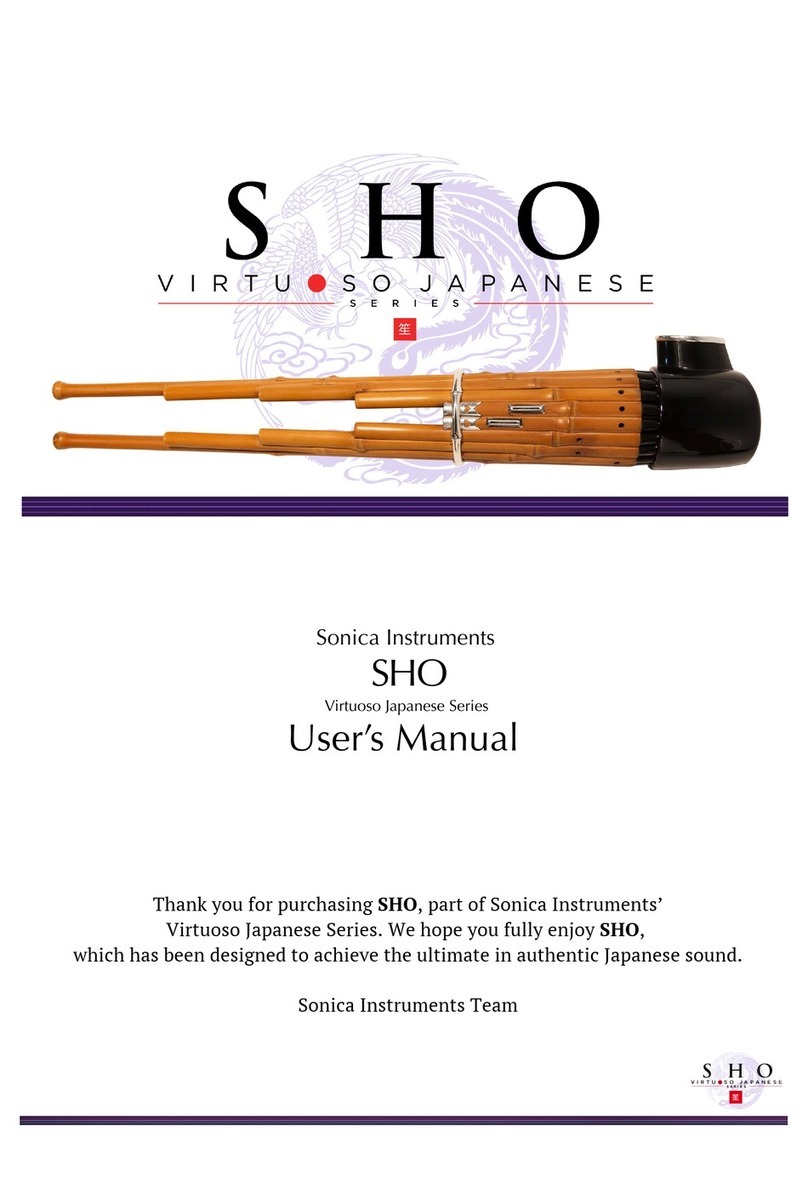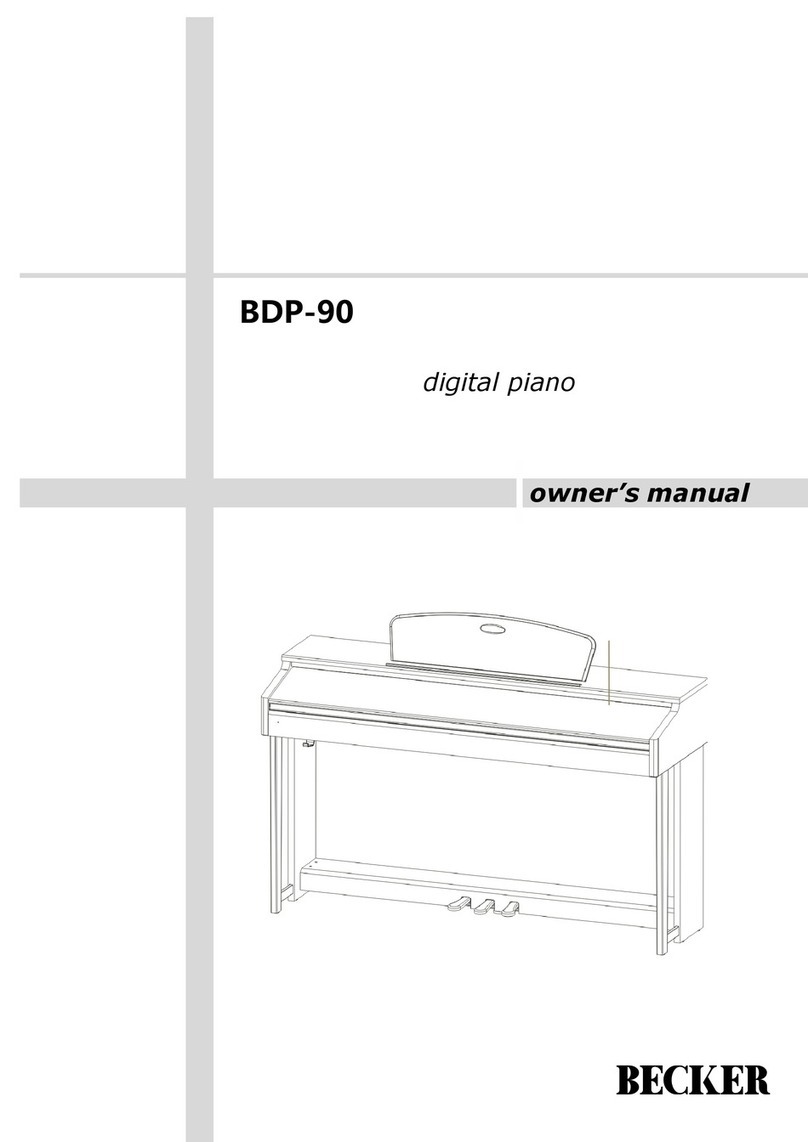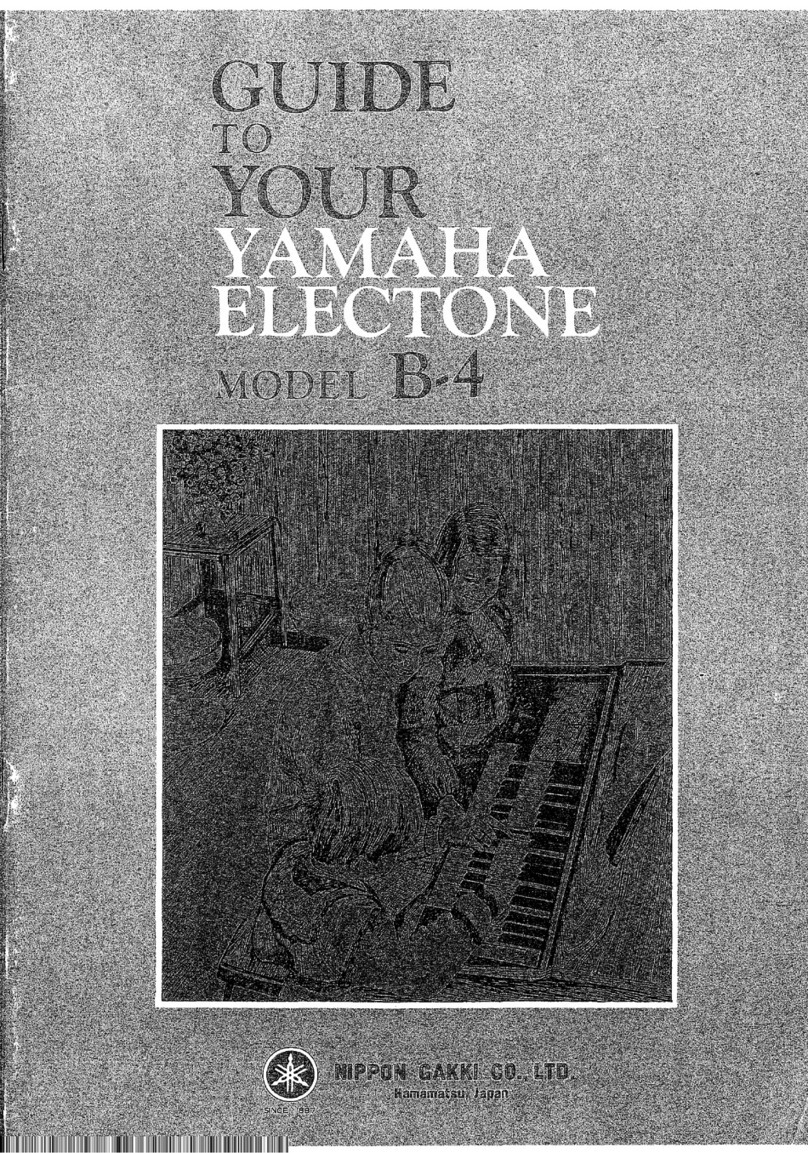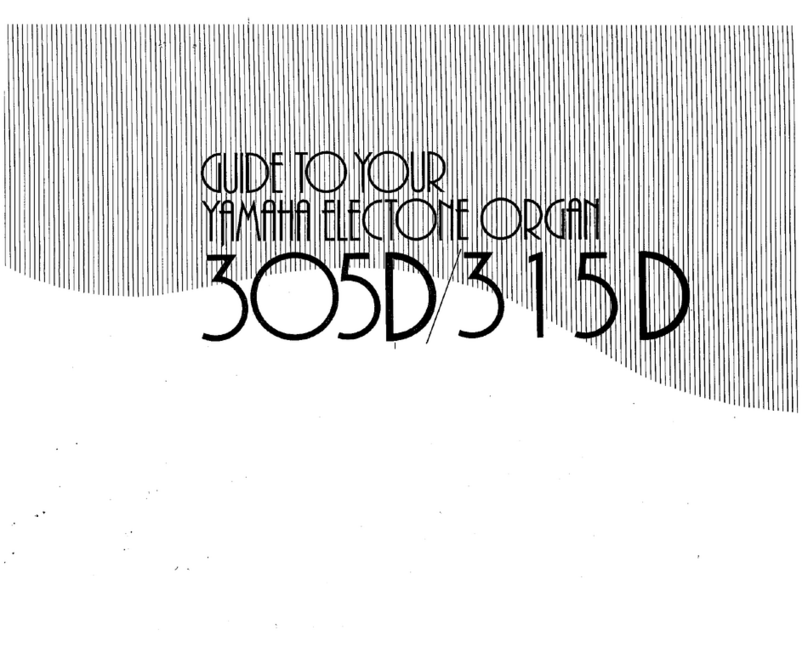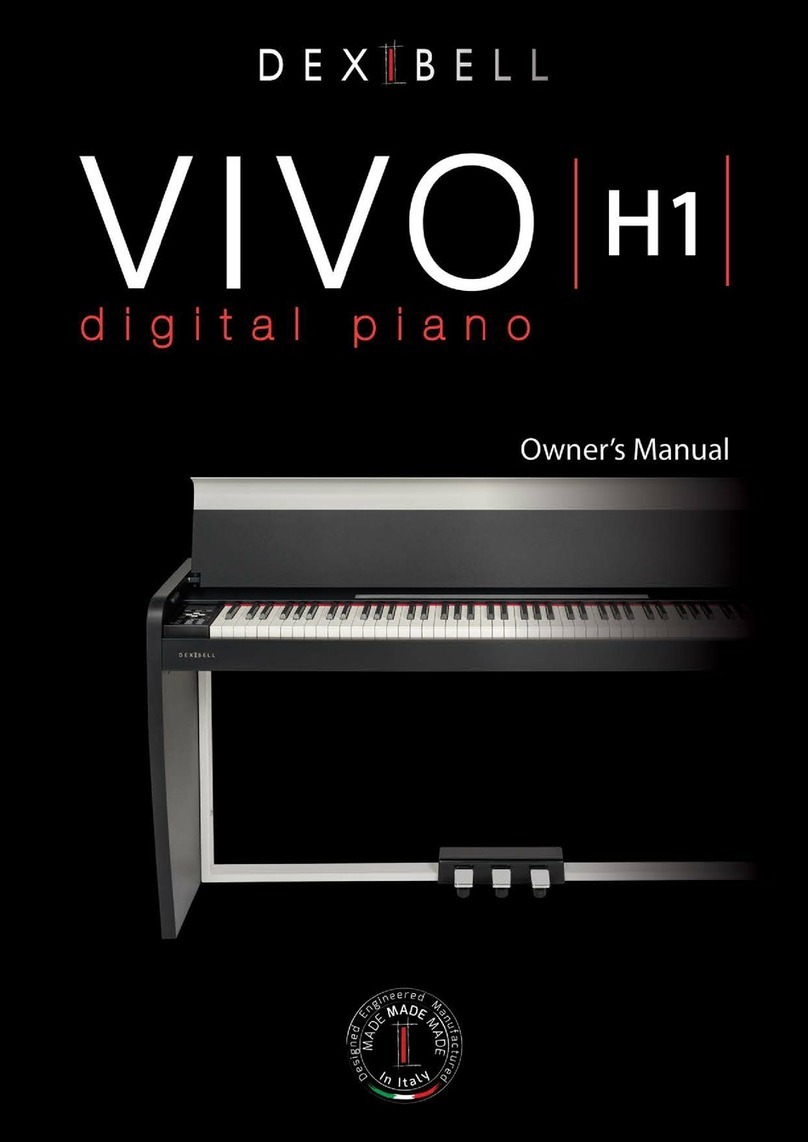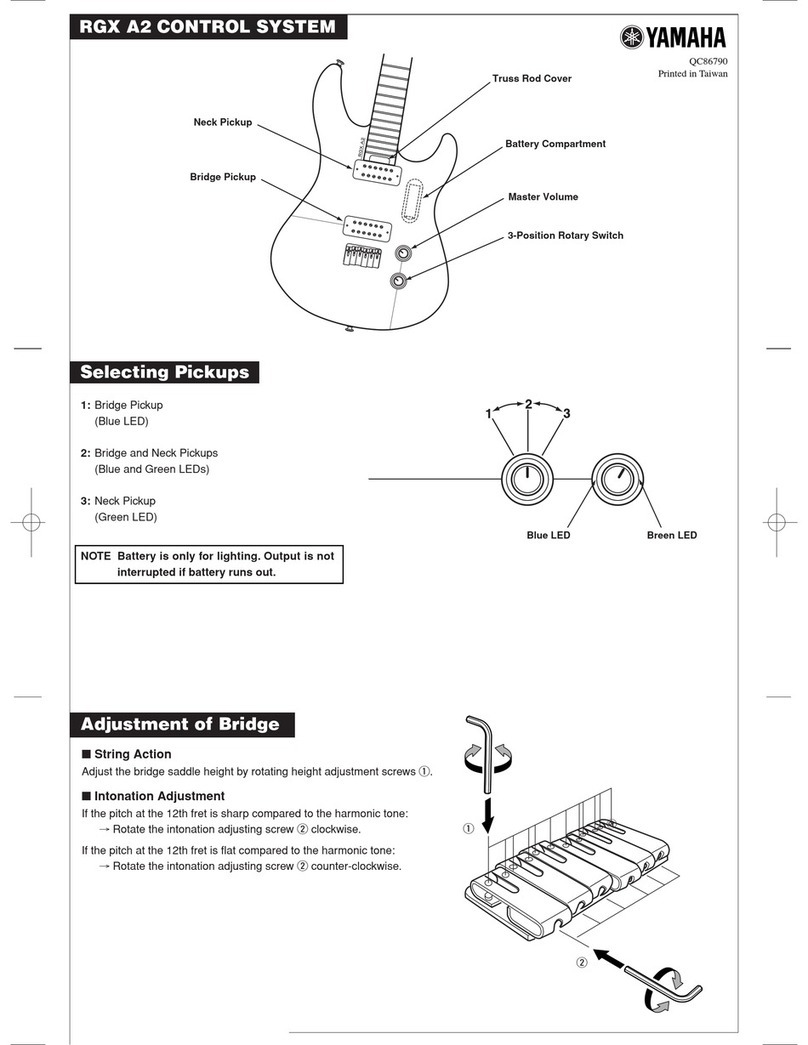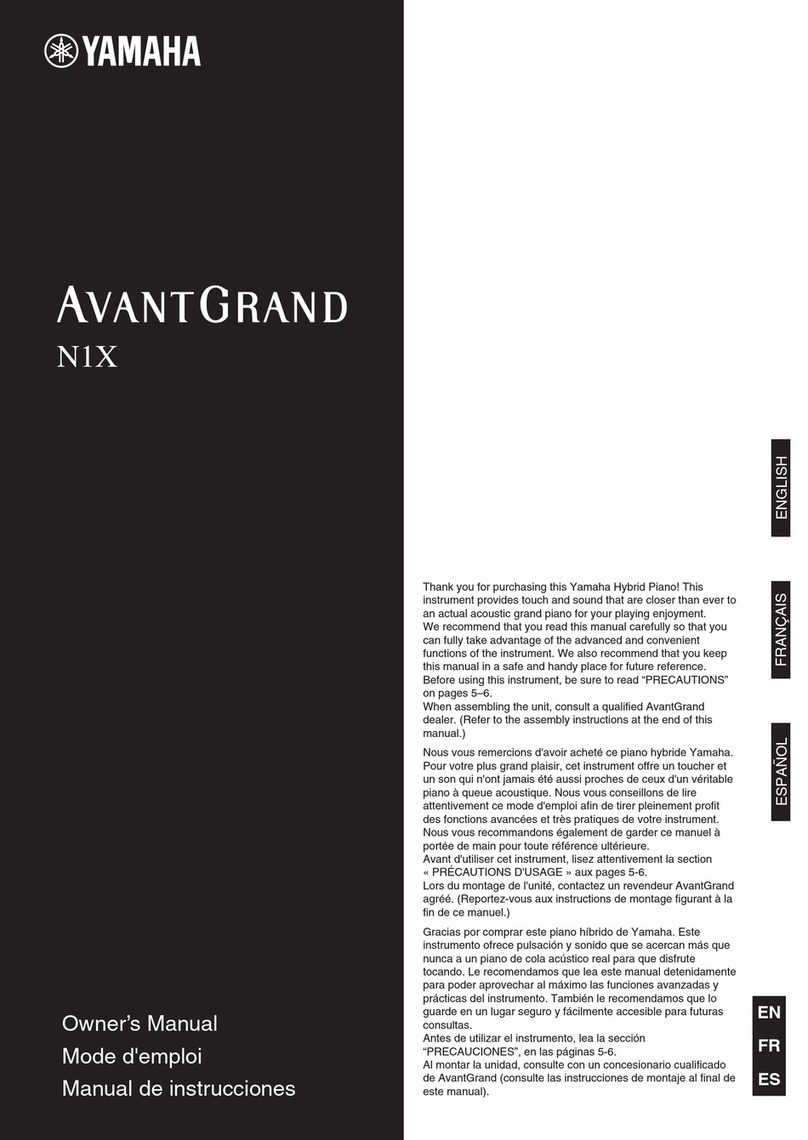Sonica Instruments Virtuoso Japanese Series User manual

Sonica Instruments
SHO
Virtuoso Japanese Series
User Manual
Version 2.0 — July 2022
Thank you for purchasing SHO, part of Sonica Instruments’ Virtuoso Japanese Series.
We hope you fully enjoy SHO, hich has been designed to achieve the ultimate in
authentic Japanese sound.
The Sonica Instruments Team
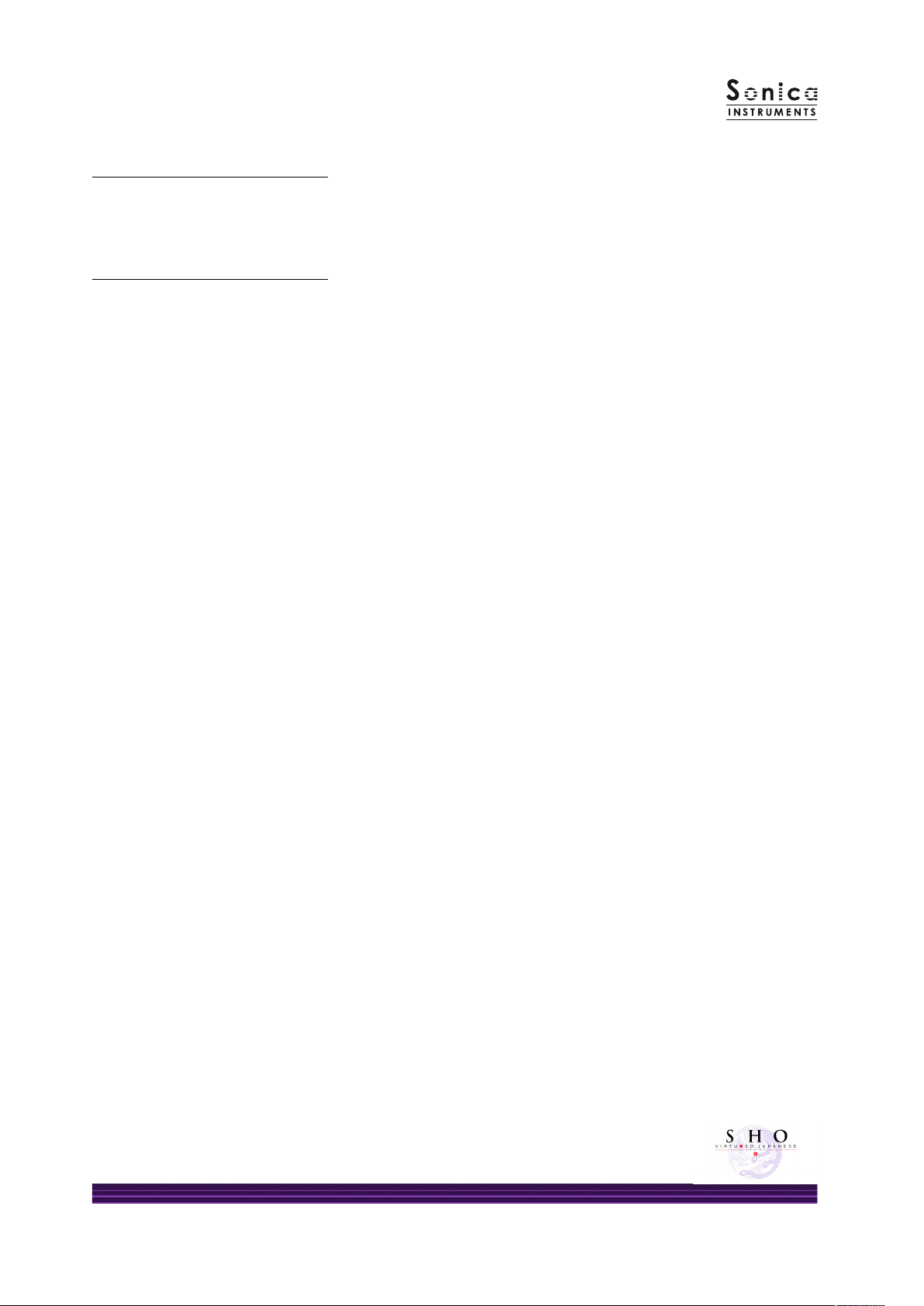
Version History
Release notes for Update 2.0
• Groove Bro ser function added
• Status LED added to the EQ indo
• Updated Product Requirements (KONTAKT 6.6 or later)
Release notes for Update 1.5
• Added support for NKS and NATIVE ACCESS
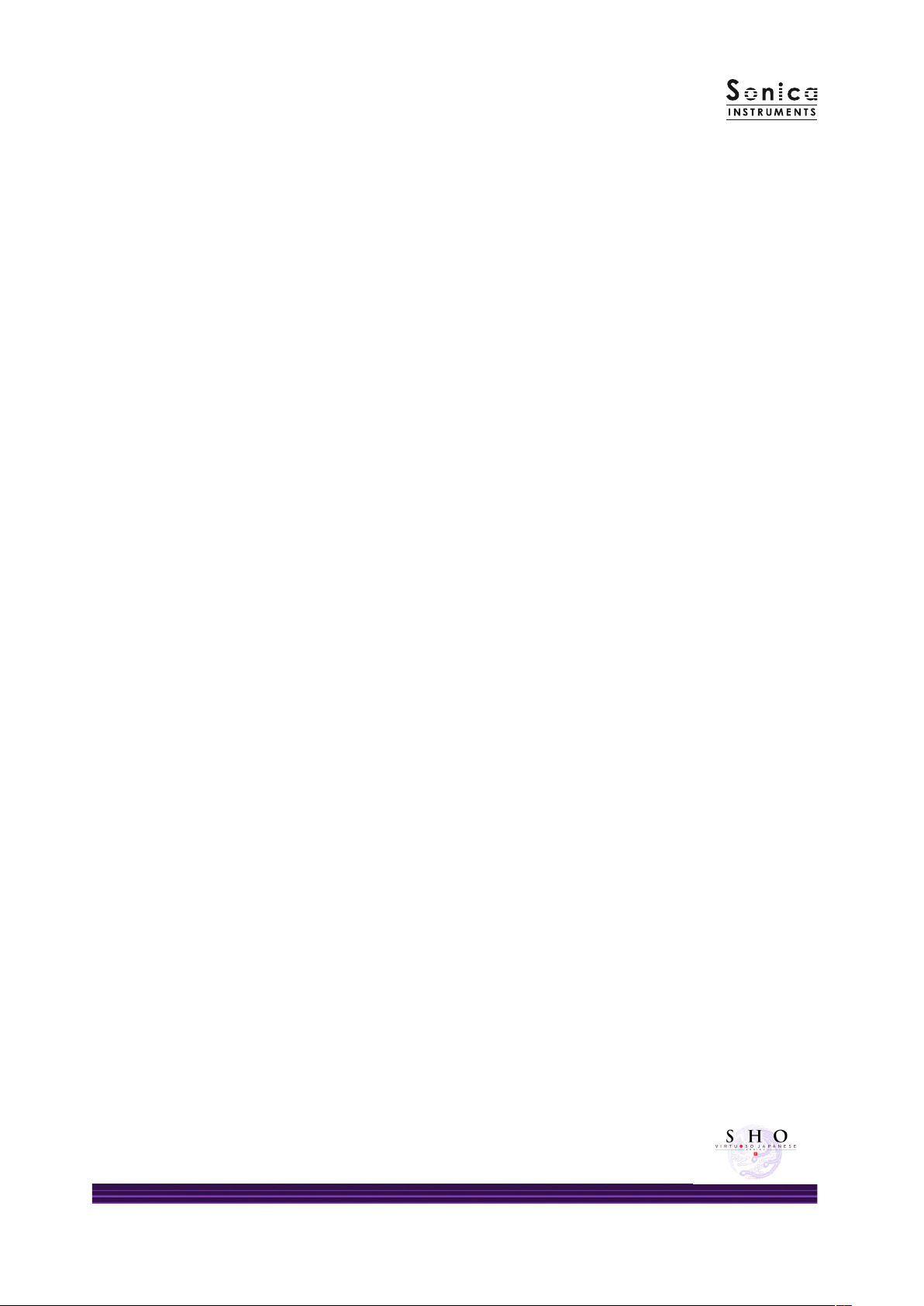
3
Introduction
What is the sho?
The sho is a free reed musical instrument and one of the three primary ood ind instruments used in
gagaku court orchestra music. It consists of 17 slender bamboo pipes ith an overall length of 40 to 50
centimeters. Shape of the instrument is said to resemble a resting phoenix, and in antiquity, its uid tonal
character as associated ith light shining do n from the heavens. The sho has hardly changed in shape or
tone since the Asuka Period (550-710 CE), and it is still one of the central ood inds in gagaku music today.
Fifteen of the 17 pipes are tted ith a shita, or reed, at their base. Exhaled and inhaled air vibrates the reed,
producing sound hile the respective pipe’s ngering hole is covered. One characteristic of playing the sho is
that it produces the same tone hether exhaling or inhaling, allo ing for long extended, unbroken tones.
The sho is played ith single tones, called itchiku, hen accompanying a singer and ith chord-like tone
clusters, called aitake, hen playing in an ensemble. Both produce a space ith beautiful, enfolding tones.
SHO
Sonica Instruments developed this library to reproduce, ith as much realism as possible, the magic of the sho.
The reno ned sho performer Ko Ishika a assisted ith the recording sessions. He generously provided us ith
exquisite performances of the ever-changing sound of bamboo, from graceful and alluring long tones to the
ildest sounds imaginable.
Through uncompromising recording and KONTAKT programming, e have crafted SHO to be the closest
soft are instrument ever to the real sho tones of light descending from the heavens. We encourage you to try
SHO ith all kinds of music.
Above all, it is our intention to respect Japanese instruments and performers. One of our hopes is that SHO users
ill become better acquainted ith the charm of the real sho.
roduct Highlights
24 bit, 96 kHz multi-microphone recordings for full-delity
For the recording sessions, e used an array of microphones paired ith colorless microphone preamps to
capture every nuance of the instrument in full 24 bit, 96 kHz delity. (The product itself contains 24 bit, 44.1 kHz
samples.) The package comes ith four microphone patterns — direct, overhead, room, and stereo mix — for
mixing versatility.
Recreating the sho’s singular playing techniques with realism necessitated the development of
special articulation mechanisms and interfaces
erforming characteristic aitake (chords) and itchiku (single tones)
We recorded 11 chord tones (aitake), in hich multiple pipes are played simultaneously, and all single tones
(itchiku), in hich just one pipe is played at a time. The interface has been designed to enable independent
performance of both chord tones and single tones. The interface also includes independent articulation control.

4
ipe Indicator
The Pipe Indicator lets the performer see the sho pipe arrangement and monitor the current pipes being played.
The pipes are labeled ith their traditional note names. When one of the eleven chords is played, the traditional
chord name appears in the center. And because the Pipe Indicator orks in conjunction ith the Scale Tuning
boxes (described belo ), it is very useful for monitoring the note of each pipe ith notes on the keyboard.
Key Mode faithfully recreates the instrument’s traditional playing feel
The library comes ith t o key modes: The Chromatic mode maps the keys to chromatic scale tones, and the
Trad. Fingering mode maps one hite key to one pipe in a ay that recreates the feel of real sho ngerings. In
the Trad. Fingering mode, placing the ngers of both hands on the hite keys is like covering the holes on the
pipes. This arrangement not only lets sho performers feel at home ith the library; it is also a great aid to
learning and understanding the instrument.
Scale Tuning
Each chromatic pitch across the sho’s entire register can be individually ne-tuned. Controls provide easy
selection of Pythagorean tuning, used in gagaku music, and equal temperament tuning. It is also possible to
create and play custom tunings, hich can be saved and recalled.
Key Trigger Connection lets you string together playing techniques on the y without ever
interrupting the sound
The sho is kno n for its seemingly endless o ing tones modied by breathing techniques that produce a
ealth of articulations. Most of the time, articulations are blended from one to another hile sustaining the
sound. Designed specically to recreate this playing technique, the Key Trigger Connection lets the performer
change bet een any articulations smoothly and naturally just by hitting the assigned keys hile playing.
Expression control adjusts the tonal strength in ne increments
This function gives control over the tone by adjusting the strength and velocity of the breath. The expression
control makes playing a keyboard feel like a ind controller, giving you access to smooth, dynamic breath
expressions despite being sample based.
Blow speed control adjusts the tonal attack
Any ordinary controller can be used to control the speed of the tone’s attack by adjusting the breath speed.
When combined ith the Expression control, the Blo Speed control unleashes even more uid-sounding
performances.
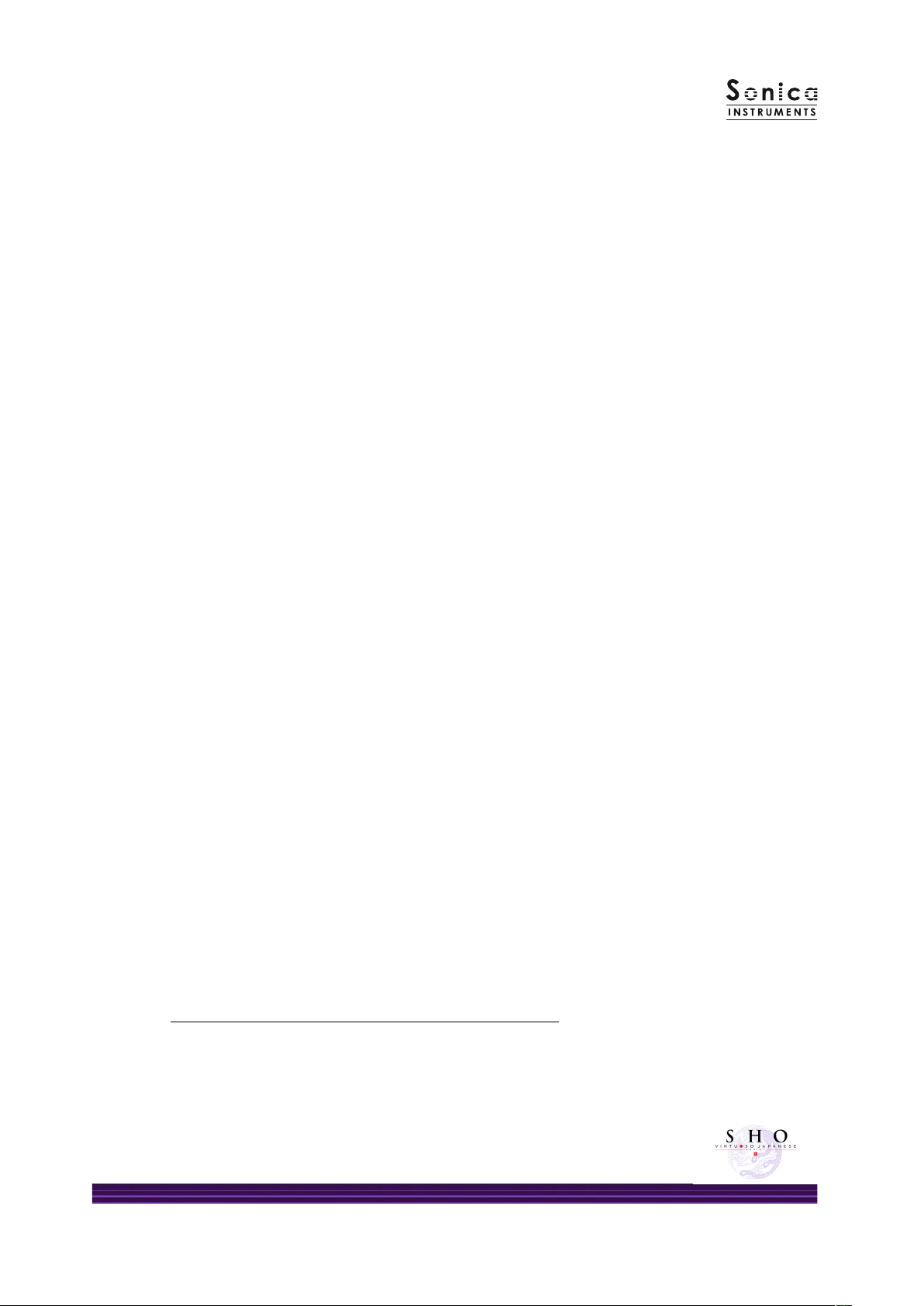
5
olyphonic legato
Polyphonic legato can be applied to both single tones and chord tones. It is used to gradually add tones hile
playing or shifting the note value of just one tone in a tone cluster, a quintessential sho technique. Polyphonic
legato can be turned on and o instantly ith a sustain pedal.
Rich assortment of sho articulations
The library contains many articulations recorded ith chord tones and single tones: Straight (exhaled tone /
inhaled tone), Flutter (exhaled tone / inhaled tone), Sforzando, Crescendo (exhaled tone / inhaled tone), Tremolo
Slo , and Tremolo Fast. All are key-s itch controlled for highly expressive, real-time performances from your
MIDI keyboard. Furthermore, all articulations can be joined seamlessly ith the Key Trigger Connection function.
Ensemble selector adds up to three performers
Gagaku court music is performed ith multiple performers on each instrument playing in a thick-sounding
unison. The Ensemble selector lets you choose from a solo performer or a t o-performer or three-performer
ensemble. Additional controls adjust the balance bet een the soloist and the other performers and the spread
of their positioning.
Groove Browser
The library comes ith many classic sho phrases recorded as MIDI grooves. You can drag and drop MIDI grooves
directly from the Groove Bro ser into your DAW as MIDI data.
NKS ready
SHO is NKS compatible so it can be used ith KONTAKT PLAYER, KONTAKT FULL, and KOMPLETE KONTROL.
When SHO is linked ith a KOMPLETE KONTROL keyboard or other NKS-compatible hard are, you can quickly
previe tones and make full use of the hard are’s knobs and controllers.
roduct Specifications
KONTAKT 6.6 or later required
KONTAKT PLAYER compatible
NKS ready
System Requirements
Mac: Intel Macs (i5 or better) — Mac OS 10.14, 10.15, 11 or 12 (latest update)
Apple Silicon Macs (via Rosetta 2 and natively on ARM in standalone mode or in hosts that support ARM) —
Mac OS 11 or 12 (latest update)
Windows: Windo s 10 or 11 (latest Service Pack), Intel Core i5 / equivalent CPU or better, 2 GB RAM
Graphics hard are support for OpenGL 2.1 or higher
Minimum of 4 GB RAM (6 GB recommended)
Data size: ~2.38 GB in NCW format (equivalent to ~3.15 GB in av format)
• Use the recommended Native Instruments KONTAKT or KONTAKT PLAYER system requirements at a
minimum.
• Installing the product on a computer ith a faster CPU and ample RAM is recommended for optimal library
performance.
Important: Online user registration is required in order to use the library
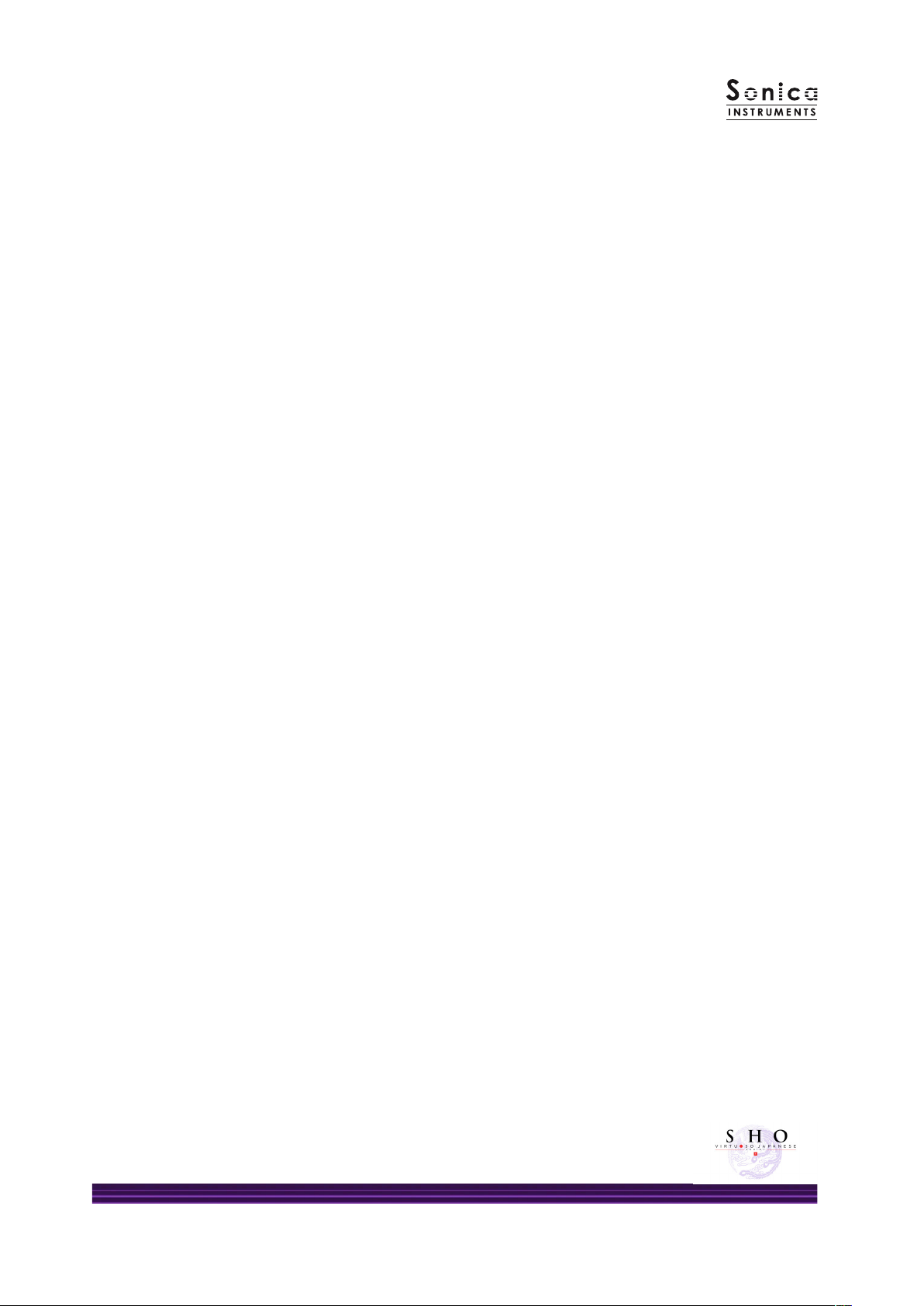
6
Required MIDI Controllers
With additional MIDI controllers, you can access the full functionality of SHO for more lifelike performances.
Sustain edal (CC #64)
The sustain pedal can be used either to turn polyphonic legato on and o or to enable and disable the Key
Trigger Connection function. Polyphonic legato can be applied to both single tones and chord tones and is
used to gradually add tones hile playing or shifting the note value of just one tone in a tone cluster. Key
Trigger Connection lets you change articulations hile playing.
Modulation Wheel (CC #1)
The modulation heel adjusts the blo expression, hich controls tone volume and color ith breath
strength.
Make use of the convenient Quick Reference to SHO ( DF)
We recommend that you have a look at the included PDF le hile you get acquainted ith SHO. This le
gives a quick overvie of the distinctive playing techniques of the sho as ell as the traditional note and
chord names.
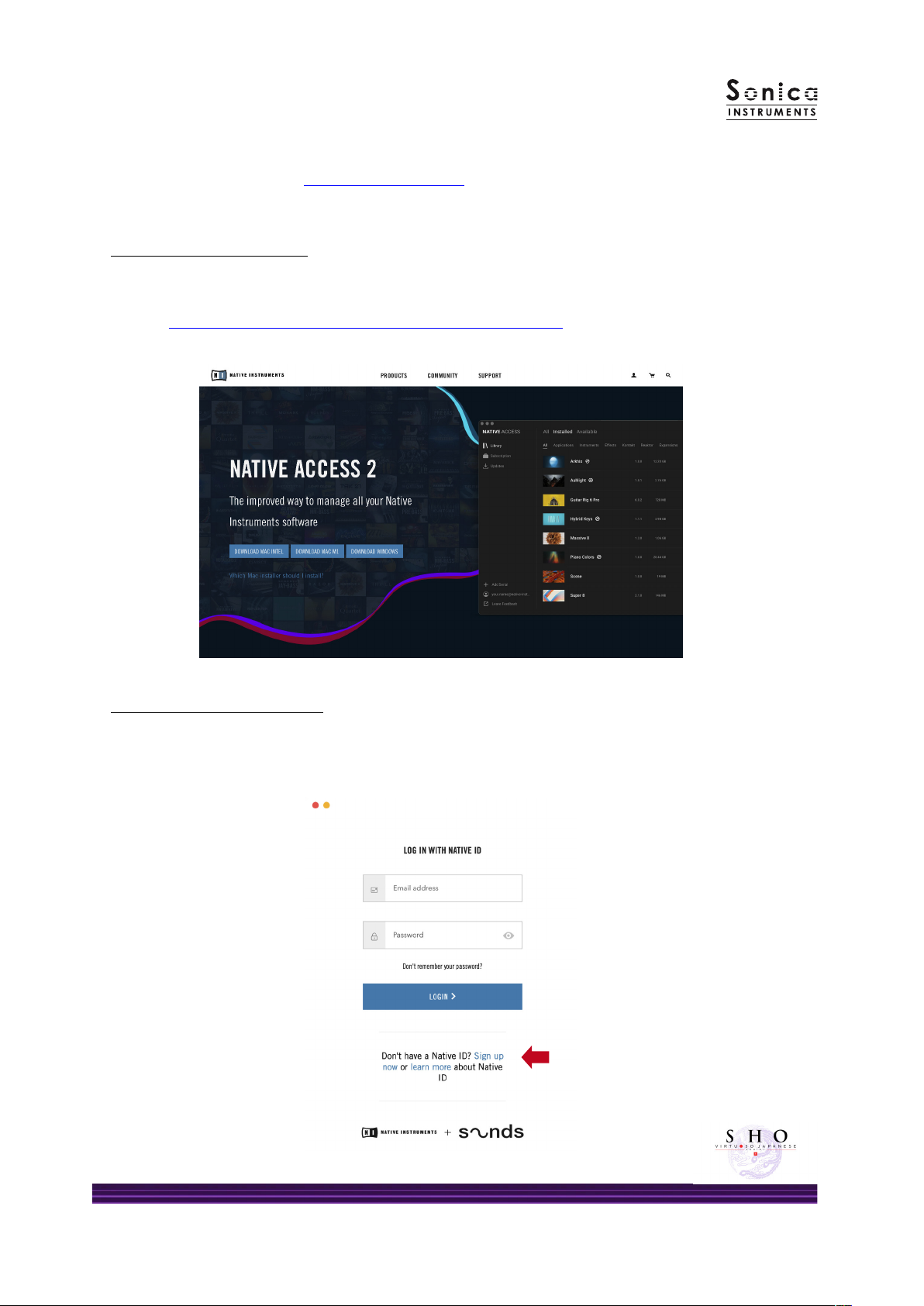
7
Before Using This roduct
You need to register your serial code and download the library data ith the NATIVE ACCESS 2 tool in
order to use this product. Check the Sonica Instruments ebsite for a step-by-step installation guide and
other information about updates.
1. Install NATIVE ACCESS 2
Note: You can skip this step if you already have NATIVE ACCESS 2 on your computer.
Do nload the NATIVE ACCESS 2 Installer for your operating system from the Native Instruments
ebsite (https:// .native-instruments.com/en/specials/native-access-2/) and follo the
instructions on the screen to install the tool.
2. Log In with Your Native ID
Launch the installed NATIVE ACCESS 2 tool and log in.
If you do not have a Native Instruments account, click Sign up now on the Log In ith Native ID
indo . On the Create a Ne Native ID indo , enter the required information and create a free
account.

8
3. Register Your Serial Code
After NATIVE ACCESS 2 launches, click Add Serial. Enter the 25-digit serial code you received hen you
purchased the product and click Enter. (The serial code is sent you by email after purchase.)
Product registration is complete hen Success is displayed. The product you registered ill appear
under the New tab. Click the product’s Install button to start the do nload and installation process.
This completes the installation of the library.
After the do nload nishes, launch KONTAKT or KONTAKT PLAYER. The product ill be added
automatically under the Libraries tab on the left side of the screen. You can access the library in KOMPLETE
KONTROL in the same ay.
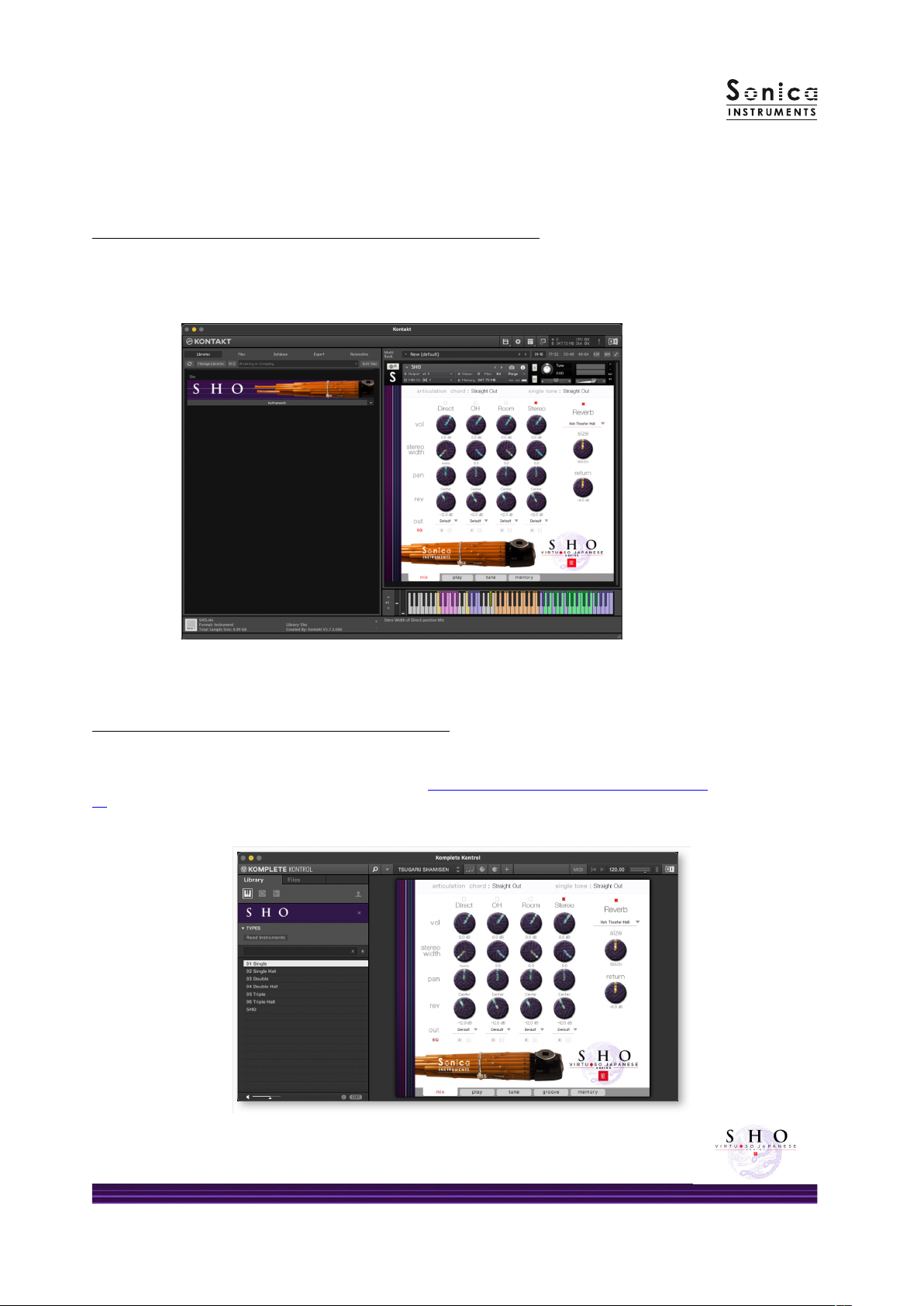
9
Overview of SHO
SHO orks ith KONTAKT, KONTAKT PLAYER, and KOMPLETE KONTROL.
Using the library with KONTAKT and KONTAKT LAYER
Once the library is activated, the SHO library panel ill be added to your KONTAKT Library Bro ser. Please
load and use the tone model you ant from the Library Bro ser.
Using the library with KOM LETE KONTROL
SHO is NKS ready, so the library can be linked ith KOMPLETE KONTROL or a KOMPLETE KONTROL
keyboard to previe tones and save settings as presets. You can also make full use of the KOMPLETE
KONTROL keyboard’s knobs, controllers, and bro ser. See KONTROL Series Controller Parameters on Page
22 for details.
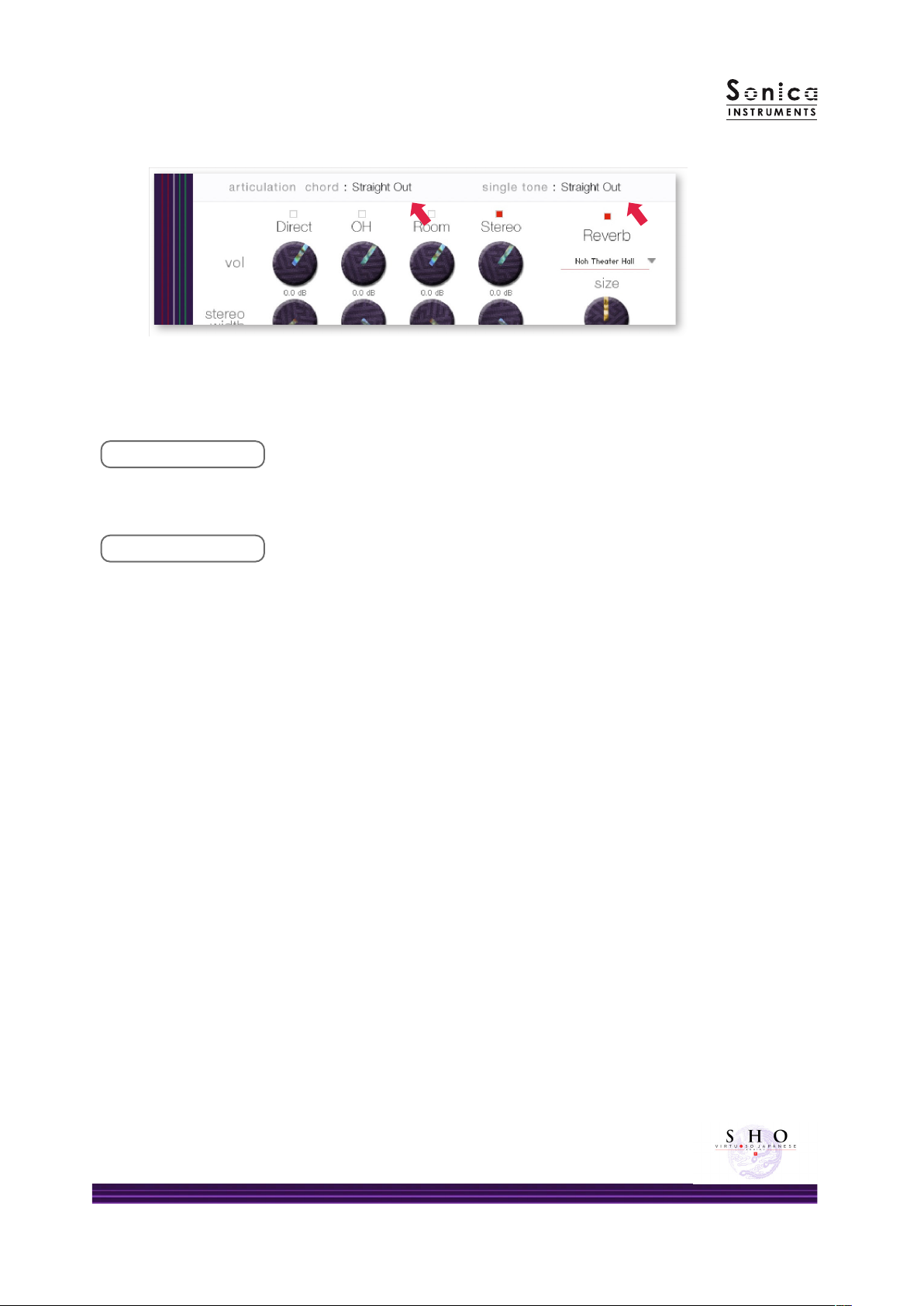
10
Articulation Monitor Fields
The t o articulation monitor elds, chord and single tone, are displayed on all ve panes — mix,play,tune,
groove, and memory. This lets you see immediately hich articulations you have selected ith the key
s itches.
chord
This eld sho s the current articulation selected ith the key s itches for chord tones. You can also check the
current key s itch on your KONTAKT keyboard.
single tone
This eld sho s the current articulation selected ith the key s itches for single tones. You can also check the
current key s itch on your KONTAKT keyboard.
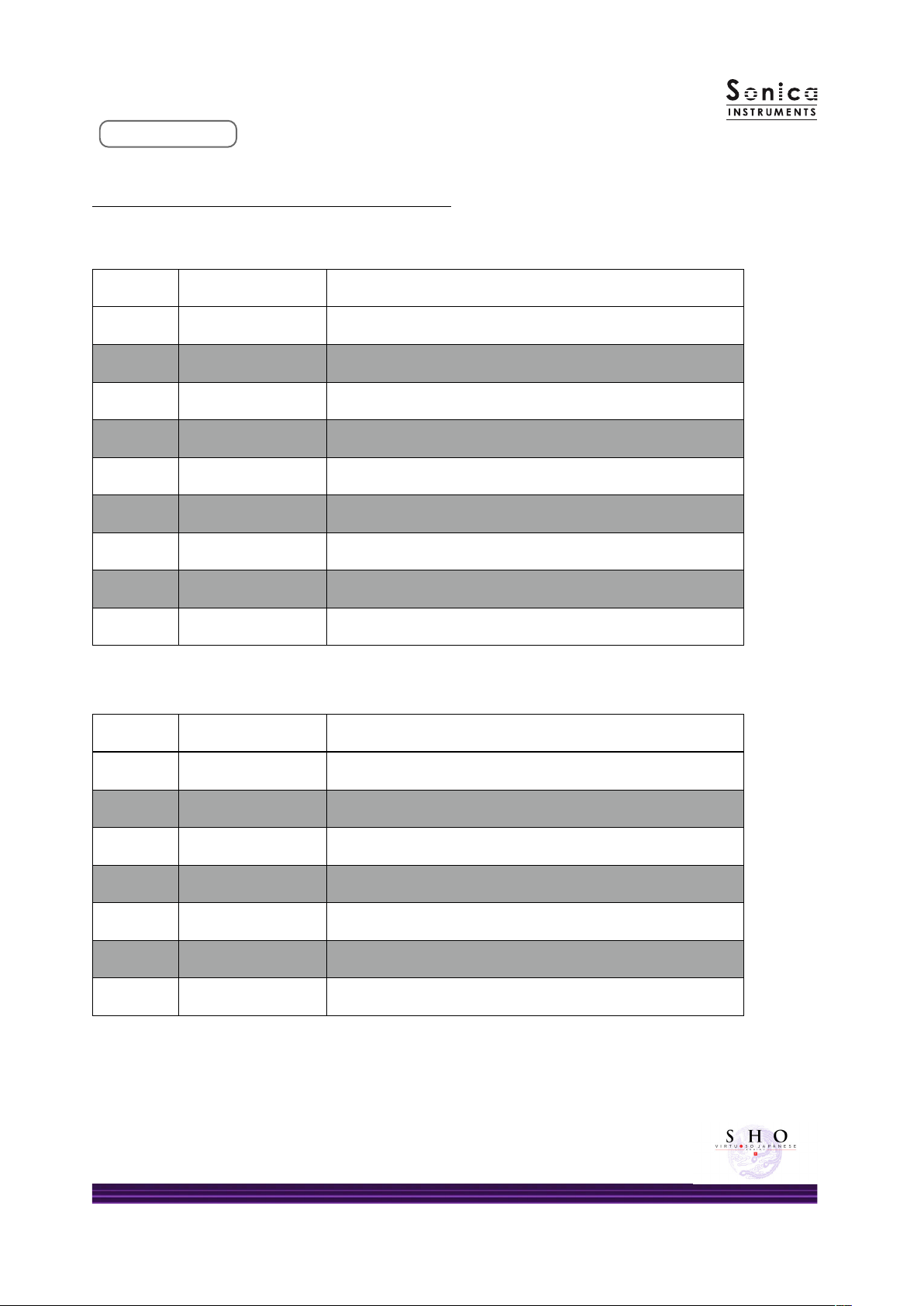
11
articulation
Articulation List and Key Switch arameters
Single Tone articulations
Chord Tone articulations
† Chord tones and single tones can be played simultaneously, and their articulations can be selected ith
independent key s itches.
† All articulations can be joined seamlessly ith the Key Trigger Connection function.
Key Switch Articulation Name Key Trigger Connection
C0 Straight Out Assignable to sustain pedal (CC# 64) on / o control
C#0 Straight In Assignable to sustain pedal (CC# 64) on / o control
D0 Flutter Out Assignable to sustain pedal (CC# 64) on / o control
D#0 Flutter In Assignable to sustain pedal (CC# 64) on / o control
E0 Sforzando Assignable to sustain pedal (CC# 64) on / o control
F0 Tremolo Slo Assignable to sustain pedal (CC# 64) on / o control
F#0 Tremolo Fast Assignable to sustain pedal (CC# 64) on / o control
G0 Crescendo Out Assignable to sustain pedal (CC# 64) on / o control
G#0 Crescendo In Assignable to sustain pedal (CC# 64) on / o control
Key Switch Articulation Name Key Trigger Connection
C1 Straight Out Assignable to sustain pedal (CC# 64) on / o control
C#1 Straight In Assignable to sustain pedal (CC# 64) on / o control
D1 Flutter Out Assignable to sustain pedal (CC# 64) on / o control
D#1 Flutter In Assignable to sustain pedal (CC# 64) on / o control
E1 Sforzando Assignable to sustain pedal (CC# 64) on / o control
F1 Slide-Up Assignable to sustain pedal (CC# 64) on / o control
A#1 Legato on / o -

12
MIDI keyboard layout
C0 –F1: Articulation key s itch zone
C0 –G#0: Articulation key s itch zone for chord tones
C1 –F1: Articulation key s itch zone for single tones
A#1: Legato on/o
C2 –F3: Performance zone for chord tones
G3 –C6: Performance zone for single tones (layout varies depending on the key mode and articulation)
Key mode: trad. ngering
Key mode: chromatic
Articulation
key switch zone
Key switch for
chord tones
Key switch for
single tones
Legato on/o
Single tones
Chord tones
Actual pipe tones
Performance zone
for chord tone
(white keys only)
Performance zone
for single tone
(white keys only)
Left-hand
pipe arrangement
Right-hand
pipe arrangement
十
jyu 1
十
jyu
千
sen
十
jyu 2
下
ge
下
ge
上
jyou
乙
otsu
乙
otsu
一
ichi
一
ichi
彳
gyou
彳
gyou
言
gon
八
hachi
美
bi
美
bi
工
ku
工
ku
七
shichi
凢
bou
凢
bou
乞
kotsu
乞
A3 D4 D5 E5 G4 E4 C5B3A4 B4 C
#
5 C
#
4G
#
4
#
5
#
4
kotsu
比
hi
比
hi
ring nger
middle nger
index nger
index nger
thumb
thumb
Left-hand pipe arrangement Right-hand pipe arrangement
Articulation
key switch zone
Key switch for
chord tones
Key switch for
single tones
Legato on/o Performance zone
Actual pipe tones
Performance zone
for chord tones
(white keys only)
Performance zone
for single tones
(chromatic)
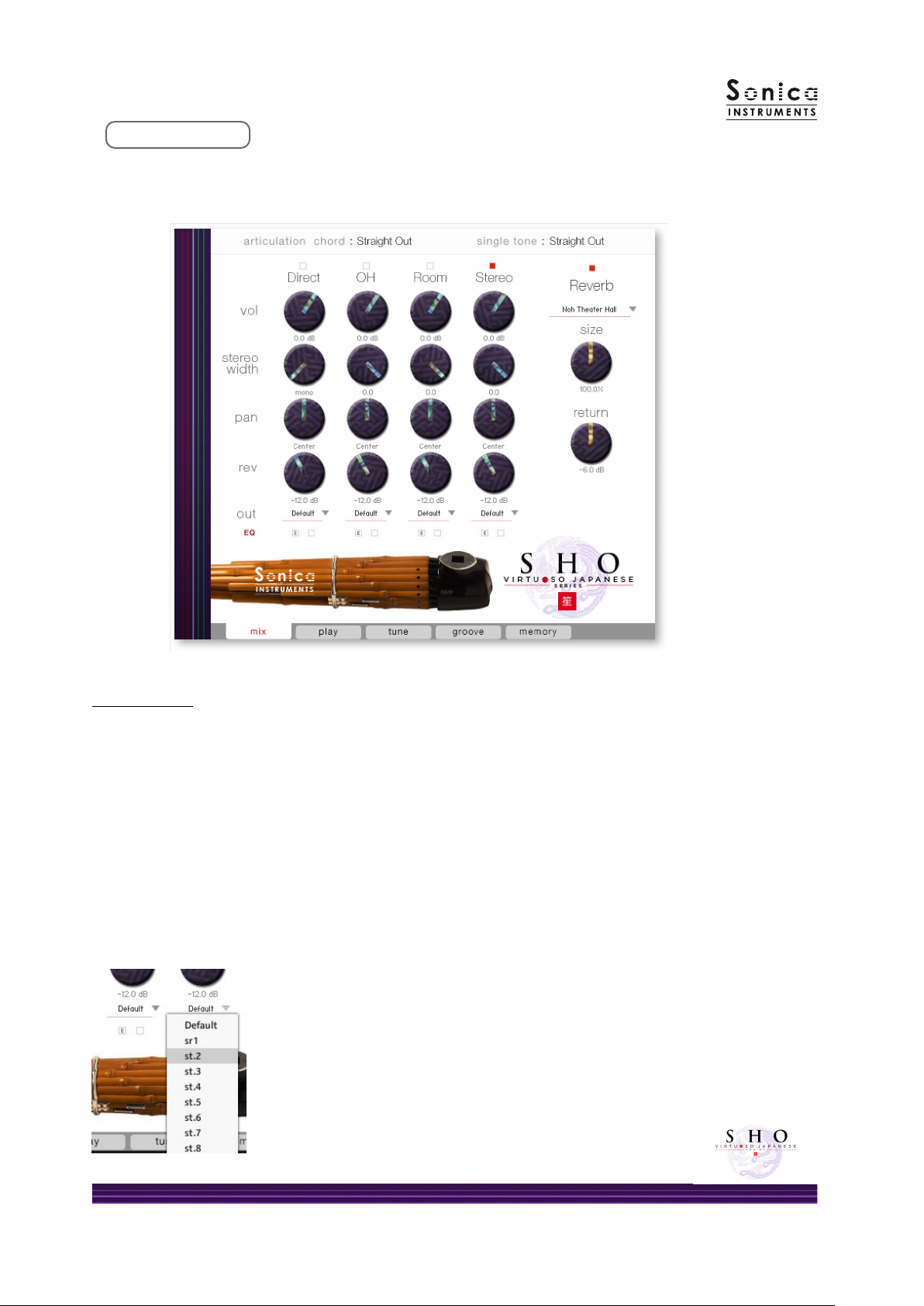
13
mix
This pane is used for basic sound production.
Audio mixer
The audio mixer lets you mix the three stereo microphone positions — Direct,OH (overhead), and Room — and
the Stereo (stereo mix) channel, hich is a pre-balanced mix of the three microphone sources. Turning on any of
the microphone channels disables the Stereo channel, and turning on the Stereo channel disables all
microphone channels.
vol: Adjusts the volume of each channel.
stereo width: Adjusts the stereo microphone idth of each channel: 100% gives the original stereo idth;
0% reduces the idth to monaural.
pan: Adjusts the left-right panning of each channel.
rev: Adjusts the send volume of each channel to the built-in convolution reverb.
out: Selects the audio output of each channel. This is useful hen sending multiple channels to your DAW.
Setting multiple channels for a single microphone output
Please see the KONTAKT manual for ho to create multiple outputs. After creating
the outputs, clicking the Restart Engine button (marked ith an exclamation
mark) at the top right of the KONTAKT interface ill update the output list under
SHO’s output control.

14
Reverb
The library contains 30 convolution reverbs, including t o impulse
responses from a Noh theater, available from the pull-do n list.
size: Adjusts the reverb d ell time.
return: Adjusts the volume of the reverb component.
Provides a four-band equalizer for each
channel. Clicking the left [E] button opens the
Equalizer indo . Clicking the right button
enables or disables the equalizer settings for
the corresponding channel. The EQ can be
turned on or o on the pop-up dialog as ell.
EQ
MIDI CC# learn function
All control knobs can be controlled individually ith MIDI Control Change (CC) messages.
To assign a control knob in SHO to a certain MIDI controller:
1. Right-click on the knob and select Learn MIDI CC#
Automation.
2. Turn the knob or move the slider on your MIDI hard are
controller.
3. The assignment is complete.
Removing MIDI CC# automation
To remove an assignment, right-click on the knob and select Remo e MIDI Automation: CC# nn.
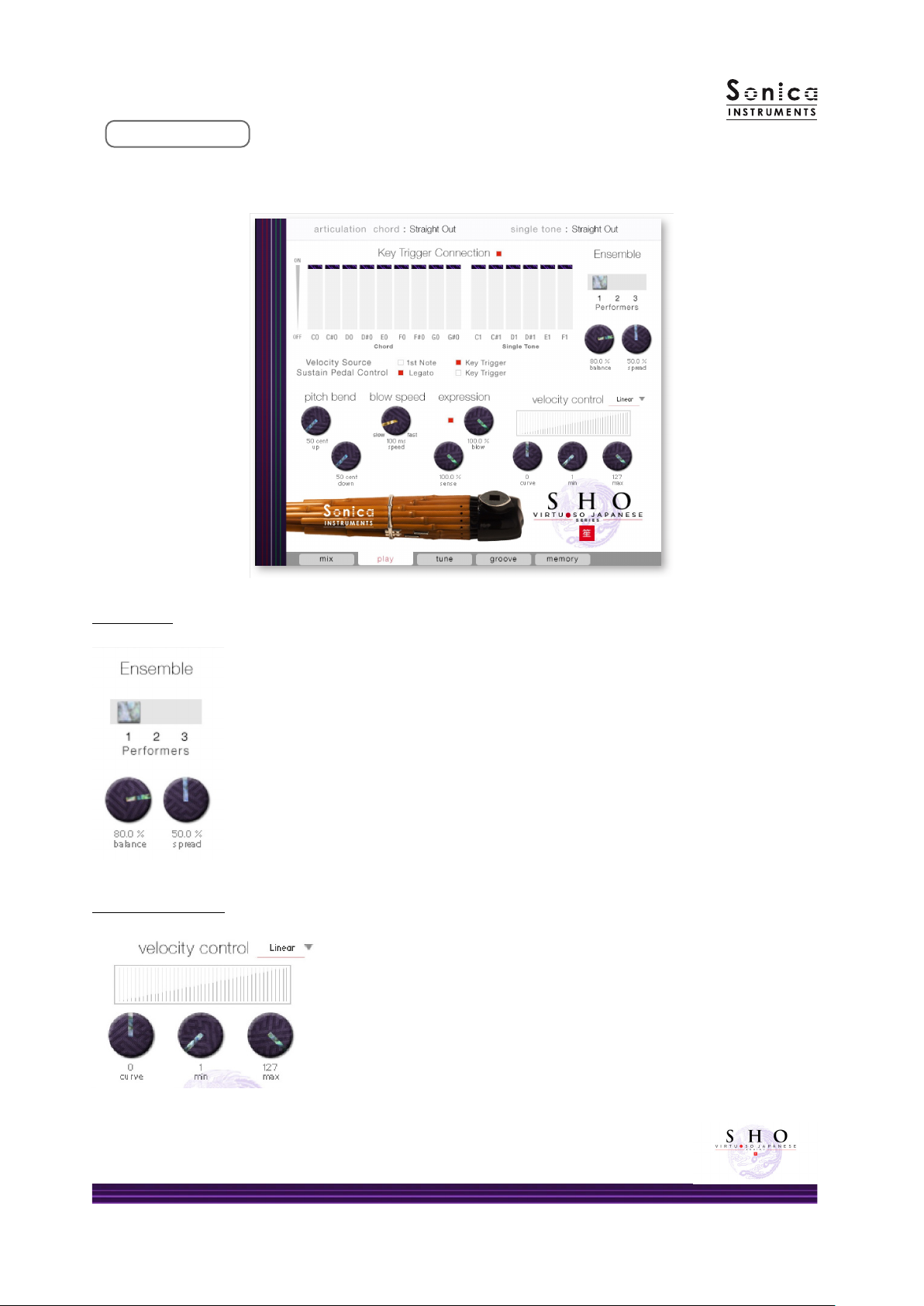
15
The Ensemble selector lets you choose from a solo performer or a t o-performer or
three-performer ensemble as ell as adjust the balance bet een the soloist and the
other performers and the spread of their positioning.
erson: Selected from soloist, t o-performer ensemble, or three-performer ensemble.
balance: Adjusts the balance in the mix of the second and third performer.
spread: Adjusts the positioning spread for t o-performer or three-performer
ensembles.
Velocity Control
Ensemble
curve type: Sets the velocity curve to Linear,S-Cur e,Compound,
Fixed,orUser.
curve: Modies the selected curve.
min: Adjusts the minimum velocity of played notes.
max: Adjusts the maximum velocity of played notes.
play
This pane is used to set performance and tonal nuances in SHO.

16
The sho is kno n for its seemingly endless o ing tones modied by breathing techniques that produce a
ealth of articulations. Most of the time, articulations are blended from one to another hile sustaining the
sound.
The Key Trigger Connection mechanism as designed specically to recreate this playing technique. The
mechanism outperforms musical expressions created ith ordinary key s itches by providing much smoother
control over articulation changes.
Using Key Trigger Connection, you can string together as many articulations as you like hile holding do n the
base note. The sustain pedal (CC #64) can be assigned to toggle Key Trigger Connection on and o. This is helpful
in attaining emotional nuances from the instrument because you can instantly activate the function as needed.
Velocity Source
This control selects the velocity source for articulations connected using Key Trigger Connection.
1st Note: Applies the velocity at the initial Key On event to all follo ing articulations.
Key Trigger: Applies the Key Trigger event velocity to the corresponding connected articulation. Use this
setting to add nuance at each articulation connection.
Key Trigger Connection

17
Sustain edal Control
This control selects the behavior assigned to the sustain pedal (CC #64).
Legato: Assigns the sustain pedal to control legato sustain hen transitioning from pipe to pipe hile playing
single tones or hen playing additional pipes to add more tones.
Key Trigger: Assigns the sustain pedal to toggle Key Trigger Connection on and o.
Provides individual adjustment of the up and do n pitch bend ranges.
Blow Speed
itch Bend
Provides control over the tonal attack by adjusting the breath speed.
Expression
Provides control over the tonal character by adjusting the breath strength.
blow: Adjusts the breath strength for control over volume and harmonic overtones.
Initially assigned to the modulation heel (CC #1).
sense: Adjusts ho much of the expression set ith the blo parameter is applied.
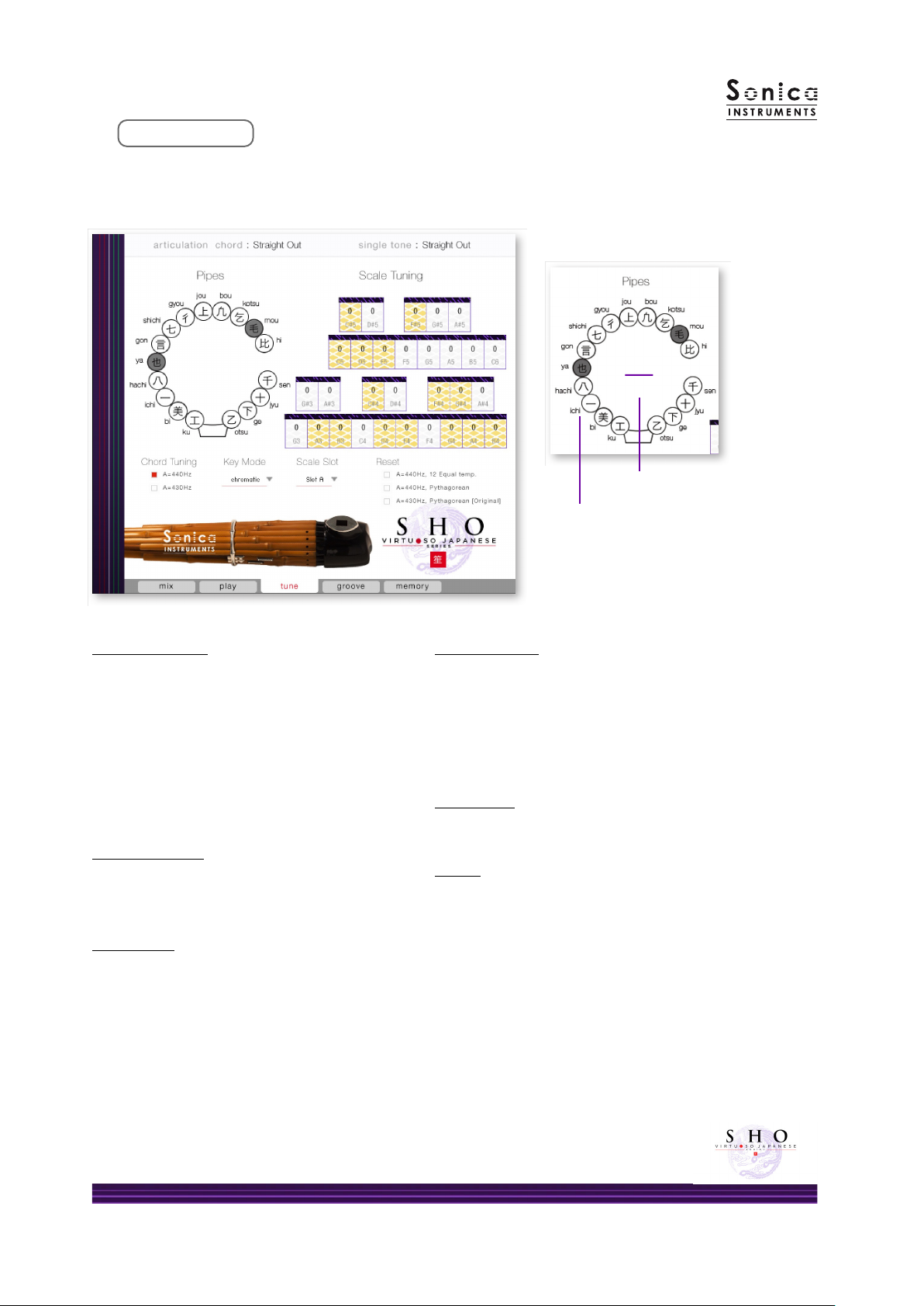
18
ipe Indicator
The Pipe Indicator lets the performer see the sho pipe
arrangement and monitor the current pipes being
played. The pipes are labeled ith their traditional note
names. When one of the eleven chords is played, the
traditional chord name appears in the center. And
because the Pipe Indicator orks in conjunction ith
the Scale Tuning boxes, it is very useful for monitoring
the note of each pipe ith notes on the keyboard.
Clicking on a pipe in the Pipe Indicator ill display an
indicator above the corresponding Scale Tuning box.
Chord Tuning
Sets the fundamental pitch of chord tones.
A = 430 Hz
A = 440 Hz
Key Mode
Provides selection of either a chromatic key mapping
or a mapping recreating the sho’s traditional ngering.
chromatic: Maps tones in the ordinary chromatic
order, allo ing performance of all notes in
the chromatic scale — not just the 15 single
tones of the pipes.
trad. ngering: Maps the 15 single tones to 15 hite
keys. Tones are mapped in the order of
ho the pipes are played by the left
and right hands.
Scale Tuning
Provides individual ne-tuning of each chromatic
pitch across the entire sho register. Boxes sho n in
yello are the pipe’s original notes. Controls provide
easy selection of Pythagorean tuning — hich is
used in gagaku music, and equal temperament
tuning. It is also possible to create and play custom
tunings, hich can be saved and recalled.
Scale Slot
You can save and load created scales in three slots:
Slot A, B, and C.
Reset
Sets the scale tuning boxes to either 430 Hz
Pythagorean tuning — the sho tuning used in
gagaku music, 440 Hz Pythagorean tuning, or 440 Hz
equal temperament tuning. You can ne-tune each
key starting from these tunings. Resetting ill
over rite the currently selected Scale Slot ith the
reset data.
A=440Hz, 12 Equal temp.: 440 Hz equal
temperament tuning
A=440Hz, ythagorean: 440 Hz Pythagorean tuning
A=430Hz, ythagorean: 430 Hz Pythagorean tuning
Pipe and its traditional name
工
ku
The traditional chord (aitake)
name is displayed in the center
tune
This pane displays the Pipe Indicator and allo s for individual ne-tuning of each chromatic pitch across the
entire sho register. The key mode can also be selected on this pane.
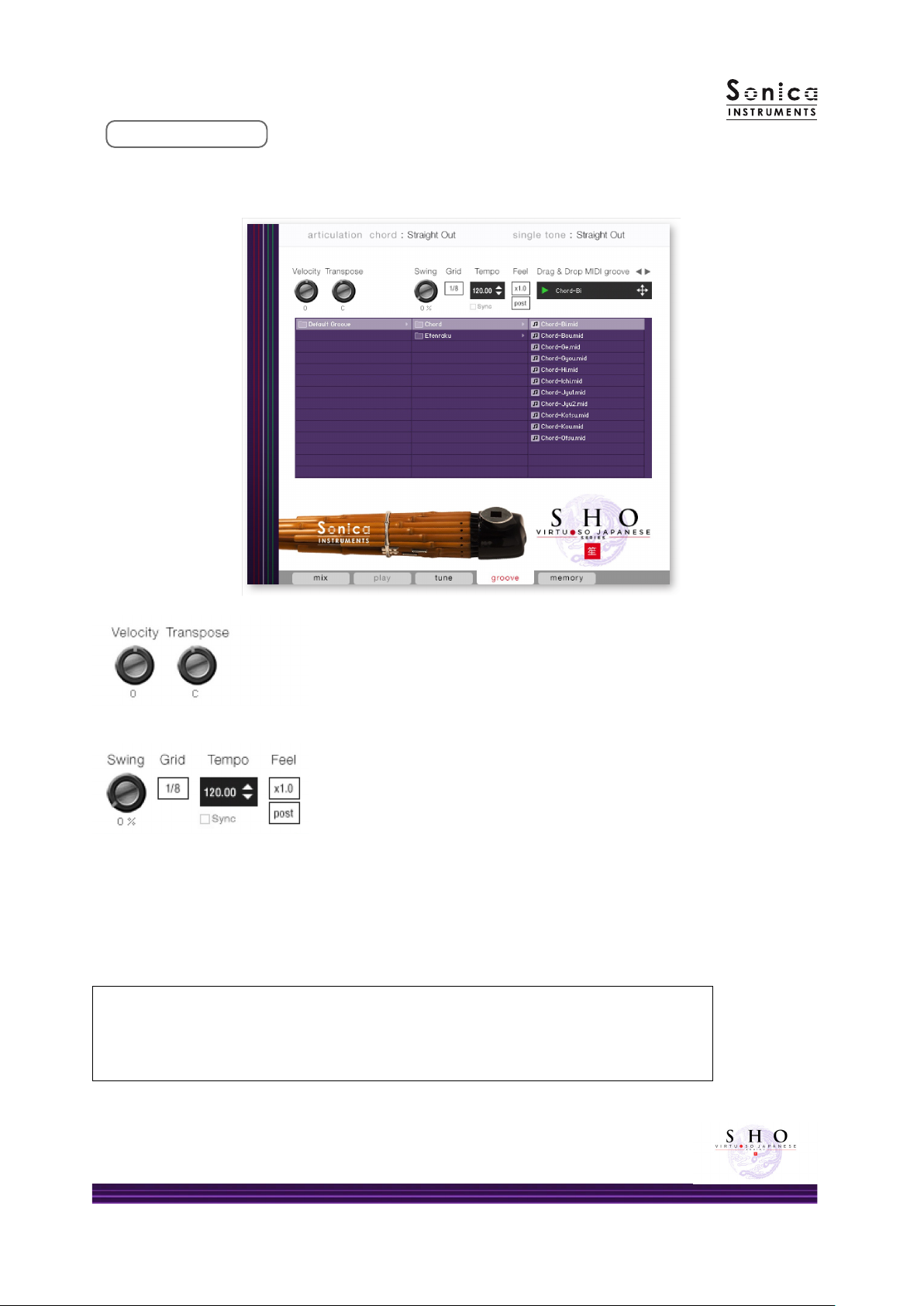
19
groove
This pane is used to bro se and previe the MIDI grooves included in the library and export the grooves
to a DAW.
Velocity: Adjusts the playback velocity of the MIDI groove.
Transpose: Changes the key in semitone increments.
Swing: Adds a s ing feel to the MIDI groove.
Grid: Toggles the Swing quantization bet een eighth notes and
sixteenth notes.
Tempo: Species the playback tempo. The tempo cannot be changed
hen Sync is enabled.
Sync: When enabled, syncs the MIDI groove’s tempo ith the DAW
tempo.
Feel: Toggles the playback tempo of the phrase bet een x1.0 (original),
x2.0 (double-time), and x0.5 (half-time).
rocess: Toggles at hich point the Swing feel is applied, either before
(pre)Grid is applied or after (post)Grid is applied. This control
lets you access a variety of playing feels even ith the same
phrase and settings.
Note about the scale when playing back groo es
The scale is automatically set to the Chromatic scale hen playing MIDI phrases in the Groove
Bro ser. If you have customized the scale, be sure to save it as a User Scale before using the Groove
Bro ser. Other ise, your customizations ill be lost hen the scale is reset.
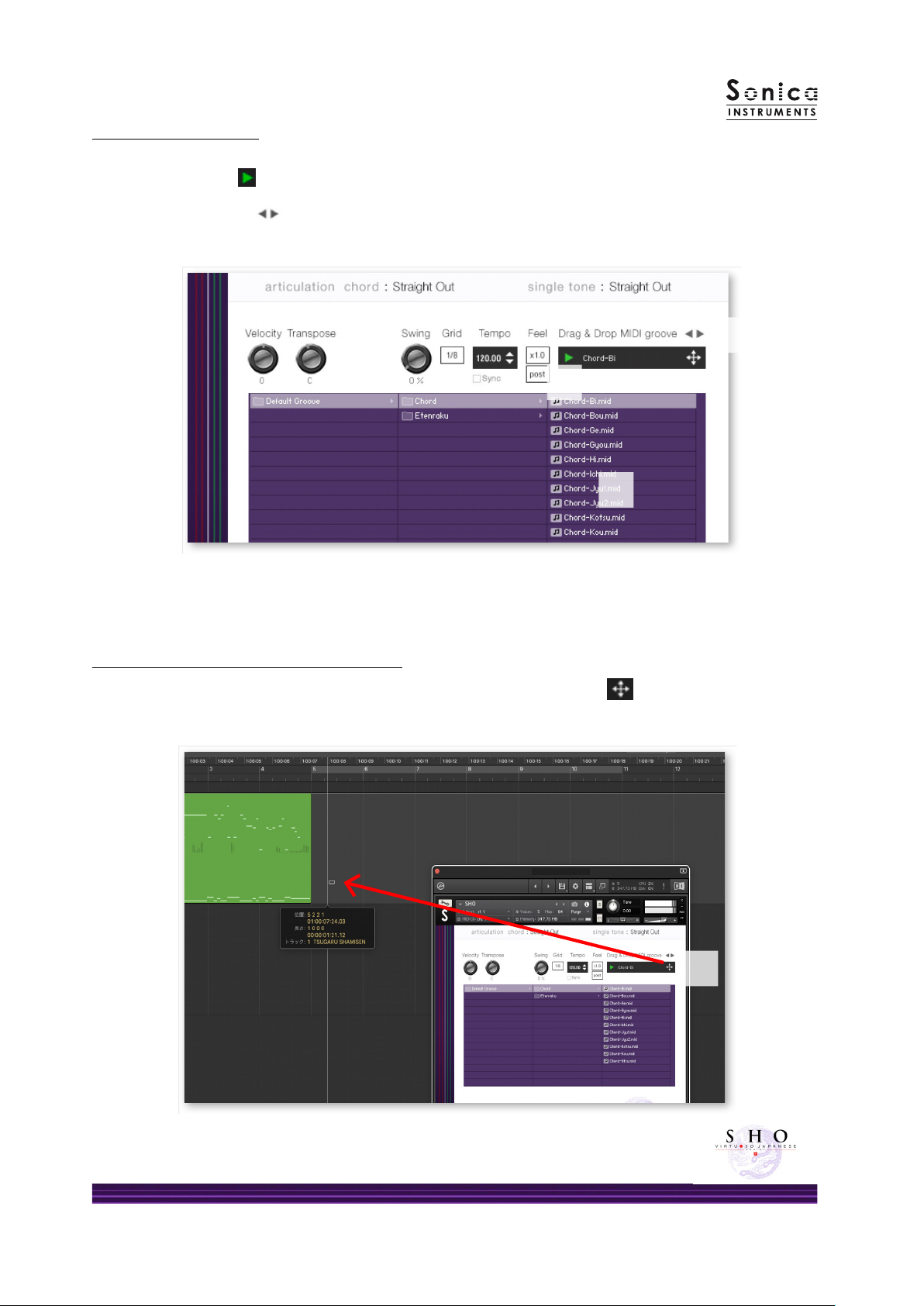
20
Using a MIDI groove
To load a MIDI groove into the Player, double-click on the MIDI groove you ant to use from the Groove Bro ser
[1]. Click the play button [2] to start a previe playback. Double-clicking on a pattern hile the MIDI groove
is playing ill s itch patterns ithout pausing the playback. You can move to the previous pattern or next
pattern ith the arro keys [3] in the Player.
Loading a MIDI groove into your DAW
You can load a MIDI groove into your DAW as MIDI data. Simply drag the groove ith the key [4] and drop
the groove into your DAW.
[1]
[2]
[3]
The number appended to the end of the MIDI groove le name indicates the tempo at hich
the phrase as recorded at.
[4]
Other manuals for Virtuoso Japanese Series
1
This manual suits for next models
1
Table of contents
Other Sonica Instruments Musical Instrument manuals