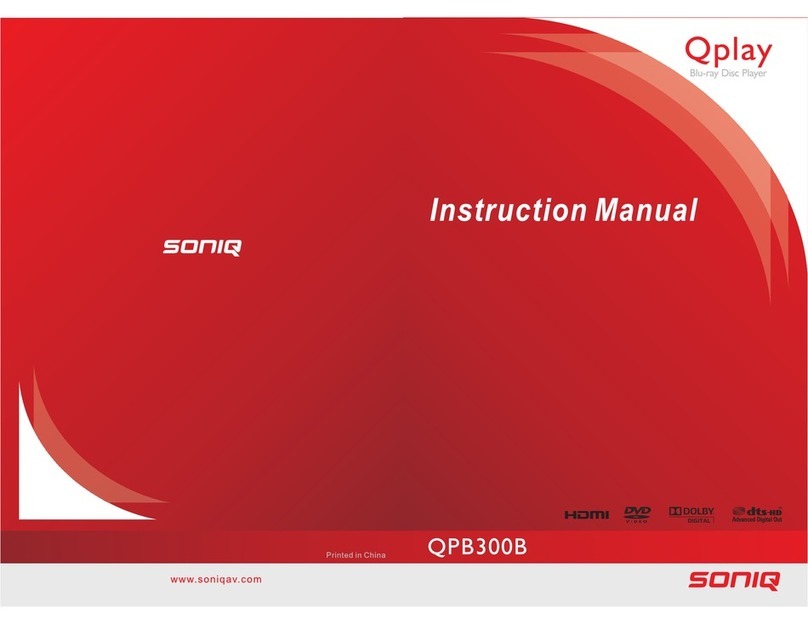SONIQ QPB302B Qplay User manual
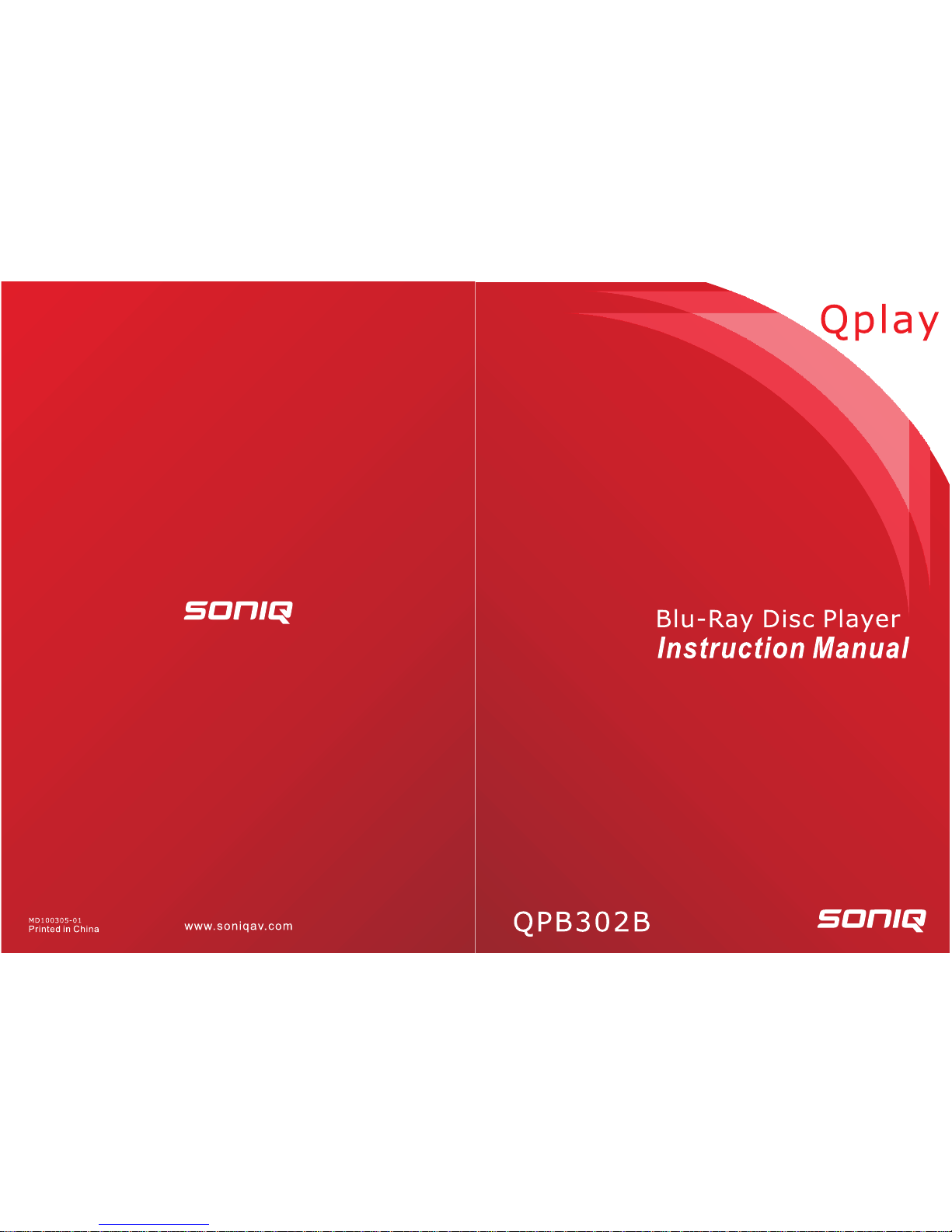


-3-
1Important............................................................................................................................... 4-5
Safety and important notice ....................................................................................................4-5
2 Your Product..........................................................................................................................6-8
Regions codes ...........................................................................................................................6
Product overview .......................................................................................................................7
Remote Control..........................................................................................................................8
3 Connect ................................................................................................................................9-10
Connecting to a TV ....................................................................................................................9
Optional Connection ................................................................................................................10
Connect USB device................................................................................................................10
Connect power.........................................................................................................................10
4 Preparation..............................................................................................................................11
Prepare the remote control ......................................................................................................11
Setting Up The Player..............................................................................................................11
5 Playback............................................................................................................................ 12-14
Playback Functions.............................................................................................................12-14
6 Customizing...................................................................................................................... 15-21
General Setting...................................................................................................................15-19
Display Setting....................................................................................................................19-20
Audio Setting ......................................................................................................................20-21
System information ..................................................................................................................21
7 Specication ...........................................................................................................................22
8 Troubleshooting ............................................................................................................... 23-24
9 Glossary ............................................................................................................................ 25-26
Contents
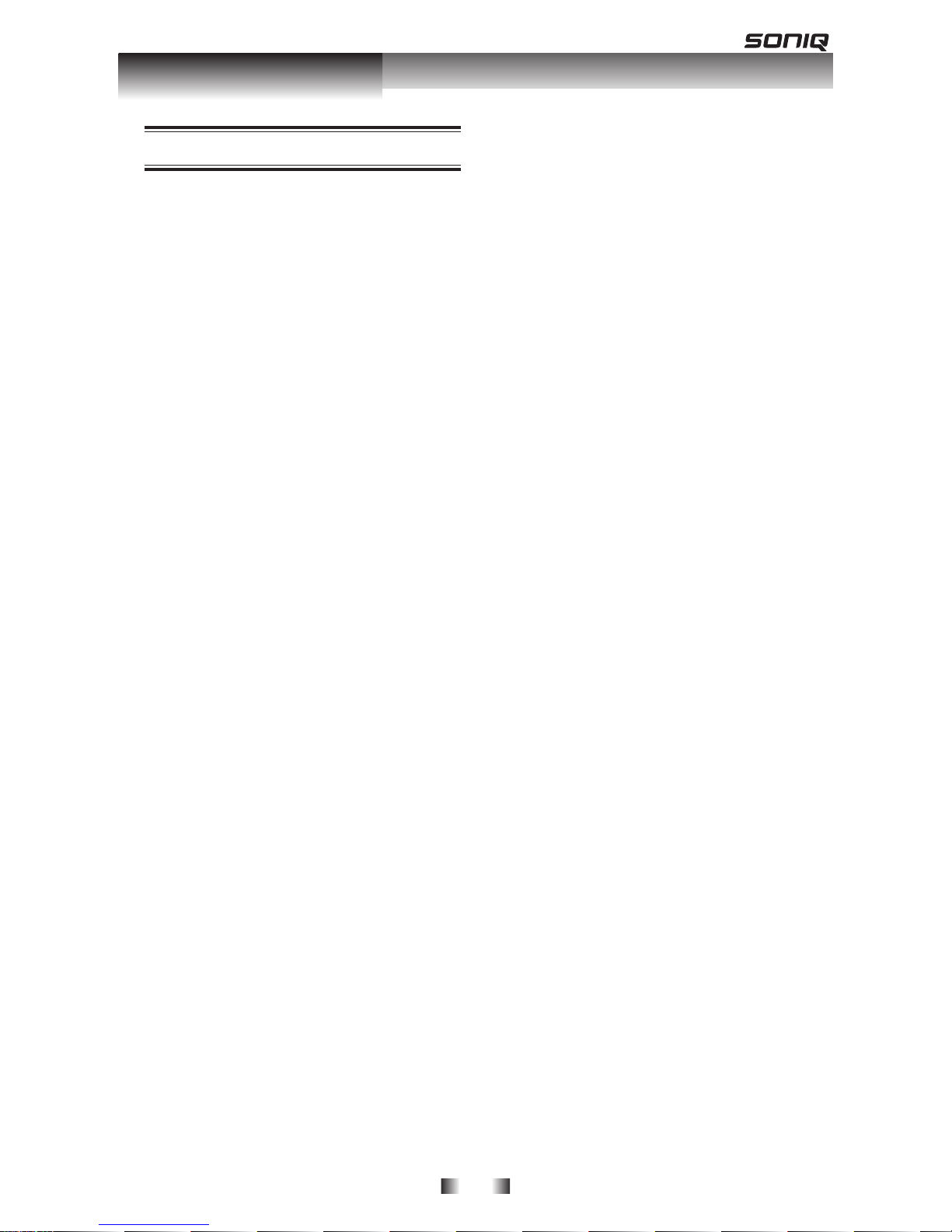
-4-
• THE MAINS PLUG IS USED AS THE
DISCONNECT DEVICE, THE
DISCONNECT DEVICE SHALL BE
READILY OPERABLE.
CAUTION:
This product employs a Laser
System(Class 1M).
This BD DVD player employs a Laser
System.
To ensure proper use of this product,
please read this owner’s manual carefully
and retain for future reference. Should the
unit require maintenance, contact an
authorized service location.
Use of controls, adjustments or the
performance of procedures other than
those specied herein may result in
hazardous radiation exposure. To prevent
direct exposure to laser beam, do not try to
open the enclosure. Visible laser radiation
when open.
DO NOT STARE INTO BEAM.
The appliance is not intended for use by
young children or inrm persons without
supervision.Young children should be
supervised to ensure that they do not play
with the appliance.
These servicing instructions are for use by
qualied service personnel only.
To reduce the risk of electric shock do not
perform any servicing other than that
contained in the operating instructions
unless you are qualied to do so.
This product incorporates copyright
protection technology that is protected
by U.S. patents and other intellectual
property rights. Use of this copyright
protection technology must be
authorized by Rovi Corporation, and is
intended for home and other limited
viewing uses only unless otherwise
authorized by Rovi Corporation.
Reverse engineering or disassembly
is prohibited.
Safety and important notice
WARNING:
• TO REDUCE THE RISK OF FIRE OR
ELECTRIC SHOCK, DO NOT EXPOSE
THIS APPLIANCE TO RAIN OR
MOISTURE.
• DANGEROUS HIGH VOLTAGES ARE
PRESENT INSIDE THE ENCLOSURE,
DO NOT OPEN THE CABINET.
REFER SERVICING TO QUALIFIED
PERSONNEL ONLY.
• DO NOT INSTALL NEAR ANY HEAT
SOURCES SUCH AS RADIATORS,
HEAT REGISTERS.
• NEVER PLACE THE PRODUCT,
REMOTE CONTROL OR BATTERIES
NEAR NAKED FLAMES OR OTHER
HEAT SOURCES
• THE APPARATUS SHALL NOT BE
EXPOSED TO DRIPPING OR
SPLASHING;
• NO OBJECTS FILLED WITH LIQUIDS,
SUCH AS VASES, SHALL BE PLACED
ON THE APPARATUS;
• MINIMUM DISTANCES AROUND THE
APPARATUS FOR SUFFICIENT
VENTILATION, NO LESS THAN 5 CM.
• THE VENTILATION SHOULD NOT BE
IMPEDED BY COVERING THE
VENTILATION OPENINGS WITH
ITEMS, SUCH AS NEWSPAPERS,
TABLE-CLOTH, CURTAINS ETC.;
• NO NAKED FLAME SOURCES, SUCH
AS LIGHTED CANDLES, SHOULD BE
PLACED ON THE APPARATUS;
• ATTENTION SHOULD BE DRAWN TO
THE ENVIRONMENTAL ASPECTS OF
BATTERY DISPOSAL;
• THE USE OF APPARATUS IN
MODERATE CLIMATES ONLY;
• THE REMOTE CONTROL BATTERY
SHALL NOT BE EXPOSED TO
EXCESSIVE HEAT SUCH AS
SUNSHINE, FIRE OR THE LIKE.
Important
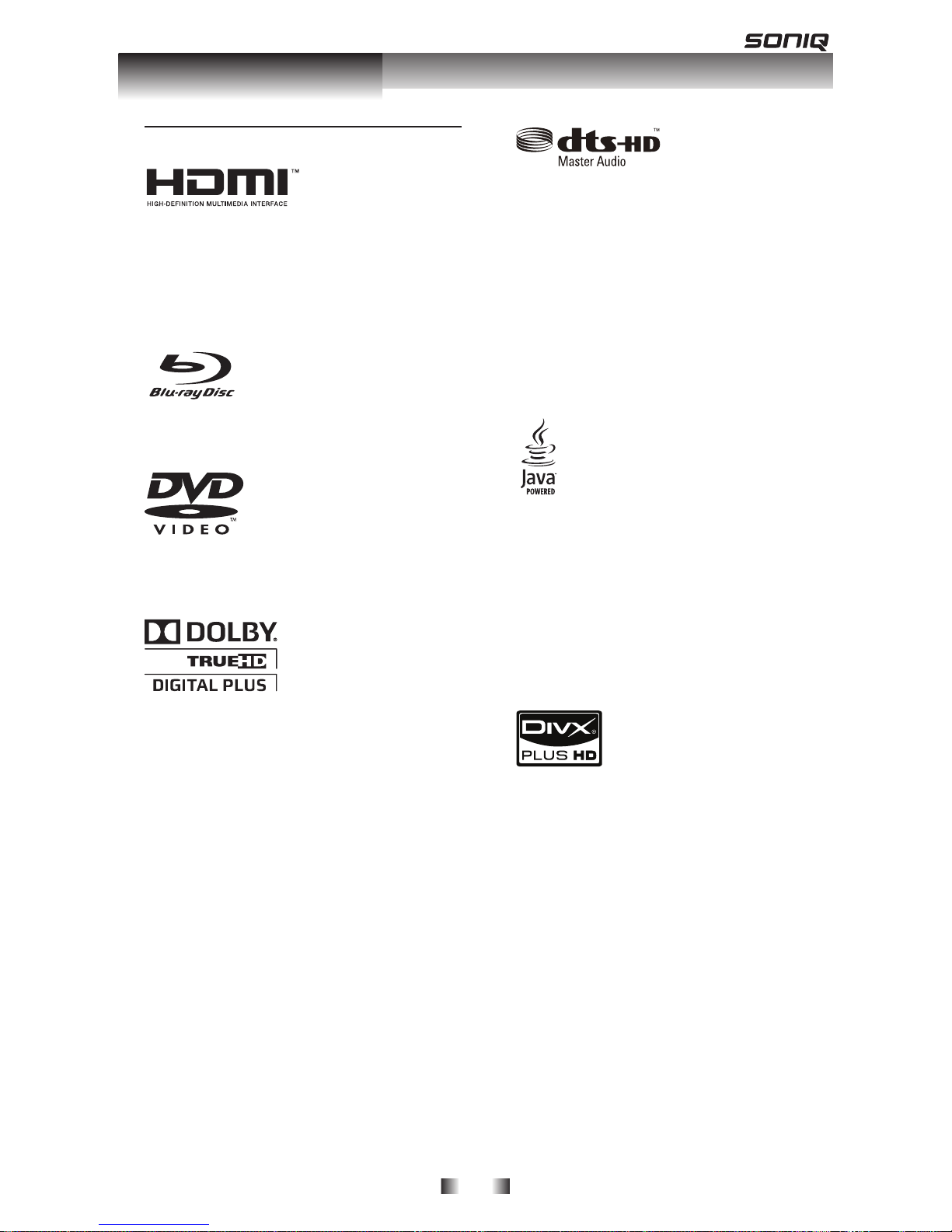
-5-
Notice for Trademark
HDMI, the HDMI logo and High-Denition
Multimedia Interface are trademarks or
registered trademarks of HDMI Licensing
LLC in the United States and other
countries.
‘Blu-ray Disc’ and ‘Blu-ray Disc’ logo are
trademarks.
DVD Video is a trademark of DVD Format/
Logo Licensing Corporation.
Manufactured under license from Dolby
Laboratories. Dolby and the double-D
symbol are trademarks of Dolby
Laboratories.
Manufactured under license under U.S.
Patent #'s: 5,451,942; 5,956,674;
5,974,380; 5,978,762; 6,226,616;
6,487,535; 7,212,872; 7,333,929;
7,392,195; 7,272,567 & other U.S. and
worldwide patents issued & pending. DTS
and the Symbol are registered trademarks,
& DTS-HD, DTS-HD Master Audio, and the
DTS logos are trademarks of DTS, Inc.
Product includes software. ©DTS, Inc. All
Rights Reserved.
Java and all other Java trademarks and
logos are trademarks or registered
trademarks of Sun Microsystems, Inc. in
the United States and/or other countries.
*Java and all Java-basd trademarks and
logos are trademarks or registered
trademarks of Sun Microsystems, Inc. in
the U.S. and other countries.
DivX®, DivX Certied®, DivX PlusTM HD
and associated logos are registered
trademarks of DivX, Inc. and are used
under license.
Important
Table of contents
Other SONIQ Blu-ray Player manuals