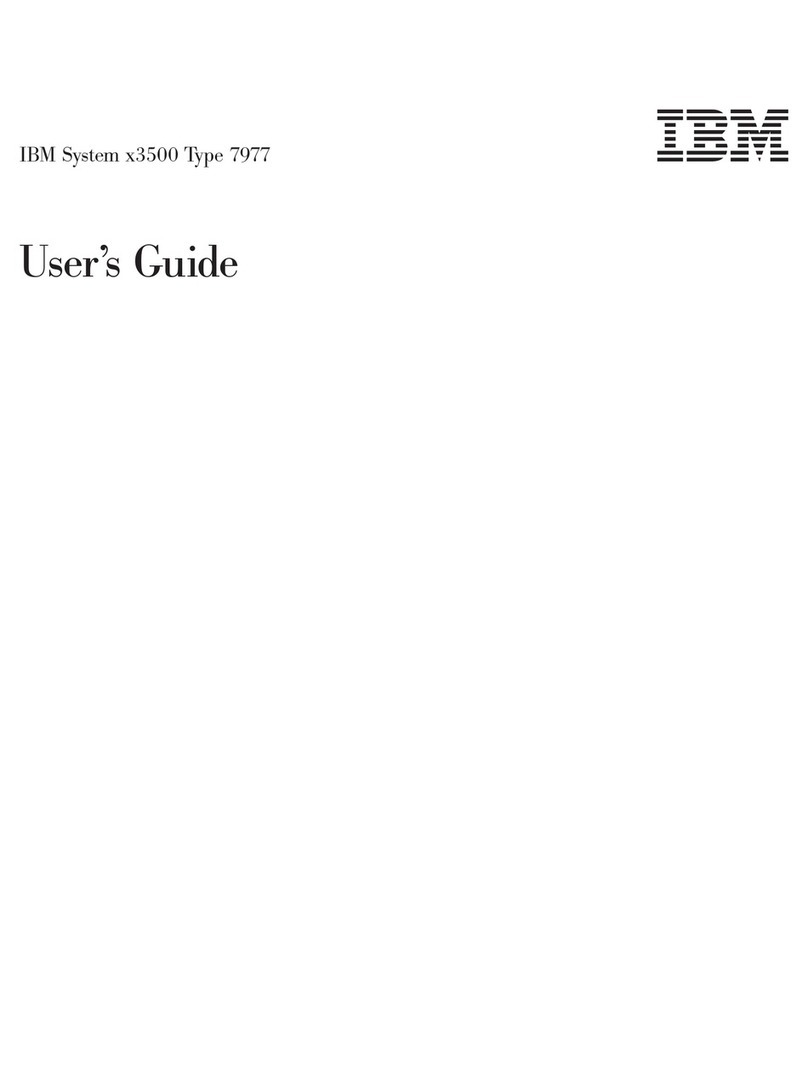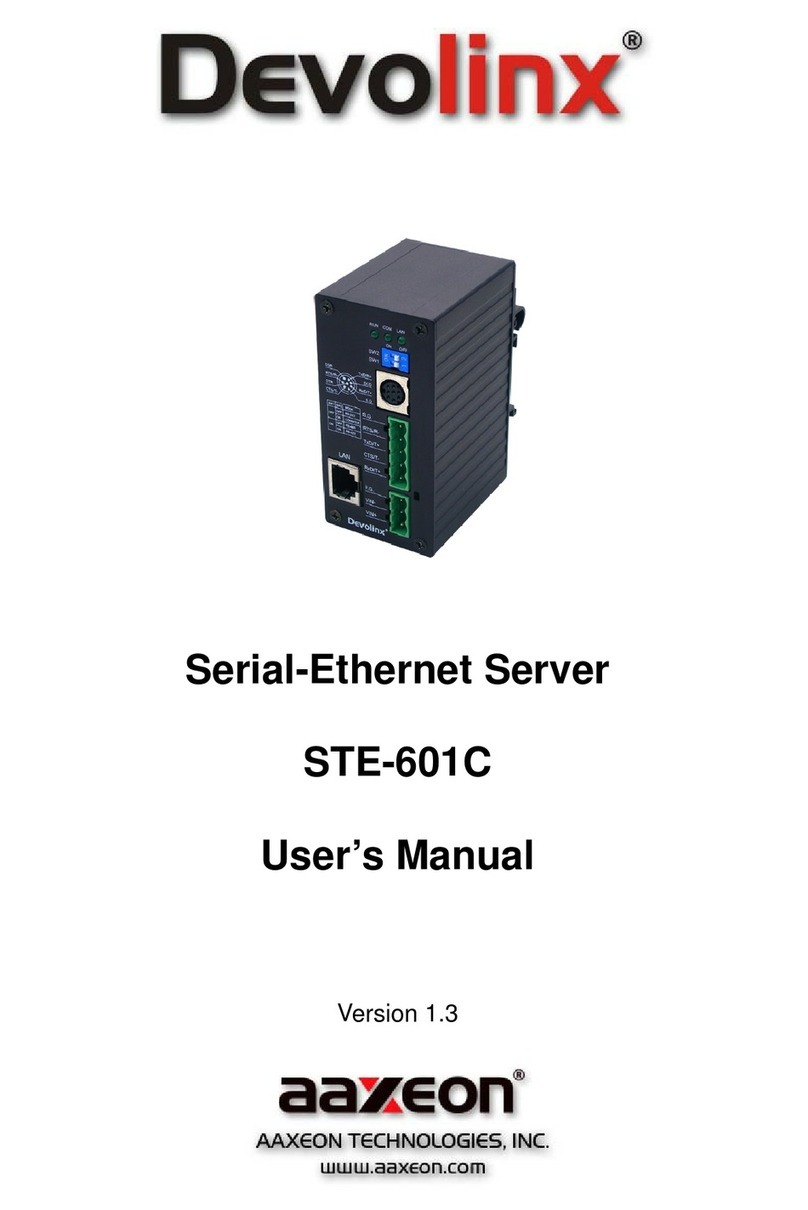SONNETEER Morpheus User manual
Popular Server manuals by other brands

HP
HP NetServer LC II Installation road map
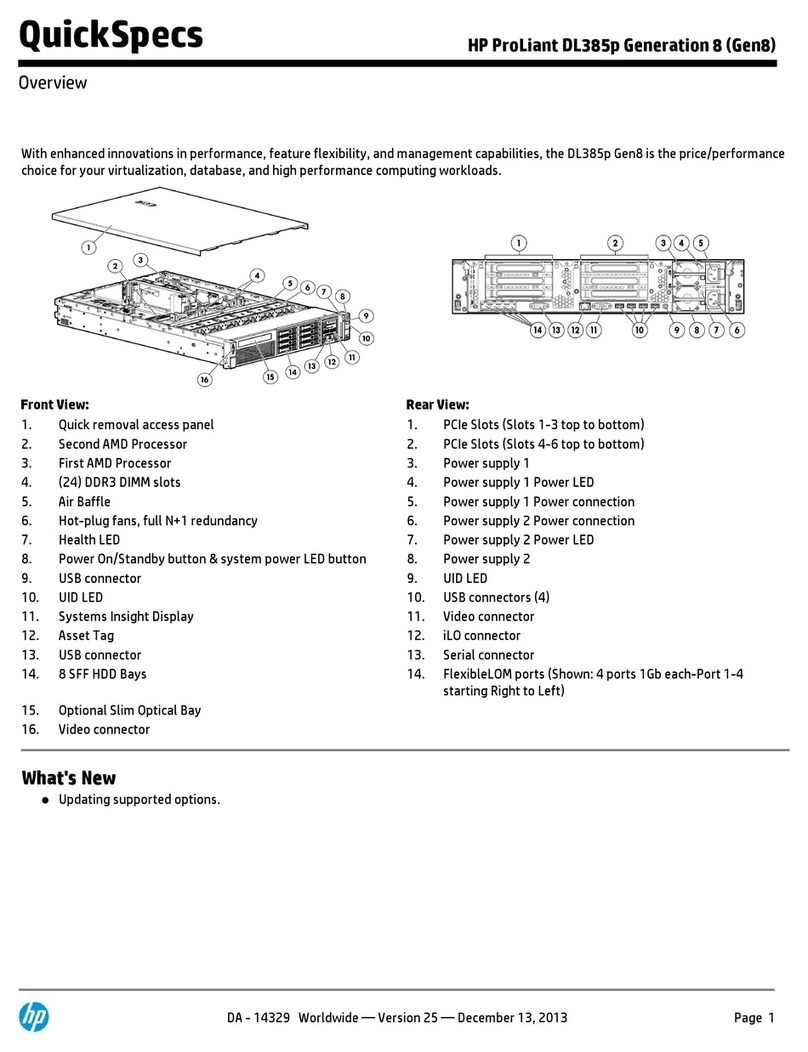
HP
HP ProLiant DL385p specification

Avaya
Avaya Converged Platform 130 Series Installing guide
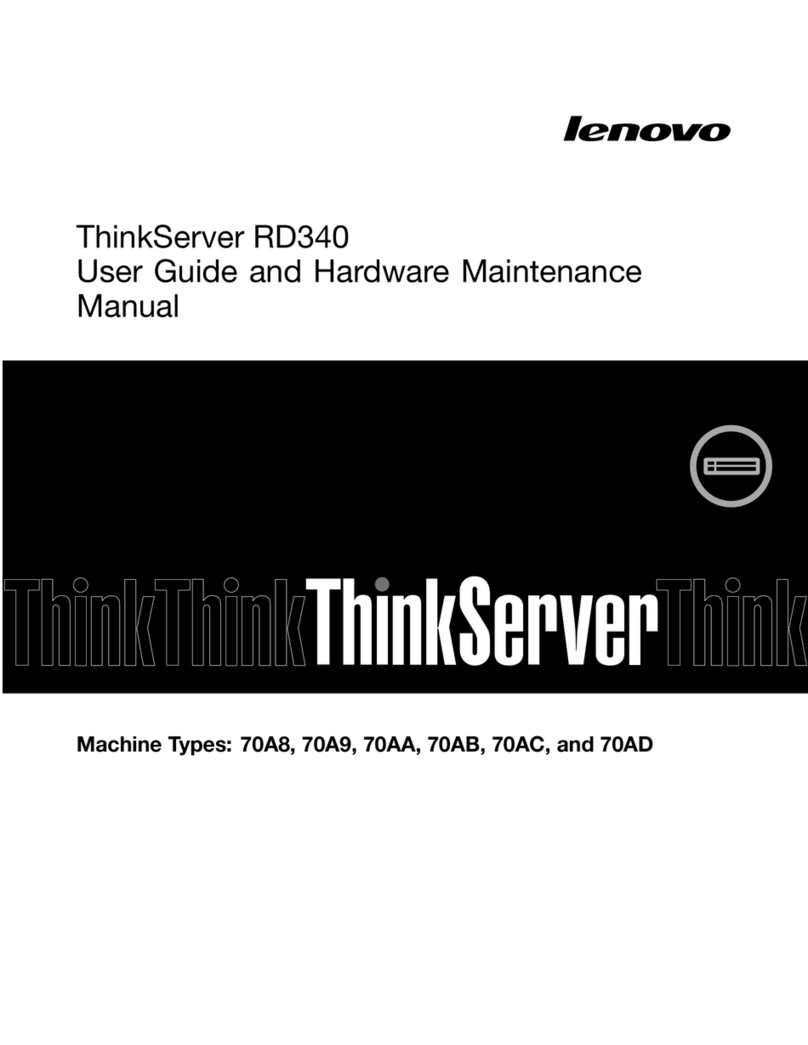
Lenovo
Lenovo ThinkServer RD340 User guide and hardware maintenance manual
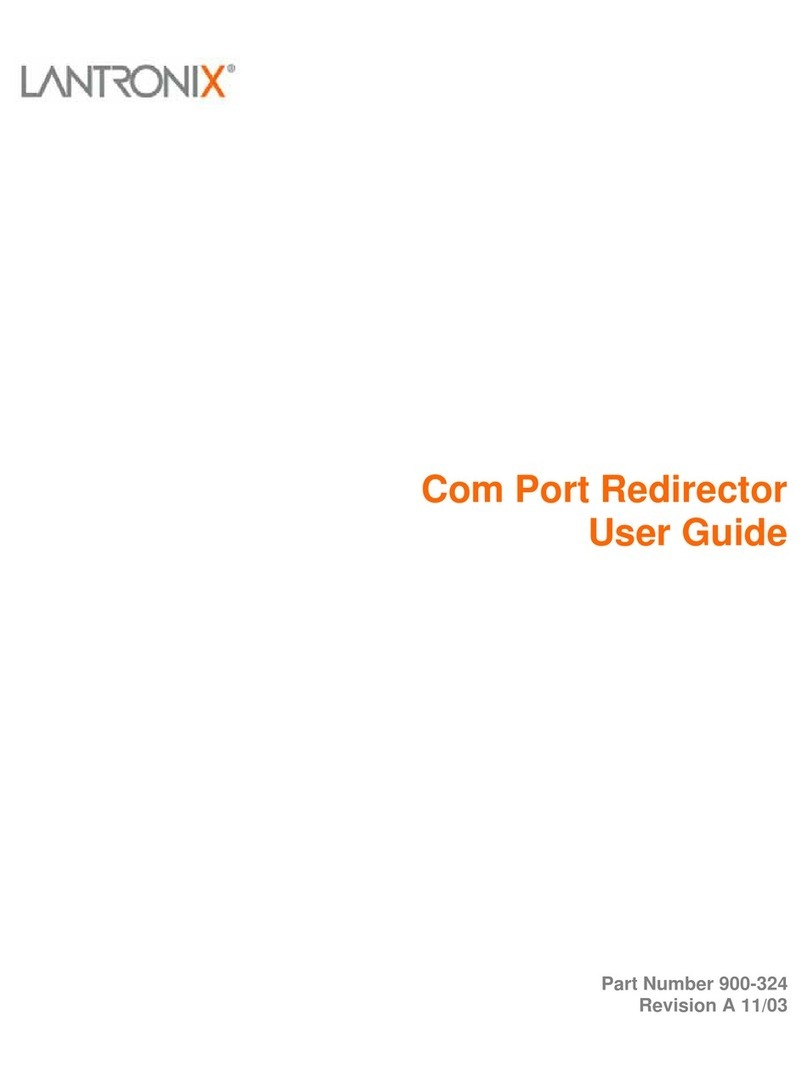
Lantronix
Lantronix Com Port Redirector user guide

Fujitsu
Fujitsu PRIMERGY RX300 S6 Options guide
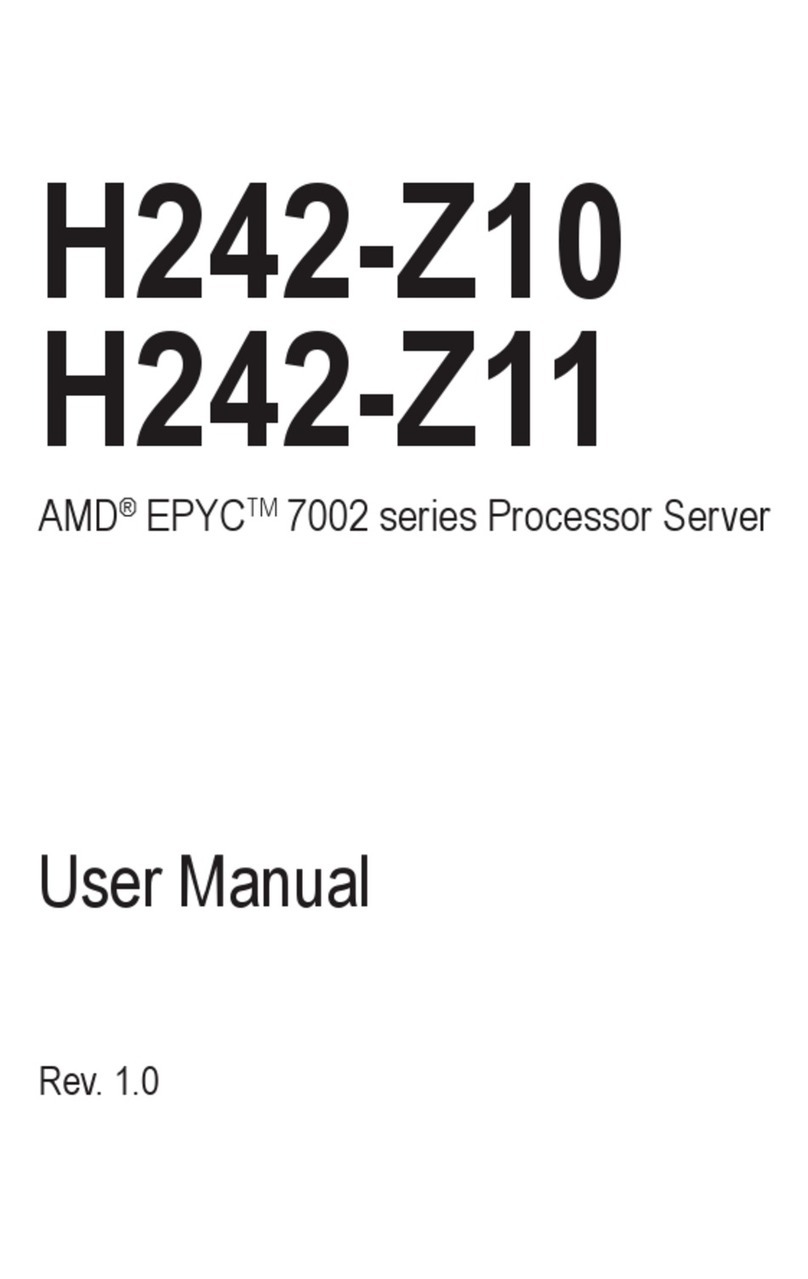
Gigabyte
Gigabyte H242-Z10 user manual
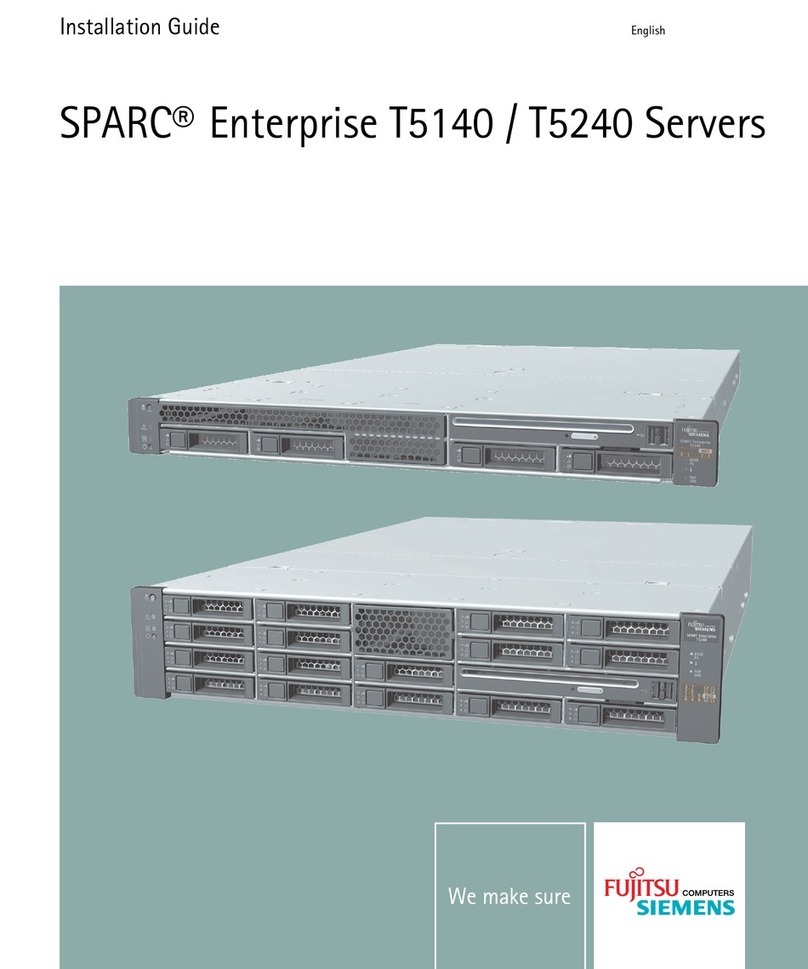
Fujitsu Siemens Computers
Fujitsu Siemens Computers SPARC Enterprise T5140 installation guide
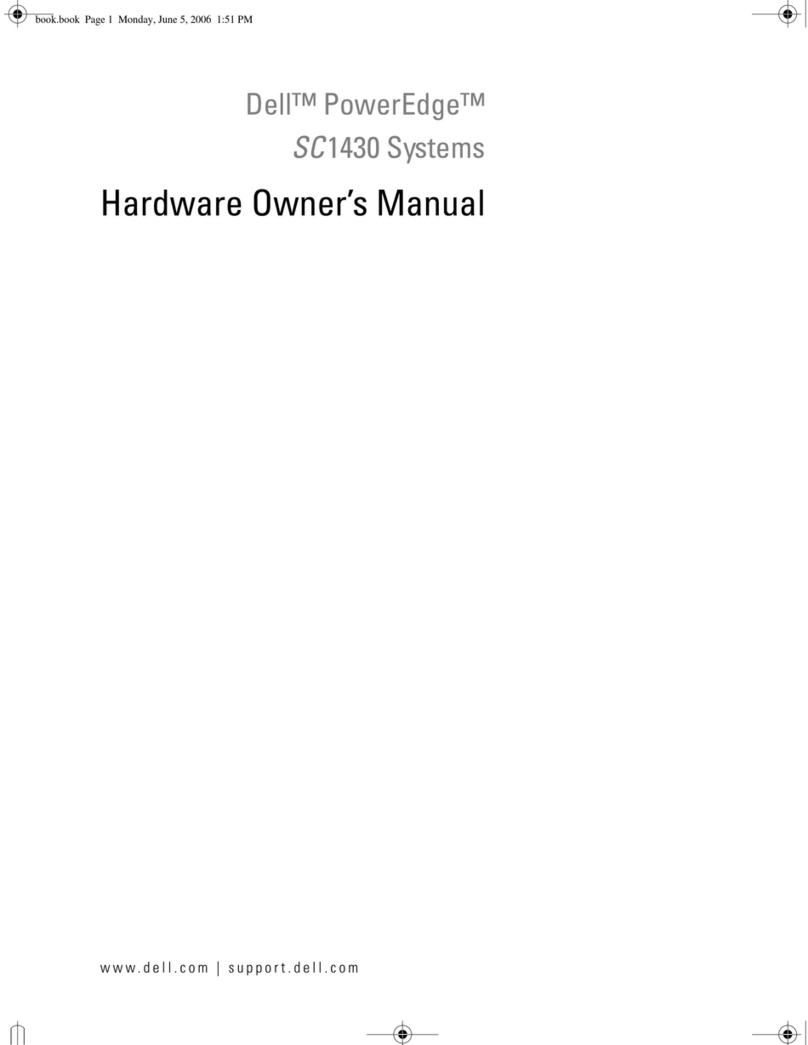
Dell
Dell POWER EDGE SC1430 Hardware owner's manual
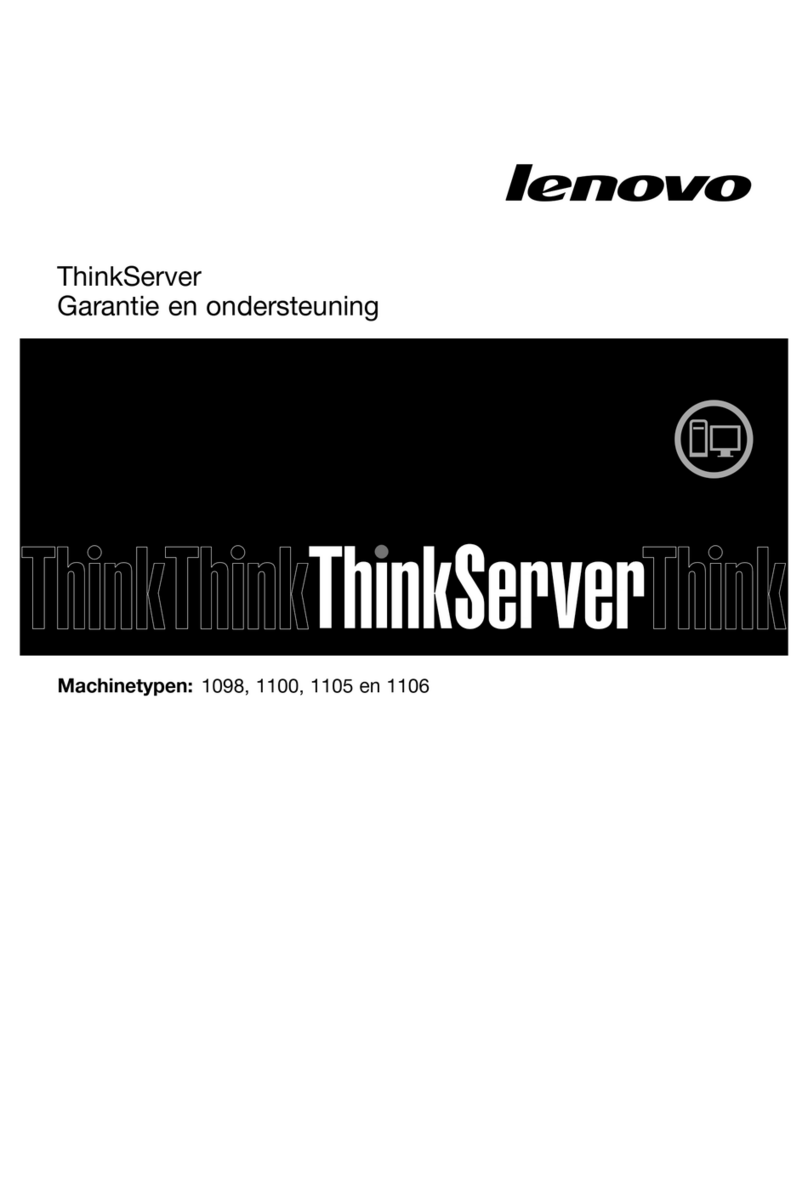
Lenovo
Lenovo ThinkSERVER TS130 warranty and support information
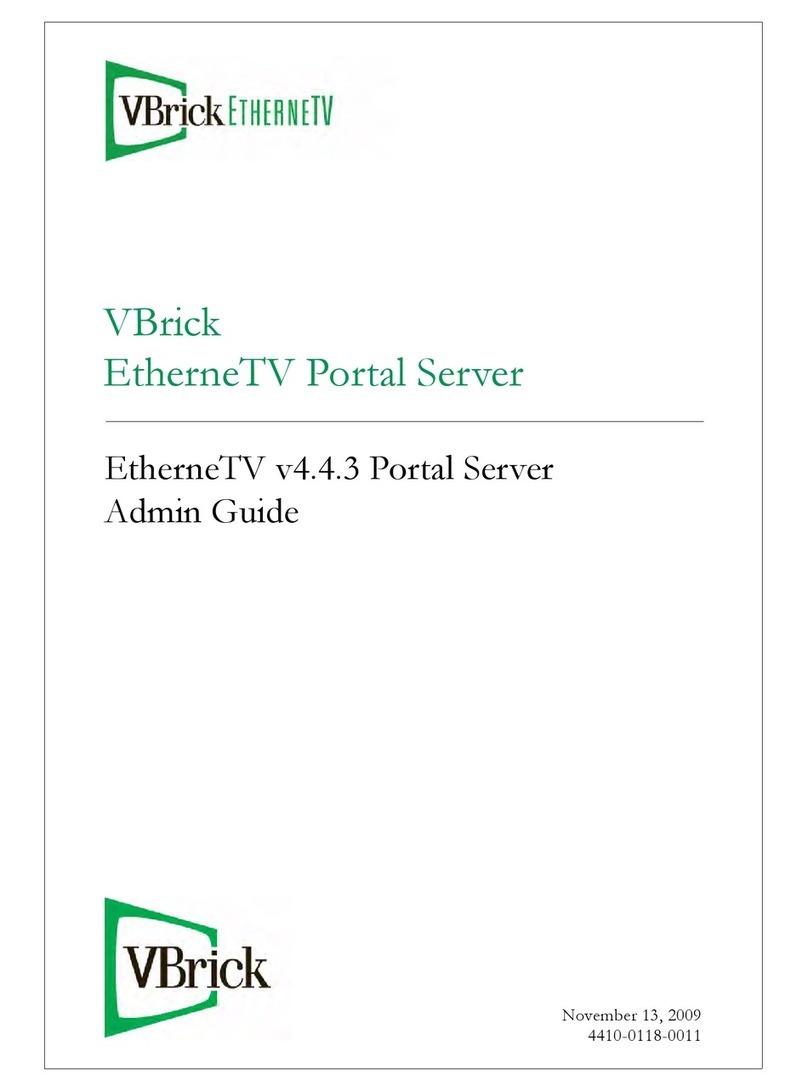
VBrick
VBrick ETHERNETV V4.4.3 Admin guide
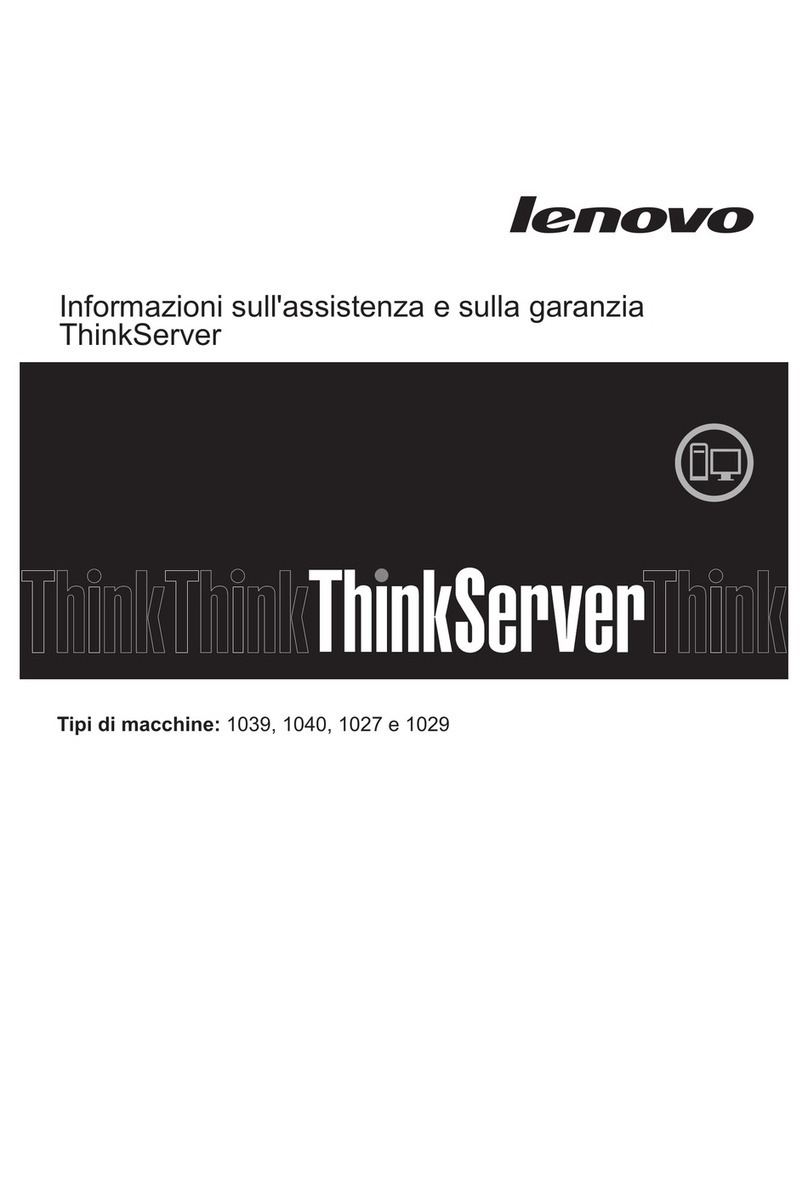
Lenovo
Lenovo ThinkServer TD230 Informazioni sull’assistenza e sulla garanzia