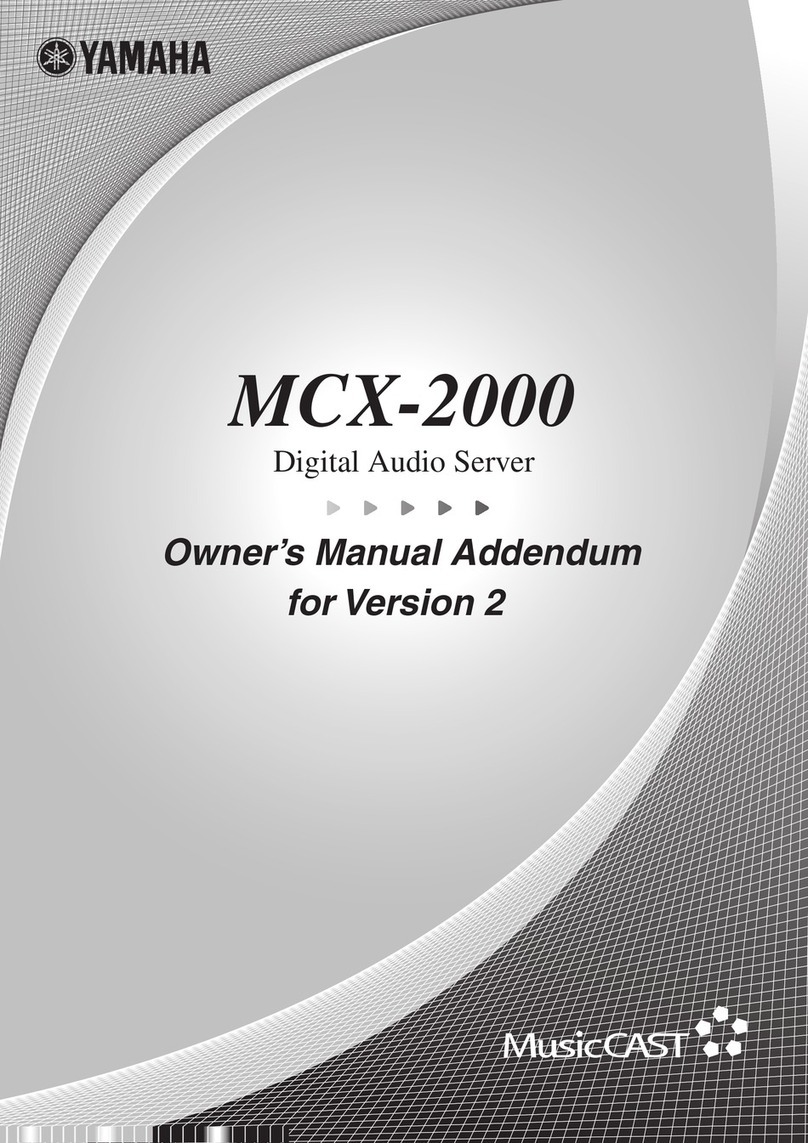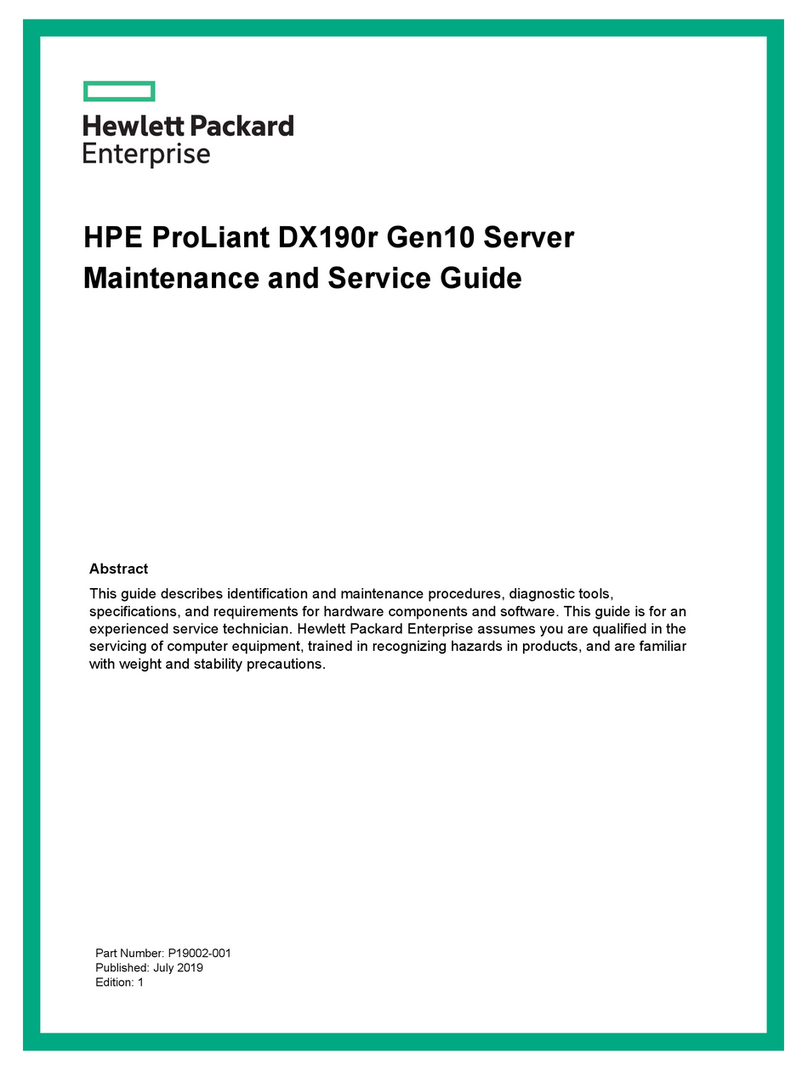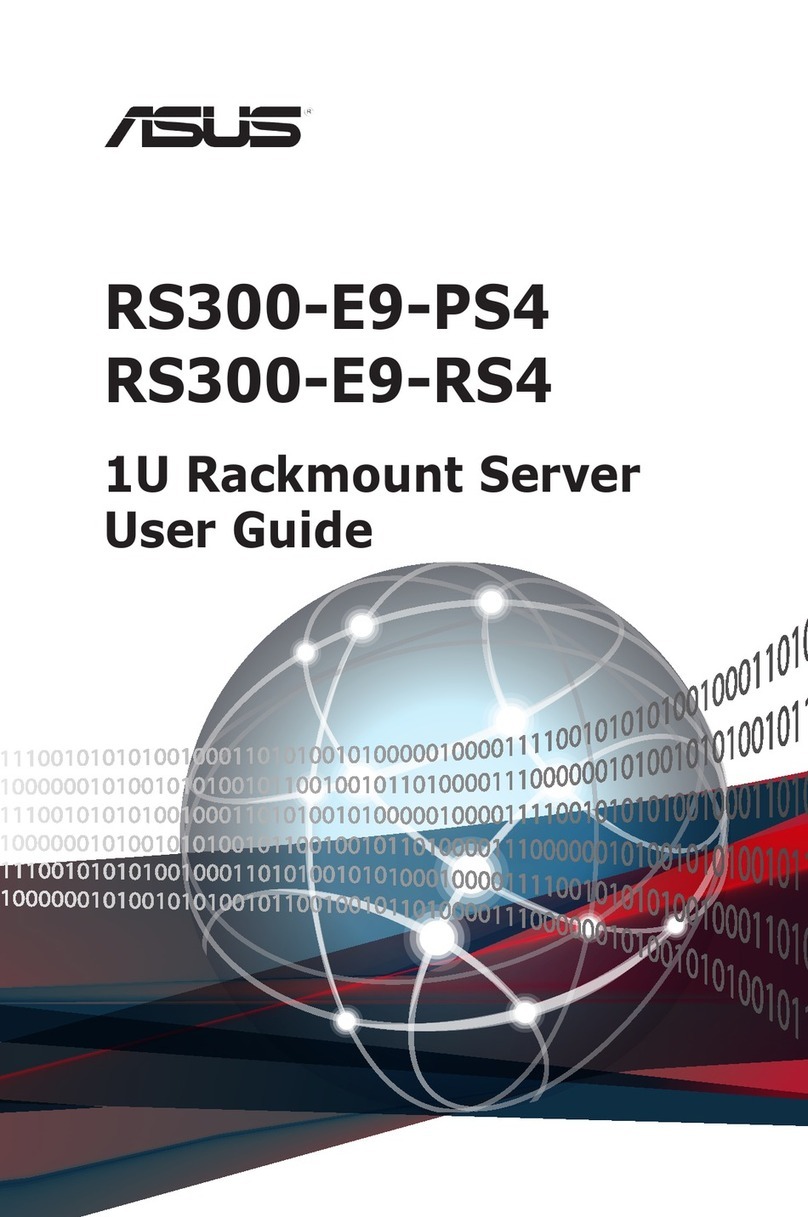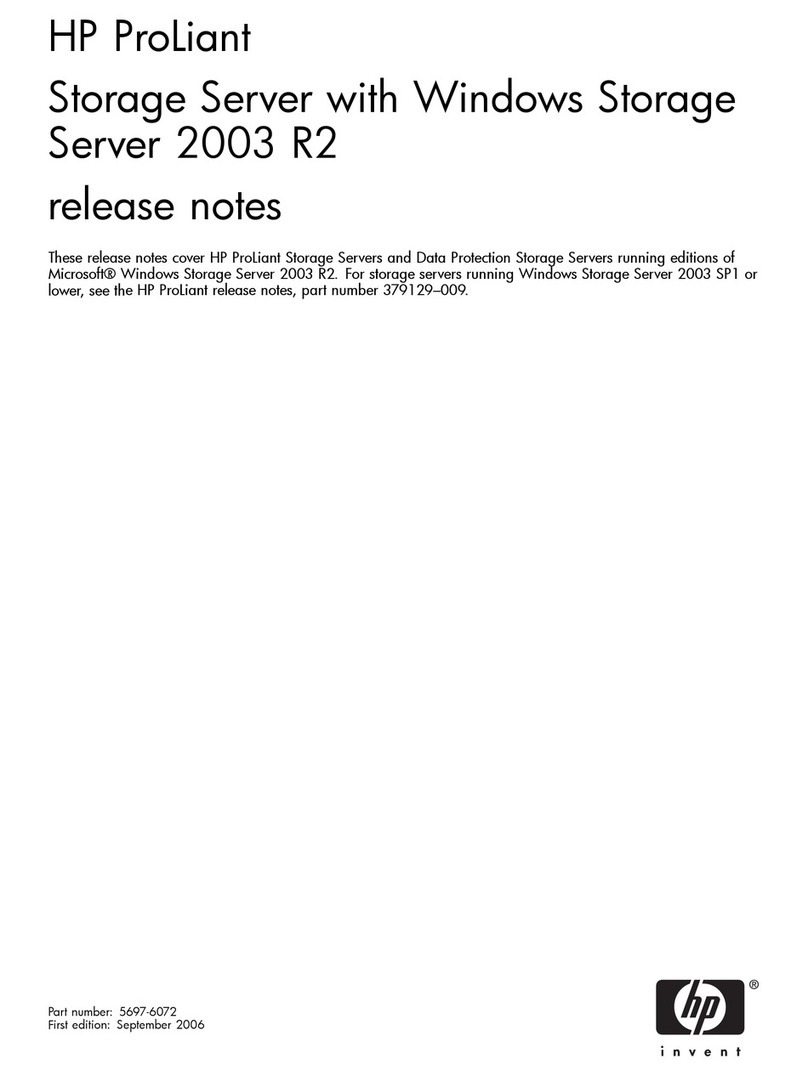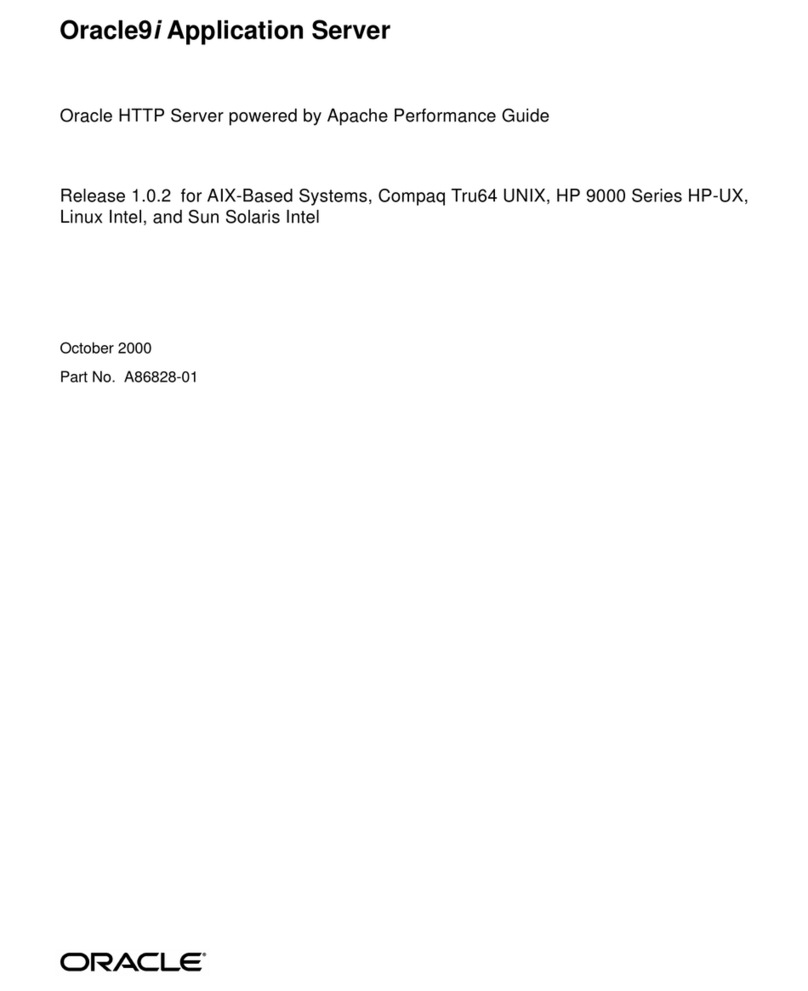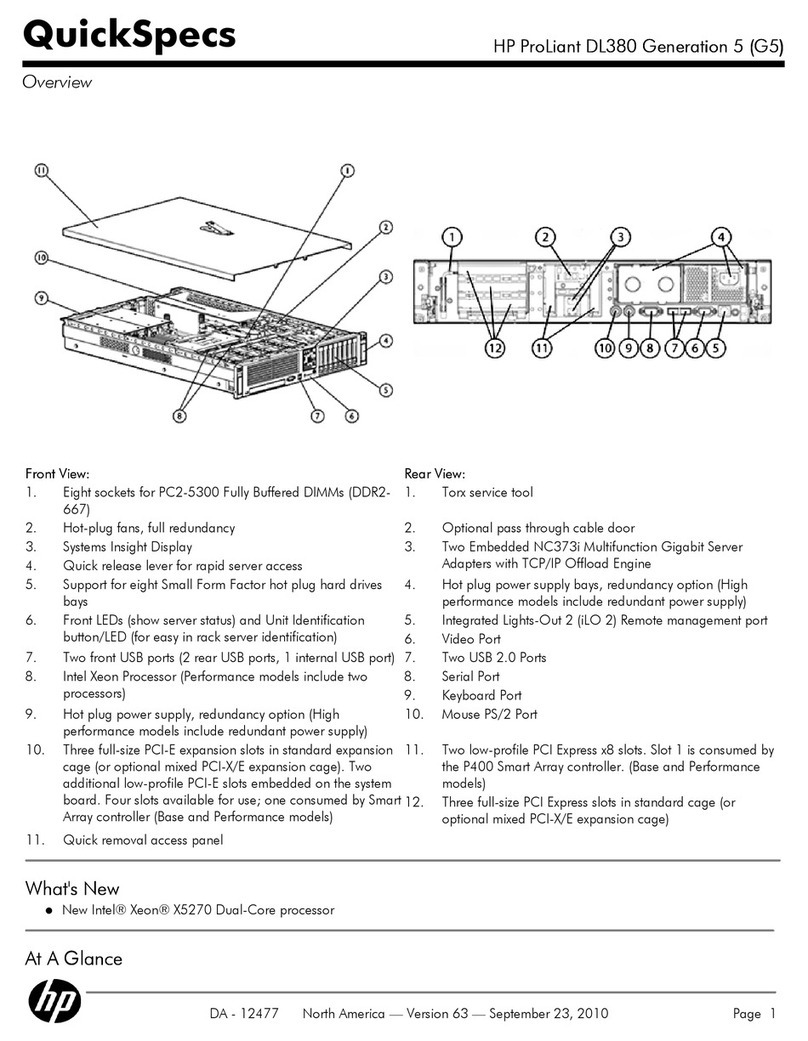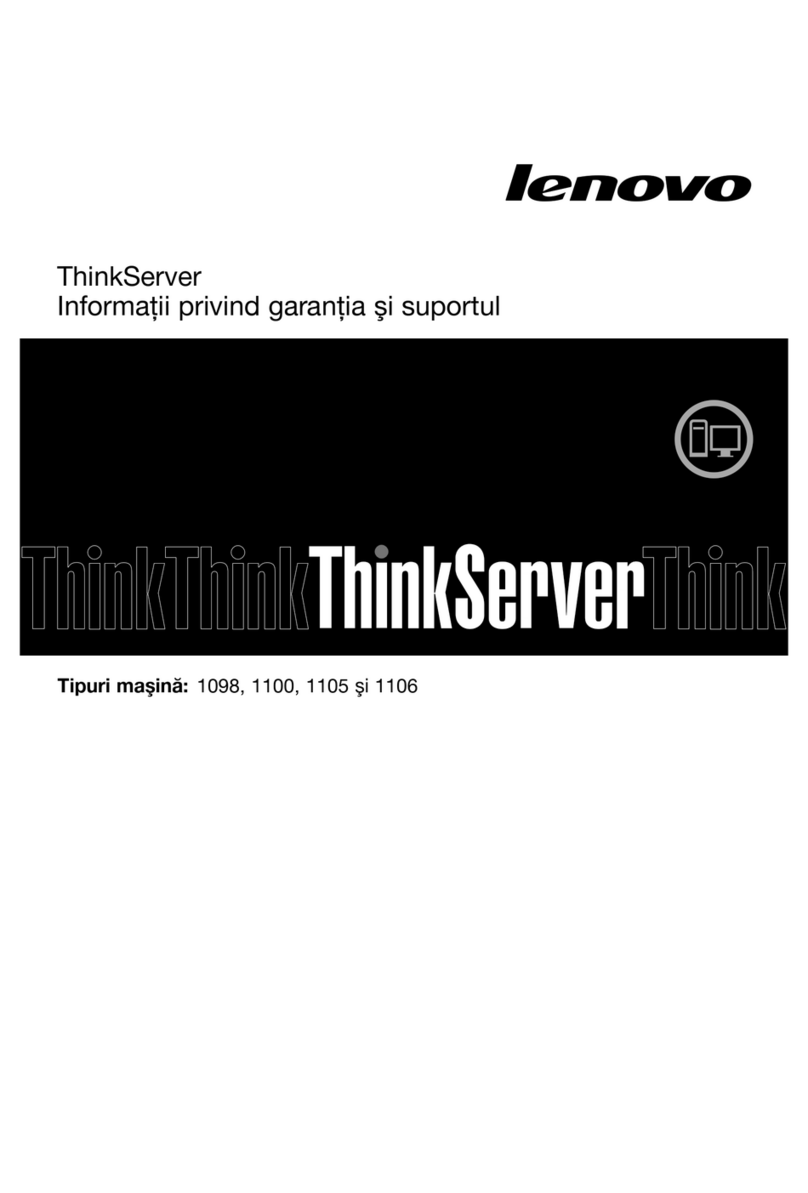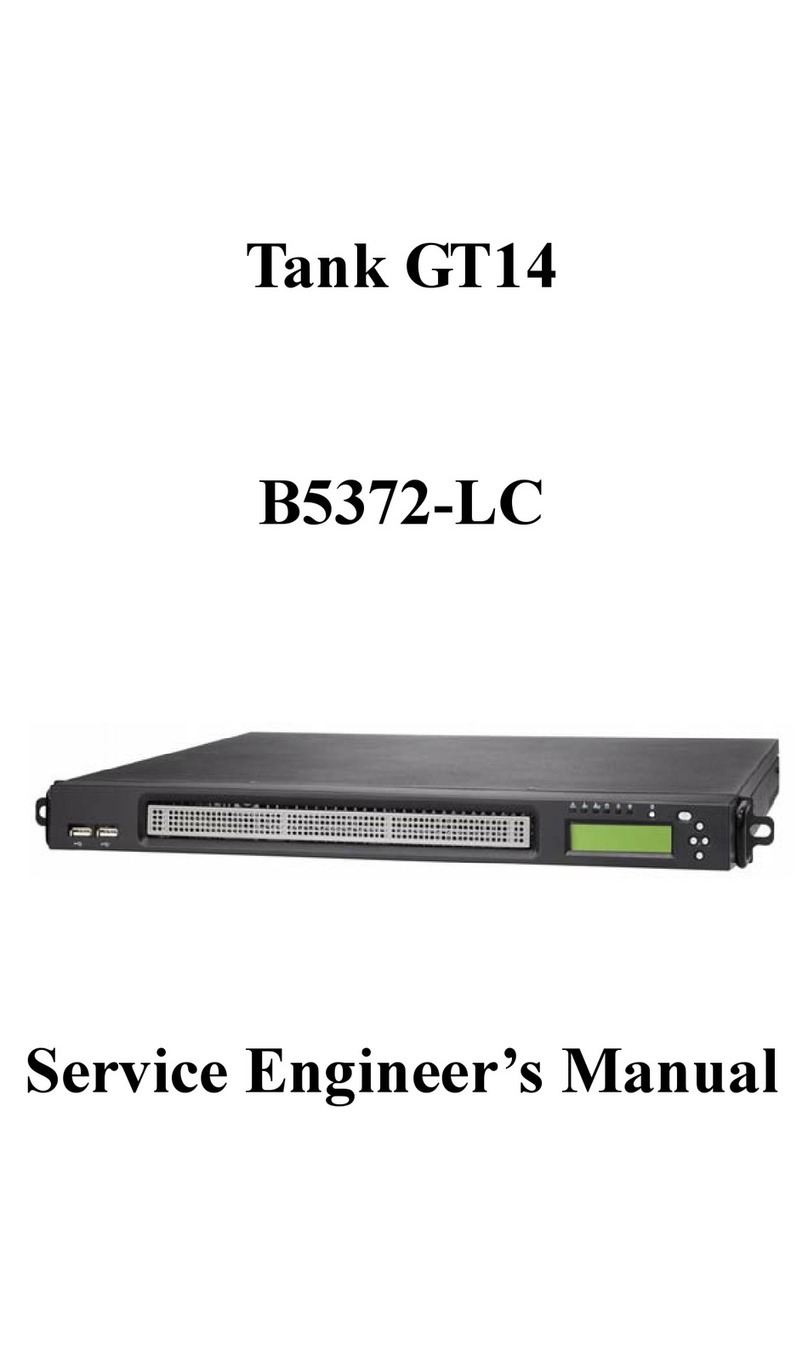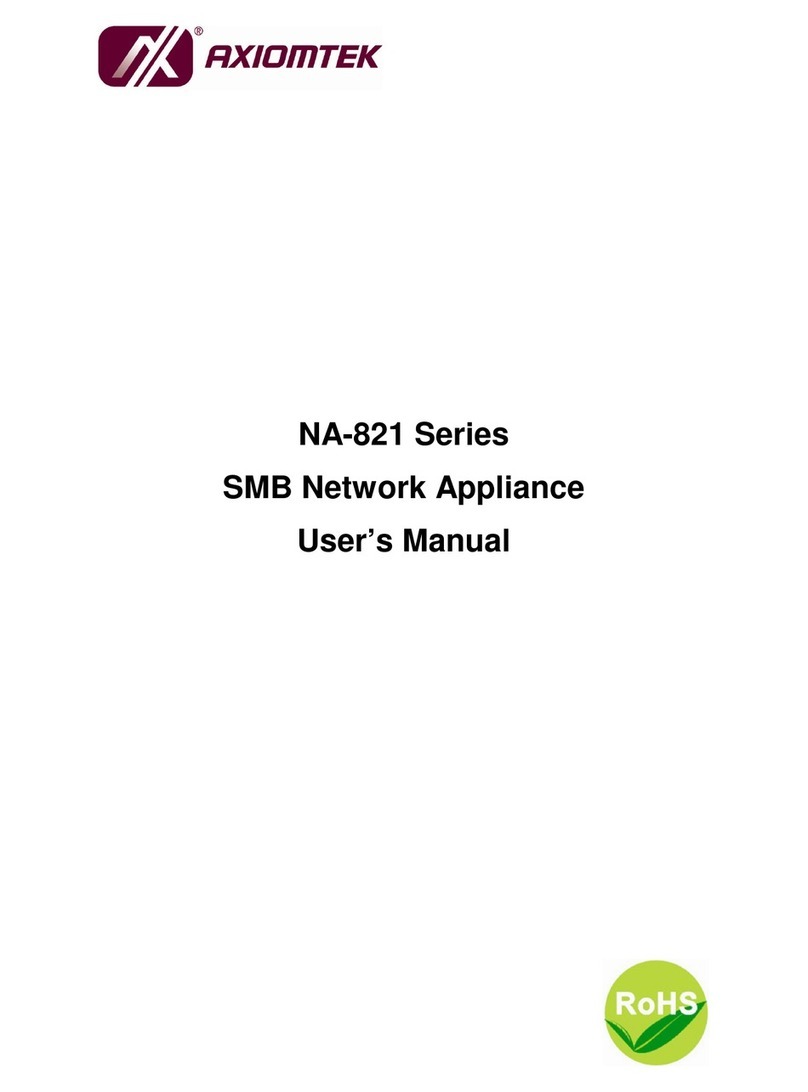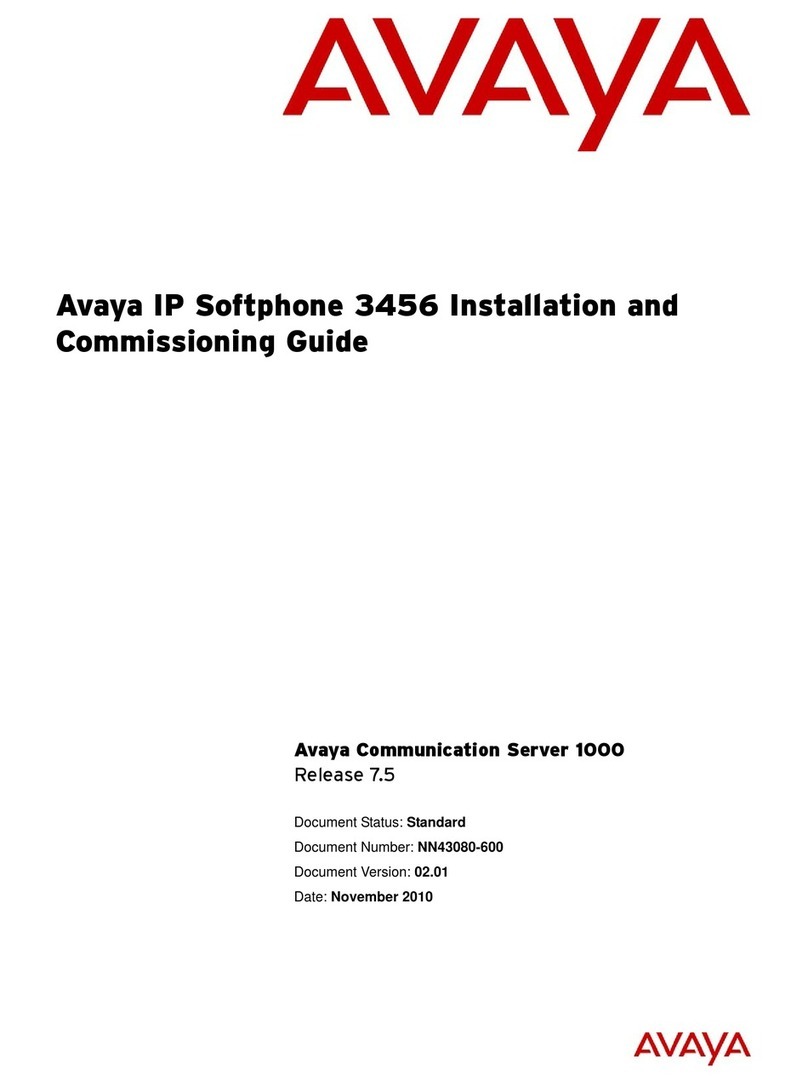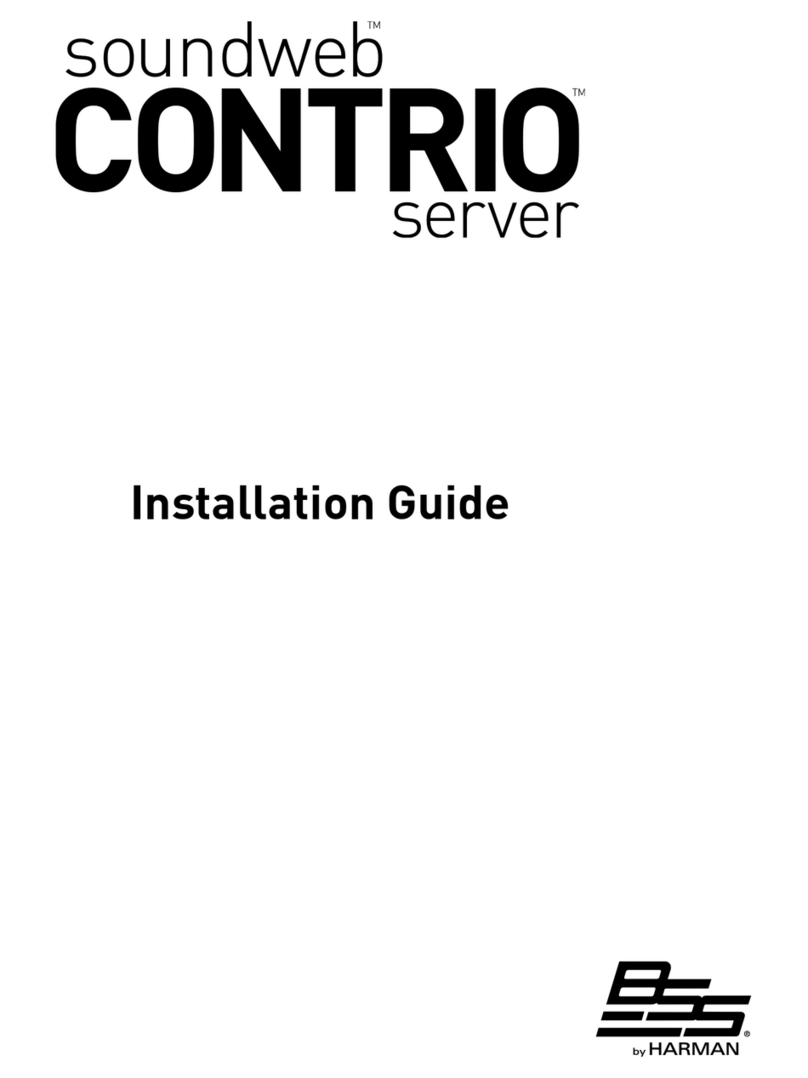Devolinx STE-601C User manual

Serial-Ethernet Server
STE-601C
User’s Manual
Version 1.3

User’s Manual Version 1.2
Devolinx Serial-Ethernet Server
STE-601C
Copyright © 2007 Aaxeon Technologies, Inc.
All rights reserved.
- 1 -
IMPORTANT ANNOUNCEMENT
The information contained in this document is the property of Aaxeon Technologies, Inc. and is supplied for
the sole purpose of operation and maintenance of products of Aaxeon Technologies, Inc. No part of this
publication is to be used for any other purposes, and it is not to be reproduced, copied, disclosed,
transmitted, stored in a retrieval system, or translated into any human or computer language, in any form, by
any means, in whole or in part, without the prior explicit written consent ofAaxeon Technologies, Inc.
Published by
Aaxeon Technologies, Inc.
Toll-Free: 1-877-AAXEON-5
1-877-229-3665
Website: www.aaxeon.com
Copyright © 2007Aaxeon Technologies, Inc. All rights reserved.
All other product names referenced herein are registered trademarks of their respective companies.

User’s Manual Version 1.2
Devolinx Serial-Ethernet Server
STE-601C
Copyright © 2007 Aaxeon Technologies, Inc.
All rights reserved.
- 2 -
This document is intended to provide customers with brief descriptions on the product and to assist
customers to get started. For detail information and operations of the product, please refer to this manual or
the CD attached.
FCC WARNING
Class A for Ethernet Serial Server
This equipment has been tested and found to comply with the limits for a Class Adigital device pursuant to
Part 15 of the FCC rules. These limits are designed to provide reasonable protection against harmful
interference when the equipment is operated in a commercial environment. This equipment generates, uses
and radiates radio frequency energy and, if not installed and used in accordance with the instructions, may
cause harmful interference to radio communications.
Operation of this equipment in a residential area is likely to cause harmful interference in which case the
user will be required to correct the interference at his own expenses.
Ashielded-type power cord is required in order to meet FCC emission limits and also to prevent interference
to the nearby radio and television reception. It is essential that only the supplied power cord can be used.
Use only shielded cables to connect the device’s RS-232 or RS-485 port.
Be cautioned that changes or modifications not explicitly approved byAaxeon Technologies could void your
authority to operate the equipment.

User’s Manual Version 1.2
Devolinx Serial-Ethernet Server
STE-601C
Copyright © 2007 Aaxeon Technologies, Inc.
All rights reserved.
- 3 -
CONTENTS
1. INTRODUCTION........................................................................................................5
1.1 PACKAGING...........................................................................................................................5
1. 2APPLICATION CONNECTIVITY .................................................................................................6
2. NOMENCLATUREAND SETTINGS......................................................................8
2.1 NOMENCLATURE OF STE-601C COMPONENTS.......................................................................8
2.2 MODE SWITCH.....................................................................................................................8
3. HARDWARE INSTALLATION.................................................................................9
3.1 CONFIGURATION....................................................................................................................9
3.2ASSIGNING A NEW IPADDRESS BY ARP COMMAND .................................................................9
3.3AUTO IP..............................................................................................................................10
3.4 TCP/IPPORT NUMBER........................................................................................................11
4. SOFTWARE CONFIGURATION...........................................................................12
4.1 CONFIGURATION SET BY MONITOR.EXE UTILITY .....................................................................12
4.2 CONFIGURATION SET BY TELNET UTILITY ..............................................................................12
4.3 CONFIGURATION SET BY HYPER TERMINAL CONSOLE UTILITY ................................................22
4.4 CONFIGURATION SET BY WEB BROWSER...............................................................................23
4.5 VIRTUAL COM MODE...........................................................................................................28
4.5.1 Setup of a virtual COM driver ...................................................................................................28
4.5.2 Virtual COM communication.....................................................................................................29
5. SNMP SETUP...........................................................................................................34
SNMP NETWORK MANAGEMENT PLATFORM ..............................................................................34
6. START WRITINGYOUR OWNAPPLICATIONS...............................................35
PREPARING THE SYSTEM...........................................................................................................35
7. DIAGNOSTICS.........................................................................................................36
7.1 USE STANDARD TCP/IPUTILITY PING COMMAND..................................................................36
7.2 USE MONITOR.EXE CONFIGURATION UTILITY PROGRAM ........................................................36
APPENDIXA: STE-601C ETHERNET-SERIAL SERVER SPECIFICATIONS38
A.1. HARDWARE SPECIFICATIONS ..............................................................................................38

User’s Manual Version 1.2
Devolinx Serial-Ethernet Server
STE-601C
Copyright © 2007 Aaxeon Technologies, Inc.
All rights reserved.
- 4 -
A.2. SOFTWARE SPECIFICATIONS...............................................................................................39
A.3 CONNECTOR PIN ASSIGNMENTS ..........................................................................................39
A.3.1 COM Port..................................................................................................................................39
A.3.2 Ethernet Port (RJ-45)...............................................................................................................41
A.3.3 Power terminal block connector...............................................................................................42
A.4 BUZZER/LED MESSAGE......................................................................................................42
A.4.1 Buzzer ......................................................................................................................................42
A.4.2 LAN LED...................................................................................................................................42
A.4.3 COM Port LED..........................................................................................................................43
A.4.4 RUN LED..................................................................................................................................43
APPENDIX B. UPGRADE SYSTEM SOFTWARE................................................44
B.1 UPGRADE PROCEDURES .....................................................................................................44
B.2 CRITICAL ISSUES OF UPGRADING.........................................................................................45
B.3 ERROR MESSAGESOK.........................................................................................................45
APPENDIX C. HARDWARE CONFIGURATION...................................................47
C.1 DISABLE SYSTEM FIRMWARE...............................................................................................47
APPENDIX D CONFIGURATION UTILITY.............................................................48
D.1 RUN THE UTILITY.................................................................................................................48
D.2 DETECT OPERATIONAL DEVICES..........................................................................................48
D.3 CONFIGURE DEVICES..........................................................................................................48

User’s Manual Version 1.2
Devolinx Serial-Ethernet Server
STE-601C
Copyright © 2007 Aaxeon Technologies, Inc.
All rights reserved.
- 5 -
1. Introduction
The STE-601C Ethernet-Serial Server is a gateway between Ethernet (TCP/IP) and RS-232/RS-485
communications. The information transmitted by STE-601C is transparent to both host computers (Ethernet)
and devices (RS-232/RS-485). Data coming from the Ethernet (TCP/IP) is sent to the designated
RS-232/RS-485 port and data being received from RS-232/RS-485 port is sent to the Ethernet (TCP/IP)
transparently.
In the computer integration manufacturing or industrial automation area, the STE-601C Ethernet-Serial
Server is used for field devices to direct connect to Ethernet network. Terminal Server (main control program
run in STE-601C) transforms whatever data received from RS-232/RS-485 to TCP/UDP port then connect
devices to the Ethernet network via a single application program or multiple application programs.
Many control devices provide the ability to communicate with hosts through RS-232/RS-485 however
RS-232/RS-485 serial communication has its limitations. For one, it is hard to transfer data through a long
distance. With STE-601C, it is possible to communicate with a remote device in the Intranet environment or
even in the Internet and thus, increases the communication distance dramatically.
STE-601C from Aaxeon Technologies, Inc. offers one RS-232/ RS-485 port, one RJ45 Ethernet and
Watch-Dog Timer etc.
1.1 Packaging
STE-601C Ethernet-Serial Server x 1
STE-601C Ethernet-Serial Server quick start guide x 1
Mini DIN to RS-232 DB-9 Cable x 1
Wall mount x 2
Product CD containing configuration utility and sample programs x 1

User’s Manual Version 1.2
Devolinx Serial-Ethernet Server
STE-601C
Copyright © 2007 Aaxeon Technologies, Inc.
All rights reserved.
- 6 -
1. 2 Application Connectivity

User’s Manual Version 1.2
Devolinx Serial-Ethernet Server
STE-601C
Copyright © 2007 Aaxeon Technologies, Inc.
All rights reserved.
- 7 -

User’s Manual Version 1.2
Devolinx Serial-Ethernet Server
STE-601C
Copyright © 2007 Aaxeon Technologies, Inc.
All rights reserved.
- 8 -
2. Nomenclature and Settings
2.1 Nomenclature of STE-601C Components
Figure 2.1 shows the names of STE-601C components. In the figure, the indicated switch settings represent
factory settings.
Figure 2.1. Nomenclature of STE-601C components.
2.2 MODE Switch
This sets or initializes the operating mode for the STE-601C. The factory default setting is that Switch 1
(SW1) and Switch 2 (SW2) are set to OFF. You can use the Mode switch to change the operating mode from
the factory default settings to your desired mode.
STE-601C can be setup either RS-232, RS-485, RS-422 or Console configuration mode by MODE Switch.
SW1 SW2 Mode
OFF RS-232OFF
ON CONSOLE
OFF RS-485ON
ON RS-422

User’s Manual Version 1.2
Devolinx Serial-Ethernet Server
STE-601C
Copyright © 2007 Aaxeon Technologies, Inc.
All rights reserved.
- 9 -
3. Hardware Installation
Prepare necessary cables, hub, power cord and RS232/RS485 connector.
Connect STE-601C to Ethernet networkvia hub/switch or direct connect to hostcomputer through cross
over cable.
Connect a serial device to a serial port of STE-601C, make sure the right connection of either RS-232 or
RS-485.
Plug in DC9-30V, the buzzer will beep and the RUN LED will blink if STE-601C functions normally.
Please refer to AppendixA.4 to see all of LED messages.
Use monitor.exe configuration utility in the product CD or diskette to diagnose STE-601C. If it starts up
successfully, you are able to find the IP and MACaddresses of STE-601C. You can change the network
parameters of STE-601C to join your LAN by changing its IP address, gateway IP address and subnet
mask.
3.1 Configuration
STE-601C Ethernet-Serial Server is shipped with default settings shown in the following table:
Property Default Value
IPAddress 10.0.50.100
Gateway 10.0.0.254
Subnet Mask 255.255.0.0
User Name admin
Password Null
COM 1 9600,None, 8, 1, No flow control, buffer disabled, packet delimiter timer 2ms
Link 1 Type: TCP Server, Listen port 4660, Filter=0.0.0.0, Virtual COM disabled
SysName of SNMP name
SysLocation of SNMP location
SysContact of SNMP contact
Note: Aaxeon provides a default button to restore system settings including IPaddress, gateway IP address
and subnet mask etc. to the defaults. Press and hold the default button for 5 seconds till the server reboots.
3.2 Assigning a new IP Address by ARP command
ARP –s is used to assign a static IP address of STE-601C and add this static entries to the ARP cache of the
computer, when TCP/IP packet with destination port number 1 is sent to STE-601C, it causes the device to
check its MAC address with IP address, once STE-601C finds those two unmatched, it will reboot and
change to the new IP address which was set by ARP –s command. The following example uses ARP to
assign a static IP address of STE-601C using its MAC address printed on the label of the rear panel, then
use Telnet to send the TCP/IP packet with destination port number 1 to STE-601C, after STE-601C reboots
it will change its IP address to the new one.

User’s Manual Version 1.2
Devolinx Serial-Ethernet Server
STE-601C
Copyright © 2007 Aaxeon Technologies, Inc.
All rights reserved.
- 10 -
Notes:
1. Arp command can only be used to set a static IP address of STE-601C using system default user name
admin and default password null.
2. Only TCP/IP packet with destination port number 1 will lead STE-601C to reboot and change the IP
address.
3.3 Auto IP
ADHCPserver automatically assigns the IPaddress and network settings. STE-601C supports DHCP. It will
supply for the unit with an IP address gateway address, and subnet mask. You may use Monitor.exe
software to search network information automatically by putting a check on Auto IP on Dialog window.

User’s Manual Version 1.2
Devolinx Serial-Ethernet Server
STE-601C
Copyright © 2007 Aaxeon Technologies, Inc.
All rights reserved.
- 11 -
3.4 TCP/IP Port Number
Port number 4660 is default of STE-601C and is associated with serial port COM1 respectively. After your
application program connects to the TCP port 4660 of STE-601C, data being sent to this TCP connection
from your application program are transparent to the COM1 of STE-601C. Vice versa is also true.

User’s Manual Version 1.2
Devolinx Serial-Ethernet Server
STE-601C
Copyright © 2007 Aaxeon Technologies, Inc.
All rights reserved.
- 12 -
4. Software Configuration
4.1 Configuration set by monitor.exe utility
Use monitor.exe that comes with the product CD or diskette to configure the network parameters of
STE-601C. As you can see from the following picture, you can change IP address, gateway IP address,
subnet mask, user ID and password of STE-601C from the utility. For more details of the utility please refer
to Appendix-D Configuration Utility.
4.2 Configuration set by Telnet utility
You can use Telnet utility to change configuration settings of STE-601C. To do so, please do the following.
Log in to the system
Telnet to 51C-MAXI using command “Telnet IP_address”.
For example Telnet 10.0.50.100
1. After telnet to STE-601C, system prompts for a password, the default password is null.
Note: You can press the default button of STE-601C to reset the password to the default value.
2. After verifying the password, the following terminal screen appears.

User’s Manual Version 1.2
Devolinx Serial-Ethernet Server
STE-601C
Copyright © 2007 Aaxeon Technologies, Inc.
All rights reserved.
- 13 -
NOTE:
1. If STE-601C does not receive any command within 1 minute, Telnet will be terminated automatically.
2. The changes of networking parameters will take effect only when you exit and restart STE-601C.
3. Select “1” from “Input choice and enter (0~4):” to enter overview page as following:

User’s Manual Version 1.2
Devolinx Serial-Ethernet Server
STE-601C
Copyright © 2007 Aaxeon Technologies, Inc.
All rights reserved.
- 14 -
This page gives you the general information of STE-601Cincluding IP and MAC address, SNMPinformation,
kernel andAP version, and connection status of the device.
Networking
Select “2” from “Input choice and enter (0~4):” to enter Networking page as following:

User’s Manual Version 1.2
Devolinx Serial-Ethernet Server
STE-601C
Copyright © 2007 Aaxeon Technologies, Inc.
All rights reserved.
- 15 -
This page allows you to change network settings of the device including IP address, subnet mask, gateway
IP address and SNMP information of STE-601C. Please notice that any setting change made on this page
won’t take effect until you restart the device.
Change the password
1. Select “3” from “Input choice and enter (0~4):” the following screen appears.
2. If you want to change the password, please type the old password in the “Please input old password”
field, type the new password in the “Please input new password” and the “Please verify new password”
fields.
Note: You can press the default key of product to reset password to the default value.

User’s Manual Version 1.2
Devolinx Serial-Ethernet Server
STE-601C
Copyright © 2007 Aaxeon Technologies, Inc.
All rights reserved.
- 16 -
COM1 Setup
Select “4” from “Input choice and enter (0~4):” the following screen appears:
The page gives you the opportunity to configure parameters of COM1 setting which include COM1 working
mode, port parameters, enabling or disabling serial buffer’s data and setting packet delimiter.
LINK1 Setup
Type 1 from “Input choice and enter (1~4):” of COM1, the following screen appears. Configure STE-601C as
TCP server and the local port is 4660. IP filter is disabled by default, if IP filter is enabled, only source IP
10.0.0.154 can connect to STE-601C.
Note: IP filtering function is disabled if setting FILTER_IP to “0.0.0.0”.

User’s Manual Version 1.2
Devolinx Serial-Ethernet Server
STE-601C
Copyright © 2007 Aaxeon Technologies, Inc.
All rights reserved.
- 17 -
Configure STE-601C as TCP client, the destination IP is 10.0.29.123, destination port is 1234.

User’s Manual Version 1.2
Devolinx Serial-Ethernet Server
STE-601C
Copyright © 2007 Aaxeon Technologies, Inc.
All rights reserved.
- 18 -
Configure STE-601C as UDPclient, the local port is 4660, the destination IP is 10.0.29.254, destination port
is 1234.
COM port setting
Type 2 from “Input choice and enter (1~4):” of COM1, the following screen appears, you can then give the
COM port alias name, set the baud rate and parity, determine number of data bit and stop bit, and decide if
you want to use flow control and the type of flow control you want to use.

User’s Manual Version 1.2
Devolinx Serial-Ethernet Server
STE-601C
Copyright © 2007 Aaxeon Technologies, Inc.
All rights reserved.
- 19 -
Enabling serial data buffer
Type 3 from “Input choice and enter (1~4):” of COM1, by default COM port serial data buffer is enabled
meaning that when TCP/IP Ethernet connection is broken, serial data collected from serial device will be
kept in STE-601C, once TCP/IP connection is resumed, the serial data will be sent through Ethernet
connection, you can disable it if you wish.
Table of contents