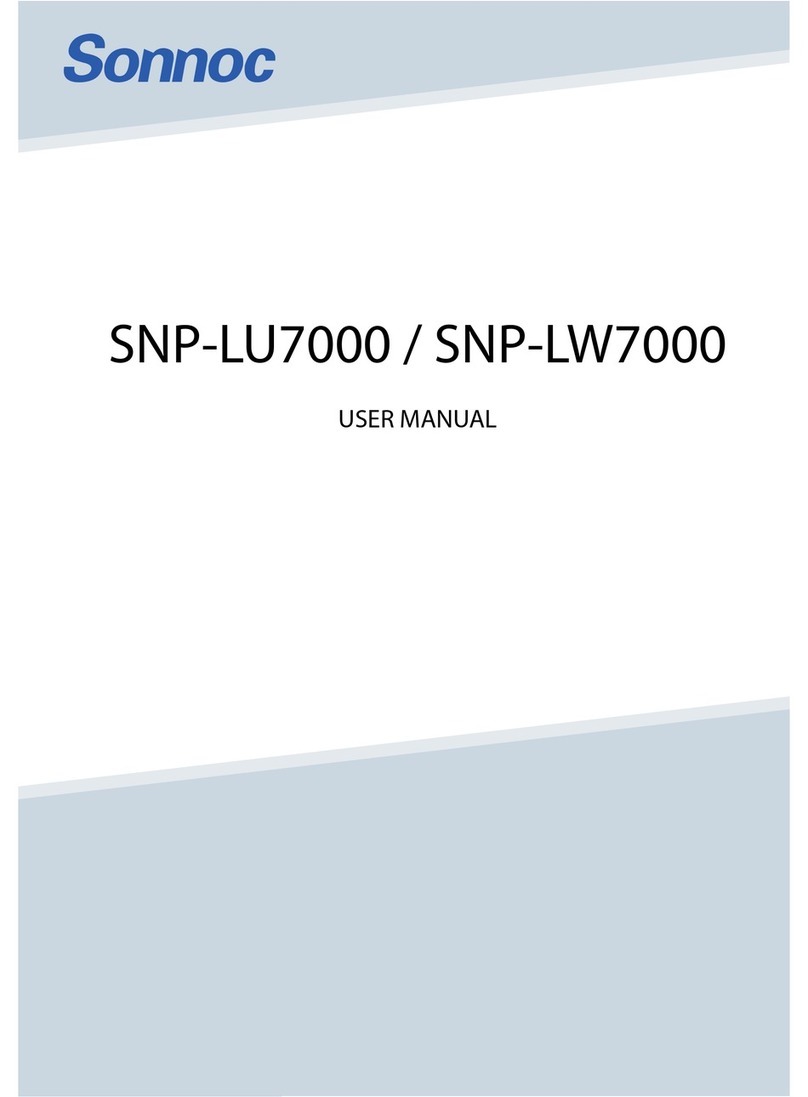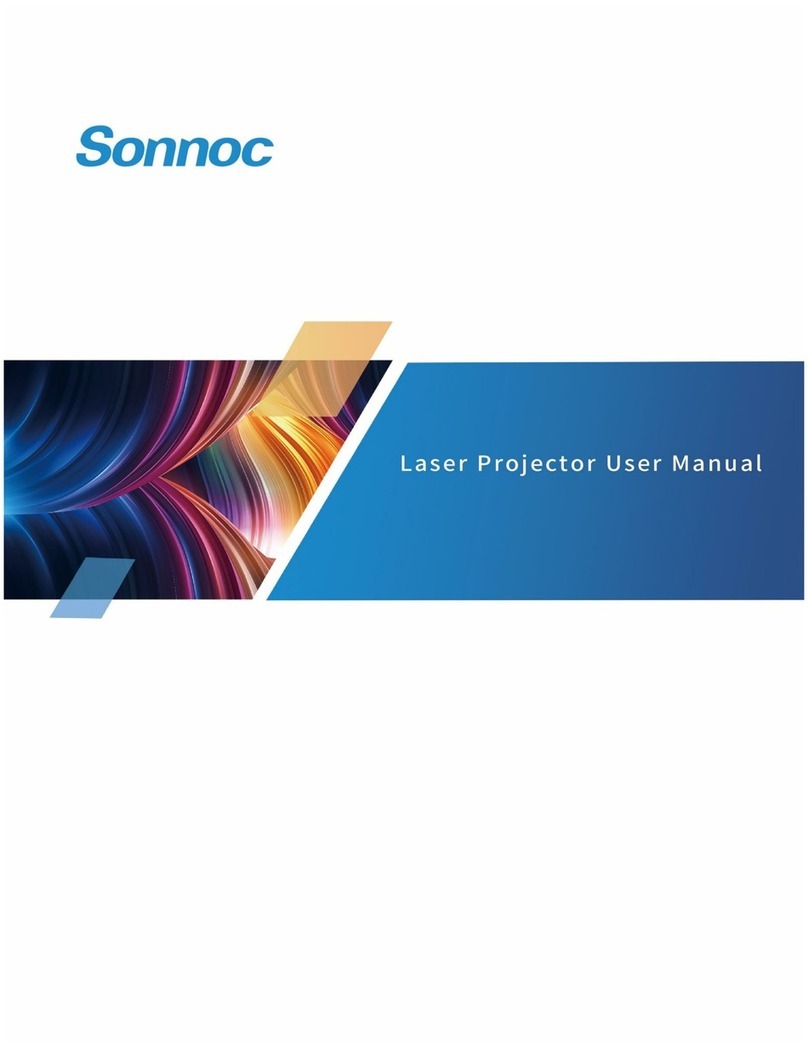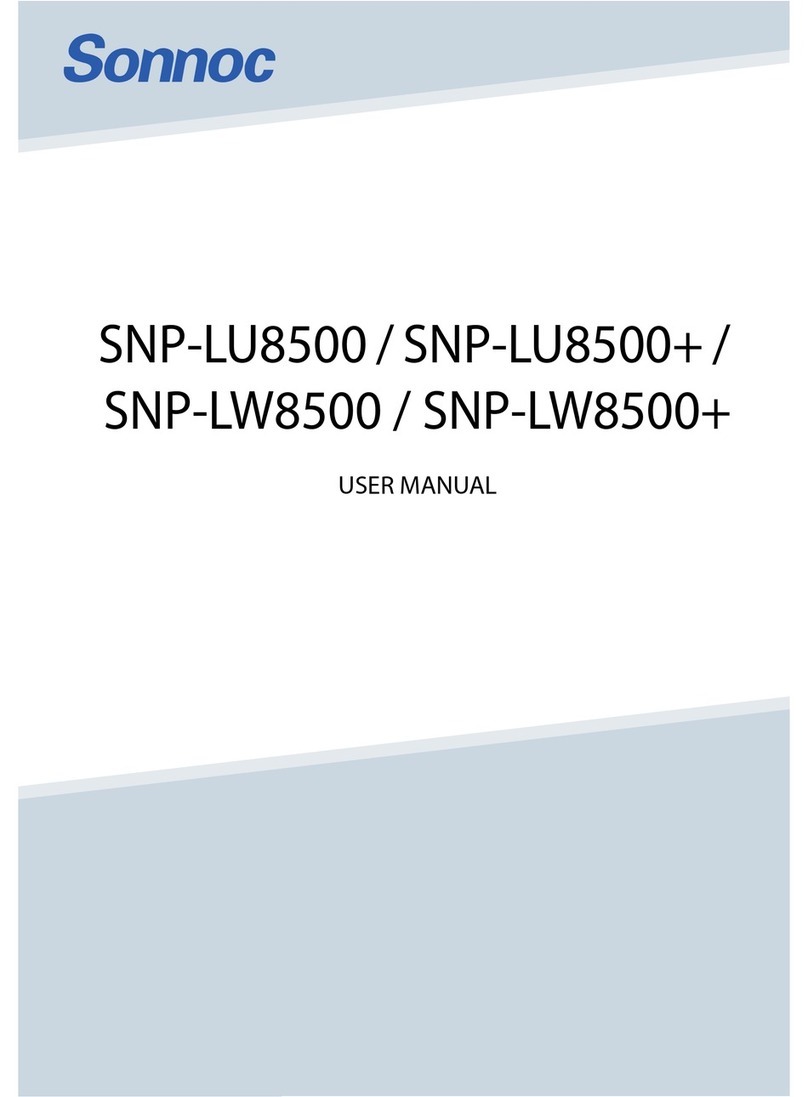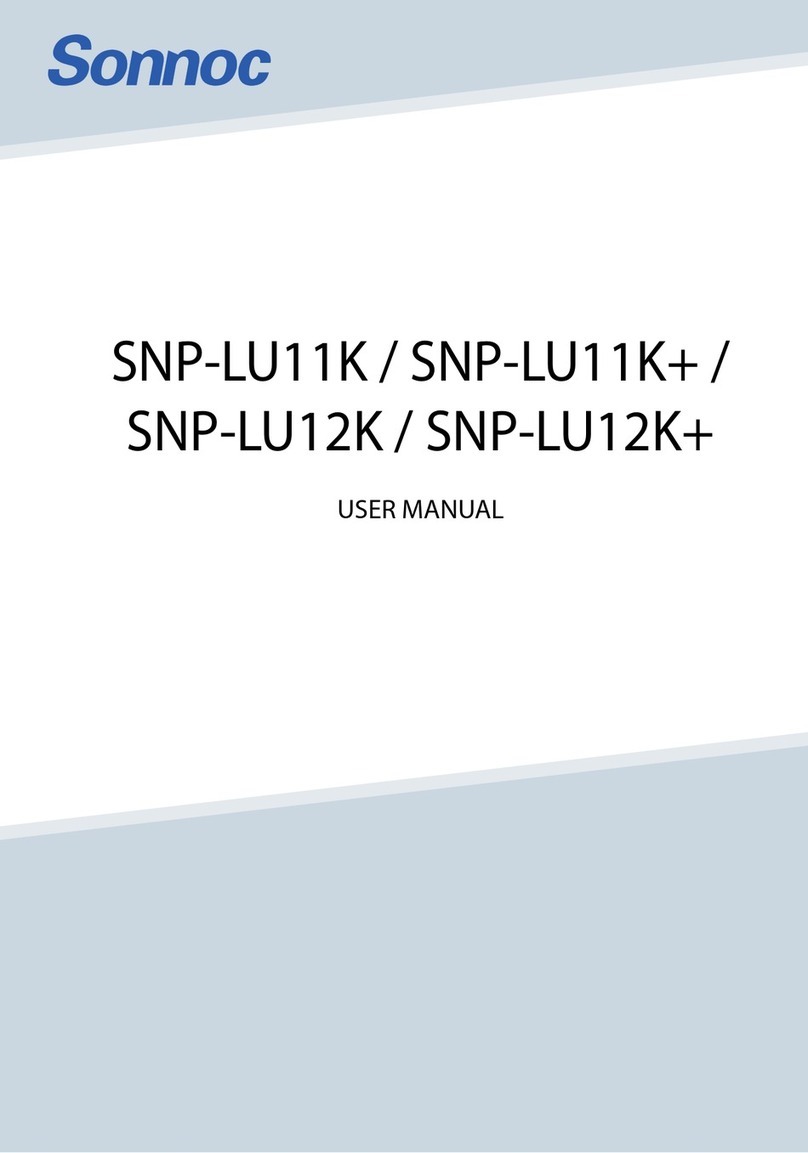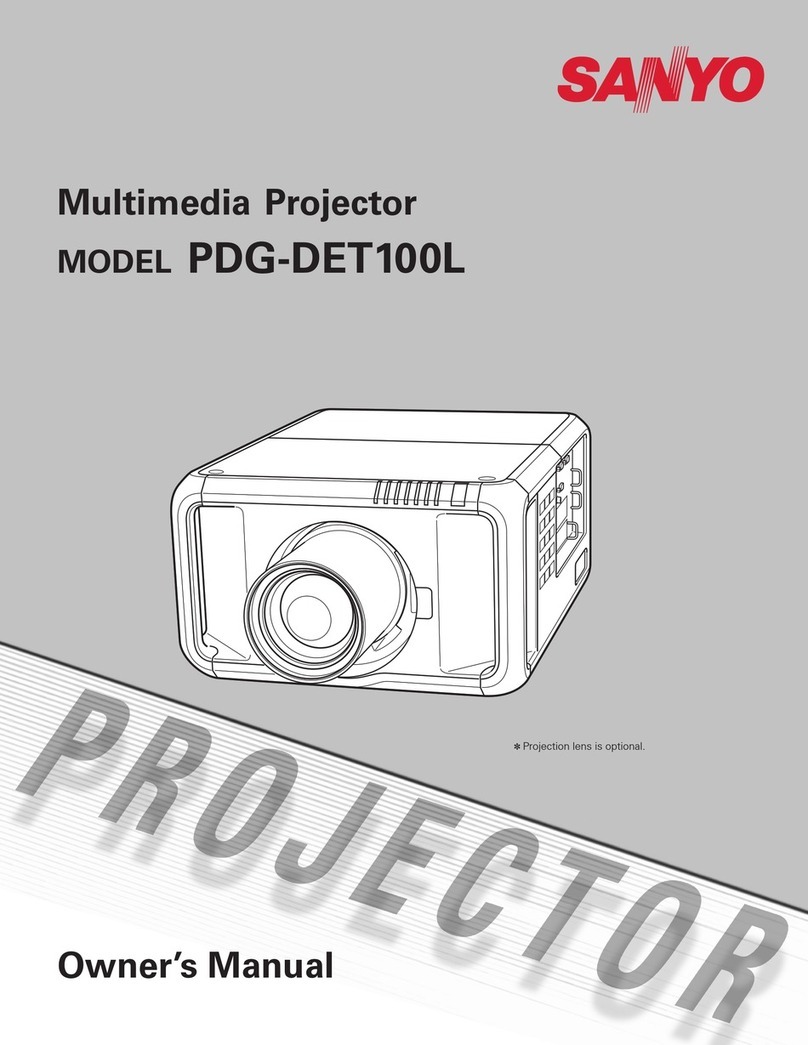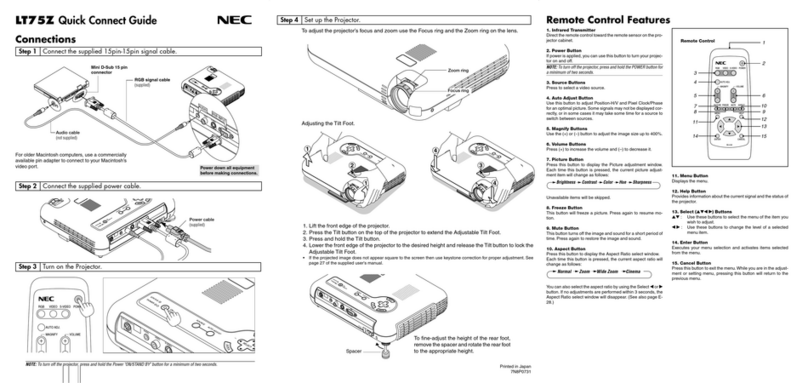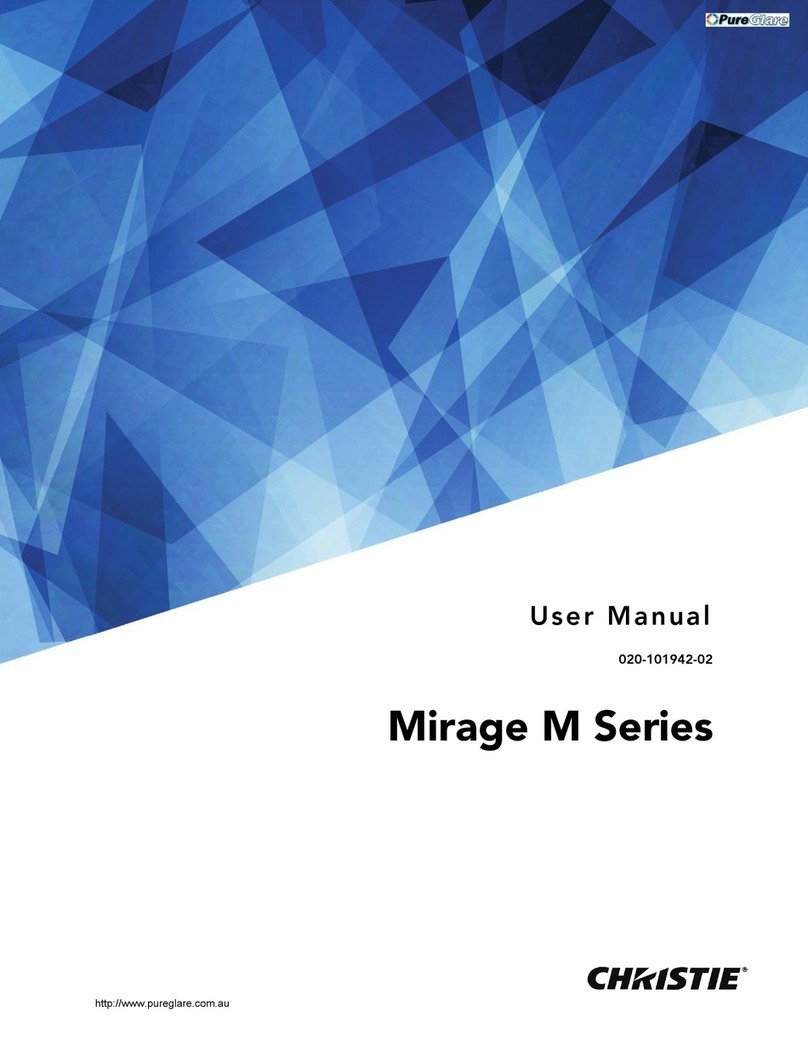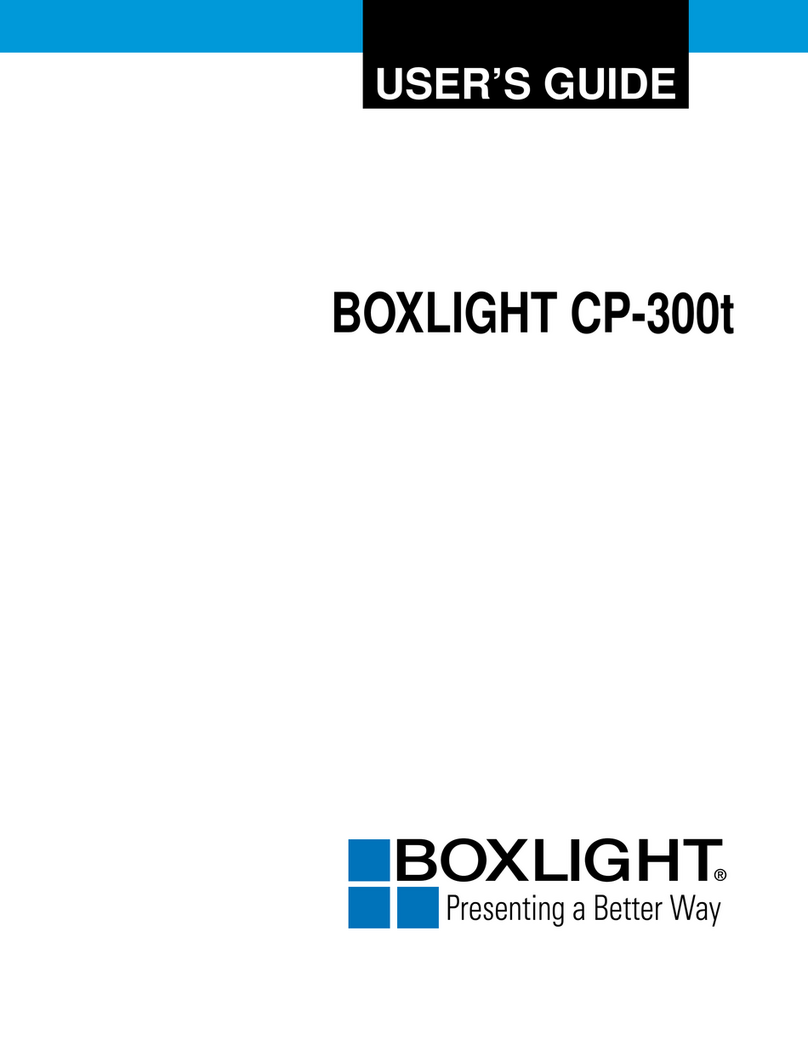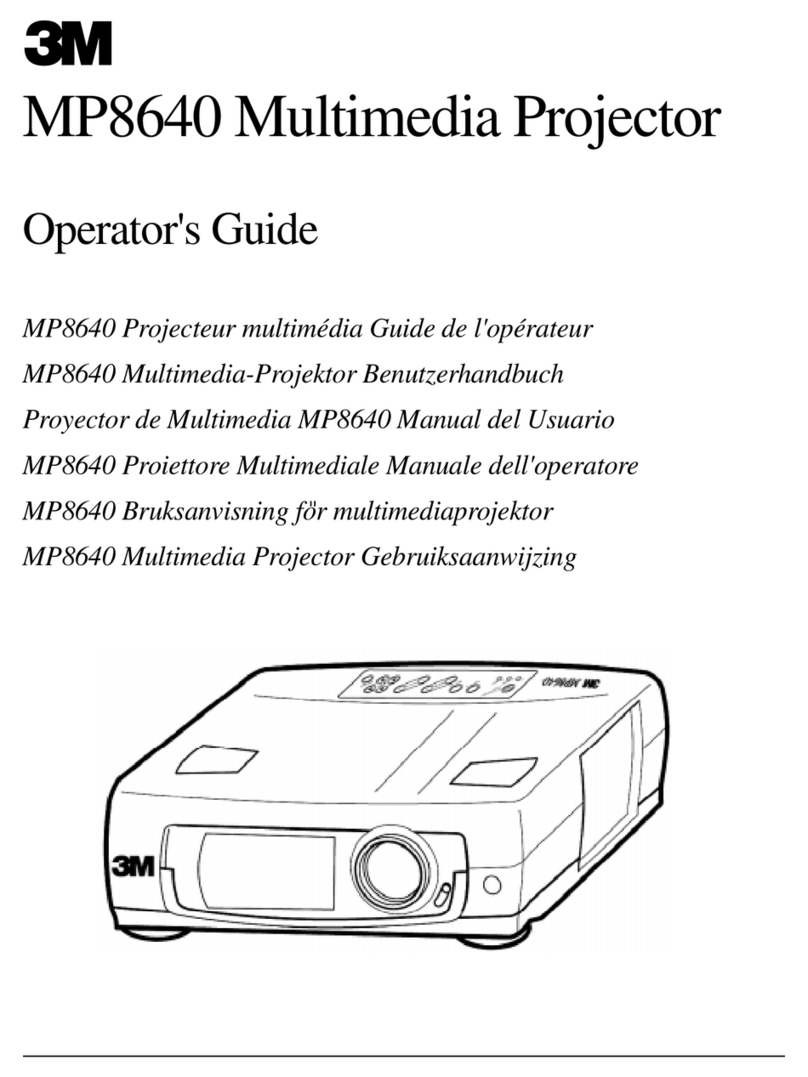SONNOC SNP-ELU520 User manual

USER MANUAL
SNP-ELU520, SNP-ELH500,
SNP-ELW500 & SNP-ELX550

2
English
Table of Contents ............................2
Usage Notice...................................3
Safety Information...............................3
Precautions.........................................4
Introduction......................................6
Package Overview..............................6
Product Overview ...............................7
Main Unit.............................................. 7
Control Panel ....................................... 8
Input/Output Connections .................... 9
Remote Control.................................. 10
Installation ..................................... 11
Connecting the Projector ..................11
Connect to Computer/Notebook ........ 11
Connect to Video Sources ................. 12
Powering the Projector On / Off........13
Powering On the Projector................. 13
Powering Off the Projector................. 14
Warning Indicator............................... 14
Adjusting the Projected Image..........15
Adjusting the Projector�s Height ........ 15
Adjusting the Projector�s Focus ......... 16
Adjusting Projection Image Size
(Diagonal) .......................................... 17
User Controls ................................19
Control Panel & Remote Control ......19
Control Panel ..................................... 19
Remote Control.................................. 20
On-screen Display Menus ................22
How to operate ................................. 22
Picture................................................ 23
Screen ............................................... 25
Setting................................................ 27
Volume............................................... 29
Options .............................................. 30
Options | Laser Settings .................... 32
3D ...................................................... 33
Blending mode................................... 34
LAN.................................................... 35
Appendices....................................46
Compatibility Modes .........................46
RS232 Commands and Protocol
Function List .....................................50
RS232 Port Setting ............................ 50
RS232 Signals Connection................ 50
Commands Set List ........................... 51
Regulation & Safety Notices .............54
Table of Contents

3English
Usage Notice
Safety Information
The lightning ash with arrow head within an equilateral triangle is
intended to alert the user to the presence of uninsulated “dangerous
voltage” within the product’s enclosure that may be of sufcient
magnitude to constitute a risk of electric shock to persons.
The exclamation point within an equilateral triangle is intended to alert
the user to the presence of important operating and maintenance
(servicing) instructions in the literature accompanying the appliance.
WARNING: TO REDUCE THE RISK OF FIRE OR ELECTRIC SHOCK, DO NOT
EXPOSE THIS APPLIANCE TO RAIN OR MOISTURE. DANGEROUS HIGH
VOLTAGES ARE PRESENT INSIDE THE ENCLOSURE. DO NOT OPEN THE
CABINET. REFER SERVICING TO QUALIFIED PERSONNEL ONLY.
Class B emissions limits
This Class B digital apparatus meets all requirements of the Canadian
Interference-Causing Equipment Regulations.
Important Safety Instruction
1. Do not block any ventilation openings. To ensure reliable operation of
the projector and to protect from over heating, it is recommended to
install the projector in a location that does not block ventilation. As an
example, do not place the projector on a crowded coffee table, sofa,
bed, etc. Do not put the projector in an enclosure such as a book case
or a cabinet that restricts air ow.
2. Do not use the projector near water or moisture. To reduce the risk
of re and/or electric shock, do not expose the projector to rain or
moisture.
3. Do not install near heat sources such as radiators, heaters, stoves or
any other apparatus such as ampliers that emits heat.
4. Clean only with dry cloth.
5. Only use attachments/accessories specied by the manufacturer.
6. Do not use the unit if it has been physically damaged or abused.
Physical damage/abuse would be (but not limited to):
Unit has been dropped.
Power supply cord or plug has been damaged.
Liquid has been spilled on to the projector.
Projector has been exposed to rain or moisture.
Something has fallen in the projector or something is loose inside.
Do not attempt to service the unit yourself. Opening or removing covers
may expose you to dangerous voltages or other hazards.
7. Do not let objects or liquids enter the projector. They may touch
dangerous voltage points and short out parts that could result in re or
electric shock.
8. See projector enclosure for safety related markings.
9. The unit should only be repaired by appropriate service personnel.

4
English
Usage Notice
Precautions
Please follow all warnings, precautions and
maintenance as recommended in this user�s
guide.
▀■Warning- Do not look into the projector’s lens when the lamp is
on. The bright light may hurt and damage your eyes.
▀■Warning- To reduce the risk of re or electric shock, do not
expose this projector to rain or moisture.
▀■Warning- Please do not open or disassemble the projector as
this may cause electric shock.

5English
Usage Notice
Do:
Turn off and unplug the power plug from the AC outlet before
cleaning the product.
Use a soft dry cloth with mild detergent to clean the display
housing.
Disconnect the power plug from AC outlet if the product is
not being used for a long period of time.
Do not:
Block the slots and openings on the unit provided for
ventilation.
Use abrasive cleaners, waxes or solvents to clean the unit.
Use under the following conditions:
- In extremely hot, cold or humid environments.
Sea level to 6000 feet
Extremely hot: > 35°C
Extremely cool: < 5°C
6000 feet above
Extremely hot: > 30°C
Extremely cool: < 5°C
Extremely humid: > 70% R.H. (Relative Humidity)
- In areas susceptible to excessive dust and dirt.
- Near any appliance generating a strong magnetic eld.
- In direct sunlight.

6
English
Introduction
Due to different
applications in
each country,
some regions
may have
different
accessories.
Power Cord
Package Overview
Unpack and inspect the box contents to ensure
all parts listed below are in the box. If something
is missing, please contact your nearest customer
service center.
Projector
Remote Control 2 x AAA Batteries CD-ROM
(User’s Manual)
VGA Cable
Documentation :
Warranty card
Certicate
Quick Start Guide

7English
Introduction
Product Overview
Main Unit
1. Control Panel
2. Focus Switch
3. Ventilation (inlet)
4. IR Receiver
5. Ventilation (outlet)
6. Speakers
7. Power Socket
8. Input / Output
Connections
9. Lens
The interface
is subject to
model’s
specications.
76
6
8
4
92
5
3
1

8
English
Introduction
Control Panel
1. Power LED
2. Enter
3. Temp LED
4. Lamp LED
5. Menu
6. Input
7. Four Directional Select Keys
8. Power/Standby button
9. IR Receiver
3
6
9
8
7
21 4
5

9English
Introduction
Input/Output Connections
F1 F2
No. I/O
1Microphone
2Audio I/P
3VGA I/P
4Audio O/P
5VGA O/P
6HDMI 1
7HDMI 2
8RS232 DCE
9mini USB
10 USB Power
No. I/O
11 HDBaseT
12 LAN
13 AC Inlet
14 3D VESA
15 Wired Remote
16 12V Trigger
17 Kensington Lock
No. I/O
F1 HDMI
F2 USB Power
8 5
4
14 15 16
17
13
12 11 10 9 7 6 3 2 1

10
English
Introduction
Remote Control
Infrared transmitter1.
Power On/Off2.
P-Source3.
P-Size4.
Four Directional Select5.
Keys
Exit6.
Menu7.
Keystone (Horizontal/8.
Vertical)
Video Mode9.
Aspect10.
Zoom-11.
Re-sync12.
HDMI-213.
P-Swap14.
P-Location15.
Enter16.
Mute17.
Volume +/-18.
Blank19.
Freeze20.
HDMI-121.
HDBaseT22.
Zoom+23.
Dongle24.
VGA25.
P-Function26.
1
2524
23
12
13
11
10
9
6
26
2
3
4
17
18
19
20
21
22
7
8
5
14
15
16

11 English
Installation
Connecting the Projector
Due to the
difference in
applications for
each country,
some regions may
have different
accessories.
(*) Optional
accessory
Connect to Computer/Notebook
MOLEX
E62405SP
R
5
9
10
1
Audio Output
Microphone
External
Display
Router /NetworkSwitch
1................................................................................................*RS232 Cable
2.....................................................................................................VGA Cable
3..................................................................................................*HDMI Cable
4....................................................................................................*USB Cable
5..................................................................................................*Audio Cable
6.................................................................................................. *RJ45 Cable
7....................................................................................................Power Cord
8........................................................................................*VGA Output Cable
9......................................................................................*Audio Output Cable
10.......................................................................................*Audio Input Cable

12
English
Installation
21
4
E62405SP
R
3
5
Connect to Video Sources
1..................................................................................................*HDMI Cable
2..................................................................................................*Audio Cable
3....................................................................................................Power Cord
4..................................................................................................*Audio Cable
5.........................................................................................*Audio Input Cable
Due to the
difference in
applications for
each country,
some regions may
have different
accessories.
(*) Optional
accessory
DVD Player, Set-top Box,
HDTV receiver
Microphone
Audio Output

13 English
Installation
Powering the Projector On / Off
Turn on the
projector rst and
then select the
signal sources.
Powering On the Projector
1. Securely connect the power cord and signal cable. When
connected, the POWER/STANDBY LED will turn Red.
2. Turn on the lamp by pressing “ ” button either on the
projector or on the remote. At this moment, the POWER/
STANDBY LED will now turn Blue.
The startup screen will display in approximately 10 sec-
onds.
3. Turn on and connect the source that you want to display
on the screen (computer, notebook, video player, etc). The
projector will detect the source automatically.
If you connect multiple sources at the same time, press
the “INPUT” button on the control panel to switch between
inputs.
When the power
mode is in standby
mode (power con-
sumption < 0.5W),
the VGA output/
input and audio
will be deactivated
when the projector
is in standby.
POWER/STANDBY
1

14
English
Installation
Contact the
nearest service
center if the
projector displays
these symptoms.
Powering Off the Projector
1. Press the “ ” button on the remote control or
on the control panel to turn off the projector.
The following message will be displayed on the screen.
Press the “ ” button again to conrm otherwise the
message will disappear after 10 seconds. When you
press the “ ” button for the second time, the fan will start
cooling the system and will shut down.
2. The cooling fans continue to operate for about 4 seconds
for cooling cycle and the POWER/STANDBY LED will
ash Orange. When the POWER/STANDBY LED lights
solid Orange, the projector has entered standby mode.
If you wish to turn the projector back on, you must wait
until the projector has completed the cooling cycle and
has entered standby mode. Once in standby mode, simply
press “ ” button to restart the projector.
3. Disconnect the power cord from the electrical outlet and
the projector.
Warning Indicator
When the warning indicators (see below) come on,
the projector will automatically shutdown:
“LAMP” LED indicator is lit red and if “POWER/STANDBY”
indicator ashes amber.
“TEMP” LED indicator is lit red, this indicates the projector
has overheated. Under normal conditions, the projector
can be switched back on.
“TEMP” LED indicator ashes red and if “POWER/
STANDBY” indicator ashes amber.
Unplug the power cord from the projector, wait for 30 sec-
onds and try again. If the warning indicator light up again,
please contact your nearest service center for assistance.

15 English
Installation
Adjusting the Projected Image
Adjusting the Projector�s Height
The projector is equipped with elevator feet for adjusting
the image height.
1. Locate the adjustable foot you wish to modify on the
underside of the projector.
2. Rotate the adjustable ring clockwise to raise the projector
or counter clockwise to lower it. Repeat with the remaining
feet as needed.
Tilt-Adjustment Feet
Tilt-Adjustment Ring

16
English
Installation
Adjusting the Projector�s Focus
To focus the image, slide the focus switch to left/right until the
image is clear.
XGA series: The projector will focus at distances (lens to
wall) from 3.28~31.50 feet (1.00~9.60 meters).
WXGA series: The projector will focus at distances (lens to
wall) from 8.86~26.57 feet (2.70~8.10 meters).
1080P series: The projector will focus at distances (lens to
wall) from 3.28~25.92 feet (1.00~7.90 meters).
WUXGA series: The projector will focus at distances (lens to
wall) from 8.53~25.26 feet (2.60~7.70 meters).
Focus switch

17 English
Installation
Adjusting Projection Image Size (Diagonal)
XGA & WXGA series: Projection Image Size from 30” to 300”
(0.91~9.09 meters).
1080P & WUXGA series: Projection Image Size from 36” to
300” (1.09~9.09 meters).
Width
Height
Diagonal
To p View
Side View
Projection Distance (D)
Screen
Screen
Screen (W)
Screen (H)
Offset (Hd)
Projection Distance (D)
10%
20%
10%
(Hd)
(D)
Width
Lens shift position
Height
center of lens

18
English
Installation
R50 Image Offset
SNP-ELX550
image size Screen Size WxH Projection Distance (D) Offset (Hd)
inch cm inch cm inch cm inch
Diagonal Width Height Width Height Wide Tele Wide Tele Wide Tele Wide Tele
XGA 4:3
30" 61.0 45.7 24.0 18.0 100.0 170.0 39.4 66.9 24.2 24.2 9.5 9.5
100" 203.0 152.4 79.9 60.0 320.0 570.0 126.0 224.4 56.2 56.2 22.1 22.1
150" 305.0 228.6 120.1 90.0 480.0 850.0 189.0 334.6 79.0 79.0 31.1 31.1
200" 406.0 304.8 159.8 120.0 640.0
1140.0
252.0 448.8 101.9 101.9 40.1 40.1
250" 508.0 381.0 200.0 150.0 800.0 NA 315.0 NA 124.8 124.8 49.1 49.1
300" 610.0 457.2 240.2 180.0 960.0 NA 378.0 NA 147.6 147.6 58.1 58.1
SNP-ELW500
image size Screen Size WxH Projection Distance (D) Offset (Hd)
inch cm inch cm inch cm inch
Diagonal Width Height Width Height Wide Tele Wide Tele Wide Tele Wide Tele
WXGA 16:10
30" 65.0 40.0 25.6 15.7 NA 140.0 NA 55.1 20.5 20.5 8.1 8.1
100" 215.0 135.0 84.6 53.1 270.0 480.0 106.3 189.0 44.1 44.1 17.4 17.4
150" 323.0 202.0 127.2 79.5 410.0 720.0 161.4 283.5 60.9 60.9 24.0 24.0
200" 431.0 269.0 169.7 105.9 540.0 960.0 212.6 378.0 77.8 77.8 30.6 30.6
250" 539.0 337.0 212.2 132.7 680.0 NA 267.7 NA 94.6 94.6 37.2 37.2
300" 646.0 404.0 254.3 159.1 810.0 NA 318.9 NA 111.4 111.4 43.9 43.9
SNP-ELH500
image size Screen Size WxH Projection Distance (D) Offset (Hd)
inch cm inch cm inch cm inch
Diagonal Width Height Width Height Wide Tele Wide Tele Wide Tele Wide Tele
1080P 16:9
36" 80.0 45.0 31.5 17.7 100.0 170.0 39.4 66.9 23.9 23.9 9.4 9.4
100" 221.0 125.0 87.0 49.2 260.0 470.0 102.4 185.0 47.8 47.8 18.8 18.8
150" 332.0 187.0 130.7 73.6 400.0 710.0 157.5 279.5 66.5 66.5 26.2 26.2
200" 443.0 249.0 174.4 98.0 530.0 940.0 208.7 370.1 85.2 85.2 33.5 33.5
250" 554.0 311.0 218.1 122.4 660.0 NA 259.8 NA 103.8 103.8 40.9 40.9
300" 664.0 374.0 261.4 147.2 790.0 NA 311.0 NA 122.5 122.5 48.2 48.2
SNP-ELU520
image size Screen Size WxH Projection Distance (D) Offset (Hd)
inch cm inch cm inch cm inch
Diagonal Width Height Width Height Wide Tele Wide Tele Wide Tele Wide Tele
WUXGA 16:10
36" 78.0 49.0 30.7 19.3 NA 170.0 NA 66.9 20.1 20.1 7.9 7.9
100" 215.0 135.0 84.6 53.1 260.0 460.0 102.4 181.1 37.4 37.4 14.7 14.7
150" 323.0 202.0 127.2 79.5 390.0 690.0 153.5 271.7 50.8 50.8 20.0 20.0
200" 431.0 269.0 169.7 105.9 520.0 920.0 204.7 362.2 64.3 64.3 25.3 25.3
250" 539.0 337.0 212.2 132.7 640.0 NA 252.0 NA 77.8 77.8 30.6 30.6
300" 646.0 404.0 254.3 159.1 770.0 NA 303.1 NA 91.2 91.2 35.9 35.9
This table is for user’s reference only.

19 English
User Controls
Control Panel
Control Panel & Remote Control
Using the Control Panel
POWER Refer to the “Power On/Off the Projector”
section on pages 13-14.
Enter Press “Enter” to conrm your item selection.
INPUT Press “INPUT” to select an input signal.
MENU Press “MENU” to launch the on-screen display
(OSD) menu. To exit OSD, press “MENU” again.
Four Directional
Select Keys
Use to select items or make
adjustments to your selection.
LAMP LED Refer to the LED indicator of the projector light
source status.
TEMP LED Refer to the LED indicator of the projector
temperature status.
ON/STANDBY
LED
Refer to the LED indicator of the projector
power status.

20
English
User Controls
Remote Control
Using the Remote Control
Infrared transmitter Sends signals to the projector.
Power Refer to the “Power On/Off the Projec-
tor” section on pages 13-14.
P-Source Set PIP/PBP Function Main/Sub
Source
P-Function Set PIP/PBP Function On/Off
P-Swap Swap PIP/PBP Main/Sub Source
P-Size Set PIP Sub Source Size
P-Location Set PIP Sub Source Location
Four Directional
Select Keys
Use to select items or make
adjustments to your selection.
Enter Conrm your item selection.
Menu
Press “Menu” to launch the on-screen
display (OSD) menu. To exit OSD,
press “Menu” again.
Exit Press “Exit” to close the OSD menu.
Mute Mute Audio
H./V. Keystone Adjust image distortion caused by tilting
the projector
Volume +/- Adjust to increase / decrease the vol-
ume.
Aspect ratio Use this function to choose your de-
sired aspect ratio.
This manual suits for next models
3
Table of contents
Other SONNOC Projector manuals