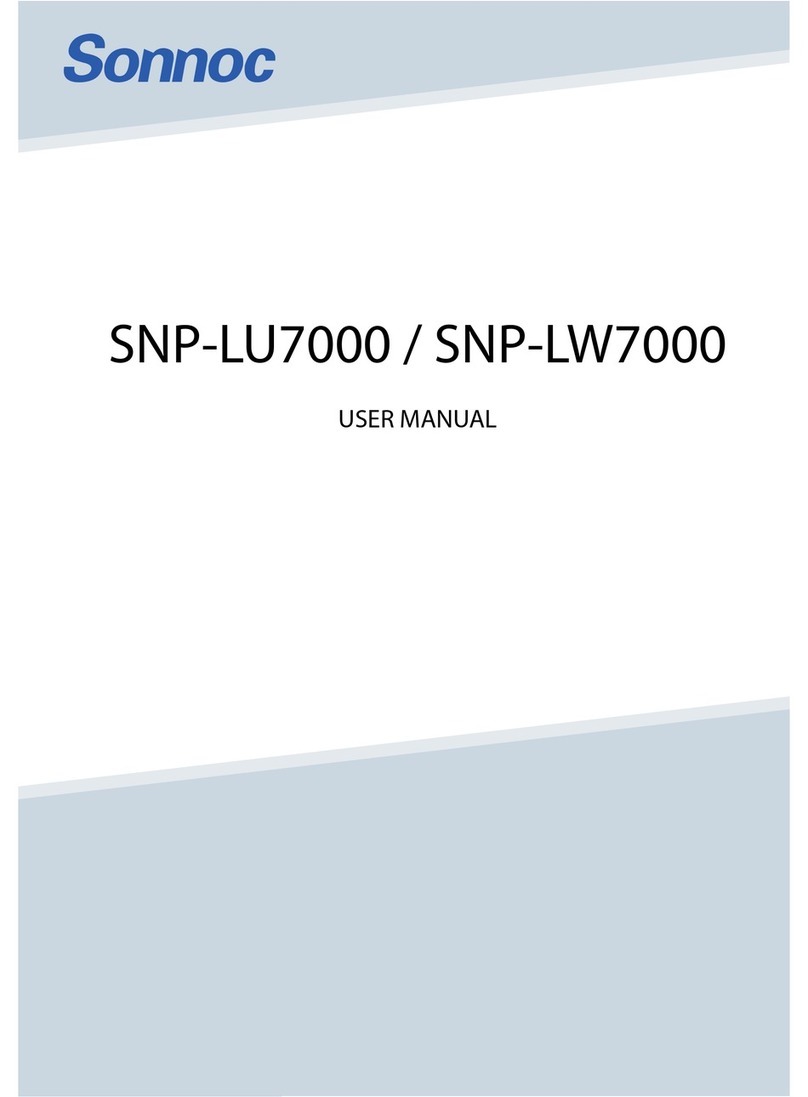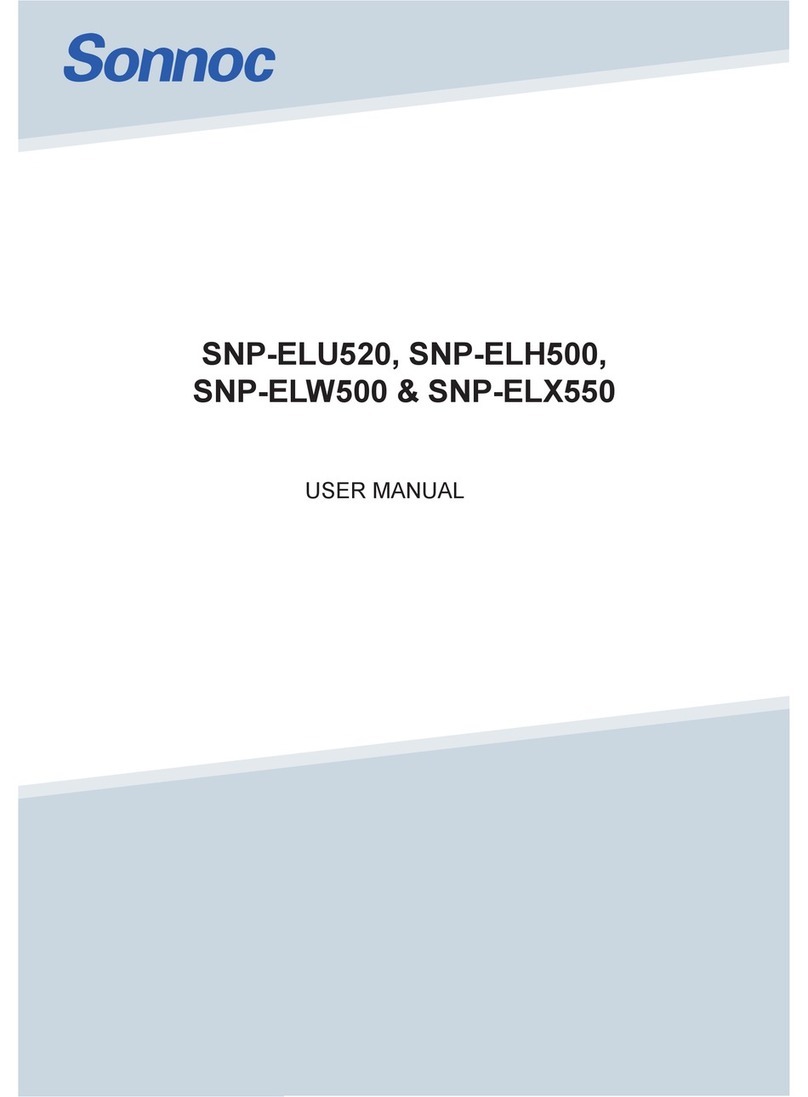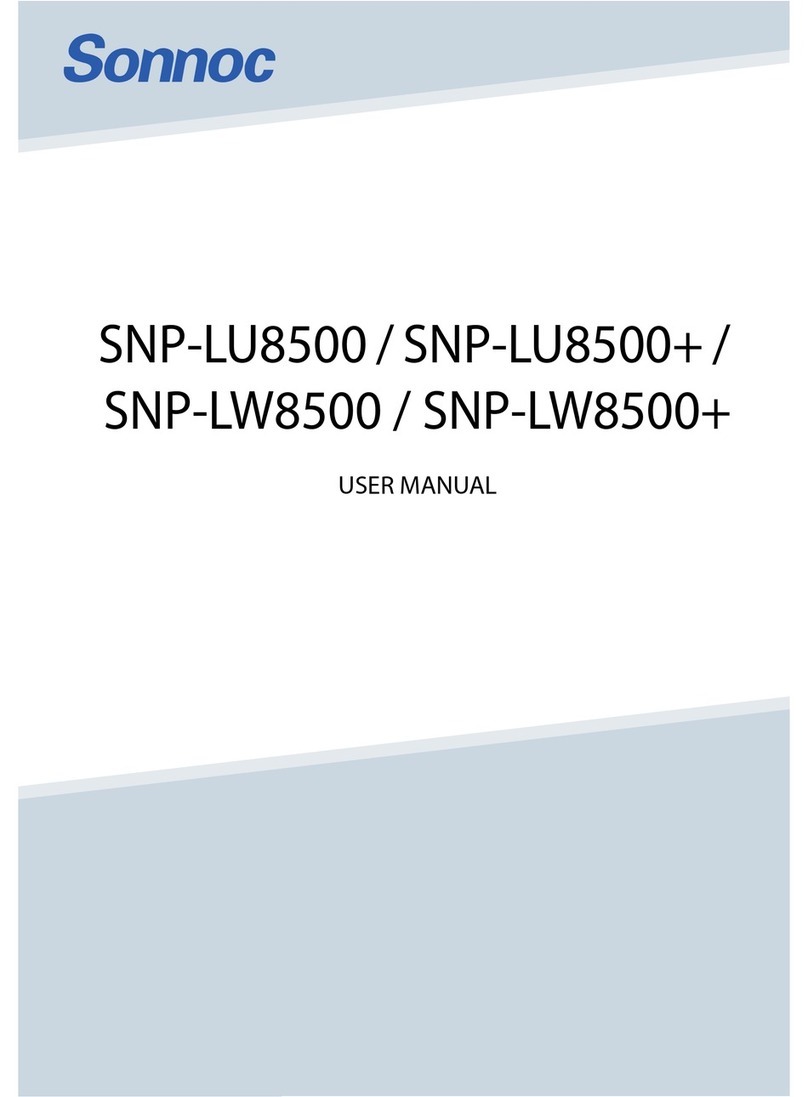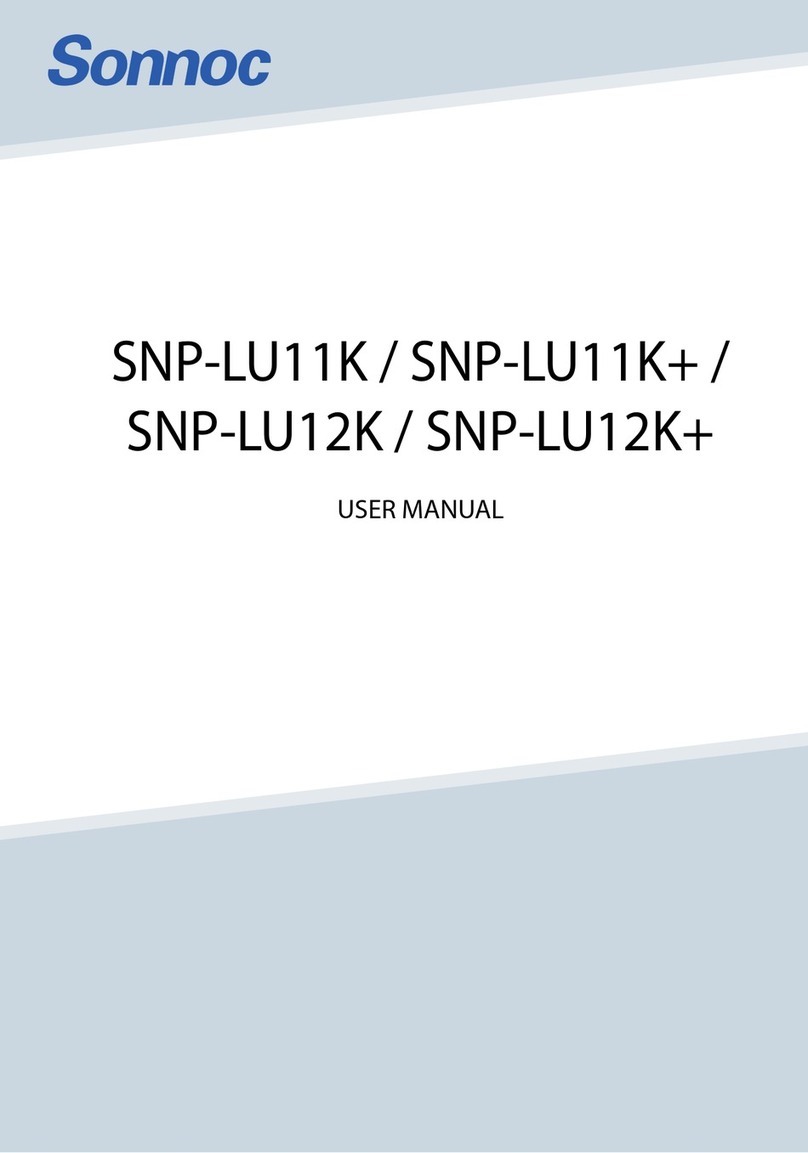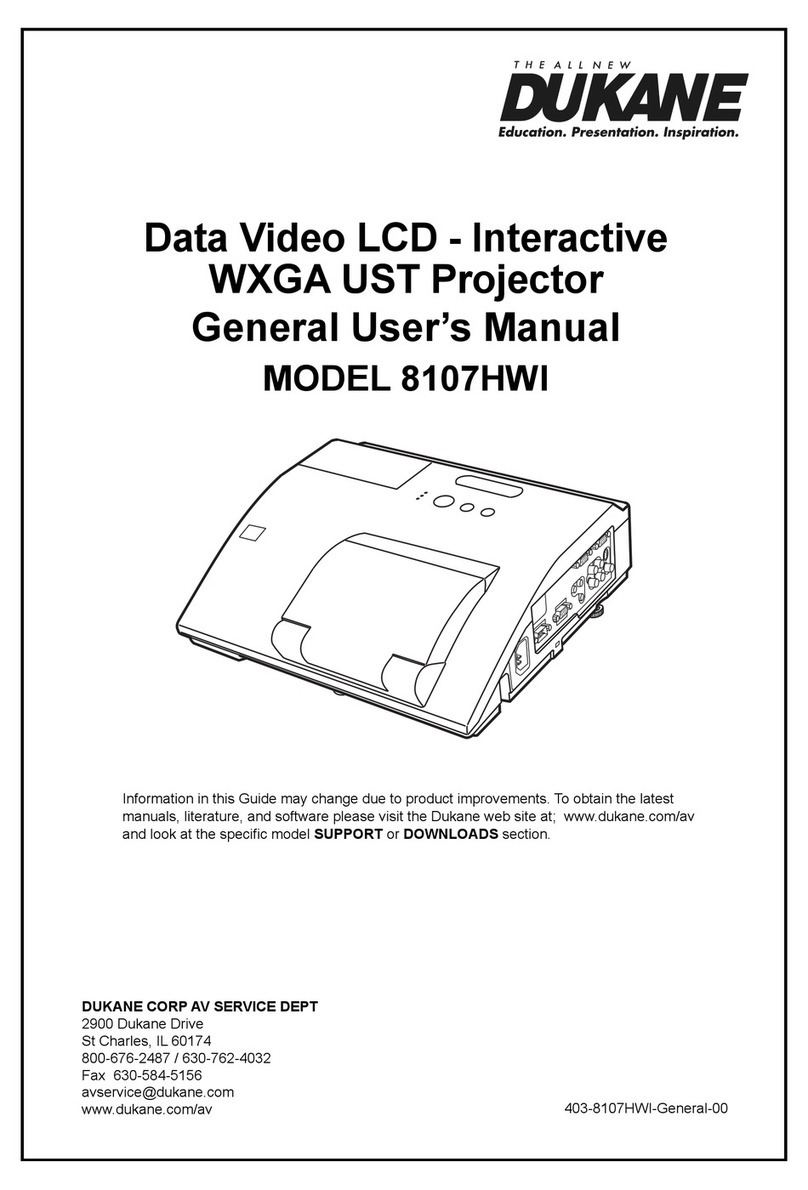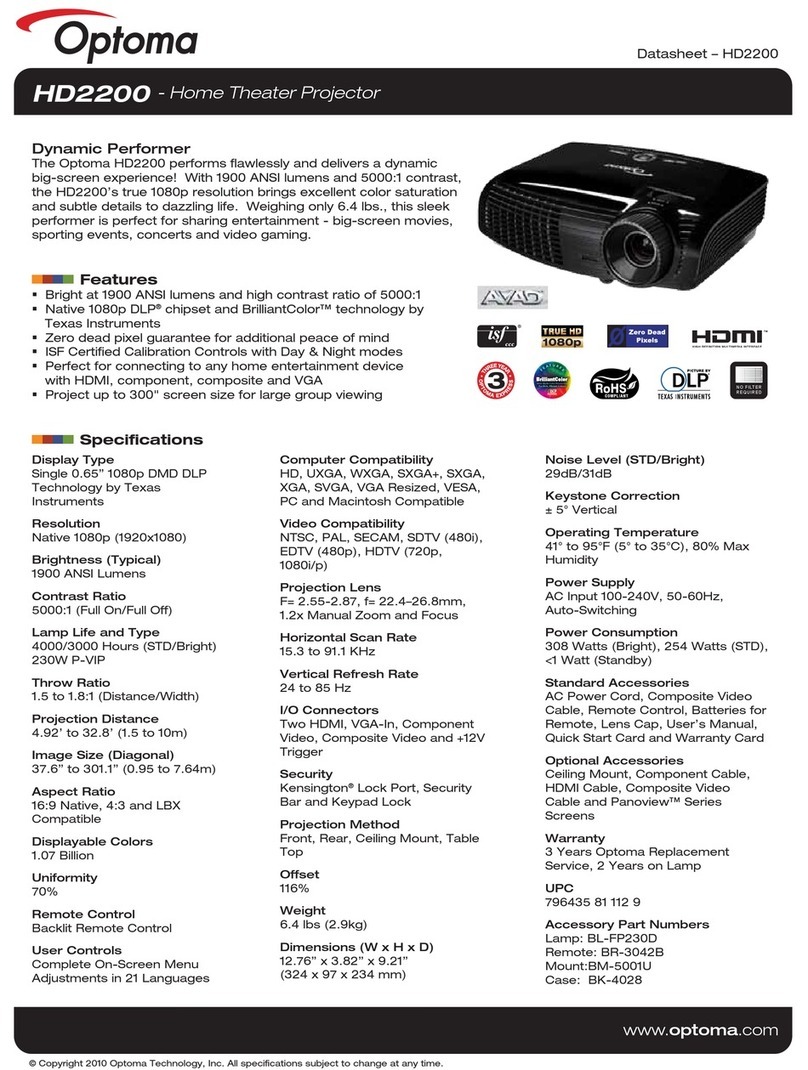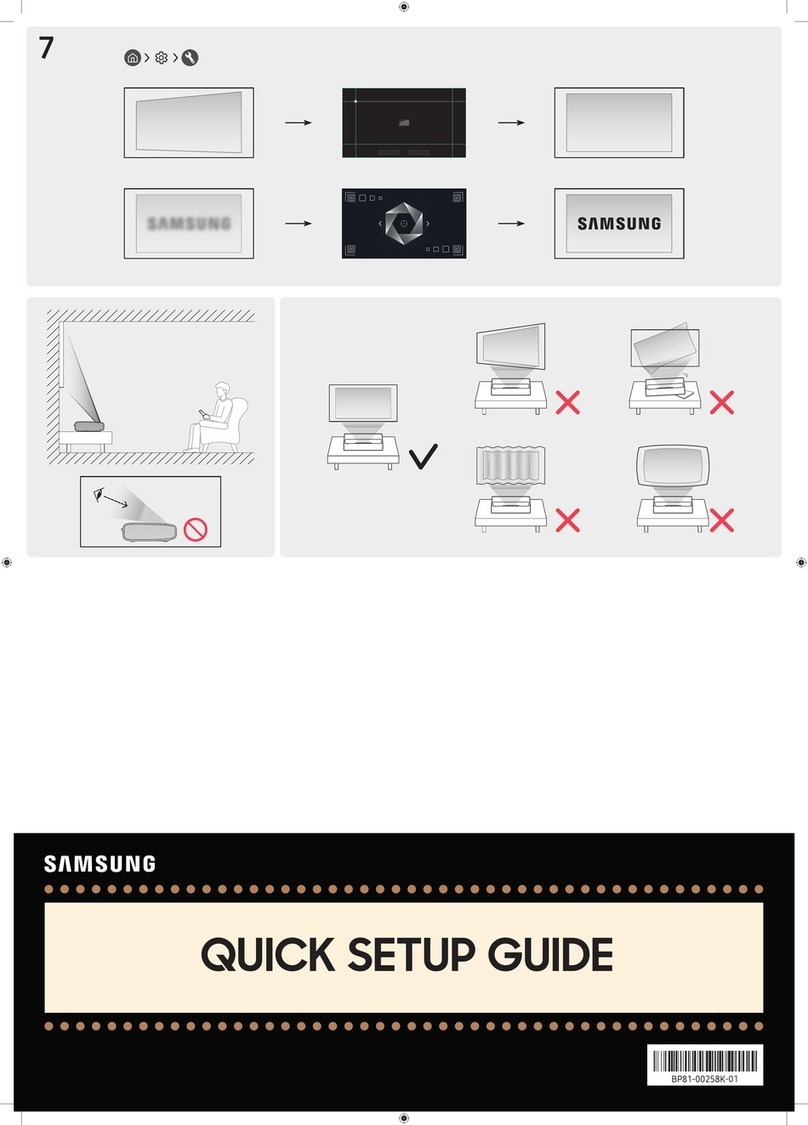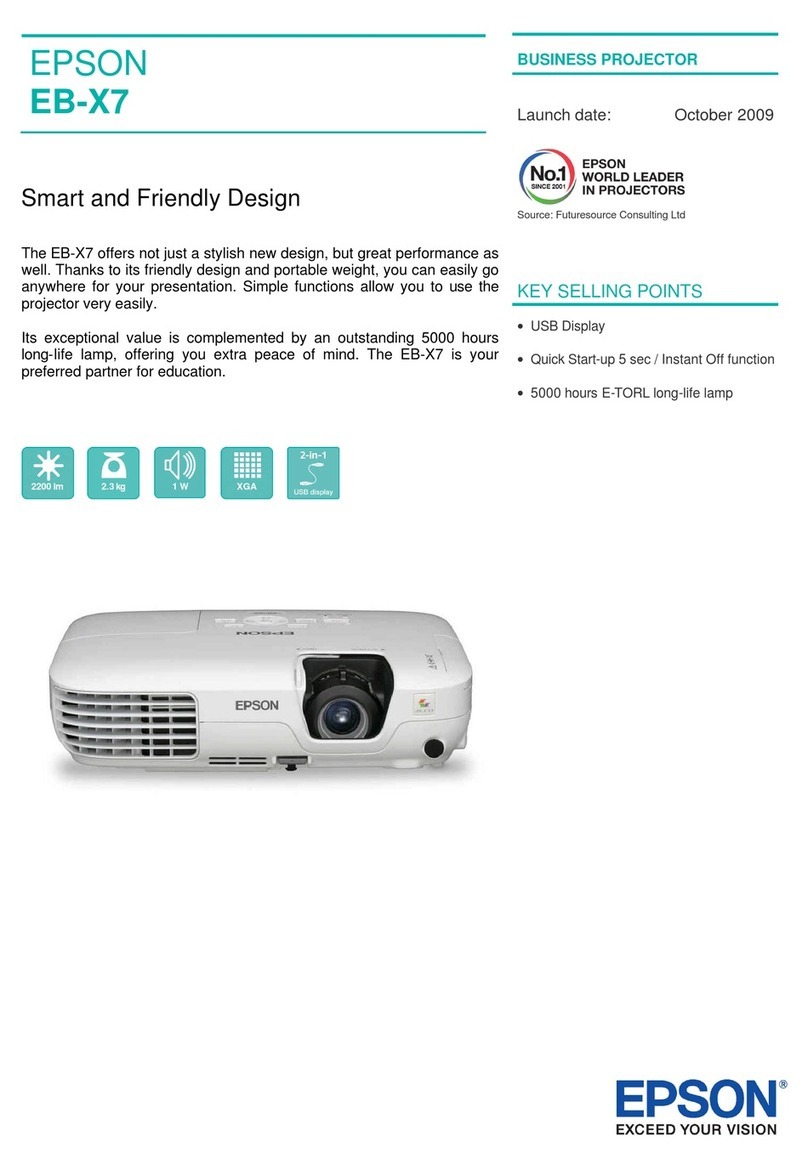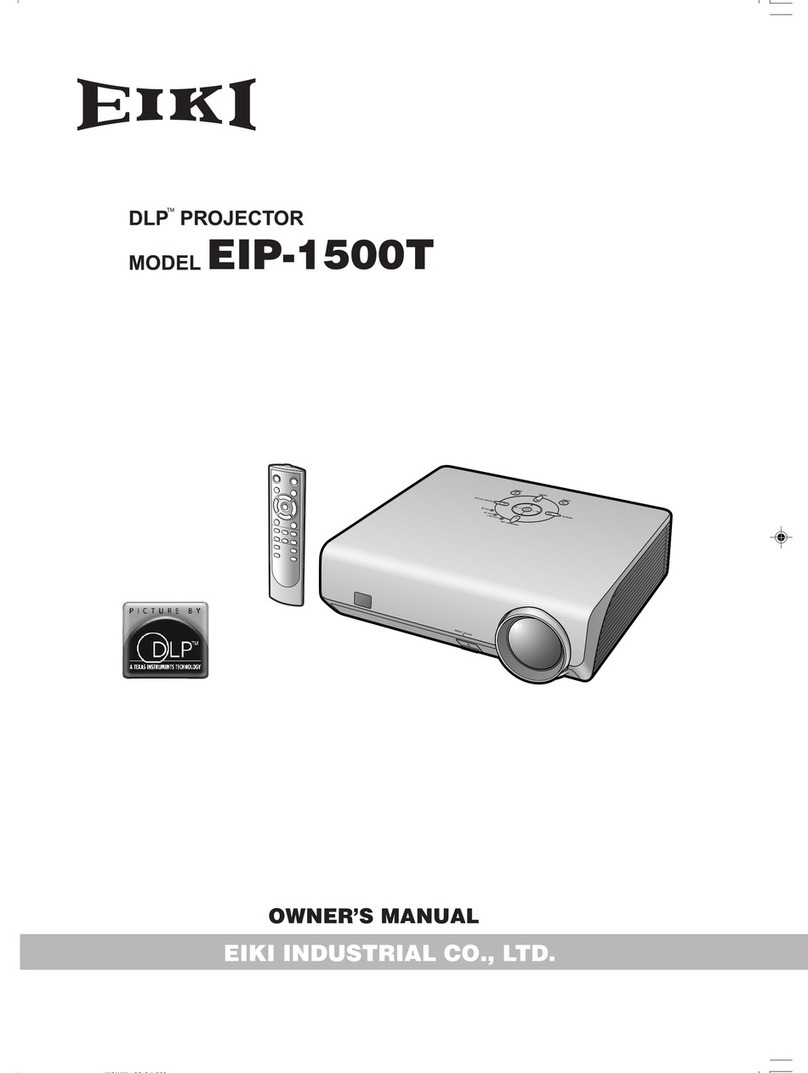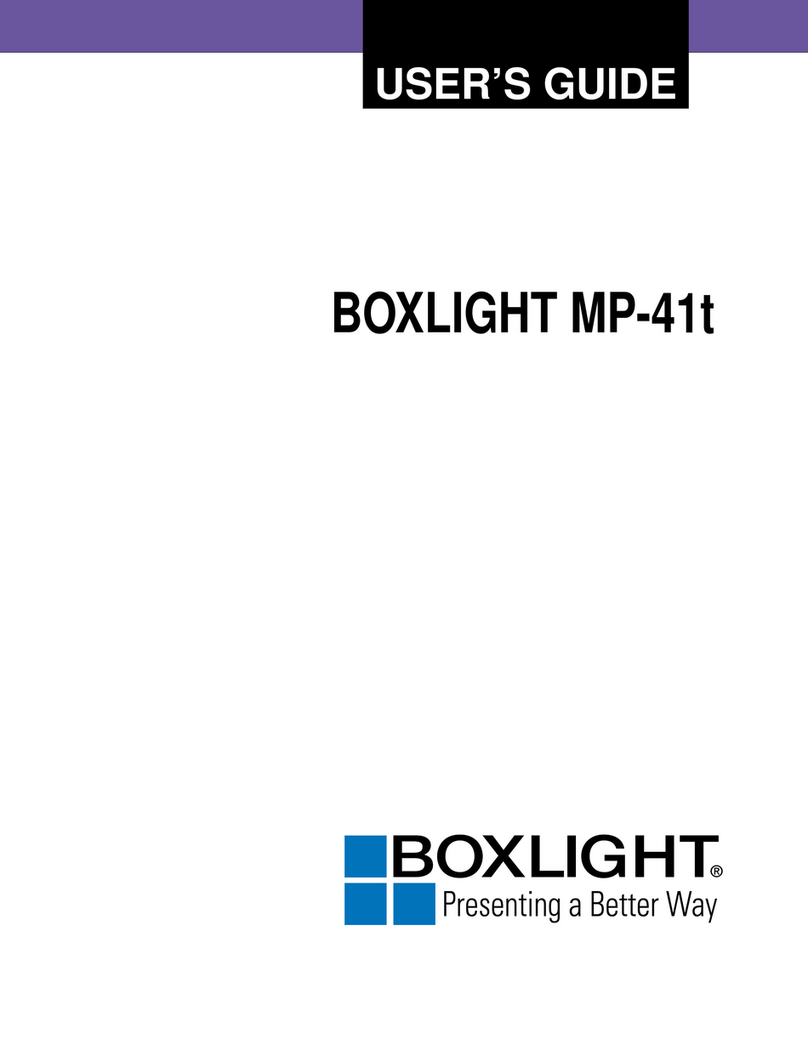SONNOC SNP-LU850E User manual


NOTICES
COPYRIGHT AND TRADEMARKS
Copyright Sonnoc(Beijing)Technology Co., Ltd.. All rights reserved.
All brand names and product names are trademarks, registered trademarks or trade names of their respective holders.
GENERAL
Every effort has been made to ensure accuracy, however in some cases changes in the products or availability could occur which may not be reflected in this
document. Sonnoc reserves the right to make changes to specifications at any time without notice. Performance specifications are typical, but may vary
depending on conditions beyond Sonnoc control such as maintenance of the product in proper working conditions. Performance specifications are based on
information available at the time of printing. Sonnoc makes no warranty of any kind with regard to this material, including, but not limited to, implied warranties
of fitness for a particular purpose. Sonnoc will not be liable for errors contained herein or for incidental or consequential damages in connection with the
performance or use of this material.
For the most current technical documentation and office contact information, visit www.sonnoc.com/us/
WARRANTY
Products are warranted under Sonnoc’s standard limited warranty, the details of which are available at
www.sonnoc.com/us
or by contacting your Sonnoc dealer or Sonnoc.
PREVENTATIVE MAINTENANCE
Preventative maintenance is an important part of the continued and proper operation of your product. Failure to perform maintenance as required, and in
accordance with the maintenance schedule specified by Sonnoc, will void the warranty.
REGULATORY
The product has been tested and found to comply with the limits for a Class A digital device, pursuant to Part 15 of the FCC Rules. These limits are designed to
provide reasonable protection against harmful interference when the product is operated in a commercial environment. The product generates, uses, and can
radiate radio frequency energy and, if not installed and used in accordance with the instruction manual, may cause harmful interference to radio
communications. Operation of the product in a residential area is likely to cause harmful interference in which case the user will be required to correct the
interference at the user's own expense. Changes or modifications not expressly approved by the party responsible for compliance could void the user's
authority to operate the equipment.
CAN ICES-003 (A) / NMB-003 (A)
이기기는 업무용 (A 급) 으로 전자파적합등록을 한기기이오니 판매자 또는 사용자는 이점을 주의하시기 바라며 , 가정 외의 지역에서 사용하는 것을 목적으로 합니다 .
ENVIRONMENTAL
The product is designed and manufactured with high-quality materials and components that can be recycled and reused. This symbol
means that
electrical and electronic equipment, at their end-of-life, should be disposed of separately from regular waste. Please dispose of the product appropriately and
according to local regulations. In the European Union, there are separate collection systems for used electrical and electronic products. Please help us to
conserve the environment we live in!

Sonnoc User Manual
3
Content
Introduction...............................................................................................................8
Safety and warning guidelines .............................................................................................. 8
AC/power precautions ................................................................................................... 9
Installation safety and warning guidelines ....................................................................... 9
Laser safety precautions...............................................................................................10
Batteries precautions ...................................................................................................10
3D safety information...................................................................................................10
Product labels .............................................................................................................12
Projector overview..............................................................................................................13
Contact your dealer ............................................................................................................13
Key features ......................................................................................................................14
How the projector works .....................................................................................................15
List of components .............................................................................................................15
Product documentation .......................................................................................................16
Related documentation.................................................................................................16
Built-in keypad...................................................................................................................16
Input/Output (I/O) panel.....................................................................................................17
IR remote keypad...............................................................................................................18
Adjusting the size and position ................................................................................. 20
Adjusting the Projected Image .............................................................................................20
Adjusting the Projector’s Height ....................................................................................20
Stacking Application ...........................................................................................................21
Setting the image size preset ..............................................................................................22
Adjusting pixel phase..........................................................................................................23
Setting the position of display image ....................................................................................23
Setting the digital size of display image ................................................................................23
Setting the digital position of display image ..........................................................................24
Geometry correction ...........................................................................................................24
Saving geometry correction ..........................................................................................24
Applying geometry correction........................................................................................24
Adjusting horizontal keystone .......................................................................................25
Adjusting the vertical keystone .....................................................................................25
Adjusting horizontal pincushion .....................................................................................25

Content
Sonnoc User Manual
4
Adjusting vertical pincushion.........................................................................................26
Adjusting 4-corner .......................................................................................................26
Enabling auto warp filter ..............................................................................................26
Adjusting warp filter.....................................................................................................26
Resetting geometry correction setting ............................................................................27
Configuring warp and blend .................................................................................................27
Warping an image .......................................................................................................27
Downloading a warp from the projector memory.............................................................28
Enabling basic image blending ......................................................................................28
Blending multiple images..............................................................................................29
Downloading a blend from the projector memory ............................................................29
Performing auto warp and blend....................................................................................30
Adjusting the image settings ..................................................................................... 31
Adjusting the brightness .....................................................................................................31
Adjusting the contrast.........................................................................................................31
Adjusting the color space ....................................................................................................31
Adjusting the image sharpness ............................................................................................32
Setting up 3D display .........................................................................................................32
Setting 3D format........................................................................................................32
Inverting 3D signal ......................................................................................................33
Setting the 3D sync output signal..................................................................................33
Setting the frame delay................................................................................................33
Configuring the video settings..............................................................................................34
Adjusting black and white video ....................................................................................34
Adjusting the color balance...........................................................................................34
Adjusting the skin color ................................................................................................34
Reducing the temporal noise .........................................................................................34
Reducing the MPEG noise .............................................................................................35
Setting the input levels .......................................................................................................35
Adjusting the color gain................................................................................................35
Adjusting the color offset..............................................................................................35
Resetting the input levels .............................................................................................36
Configuring picture settings .................................................................................................36
User configuration ..............................................................................................................37
Setting the contrast ratio ....................................................................................................37
Enabling the image freeze ...................................................................................................38
Setting the high dynamic range ...........................................................................................38
Adjust the color of the image...............................................................................................38

Content
Sonnoc User Manual
5
Adjusting primary colors...............................................................................................39
Setting the wall color ...................................................................................................40
Adjusting the color value based on gamma setting.................................................................40
Adjusting the white peaking ................................................................................................41
Adjusting the color temperature...........................................................................................41
Adjusting the color wheel speed...........................................................................................41
Save and Restore user data.................................................................................................41
Configuring system settings...................................................................................... 42
Changing the language .......................................................................................................42
Adjusting lens settings ........................................................................................................42
Aligning the image with zoom and focus.........................................................................42
Adjusting lens position .................................................................................................43
Saving lens setting ......................................................................................................43
Applying the previous lens setting .................................................................................43
Locking the lens motor .................................................................................................44
Resetting the lens to home position ...............................................................................44
Selecting screen image orientation .......................................................................................44
Adjusting on-screen display menus.......................................................................................44
Determining the on-screen display position.....................................................................45
Showing messages ......................................................................................................45
Setting the transparency of the on-screen display position ...............................................45
Changing the splash screen ..........................................................................................45
Setting time out for on-screen display ...........................................................................45
Setting up password protection .....................................................................................46
Changing password......................................................................................................46
Setting up power mode.......................................................................................................46
Setting the standby mode.............................................................................................46
Setting the AC power ...................................................................................................47
Setting the time for auto shutdown ...............................................................................47
Setting the sleep timer.................................................................................................47
Enabling high altitude setting...............................................................................................47
Adjusting IR control settings................................................................................................48
Setting 12V trigger .............................................................................................................48
Setting audio settings .........................................................................................................48
Configuring communications .................................................................................... 49
Setting network environment...............................................................................................49
Adjusting LAN setting...................................................................................................49

Content
Sonnoc User Manual
6
Adjusting WLAN setting ................................................................................................50
Adjusting network setting .............................................................................................50
Setting serial port baud rate .........................................................................................50
Enabling serial port echo ..............................................................................................50
Logging on to the web user interface .............................................................................51
Using the web interface................................................................................................51
Using the RS-232C interface .........................................................................................51
Re-connecting the network ...........................................................................................52
Adjusting the back light settings ..........................................................................................52
Setting the hot key.............................................................................................................52
Configuring date and time ...................................................................................................52
Setting the clock mode.................................................................................................53
Setting the date ..........................................................................................................53
Setting the time ..........................................................................................................53
Setting the daylight saving time ....................................................................................53
Setting the NTP server .................................................................................................53
Setting the time zone...................................................................................................54
Setting the update interval for date and time .................................................................54
Applying the date and time settings...............................................................................54
Set event schedules............................................................................................................54
Setting the date and time schedule ...............................................................................54
Setting the schedule mode ...........................................................................................54
Viewing the event list for the day ..................................................................................55
Setting the weekly schedule..........................................................................................55
Reseting the schedule ..................................................................................................55
Configuring light source............................................................................................. 56
Setting light source ............................................................................................................56
Setting constant power .......................................................................................................57
Projector information.................................................................................................. 58
Viewing projector information ..............................................................................................58
Changing the language .......................................................................................................58
Selecting a test pattern.......................................................................................................59
Configuring input settings ......................................................................................... 60
Setting the main input source..............................................................................................60
Setting the second input source ...........................................................................................60
Enabling the second input source .........................................................................................60
Swapping the main input and second input source .................................................................60

Content
Sonnoc User Manual
7
Setting the size of second input source.................................................................................61
Setting the display layout with two input sources...................................................................61
Input sources layout and size........................................................................................61
Setting the timing detection mode........................................................................................62
Setting the input searching method ......................................................................................62
Adjusting the sub image .....................................................................................................63
Enabling low latency mode ..................................................................................................63
Configuring the HDMI setting...............................................................................................63
Configuring the HDMI output ...............................................................................................64
Signal connectivity specifications............................................................................. 65
VGA video formats .............................................................................................................65
HDMI video formats............................................................................................................68
HDBaseT video formats .......................................................................................................71
Picture-in-picture/picture-by-picture (PIP/PBP) compatibility ...................................................74
Regulatory ...............................................................................................................75
Safety ...............................................................................................................................75
Laser safety.......................................................................................................................75
Electro-magnetic compatibility .............................................................................................75
Emissions ...................................................................................................................75
Immunity....................................................................................................................76
Environmental....................................................................................................................76
FCC ..................................................................................................................................76
IEC ...................................................................................................................................76
CE ....................................................................................................................................77
Declaration of Conformity for EU countries ............................................................................77
WEEE ................................................................................................................................77

Sonnoc User Manual
8
Introduction
This manual is intended for Sonnoc qualified installers and trained operators of Sonnoc Series
projection systems.
For complete Sonnoc Series product documentation and technical support, go to
www.sonnoc.com/us/
Safety and warning guidelines
Read all safety and warning guidelines before installing or operating the projector. This projector
must be operated in an environment that meets the operating range specification. Use only the
attachments and/or accessories recommended by Sonnoc. Use of others may result in the risk of
fire, shock, or personal injury.
Warning! If not avoided, the following could result in death or serious injury.
•
Do not operate the product without all of its covers in place.
•
This product must be installed within a restricted access location not accessible by the general
public.
•
Only personnel who are trained on the precautions for the restricted access location can be
granted entry to the area.
•
FIRE HAZARD! Keep hands, clothes, and all combustible material away from the concentrated
light beam of the projector.
•
TRIP OR FIRE HAZARD! Position all cables where they cannot contact hot surfaces, be pulled, be
tripped over, or damaged by persons walking on or objects rolling over the cables.
•
SHOCK HAZARD! Disconnect the product from AC before installing, moving, servicing, cleaning,
removing components, or opening any enclosure.
•
A minimum of four people or appropriately rated lift equipment is required to safely lift, install, or
move the product.
•
OPTICAL RADIATION HAZARD! Disconnect the power plug from the AC outlet if the product is not
being used for an extended period of time.
•
Do not allow anything to rest on the power cord.
•
Do not use under the following conditions:
-
In extremely hot, cold or humid environments.
(i)
Ensure that the ambient room temperature is within 5°C to 40°C (storage -10°C to 60°C)
(ii)
Relative humidity is 10% to 85% RH (storage 5% to 90%RH).
-
In areas susceptible to excessive dust and dirt.
-
Near any appliance generating a strong magnetic field.
-
In direct sunlight.

Introduction
Sonnoc User Manual
9
Caution! If not avoided, the following could result in minor or moderate injury.
•
Always provide proper ventilation for the product to prevent overheating.
•
Only Sonnoc qualified technicians are permitted to open product enclosures.
•
All procedures must be performed by Sonnoc qualified technicians.
Notice. If not avoided, the following may result in equipment or property damage.
•
Do not expose the product to moisture.
•
Always use a lens plug when installing or moving the product. This prevents contaminants from
entering the product.
•
Only use cleaning solutions recommended by Sonnoc. All other cleaning solutions may cause
product damage and will void the warranty.
AC/power precautions
Read all AC/power precautions before installing or operating the projector.
Warning! If not avoided, the following could result in death or serious injury.
•
FIRE HAZARD! Do not use a power cord, harness, or cable that appears damaged.
•
FIRE OR SHOCK HAZARD! Do not overload power outlets and extension cords.
•
SHOCK HAZARD! Only use the AC power cord provided with the product or recommended by
Sonnoc.
•
FIRE AND SHOCK HAZARD! Do not attempt operation unless the power cord, power socket, and
power plug meet the appropriate local rating standards.
•
SHOCK HAZARD! Do not attempt operation if the AC supply is not within the specified voltage
and current, as specified on the license label.
•
SHOCK HAZARD! The AC power cord must be inserted into an outlet with grounding.
•
SHOCK HAZARD! Disconnect the product from AC before installing, moving, servicing, cleaning,
removing components, or opening any enclosure.
•
Install the product near an easily accessible AC receptacle.
Installation safety and warning guidelines
Read all installation safety and warning guidelines before installing the projector.
Warning! If not avoided, the following could result in death or serious injury.
•
High leakage current present when connected to IT power systems.
Caution! If not avoided, the following could result in minor or moderate injury.
•
ELECTRICAL and BURN HAZARD! Use caution when accessing internal components.
•
Only Sonnoc qualified technicians are authorized to use the tools provided in the toolbox.

Introduction
Sonnoc User Manual
10
Laser safety precautions
This product is classified as Class 1 Laser Product-Risk Group 2 according to IEC 60825-1:2014
complies with FDA regulations 21 CFR 1040.10 and 1040.11 as a Risk Group 2, LIP (Laser
Illuminated Projector) as defined in IEC 62471:2006 except for deviations pursuant to Laser Notice
No. 50, dated June 24, 2007.
Warning! If not avoided, the following could result in death or serious injury.
•
This projector has a built-in Class 4 laser module. Never attempt to disassemble or modify the
projector.
•
Any operation or adjustment not specifically instructed in the User manual creates the risk of
hazardous laser radiation exposure.
•
Do not open or disassemble the projector as this may cause damage or exposure to laser
radiation.
•
Do not stare into beam when the projector is on. The bright light may result in permanent eye
damage.
•
When turning on the projector, make sure no one within projection range is looking into the lens.
•
Follow all installation, operation, adjustment, and maintenance procedures to avoid possible
exposure to hazardous laser radiation.
Batteries
precautions
Read the following precautions for your battery:
Caution! If not avoided, the following could result in minor or moderate injury.
•
Keep new and used batteries away from children.
•
Discontinue usage if leakage is found.
•
EXPLOSION HAZARD! Dispose of the battery according to local area regulations.
Warning! If not avoided, the following could result in death or serious injury.
•
CHEMICAL BURN HAZARD! Do not injest the battery.
•
INTERNAL BURNS HAZARD! The product contains a coin cell battery and if swallowed can cause
internal burns within two hours.
•
INTERNAL BURN HAZARD! Seek medical attention if a battery has been swallowed or placed
inside any part of the body.
•
EXPLOSION OR FIRE HAZARD! Replacement battery must be of the correct type and replaced
properly.
•
EXPLOSION HAZARD! Do not mechanically cut or crush the battery or dispose of it in a fire or
oven.
3D safety information
Follow all recommended warnings and precautions before using the 3D function.
Caution! If not avoided, the following could result in minor or moderate injury.
•
Closely supervise children and teenagers viewing 3D images as they may be more susceptible to
health issues associated with them.
Photosensitive seizure warning and other health risks
Some viewers may experience discomfort when exposed to certain flashing images or lights contained
in certain projector pictures or video games.

Introduction
Sonnoc User Manual
11
•
Some viewers may experience an epileptic seizure or stroke when exposed to certain flashing
images or lights contained in certain projector pictures or video games. If you suffer from, or
have a family history of epilepsy or strokes, consult with a medical specialist before using the
3D function. Those without a personal or family history of epilepsy or stroke may have an
undiagnosed condition that can cause photosensitive epileptic seizures.
•
Pregnant women, the elderly, sufferers of serious medical conditions, those who are sleep
deprived, or those under the influence of alcohol should avoid using the 3D functionality.
•
If experiencing any of the following symptoms, stop viewing 3D pictures immediately and
consult a medical specialist:
•
Altered vision
•
Lightheadedness
•
Dizziness
•
Involuntary movements such as eye or muscle twitching
•
Confusion
•
Nausea
•
Loss of awareness
•
Convulsions
•
Cramps
•
Disorientation
Children and teenagers may be more likely than adults to experience these symptoms. Monitor
children and ask if they are experiencing these symptoms.
•
Watching 3D projection may also cause motion sickness, perceptual after effects,
disorientation, eye strain and decreased postural stability. Sonnoc recommends taking frequent
breaks to lessen the potential of these effects. If your eyes show signs of fatigue or dryness or
if experiencing any of the above symptoms, immediately discontinue use of this device and do
not resume using it for at least thirty minutes after the symptoms have subsided.
•
Watching 3D projection while sitting too close to the screen for an extended period of time may
damage your eyesight. The ideal viewing distance should be at least three times the screen
height. Sonnoc recommends the viewer’s eyes are level with the screen.
•
Watching 3D projection while wearing 3D glasses for an extended period of time may cause a
headache or fatigue. If experiencing a headache, fatigue, or dizziness, stop viewing the 3D
projection and rest.
•
Do not use the 3D glasses for any other purpose than for watching 3D projection.
•
Wearing the 3D glasses for any other purpose (as general spectacles, sunglasses, protective
goggles, and so on) may be physically harmful to you and weaken your eyesight.
•
Viewing in 3D projection may cause disorientation for some viewers. Do not place the 3D
projector near open stairwells, cables, balconies, or other objects that can be tripped over, run
into, knocked down, broken, or fallen over.

Introduction
Sonnoc User Manual
12
Product labels
Learn about the labels that may be used on the product. Labels on your product may be yellow or
black and white.
General hazards
Hazard warnings also apply to accessories once they are installed in a Sonnoc product that is
connected to power.
Fire and Shock Hazard
To prevent fire or shock hazards, do not expose this product to rain or moisture.
Do not alter the power plug, overload the power outlet, or use it with extension cords.
Do not remove the product enclosure.
Only Sonnoc qualified technicians are authorized to service the product.
Electrical Hazard
Risk of electric shock.
Do not remove the product enclosure.
Only Sonnoc qualified technicians are authorized to service the product.
Notice! If not avoided, the following could result in property damage.
General hazard.

Introduction
Sonnoc User Manual
13
Ethernet settings
Laser labels
Do not look into the projector lens when the laser is on. The bright light
may result in permanent eye damage.
This projector has been classified as Class 1 Laser Product-Risk Group
2 according to IEC 60825-1:2014, IEC 62471:2006, and IEC 62471-
5:2015.
Mount above the heads of children.
The use of a ceiling mount is recommended with this product to place it
above the eyes of children.
Make sure to adjust the feet of the top projector before stacking to
avoid damage to the lower projector.
Projector overview
The Sonnoc Series projector is a professional, WUXGA resolution projector system using Digital
Light Processing (DLP™) technology from Texas Instruments. It provides high standard of image
quality along with high degree of flexibility, providing great alternatives for fixed installation
environments to enhance users visual experience.
Contact your dealer
Record the information about your projector and keep this information with your records to assist
with the servicing of your projector. If you encounter a problem with your Sonnoc projector, contact
your dealer.
Purchase record
Dealer:
Dealer or Sonnoc Sales/Service contact phone number:
Projector serial number:
The serial number can be found on the license label located on the display panel
Purchase date:
Installation date:

Introduction
Sonnoc User Manual
14
Default gateway
Projector IP address
Subnet mask
Key features
Understand the important features of the projector.
•
WUXGA(1920 X1200) resolution with high brightness performance
•
Vertical offset ranges with half image size: +/-110%
•
Horizontal offset ranges with half image size: +/-50%
Measurements comply with industry standards where offset is calculated as a ratio of the
number of pixels shifted up or down to half image size.

Introduction
Sonnoc User Manual
15
SNP-LU740E/ SNP-LU850E:
•
Vertical offset ranges with half image size: +/-110%
•
Horizontal offset ranges with half image size: +/-50%
Measurements comply with industry standards where offset is calculated as a ratio of the
number of pixels shifted up or down to half image size.
•
Full HD 3D technology with frame sequential up to 120Hz
•
A wide range of connectivity including HDMI, VGA, HDBaseT, and 3D input/3D output
•
360 degrees projection enabled by laser light source
•
Compatible with HDR content
•
All video formats can be resized to full screen either horizontally or vertically while maintaining
aspect ratio
•
The projector can be operated using any of the following:
•
Built-in keypad
•
Infrared (IR) remote keypad
•
Wired remote keypad
•
PC/device using serial communications (Ethernet or RS232)
•
A web page using Ethernet or from a PC or device using a wireless USB dongle (optional)
How the projector works
The Sonnoc Series projector accepts a variety of input signals for a wide range of commercial
projection applications.
Designed with solid-state illumination light sources and phosphor technology, the red, green and
blue color elements are segmented through a phosphor wheel and then modulated by one Digital
Micromirror Device (DMD) panel responding to incoming data streams of digitized red, green and
blue color information. As these digital streams flow from the source, light from the responding on
pixels of the DMD panel is reflected, converged and then projected to the screen through projection
lenses, where all pixel reflections are superimposed in sharp full-color images.
List of components
This projector comes with all the items listed below. Check to make sure your package is complete.
If anything is missing, contact your dealer.
•
IR Remote
•
Product Safety Guide

Introduction
Sonnoc User Manual
16
ZOOM
FOCUS
Product
documentation
For installation, setup, and user information, see the product documentation available on the
Sonnoc Digital Systems USA Inc. website at www.sonnoc.com/us/ Read all instructions before
using or servicing this product.
1. Access the documentation from the Sonnoc website:
•
Go to this URL: https://bit.ly/3fXJcI3 or
www.sonnoc.com/us/
2. On the product page, select the model and switch to the Downloads tab.
•
Built-in keypad
The built-in keypad controls the projector.
9
1
8 2
3
7 4
6 5
ID
Button
Description
1
Four Directional Select Keys
Use to select items or make adjustments to your selection.

Introduction
Sonnoc User Manual
17
ID
Button
Description
2
LENS SHIFT
Adjusts the lens setting.
3
ENTER
Confirms your item selection.
4
FOCUS
Adjusts the image focus.
5
KEYSTONE
Adjusts keystone.
6
EXIT
Exits the current page and returns to the previous page.
7
MENU
Press MENU to launch the on-screen display (OSD) menu. To exit the OSD,
press MENU or EXIT again.
8
Power
Turns the projector on or off.
9
ZOOM
Adjusts the image size.
Input/Output (I/O) panel
Identify the components of the Input/Output (I/O) panel.
1 2 3 4 5 6
14 13 12 11 10 9 8 7
ID
Connector name
ID
Connector name
1
12V OUT
8
VGA IN
2
3D SYNC (IN)
9
HDMI OUT
3
3D SYNC (OUT)
10
HDMI1 (v2.0 4K)
4
USB (5V 1.5A)
11
HDMI2
5
AUDIO IN
12
LAN
6
AUDIO OUT
13
HDBaseT
7
RS232-C
14
REMOTE IN

Introduction
Sonnoc User Manual
18
IR remote keypad
The IR remote keypad communicates with the projector by way of wireless communications.
Use a cable length of 20 m (787.4 inches) or less. If the length of cable exceeds 20 m (787.4
inches), the IR remote keypad may not work correctly.
number
button
function
1.
ON
Turn on the projector and enter numbers
2.
Digital keys
Input numbers (0-9)
3.
information
Displays information on the source image

Introduction
Sonnoc User Manual
19
number
button
function
4.
automatic
Automatically synchronizes the projector with the input source
5.
determine
Confirm the choice
6.
arrow keys
Use the arrow keys to navigate through the menu or select the
appropriate Settings
7.
menu
Call out the main menu on the screen
8.
model
Press to select the default display mode
9.
brightness
Sets the brightness of the image
10.
Lens displacement
(horizontal)
Adjust the horizontal position of the image
11.
Lens displacement
(vertical)
Adjust the vertical position of the image
12.
Trapezoidal correction
(horizontal)
Adjust the horizontal correction of the image
13.
Trapezoidal correction
(vertical)
Adjust image vertical correction
14.
The shutter
Temporarily turn off/on screen (AV Mute)
15.
User 1
Press to assign custom functions. For more information, see the User
guide.
16.
standby
Turn off the projector
17.
ID
Set the projector ID
18.
input
Manually select the input source
19.
Exit
Return to previous menu
20.
Pattern
Display test pattern
21.
Contrast
Set the contrast of the image
22.
Lens Focus
Adjust image focus
23.
Lens Zoom
Resize the image
24.
user2
Press to assign custom functions. For more information, see the User
guide.

Sonnoc User Manual
20
Adjusting the size and
position
Adjust the projector’s size and position. Sonnoc recommends warming the lens before completing
these procedures as focus may change as the lens warms.
Adjusting the Projected Image
Adjust the projected image’s height and horizontal tilt for better viewing.
Adjusting the Projector’s Height
The projector is equipped with elevator feet for adjusting the image height.
1. Locate the adjustable foot you want to modify on the underside of the projector.
2. Rotate the adjustable ring clockwise to raise the projector or counter clockwise to lower it.
3. Repeat with the remaining feet as needed.
This manual suits for next models
1
Table of contents
Other SONNOC Projector manuals