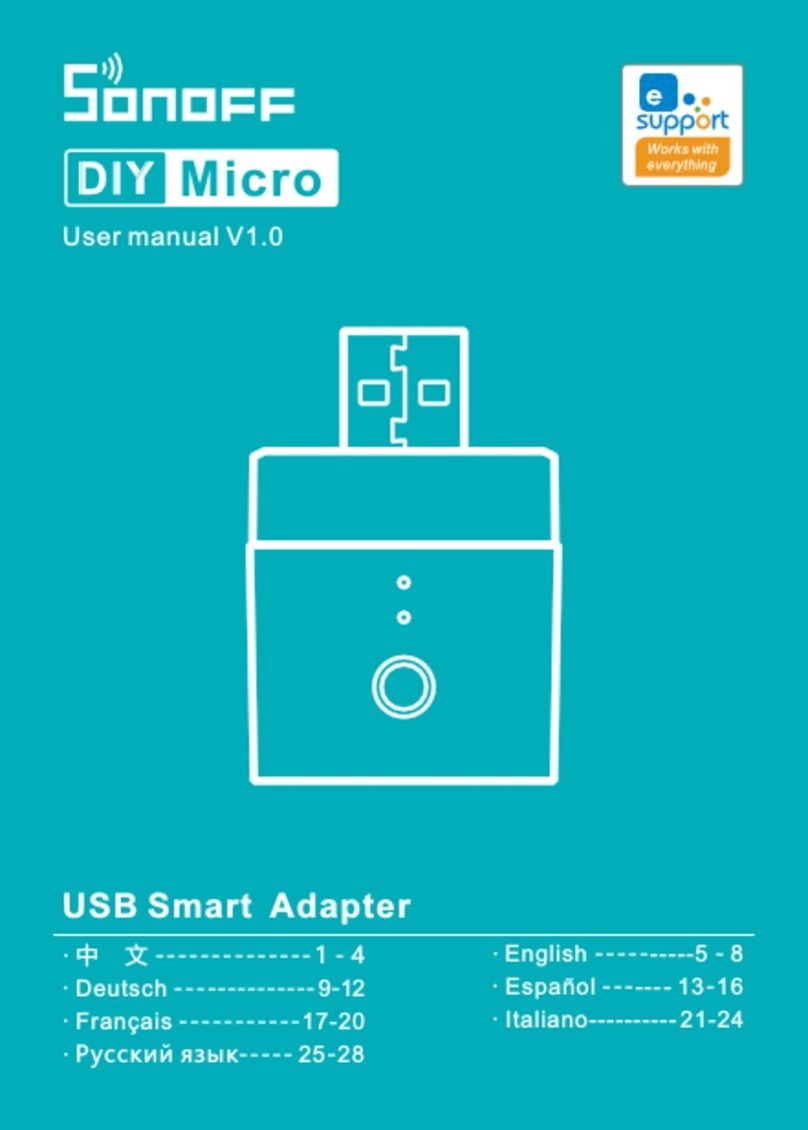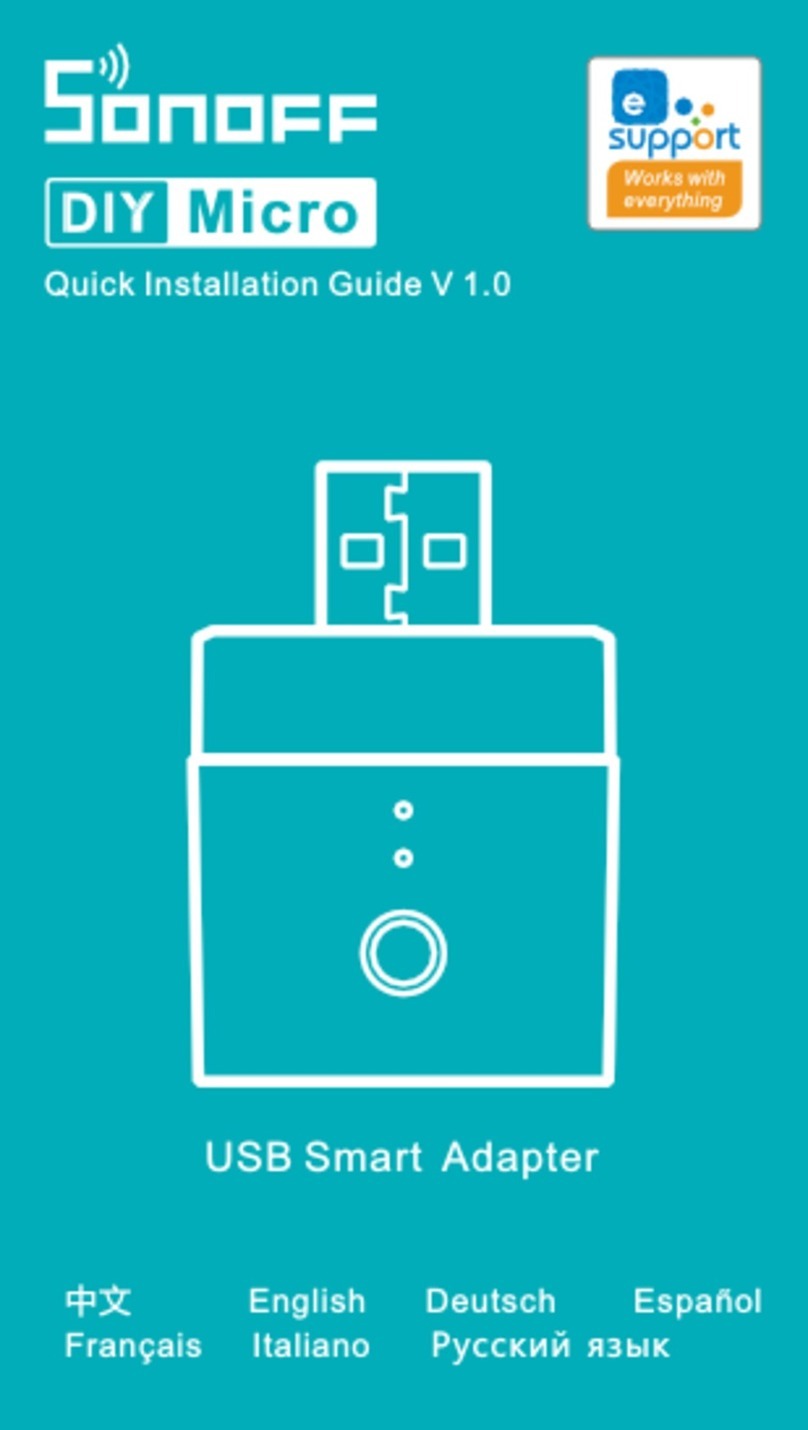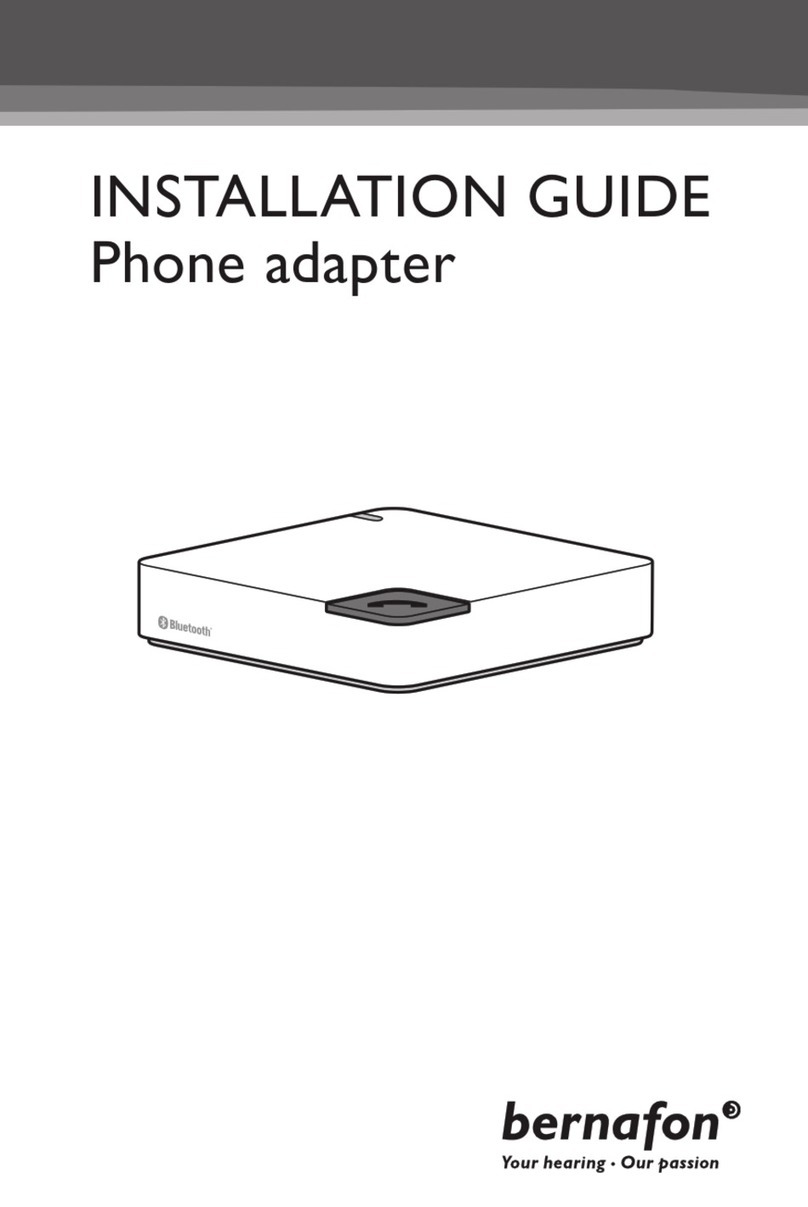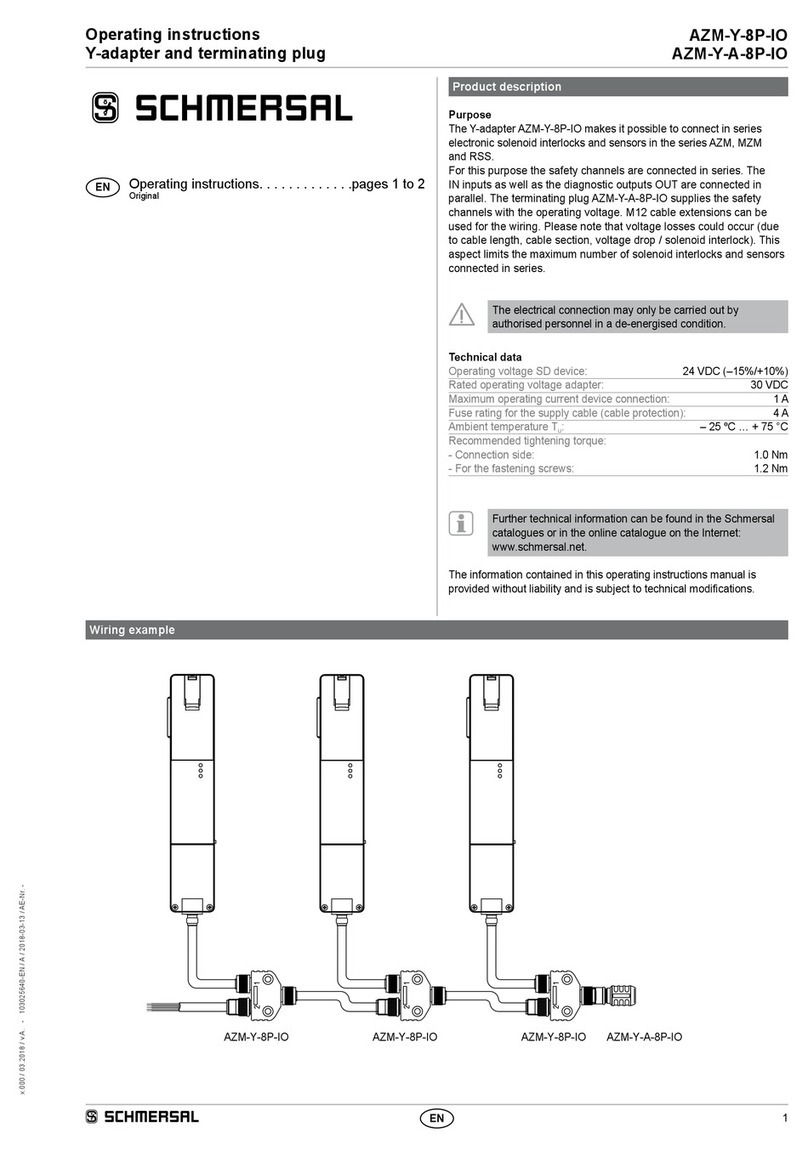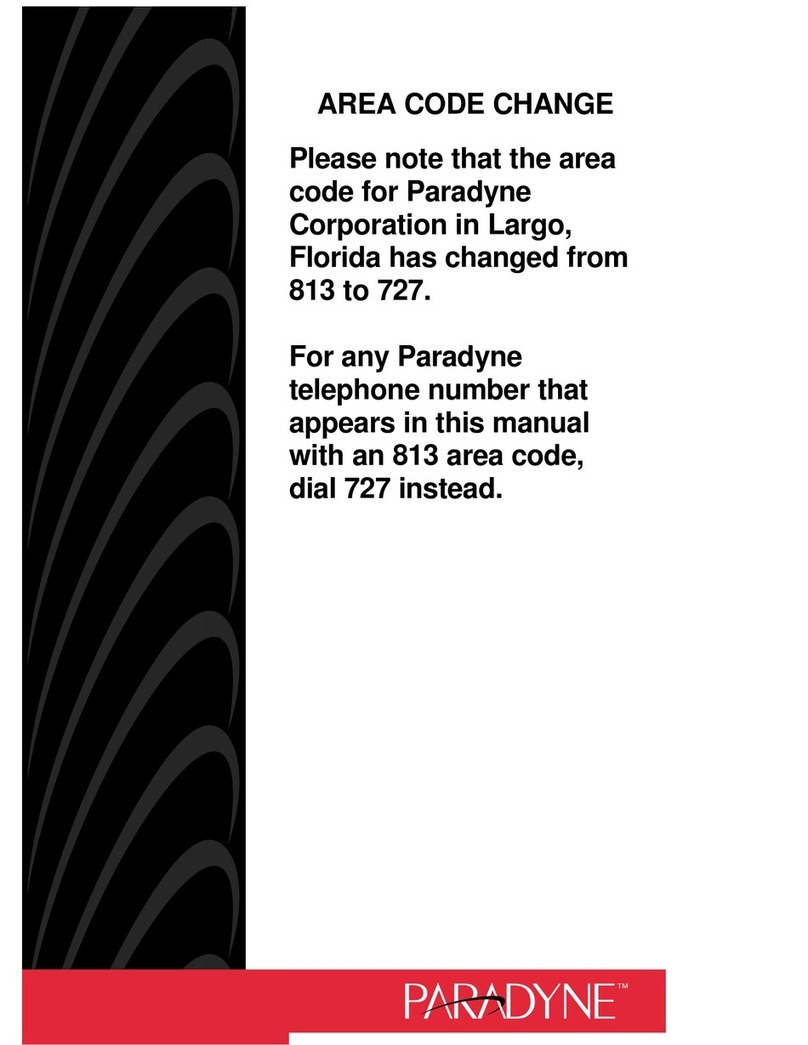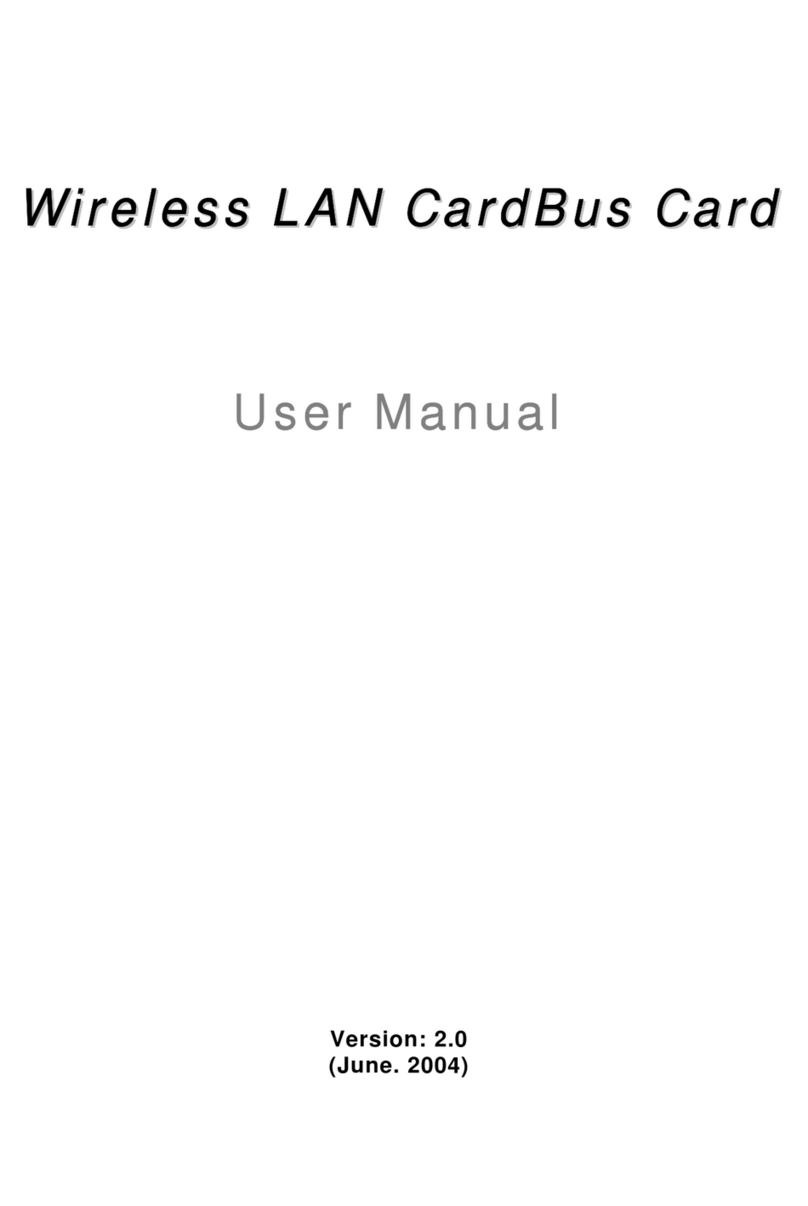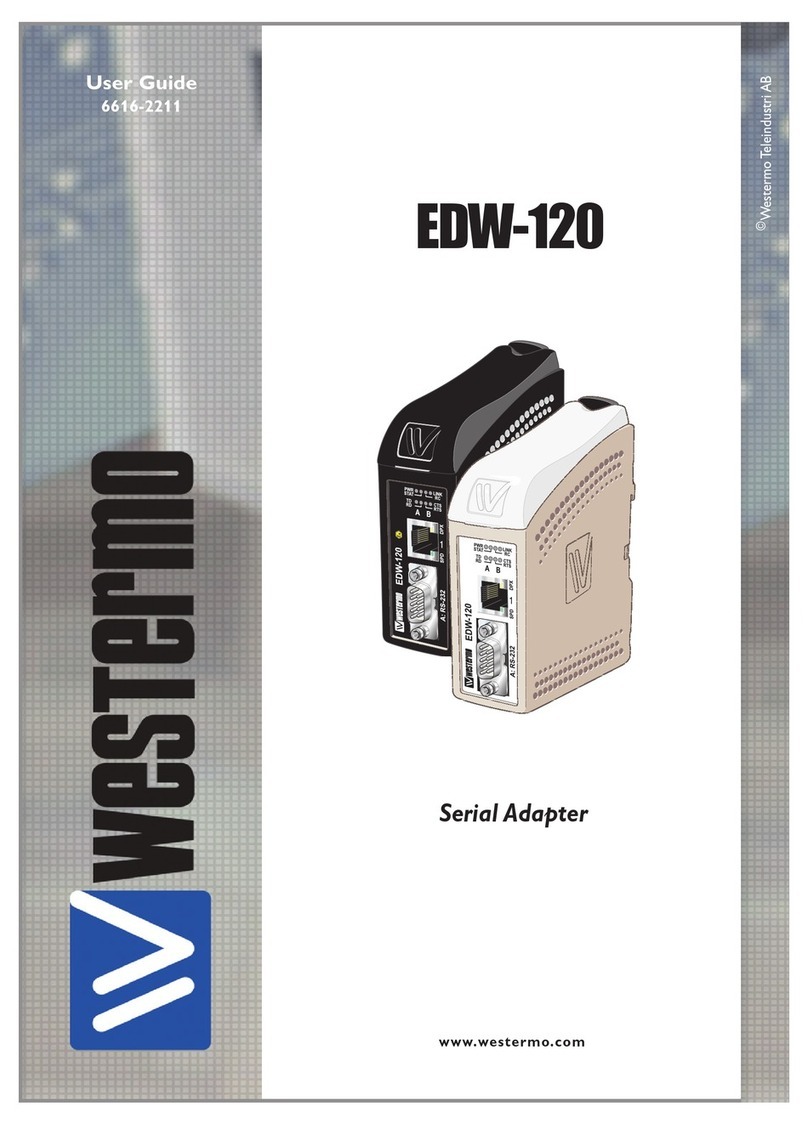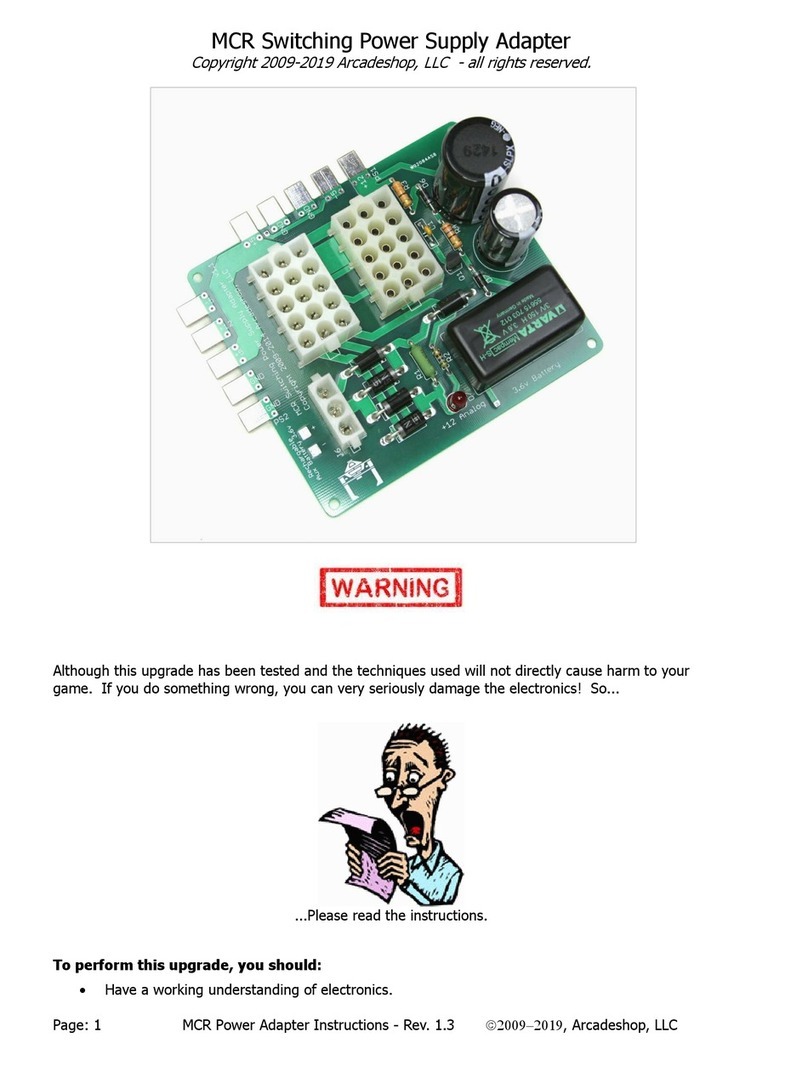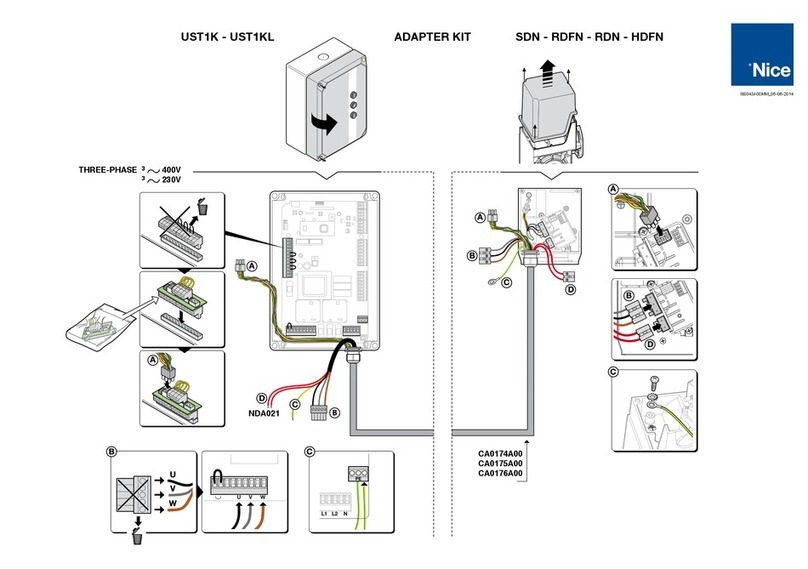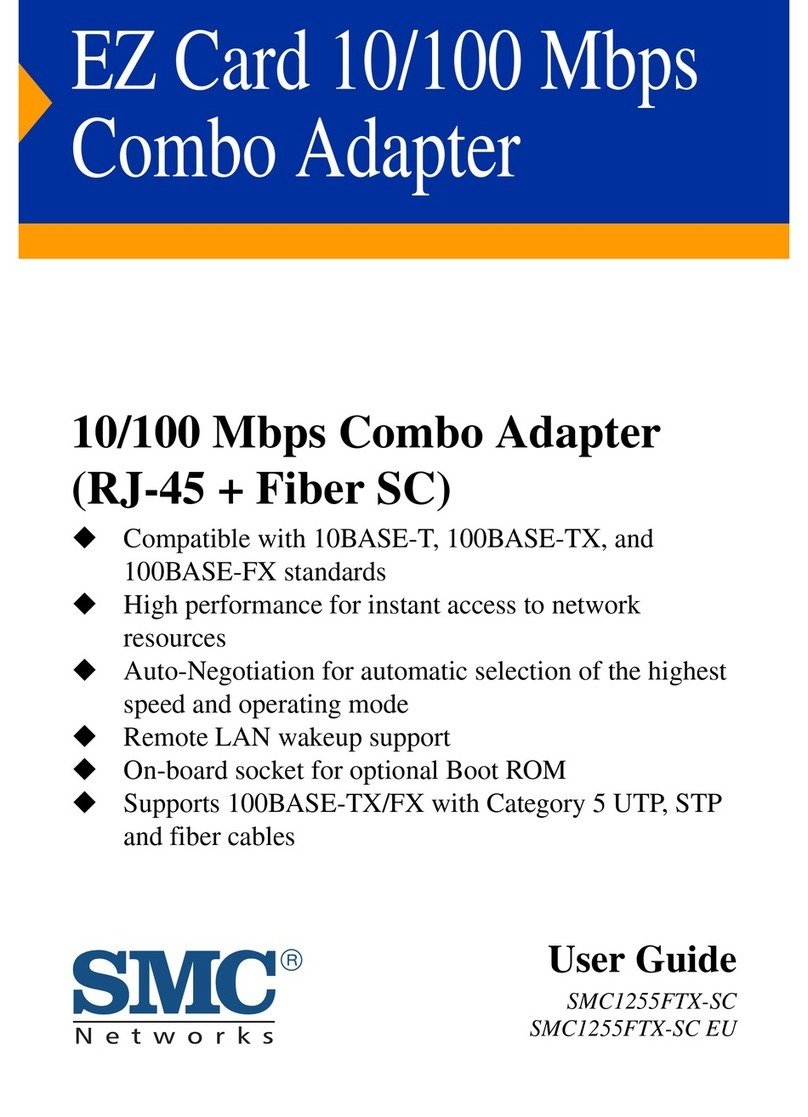Sonoff Micro Technical manual

USB Smart Adapter
· 中 文 ---------------------- 1-4
· Deutsch --------------- -- -9-12
· Français----------------- 17-20
· Русский язык----------25-28
· English--------------------- 5-8
· Español---------------- -13-16
· Italiano---------------- 21-24
· Português--------------29-32
· FCC Warning----------------33
User manual V1.0
Micro

添加设 备
声波添 加
支持声波配对设备,可使用该模式添加
扫码添加
GSM 类设备 和附带二维 码的 设备,
可使用该模 式添 加
快速添 加
WIFI 类设 备,可使用该模式添加(请确
认)设备处于配网状态)
使⽤说明
1.下载“易微联”APP
2.上电
通电后,设备⾸次使⽤,默认进⼊快速配⽹模式(Touch)。Wi-Fi指⽰灯呈“快闪状态”。
三分钟内没有进⾏配⽹,设备将退出快速配⽹模式(Touch)。如需再次进⼊,⻓按配对按钮
5秒直到Wi-Fi指⽰灯呈“快闪状态”即可。
3.添加设备
⽅法1:扫码添加(推荐)
点击“+”,选择“扫码添加”,再扫描包装内卡⽚上的⼆维码,直接添加。
易 微 联
eWeLink
Android™ & iOS
1
SONOFF TECHNOLOGIES CO., LTD. 中⽂

⽅法2:⼿动添加
①设备在配⽹模式下,在移动设备找到Wi-Fi账号为:ITEAD-**********,请记录好Wi-Fi
账号后10位的数字码(数字码为设备唯⼀ID号)。
②回到“易微联”app,点击“+”,选择“扫码添加”,再点击屏幕下⽅“⼿动输⼊”最后输⼊
记录好的设备ID号,点击下⼀步等待添加完成。
Wi-F i
设置
Wi-F i
我的网 络
SON OFF- DIY
ITE AD
SON OFF
ITEAD-**********
添加设 备
声波添 加
支持声波配对设备,可使用该模式添加
快速添 加
WIFI 类设备,可使用该模式添加(请确
认)设备处于配网状态)
添加设 备
识别不了,手动输入>
手动输 入添加
下一步
设备ID 请输入设备id
请按产品说 明书,找到二维 码旁边的一串 数字码,
并在下方完 成输入
扫码添加
GSM 类 设备和附带 二维码的设 备,
可使用该模式添加
设备ID 请输入设备id
产品参数
输⼊
输出
⽀持平台
Wi-Fi
材料
产品规格
型号
5V
IEEE 802.11 b/g/n 2.4GHz
PC V0
31x26.5x33mm
Android & iOS
Micro
5V 2.5A
⼯作温度 -10℃~40℃
产品介绍
Wi-Fi信指⽰灯(蓝⾊)
开关指⽰灯(红⾊)
配对按钮/⼿动开关
5V输⼊
5V输出
2
SONOFF TECHNOLOGIES CO., LTD. 中⽂

Wi-Fi指示灯状态说明
状态 状态描述
常亮 设备已连接
快闪一下
快闪两下
快闪
找不到路由
连接上路由,但没连上外网
配网模式
快闪三下 升级中
远程控制 智能定时/延时 语音控制 分享功能
同步状态 智能场景
添加摄像头 上电状态设置
产品特点
本设备是⼀你便携的USB智适配器,使USB设备智能化。您可以随时随地通过⼿机远程
打开或关闭家⾥的设备,设置定时开关、分享给您的家⼈⼀起控制等等。
恢复出⼚设置
在eWeLinkapp端“删除设备”,设备即恢复出⼚设置。
更换设备⽹络
设备更换新的⽹络环境使⽤时,需⻓按设备配对钮5Wi-Fi指⽰灯快闪状态,开,
此时设备进⼊配⽹模式,即可再添加。
3
SONOFF TECHNOLOGIES CO., LTD. 中⽂

常见问题
2 . 蓝灯1秒快闪两下:说明设备已连接到了Wi-Fi但没有连上外网。
问: 设备添加成功后,显示离线,无法控制?
答: 设备刚添加成功后,需要1-2分钟时间连接您的路由器并连网。如果长时间还是显示不
在线,请根据Wi-Fi指示灯的状态来判断:
1. 蓝灯1秒快闪一下:说明设备没有连上您的Wi-Fi。
① 可能是Wi-Fi密码输入不正确.
② 可能是设备离您的路由器太远,信号太弱,或环境有干扰。请先将设备靠近路由器,
如无改善,重新添加一遍.
③ 设备不能识别5G的Wi-Fi,请选择2.4G的Wi-Fi重新添加.
④ 检查您的路由器后台是否开启MAC地址过滤,如有,请关闭。
如果以上均尝试不能解决,请用一部手机开启个人热点,尝试重新添加。
请确认您的Wi-Fi当前连接外网是否稳定、正常。如时好时坏,频繁出现这种双闪情况,
说明您的网络不稳定,并非产品原因,如网络正常,请断电进行重启。
4
SONOFF TECHNOLOGIES CO., LTD. 中⽂

2. Power on
Powering on, the device will enter the quick pairing mode (Touch) during the first
use. The Wi-Fi indicator flashes quickly.
3. Add the device
1. Download eWeLink APP
Operation instruction
It will exit the pairing mode (Touch) if the device is not paired within 3mins. If you
want to enter this mode again, long press the configuration button for 5s until the
Wi-Fi indicator flashes quickly and release.
Method 1: Scan the code to add (recommended)
Tap “+” and select “Scan QR code”, then scan the QR code on the card in the package
to add the device.
Sou nd Pa iri ng
Add dev ice in th is mode i f your
devic e s uppor t this fe ature .
Qui ck Pa iri ng
WIFI de vices c an be add ed in thi s mo
de(ma ke sure t he devi ce is in pa iring
mode) .
Add D evice
Scan QR code
GSM dev ice s and dev ice s with QR
co de can b e add ed in thi s mod e.
eWeLink
eWeLink
Android™ & iOS
5
SONOFF TECHNOLOGIES CO., LTD. English

6
SONOFF TECHNOLOGIES CO., LTD. English
Method 2: manual to add
① Set the device to the pairing mode, and find the Wi-Fi SSID with ITEAD-***********
on your mobile phone, and save last 10 digital codes (The digital code is the unique
ID of the device)
② Go back to “eWeLink” App, tap“+”, select “Scan QR code” , then tap the word
“Scanning failed. Please enter device ID manually” on the bottom and save the
device ID, tap “Next” and wait until the adding is successful.
WLA N
Sei ngs
My net works
SON OFF- DIY
ITE AD
SON OFF
ITEAD-**********
Sca nning failed. Ple ase ente r devic e ID manual ly>
Add man ually
Nex t
设备ID 请输入设备id
Please enter all the numbers beside s the QR code.
Device ID Ple ase e nter de vice ID.
Sound Pair ing
Add device in this mode if your
devic e support this feature.
Qui ck Pair ing
WIFI devices can be added in this mo
de(make sure the device is in pairing
mode).
Add D evice
Scan QR code
GSM d evice s and dev ices wi th QR
co de c an be add ed in thi s mode.
WLA N
Add D evice
Wi-Fi IEEE 802.11 b/g/n 2.4GHz
PC V0
31x26.5x33mm
Android & iOS
Micro
5V
5V 2.5A
Working temperature -10℃~40℃
Specifications
Dimension
Material
Model
Input
Output
Operating systems
Product Introduction
Wi-Fi LED indicator(Blue)
On/Off LED indicator(Red)
Pairing button/Manual switch
5V input
5V output

7
SONOFF TECHNOLOGIES CO., LTD. English
If you need to change the network, long press the pairing button for 5s until the Wi-Fi
indicator flashes quickly and release., then the device enters pairing mode and you
can pair again.
Pairing mode
Wi-Fi LED indicator status instruction
Blue light is always on Device is connected successfully
Blue light flashes quickly once
Blue light flashes quickly twice
Blue light flashes quickly
Unable to find the router
Successfully connect to the router but Wi-Fi is not
connected
Blue light flashes quickly three times Upgrading
LED indicator status Status instruction
Micro is a portable mini USB smart adaptor that makes your USB devices smart. You
can remotely turn on/off the connected devices of your home anywhere, schedule it
on/off and share it with your family to control together.
Features
Remote Control Single/Countdown Timing Share Control
Voice Control
Smart Scene
Sync Status Power-on State
Deleting the device on the eWeLink app indicates you restore it to factory setting.
Factory Reset
Switch Network
Camera Linking

8
SONOFF TECHNOLOGIES CO., LTD. English
Common Problems
Q: Why my device stays “Offline”?
A: The newly added device needs 1 – 2mins to connect Wi-Fi and network. If it stays
offline for a long time, please judge these problems by the blue Wi-Fi indicator
status:
1. The blue Wi-Fi indicator quickly flashes once per second, which means that the switch
failed to connect your Wi-Fi:
① Maybe you have entered a wrong Wi-Fi password.
② Maybe there's too much distance between the switch your router or the
environment causes interference, consider getting close to the router. If failed,
please add it again.
③ The 5G Wi-Fi network is not supported and only supports the 2.4GHz wireless
network.
④ Maybe the MAC address filtering is open. Please turn it off.
If none of the above methods solved the problem, you can open the mobile
datanetwork on your phone to create a Wi-Fi hotspot, then add the device again.
2. Blue indicator quickly flashes twice per second, which means your device has
connected to Wi-Fi but failed to connect to the server.
Ensure steady enough network. If double flash occurs frequently, which means you
access an unsteady network, not a product problem. If thenetwork is normal, try
to turn off the power to restart the switch.

9
SONOFF TECHNOLOGIES CO., LTD. Deutsch
eWeLink
eWeLink
Android™ & iOS
2. Einschalten
1. APP herunterladen
Betriebsanweisung
Nach dem Einschalten wechselt das Gerät bei der ersten Inbetriebnahme in den
Schnellkopplungsmodus (Touch). Die Wi-Fi-Anzeige blinkt schnell.
Es wird den Schnellkopplungsmodus (Touch) verlassen, wenn das Gerät nicht
innerhalb von 3 Minuten gekoppelt wird. Wenn Sie diesen Modus erneut aufrufen
möchten, drücken Sie die Konfigurationstaste 5 Sekunden lang, bis die Wi-Fi-Anzeige
schnell blinkt und loslassen.
3. Gerät hinzufügen
Methode 1: QR scannen zum hinzufügen
Sou nd Pai rin g
Add dev ice in th is mode i f your
devic e s uppor t this fe ature .
Qui ck Pai rin g
WIFI devices can be added in this mo
de(make sure the device is in pairing
mode).
Add D evice
Scan QR code
GSM d evice s and dev ices wi th QR
co de c an be add ed in thi s mode.
Tippen Sie auf „+“ und wählen Sie „QR-Code scannen“, dann scannen Sie den QR-Code
auf der Karte in der Verpackung, um das Gerät hinzuzufügen.

10
SONOFF TECHNOLOGIES CO., LTD. Deutsch
Methode 2: manuell hinzufügen
① Stellen Sie das Gerät in den Verknüpfungsmodus ein und suchen Sie die Wi-Fi-SSID
mit ITEAD-*********** auf Ihrem Mobiltelefon und speichern Sie die letzten
10 digitalen Codes (Der digitale Code ist die eindeutige ID des Geräts).
② Gehen Sie zurück zu „eWeLink“ App, tippen Sie auf „+“, wählen Sie „QR-Code scannen“
aus und tippen Sie anschließend auf den Text „Scannen fehlgeschlagen. Geben Sie
bitte die Geräte-ID“ manuell auf der Unterseite und speichern Sie die Geräte-ID,
tippen Sie auf „Weiter“ und warten Sie, bis das Hinzufügen erfolgreich war.
WLA N
Sei ngs
My net works
SON OFF- DIY
ITE AD
SON OFF
ITEAD-**********
Sca nning failed. Ple ase ente r devic e ID manual ly>
Add man ually
Nex t
设备ID 请输入设备id
Please enter all the numbers beside s the QR code.
Device ID Ple ase e nter de vice ID.
Sound Pair ing
Add device in this mode if your
devic e support this feature.
Qui ck Pair ing
WIFI devices can be added in this mo
de(make sure the device is in pairing
mode).
Add D evice
Scan QR code
GSM d evice s and dev ices wi th QR
co de c an be add ed in thi s mode.
WLA N
Add D evice
IEEE 802.11 b/g/n 2.4GHz
PC V0
31x26.5x33mm
Android & iOS
Micro
5V
5V 2.5A
-10℃~40℃
Technische Daten
Arbeitstemperatur
Ausgang
Betriebssysteme
WLAN-Standard
Abmessungen
Modell
Eingang
Materialien
Produktvorstellung
WLAN-LED-Anzeige(blauen)
Ein/Aus-LED-Anzeige(rote)
Kopplungstaste/Manueller Schalter
5V Eingang
5 V Ausgang

11
SONOFF TECHNOLOGIES CO., LTD. Deutsch
WLAN-LED-Anzeige Statusanzeige Anweisung
LED-Anzeige Status Status-Anweisung
Blaues Licht ist immer an
Blaues Licht blinkt einmal schnell
Blaues Licht blinkt zweimal schnell
Blaues Licht blinkt schnell
Der Router konnte nicht gefunden werden
Erfolgreiche Verbindung zum Router, aber
Wi-Fi ist nicht verbunden
Gerät ist erfolgreich verbunden
Blaues Licht blinkt dreimal schnell Aktualisierung
Kopplungsmodus
Micro ist ein tragbarer Mini USB Smart Adapter, der Ihre USB-Geräte intelligent macht.
Sie können die angeschlossenen Geräte Ihres Hauses überall per Fernzugriff ein- und
ausschalten, sie planmäßig ein-/ausschalten und mit Ihrer Familie teilen, um sie
gemeinsam zu steuern.
Merkmale
App Fernbedienug Zeitpläne Sprachsteuerung Freigabesteuerung
Kamera hinzufügen Einschaltstatus Intelligente Szenarien
Synchronisationsstatus
Wenn Sie das Gerät in der eWeLink-App löschen, wird es auf die Werkseinstellung
zurückgesetzt.
Zurücksetzen auf Werkseinstellungen
Schalt-Netzwerk
Wenn Sie das Netzwerk wechseln müssen, drücken Sie die Paarungstaste 5s lang, bis
die Wi-Fi-Anzeige schnell blinkt und loslassen.und das Gerät in den kopplungsmodus
wechselt, Sie können dann erneut paaren.

12
SONOFF TECHNOLOGIES CO., LTD. Deutsch
Häufige Probleme
F: Warum bleibt mein Gerät „offline“?
A: Das neu hinzugefügte Gerät benötigt ca. 1 bis 2 Min., um die Verbindung zum
WLAN und Netzwerk herzustellen. Wenn es längere Zeit offline Zeit bleibt,
überprüfen Sie diese Probleme bitte anhand des Status der blauen WLAN-Anzeige:
2. Die blauen Anzeige blinkt schnell zweimal pro Sekunde, dies bedeutet, dass Ihr Gerät
mit dem WLAN verbunden ist, aber keine Verbindung zum Server hergestellt wurde.
Wenn das Problem durch keine der oben genannten Methoden behoben wurde,
können Sie das mobile Datennetz auf Ihrem Handy öffnen, um einen WLAN-Hotspot
aufzubauen, und das Gerät dann erneut hinzufügen.
Stellen Sie sicher, dass das Netzwerk stabil genug ist. Wenn häufiger einzweifaches
Blinken auftritt, bedeutet dies, dass nur ein instabiles Netzwerkzur Verfügung steht.
Dies stellt keinen Fehler des Produkts dar. Wenn der Netzwerkstatus normal ist,
versuchen Sie, die Stromversorgungauszuschalten, um den Schalter neu zu starten.
1. Die blauen WLAN-Anzeige blinkt schnell einmal pro Sekunde, das bedeutet, dass der
Schalter keine Verbindung mit dem WLAN herstellen konnte:
① Vielleicht haben Sie ein falsches Passwort eingegeben.
② Vielleicht ist der Abstand zwischen dem Schalter und dem Router zu groß oder
es gibt Störungen in der Umgebung. Versuchen Sie, näher an den Router zu
gelangen. Falls dies fehlschlägt, fügen Sie das Gerät bitte erneut hinzu.
③ Ein 5G-WLAN-Netzwerk wird nicht unterstützt. Es wird nur ein kabelloses
2,4-GHz-Netzwerk unterstützt.
④ Vielleicht ist die MAC-Adressfilterung geöffnet. Schalten Sid diese bitte aus.

13
SONOFF TECHNOLOGIES CO., LTD. Español
eWeLink
eWeLink
Android™ & iOS
Sou nd Pai rin g
Add dev ice in th is mode i f your
devic e s uppor t this fe ature .
Qui ck Pai rin g
WIFI devices can be added in this mo
de(make sure the device is in pairing
mode).
Add D evice
Scan QR code
GSM d evice s and dev ices wi th QR
co de c an be add ed in thi s mode.
Instrucciones de funcionamiento
2. Encender
1. Descargar la aplicación
Después de encender, el dispositivo se pondrá en modo de emparejamiento durante
el primer uso. El indicador de Wi-Fi parpadea rápidamente.
Saldrá del modo de emparejamiento si el dispositivo no se conecta dentro de los
3 minutos. Si usted quiere volver a este modo, presione de manera sostenida el
botón de configuración durante 5 segundos hasta que el indicador de Wi-Fi
parpadee rápidamente y suelte.
3. Añadir dispositivos
Método 1: escanee el código QR para agregar
Presione “+” y seleccione “escanear código QR”, luego escanee el código QR en la
tarjeta en el paquete para agregar el dispositivo.

14
SONOFF TECHNOLOGIES CO., LTD. Español
Método 2: método manual para la adición
① Configure el dispositivo para el modo de sincronización y busque el SSID Wi-Fi con
ITEAD-*********** en su teléfono móvil y guarde los últimos 10 dígitos del código
(el código digital es el identificador único del dispositivo).
② Regrese a la App "eWeLink", toque "+", seleccione "Escanear código QR", luego toque
la frase "Error al escanear. Ingrese el identificador del dispositivo manualmente"
en la parte inferior y guárdelo, toque "Siguiente" y espere hasta que la adición
sea exitosa.
WLA N
Sei ngs
My net works
SON OFF- DIY
ITE AD
SON OFF
ITEAD-**********
Sca nning failed. Ple ase ente r devic e ID manual ly>
Add man ually
Nex t
设备ID 请输入设备id
Please enter all the numbers beside s the QR code.
Device ID Ple ase e nter de vice ID.
Sound Pair ing
Add device in this mode if your
devic e support this feature.
Qui ck Pair ing
WIFI devices can be added in this mo
de(make sure the device is in pairing
mode).
Add D evice
Scan QR code
GSM d evice s and dev ices wi th QR
co de c an be add ed in thi s mode.
WLA N
Add D evice
IEEE 802.11 b/g/n 2.4GHz
PC V0
31x26.5x33mm
Android & iOS
Micro
5V
5V 2.5A
-10℃~40℃
Entrada
Estándar Wi-Fi
Sistemas operativos
Materiales
Dimensiones
Salida
Modelo
Especificaciones
Temperatura de funcionamiento
Indicador LED de Wi-Fi (azul)
Indicador LED de encendido/apagado(rojo)
Entrada de 5V
Salida de 5V
Introducción al producto
Botón de emparejamiento/Interruptor manual

15
SONOFF TECHNOLOGIES CO., LTD. Español
Instrucción de estado
Indicador de Estado LED
Incapaz de encontrar el router
Conectado al router correctamente pero el
Wi-Fi no está conectado
Actualización
La luz azul parpadea rápidamente
La luz azul siempre está encendida
La luz azul parpadea rápidamente una sola vez
La luz azul parpadea rápidamente dos veces
La luz azul parpadea rápidamente tres veces
Instrucciones del indicador de estado Wi-Fi LED
Modo de emparejamiento
El dispositivo está conectado correctamente
Micro es un mini adaptador USB inteligente portátil que vuelve inteligentes a sus
dispositivos USB. Usted puede encender/apagar de manera remota los dispositivos
conectados en su hogar desde cualquier lugar; programe el encendido/apagado y
compártalo con su familia para controlarlo juntos.
Características
Control remoto desde
plicación
Programas Control por voz Control compartido
Escenas
Agregar cámara Indicador de encendido
Estado de sincronización
Si borras el dispositivo en la aplicación eWeLink se restaurará a valores de fábrica.
Restablecimiento de los ajustes de fábrica
Cambiar Red
Si necesitas cambiar la red, presiona sin soltar el botón de emparejamiento por
5 segundos hasta que el indicador de Wi-Fi parpadee rápidamente y suelte, y luego
de que dispositivo entre en el modo de emparejamiento rápido, podrás emparejarlo
de nuevo.

16
SONOFF TECHNOLOGIES CO., LTD. Español
Problemas frecuentes
P: ¿Por qué el dispositivo permanece “Sin conexión”?
A: El dispositivo recién añadido necesita de 1 a 2 minutos para conectarse a Wi-Fi y
a la red. Si permanece sin conexión durante mucho tiempo, evalúe la situación
con el estado del indicador azul de Wi-Fi.
2. El indicador azul parpadea rápidamente dos veces por segundo, lo cual significa
que el dispositivo se ha conectado a Wi-Fi pero no se ha podido conectar al servidor.
Si no ha sido posible solucionar el problema mediante ninguno de los métodos
anteriores, puede abrir la red de datos móviles del teléfono para crear un punto
de acceso Wi-Fi y, a continuación, volver a añadir el dispositivo.
Asegúrese de que la red sea estable. Si el doble parpadeo ocurre con frecuencia,
esto significa que se accede a una red poco estable, no es un problema del producto.
Si la red es normal, intente apague la alimentación para reiniciar el interruptor.
1. El indicador azul de Wi-Fi parpadea rápidamente una vez por segundo, lo cual
significa que el interruptor no se ha podido conectar a la red Wi-Fi:
① Es posible que haya introducido una contraseña de Wi-Fi incorrecta.
② Es posible que la distancia entre el interruptor y el router sea demasiado grande
o que el entorno provoque interferencias. Piense en acercarlos entre sí. Si falla,
vuelva a añadirlo.
③ La red 5G Wi-Fi no es compatible y solo admite la red inalámbrica de 2,4 GHz.
④ Es posible que el filtrado de direcciones MAC esté activado. Desactívelo.

17
SONOFF TECHNOLOGIES CO., LTD.
eWeLink
eWeLink
Android™ & iOS
Sou nd Pai rin g
Add dev ice in th is mode i f your
devic e s uppor t this fe ature .
Qui ck Pai rin g
WIFI devices can be added in this mo
de(make sure the device is in pairing
mode).
Add D evice
Scan QR code
GSM d evice s and dev ices wi th QR
co de c an be add ed in thi s mode.
Instruction d'opération
2. Allumer
1. Télécharger l'application
Après allumage, l’appareil entre en mode d’association lors de l’utilisation initiale.
L'indicateur Wi-Fi clignote rapidement.
Il quitte le mode d'appairage si l'appareil n'est pas appairé dans les 3 minutes.
Si vous souhaitez accéder à nouveau à ce mode, appuyez longuement sur le
bouton de configuration pendant 5 secondes jusqu'à ce que le voyant Wi-Fi
clignote rapidement, puis relâchez-le.
3. Ajouter des appareils
Méthode 1: scanner le code QR pour ajouter
Tapez sur «+» et sélectionnez « Scanner le code QR », puis scannez le code QR sur la
carte dans l'emballage pour ajouter le périphérique.
Français

18
SONOFF TECHNOLOGIES CO., LTD. Français
Méthode 2 : ajout manuel
① Réglez l'appareil en mode de couplage, et trouvez le SSID Wi-Fi avec
ITEAD-*********** sur votre téléphone portable, et enregistrez les 10 derniers
codes numériques (Le code numérique est l'identifiant unique de l'appareil)
② Retournez à l'App « eWeLink » , appuyez sur « + » , sélectionnez « Scanner code QR » ,
puis appuyez sur le mot « Scannage a échoué. Veuillez entrer l'ID de l'appareil
manuellement » en bas et enregistrez l'ID de l'appareil, appuyez sur « Suivant » et
attendez que l'ajout soit réussi.
WLA N
Sei ngs
My net works
SON OFF- DIY
ITE AD
SON OFF
ITEAD-**********
Sca nning failed. Ple ase ente r devic e ID manual ly>
Add man ually
Nex t
设备ID 请输入设备id
Please enter all the numbers beside s the QR code.
Device ID Ple ase e nter de vice ID.
Sound Pair ing
Add device in this mode if your
devic e support this feature.
Qui ck Pair ing
WIFI devices can be added in this mo
de(make sure the device is in pairing
mode).
Add D evice
Scan QR code
GSM d evice s and dev ices wi th QR
co de c an be add ed in thi s mode.
WLA N
Add D evice
IEEE 802.11 b/g/n 2.4GHz
PC V0
31x26.5x33mm
Android & iOS
Micro
5V
5V 2.5A
-10℃~40℃
Wi-Fi
Caractéristiques techniques
Entrée
Systèmes d'exploitation
Matériaux
Dimensions
Sortie
Modèle
Température de travail
Indicateur DEL Wi-Fi (bleu)
Indicateur DEL Marche/Arrêt(rouge)
Entrée 5V
Sortie 5V
Bouton d'association/Interrupteur manuel
Présentation du produit

19
SONOFF TECHNOLOGIES CO., LTD. Français
L'appareil est connecté avec succès
Impossible de trouver le routeur
Connexion réussie au routeur, mais le
Wi-Fi n'est pas connecté.
Mise à jour
La lumière bleue clignote rapidement
La lumière bleue est toujours allumée
La lumière bleue clignote rapidement
une fois
La lumière bleue clignote rapidement
deux fois
La lumière bleue clignote rapidement
trois fois
Instruction d'état du voyant
Wi-Fi Instruction d'état du voyant
Instruction d'état
Mode de couplage
Micro est un mini adaptateur USB portable qui rend vos périphériques USB intelligents.
Vous pouvez allumer/éteindre à distance vos appareils électroménagers connectés
à tout moment et en tout lieu, les programmer marche/arrêt et les partager avec votre
famille pour les contrôler ensemble.
Appli télécommande Planification Contrôle vocal Contrôle partagé
Scènes
intelligentes
Ajouter une caméra État de mise sous
tension
Caractéristiques
État de
synchronisation
Réseau de commutation
Si vous devez changer de réseau, appuyez longtemps sur le bouton d'appairage
pendant 5s jusqu'à ce que le voyant lumineux Wi-Fi clignote rapidement, puis relâchez
et l'appareil passe en mode de couplage rapide, puis vous pouvez à nouveau vous
appairer.
Other manuals for Micro
2
Table of contents
Languages:
Other Sonoff Adapter manuals