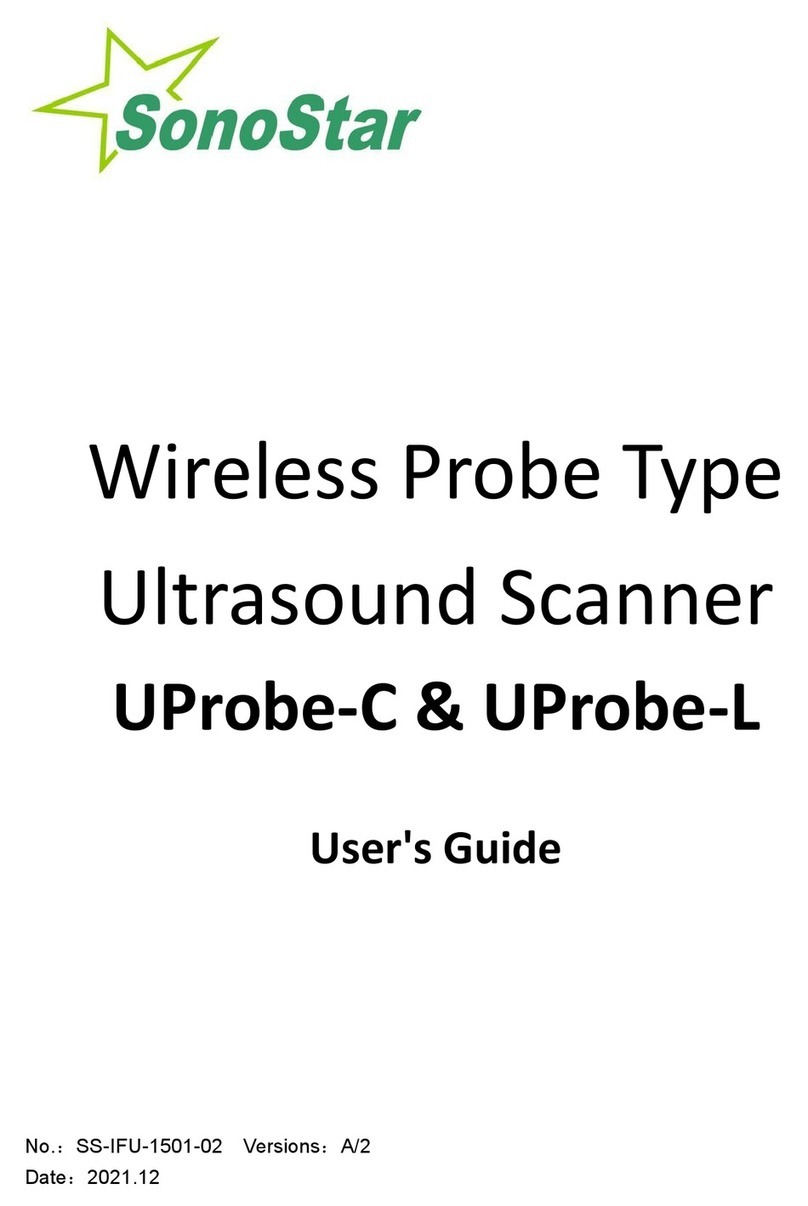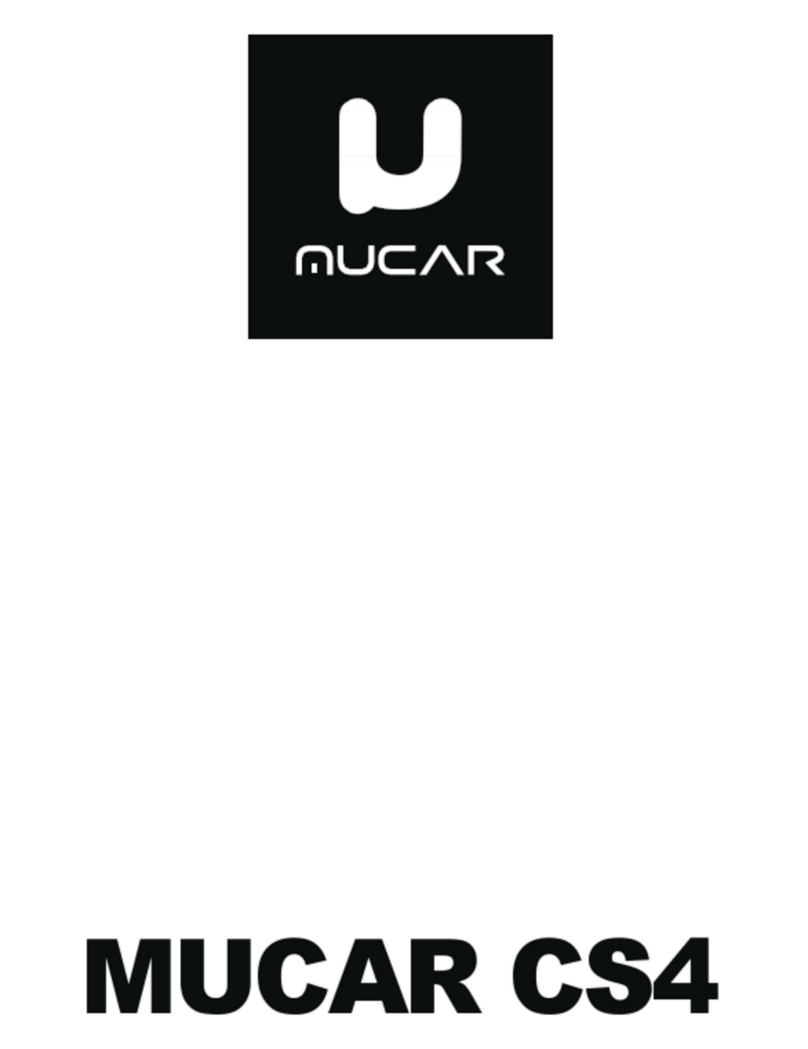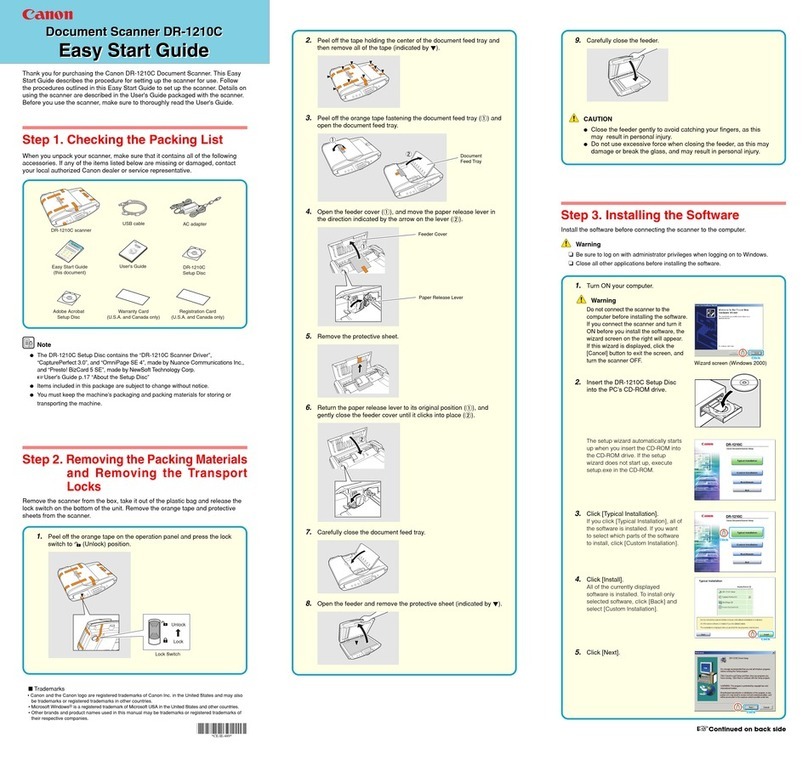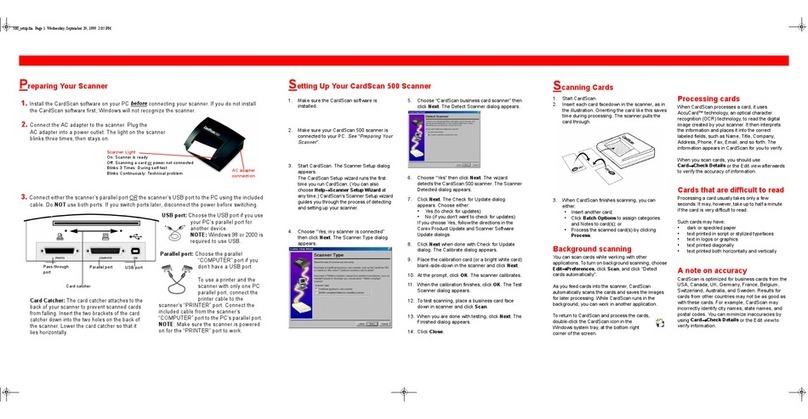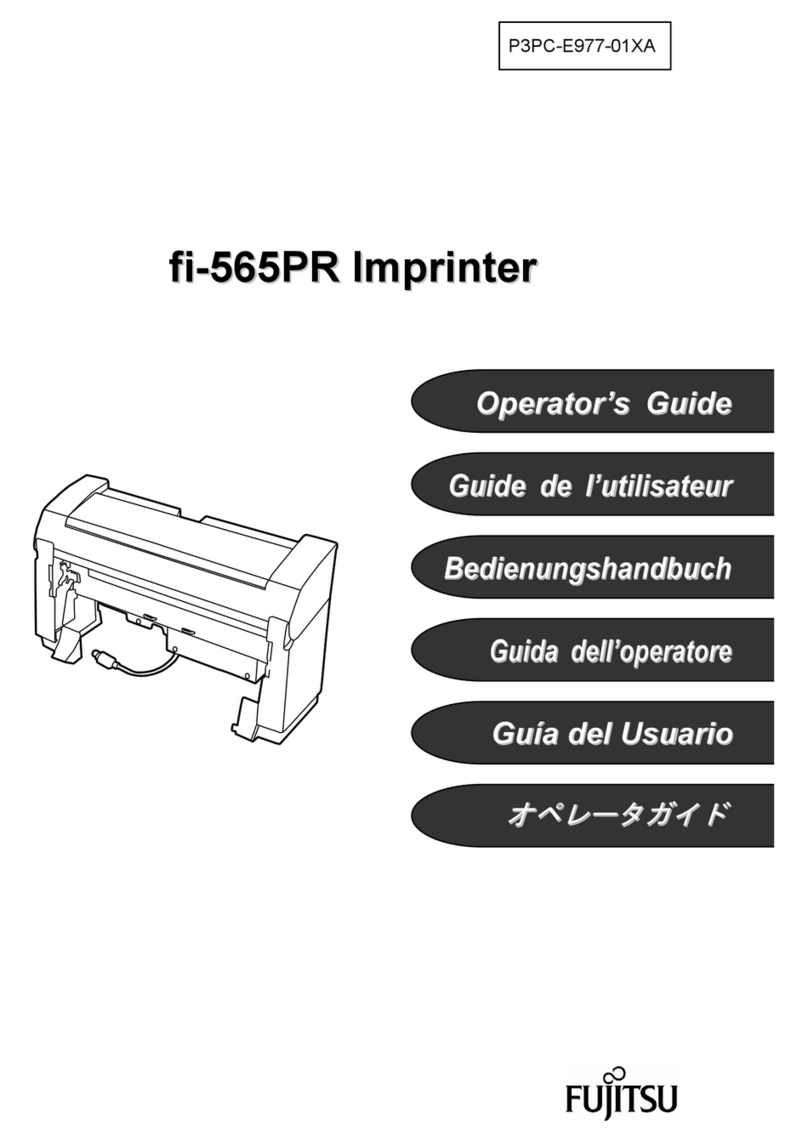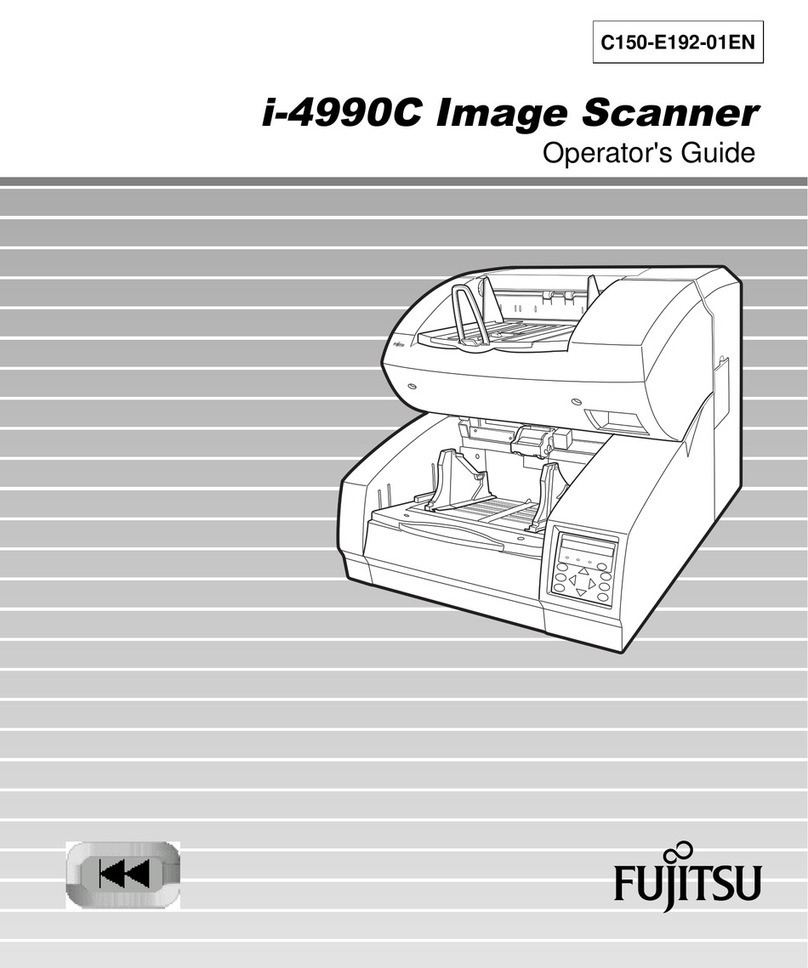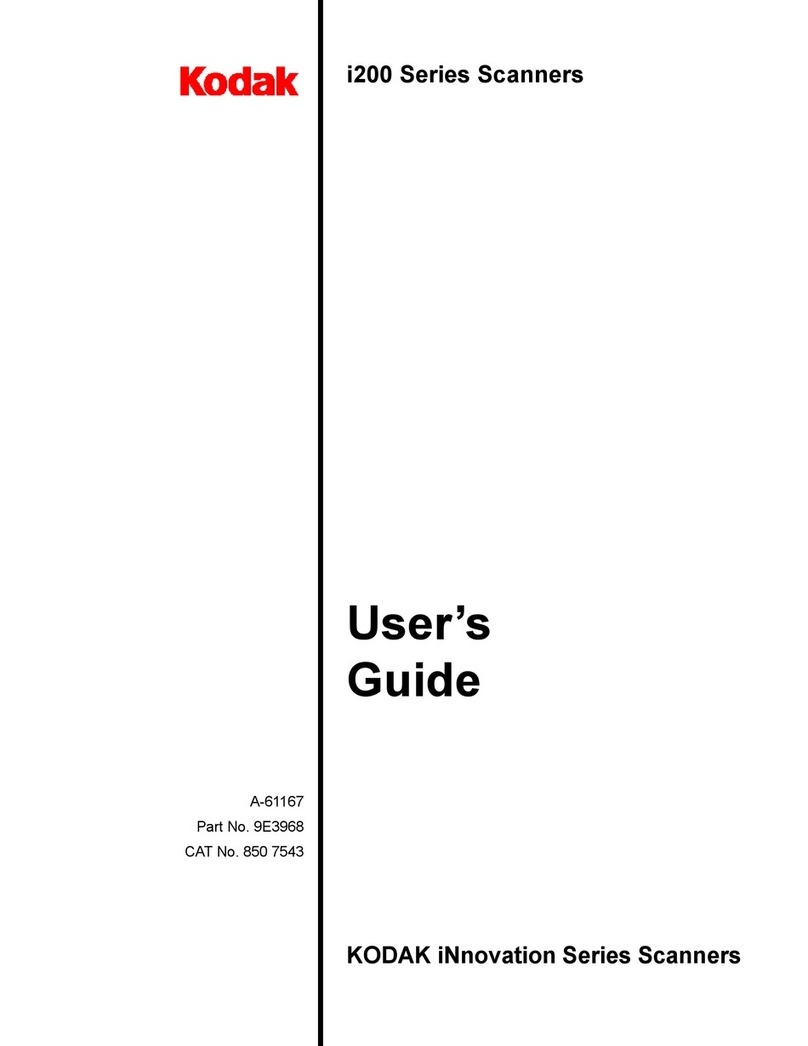Sonostar CProbe User manual

Wireless Probe Type
Ultrasound Scanner
CProbe
User's Guide
Prescription Statement “Caution: Federal law restricts this device to sale by or on
the order of a physician”.
A/0

目录
Section 1 INTRODUCTION...................................................................................................................... 1
1.1 Signs and Meaning........................................................................................................................ 1
1.2 TECHNICAL PARAMETERS.......................................................................................................... 2
1.3 INDICATIONS FOR USE................................................................................................................. 2
1.4PRECAUTIONS & WARNINGS....................................................................................................... 2
Section 2 GETTING STARTED.................................................................................................................. 1
2.1 UNPACKING.................................................................................................................................... 1
2.2 INSTALLING APP........................................................................................................................... 4
2.3 STARTING PROBE......................................................................................................................... 7
2.3.1 Visual inspection.......................................................................................................... 7
2.3.2 Probe cleaning................................................................................................................ 7
2.3.3 Boot check........................................................................................................................ 7
2.4 WIRELESS CONNECTION.............................................................................................................. 8
Section 3 APP OPERATIONS................................................................................................................... 9
3.3.2 Patient information input........................................................................................................... 11
3.3.3 Data measurement......................................................................................................................12
3.3.4 Report download..................................................................................................................... 14
3.3.5image and vedio storage......................................................................................................... 15
3.3.5.1 Image storage............................................................................................................ 15
3.3.5.2 Vedio storage............................................................................................................ 16
3.3.6 Image and vedio review......................................................................................................... 16
3.3.7Replace the signal channel..................................................................................................... 16
Section 4 MAINTEANCE........................................................................................................................ 17
4.1 PROBE CHARGING.......................................................................................................................17
4.2 WATERPROOF IPAD................................................................................................................... 17
4.3 CLEANING AND DISINFECTION.................................................................................................18
4.4 STORAGE.......................................................................................................................................18
4.5TROUBLE SHOOTING...................................................................................................................18
4.6Disposal......................................................................................................................................... 18
4.7Proudct maintenance and protection..................................................................................... 19
Section 5 Safety.................................................................................................................................... 20
5.1 Safety Instructions......................................................................................................................20
5.1.2Mechanical Safety................................................................................................................ 20
5.1.3 Accessories Safety............................................................................................................... 21
5.1.4 Cybersecurity.......................................................................................................................21
5.2 Principles of Using Acoustic Power............................................................................................. 22

5.2.1 Biological Safety................................................................................................................. 22
5.2.2 Mechanical and Thermal Indices.........................................................................................22
5.2.3 Acoustic Output Statement.................................................................................................. 22
5.2.4 Operator Control Property................................................................................................... 23
5.2.5 Acoustic Power Settings...................................................................................................... 24
5.2.6 ALARA................................................................................................................................24
5.3 Electromagnetic Compatibilities................................................................................................. 24
5.3.1 Electromagnetic Emission................................................................................................... 25
5.3.2 Electromagnetic Immunity.................................................................................................. 26
5.3.3 Recommended Separation Distance.................................................................................... 27
Appendix A Specifications ....................................................................................................28
Appendix B Acoustic Output Data....................................................................................................... 29

1
Section 1 INTRODUCTION
The Wireless Probe Type Ultrasound Scanner (Model: CProbe) is the new generation
instruments for ultrasonography with the outstanding feature of wireless.
Different with traditional ultrasound scanner with a cable connecting from probe to main unit,
no cable appears at the end of the probe of the Scanners. The probe of the Scanner is highly
integrated with ultrasound image processing, power management and a wireless signal provider to
be connected by the main unit.The main units different with traditional devices are now changed to
be any iPad from Apple Inc or Apple iPhone. The probe acts as a Wi-Fi Access Point and can be
connected by iPad or iPhone. With the probe be connected through WiFi and the App is running,
enjoy your days of working without the trouble making cables.
This manual is intended to provide a thorough overview of the Scanner and should be carefully
read before starting operating the device.
Thank you for your trust in us to provide for your ultrasonography needs.
Figure 1.1 CProbe Wireless Probe Type Ultrasound Scanner
1.1 Signs and Meaning
Sign
Meaning
Caution! Please consult the accompanying document.
Consult the user manual
Type BF applied part
Degree of IP protection
Non-ionizing electromagnetic radiation
Manufacturer
Date of manufacture
Serial number

2
Keep dry
IPX5
Prevent the water from the nozzle from invading in all directions and cause damage to
the electrical apparatus.
1.2 TECHNICAL PARAMETERS
Display: iPad / iPhone Series
Gray Scale: 256 levels
Battery last: > 3 hours
Size: 104mm x 50mm x 22mm
Weight: ≈308g
Operations
Storage and Transportation
Relative Humidity
25% to 80%,
non-condensi
ng
25% to 93%, non-condensing
Ambient Temperature
5°C to +40°C
-20°C to +55°C
Atmospheric Pressure
700hPa to
1060hPa
700hPa to 1060hPa
Electronic:
Input:5Vd.c. 1A
Battery Capacity:modle(SNP-4200)3.8Vd.c. 4200mAh
continuous working time:2hour
Waterproof: IPX5
1.3 INDICATIONS FOR USE
The Wireless Probe Type Ultrasound Scanner (Model: CProbe) is intended for diagnostic ultrasound
echo imaging, measurement, and analysis of the human body for general clinical applications
including obstetrics (OB), gynecology (GY) and general (abdominal) imaging.
1.4PRECAUTIONS & WARNINGS
PRECAUTION 1: Read the user manual carefully before operating the device, be familiar with
the equipment and operation procedures, and strictly implement; the company is not
responsible for the damage caused by the improper use of the machine and the resulting
potential adverse consequences;
PRECAUTION 2: The instrument must work in a clean environment, should avoid direct sunlight,
extreme temperature changes, dust, near heat sources, high humidity places, do not place
anything on top of the instrument.
PRECAUTION 3: The device shall be operated in undisturbed conditions so as to avoid data
transmission interruption.
PRECAUTION 4: When there is wireless channel congestion, switch the channel (Refer to
Section 3.6 SETTINGS), and then restart the probe.
PRECAUTION 5: Prescription Use. The device shall be operated by professional physicians.
PRECAUTION 6: The device shall be repaired by professional recognized by the manufacturer.

3
PREACUTION 7: The device does not have shelf life. Its expected use lifeis 10 years. After 10
years, though the device still works normally, it is recommended to have it checked by the
manufacturer.
PRECAUTION 8: Useless components shall be disposed according to local regulations.
PRECAUTION 9: Be careful when holding the device, for the device is handheld, it may fall.
PRECAUTION 10: Pay attention: the words “Insufficient Storage Space”will appear on the
interface to remind the user to clean up space when storage space will be insufficient.
WARNING 1: The device is not explosion-proof. Do not use it in inflammable and explosive
environment (such as in the presence of anesthetic gas, oxygen or hydrogen,etc.);
WARNING 2: Instrument is not waterproof, do not spill water or other liquids on the
instrument.
This device complies with part 15 of the FCC Rules. Operation is subject to the following two
conditions: (1) this device may not cause harmful interference, and (2) this device must accept
any interference received, including interference that may cause undesired operation.
Changes or Modifications not expressly approved by the party responsible could void the user’
s authority to operate this device.
This equipment has been tested and found to comply with the limits for a Class B digital device,
pursuant to Part 15 of the FCC Rules. These limits are designed to provide reasonable
protection against harmful interference in a residential installation. This equipment generates,
uses and can radiate radio frequency energy and, if not installed and used in accordance with
the instructions, may cause harmful interference to radio communications. However, there is
no guarantee that interference will not occur in a particular installation.
If this equipment does cause harmful interference to radio or television reception, which can be
determined by turning the equipment off and on, the user is encouraged to try to correct the
interference by one or more of the following measures:
-- Reorient or relocate the receiving antenna.
-- Increase the separation between the equipment and receiver.
-- Connect the equipment into an outlet on a circuit different from that to which the receiver is
connected.
-- Consult the dealer or an experienced radio/TV technician for help.
The device has been evaluated to meet general RF exposure requirement

1
Section 2 GETTING STARTED
FOR YOUR PROTECTION, please read these safety instructions completely before applying
power to, or operating the system.
2.1 UNPACKING
The Scanner is carefully packed to prevent damage during shipment. Before unpacking, please
note any visible damage to the outside of the shipping containers.
Items should be checked in order to ensure that all ordered items have been received. The
following table lists the items which should be received with each particular system.
Table 2-1 Items List for The Wireless Ultrasound Scanner
Each item should be examined for any noticeable defects or damage that may have occurred
during shipment although it is packed carefully. If any defect or damage exists, please contact your
local representative immediately to report the problem.
Caution
Too high ultrasonic intensity and / or long exposure time
may cause injury.
Please do not apply the probe of this machine to the scope
not covered in this manual.
ITEMS
INCLUDED
Host(Including probe)
√
Manual
√
USB charging cable
√
Warranty Card
√
Power Adapter
Optional
Tablet
Optional

2
On Off/ freeze
Under probe working status display
Wireless signal status
Battery capacity
display
Upper probe working status display
display
Product schematic diagram
Picture 2-1 L-probe
Picture 2-2 C-probe
Picture 2-3 double head
Wireless signal status display
display
Wireless signal status display
display
Probe
On Off/ freeze
Battery capacity
display
Probe
On Off/ freeze
Battery capacity
display
CT-probe CL-probe

3
Switch the probe: press and hold the switch for three seconds
Working state display: indicator lamp indicates the position of the convex array to work
with the convex array probe, and indicator linear array position to work with the linear
array probe
Charging support: this probe only supports wireless charging.
Picture 2-4 C-probe&L-probe
Picture 2-5double head(CT-probe&CL-probe)

4
2.2 INSTALLING APP
The software is installed by computer after connecting iPad or iPhone to computer.
Before software installation, please make sure your computer has installed the Apple iTunes.
And please copy the wireless scanner Application to the computer disk. There are two separate
applications, one for IPAD, another for IPHONE.
1) Connect the IPAD or IPHONE to your computer, Open iTunes, Choose File menu, marked with
Red border.

5
2)Choose menu Add File to Library...
3) Choose Application for IPAD or IPHONE, confirm it.

6
4)Choose IPAD, Enter into Apps menu, the Apps option would appear the added application. Choose
Install the WirelessScan Application.
5) Click Install, the menu changes to Will Install, choose Apply. Startto install the application.

7
6) The wireless Scanner Application is installed successfully.
Note: if your system is iOS9, need to authorize at Settings - General - Profiles - tap on the Profile - tap
on Trust button.
2.3 STARTING PROBE
2.3.1 Visual inspection
Before and after the ultrasonic visual inspection, check the probe surface or the
fuselage sheath for abnormalities such as peeling, cracks, and bulging.
Waring
Abnormal probes can cause electric shock or injury to people.
Therefore, once any abnormalities are found, you must
immediately stop using the probe and contact Sonostar.
2.3.2 Probe cleaning
Ultrasonic probes should be cleaned and disinfected before and after ultrasound
examination. Please refer to chapter “4 Cleaning and Disinfection”.
Caution
Probes that have not been cleaned or disinfected may cause
bacterial and viral infections
2.3.3 Boot check
Please check the following before diagnosis
1. The probe should not be abnormally heated during use. The probe can be sensed
by hand touching the probe, and if the temperature is significantly higher than
the body temperature (or the probe surface temperature exceeds 40 ° C), the probe
will be stopped.
Caution
If the operator places an abnormally hot probe on the surface
of the patient's skin, it may cause burns.
2. The ultrasound image must not be abnormal after power on, check whether the
functions are normal, including software operation, button function, power, etc.

8
Caution
In the event of any of the above anomalies, the ultrasound
imaging diagnostic apparatus may be defective, please contact
SonoStar.
The Wireless Connection Indicator and the Battery Capacity Indicator on the probe may be
invisible before the probe is turned on.
Press the button to turn on the probe. The Battery Capacity Indicator will be light to indicate
the capacity of the battery. The four grids of the indicator imply the battery capacity. (Probe charging
will be described in section 4.)
Seconds after the probe turned on, the Wireless Connection Indicator will be light and blinking
to notice that the probe is ready for a wireless connection from the iPad or iphone.
The probe can be turned off by hold down the button for seconds. When the probe is off, the
indicators will be turned off.
2.4 WIRELESS CONNECTION
When the probe is waiting for a wireless connection as described in previously, launch the
Settings of iPad or iPhone, turn on the Wi-Fi (if not on), Find the SSID of the probe. The SSID is like:
“SS-1 GMBFCA001”, the suffix “GMBFCA001” is a code generated from Serial Number. Connect to
the SSID with the password same as the Serial Number (in lower case). The Serial Number is in the
form like “WSPBFCA001” with the prefix of “WSP”. It can be found on the surface of the probe.
After Wi-Fi is connected, launch the WirelessScan App, after the connection from the app to
the probe is confirmed, the Wireless Connection Indicator on the probe will be light with no
blinking.
Every connection steps are done. The operations of using the system to finish ultrasonography
task will be described in the next section.

9
Section 3 APP OPERATIONS
3.1 ULTRASOUND scanning
Main interface (Figure 3-1)
The meaning of each icon:
1.Gain +: increase image gain.
2.Gain -: reduce image gain.
3. Focus: adjust the focus position of the image.
4.Dynamic range: adjust the dynamic range of the image.
5.Frequency: can change the working frequency of the probe.
6.Noise reduction: used to eliminate low-level echoes caused by noise.
7.Image mode: select image mode.
8.Image mode: B mode, B / M mode, Color Doppler mode (COLOR),
Energy Doppler mode (PDI), Pulse Doppler (PW).
9.Patient information management: patient information input.
10.Freeze/ operate: image freeze and thaw.
11.Movie playback: replay after the image freezes.
12.Measurement: distance / area / obstetrical measurement.
13.Note: enter a comment on the image.
14.Puncture: draw a puncture line for puncture guidance.
15. Delete measurements and notes: delete measurement results and notes on images.
16.Save the image: save a single image.
17. Save Image Video: save whole Image Video.
18.Setting: WIFI channel selection to avoid channel blocking.
19.Depth adjustment: change the depth of the image by sliding up and down the screen of the
phone.
20. TGC (time gain compensation)the function menu pops up by clicking on the top of the right
"<".
⑴
⑵
⑶
⑷

10
Mode introduction:
Picture 3-2 Color Doppler imaging mode
Color Doppler imaging mode, Picture 3-2:
1.Color sampling frame: change the direction of the color sampling frame.
2.Gain +: increase color blood flow gain.
3.Gain -: reduce color flow gain.
4.Move, Zoom: change the position and size of the color sampling frame by clicking and moving with
your finger.
Picture 3-3 Energy Doppler imaging mode
Energy Doppler imaging mode, Picture 3-3:
1.Color sampling frame: change the direction of the color sampling frame.
2.Gain +: increase energy blood flow gain.
3.Gain -: reduce energy blood flow gain.
4.Move, Zoom: change the position and size of the color sampling frame by clicking and moving with
your finger.

11
Picture 3-4 Pulse Doppler imaging mode
Pulse Doppler imaging mode, Picture 3-4:
1.Gain +: increase pulse gain.
2.Gain -: reduce pulse gain.
3.Deflection angle: used to change the angle of the spectrum sampling line in real-time scanning
state.
4.Sampling frame: change the size of the sampling volume.
5.Correction angle: used to change the angle of the blood flow direction cursor.
3.3.2 Patient information input
Click on the software interface "Patient Information", thethe interface patient information will pop
up as below Picture 3-5 shows:
Picture 3-5 Pop-up patient information interface
Enter the patient information in the number and name fields, click on the gender and click OK. The
patient information is entered. If you make a mistake, you can click Cancel or create a new case.

12
Picture 3-6 Patient Information Editing Interface
3.3.3 Data measurement
In B/M mode, the position of the sampling line can be adjusted by tapping the moving circle on
the screen with your finger (as shown in Picture 3-7 below).
In the frozen state of B/M mode, click the M mode area, the moving circle can appear, the heart
rate can be measured, and the default number of cardiac weeks is 5 weeks (five-segment, that isfive
heartbeat intervals are taken and the average heart rate is calculated).
Picture 3-7 Measuring the heartbeat interface
Click “Measure” in the B mode freeze state, and then the ten measurement functions of the
screen shown in Picture 3-8 will pop up. Users should select the appropriate measurement function
according to the product probe model, the applicable range and the data to be measured.

13
Picture 3-9 Measurement function
After selecting the “LENGTH” length measurement function, click on the two points to be
measured in the frozen screen, the measurement trajectory will appear, click the moving point on
the trajectory line (as shown in the middle of Figure 3-7), move the trajectory, adjust the length. The
size of the real-time measurement data is displayed at the top right of the screen. Among them, GA
(CRL), GA (BPD), GA (GS), and GA (FL) are measured in the same manner.
Select the "AREA/CIRCUMFERENCE" area/circumference measurement function, select the 3
o'clock position to be measured in the frozen screen and click on it. 3 moving points will appear on
the screen, and 3 moving points will automatically form an elliptical trajectory. Click on the moving
point to adjust the measurement position, and the measured data will be displayed in real time on
the upper right of the screen. Among them, GA (HC) and GA (AC) are measured in the same way.
Select the “ANGLE” angle measurement function to measure the angle. You can select the 3
o'clock position to be measured in the frozen screen and click it will appear 3 moving points on the
screen. 3 moving points will automatically form an angle. Click the moving point to adjust the
measuring angle. The measured data is displayed in real time on the upper right.
After selecting the “TRACE” track area measurement function, you can measure the irregular
position area of the edge, and draw the edge on the screen with your finger to get the area size.
The final measured data is displayed at the top right of the screen.
Note: Measurement functions GA (CRL), GA (BPD), GA (GS), GA (FL), GA (HC), and GA (AC) are
only available for obstetrics.
The above measurement functions can be fine-tuned using the virtual trackball of the screen.
During the measurement, you can click on the generated measurement point, and the virtual
trackball that appears (as shown in the lower right corner of Figure 3-10) can be fine-tuned
according to the direction of the measurement point.

14
Picture 3-10
Up to 4 sets of data can be measured in the same frozen screen. After the measurement, press
“Clear X” to delete all measurement results. If you want to delete a measurement, click on the
measurement data at the top right of the screen to display the result.
3-11,Within the same freeze frame, the measurement can be at most four sets of data. After finish
the measurement, press the "remove X" can delete all measurements; if you want to delete one
measurement, click measuring data result on the top right screen , immediately appear below as
shown in figure 3 to 11, click "ⓧ" on the right side of the data, delete the measurement data.
Figure3-11 Delete part of the measurement data
3.3.4 Report download
Click on the "patient information" on the lower left of the software interface ,
then pop-up below patient information interface.
Table of contents
Other Sonostar Scanner manuals
Popular Scanner manuals by other brands

3D Systems
3D Systems Sense user guide

Leuze electronic
Leuze electronic RSL 420P Original operating instructions
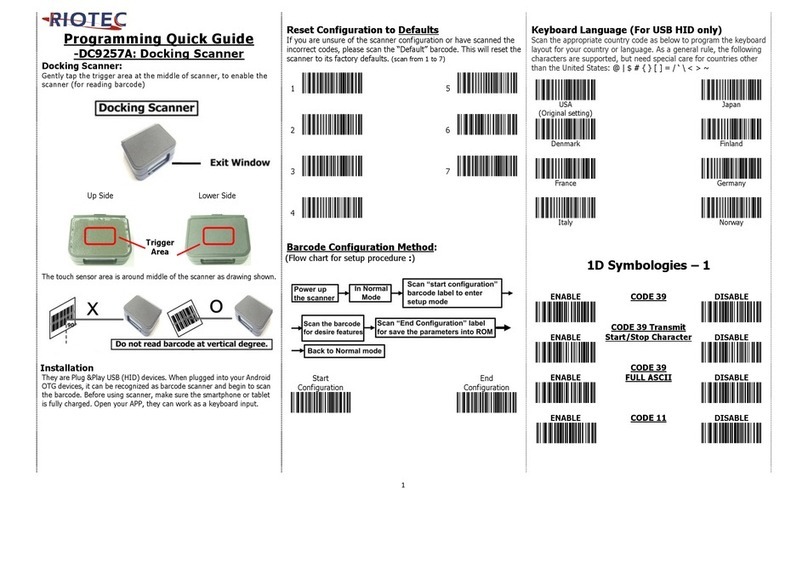
RIOTEC
RIOTEC DC9257A Programming Quick Guide
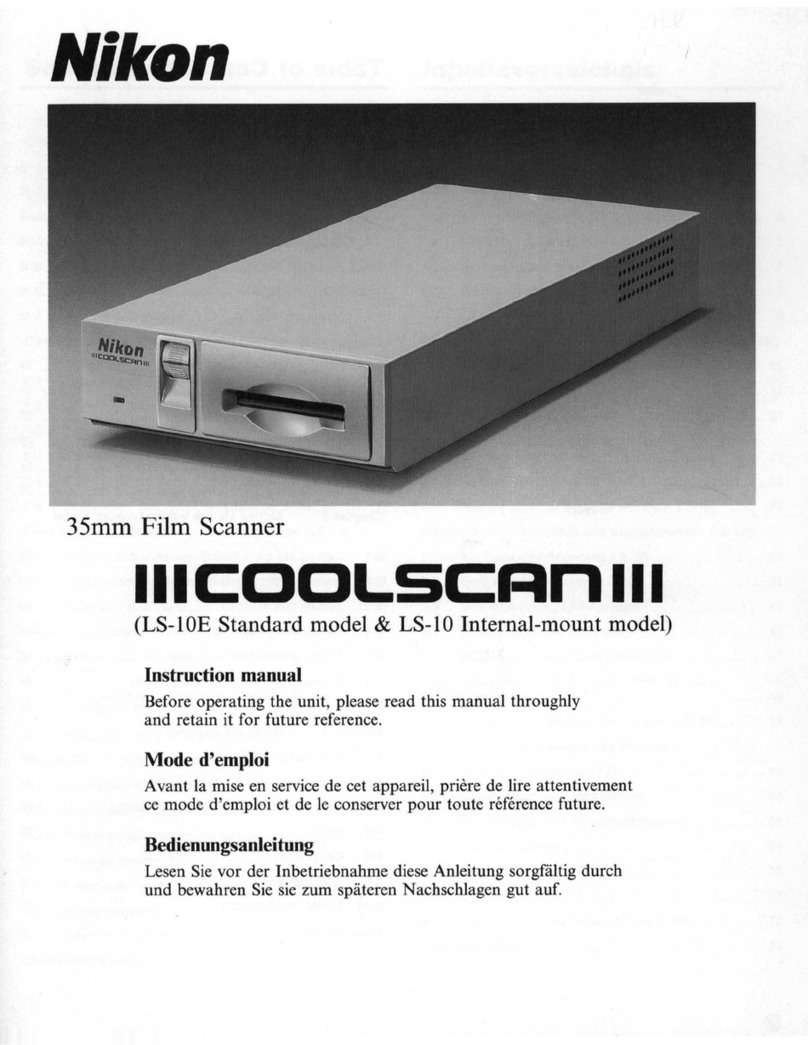
Nikon
Nikon COOLSCAN LS-10E instruction manual
Opticon
Opticon OPC-3301n Specification manual

Canon
Canon DR-3010C - imageFORMULA - Document Scanner Brochure & specs