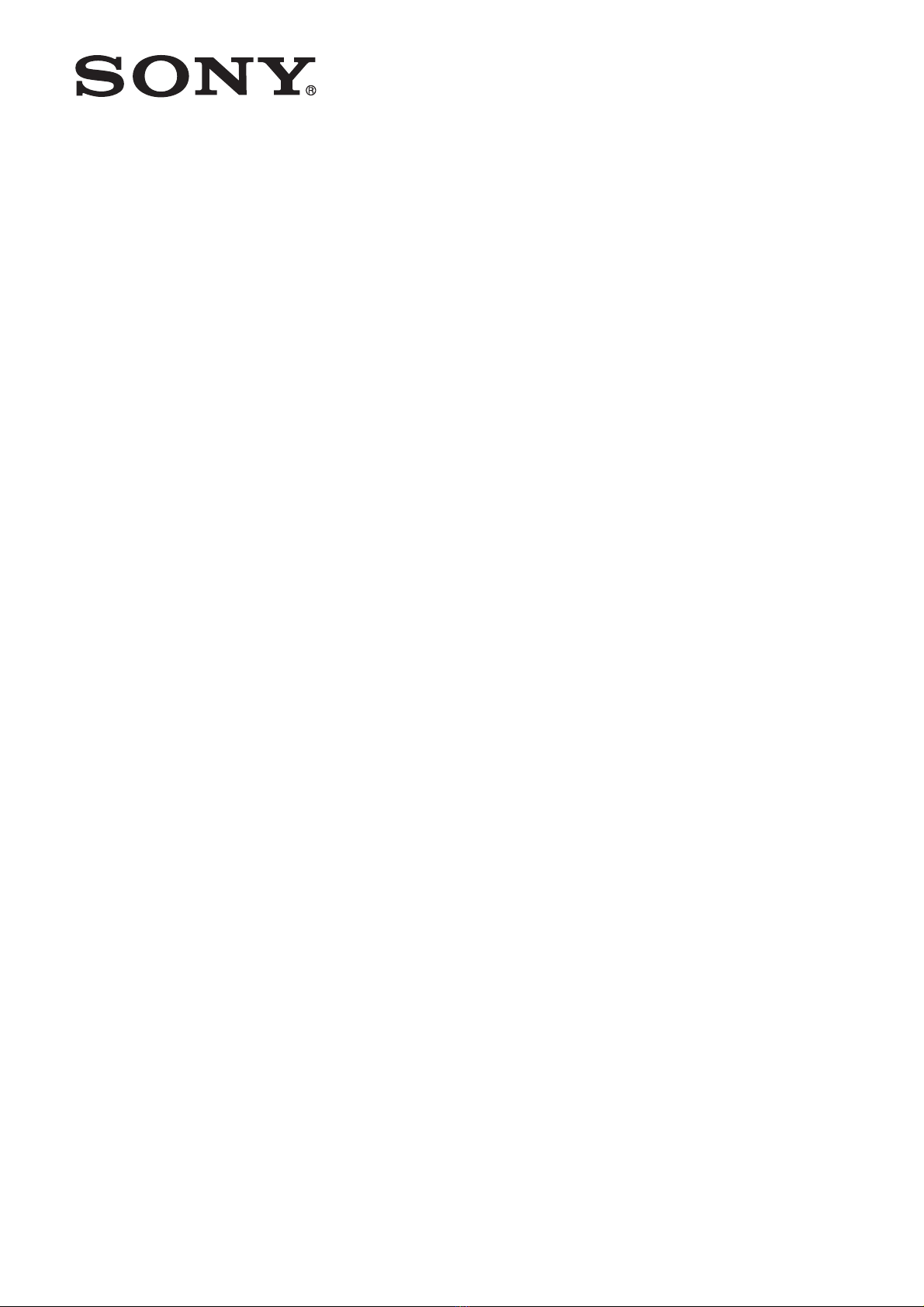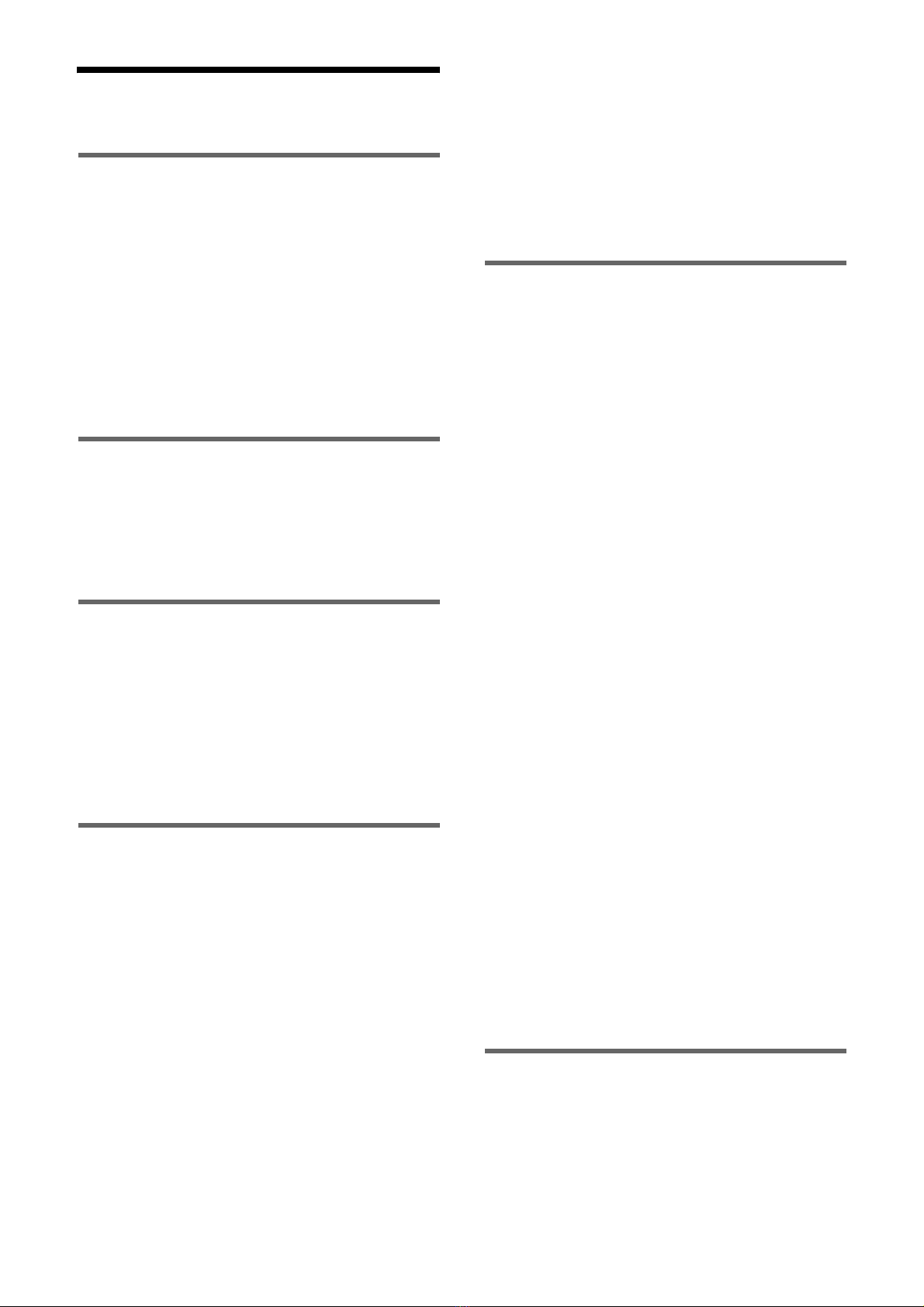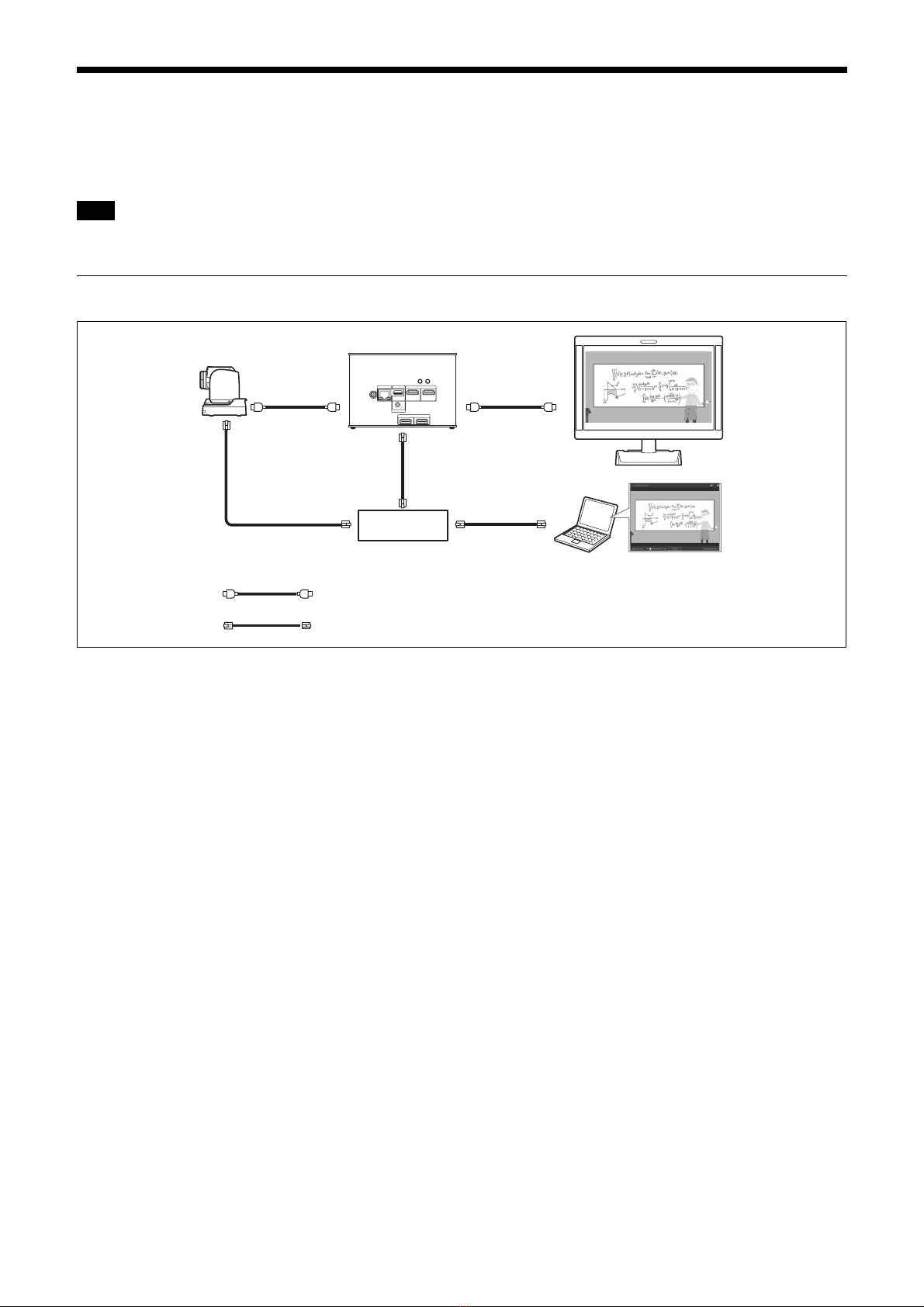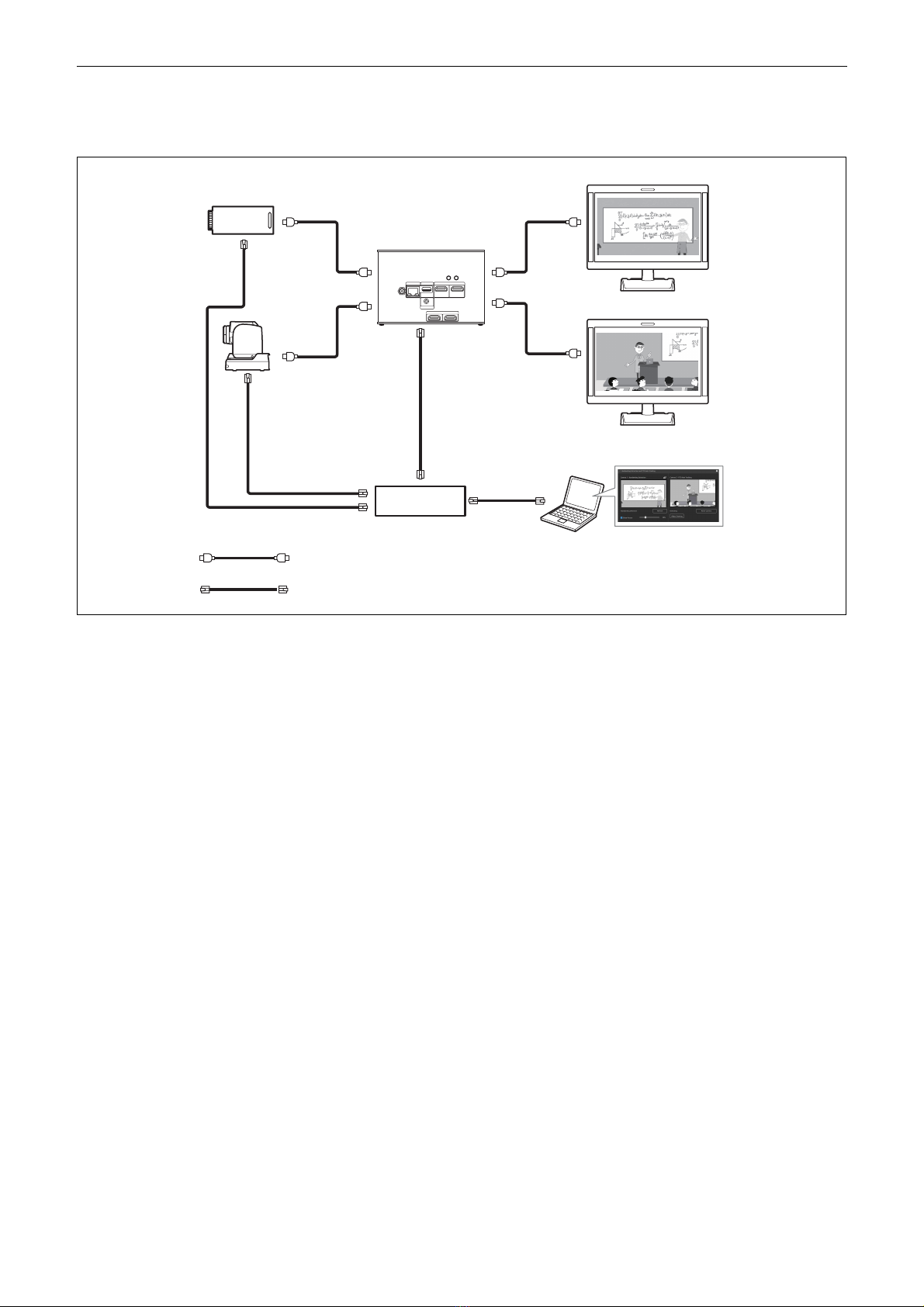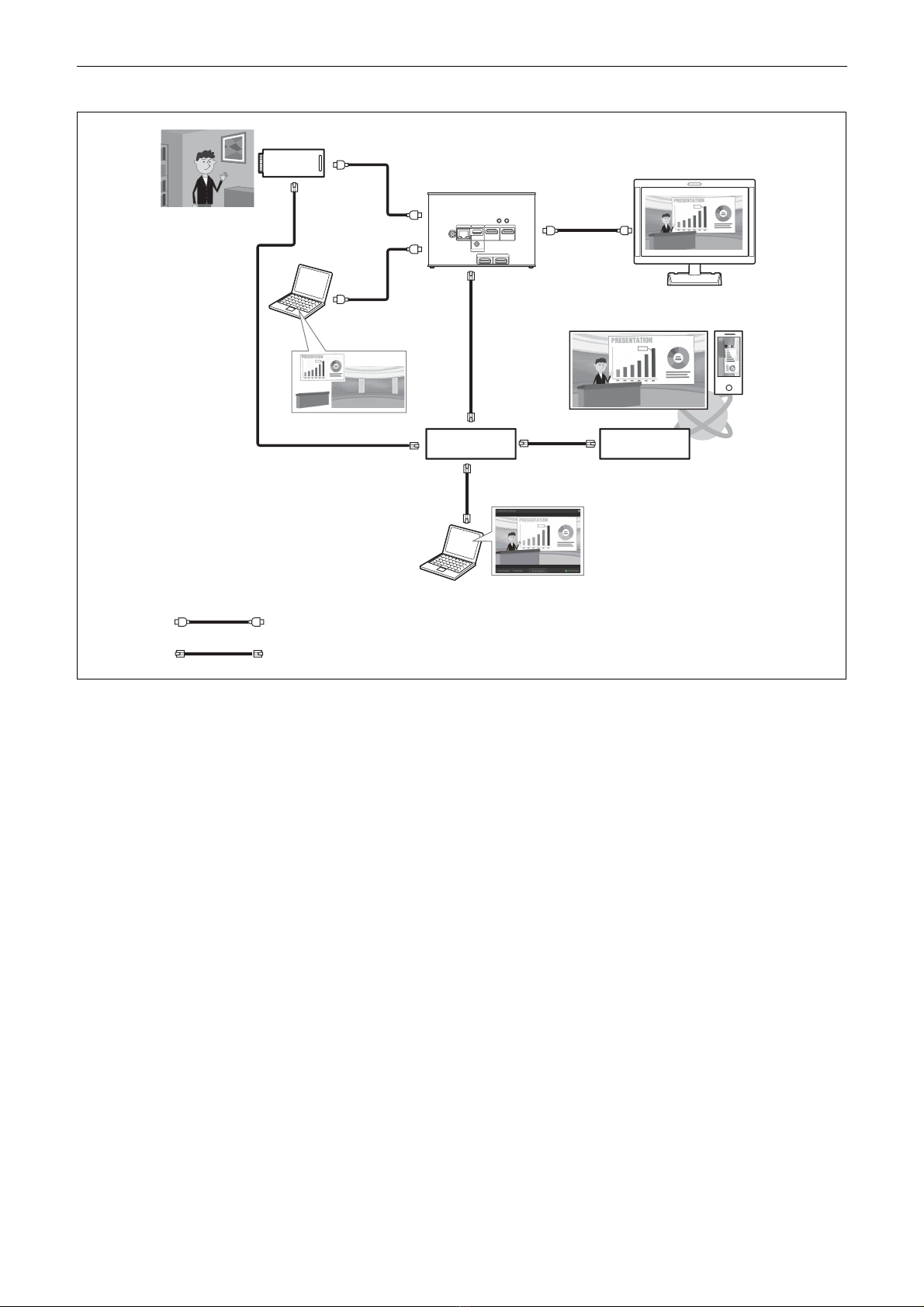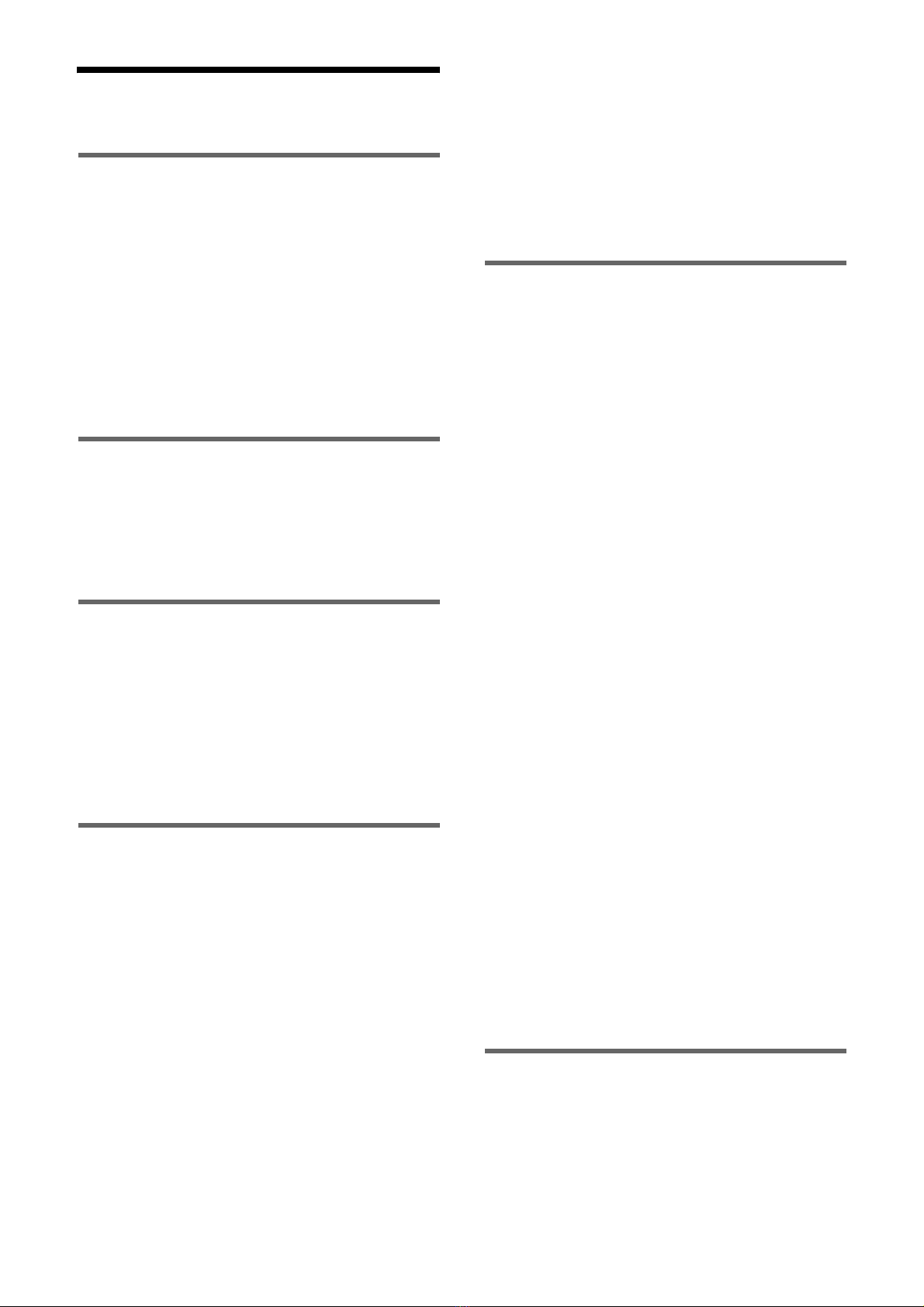
2
Table of Contents
Overview
Using This Manual ................................................ 4
Precautions Regarding Personal Information .... 5
Precautions for Preventing Access to the Unit by
an Unintended Third Party .................................. 5
Features .................................................................. 5
Location and Function of Parts ........................... 6
System Configuration ........................................... 7
Using single HDMI input and output ............. 7
Using two HDMI input and outputs ............... 8
Live streaming using RTMP protocol ............. 9
Installation and Connection
Installing .............................................................. 10
Mounting using mounting screws ................. 10
Connecting ........................................................... 10
Connecting to AC power supply ................... 10
Initial Setup
Setting Up a Computer ....................................... 11
Accessing the Unit from a Web Browser .......... 11
Screen Structure .................................................. 12
Configuring Initial Setup Items ......................... 12
Enabling option functions ............................. 12
Starting applications ..................................... 13
Checking notifications .................................. 13
Unit Setup (Common Settings)
Basic Operations in the Common Settings
Menu .................................................................... 14
Input/Output ....................................................... 14
Video ..................................................................... 15
Audio .................................................................... 16
Network ................................................................ 17
Security ................................................................ 18
[User] tab ...................................................... 18
[Access] tab .................................................. 18
[SSL] tab ....................................................... 19
[Referer] tab .................................................. 20
Streaming ............................................................. 21
[Streaming] tab ............................................. 21
[Codec] tab ................................................... 23
Starting/stopping RTMP streaming .............. 23
Licenses ................................................................ 24
[License] tab ................................................. 24
[History] tab ..................................................25
System ...................................................................25
[Information] tab ...........................................25
[Date & Time] tab .........................................26
[Initialize] tab ................................................26
[Update] tab ...................................................27
[EULA] tab ....................................................27
[Software] tab ................................................27
Application Setup and Operation
Configuring an Application ................................28
Common application setup operation ...........28
Running an application .................................28
Handwriting Extraction Application .................29
Preparation before setup ................................29
Configuring the Handwriting Extraction
application .....................................................30
Running the Handwriting Extraction
application .....................................................33
PTZ Auto Tracking Application .........................35
Preparation before setup ................................35
Configuring the PTZ Auto Tracking
application .....................................................36
Running the PTZ Auto Tracking
application .....................................................39
Close-up by Gesture Application .......................41
Preparation before setup ................................41
Configuring the Close-up by Gesture
application .....................................................41
Running the Close-up by Gesture
application .....................................................42
Chroma key-less CG Overlay Application ........43
Preparation before setup ................................43
Configuring the Chroma key-less CG Overlay
application .....................................................44
Running the Chroma key-less CG Overlay
application .....................................................45
Real-time Cropping Application ........................46
Preparation before setup ................................46
Configuring the Real-time Cropping
application .....................................................47
Running the Real-time Cropping
application .....................................................48
Registering a face in the face database ..........49
Editing the face database ...............................50
Appendix
Message List .........................................................51
LED indicators ..............................................51
Web browser display .....................................51
Troubleshooting ...................................................53
Supported Cameras and Available Camera
Functions ..............................................................54