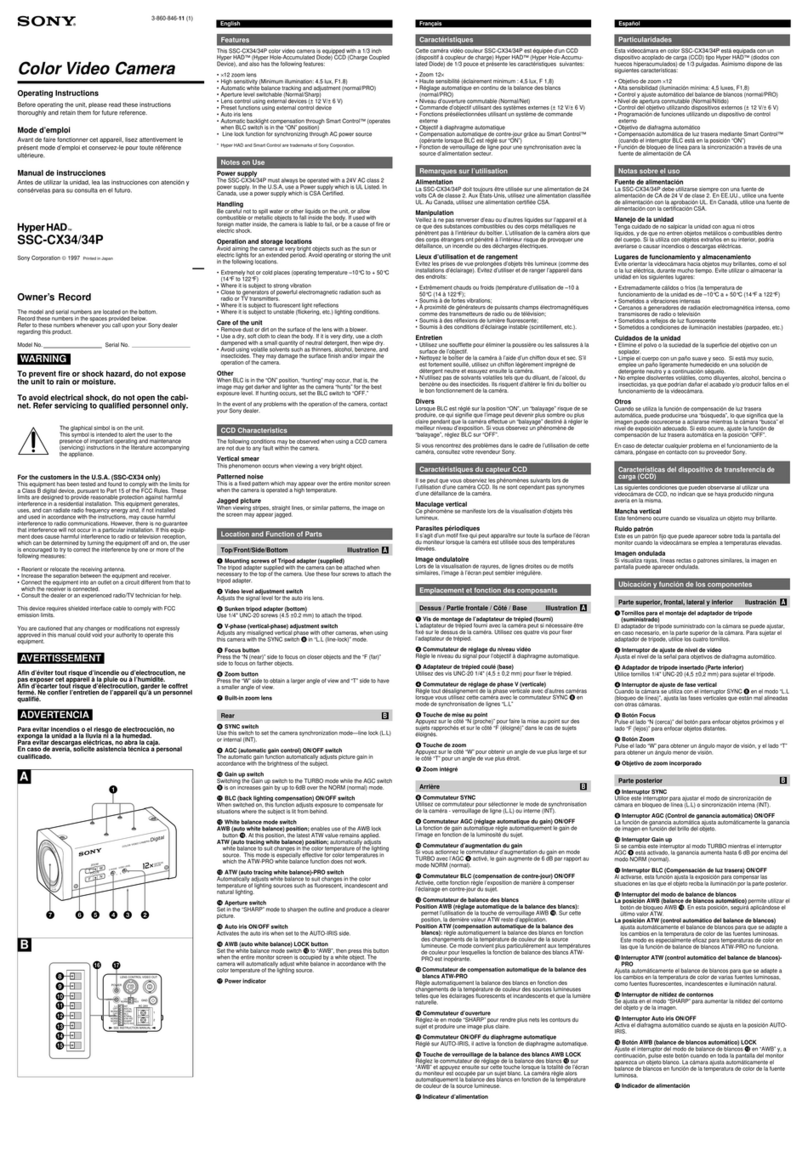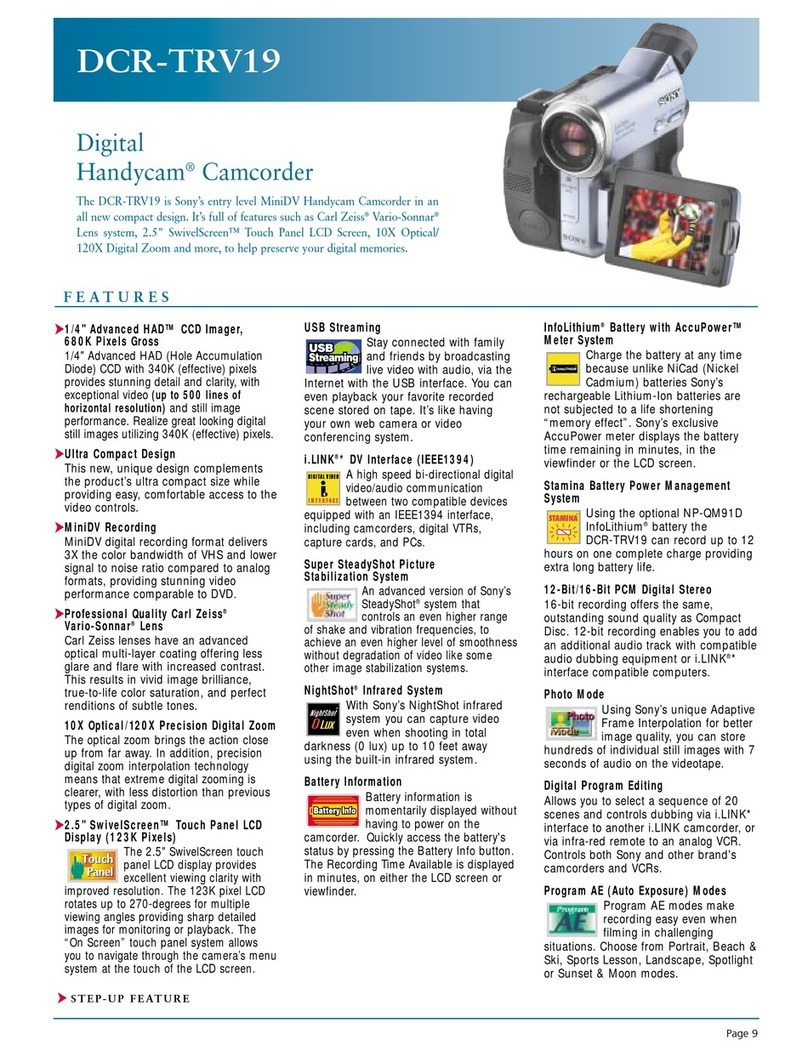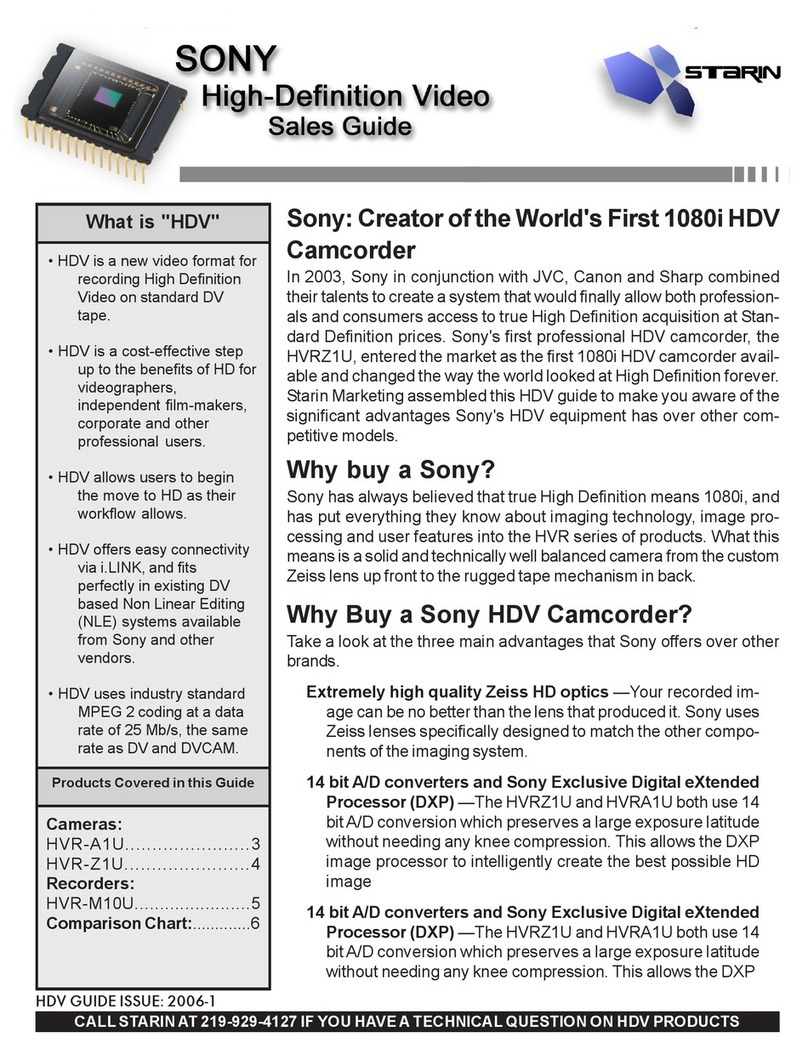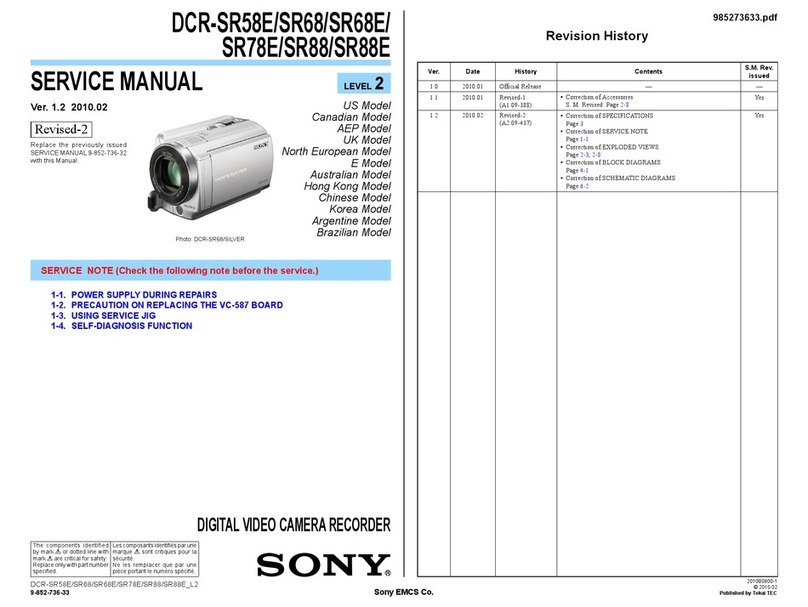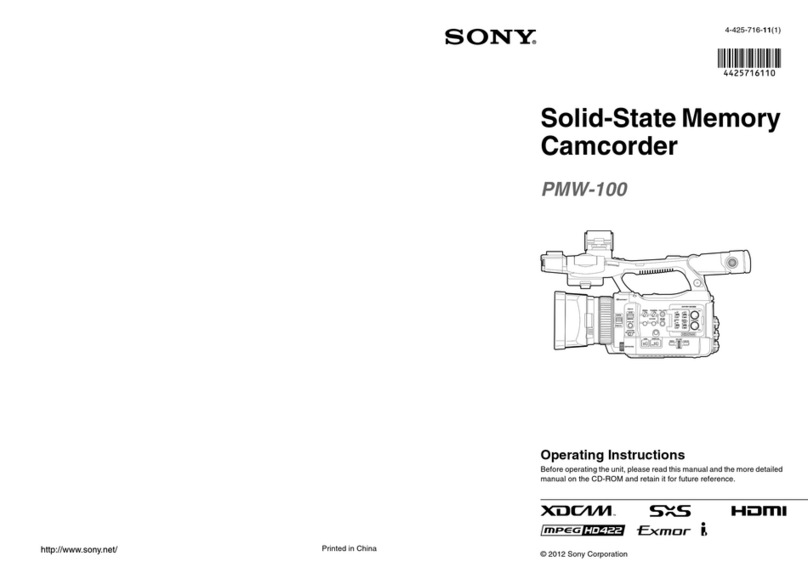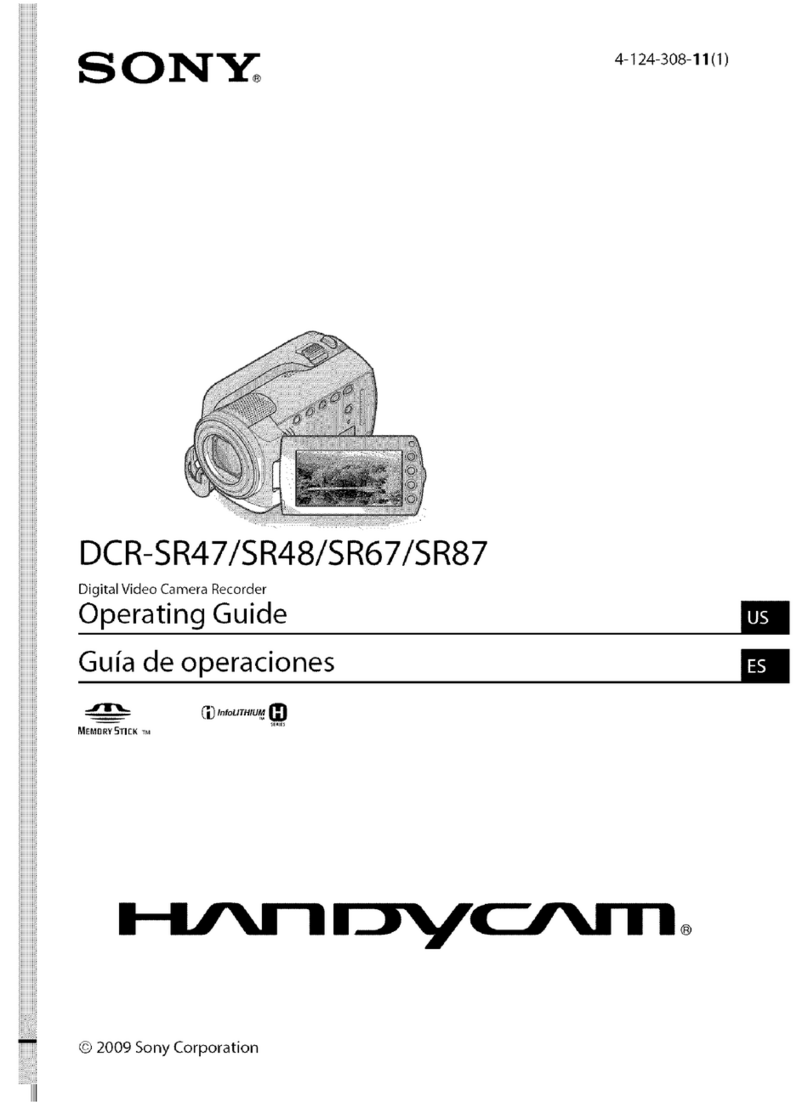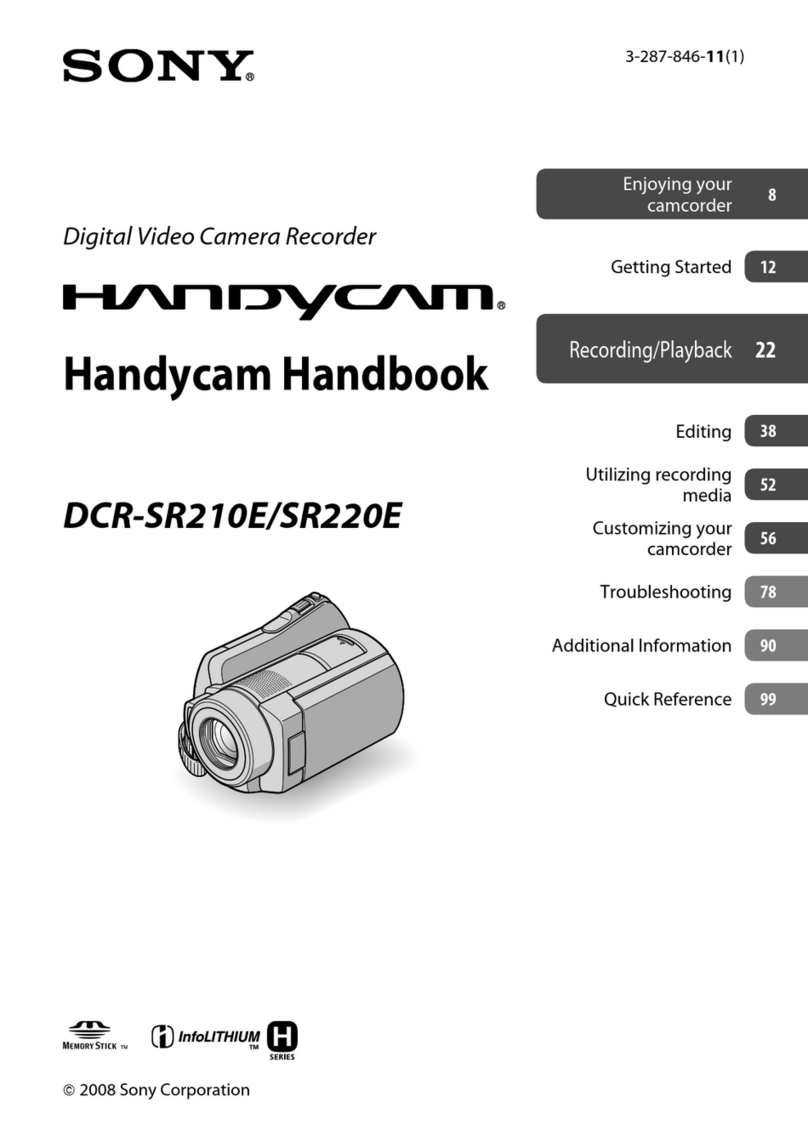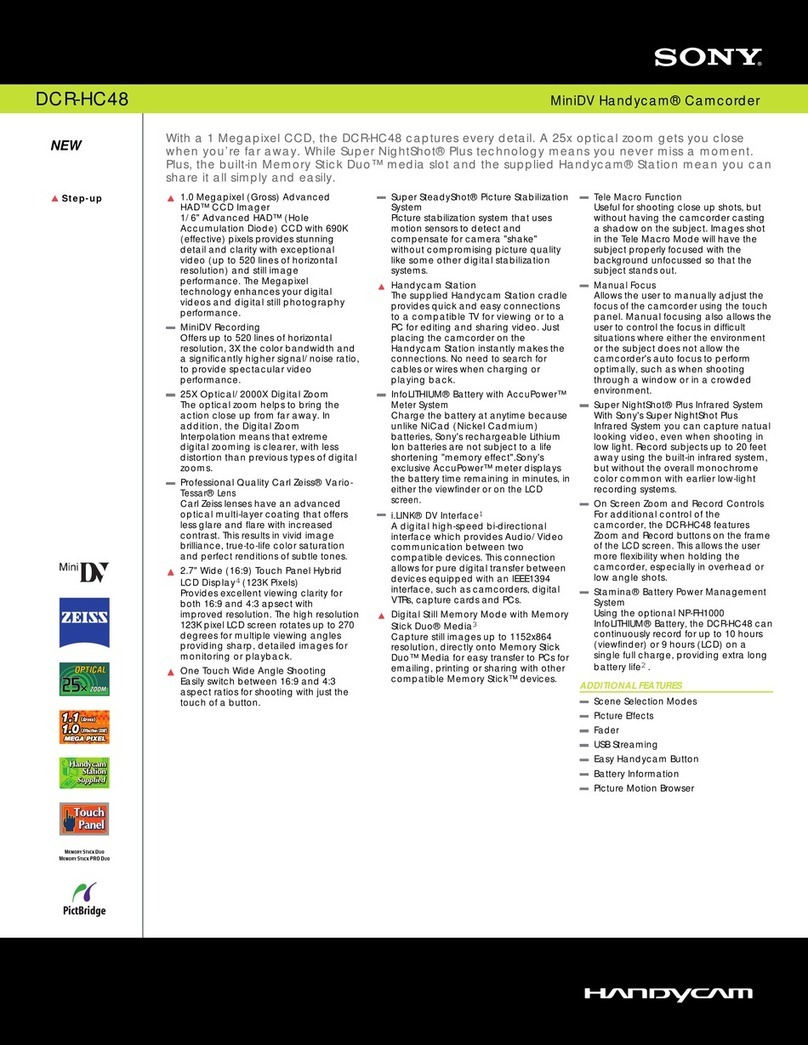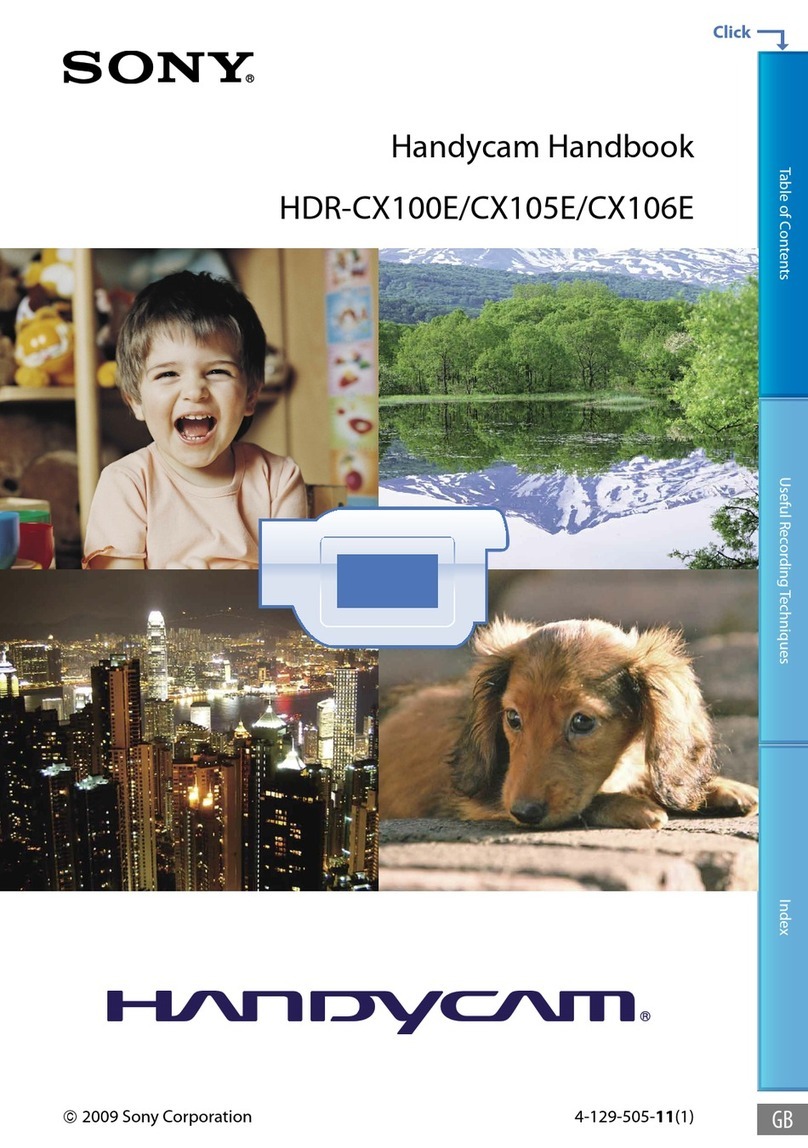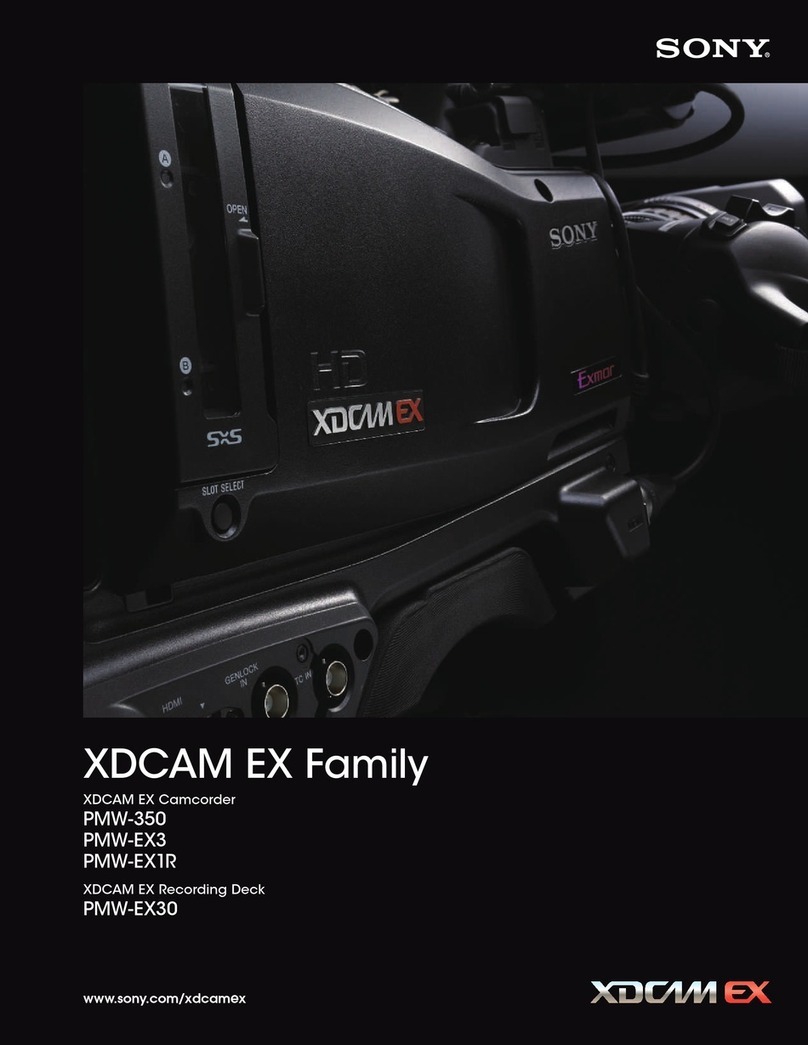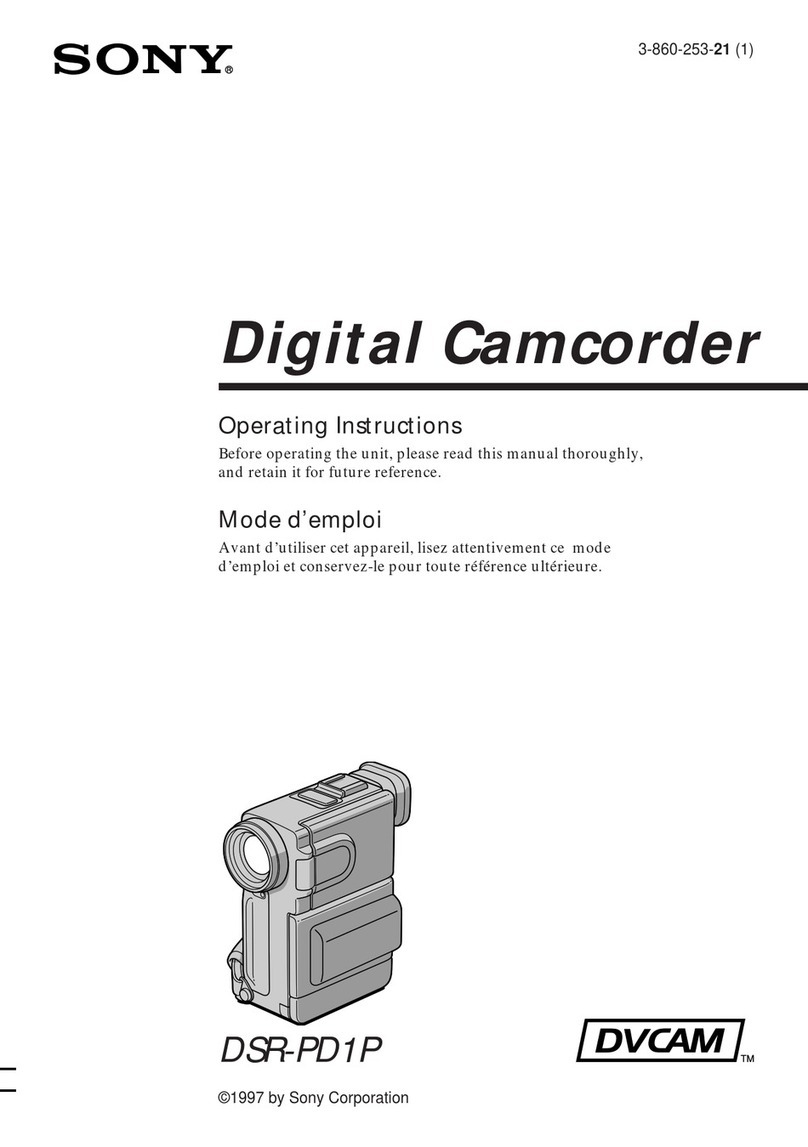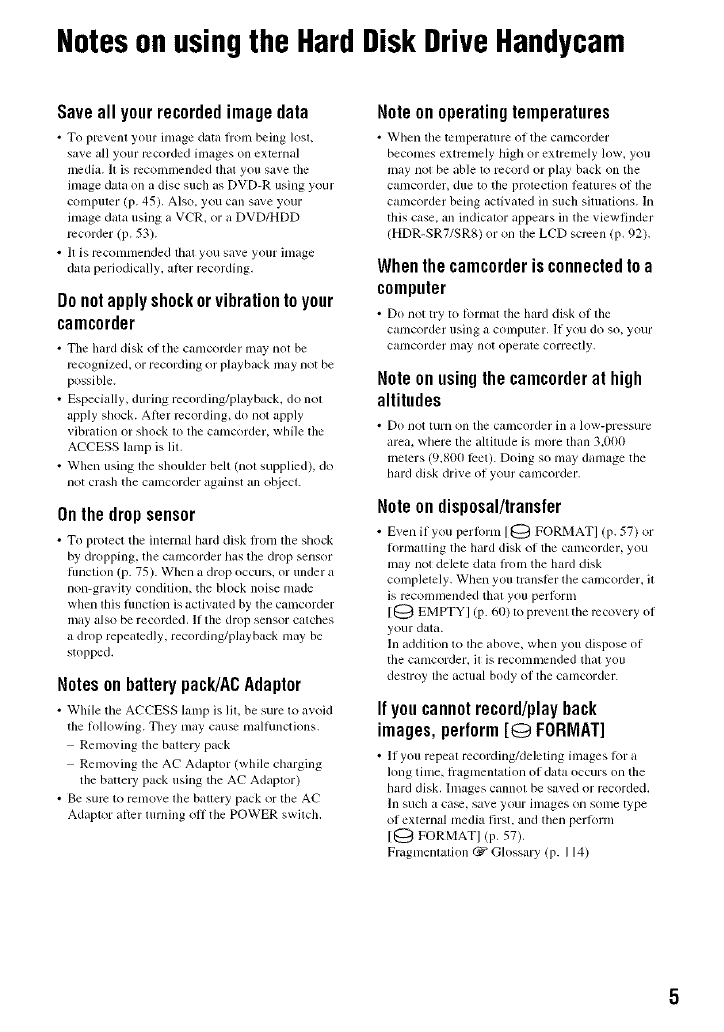Notesonusingthe HardDiskDriveHandycam
Saveall yourrecordedimage data
•To plvvent youl +inlage data I]+ombeing lost,
sa_e all your lvcorded images on external
media. It is l+CColnn/endedth+tt you sa_e tile
image data on a disc sucll as DVD-R using your
computer (p. 45). Also, you can save your
image data using a VCR, or a DVD/HDD
recorder (p. 53).
• It is lvcommended that you save your inlage
data periodically, alter recording.
Donotapplyshockorvibrationtoyour
camcorder
• Tile llal+ddisk of the camcorder may not be
recognized, or recording or playback may not be
possible.
• Especially, during recording/playback, do not
apply shock. Alter recording, do not apply
vibration or shock to the canlcorder, while file
ACCESS lanlp is IlL
• When using tile slloulder belt (not supplied), do
llOt cras]l the camcorder against all otkiect.
Onthedropsensor
• To protect tile internul hard disk li'oln tile shock
by dropping, tile camcorder has tile drop sensor
hmction (p. 75). Wllen a drop occul+s, or under a
non-gravity condition, the block noise nlade
when dds rimctk>n is activated by the camcorder
may also be recoMed. If the drop sensor catches
a drop repeatedly, recording/playback may be
stopped.
Notes onbatterypack/ACAdaptor
• While tile ACCESS lamp is lit, be sure to a_oid
tile Iollowing. Tile)' may cau_ mallunctions.
Renloving tile battery pack
Renloving the AC Adaptor (while charging
the batte W pack using the AC Adaptor)
• Be sum to renlove lhe battery pack or the AC
Adaptor ariel+turning oil the POWER switch,
Note onoperatingtemperatures
• Wbell tile tcnlperature of tile C+llllcorder
beconles extrenlely high or extremely low, you
may not be able to record or play back on the
camcorder, due to the protection lealures of tile
canlcorder being activated in sucll situations. In
this case. all indicator appears ill tile viewfinder
(HDR-SR7/SR8) or on the LCD screen (p. 92).
Whenthecamcorderisconnectedtoa
computer
• Do llOttry to Iol'nlat the bard disk <if tile
calncorder using a computer. If you do so, your
calncorder nlay not operate correctly.
Noteonusingthecamcorderathigh
altitudes
• Do not turn on tile calncorder ill _1 low-pressure
area, where the altitude is more tllan 3,000
n/eters (9.800 Iiret). Doing so nlay damage tile
bard disk drixe ol your cumcolder.
Noteondisposal/transfer
• Exert if you pertorm 1@ FORMAT] (p. 57) or
Iornlatting tile hard disk <if tile camcorder, you
may not delete data li'oln the hard disk
colnpletely. When you transler the camcorder, il
is recommended tllat you perlrirm
[(_ EMPTY I (p. 60) to prevent the recovery of
your data.
In addition to the above, when you dispose of
tile camcorder, il is reconlmended tllat you
destroy tile actual body of tile camcorder.
Ifyoucannotrecord/playback
images,perform[Q FORMAT]
• It you repeat recolding/deleting inlages tol+a
long tilne, l]+agme nl,qlion of data occ/Irs Oil tile
hard disk. hnages cannot be saved or recorded.
In such a ca_, save your images on some type
of external nledia first, and then perlornl
[(_ FORMAT] (p. 57).
Fragnlentation _ Glossary (p. 114)