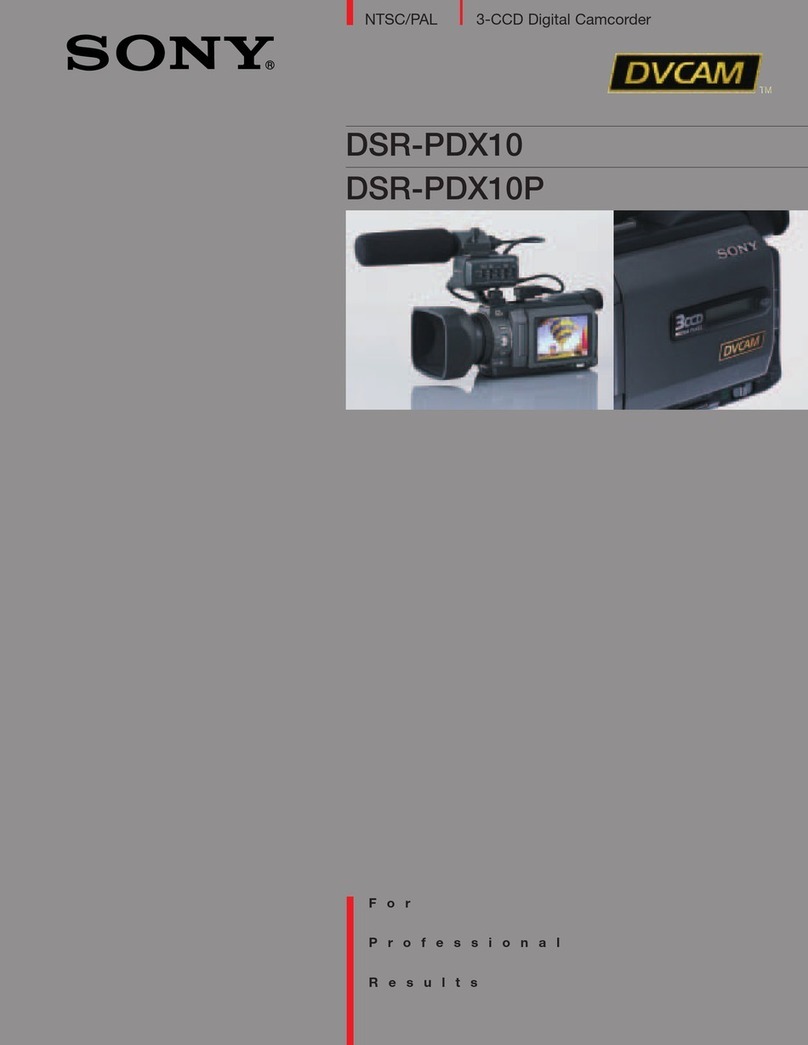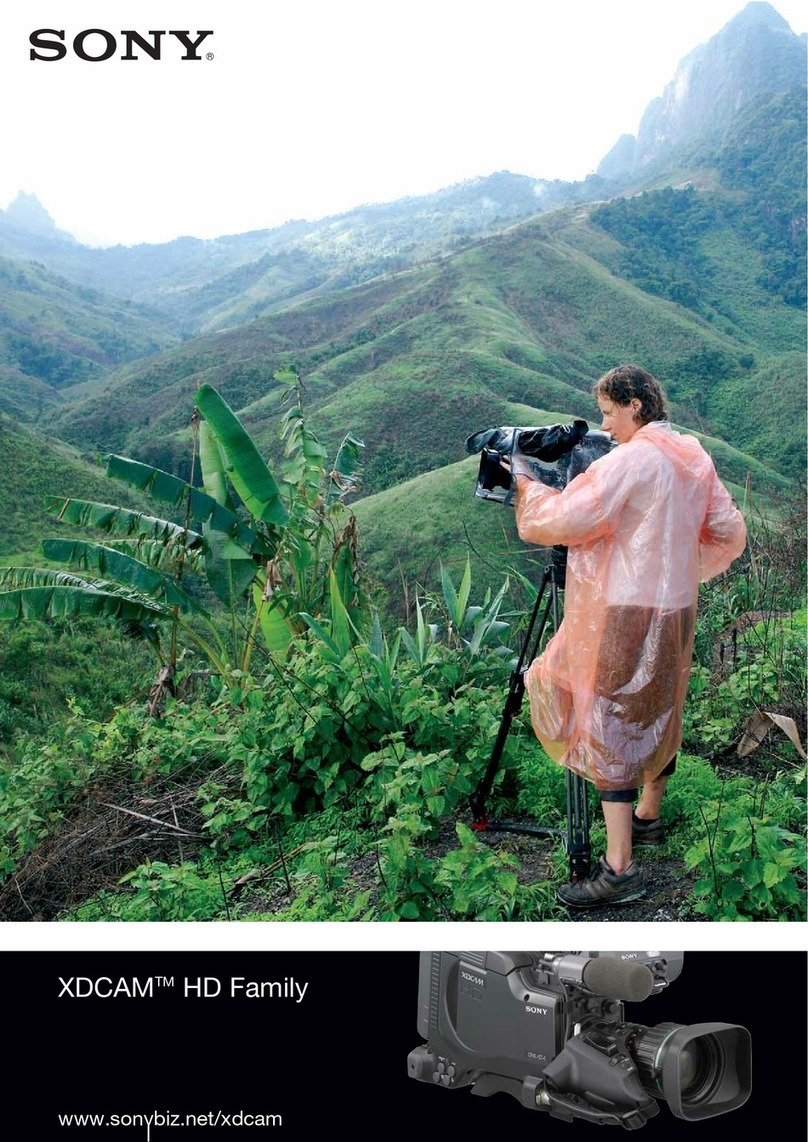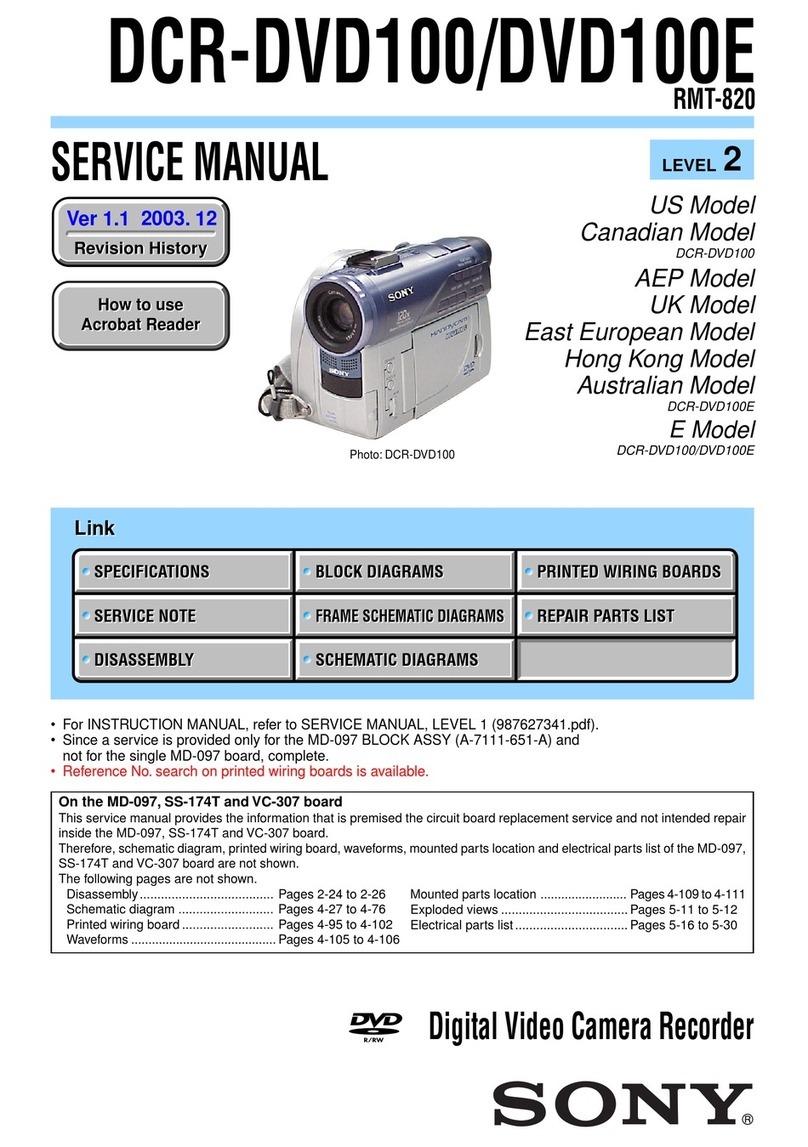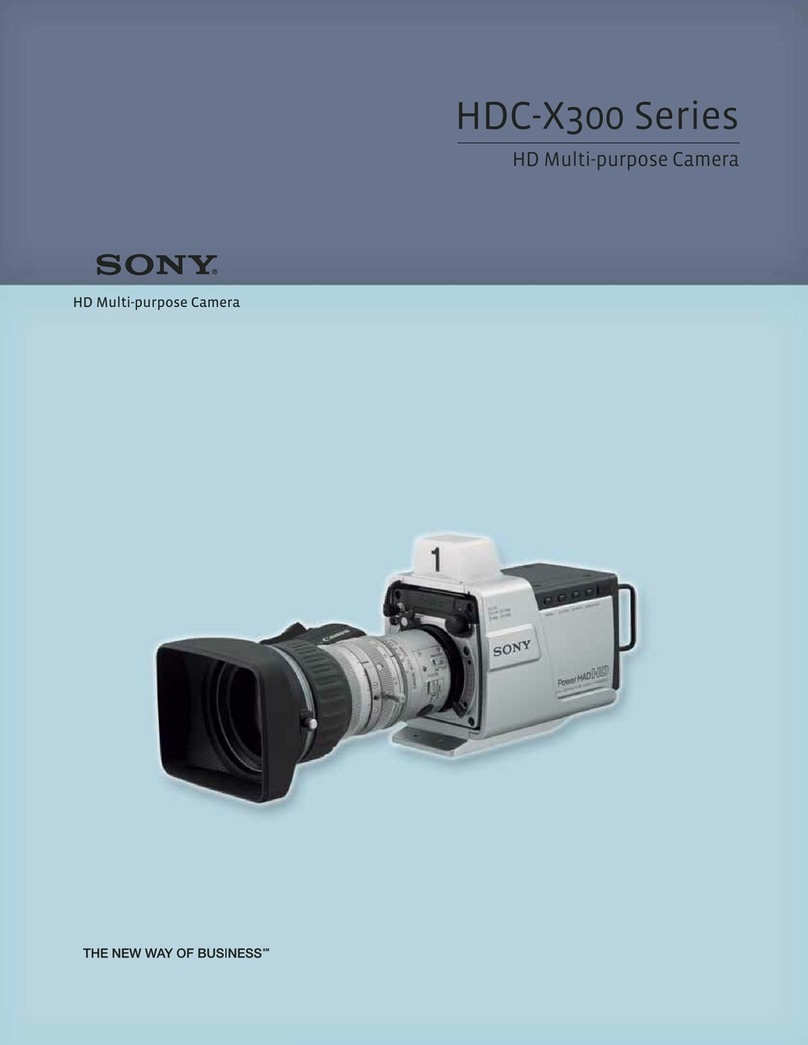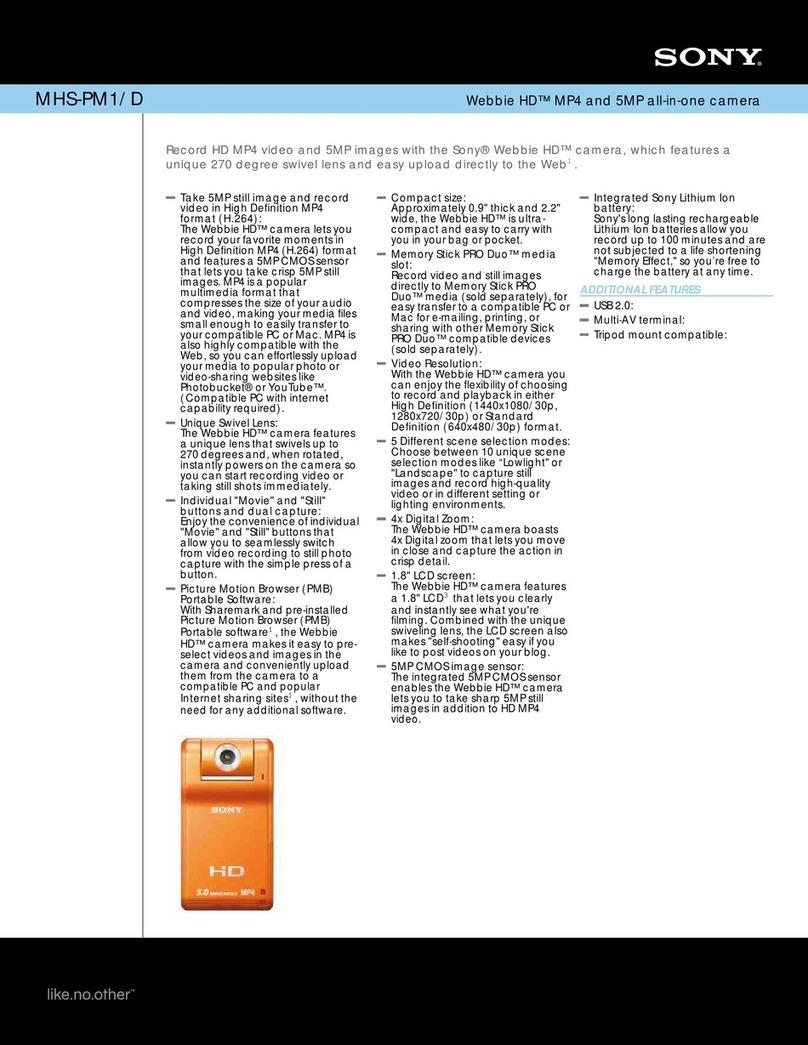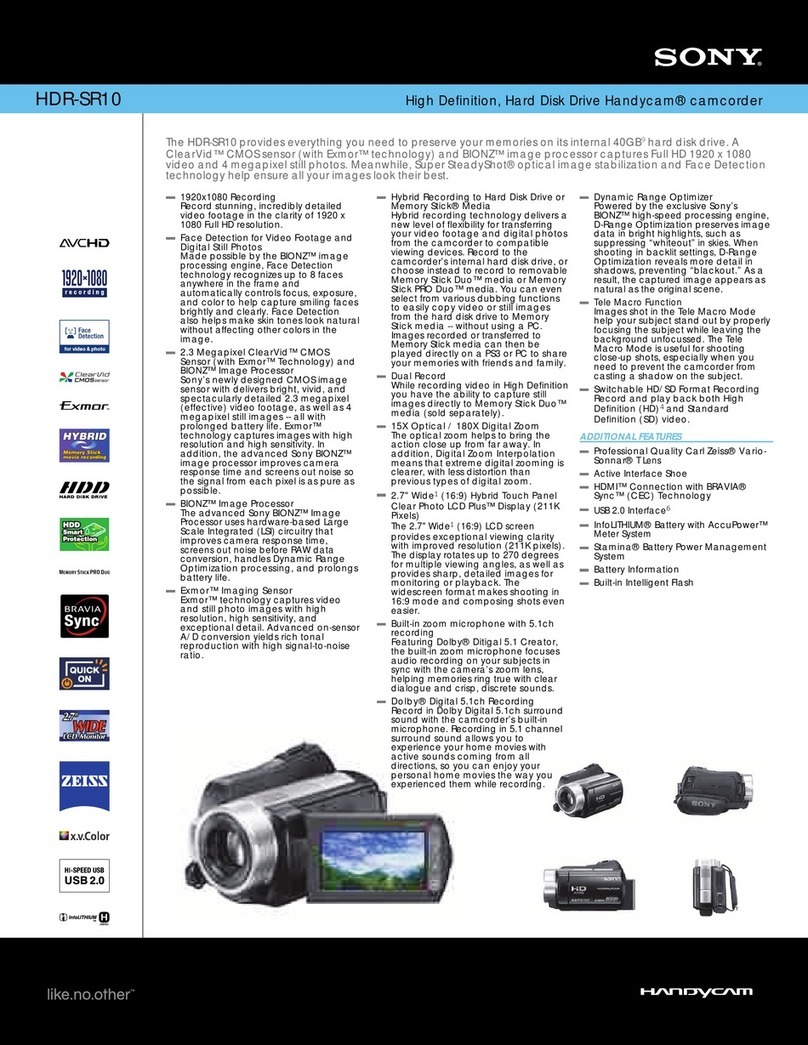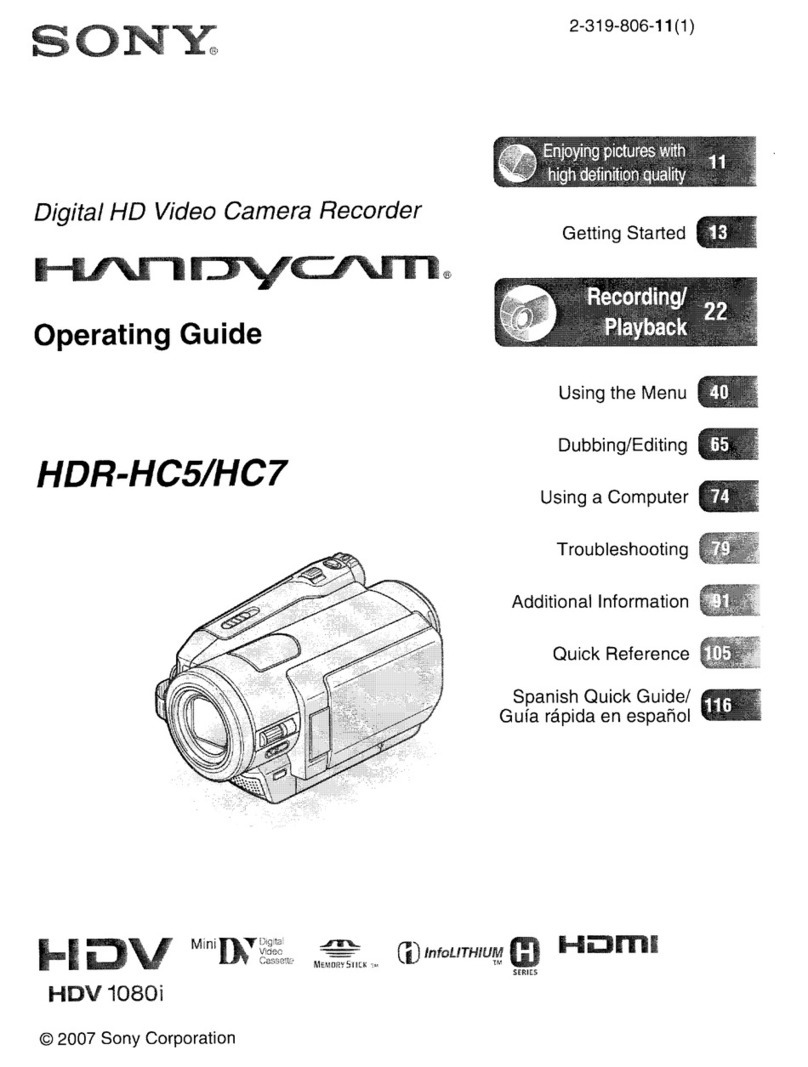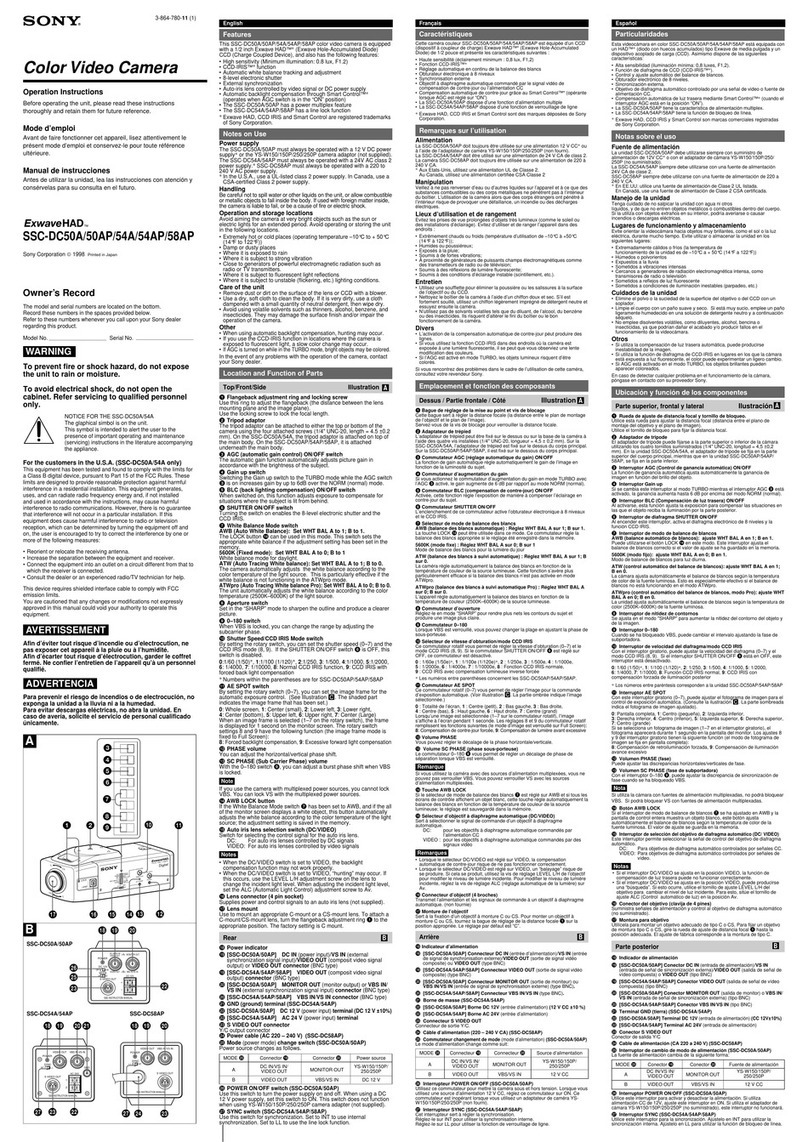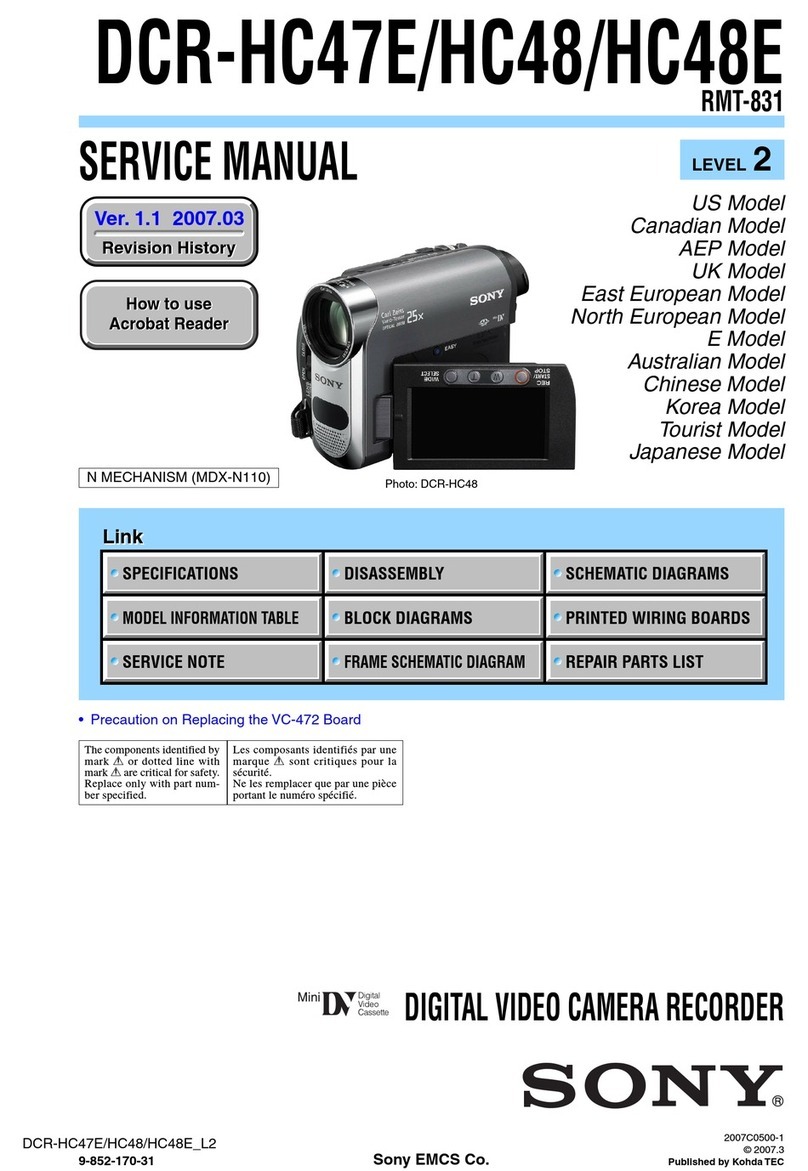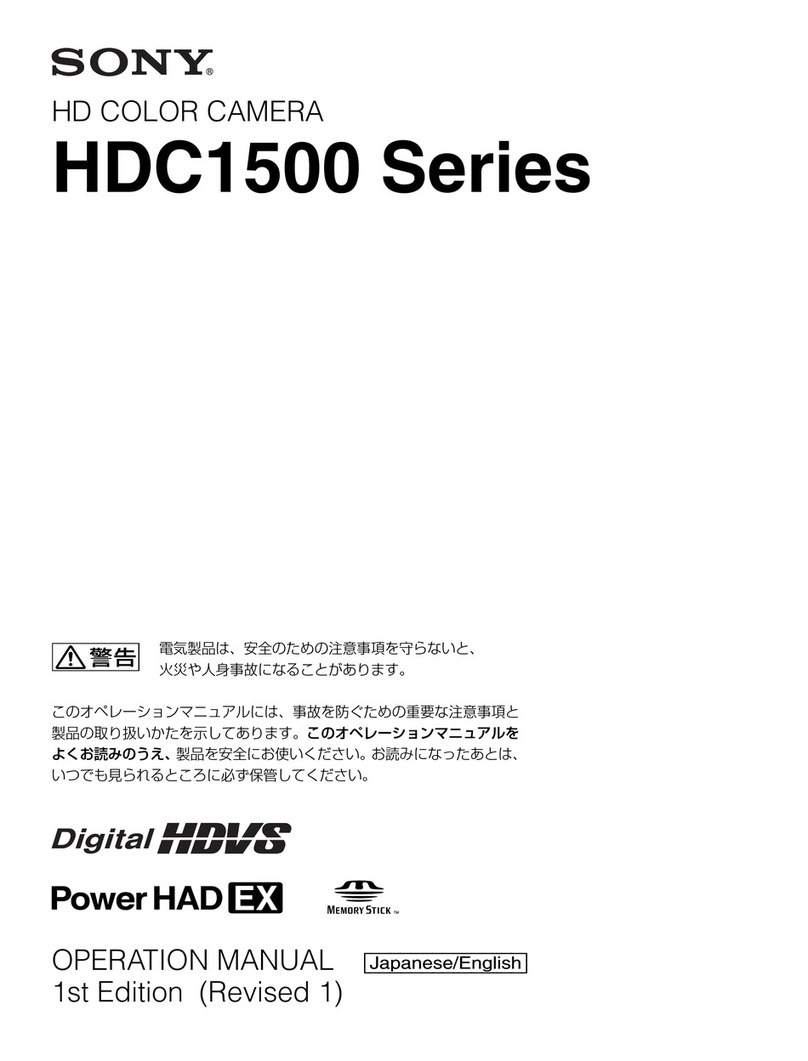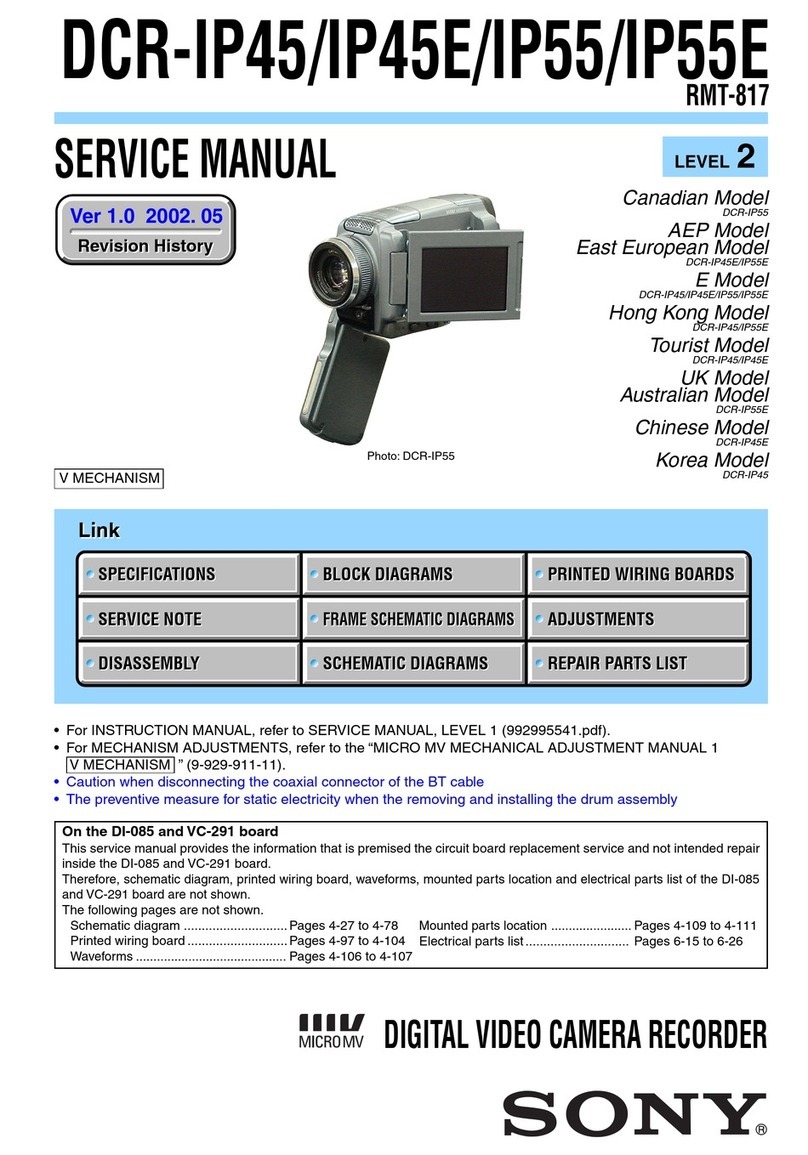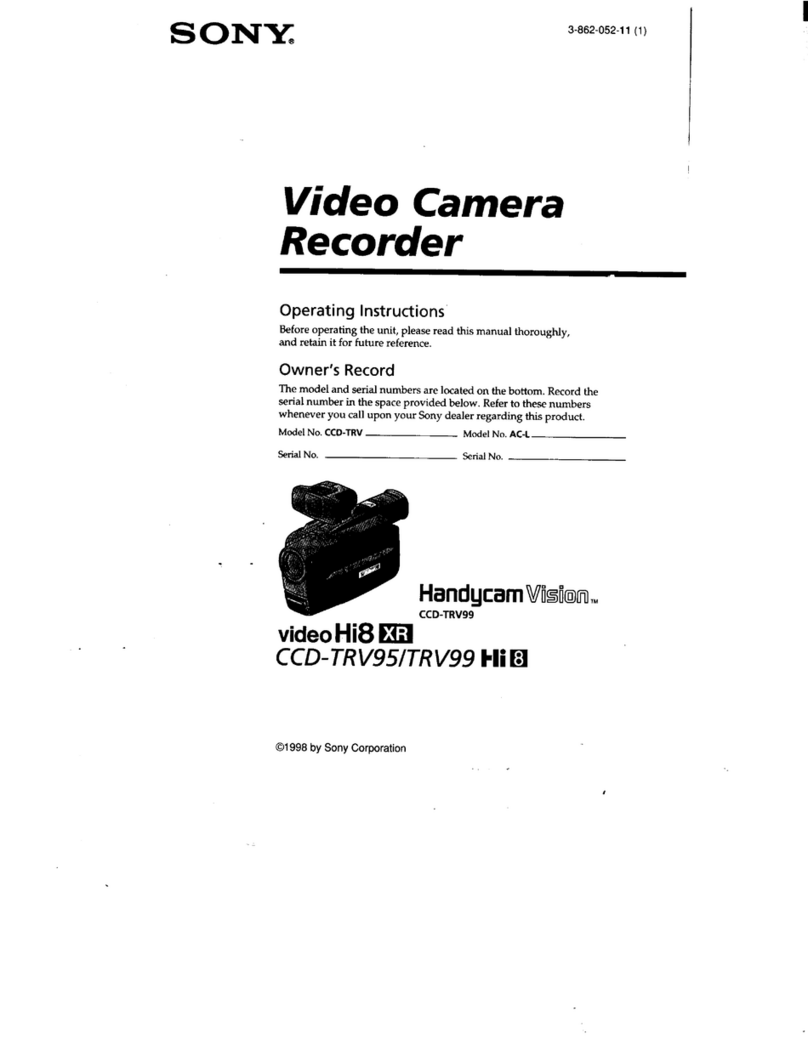4Overview
Overview
The HDC1580 is a 2/3-type high-definition portable video
cameras equipped with CCD for 2,200,000 pixels. It
incorporates the latest pickup elements and digital signal-
processing LSI to yield higher picture quality and higher
stability in image creation while maintaining conventional
popular functions and operability.
Features
High picture quality and high performance
The new 2/3-type CCD for 2,200,000 pixels employed in
the HDC1580 is the latest imaging device that achieves
high sensitivity and low smear. In addition, the 14-bit A/D
converter and a unique signal-processing LSI provide
picture quality of optimal grade.
Super 1080/50i
The HDC1580 pursues the best performance of 1080/50i
to obtain characteristics of optimal grade. By optimizing
the signal-to-noise ratio, sensitivity, and modulation, the
camera can provide improved results over those of multi-
format models.
Newly designed integrated unit with low
center of gravity
The basic design has been reworked. The stylish
appearance with low-slung design improves operability as
a portable camera and, when used in combination with the
HDLA1500-series Large Lens Adaptor, it permits the
viewfinder to be mounted at a low position, making the
viewfinder position closer to the optical axis of the lens for
highly efficient operations.
Swing handle
The swinging structure of the handle enables the large
viewfinder mounted on the HDLA1500-series Large Lens
Adaptor to be shifted forward, giving it the same total
longitudinal size as a standard studio-use camera, for
operability equivalent to that of a standard studio-use
camera.
Position-adjustable shoulder pad
The position of the shoulder pad can be adjusted for stable
shooting according to the build of the camera operator, the
type of lens in use, or the shooting style.
A low-repulsion shoulder pad (position fixed) is avaliable
as an option (Part No.: A-8286-346-A).
Function-assignable switches
The camera has a switch to which various functions can be
assigned on the side panel. You can activate your desired
function, such as electronic color-temperature conversion,
instantly when shooting by assigning it to the switch in
advance. Switches on the handle are also available as
function assignable switches.
Memory Stick 1) operation
The camera is equipped with a Memory Stick port, which
enables setup data storage and software upgrading using
Memory Sticks.
1) Memory Stick and are trademarks of Sony
Corporation.
Various color-reproduction functions
Selection of the gamma table
Multiple gamma tables are provided, enabling you to use
multiple formats and perform flexible image creation.
Multimatrix color correction
In addition the standard 6-axis matrix function, the camera
has a multimatrix function that permits you to adjust the
hue and chroma for color components in 16-axis directions
independently. This is quite useful in color matching
among multiple cameras.
Knee saturation
Change of hue and decrease in chroma that occur in
highlighted areas can be compensated.
This enables reproduction of natural skin tones under
strong lighting.
Low key saturation
Hue and saturation in low-key zones can be compensated.
Thus, compensation for color reproduction in all zones is
enabled in combination with matrix color compensation
and knee saturation functions.
Versatile detail control functions
Skin-tone detail function
This function allows control (emphasis or suppression) of
the detail level for just a certain hue or chroma area in the
image, by creating a detail gate signal from color
components of your specified hue, such as skin tones.
The detail levels of three hues can be adjusted
independently at the same time.
Detail boost-frequency control
The boost frequency can be adjusted from 20 to 30 MHz.
This allows the detail thickness to be set appropriately for
the subject, thus enabling more subtle image expression.