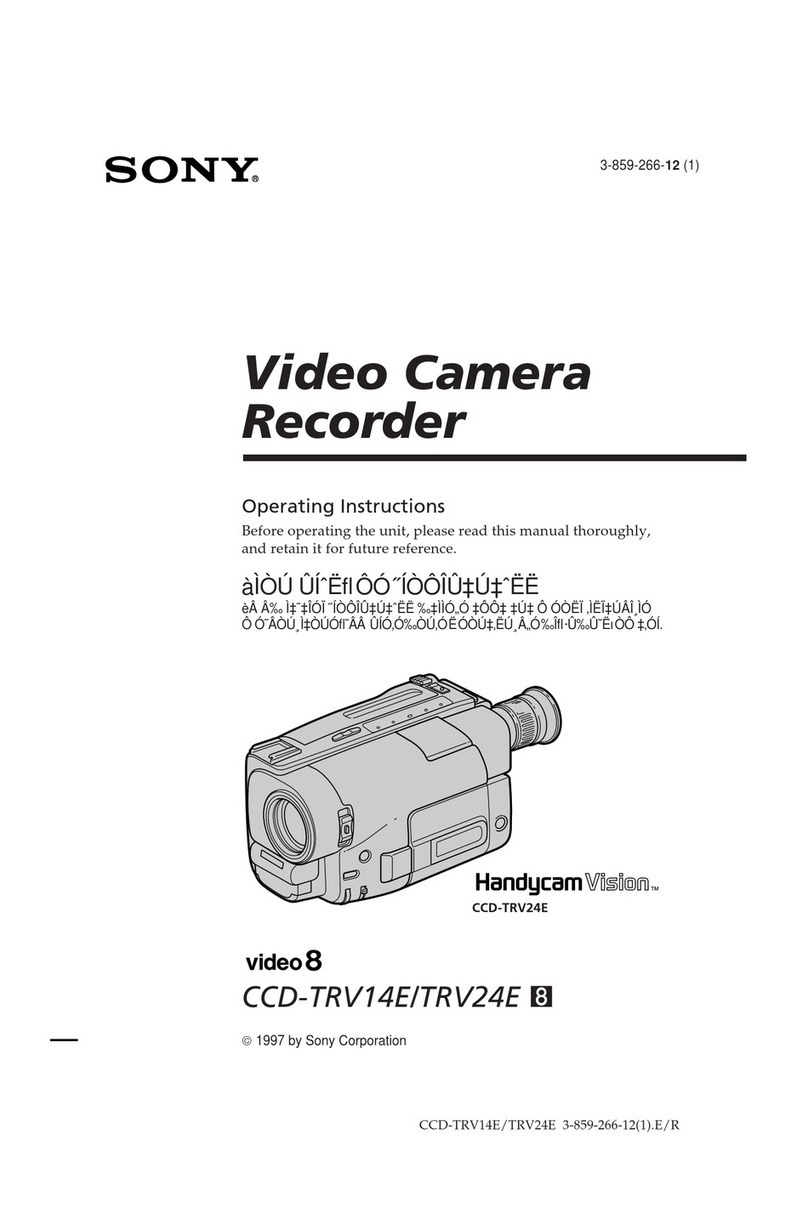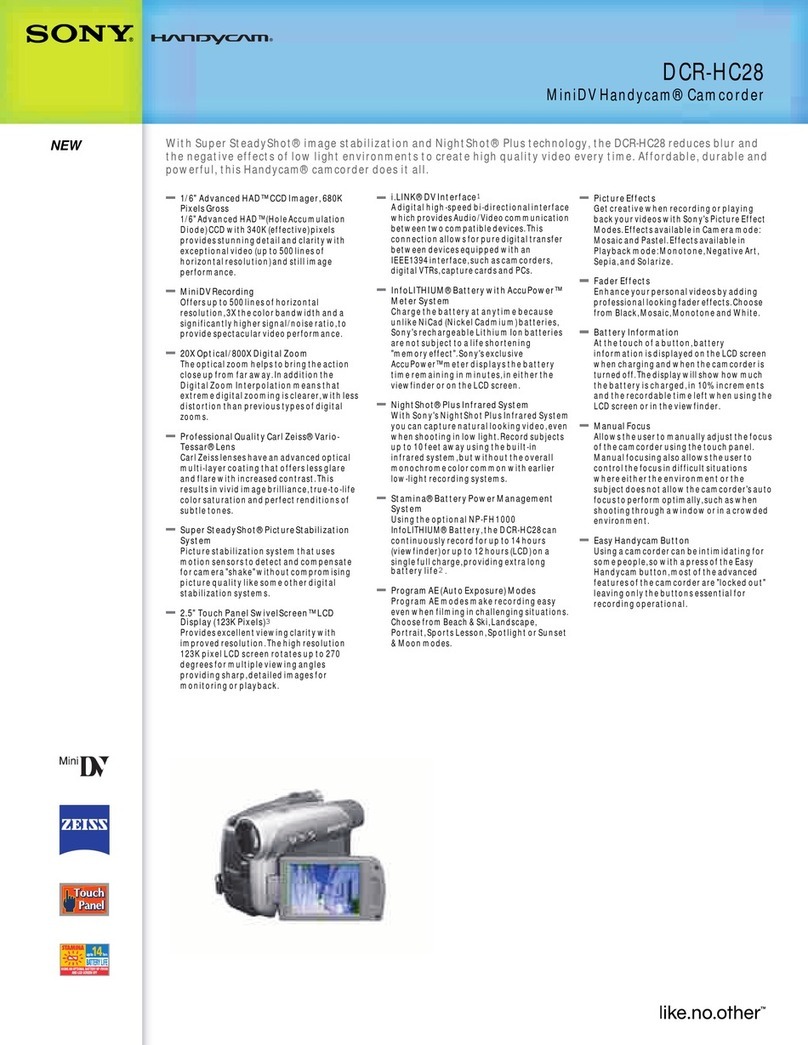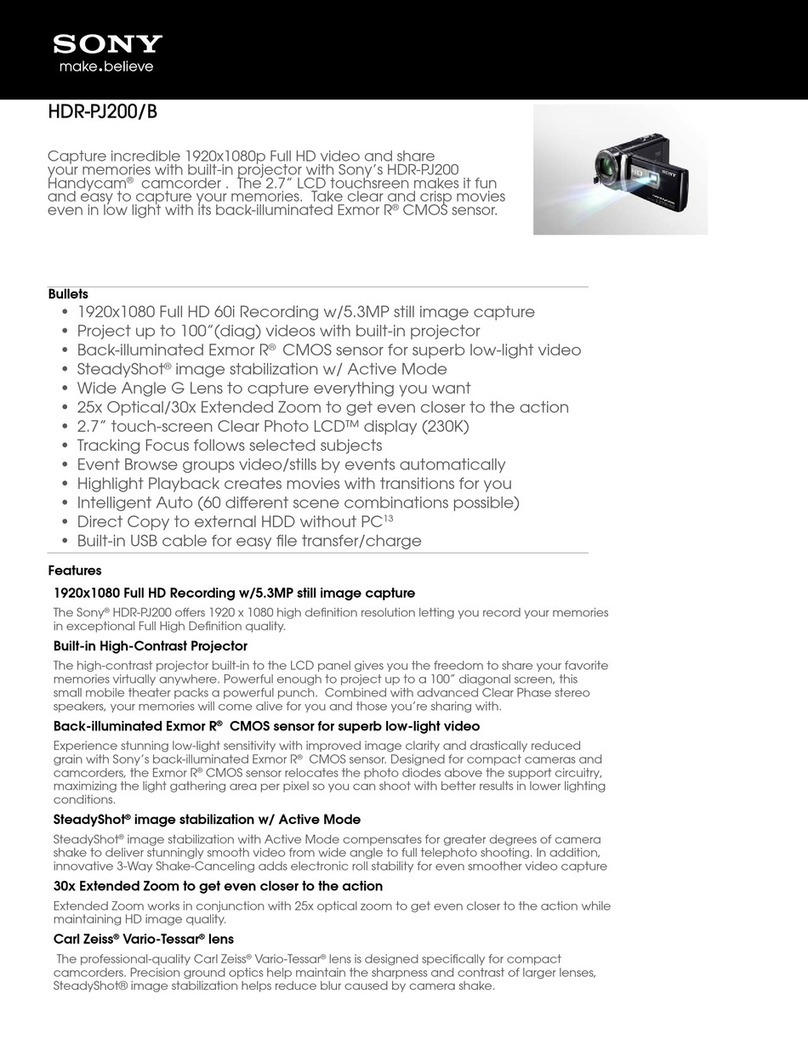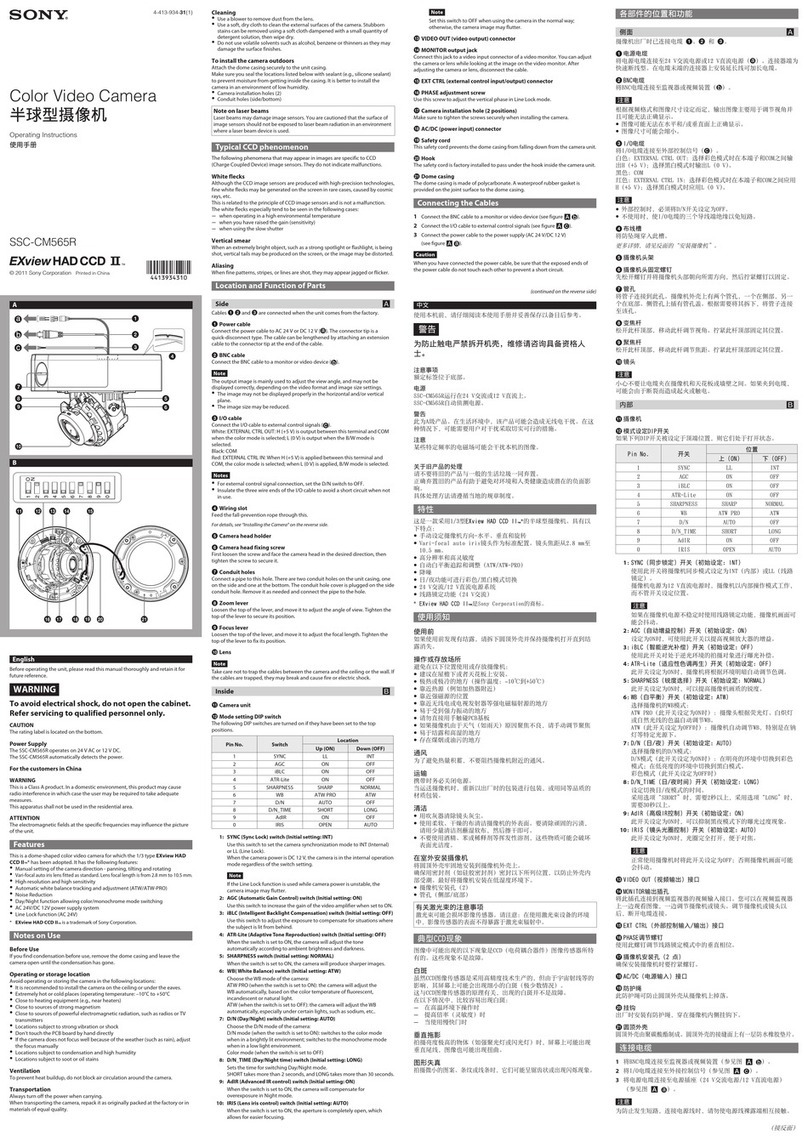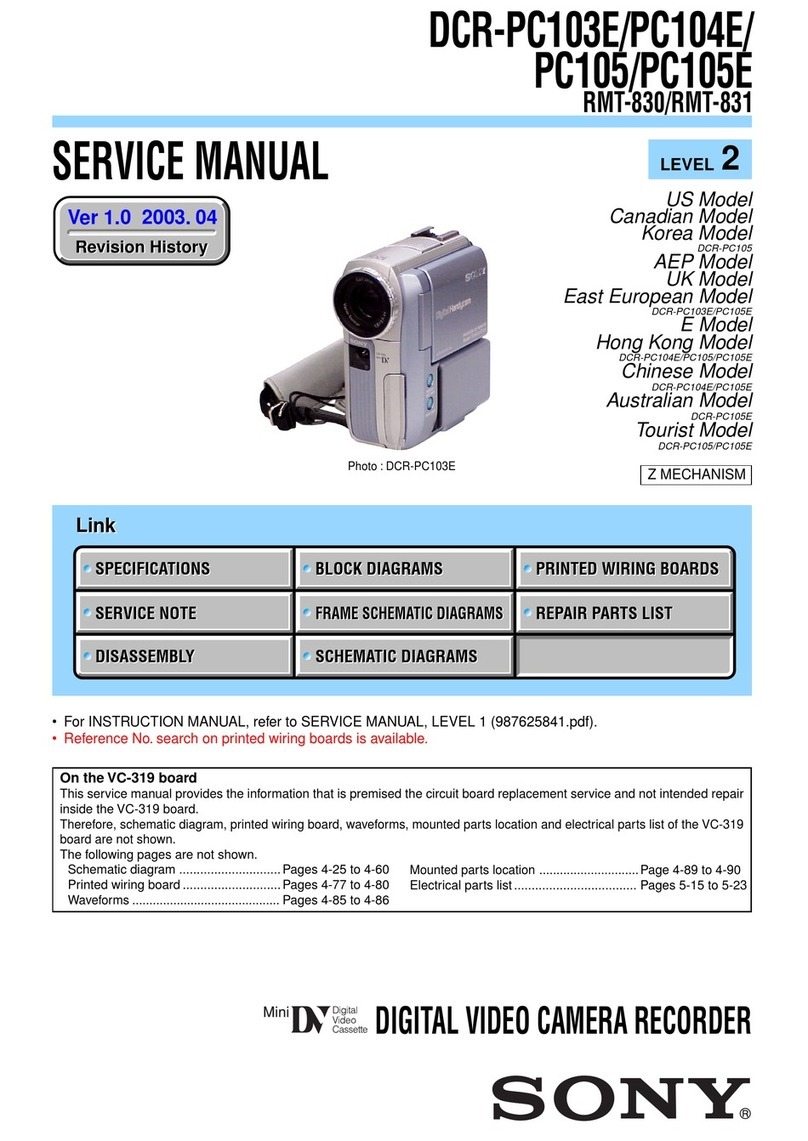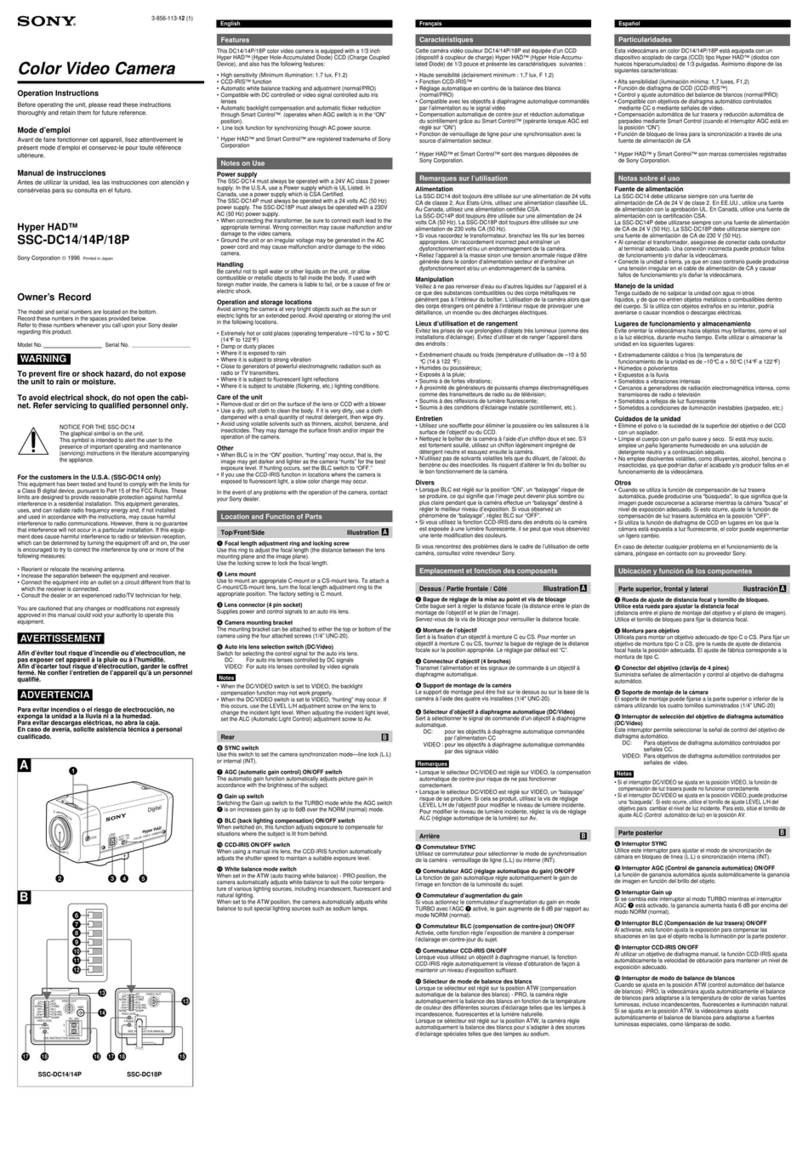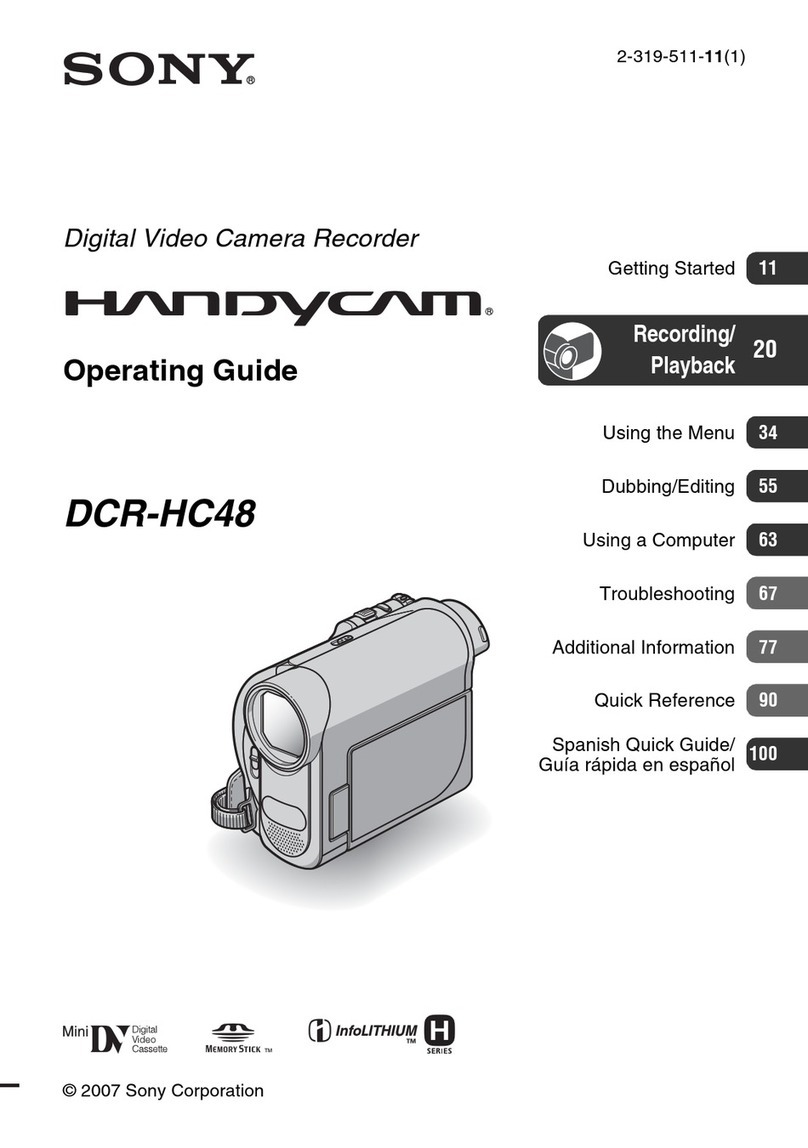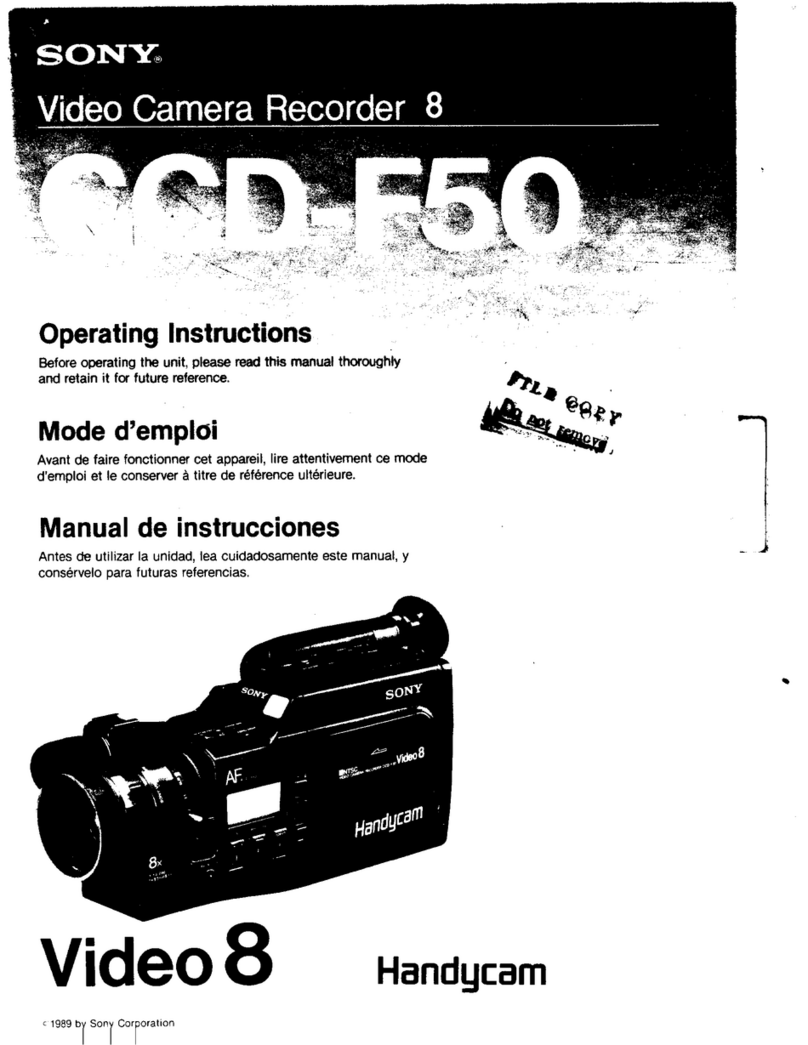4Table of Contents
Table of Contents
Chapter 1 Overview
Product Configurations............................................. 6
Features...................................................................... 7
System Configuration.......................................................8
Standalone operation example ......................................8
System operation example (with the HXCU-D70 Camera
Control Unit) ...............................................................9
System operation example (with the CCU-D50/D50P
Camera Control Unit)..................................................9
Using the CD-ROM Manual ..................................... 10
Reading the CD-ROM manual .......................................10
Locations and Functions of Parts and Controls... 10
Power Supply .................................................................10
Accessory Attachments..................................................12
Operating and Connectors Section ................................13
Auto Focus Lens (Supplied with HXC-D70K).................17
Viewfinder (supplied with HXC-D70K/D70L)..................18
Viewfinder Screen Display...................................... 19
Chapter 2 Preparations
Connecting a Camera Control Unit (CCU)............. 21
To use the cable clamp belt ...........................................21
Standalone Operation ............................................. 22
Removing the Rear Cover..............................................22
Using AC Power (via the DC IN connector) ...................22
Using AC Power (with AC adaptor)................................22
Using a Battery Pack......................................................23
Attaching the Viewfinder......................................... 24
Attaching the Supplied Viewfinder .................................24
Adjusting the Viewfinder Position...................................24
Adjusting the Viewfinder Angle ......................................25
Lifting Up the Viewfinder Barrel and Eyepiece...............25
Adjusting the Viewfinder Focus and Screen ..................26
Attaching an Optional Viewfinder ...................................27
Setting the Area of Use ........................................... 29
When using the camera for the first time .......................29
To set the area of use ....................................................29
Setting the Date/Time of the Internal Clock .......... 30
Mounting and Adjusting the Lens.......................... 31
Adjusting the Flange Focal Length.................................32
Preparing the Audio Input System......................... 33
Connecting a Microphone to the AUDIO 1 IN Connector
....................................................................................33
Connecting a Microphone to the AUDIO 2 IN Connector
................................................................................... 33
Attaching a UHF Portable Tuner (for a UHF Wireless
Microphone System) .................................................. 35
Mounting the Camera to a Tripod .......................... 35
Using the Shoulder Strap (Optional)......................36
Adjusting the Shoulder Pad Position ....................37
Chapter 3 Shooting
Basic Procedure for Shooting ................................ 38
Adjustments and Settings ......................................39
Changing the Video Format........................................... 39
Adjusting the Black Balance and the White Balance..... 39
Setting the Electronic Shutter ........................................ 40
Changing the Reference Value for Automatic Iris
Adjustment ................................................................. 41
Zooming......................................................................... 41
Adjusting the Focus ....................................................... 42
Setting the Camera Outputs .......................................... 44
Adjusting the Audio Level .............................................. 44
Using the flash band compensation function................. 45
Using the digital extender function................................. 45
Chapter 4 Menu and Detailed
Settings
Setup Menu Organization and Levels....................46
Setup Menu Organization .............................................. 46
Basic Menu Operations...........................................50
Displaying Menu Pages ................................................. 51
Setting the Menu............................................................ 51
Editing the USER Menu................................................. 53
Menu List ..................................................................56
OPERATION Menu........................................................ 56
PAINT Menu .................................................................. 61
MAINTENANCE Menu................................................... 65
FILE Menu ..................................................................... 71
DIAGNOSIS Menu......................................................... 73
Chapter 5 Maintenance
Testing the camera ..................................................74
Maintenance .............................................................74
Cleaning the Viewfinder................................................. 74
Note about the Battery Terminal.................................... 74
Error Messages........................................................75