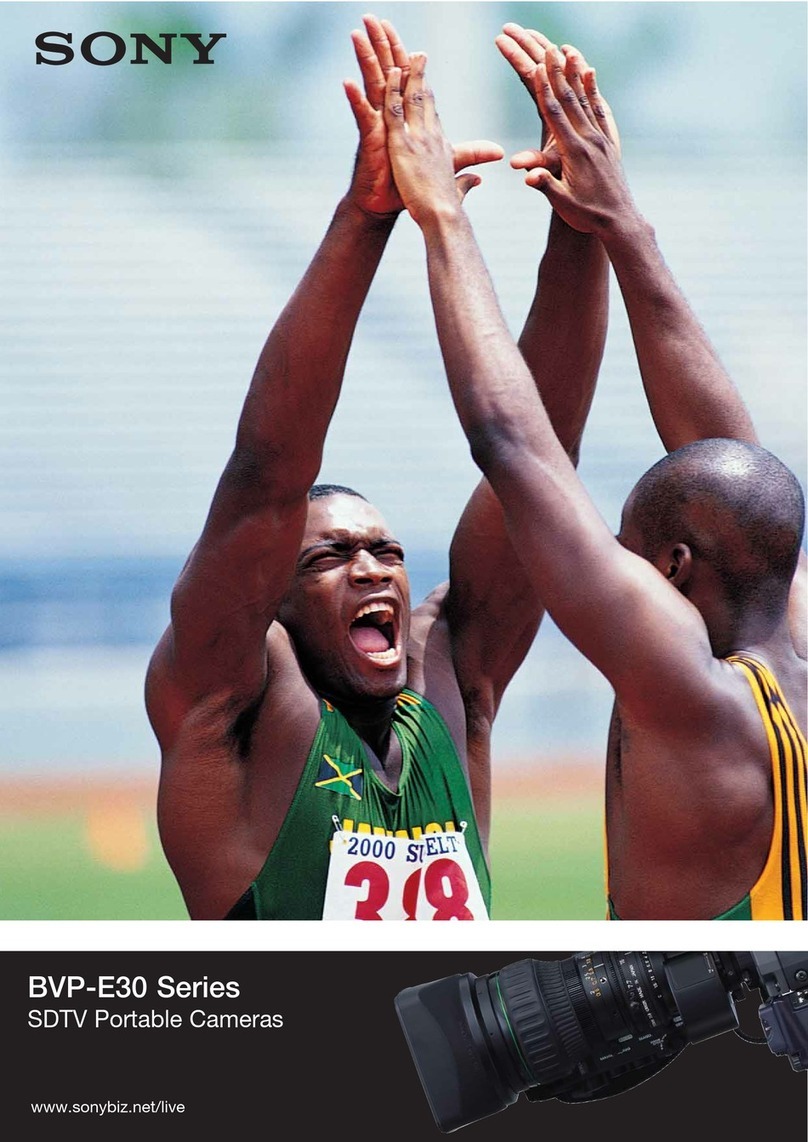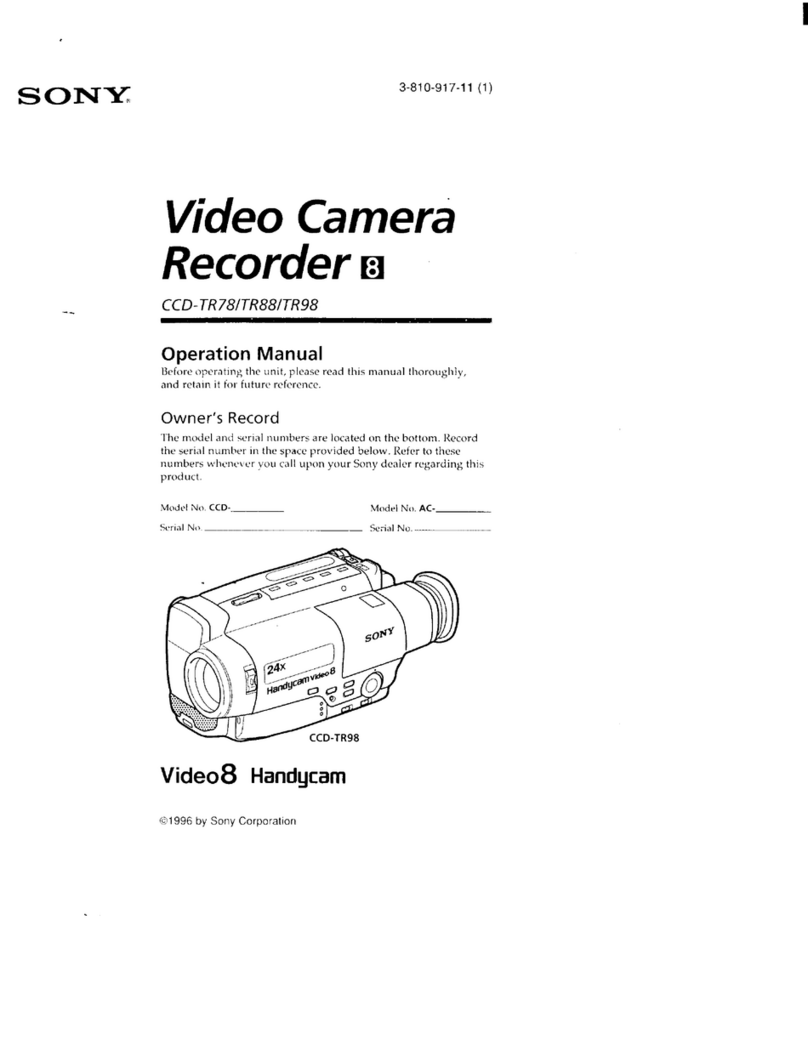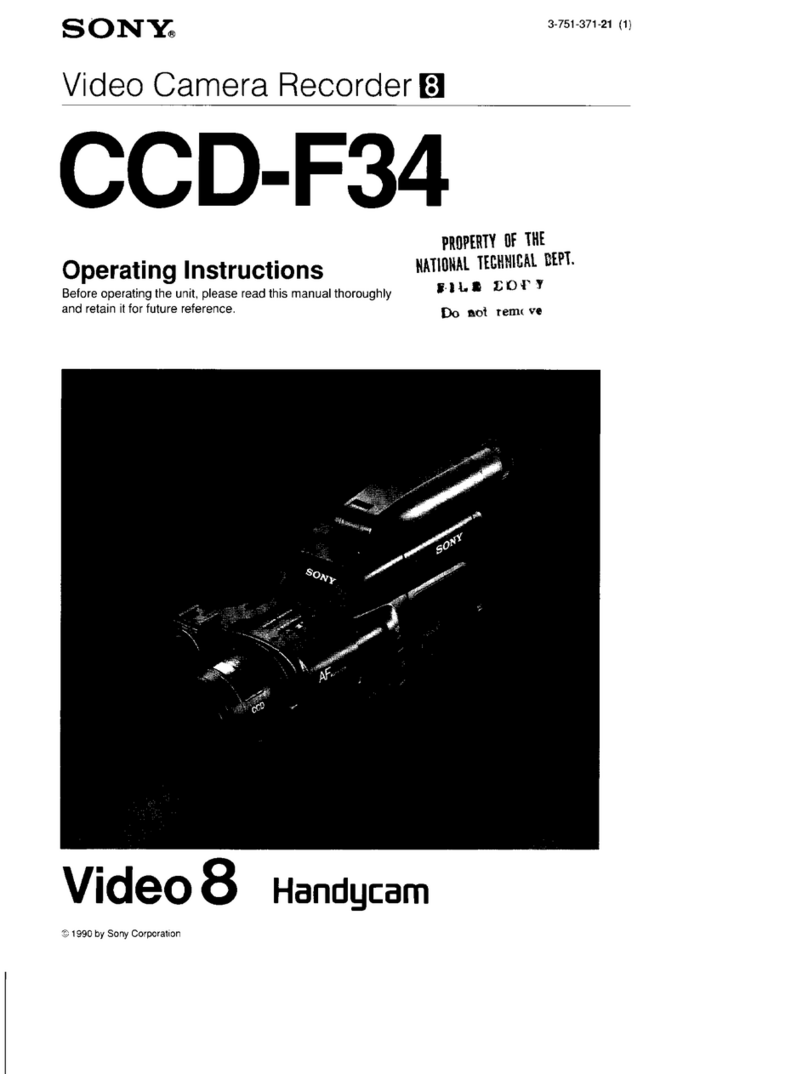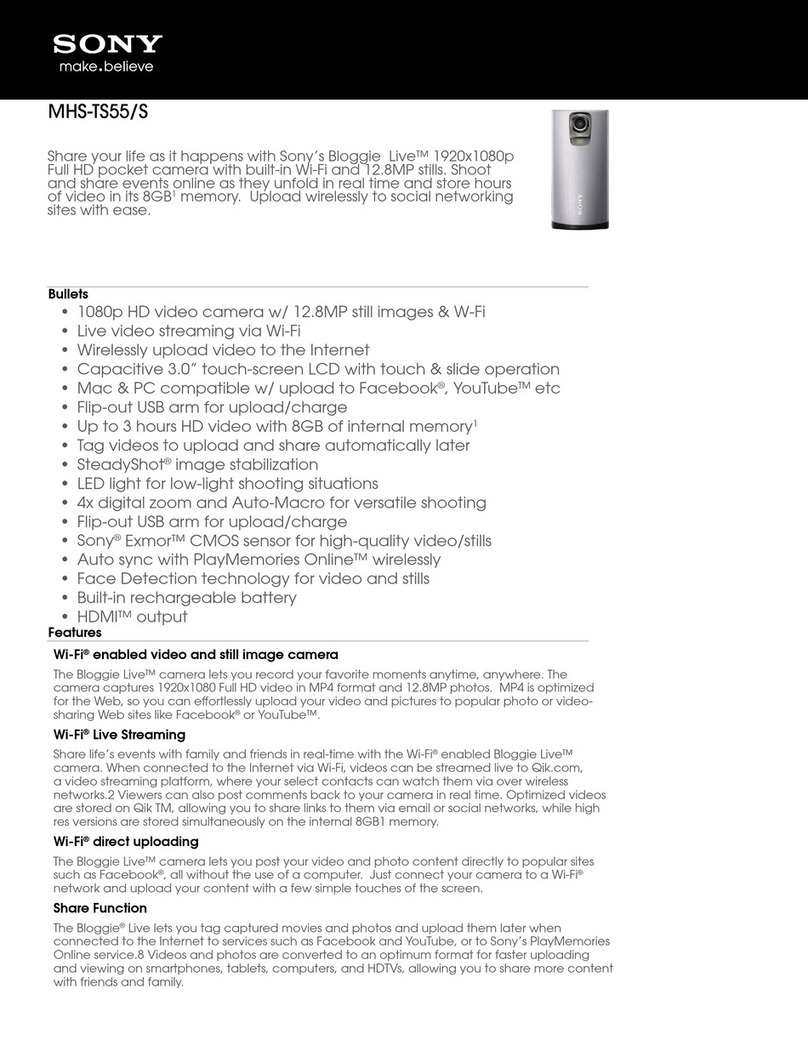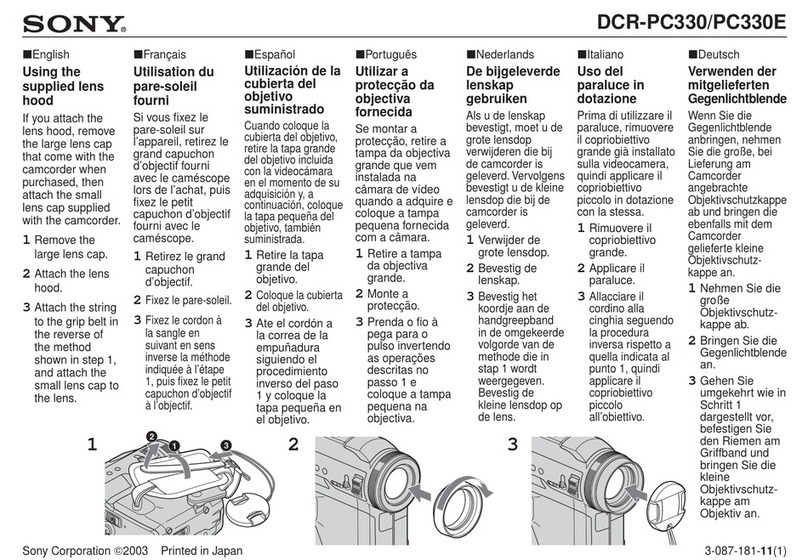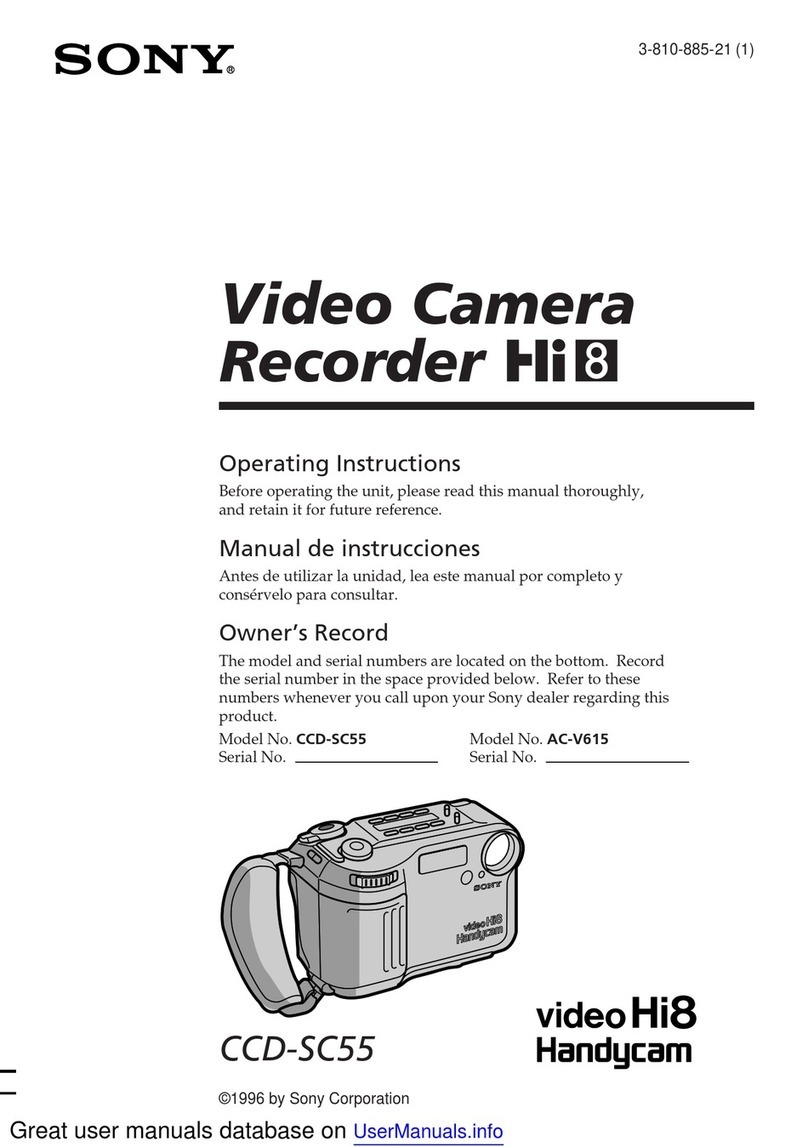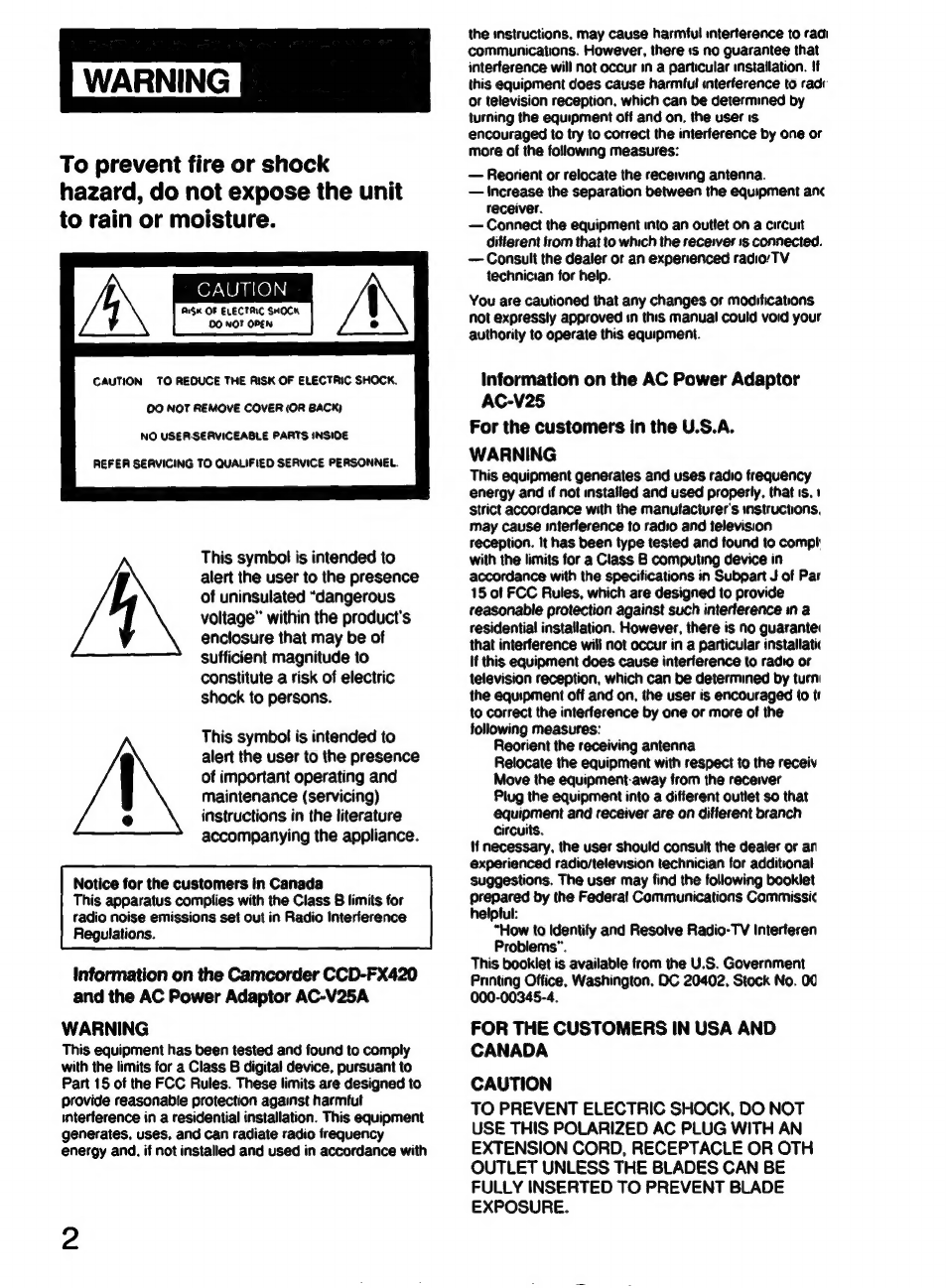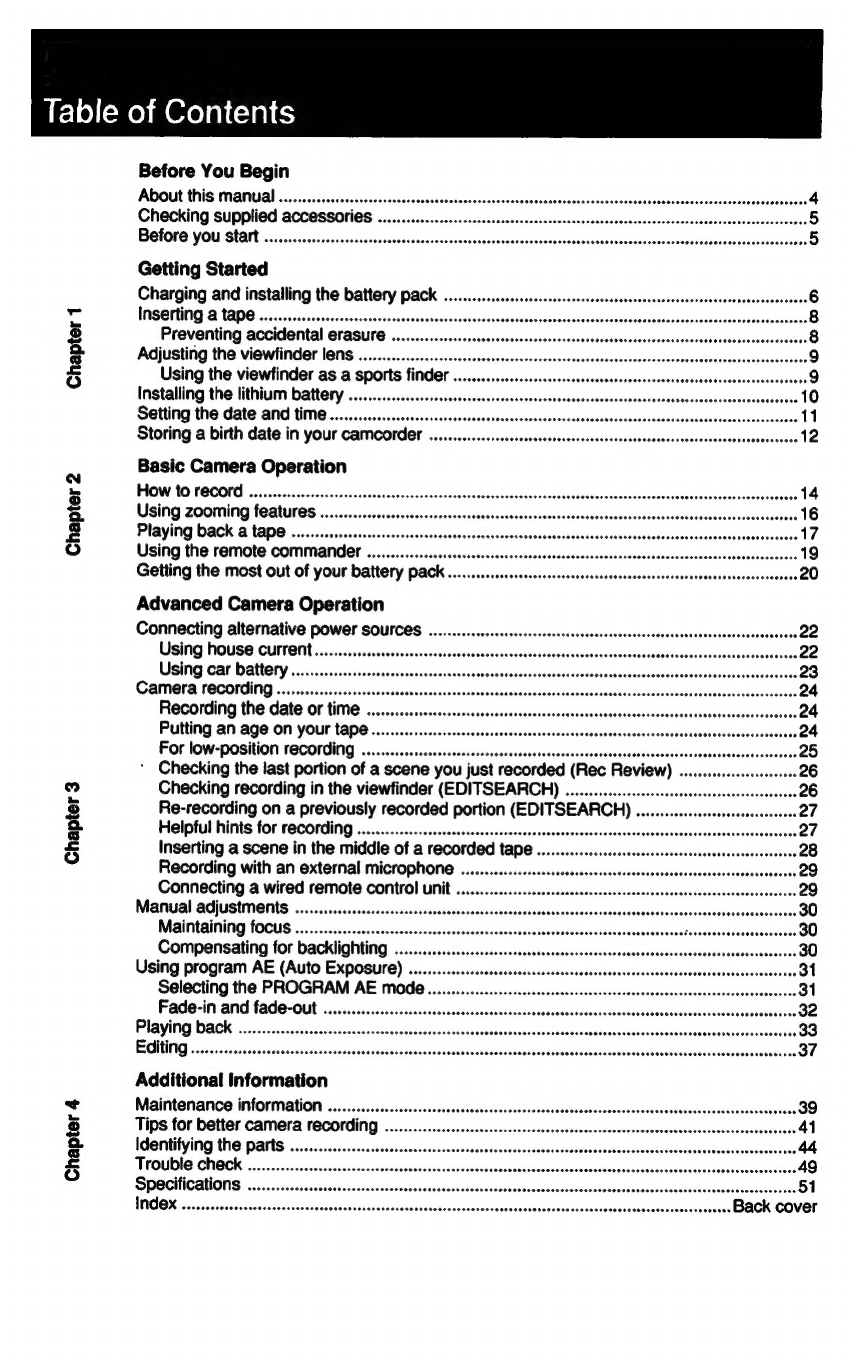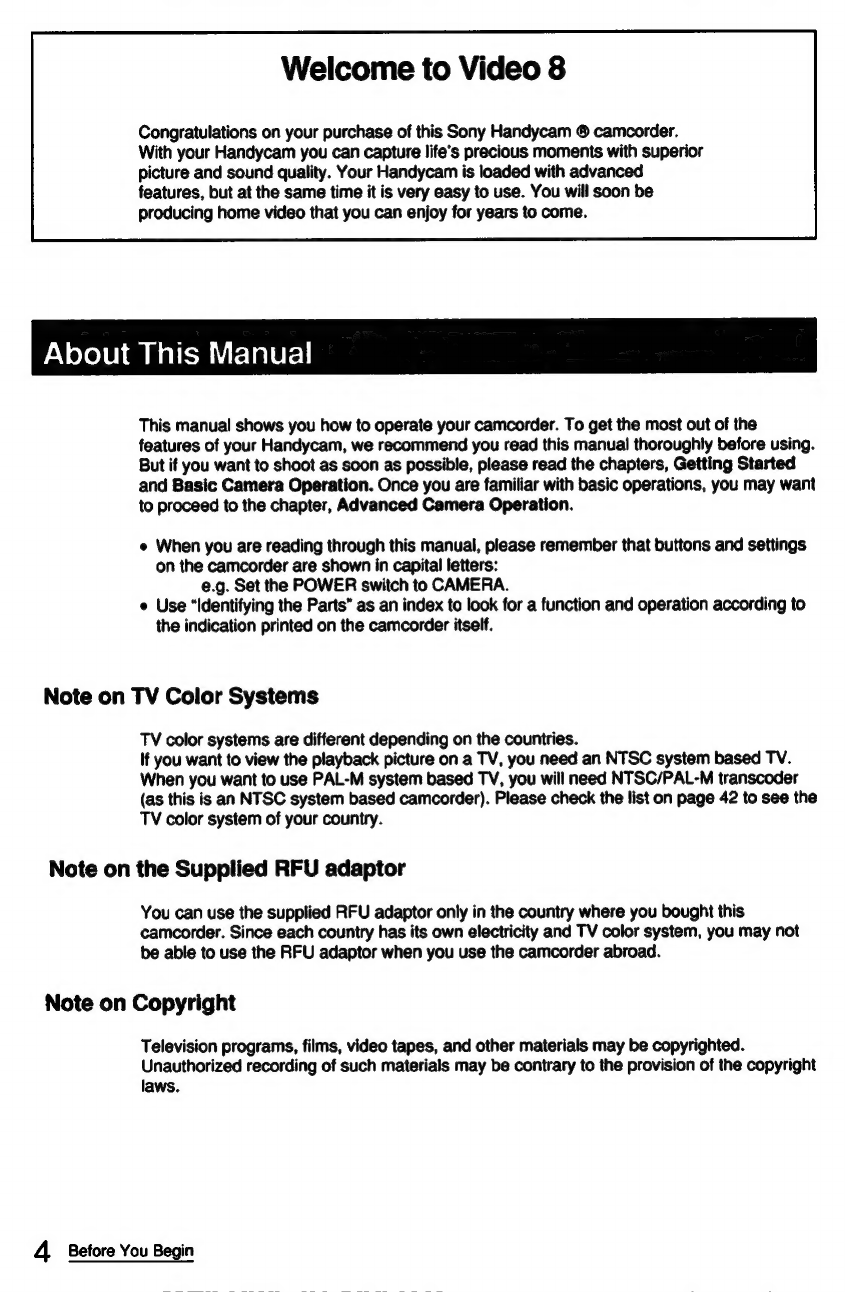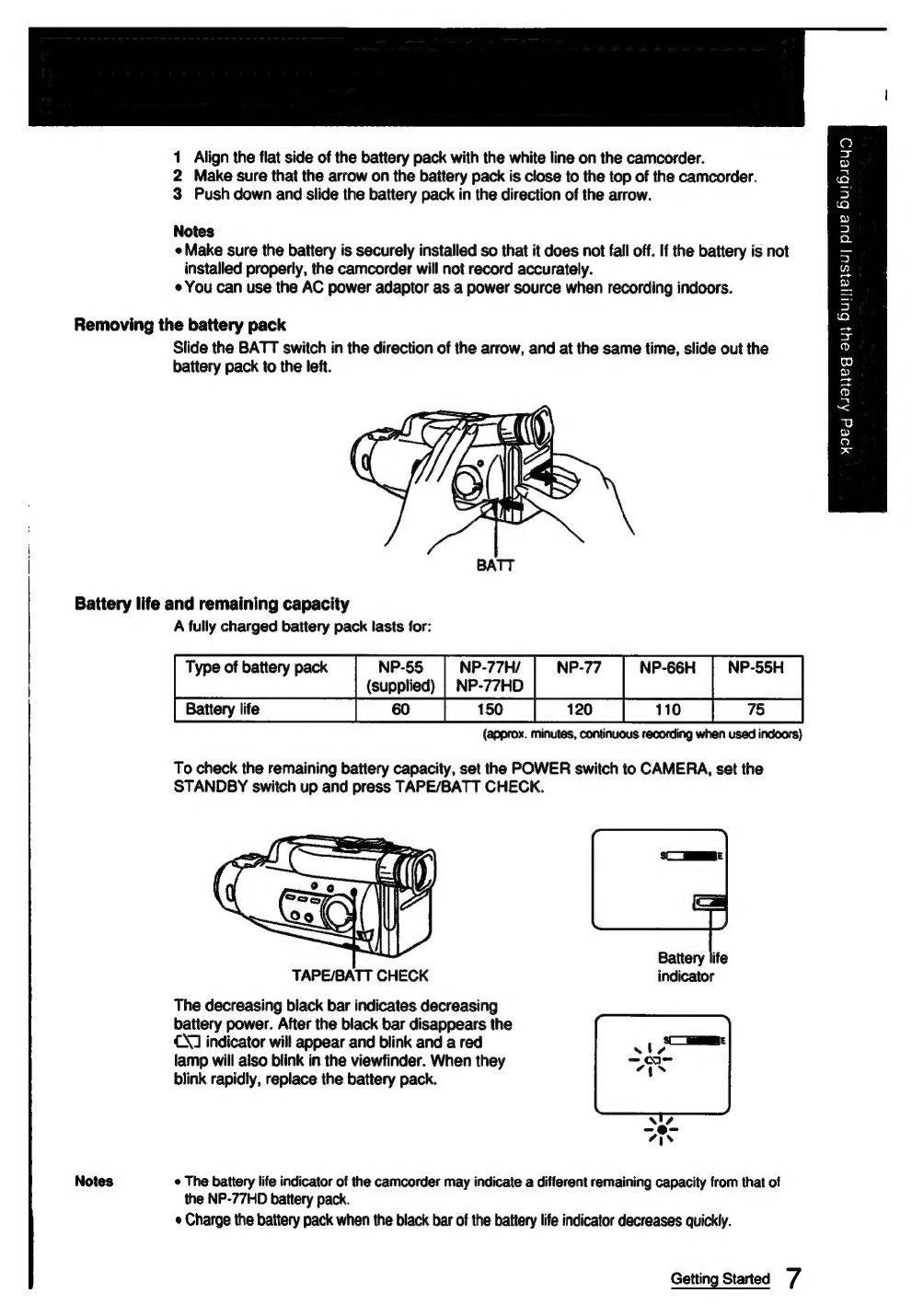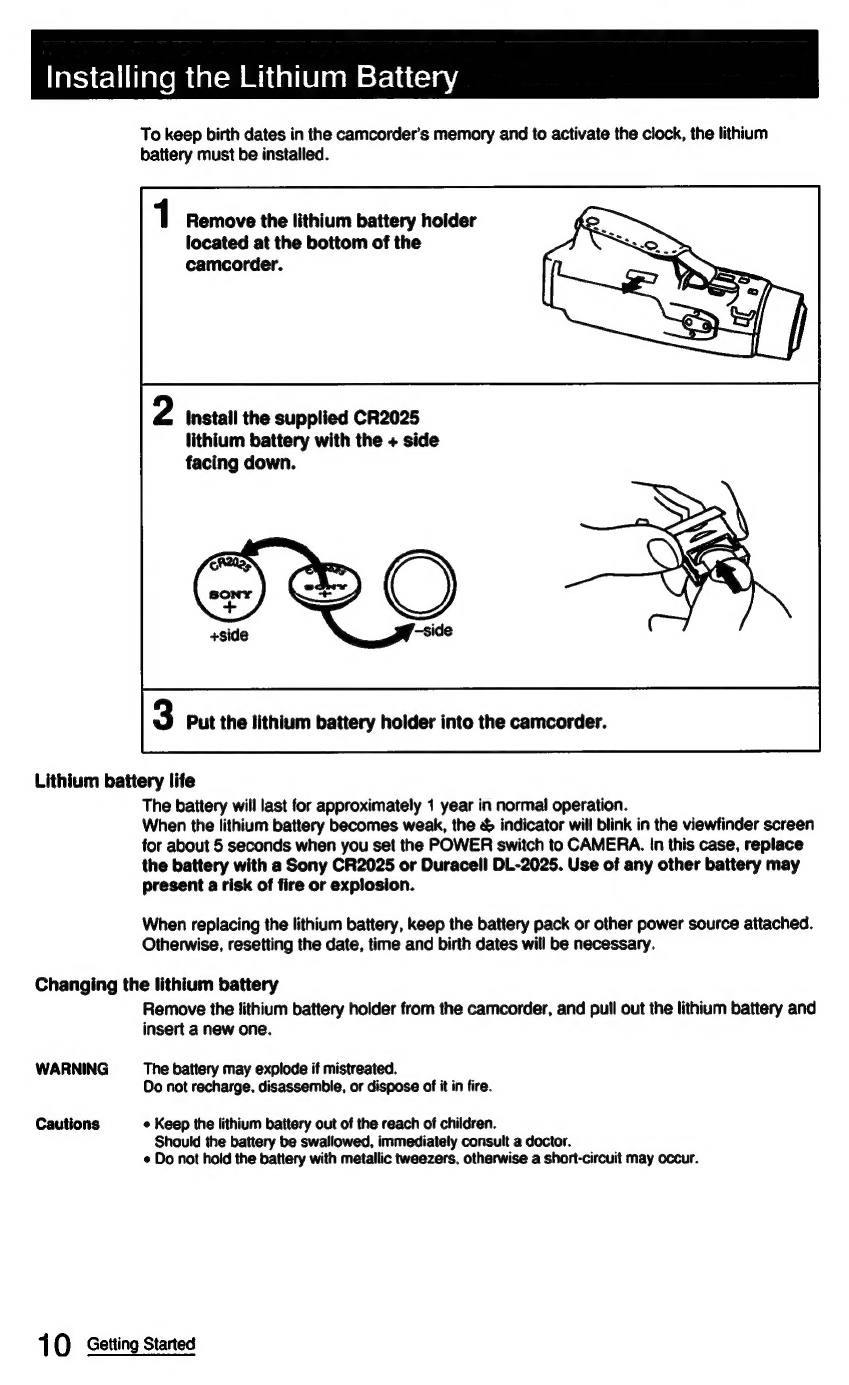HF]
0)(=me)
mm
Ove)
al
(=a)
Chapter
1
Chapter
2
Chapter
3
Chapter
4
Before
You
Begin
About
this
manual
..........ccccceeees
sagaabedibsecdsncasessess
cbedsendscResvsntedesens Sosensuadeecdscaretaseae
asteaaseeeses
Checking
supplied
accessories
..............0000
saabinsinssatuceased
asduesbvedeucacosesates
deesogeedsvdaveastiba
5
Before
you
start
............
asap
sabebsedestenssasossasie
ssbadedvacivevareeelvbactecseesssetalves
siahasseveseactnbussecd
5
Getting
Started
Charging
and
installing
the
battery
pack
...................
Inserting
2
tape
.........scecrceceseceees
Saseuteassataesebease
a
Preventing
accidental
erasure
ibsapeeelosesaes
ssaesiss
.
Adjusting
the
viewfinder
lens
..................0
i
sgsdsaspcedsiasostacecs
ssdsssoaeevaseeoadecon
Sinsaldadnesaviseshonses
oss
Using
the
viewfinder
as
a
sports
finder
.............:.cecseee
secdabensedetoteonsees
sysvencensensssusseuce
soe0e9
Installing
the
lithium
battery
..................
eseis
:
Setting
the
date
and
time.......
‘
Storing
a
birth
date
in
your
camcorder
...............
seeees
Basic
Camera
Operation
HOW
to
reCOFd
.......ccecsceeseeee
Using
zooming
features
...
Playing
back
a
tape
.......
Using
the
remote
commander
.
Getting
the
most
out
of
your
battery
pack
Advanced
Camera
Operation
Connecting
alternative
power
sources
.......
sasbeisssasenscassusstacsvegestesisceasess
sadsosarasepassasvasuonssorrsOe
Using
HOUSE
CUFTENE
.........sssescsscosssssesessesescessscessesecsecesscsessescsecesscseceeescscssssssosssevevsesevsesQ2
Using
car
battery
.........
sandabensadvenssseedecasssdsbeconessasesessosnessdtucdenssnsecsscnadscsdeiarncasseissaseestec
ed
CAMEFA
TOCOMGING
.....iseessioseesesctssshcsnscotusesasassiedscsasesnscececscnucdedsdoceéssdsconsceceasevasanductsesesticesco
4
Recording
the
date
OF
time
........sccsccsesssessecsscsecerssecsssesssssesceessscssessssssssessesssessessvanenses
24
Putting
an
age
on
your
tape........
sacssesintenagnsss
ed
For
low-position
recording
..........sccscesscsserereeeccscseeree
Checking
the
last
portion
of
a
scene
you
just
recorded
(Rec
Review)
.
“3
Checking
recording
in
the
viewfinder
(EDITSEARCH)
..................0.
1400
26
Re-recording
on
a
previously
recorded
portion
(EDITSEARCH)
....
we
Ol
Helpful
hints
for
recording
..............
eeseadevesiesessaces
sabesecéesdsoancessasess
Seonsivusessdesasvesveaes
sessersOe
Inserting
a
scene
in
the
middle
of
a
recorded
tape............
Sshesdveabestsscsateuss
sassedesscaccsoeien
.28
Recording
with
an
external
microphone
....
Connecting
a
wired
remote
control
unit
...
Manual
adjustment
...........cseceeeee
sadaanes
Maintaining
focus
........
aaeboasatdesscedeusts
eu
dhswseuseewees
sess
candasesedceescss
ari
Compensating
for
backlighting
...............ccc
ssabstaasadhovenseads
Sesnouaesse
.
Using
program
AE
(Auto
Exposure)
..............
dasisadacassacesseadss
saaasddescchcsesradss
Sebousdaseruouacassiaese
3
Selecting
the
PROGRAM
AE
mode..................
sesasseteutseswesstudes
sabdastaescssvedesasss
ssasviseesesen
Ol
Fade-in
and
fade-out
.........
‘
seeeeeoee:
oreceecccee
Additional
information
Maintenance
information
.......
ere
Tips
for
better
camera
recording
Identifying
the
parts
................
discs
Trouble
check
...........
settee
Guess
Seebtccas
Specifications
...........
asdssuseaasdeesanavess
INDOX
cecsssiccclheciericeecsd
Bisadeseseaesennss
Sesbicvtcsctesssce
sensdeckescessidassadessnessaseasessesesses
ssseeee
BACK
COVEF