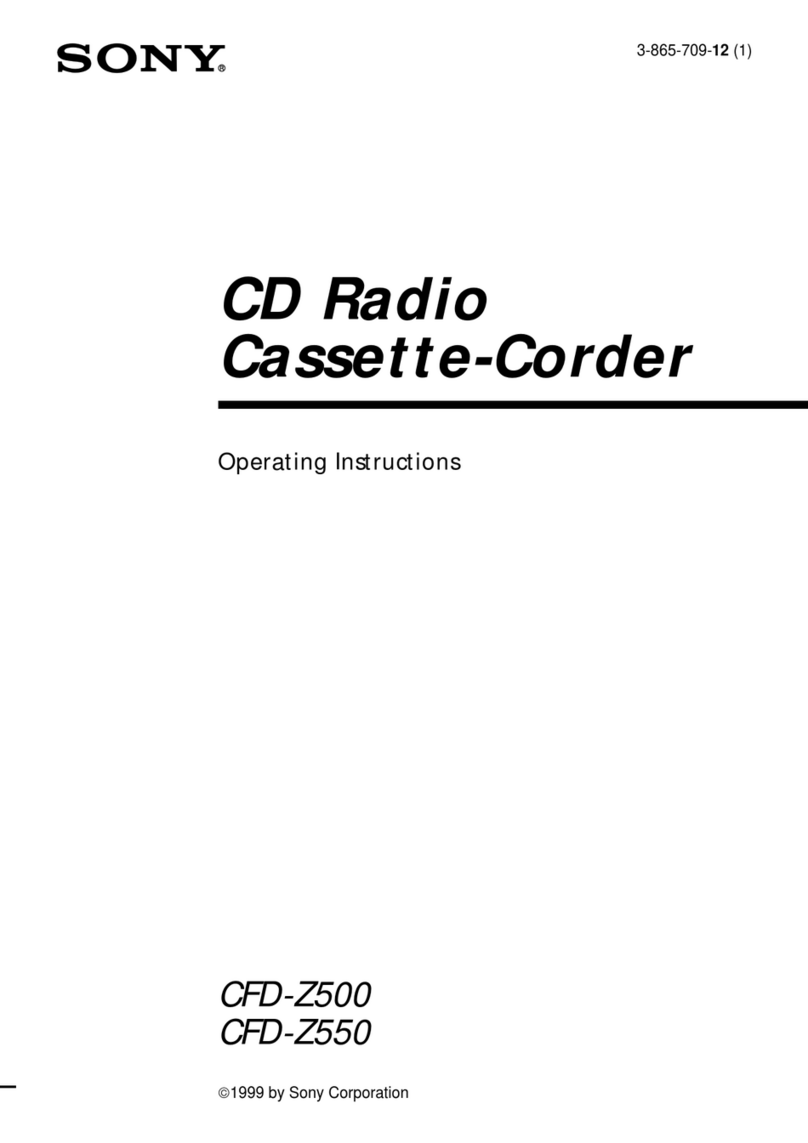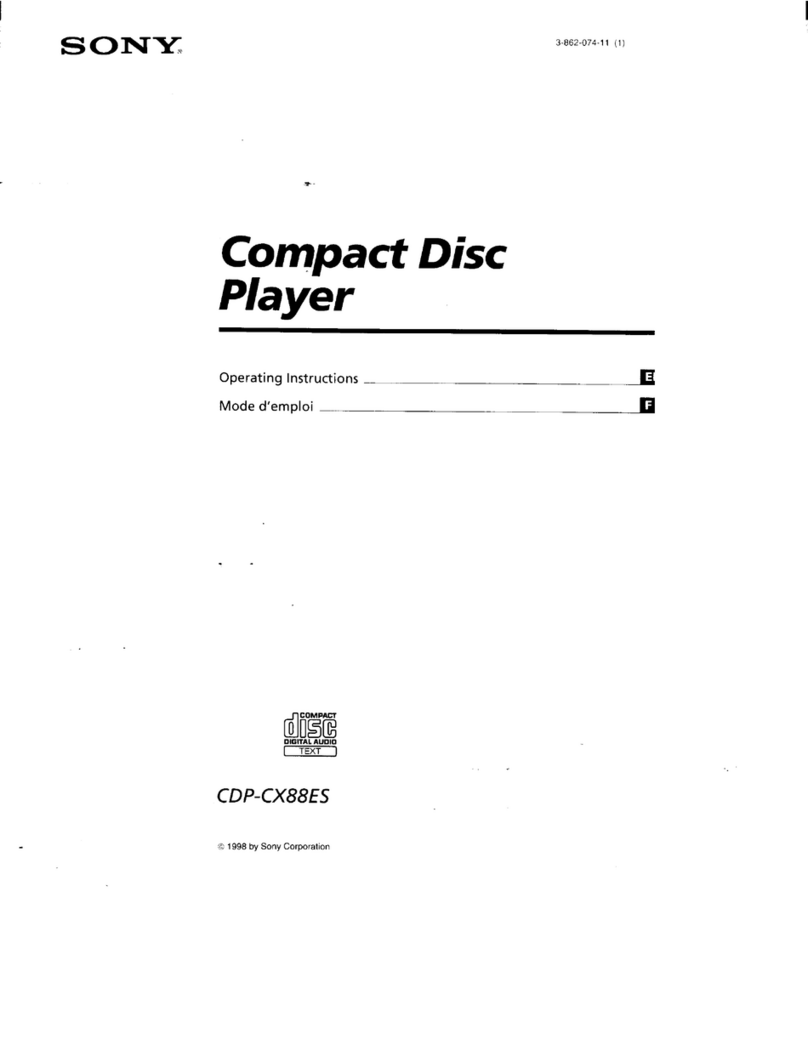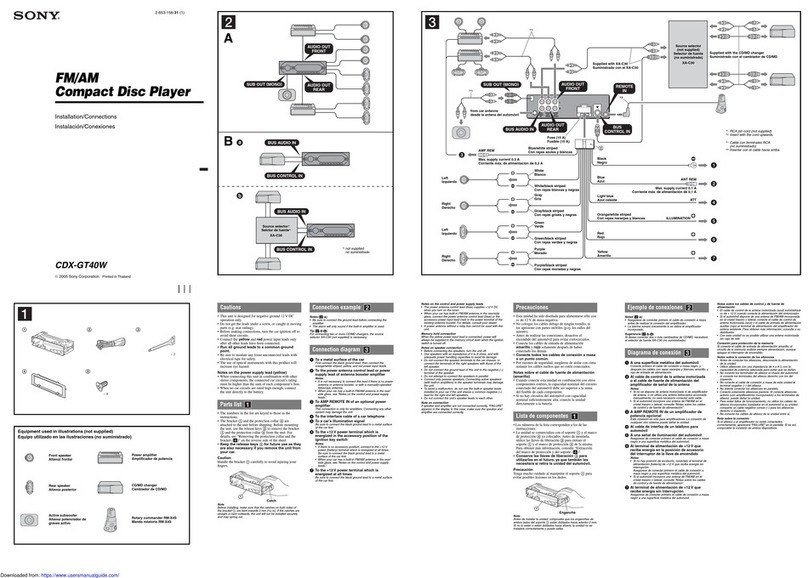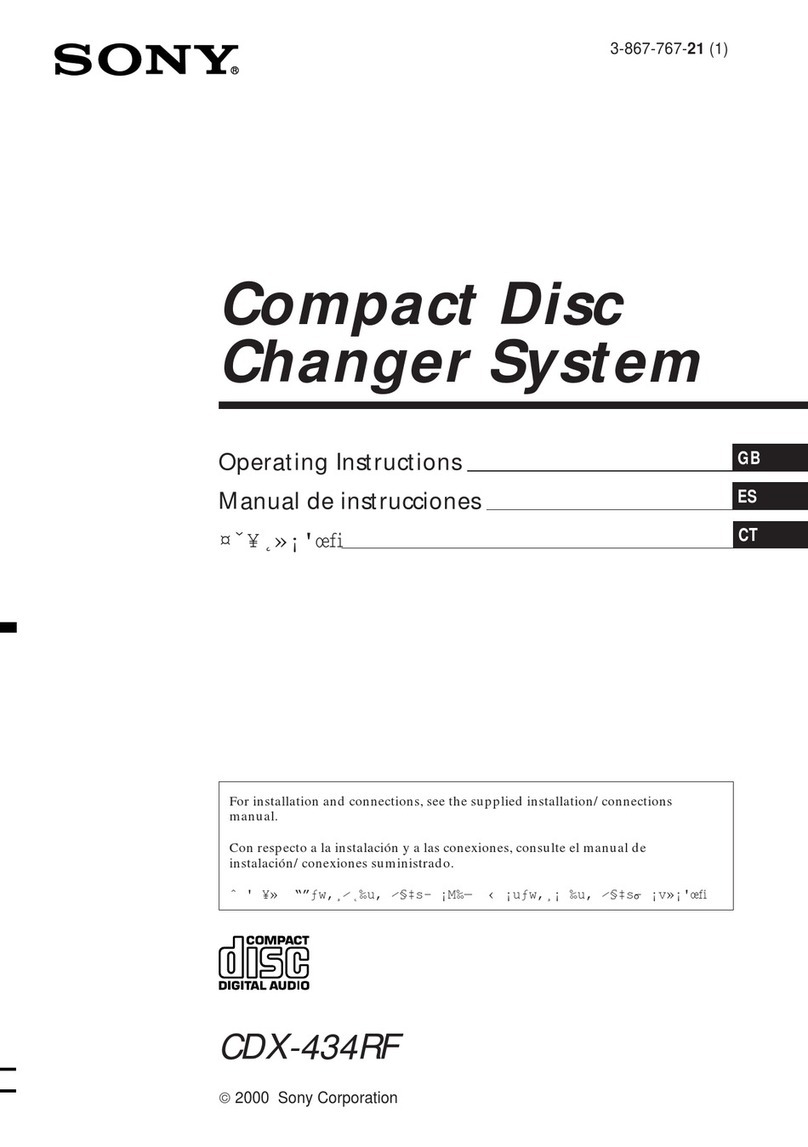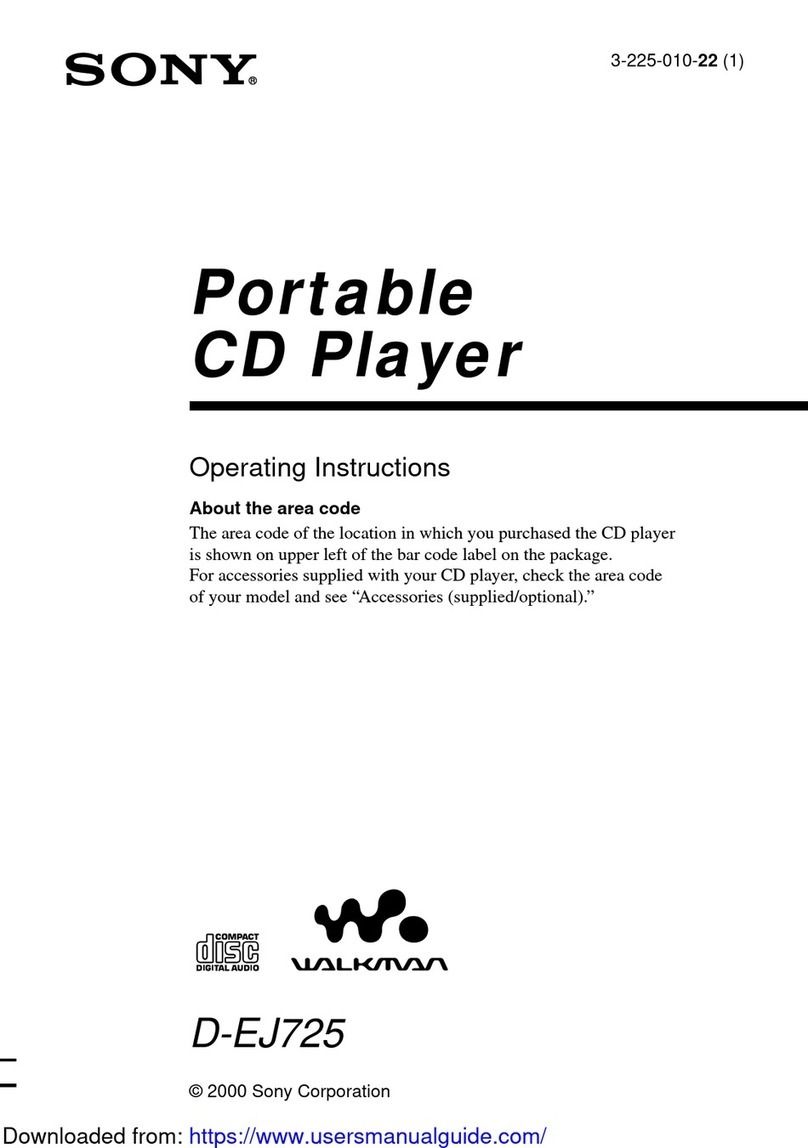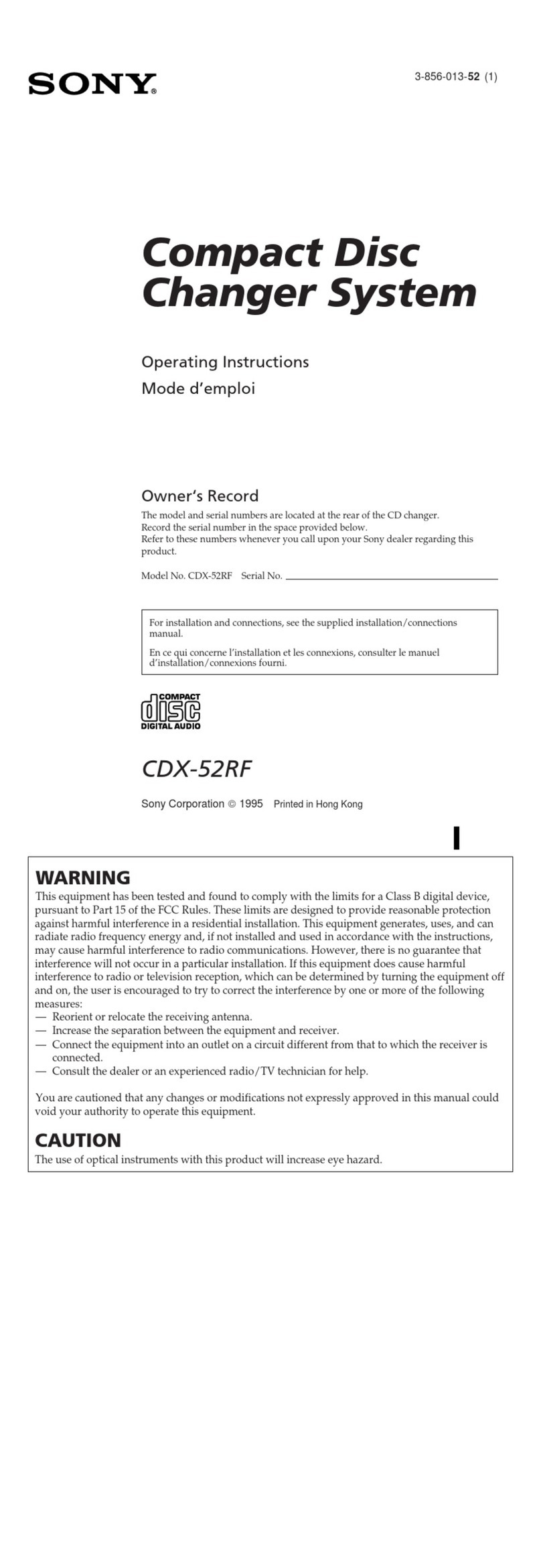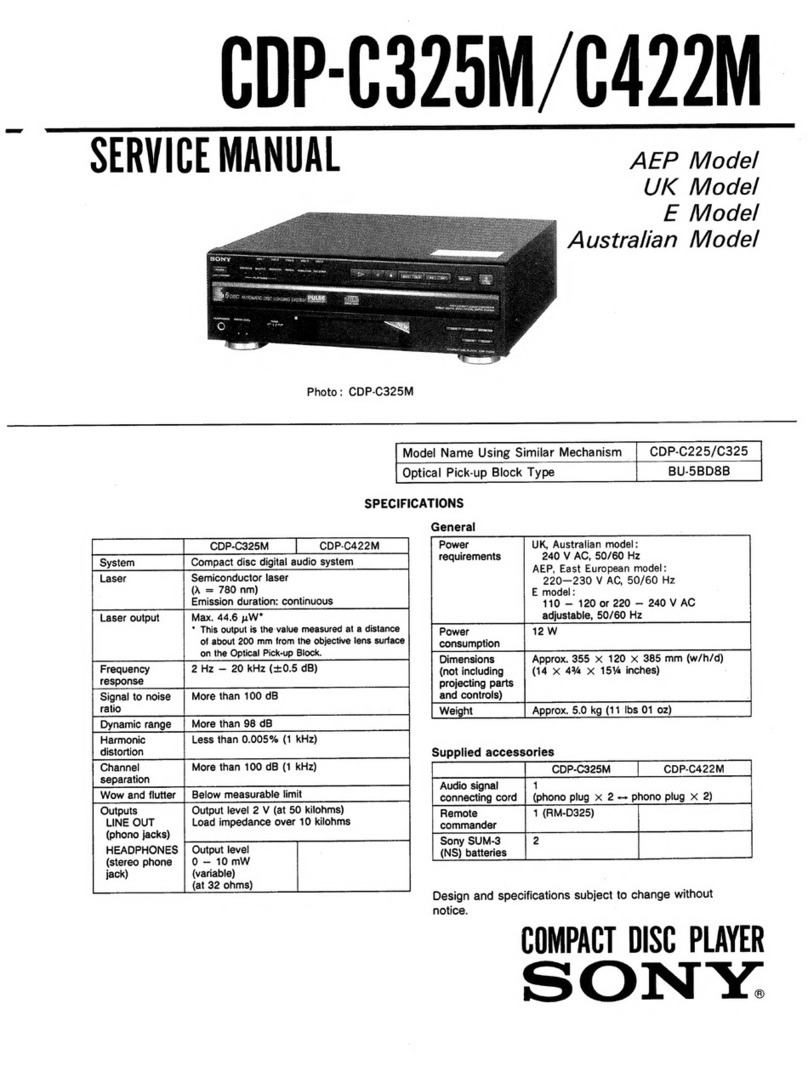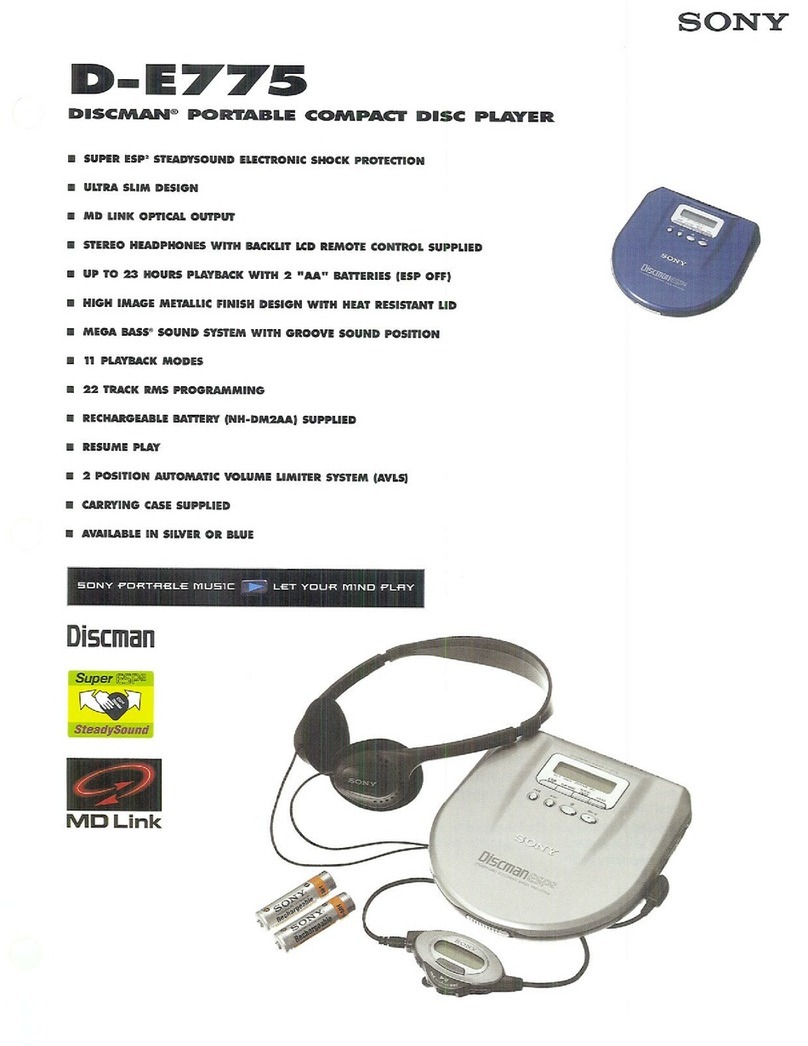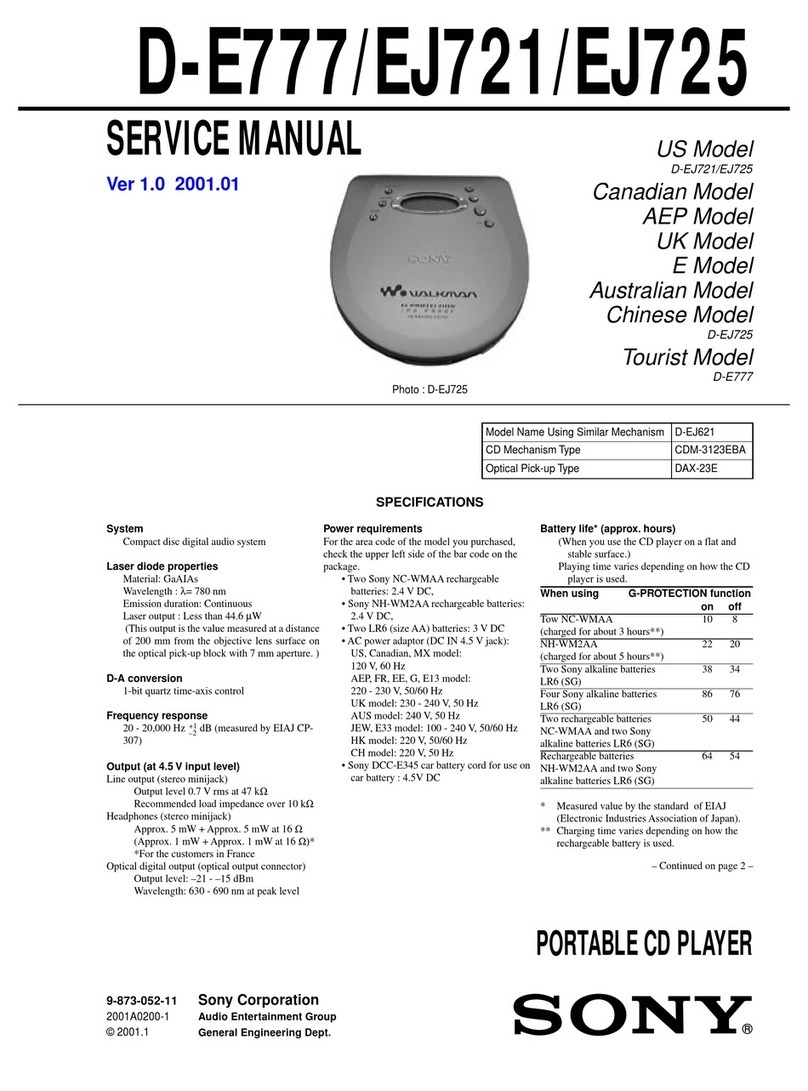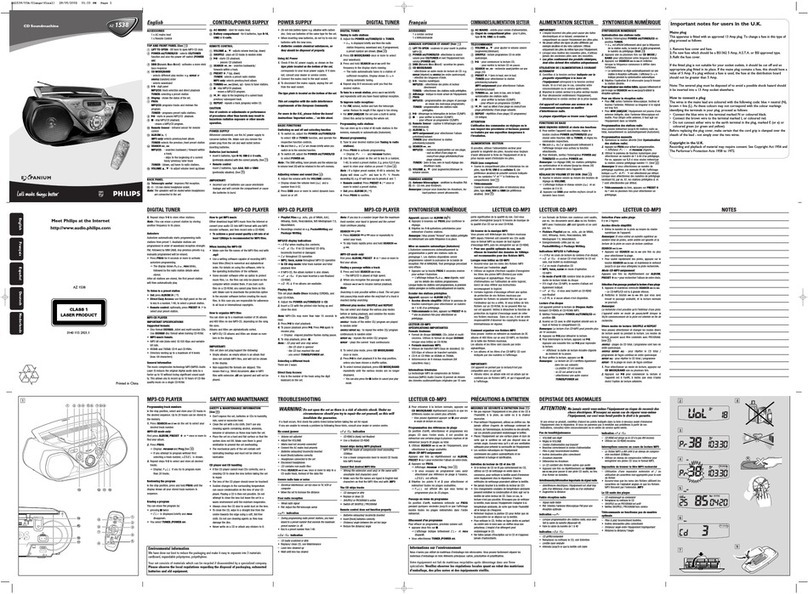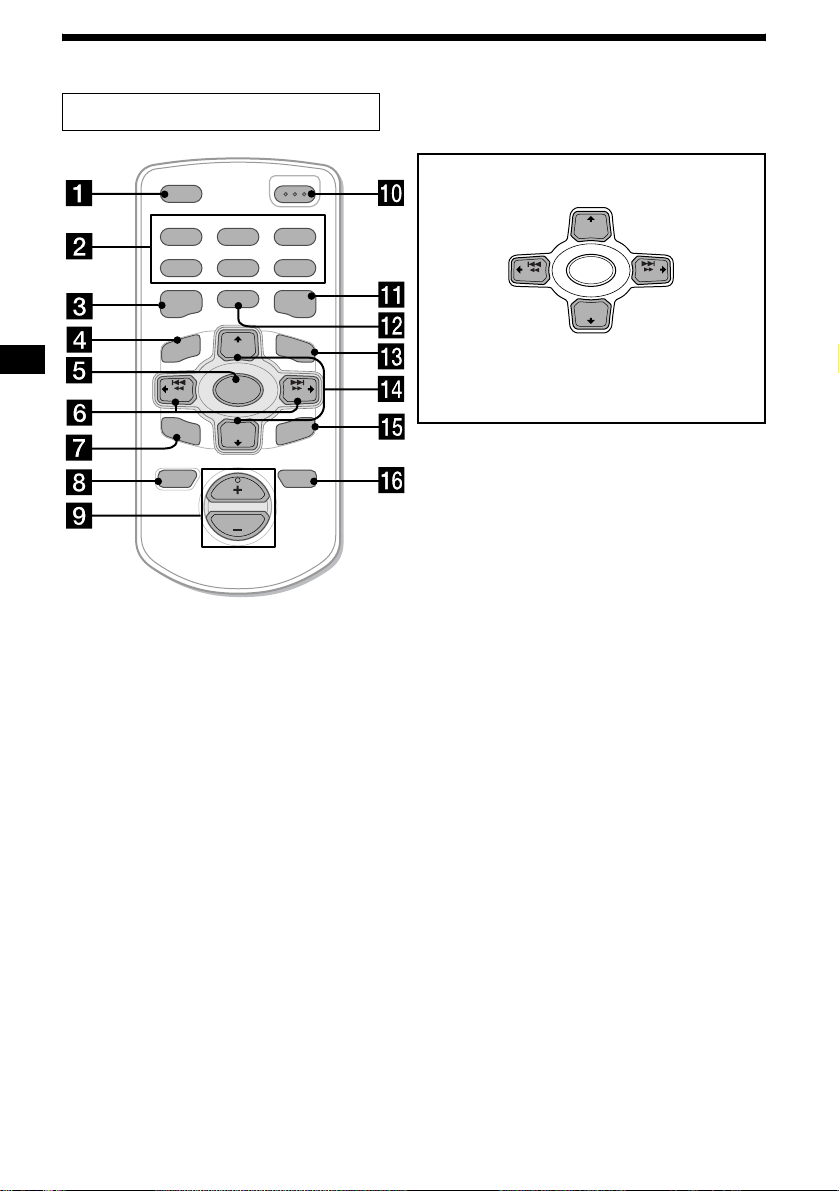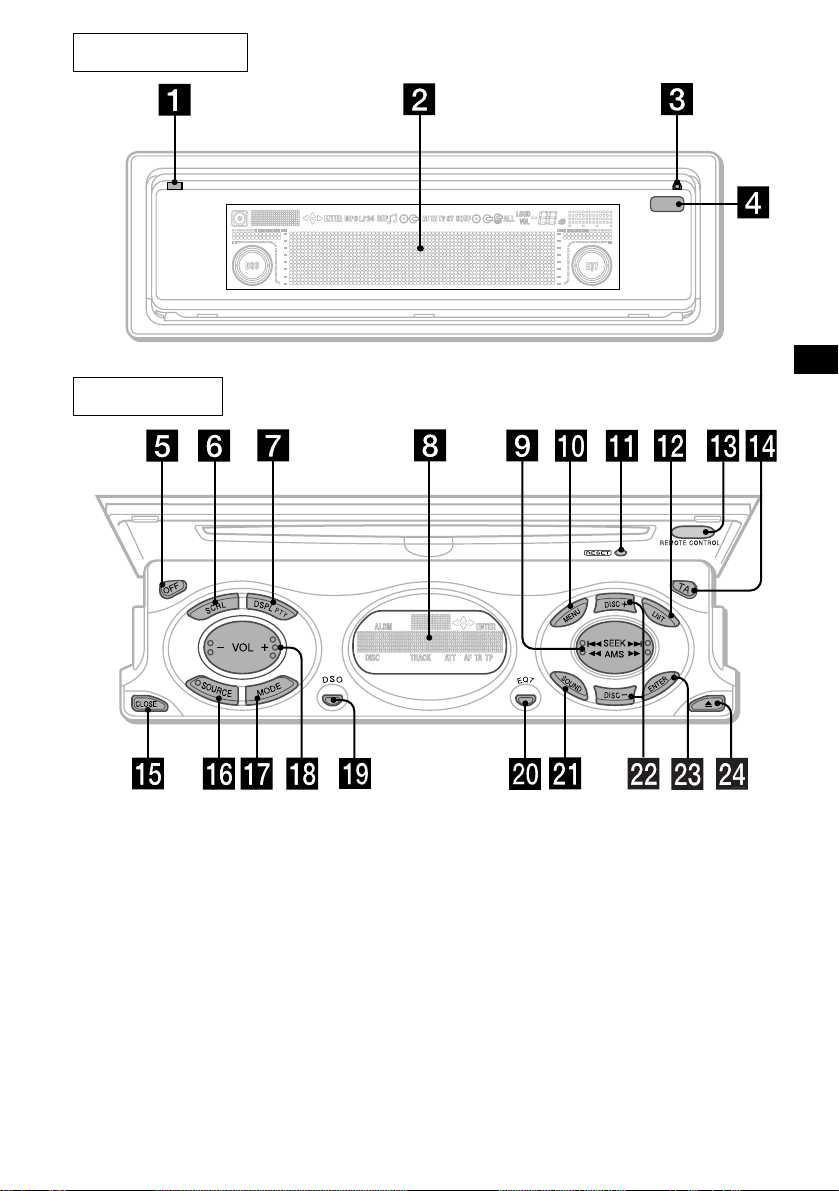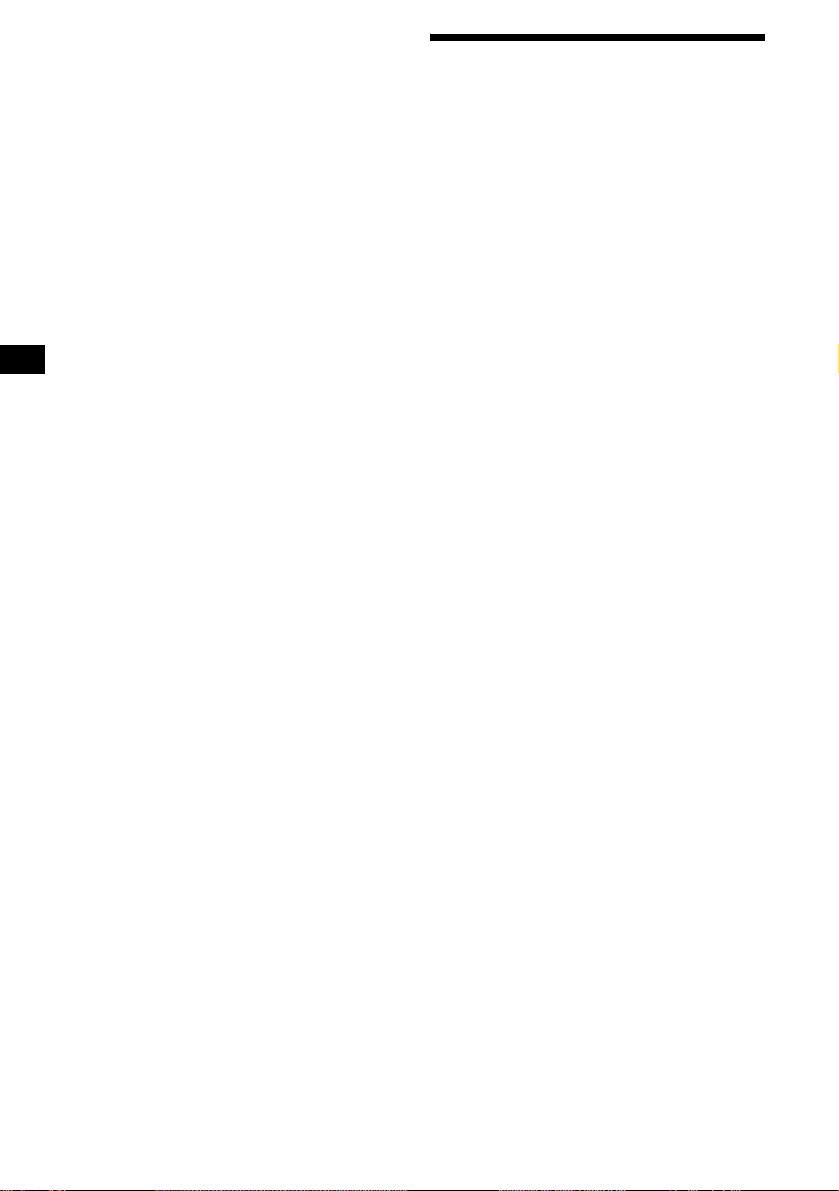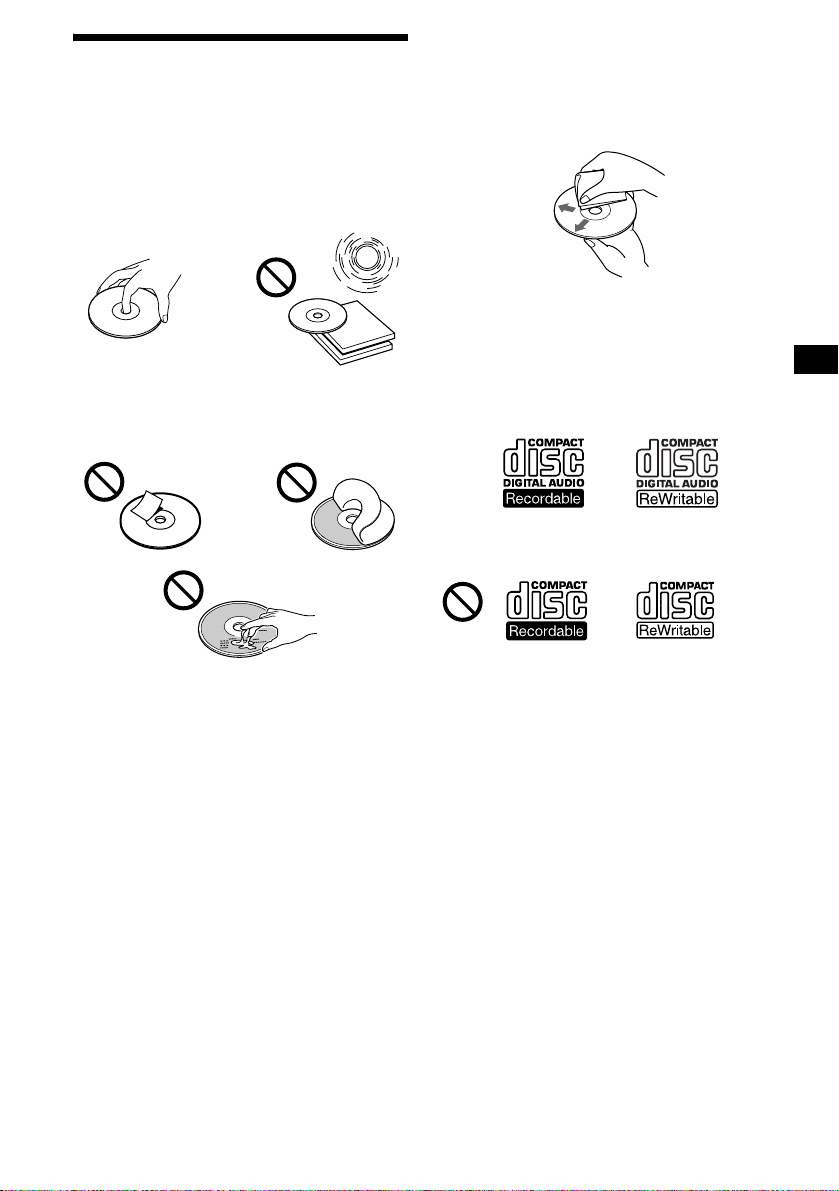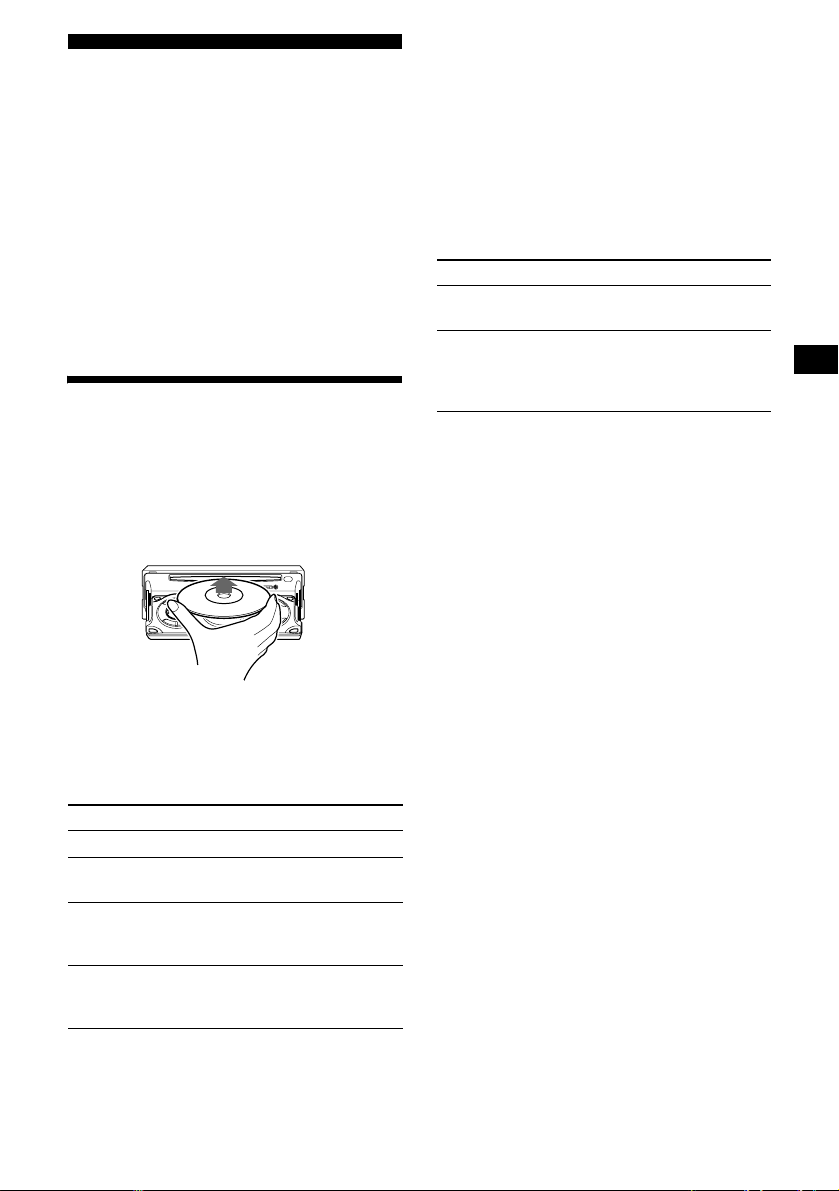9
CD Player
CD/MD Unit (optional)
In addition to playing a CD with this unit, you
can also control external CD (MP3 playable CD)/
MD units. If you connect optional MP3 playable
CD units (eg., MP3 CD changer), you can play
MP3 files; compressed audio files (tracks) with
quality of sound.
Note
If you connect an optional CD (MP3 playable CD) unit
with the CD TEXT function, the CD TEXT information
will appear in the display when you play a CD TEXT
disc.
Playing a disc
(With this unit)
1Press (OPEN/CLOSE) or (OPEN) on the
unit and insert the disc (labelled side
up).
Playback starts automatically.
2Press (OPEN/CLOSE) or (CLOSE) on
the unit to close the front panel.
If a disc is already inserted, press (SOURCE)
repeatedly until “CD” appears to start playback.
Notes
•While the first/last track on the disc is playing, if
<or ,is pressed, playback skips to the last/first
track of the disc.
•When the last track on the disc is over, playback
restarts from the first track of the disc.
•With an optional unit connected, playback of the
same source will continue on to the optional CD/MD
unit.
(With optional unit)
1Press (SOURCE) repeatedly to select
“CD” or “MD (MS*1).”
2Press (MODE) repeatedly until the
desired unit appears.
Playback starts.
*1 MS: MG Memory Stick System-up Player MGS-X1
*2 Available only when an MP3 file is played. Albums
are folders of a CD containing MP3 files.
Cautions when connecting MGS-X1 and MD unit(s)
This unit recognizes MGS-X1 as an MD unit.
•Whenyou want to play MGS-X1, press (SOURCE) to
select “MS” or “MD.” If “MS” appears in the source
display, MGS-X1 starts to play. If “MD” appears in
the source display, press (MODE) to select “MS,” to
start playback.
•When you want to play an MD unit, press (SOURCE)
to select “MD” or “MS.” If your desired MD unit
appears in the source display, it starts to play. If “MS”
or another MD unit appears in the source display,
press (MODE) to select your desired MD unit, to
start playback.
Note when connecting MP3 playable CD unit(s)
Before playing a track, this unit reads all track and
album information on the disc. Depending on the track
structure, it may take more than a minute before
playbackbegins. During this time, “Read” is displayed.
Please wait for play to start automatically when the
reading is complete.
To Press
Stop playback (OFF)
Eject the disc (OPEN/CLOSE) or
(OPEN) then Z on the unit
Skip tracks
– Automatic
Music Sensor
(SEEK) (</,)
[once for each track]
Fast-forward/
reverse
–Manual Search
(SEEK) (</,)
[hold to desired point]
To Press
Skip discs
–Disc selection (DISC) (M/m)
Skip albums*2
–Album selection (DISC) (M/m) during
playback of a CD containing
MP3 files
[hold to desired point]