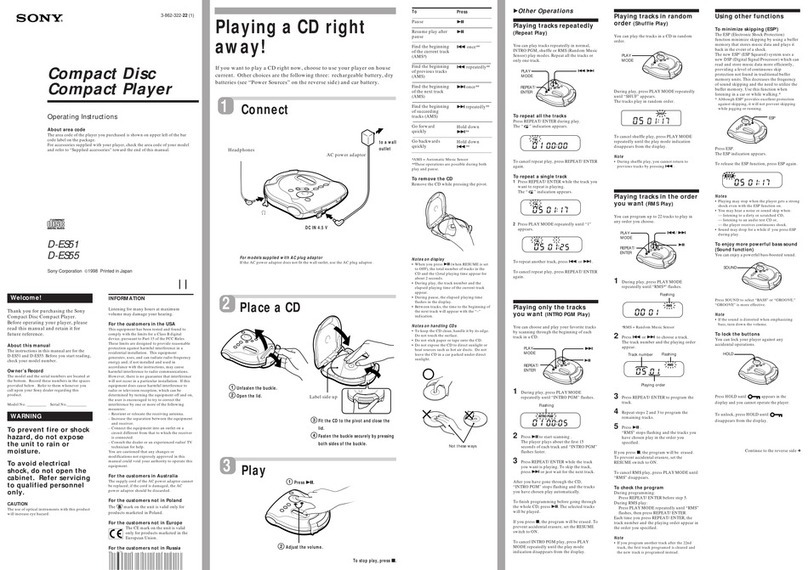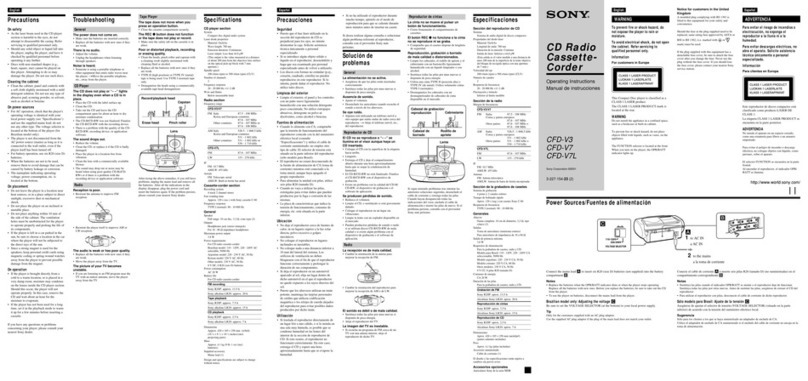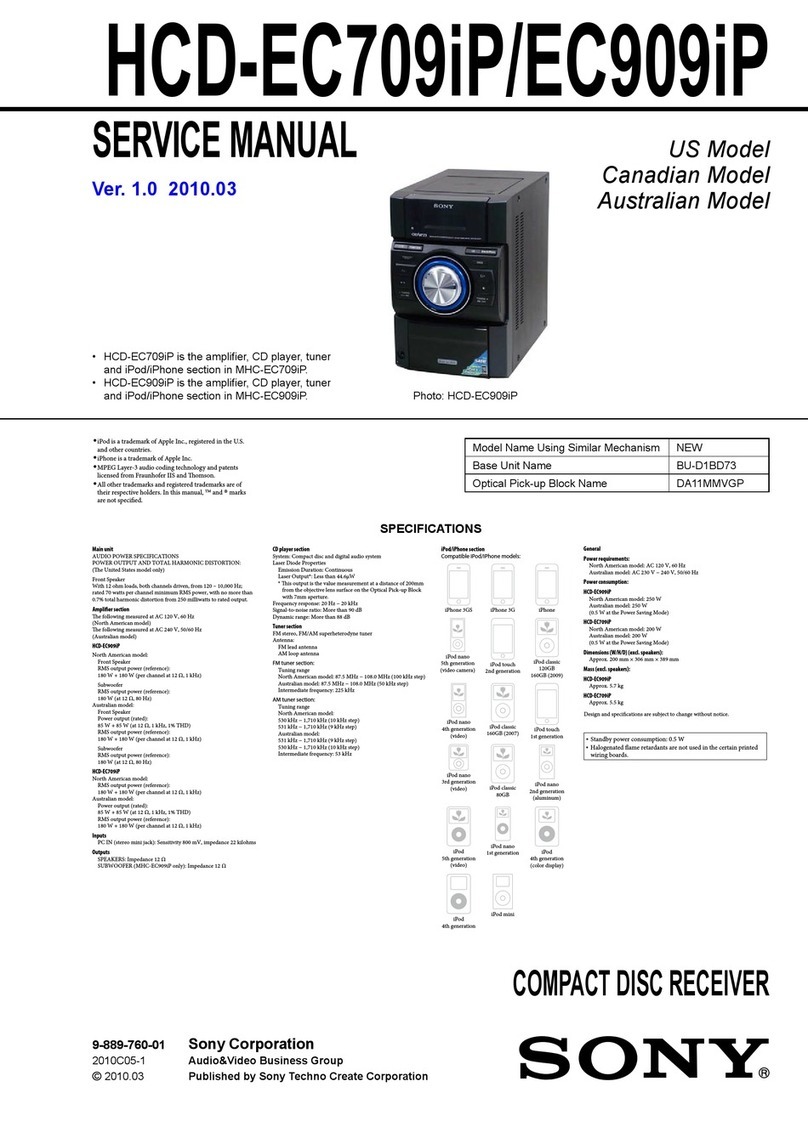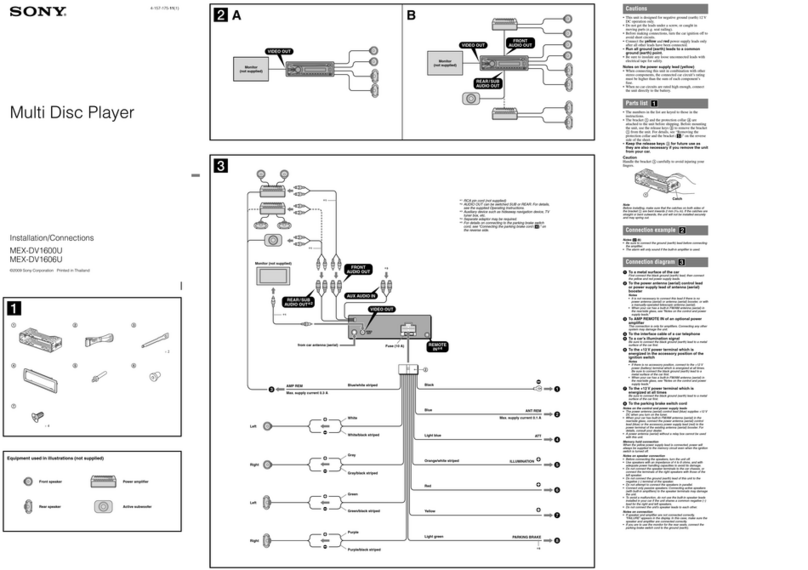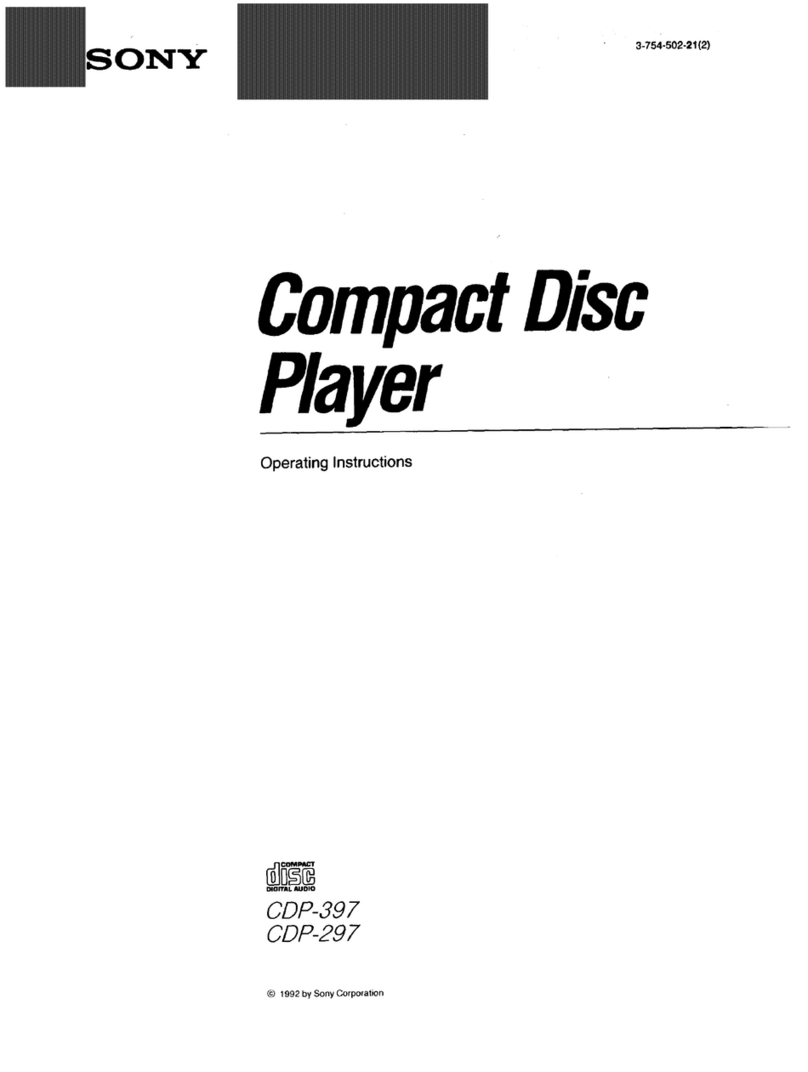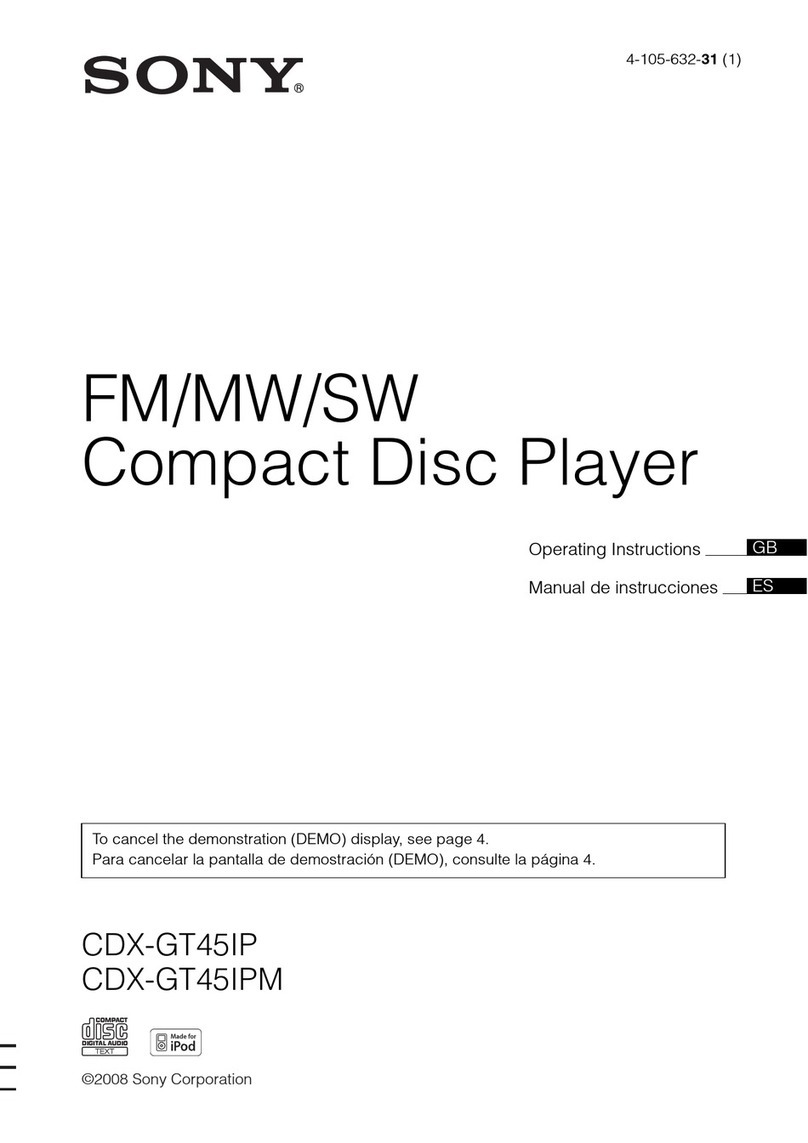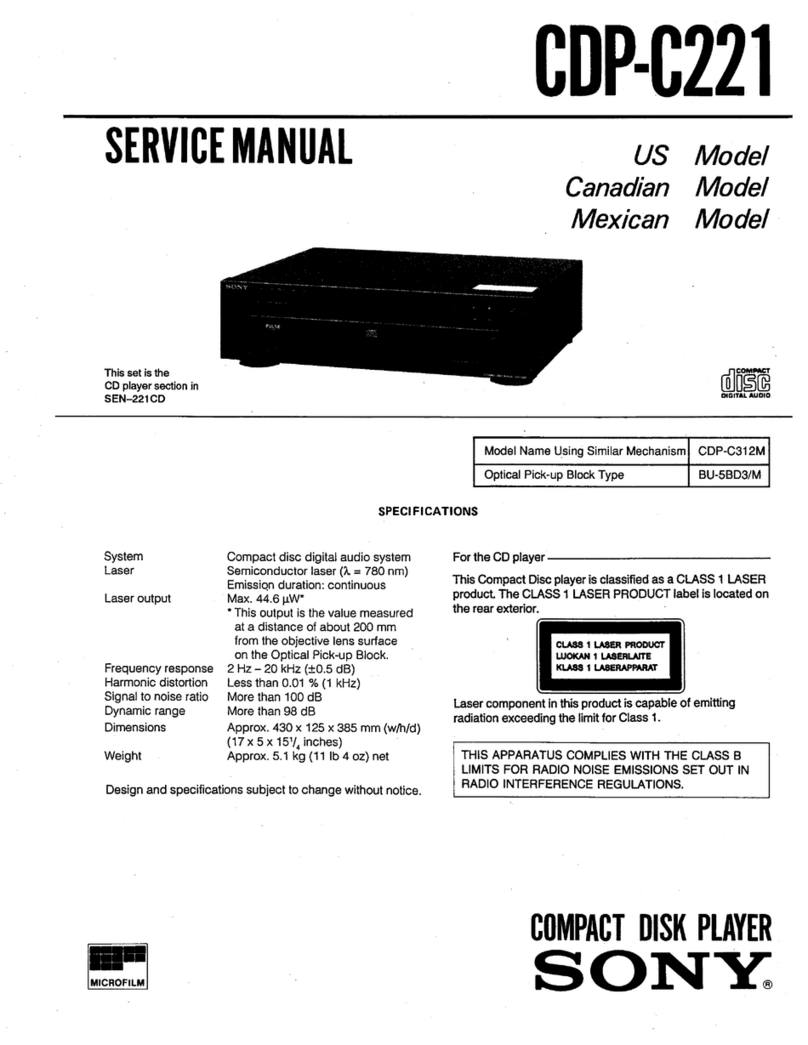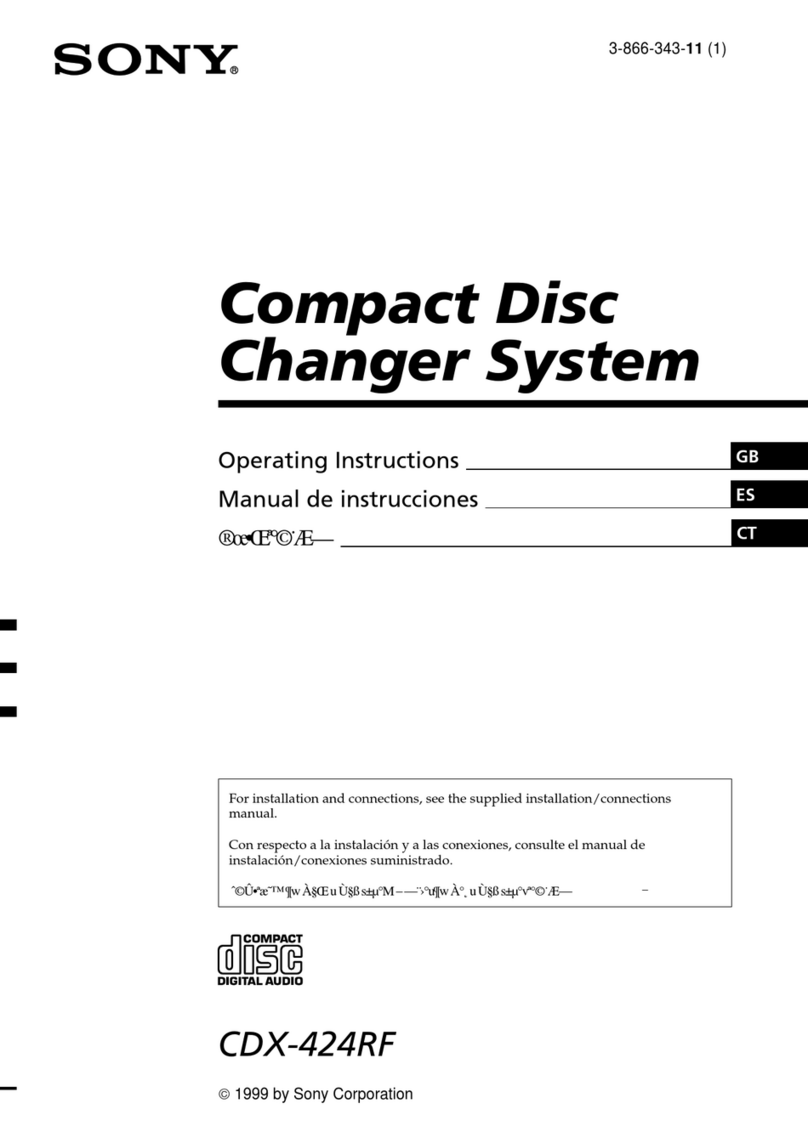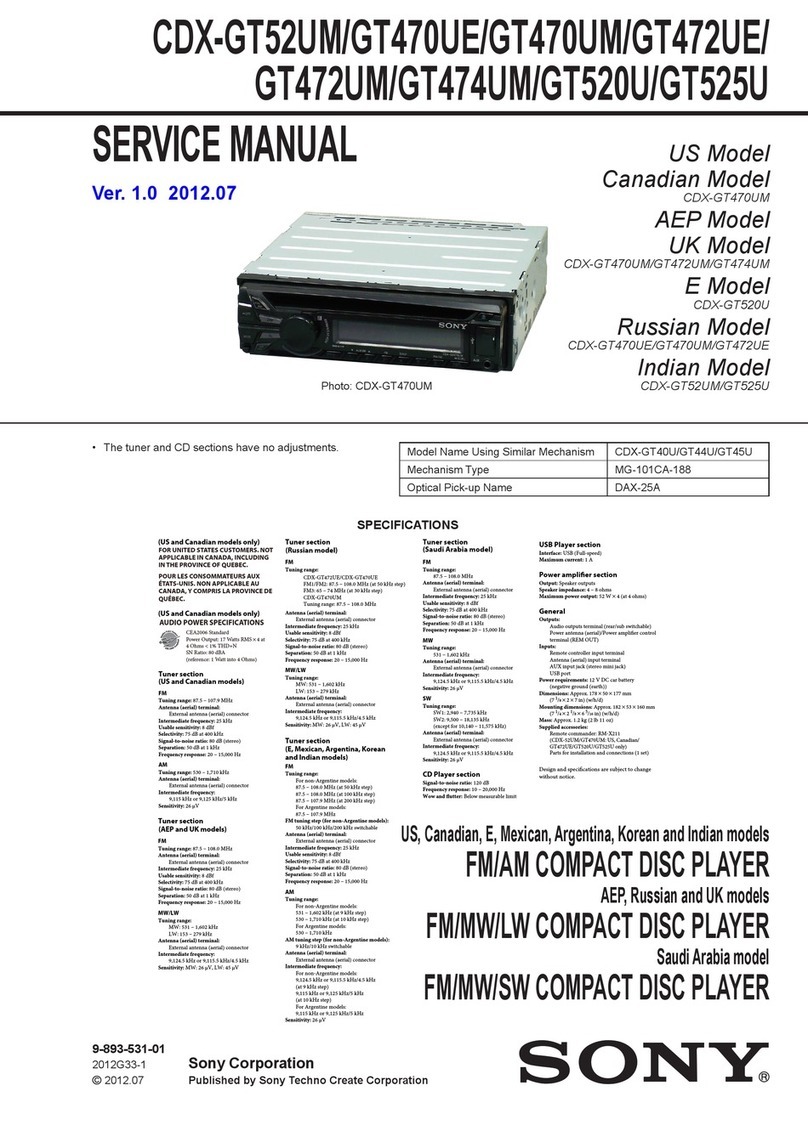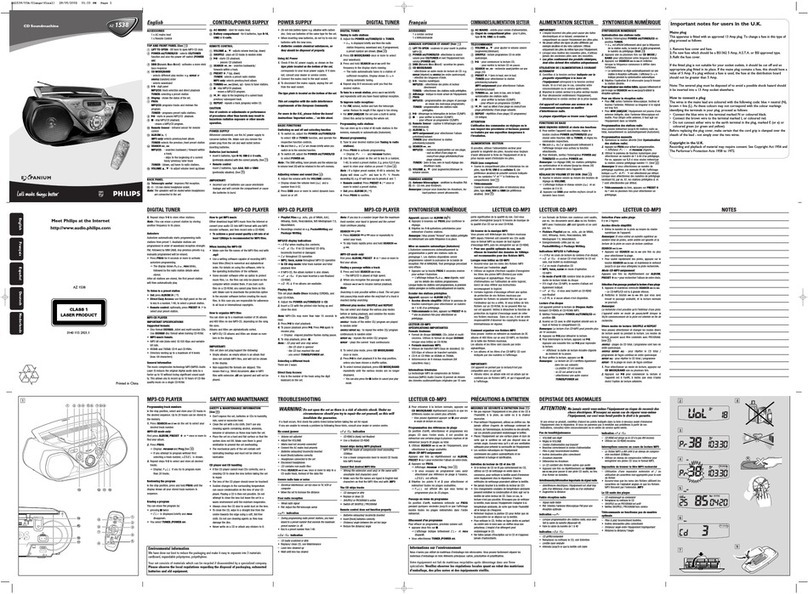10
CFD-G700CP/G770CP/G770CPK
CFD-G770CPK (2/2)
Using the display
Yo u c a n check information about the CD using the
display.
Checking the information of an audio CD
To check the total track number and playing
time of the CD
Press ĄȰwhile the CD is stopped, and you can check
them in the display.
Total track number
Total playing time
Checking the information of an MP3 disc
To check the total folder number and total le
number on the CD
Press ĄȰwhile the CD is stopped, and you can check
them in the display.
Total folder number
Total le number
To check le information
Press DSPL/ENT Ȼon the unit while playing an MP3
disc. e display changes as follows:
e current le number and playing time
Ô
e song title ( )
e artist name ( )
e album name ( )
Playing tracks/MP3 les repeatedly
(Repeat Play)
You can play tracks/MP3 les repeatedly in normal,
Shue or Program play modes.
1
Press ĄȰ.
“CD” appears in the display.
2
Proceed as follows.
To repeat Do this
A single
track/MP3
le
1PressREPEAT ȵuntil “ 1” appears.
2Press
Ã
or
Ñ
ȯto select the track/
MP3 le that you want to repeat.
3Press
ā
Ȱon the unit.
All tracks/
MP3 les
on the CD
1PressREPEAT ȵuntil “ ” appears.
2Press
ā
Ȱon the unit.
A selected
folder
(MP3 disc
only)
1Press MODE ȶuntil “ ” appears,
and then press REPEAT ȵuntil “ ”
appears.
2Selectthe folder by pressing + or
–Ȯ.
3Press
ā
Ȱon the unit.
Tracks/
MP3 les
in random
order
1SelectShue Play (see “Playing tracks/
MP3 les in random order”).
2PressREPEAT ȵuntil “SHUF” and
“” appear.
3Press
ā
Ȱon the unit.
Files in a
selected
folder in
random
order (MP3
disc only)
1Start Folder Shue Play (see “Playing
tracks/MP3 les in random order”).
2PressREPEAT ȵon the unit until “ ”,
“SHUF” and “ ” appear.
3Press
ā
Ȱon the unit.
Programed
tracks/MP3
les
1Program tracks/MP3 les (see “Creating
your own program”).
2PressREPEAT ȵuntil “ ” and “PGM”
appear.
3Press
ā
Ȱon the unit.
On the remote
Use
à
Ȱinstead of
ā
Ȱ.
To cancel Repeat Play
Press REPEAT ȵuntil “ ” disappears from the display.
Other Operations
Playing tracks/MP3 les in random
order (Shue Play)
You can play tracks/MP3 les in random order. When
playing an MP3 disc, you can also play MP3 les in a
selected folder in random order (Folder Shue Play).
1
Press ĄȰ.
“CD” appears in the display.
2
Press MODE ȶuntil “SHUF” appears in the display.
When you select Folder Shue Play (MP3 disc only),
press MODE ȶon the unit until “ ” and “SHUF”
appear in the display. en press TUNE + or – Ȯ
on the unit to select a folder you want.
3
Press āȰon the unit to start Shue Play.
On the remote
Use
à
Ȱinstead of
ā
Ȱ.
To cancel Shue Play
Stop playing rst. en press MODE ȶuntil “SHUF”
disappears from the display.
Tips
ˎ
During Shue Play, you cannot select the previous track/MP3 le by
pressing
Ã
ȯ
.
ˎ
e resume function does not work during Shue Play.
Creating your own program (Program
Play)
You can arrange the playing order of up to 15 tracks/MP3
les on a CD.
1
Press ĄȰ.
“CD” appears in the display.
2
Press MODE ȶuntil “PGM” ashes in the display.
3
Press
Ã
or
Ñ
ȯthen press DSPL/ENT Ȼon the
unit (ENTER Ɂon the remote) for the tracks/MP3
les you want to program in the order you want.
For MP3 les, press TUNE + or – Ȯrst and then
press
Ã
or
Ñ
ȯand DSPL/ENT Ȼ(ENTER Ɂ
on the remote).
Audio CD (Program Play)
Programed track number
Playing order
MP3 disc (Program Play)
Programed le number
Playing order
4
Press
ā
Ȱon the unit to start Program Play.
On the remote
Use
à
Ȱinstead of
ā
Ȱ.
To cancel Program Play
Stop playing rst. en press MODE ȶuntil “PGM”
disappears from the display.
To delete the last track or le of the program
Press CLEAR ȿon the remote while the unit is stopped.
To check the order of tracks/MP3 les before
play
Press DSPL/ENT Ȼon the unit.
Every time you press the button, the track number and
the playing order appear.
To change the current program
Press ĄȰonce if the CD is stopped and twice if the
CD is playing. e current program will be erased.
en create a new program following the programing
procedure.
Tips
ˎ
If you try to program 16 tracks/MP3 les or more, “FULL” will
appear in the display.
ˎ
Yo u c a n play the same program again, since the program is saved
until you open the CD compartment or turn o the power of the
unit.
ˎ
Yo u c a n record your own program. Aer you have created the
program, insert a blank tape and press Ć
Ȫ
on the unit to start
recording.
ˎ
e resume function does not work during Program Play.
Presetting radio stations
Yo u c a n s t o r e radio stations into the unit’s memory. You
can preset up to 30 radio stations, 20 for FM and 10 for
AM in any order.
1
Press RADIO/BANDˎAUTO PRESET ȭon the unit to
select the band.
2
Hold down RADIO/BANDˎAUTO PRESET ȭon the
unit for 2 seconds until“AUTO” ashes in the display.
3
Press DSPL/ENT Ȼon the unit.
e stations are stored in memory from the lower
frequencies to the higher ones.
If a station cannot be preset automatically
You n eed to preset a station with a weak signal manually.
1
Press RADIO/BANDˎAUTO PRESET ȭon the unit to
select the band.
2
Tune in a station you want.
3
Hold down DSPL/ENT Ȼon the unit for 2 seconds
until the preset number ashes in the display.
4
Press PRESET + or – ȯon the unit until the preset
number you want for the station ashes in the
display.
5
Press DSPL/ENT Ȼon the unit.
e new station replaces the old one.
On the remote
1
Press RADIO/BAND ȭuntil the band you want
appears in the display.
2
Tune in a station you want.
3
Hold down ENTER Ɂfor 2 seconds until the preset
number ashes in the display.
4
Press PRESET + or – ȯuntil the preset number you
want for the station ashes in the display.
5
Press ENTER Ɂ.
Tip
e preset radio stations remain in memory even if you unplug the
AC power cord or remove the batteries.
Playing preset radio stations
1
Press RADIO/BANDˎAUTO PRESET ȭon the unit to
select the band.
2
Press PRESET + or – ȯon the unit to tune in the
stored station.
On the remote
1
Press RADIO/BAND ȭ.
2
Press PRESET + or – ȯto tune in the stored station.
Falling asleep to music
1
Play the music source you want.
2
Press SLEEP Ⱥto display “SLEEP”.
3
Press SLEEP Ⱥto select the minutes until the unit
goes o automatically.
Each time you press the button, the indication changes
as follows:
“A U T O*” “60MIN” “30MIN” “20MIN”
“10MIN” “OFF”.
*When you select “AUTO”, the CD or tape stops playing in 90
minutes at most and the unit goes o automatically. When you
are listening to the radio, the radio goes o in 90 minutes.
If 4 seconds have passed aer you pressed SLEEP Ⱥ,
the minutes in the display are entered.
When the preset time has passed, the unit goes o
automatically.
To cancel the sleep function
Press POWER ȩto turn o the power.
Note
When you are playing a tape using this function:
If the tape length of one side is longer than the set time, the unit will
not go o until the tape reaches the end.
Using the Karaoke function (KARAOKE
PON)
is function reduces the vocal component of the sound
source so that you can enjoy Karaoke with your CDs,
Tapes, radio programs, or AUDIO IN (the connected
component).
Use buttons on the unit for the operation.
1
Connect a microphone (not supplied) to the MIC
MIX ȫjack on the unit.
If the microphone has a power switch, set the switch
to ON.
2
Press POWER ȩto turn on the unit.
3
Press KARAOKE PON ȫon the unit.
e indicator beside the KARAOKE PON button
ȫ
lights up.
4
Play the sound source.
5
Turn MIC LEVEL ȫon the unit to adjust the
microphone volume.
To cancel the Karaoke function
Press KARAOKE PON ȫ.
Notes
ˎ
Microphones with a built-in echo function can cause a howling
sound. Keep the volume of the microphone low with the MIC
LEVEL control
ȫ
.
ˎ
When the howling occurs, turn the head of the microphone away
from the speakers.
ˎ
When recording from CDs, radio programs, or AUDIO IN (the
connected component) with the Karaoke function is on, only the
original sound (with the vocal component) will be recorded on the
tape.
ˎ
Input from a microphone connected to the MIC MIX
ȫ
jack cannot
be recorded.
ˎ
Even when the Karaoke function is on, the vocal component may
not be reduced or adequately reduced for some sound sources.
Connecting optional component
Yo u c a n enjoy the sound from an optional component
such as a portable digital music player through the
speakers of this unit.
Be sure to turn o the power of each component before
making any connections.
For details, refer to the instruction manual of the
component to be connected.
Built-in audio cable
with stereo-mini plug
audio connecting
cable (not supplied)
or
(e.g.,portable digital
music player)
To AUDIO IN jack
To the line output jack
1
Connect the built-in audio cable with stereo-mini
plug ȴon the unit to the line output jack of the
portable digital music player or other components*.
2
Turn the unit and the connected component on.
3
Press AUDIO IN ȷon the unit and start playing
sound on the connected component.
e sound from the connected component is output
from the speakers.
*Toconnect the unit to a TV or VCR, use an extension cable (not
supplied) with a stereo-mini jack on one end (for the built-in audio
cable) and two phono plugs on the other end.
Recording the sound from the connected
component
1
Insert a blank tape.
2
Press AUDIO IN
ȷ
on the unit to display“AUDIO IN”.
3
Press
Ć
Ȫ
on the unit.
Recording starts.
4
Play the optional component connected to the unit.
Tip
Should the built-in audio cable
ȴ
become damaged, you can use the
AUDIO IN jack
ȳ
to connect an optional component to the unit. Use
an audio connecting cable (not supplied) with a stereo mini plug on
one end (for the AUDIO IN jack
ȳ
). Make sure the plug on the other
end is suited to the jack on the optional component; for example, a
stereo-mini plug for a portable digital music player, or two phono
plugs for a TV or VCR.
Notes
ˎ
Do not pull forcibly on the built-in audio cable
ȴ
. Doing so may
cause the plug to rip o.
ˎ
Connect the built-in audio cable
ȴ
or audio connecting cable (not
supplied) securely to prevent any malfunction.
ˎ
It is not possible to listen to two components connected at the same
time through the built-in audio cable
ȴ
and the AUDIO IN jack
ȳ
(using an optional audio connecting cable). Connect one component
at a time.