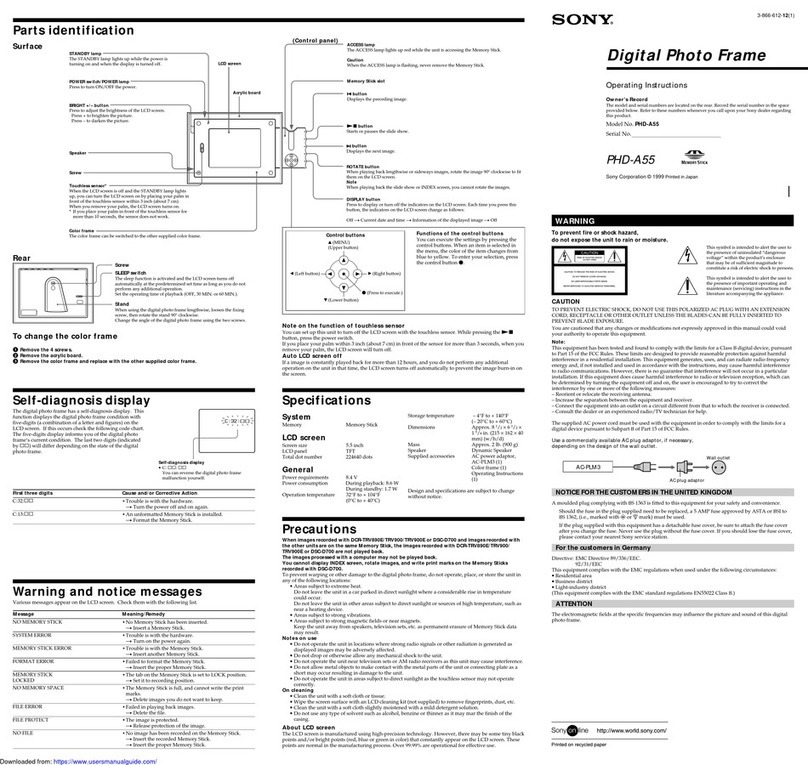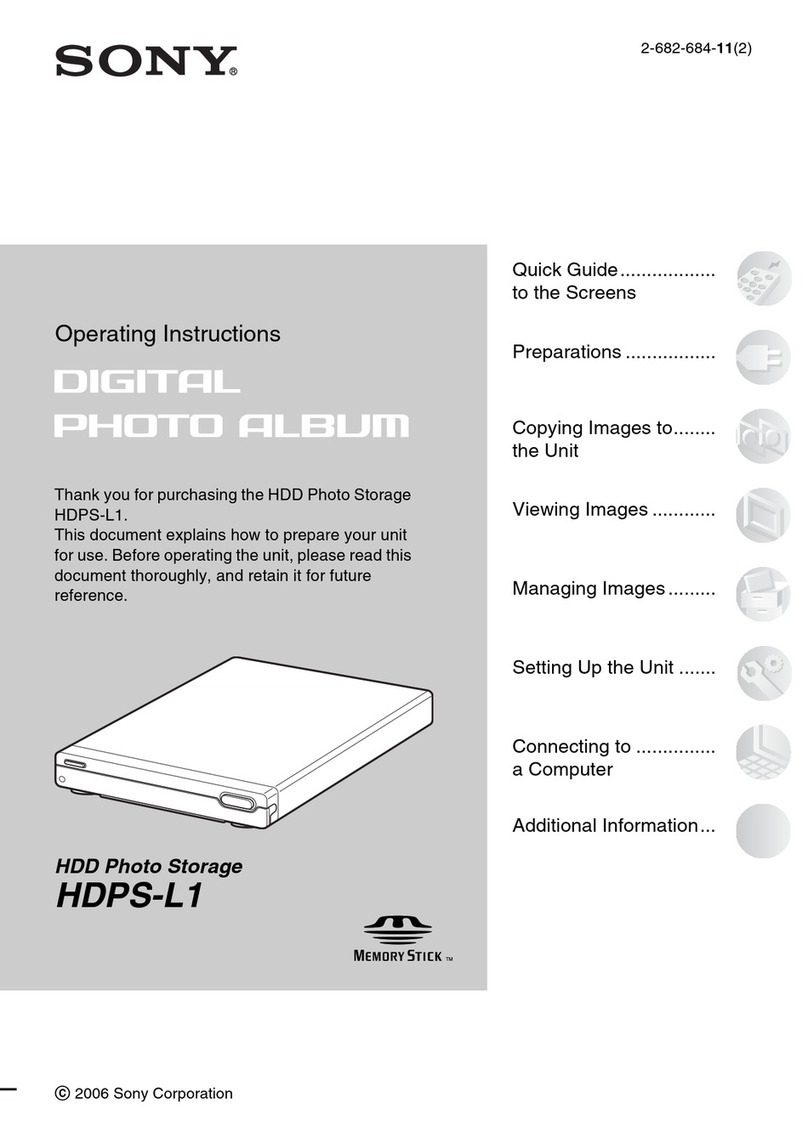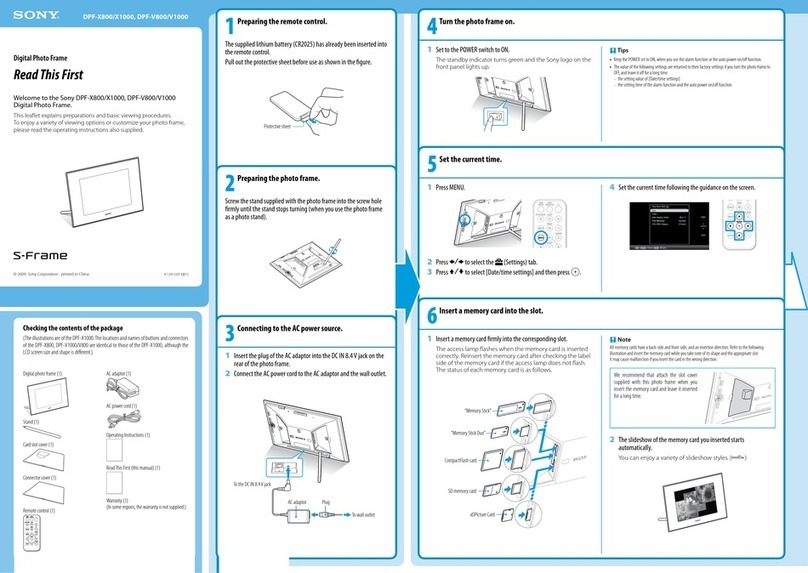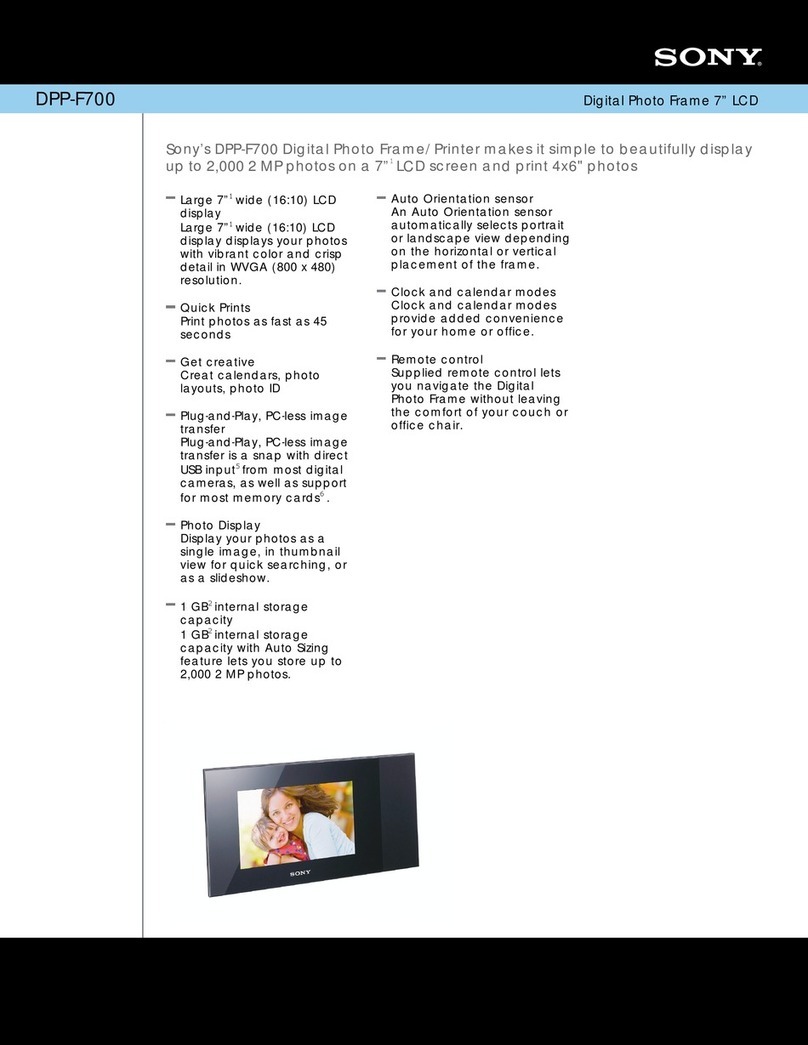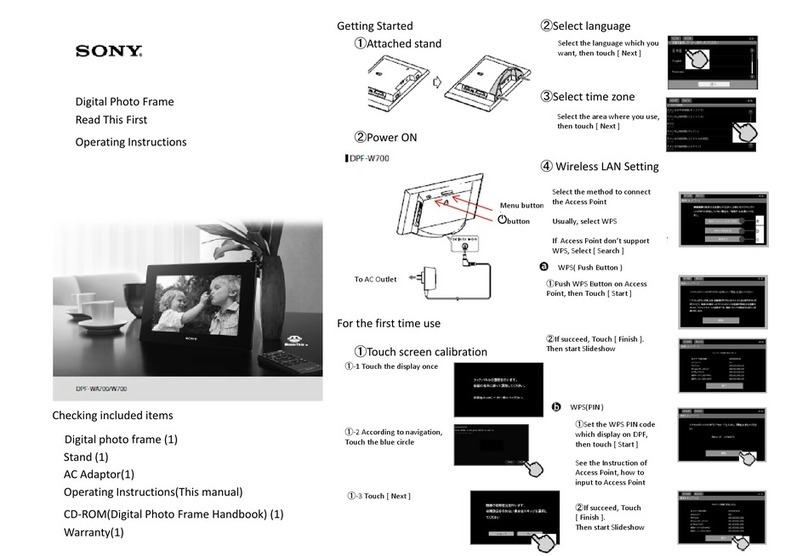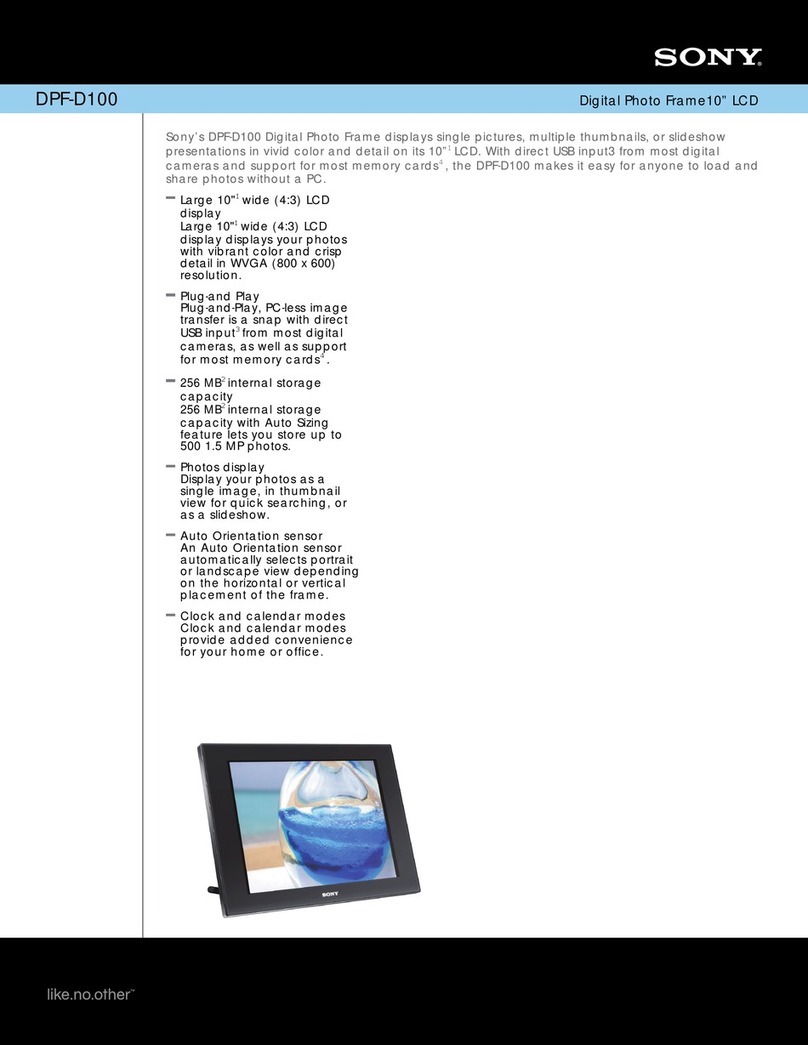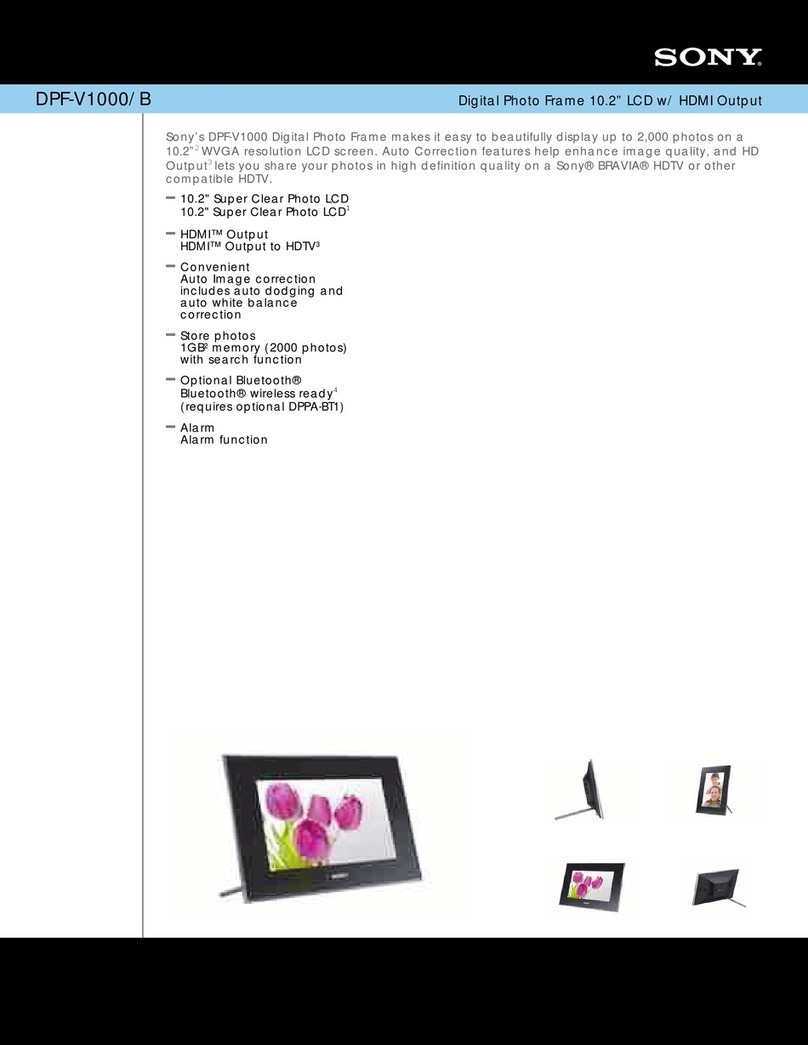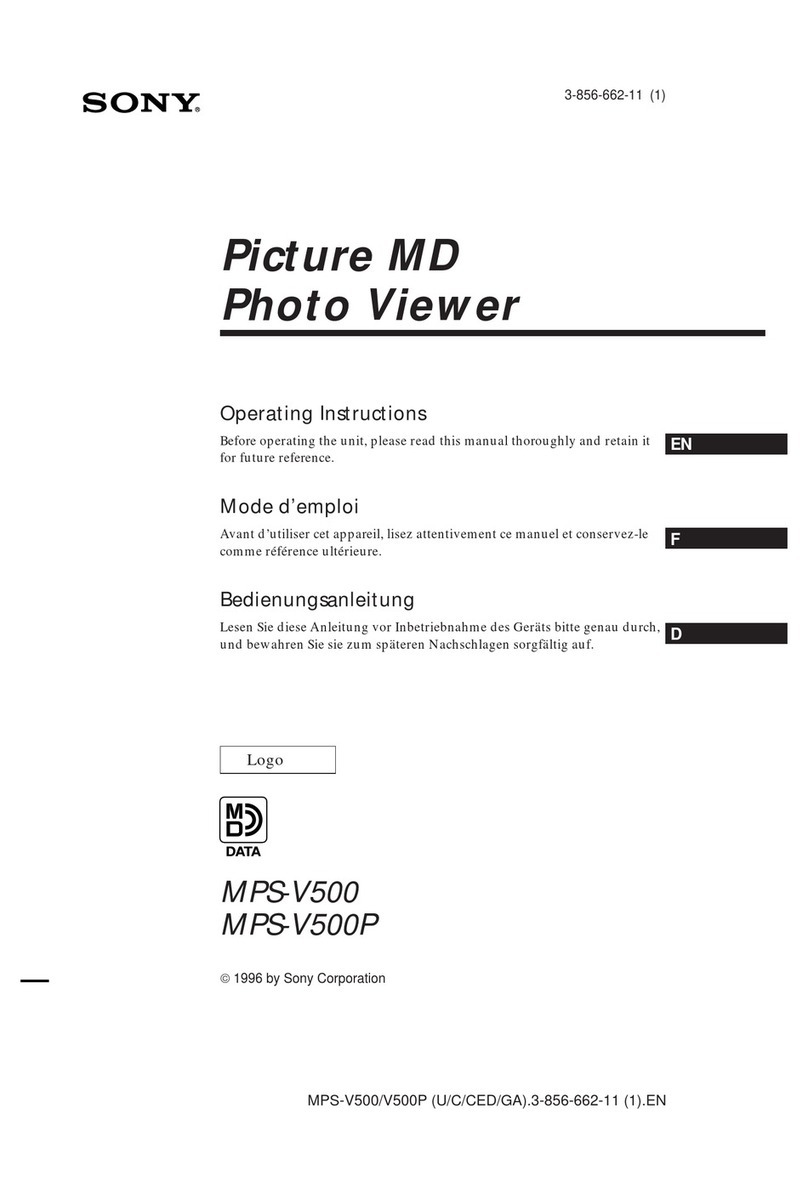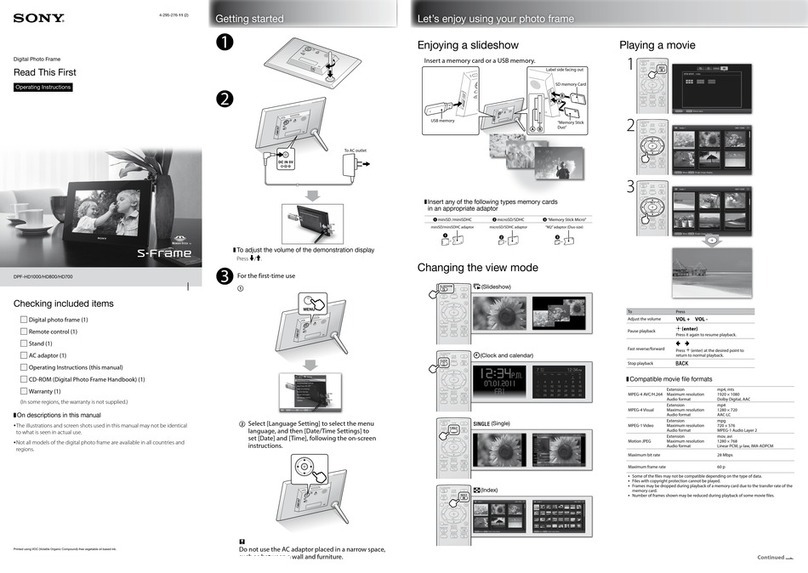Enjoying Network ServicesEnjoying a Slideshow
Playing Photos
1Insert a memory card or USB flash drive.
Slot cover
DPF-WA700
DPF-W700
SD memory card “Memory Stick Duo” USB flash drive
Memory cards to be inserted with an adaptor
miniSD/miniSDHC card microSD/microSDHC card
“Memory Stick Micro”
miniSD/miniSDHC adaptor microSD/microSDHC adaptor “M2” adaptor (Duo size)
Compatible file format for photos (still images)
JPEG Extension: jpg
Some of the files may not be compatible depending on the type of data.
On the slideshow display
In addition to photo slideshows, the display shows you a variety of information.
You can check the data on the
displayed image.
New arrival information for
Email, Facebook, and Personal
Space is displayed. Tapping an
icon displayed here begins a
slideshow of the photos sent via
a network.
The date and time are displayed.
Weather information is
displayed.
On the menu
Pressing the MENU button on the rear of the unit displays the menu at the bottom of the
screen, enabling settings of various functions.
Menu
For selecting 4 types of slideshow
For selecting the device that
contains the images you want to
play
For selecting the device that
contains the music you want to play
For account and various network
service settings
For the general and date/time
settings
Enjoying the Home Network
Connecting to the Home Network enables you to enjoy images*1 and music*2 saved in
digital equipment supporting DLNA.
*1: still image only *2: DPF-WA700 only
DLNA®, the DLNA Logo and DLNA CERTIFIED® are trademarks, service marks, or certification marks of the Digital
Living Network Alliance.
© 2012 Digital Living Network Alliance. All right reserved.
© 2012 DLNA. All right reserved.
Playing Videos (DPF-WA700 only)
1Press the MENU button on the rear of the unit.
2Tap [Photo/Videos].
3Select the device and tap
[Go to Index].
4Tap the thumbnail of the video you want to play.
Function Operation
To adjust the volume Press VOL +/– on the rear of the unit.
To pause playback Tap on the display.To resume playback, tap
.
For fast-forward/
backward playback Tap or on the display.
Compatible video file formats
MPEG-4 AVC/H.264 Extension: mp4, mts
MPEG-4 Visual Extension: mp4
MPEG-1 Video Extension: mpg
Motion JPEG Extension: mov, avi
Some files cannot be played or may not be played properly depending on the type of data.
Files with copyright protection cannot be played.
Dropped frames may occur, depending on the type of data or the transmission speed of
the memory card.
Some kind of data may not be played back smoothly.
Number of frames shown may be reduced during playback of some video files.
Playing Music (DPF-WA700 only)
1Press the MENU button on the rear of the unit.
2Tap [Music].
3Select the device then tap the music file you want to
play.
Function Operation
To adjust the volume Press VOL +/– on the rear of the unit.
To pause playback Tap on the display.To resume playback, tap
.
To skip a track Tap or on the display.
Compatible music file formats
MP3 Extension: mp3
AAC Extension: m4a
Linear PCM Extension: wav
WMA Extension: wma
Some files cannot be played or may not be played properly depending on the type of data.
Files with copyright protection cannot be played.
If you tap to go to the slideshow display during music playback, you can enjoy a slideshow while
listening to music.
Viewing Photos of Email
Setting Email
Before setting, prepare the Email address and password for the e-mail service you use.
Press MENU on the rear of the unit and tap [Network Services].
The Network Services display appears.
Tap at the right of [Email]
on the display.
Tap the white entry box under
[Email Address] then enter
your Email address, using the
displayed keyboard.
When you tap [Next] after entering the
e-mail address, the password input display
(keyboard display for entering your
password) appears.
The password input display is not obtained without tapping [Next].
Enter your password, using the displayed keyboard then tap [Next].
The photo frame checks your Incoming mail server, and the display shows
completion when confirmation ends.
If the Incoming mail server cannot be confirmed
The display shows a message. Tap [OK] to return to the Set up Email display and set the e-mail account
manually. For manual setting, refer to the Digital Photo Frame Handbook.
Tap [OK].
The settings are completed.
To display images sent via Email
Tap (Email) on the slideshow display.
The 100 latest images sent via Email are displayed.
Viewing Photos of Facebook
* The available area of Facebook service is limited.
Setting Facebook
Before setting, register (sign-up) to Facebook using a computer to obtain your e-mail address and
password for the Facebook service.
Press MENU on the rear of the unit and tap [Network Services].
The Network Services display appears.
Tap at the right of
[Facebook] on the display.
Enter the e-mail address and password you use with your Facebook
service then tap [Login].
Follow the instructions on the Facebook display then tap [OK] on
the completion display.
The settings are completed.
To display images sent via Facebook
Tap (Facebook) on the slideshow display.
The 100 latest images sent via Facebook are displayed.
Viewing Photos of Personal Space(TM) by
Sony
* The available area of Personal Space service is limited.
Setting Personal Space(TM) by Sony
Before setting, register (sign-up) to Personal Space using a computer to obtain your sign-in ID and
password for the Personal Space service.
Press MENU on the rear of the unit and tap [Network Services].
The Network Services display appears.
Tap at the right of [Personal
Space(TM) by Sony] on the
display.
Follow the instructions on the Personal Space display then tap [OK]
on the completion display.
The settings are completed.
To display images sent via Personal Space
Tap (Personal Space(TM) by Sony) on the slideshow display.
The 100 latest images sent via Personal Space are displayed.
Listening to Internet Radio
(DPF-WA700 only)
1Press MENU on the rear of the unit and tap [Music]
then [vTuner internet radio].
The Internet Radio display appears, then the display for selecting a station
appears.
2Tap to select the desired broadcast station and follow
the instructions on the display.
Play of the broadcast station starts.
If you tap on the Internet Radio display to go to the slideshow, you can enjoy a slideshow while
listening to the radio.
Specifications and operation screens of each network service are subject to change without notice.
For more detailed operating instructions,
refer to the Digital Photo Frame Handbook.
This product is protected by certain intellectual property rights of Microsoft Corporation. Uses or distribution of
such technology outside of this product is prohibited without a license from Microsoft or an authorized Microsoft
subsidiary.
Windows Media is either a registered trademark or trademark of Microsoft Corporation in the United States and/or
other countries.