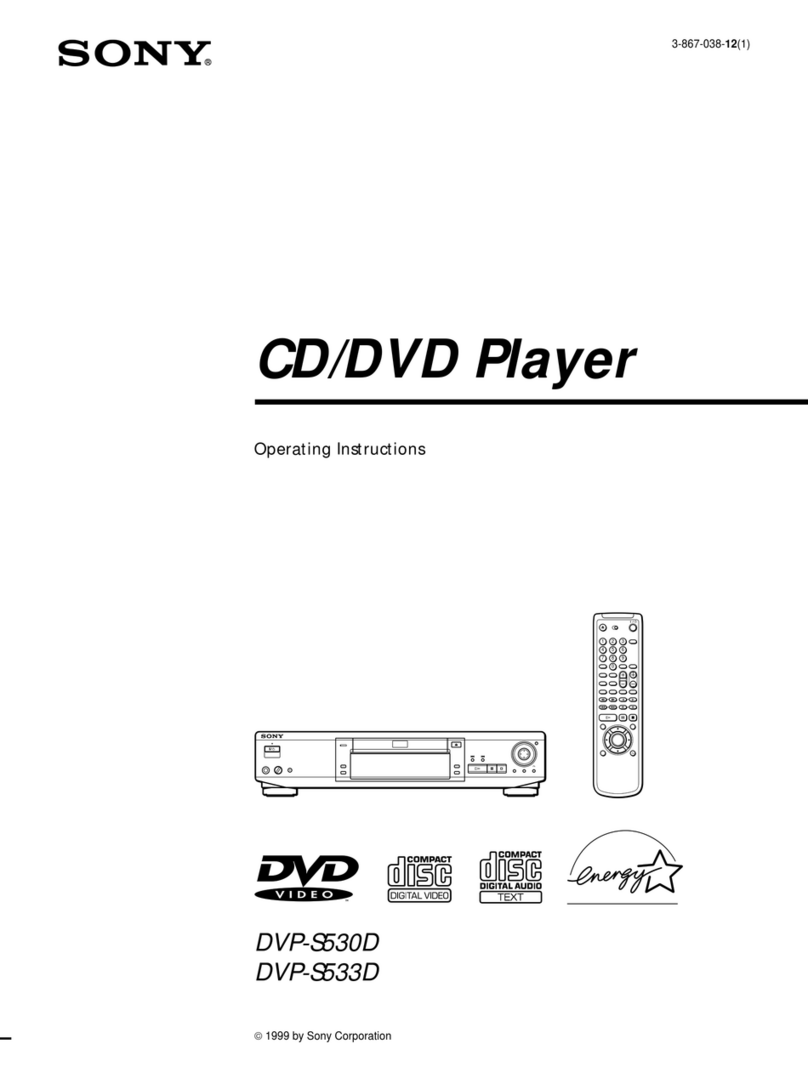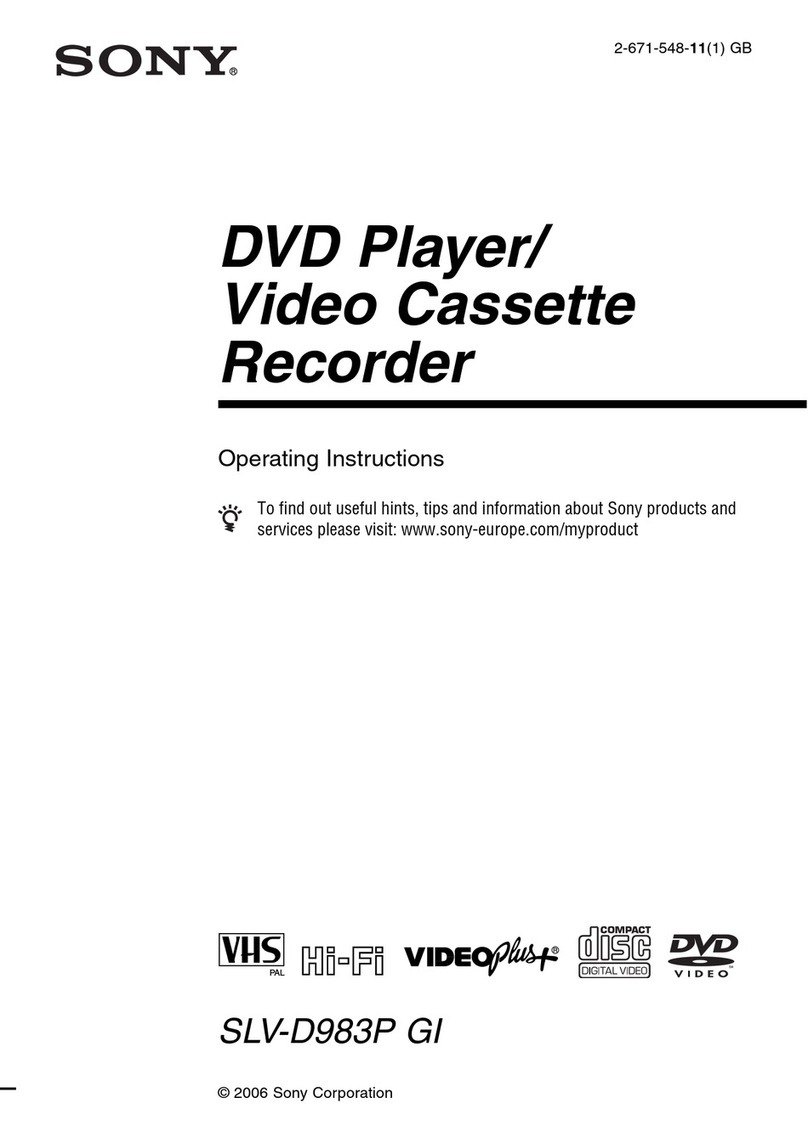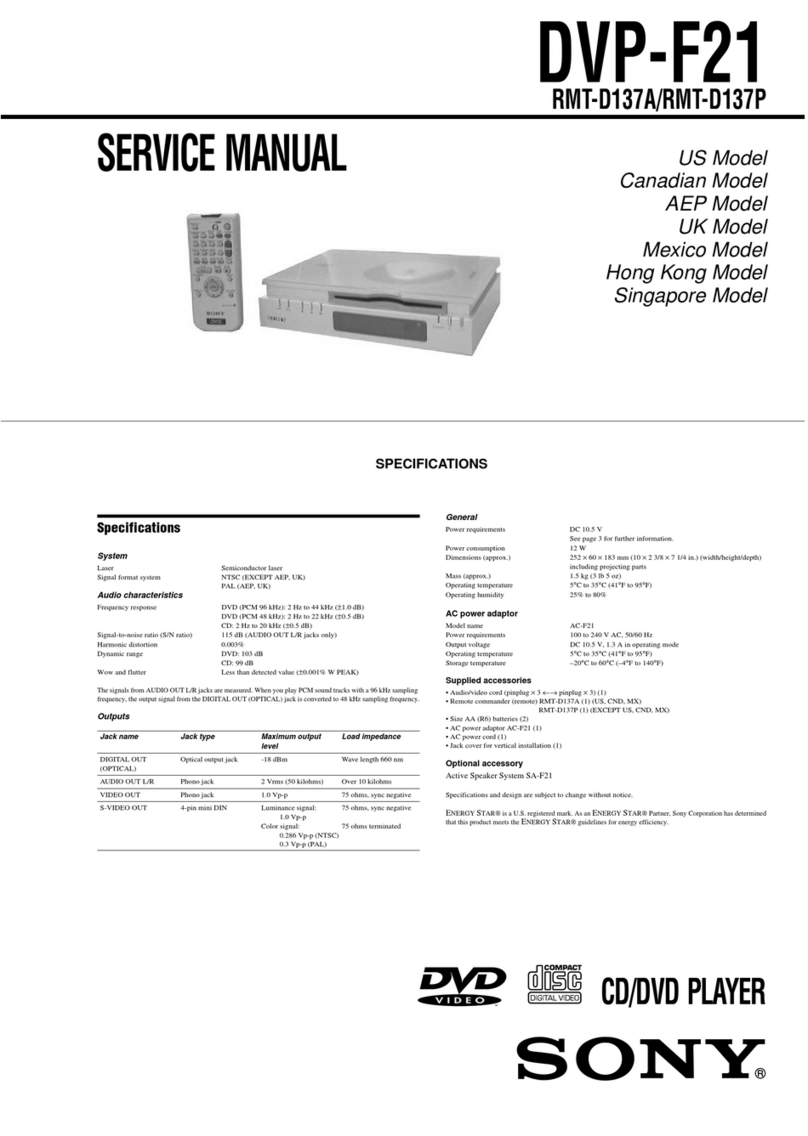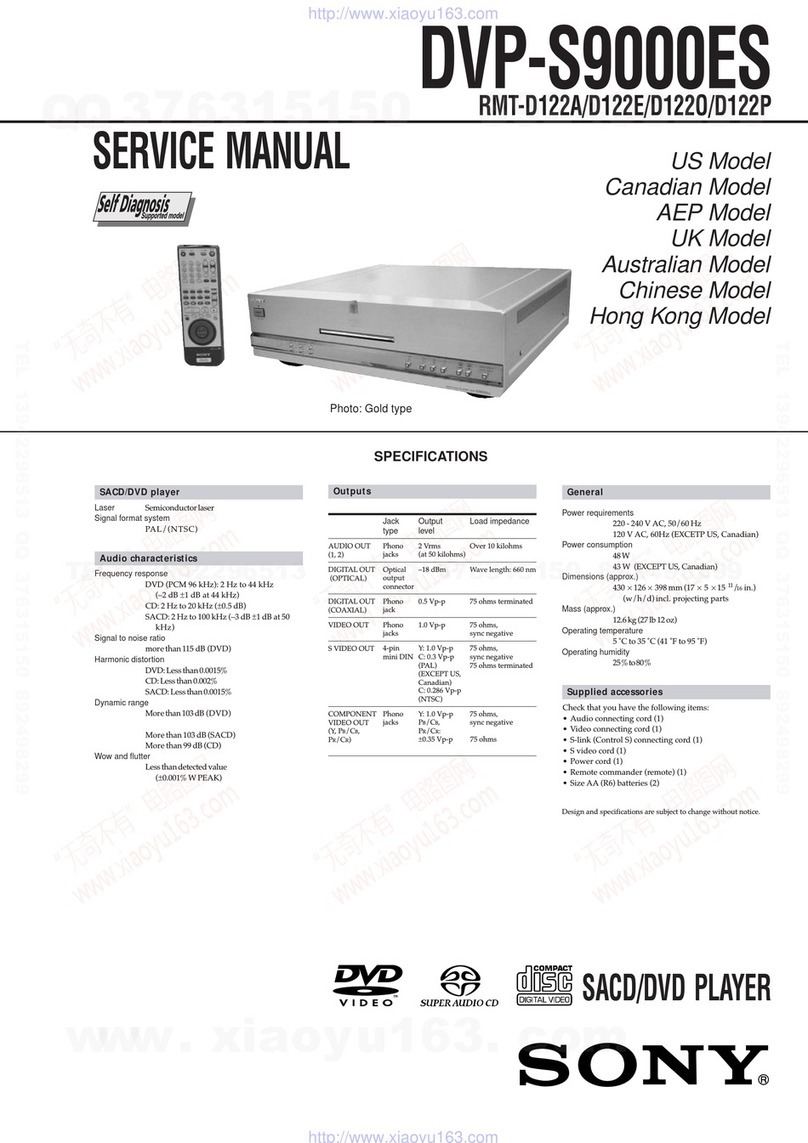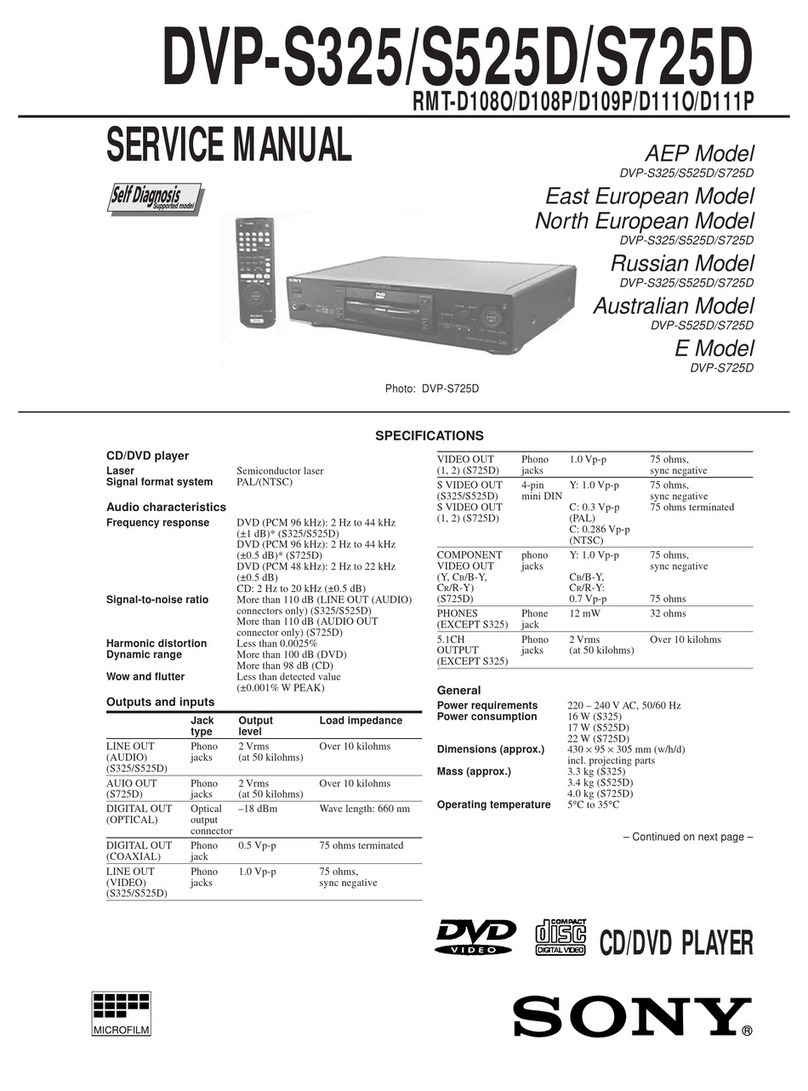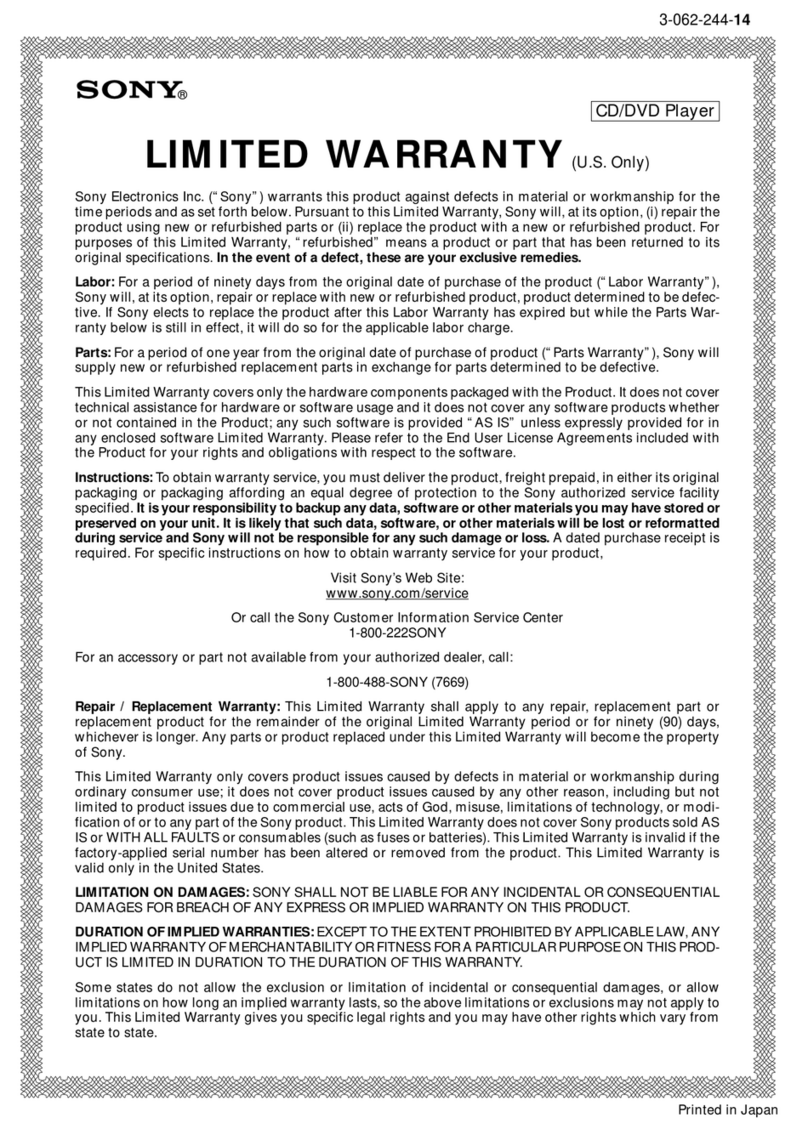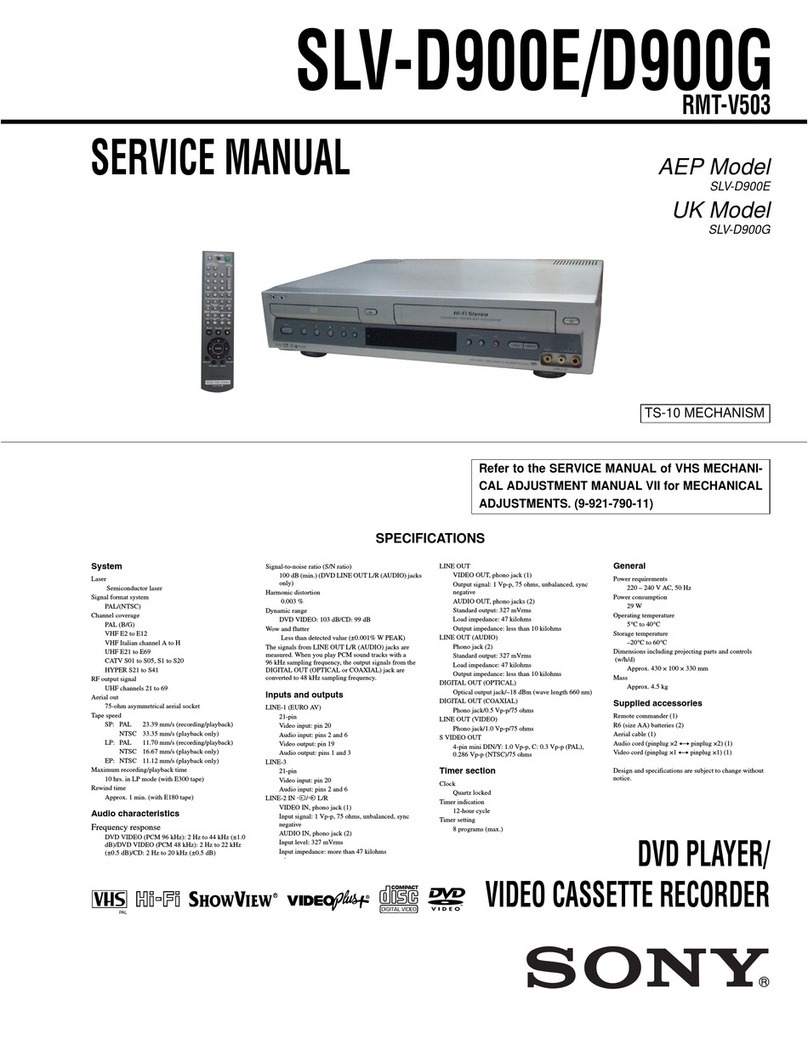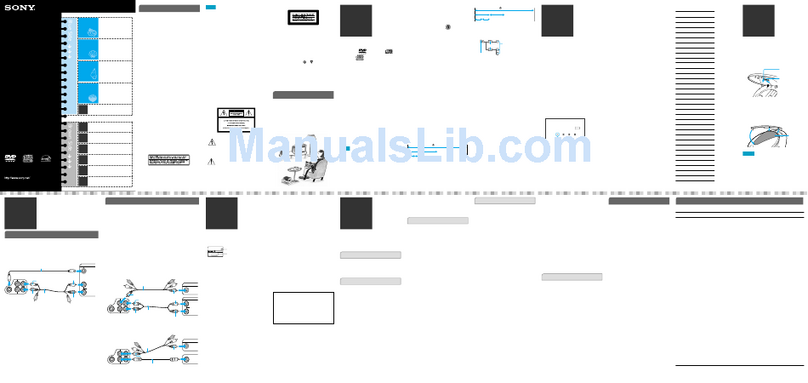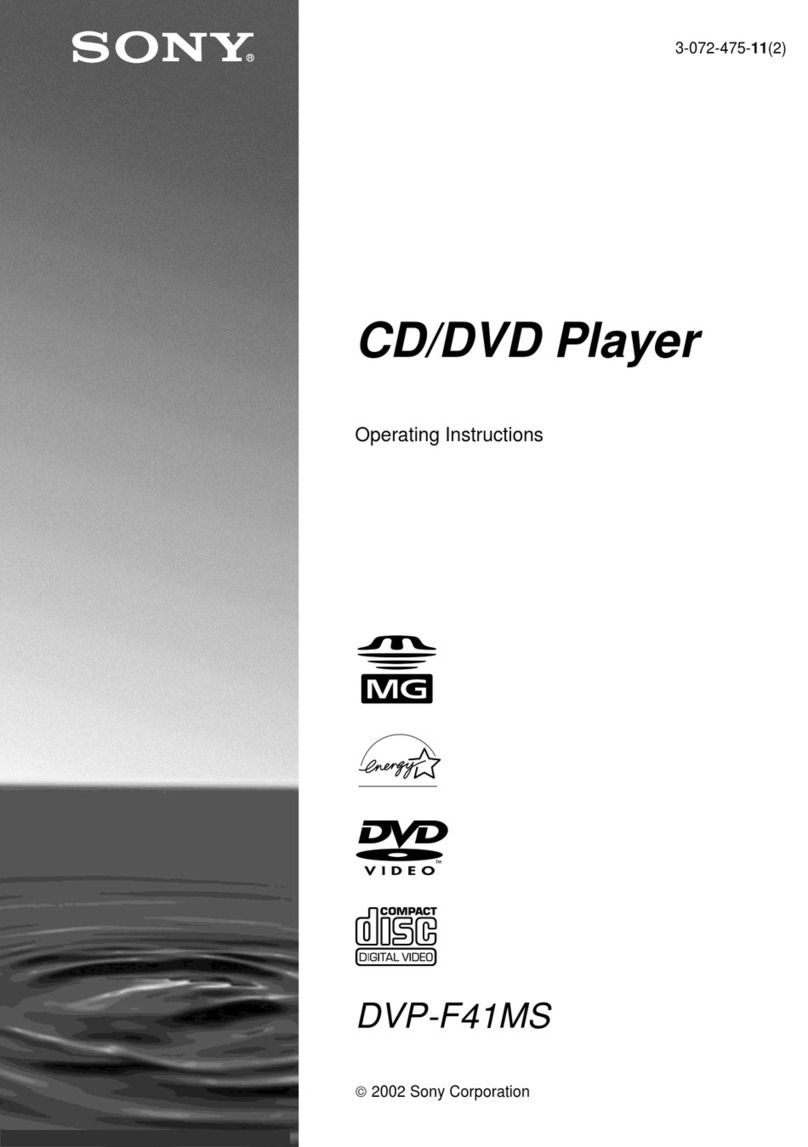—3 —
TABLE OF CONTENTS
1. GENERAL
Precautions ············································································· 1-1
About this Manual ································································· 1-1
This Player Can Play the Following Discs ···························· 1-1
Notes about the Discs ··························································· 1-2
Index to Parts and Controls ···················································· 1-2
Guide to On-Screen Displays (Control Bar) ··························1-3
Simple Start Guide ···································································· 1-3
Quick Overview ····································································· 1-3
Step 1: Unpacking ································································· 1-3
Step 2: Inserting Batteries into the Remote ··························· 1-3
Step 3: TV Hookups ······························································1-3
Step 4: Playing a Disc ···························································· 1-4
Hookups ····················································································· 1-4
Hooking Up the Player ··························································1-4
Step 1: Connecting the Video Cords ······································1-4
Step 2: Connecting the Audio Cords ····································· 1-5
Step 3: Attaching the Jack Cover and Stand ··························1-6
Step 4: Connecting the Power Cord ······································· 1-7
Step 5: Quick Setup ······························································· 1-7
Playing Discs ············································································· 1-7
Playing Discs ········································································· 1-7
Searching for a Particular Point on a Disc
(Scan, Slow-motion Play) ··················································· 1-8
Resuming Playback from the Point Where You Stopped the
Disc (Multi-disc Resume) ··················································· 1-8
Using the DVD’s Menu. ························································ 1-8
Playing VIDEO CDs with PBC Functions (PBC Playback) ··
1-9
Playing an MP3 Audio Track ················································· 1-9
Various Play Mode Functions (Programme Play, Shuffle Play,
Repeat Play, A-B Repeat Play) ··········································· 1-9
Searching for a Scene ······························································ 1-11
Searching for a Title/Chapter/Track/Index/Scene
(Search mode) ··································································· 1-11
Viewing Information About the Disc ······································· 1-11
Checking the Playing Time and Remaining Time ··············· 1-11
Sound Adjustments ·································································· 1-12
Changing the Sound ····························································· 1-12
TV Virtual Surround Settings (TVS) ··································· 1-12
Enjoying Movies ····································································· 1-12
Changing the Angles ···························································· 1-12
Displaying the Subtitles ······················································· 1-12
Adjusting the Picture Quality (BNR) ·································· 1-13
Adjusting the Playback Picture
(CUSTOM PICTURE MODE)········································· 1-13
Enhancing the Playback Picture (DIGITAL VIDEO
ENHANCER) ··································································· 1-13
Using Various Additional Functions ········································ 1-14
Locking Discs (CUSTOM PARENTAL CONTROL,
PARENTAL CONTROL) ················································· 1-14
Controlling Your TV with the Supplied Remote ················· 1-15
Settings and Adjustments ························································ 1-15
Using the Setup Display ······················································ 1-15
Setting the Display or Sound Track Language
(LANGUAGE SETUP) ···················································· 1-15
Settings for the Display (SCREEN SETUP) ······················· 1-16
Custom Settings (CUSTOM SETUP) ································· 1-16
Settings for the Sound (AUDIO SETUP) ···························· 1-16
Additional Information ···························································· 1-17
Troubleshooting ··································································· 1-17
Self-diagnosis Function (When letters/numbers appear in the
display) ············································································· 1-17
Glossary ··············································································· 1-18
Language Code List ····························································· 1-18
2. DISASSEMBLY
2-1. UPPER CASE ASSEMBLY ············································ 2-2
2-2. LOWER CASE ································································ 2-2
2-3. CONTROL PANEL ASSEMBLY ··································· 2-2
2-4. COVER ············································································ 2-2
2-5. SW-377 BOARD, IF-96 BOARD ··································· 2-3
2-6. MECHANISM DECK ····················································· 2-3
2-7. CHUCKING ARM BLOCK ··········································· 2-3
2-8. MD-90 BOARD, LEVER ASSEMBLY ·························· 2-3
2-9. BASE (C) ASSEMBLY ··················································· 2-4
2-10. OPTICAL DEVICE ························································ 2-4
2-11. BU HOLDER, RACK (L) ··············································· 2-4
2-12. GATE ASSEMBLY, COVER (C) ···································· 2-4
2-13. ROLLER (SLIDER) ························································ 2-5
2-14. SLIDER (L), SLIDER (R)··············································· 2-5
2-15. IR-42 BOARD ·································································2-5
2-16. POWER BLOCK ····························································· 2-5
2-17. MB-106 BOARD ·····························································2-6
2-18. AV-68 BOARD ································································ 2-6
2-19. SLIDERS (L) AND (R) PHASE ADJUSTMENT ··········2-6
2-20. INTERNAL VIEWS ························································ 2-7
2-21. CIRCUIT BOARDS LOCATION ··································· 2-8
3. BLOCK DIAGRAMS
3-1. OVERALL BLOCK DIAGRAM ···································· 3-1
3-2. RF/SERVO BLOCK DIAGRAM ···································· 3-3
3-3. SIGNAL PROCESSOR BLOCK DIAGRAM ················ 3-5
3-4. SYSTEM CONTROL BLOCK DIAGRAM ··················· 3-7
3-5. VIDEO BLOCK DIAGRAM ·········································· 3-9
3-6. AUDIO BLOCK DIAGRAM ········································ 3-11
3-7. INTERFACE CONTROL BLOCK DIAGRAM ··········· 3-13
3-8. POWER BLOCK DIAGRAM (1/2) ······························ 3-15
3-9. POWER BLOCK DIAGRAM (2/2) ······························ 3-17
4. PRINTED WIRING BOARDS AND
SCHEMATIC DIAGRAMS
4-1. FRAME SCHEMATIC DIAGRAM ································ 4-1
4-2. PRINTED WIRING BOARDS AND
SCHEMATIC DIAGRAM ·············································· 4-4
•MB-106 (DVD/CD, RF AMP, DIGITAL SERVO,
MOTOR DRIVE, SERVO, AV DECODER, SD RAM,
SYSTEM CONTROL, AUDIO ADC, PLL, POWER,
INTERFACE CONTROL)
PRINTED WIRING BOARD ························· 4-7
•MB-106 (DVD/CD, RF AMP, DIGITAL SERVO) (1/8)
SCHEMATIC DIAGRAM ···························· 4-11
•MB-106 (MOTOR DRIVE) (2/8)
SCHEMATIC DIAGRAM ···························· 4-13
•MB-106 (SERVO) (3/8)
SCHEMATIC DIAGRAM ···························· 4-15
•MB-106 (AV DECODER) (4/8)
SCHEMATIC DIAGRAM ···························· 4-17
•MB-106 (SD RAM) (5/8)
SCHEMATIC DIAGRAM ···························· 4-19
•MB-106 (SYSTEM CONTROL) (6/8)
SCHEMATIC DIAGRAM ···························· 4-21
•MB-106 (INTERFACE CONTROL) (7/8), IR-42 (IR),
SW-377 (FUNCTION KEY), IF-96 (FRONT KEY)
SCHEMATIC DIAGRAMS ·························· 4-23
•MB-106 (POWER, AUDIO ADC, PLL) (8/8)
SCHEMATIC DIAGRAM ···························· 4-25
•AV-68 (AV OUT)
PRINTED WIRING BOARD ······················· 4-27
•AV-68 (AV OUT)
SCHEMATIC DIAGRAM ···························· 4-29
•MD-89 (FUNCTION SWITCH 1),
MD-90 (FUNCTION SWITCH), MD-91 (SWITCH)
PRINTED WIRING BOARDS ····················· 4-31
•MD-89 (FUNCTION SWITCH 1),
MD-90 (FUNCTION SWITCH), MD-91 (SWITCH)
SCHEMATIC DIAGRAM ···························· 4-33