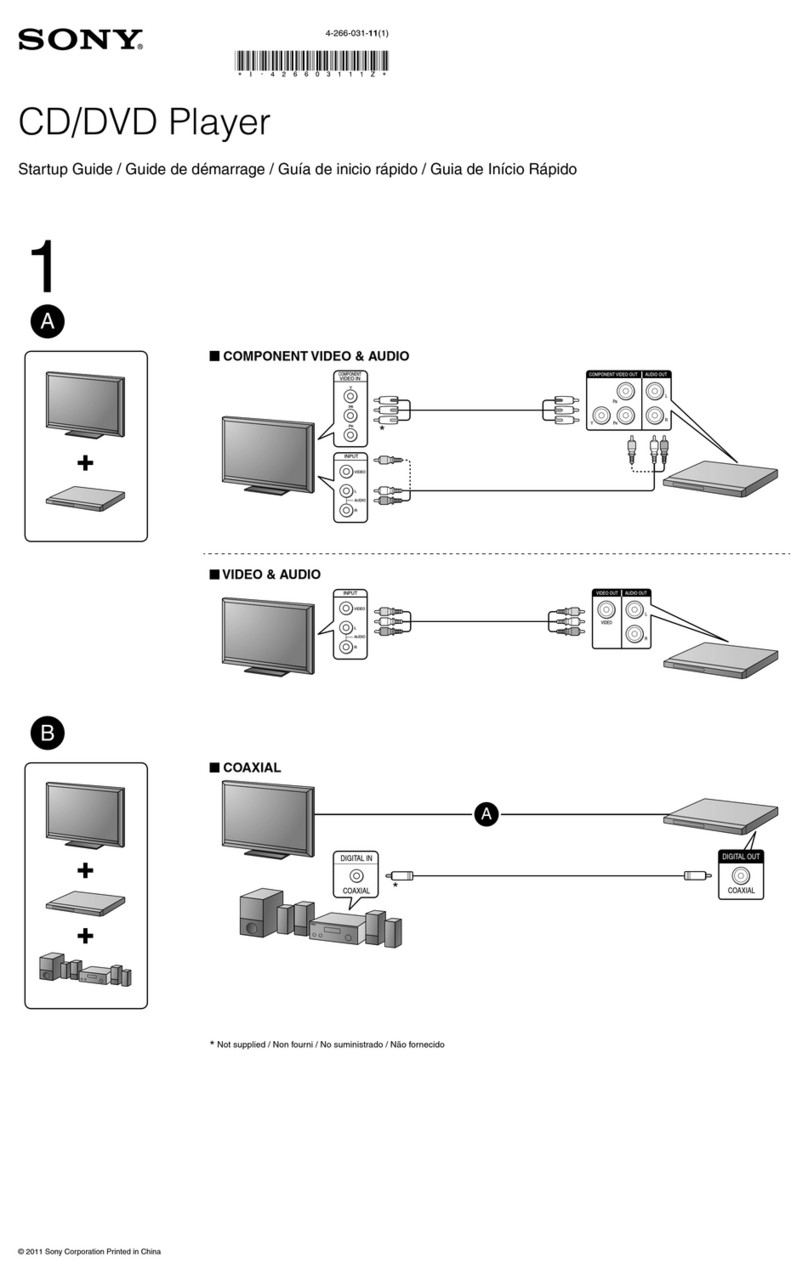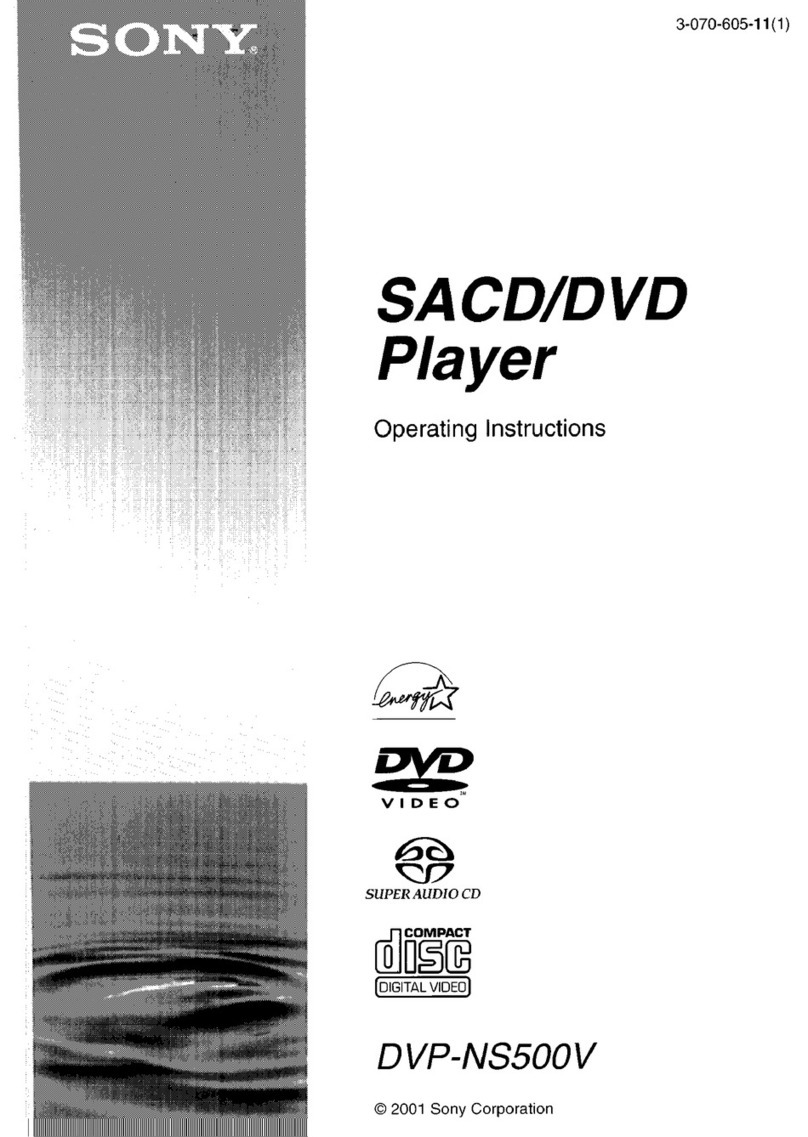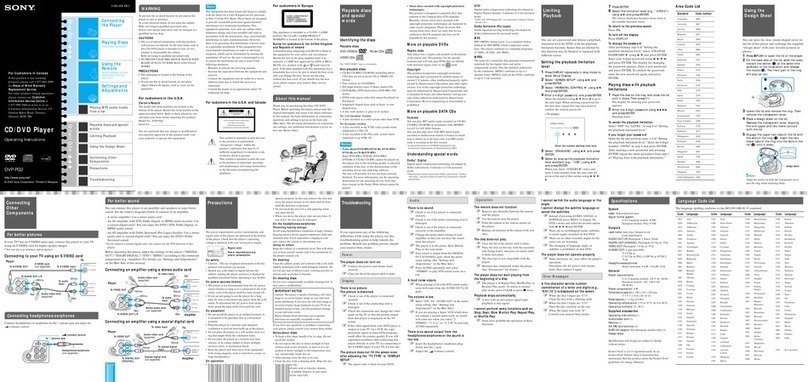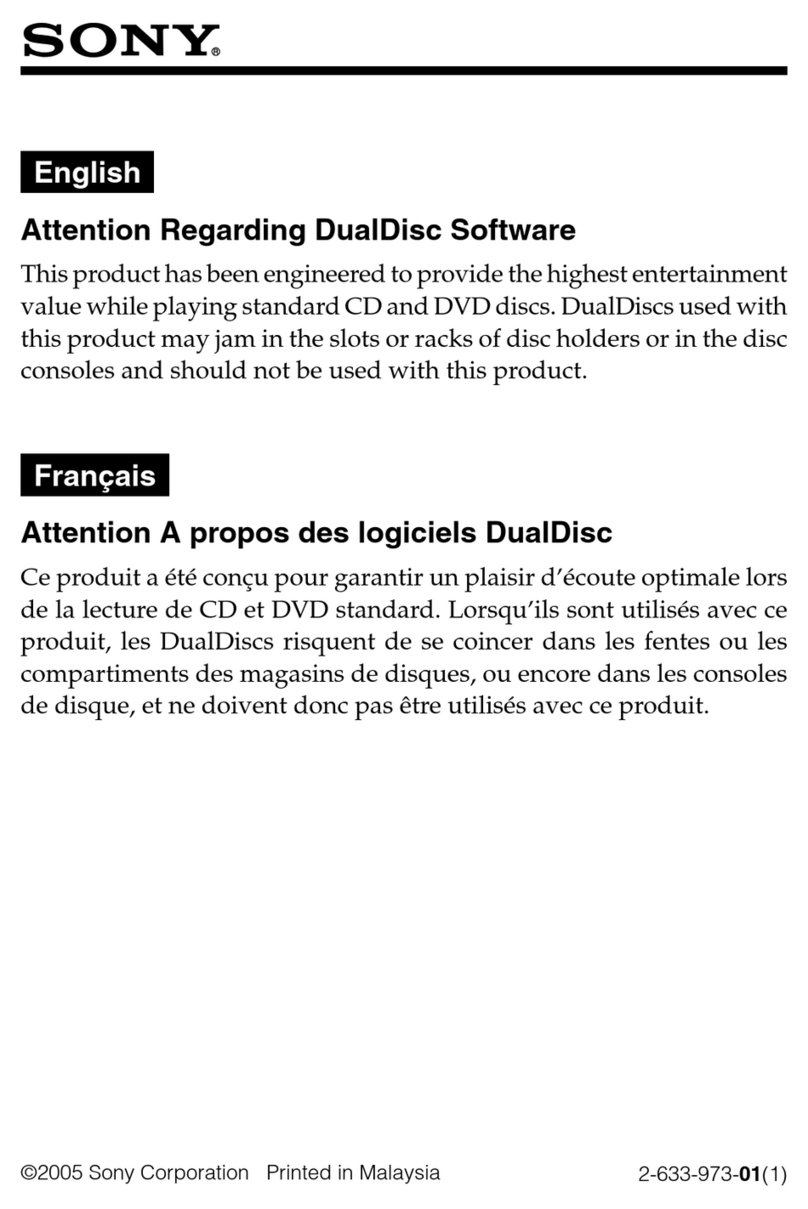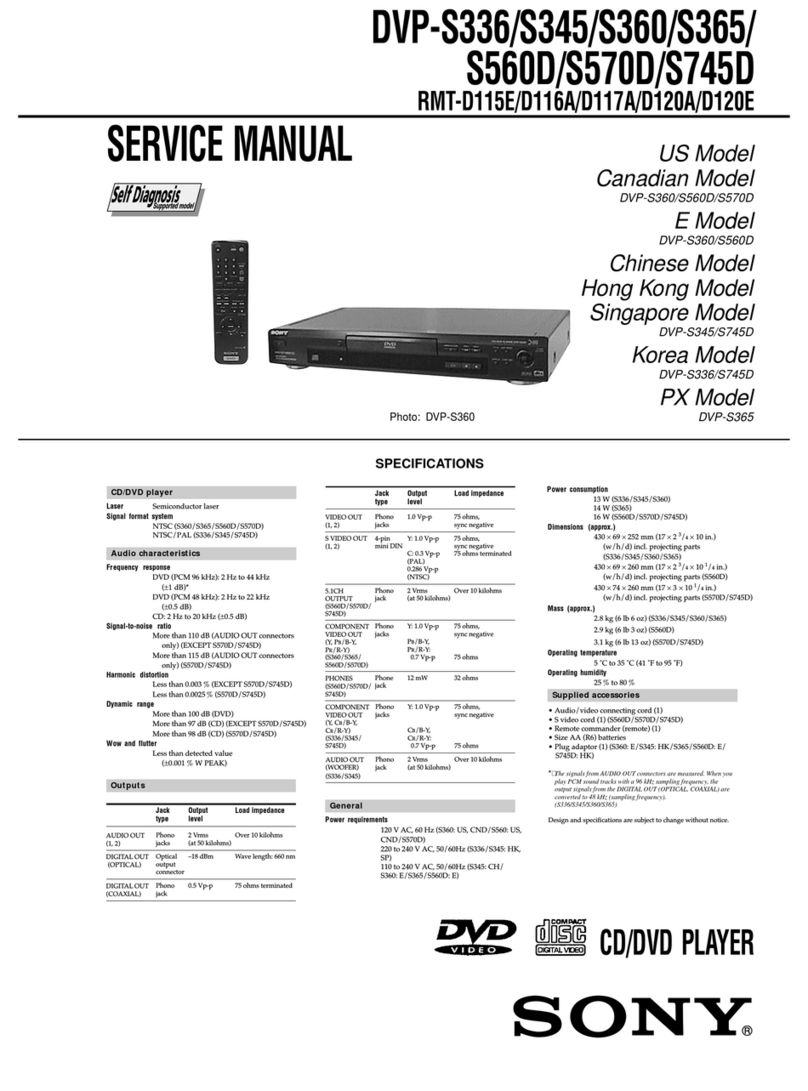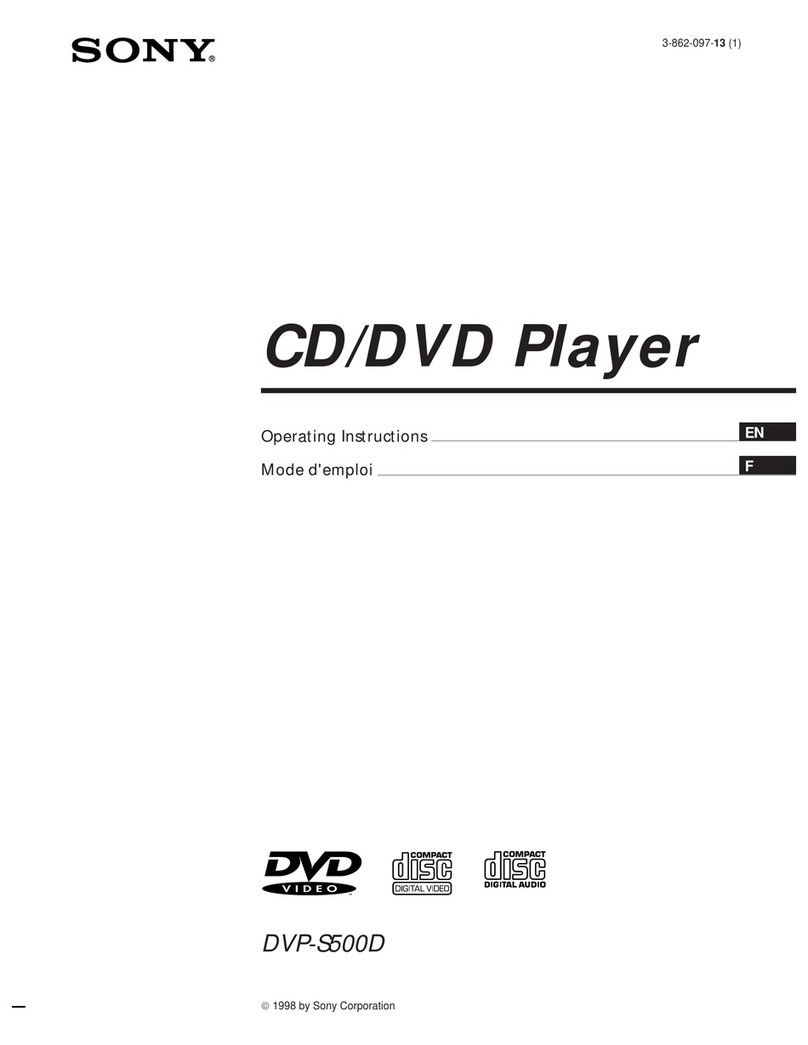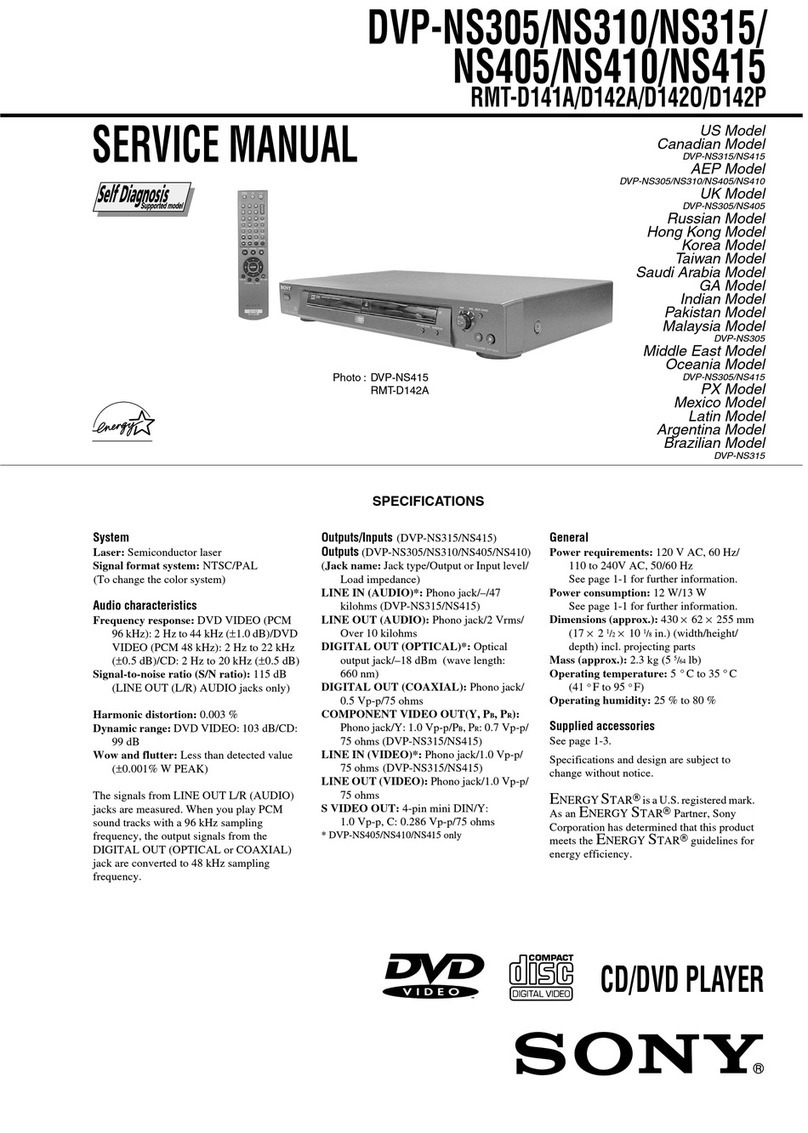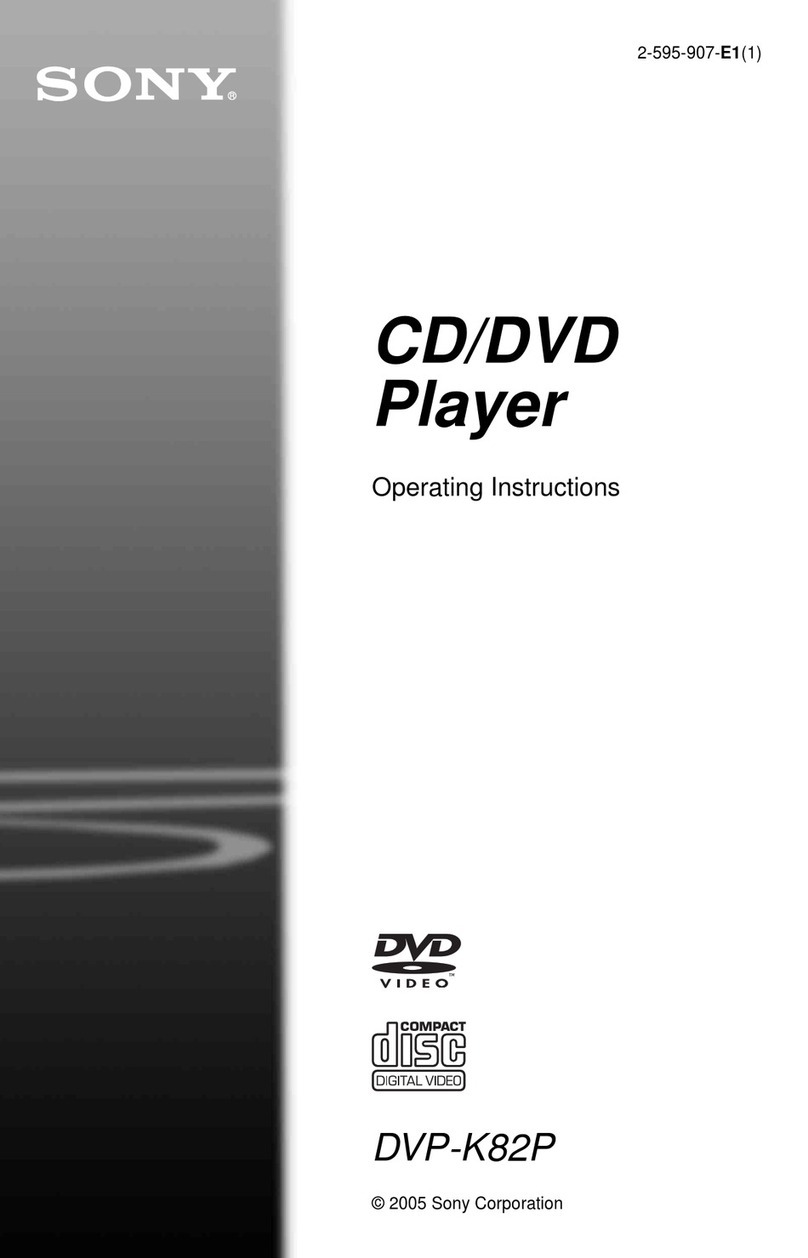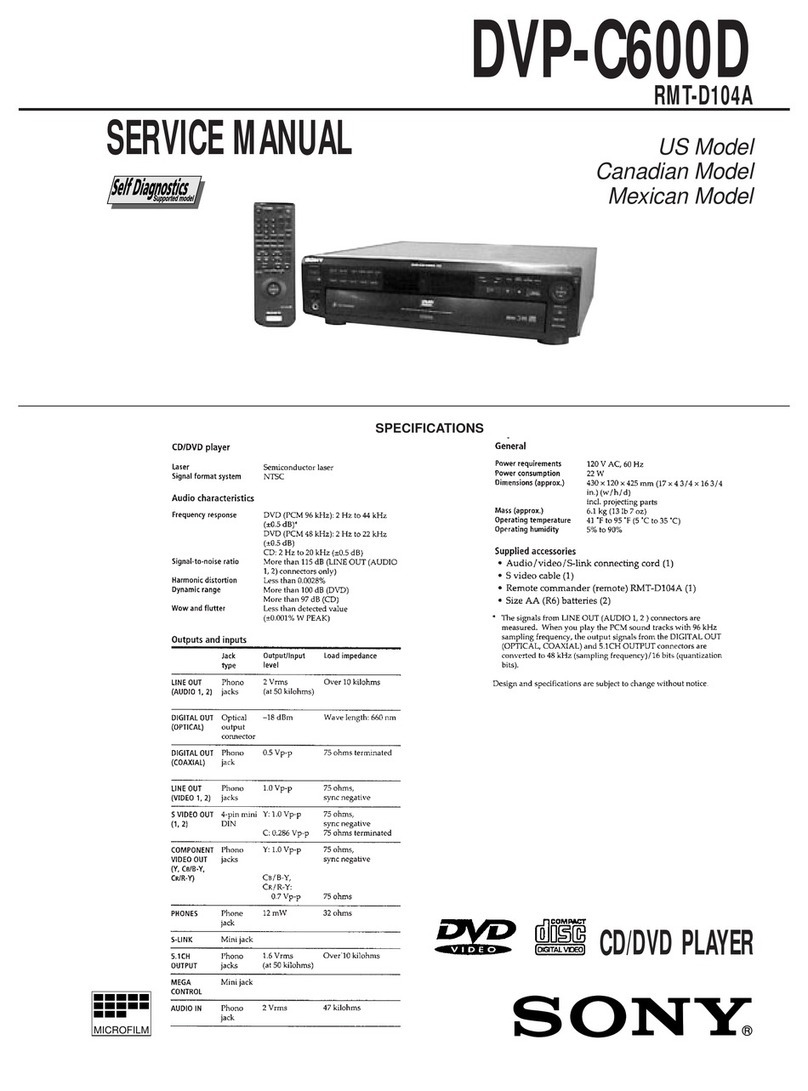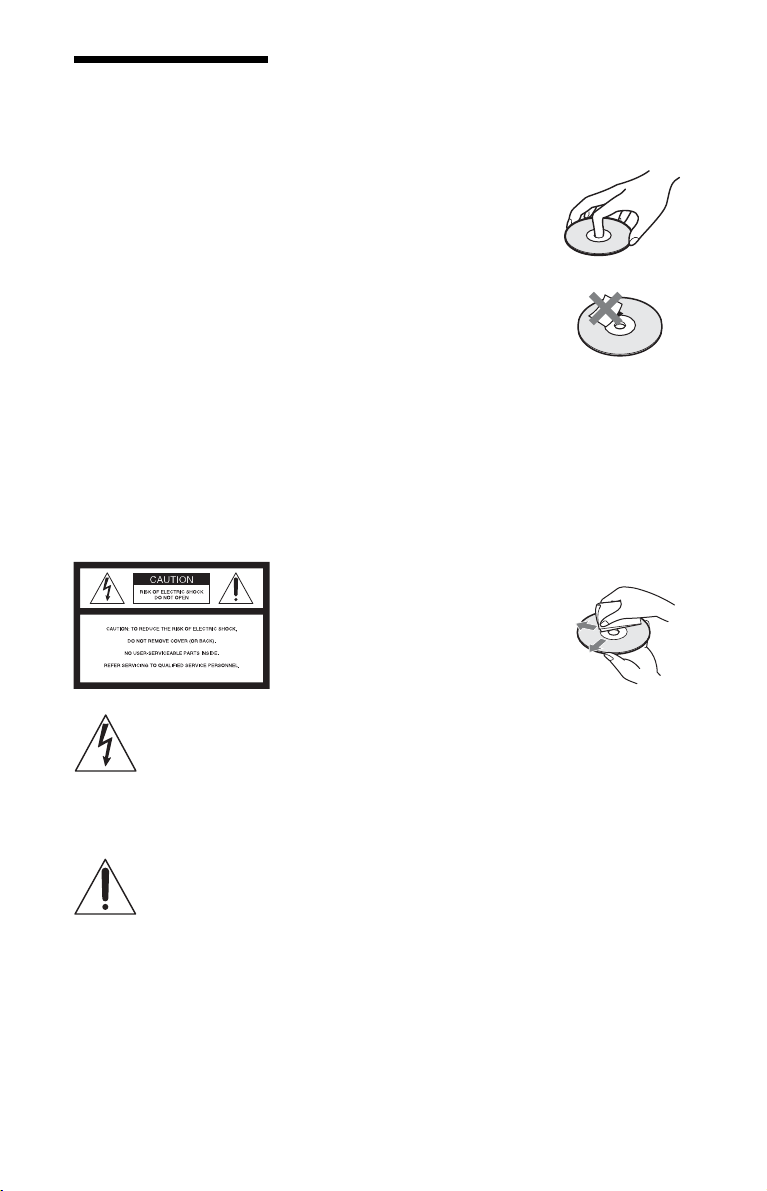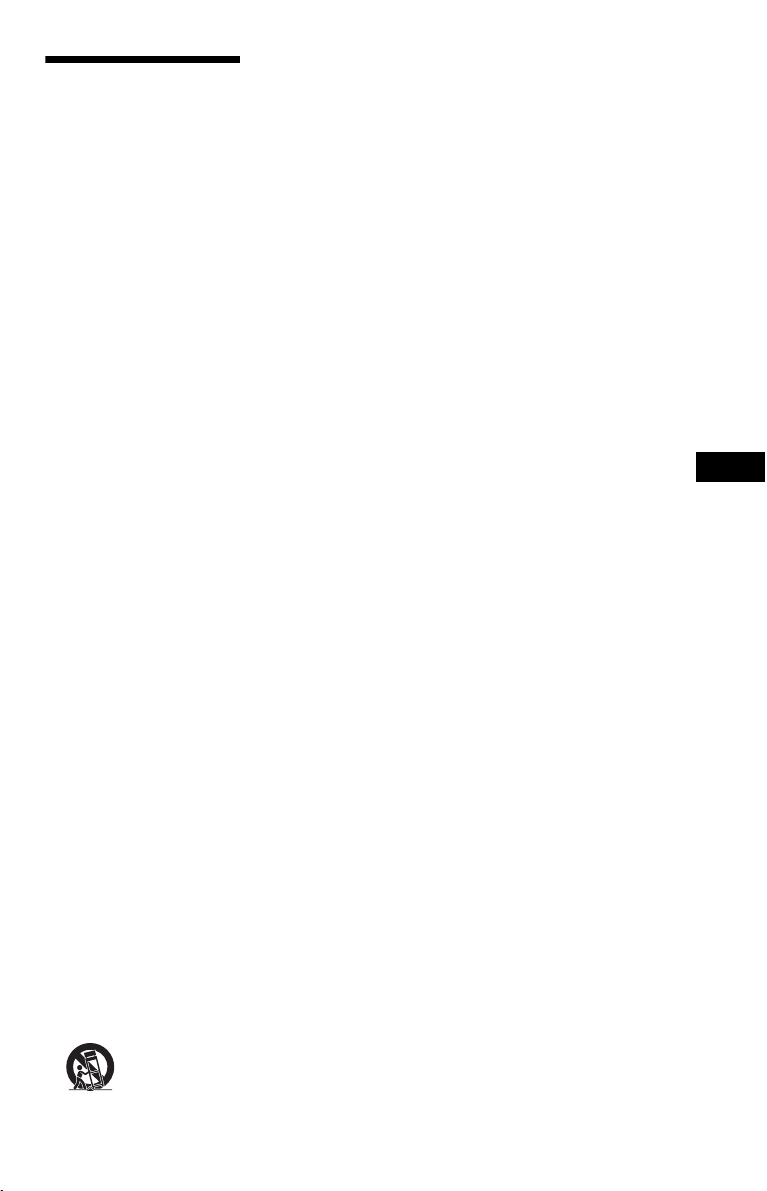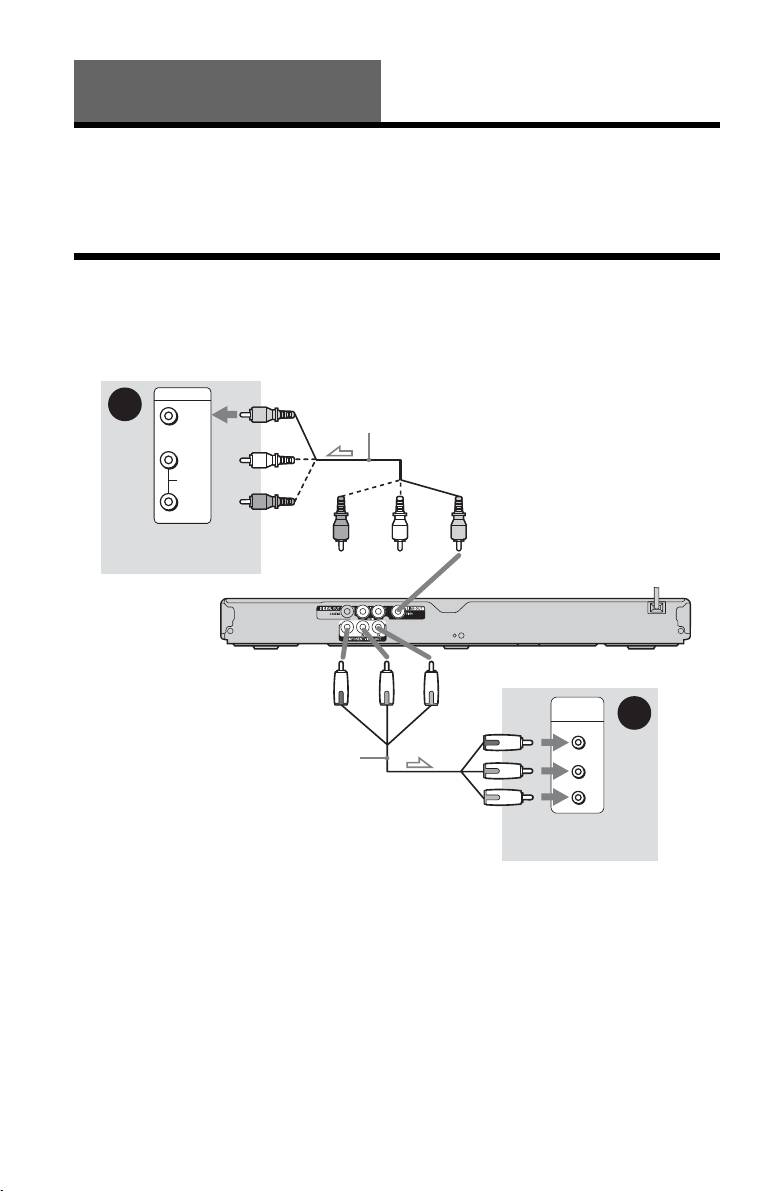4US
Precautions
The power requirements and
power consumption of this player
are indicated on the back of the
player. Check that the player’s
operating voltage is identical with
your local power supply.
On safety
• To prevent fire or shock hazard,
do not place objects filled with
liquids, such as vases, on the
apparatus.
• Should any solid object or liquid
fall into the cabinet, unplug the
player and have it checked by
qualified personnel before
operating it any further.
On power sources
• The player is not disconnected
from the AC power source as
long as it is connected to the wall
outlet, even if the player itself
has been turned off.
• If you are not going to use the
player for a long time, be sure to
disconnect the player from the
wall outlet. To disconnect the
AC power cord, grasp the plug
itself; never pull the cord.
On placement
• Place the player in a location
with adequate ventilation to
prevent heat build-up in the
player.
• Do not place the player on a soft
surface such as a rug.
• Do not place the player in a
location near heat sources, or in a
place subject to direct sunlight,
excessive dust, or mechanical
shock.
• Do not install the player in an
inclined position. It is designed
to be operated in a horizontal
position only.
• Keep the player and the discs
away from equipment with
strong magnets, such as
microwave ovens, or large
loudspeakers.
• Do not place heavy objects on
the player.
• Do not install this player in a
confined space, such as a
bookshelf or similar unit.
• Install the player so that the AC
power cord can be unplugged
from the wall socket
immediately in the event of
trouble.
• If the player is brought directly
from a cold to a warm location,
or is placed in a very damp room,
moisture may condense on the
lenses inside the player. Should
this occur, the player may not
operate properly. In this case,
remove the disc and leave the
player turned on for about half an
hour until the moisture
evaporates.
• When you move the player, take
out any discs. If you don’t, the
disc may be damaged.
For the model supplied with
the AC plug adaptor
If the AC plug of your unit does not
fit into the wall outlet, attach the
supplied AC plug adaptor.
On adjusting volume
Do not turn up the volume while
listening to a section with very low
level inputs or no audio signals. If
you do, the speakers may be
damaged when a peak level section
is played.
On cleaning
Clean the cabinet, panel, and
controls with a soft cloth slightly
moistened with a mild detergent
solution. Do not use any type of
abrasive pad, scouring powder or
solvent such as alcohol or benzine.
On cleaning discs, disc/lens
cleaners
Do not use cleaning discs or disc/
lens cleaners (including wet or
spray types). These may cause the
apparatus to malfunction.
On replacement of parts
In the event that this unit is
repaired, repaired parts may be
collected for reuse or recycling
purposes.
Copyrights
• This product incorporates
copyright protection technology
that is protected by U.S. patents
and other intellectual property
rights. Use of this copyright
protection technology must be
authorized by Macrovision, and
is intended for home and other
limited viewing uses only unless
otherwise authorized by
Macrovision. Reverse
engineering or disassembly is
prohibited.
• “DVD+RW,” “DVD-RW,”
“DVD+R,” “DVD+R DL,”
“DVD-R,” “DVD VIDEO,” and
“CD” logos are trademarks.
About this manual
• Icons, such as , listed at
the top of each explanation
indicate what kind of media can
be used with the function being
explained.
For details see “Playable Media”
(page 36).
• Instructions in this manual
describe the controls on the
remote. You can also use the
controls on the player if they
have the same or similar names
as those on the remote.
• “DVD” may be used as a general
term for commercial DVDs,
DVD+RWs/DVD+Rs/DVD+R
DLs (+VR mode) and DVD-
RWs/DVD-Rs/DVD-RDLs(VR
mode, video mode).
• NEED-to-know information (to
prevent incorrect operation) is
listed under the bicon. NICE-
to-know information (tips and
other useful information) is
listed under the zicon.
If you have any questions or
problems concerning your player,
please consult your nearest Sony
dealer.
DVP–XXXX
00V 00Hz
00W
NO.
0-000-000-00
X
Power requirements and
power consumption
t
IMPORTANT NOTICE
Caution: This player is capable
of holding a still video image or
on-screen display image on your
television screen indefinitely. If
you leave the still video image or
on-screen display image
displayed on your TV for an
extended period of time you risk
permanent damage to your
television screen. Plasma display
panel televisions and projection
televisions are susceptible to
this.