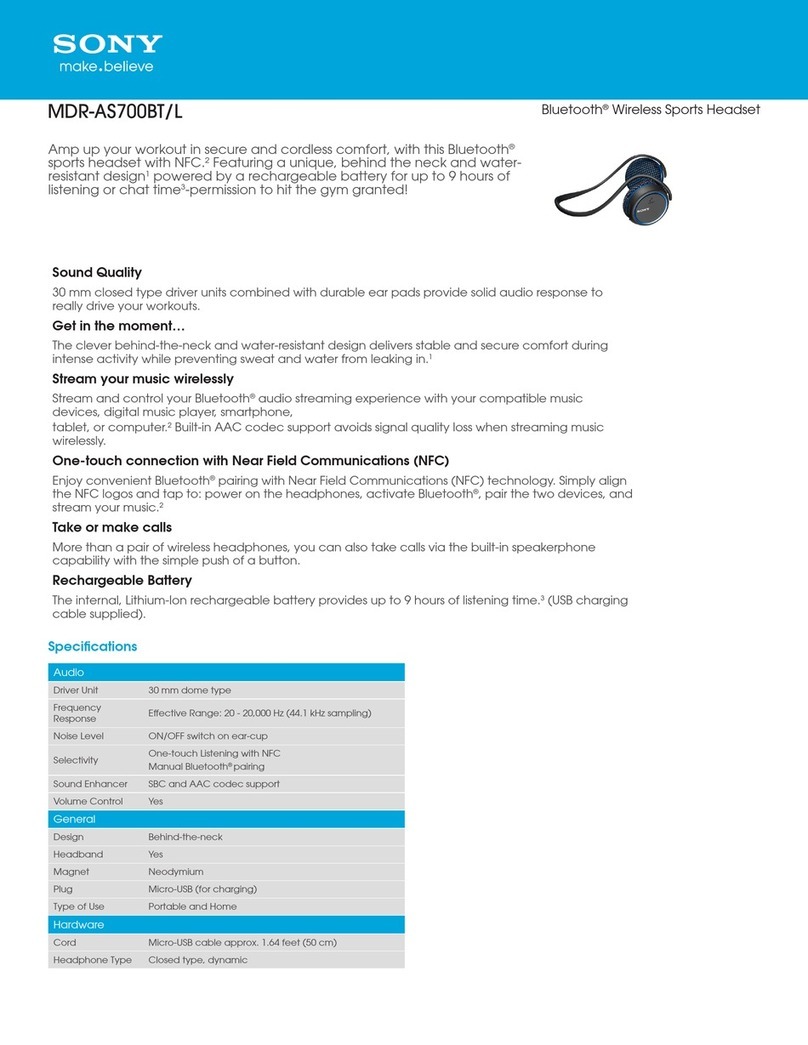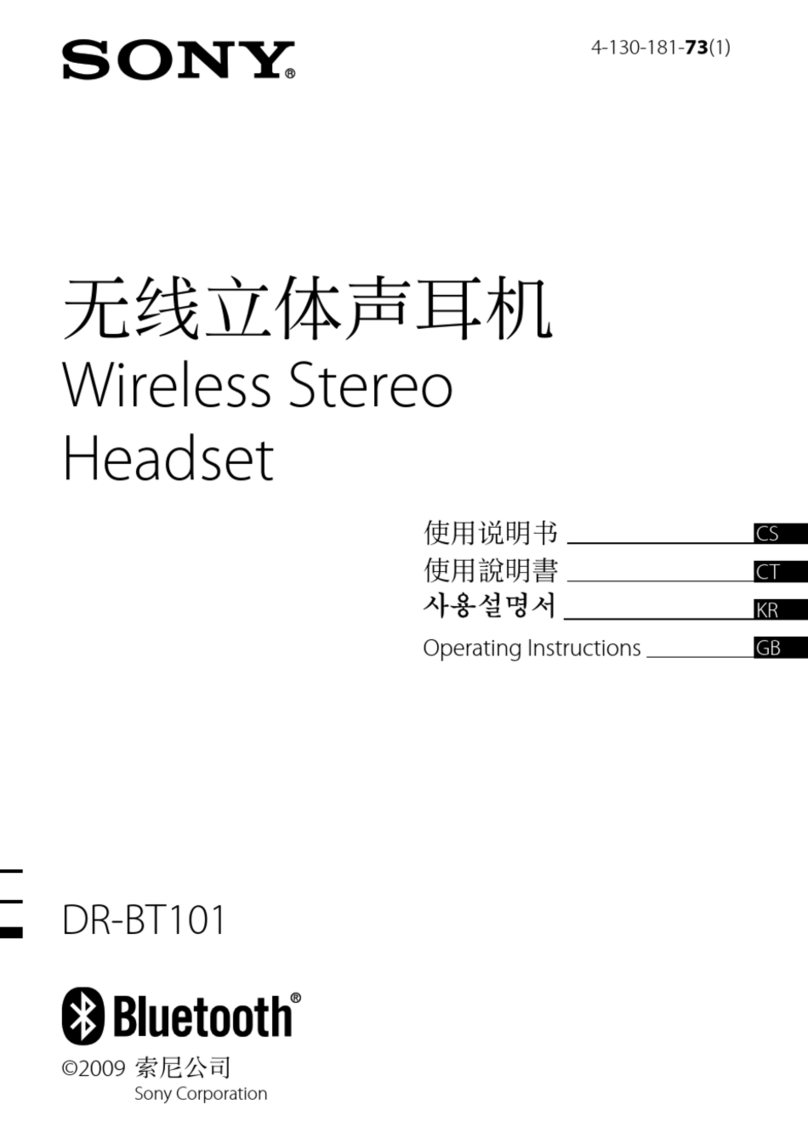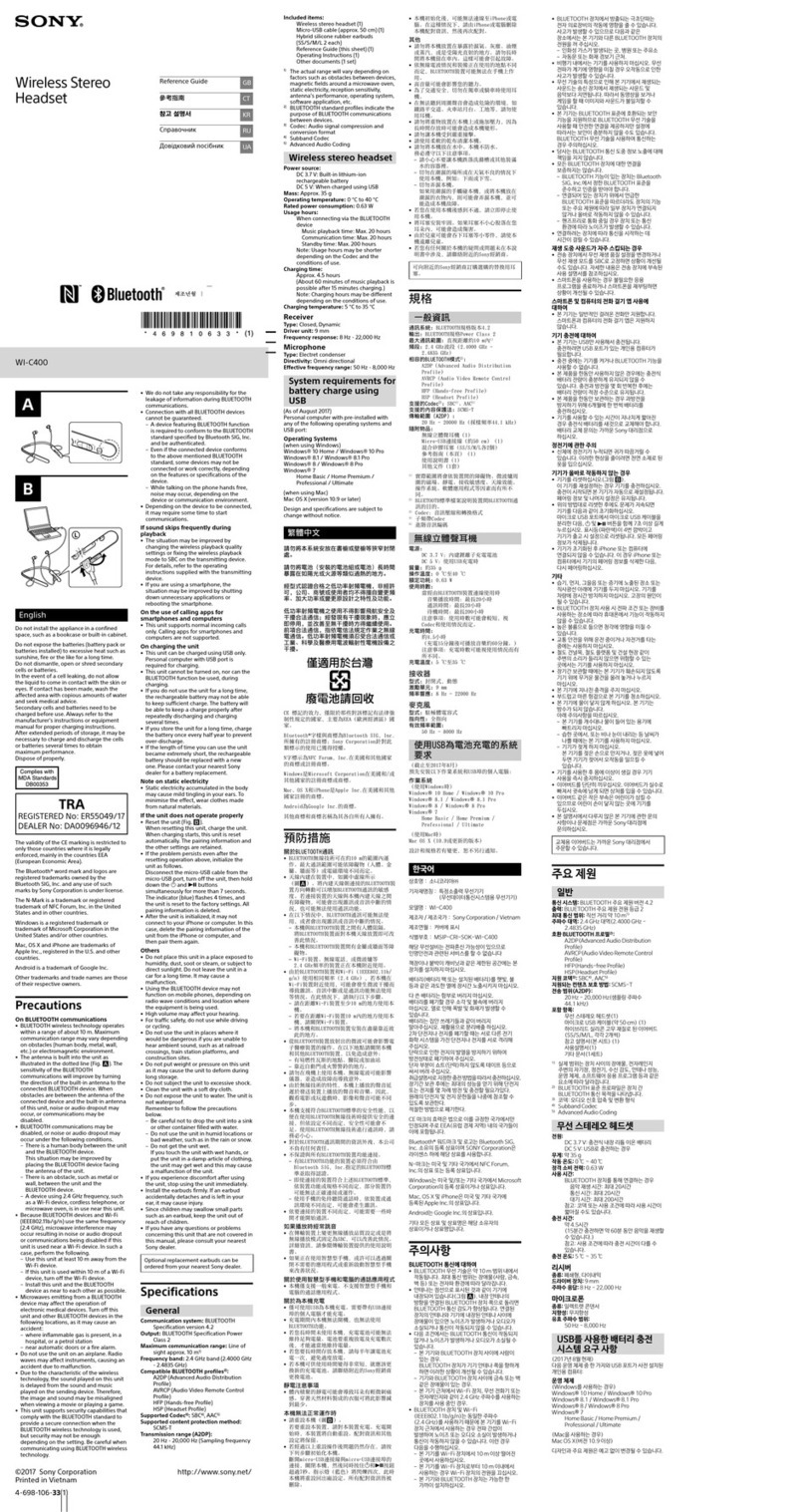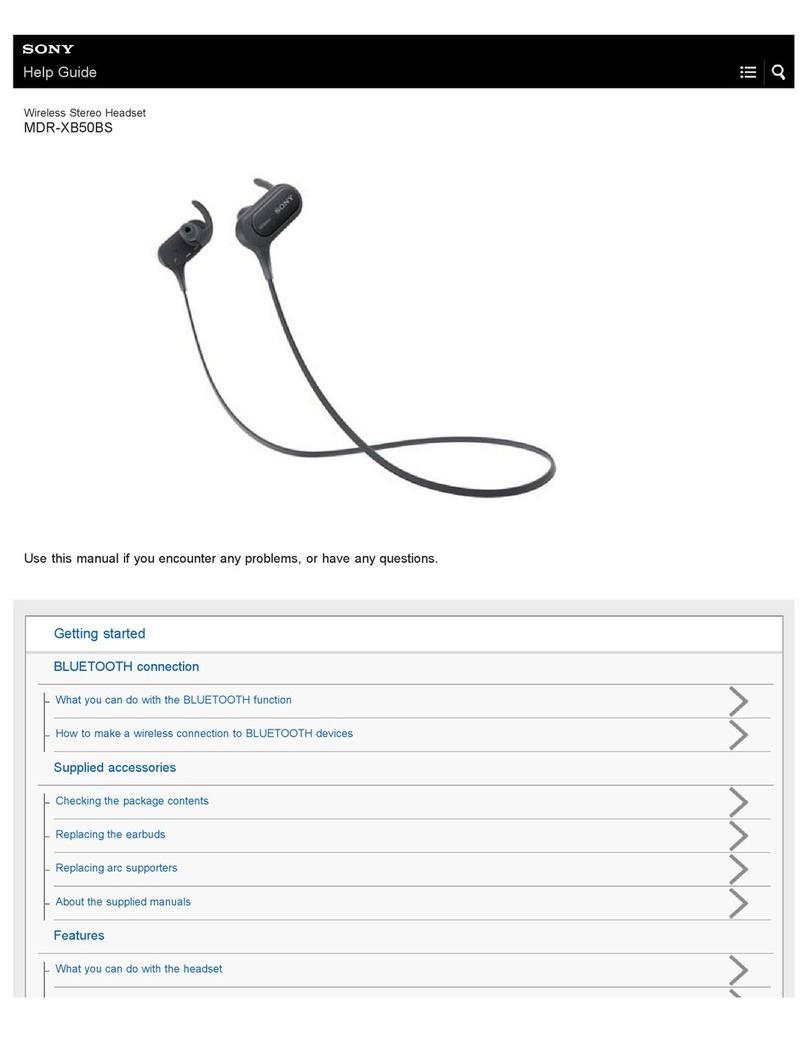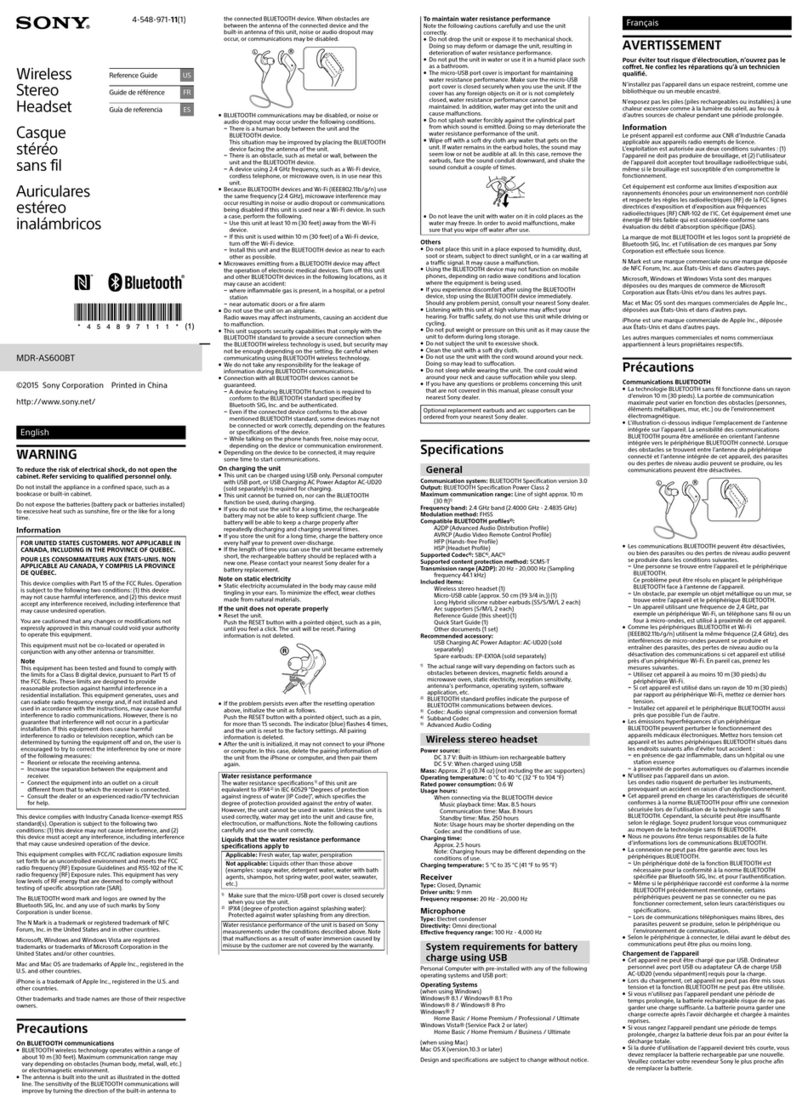1 On your PS3™ system’s XMB™menu, select (Settings) (Accessory Settings)
[Manage Bluetooth®Devices].
2 Select the headset from the list of registered devices, and then press the button.
3 Select [Information] from the options menu.
4 Select [Off] under [High Quality (HQ) mode].
Using the headset while placed in the charging cradle
Place the headset in the charging cradle. Turn on the PS3™ system, and then the headset. You
can change the audio output device under (Settings) (Sound Settings) [Audio
Output Settings].
Hints
ˎThe High Quality (HQ) mode and use of the headset while in the charging cradle are only
available when the headset is connected to the PS3™ system.
ˎWhen the headset is placed in the charging cradle, you can use the headset even if the charging
cradle is not connected to the PS3™ system.
ˎWhen the headset is placed in the charging cradle while the headset is turned on, the message
“Wireless headset has been disconnected.” will be shown. In that case, press the POWER
button briefly to reconnect to the PS3™ system.
Before requesting service
Go through this section if you experience difficulty in operating the headset. Should any
problem persist, visit eu.playstation.com.
The headset cannot be turned on.
CCheck that the headset is fully charged.
The headset has quit responding.
The headset seems to be stuck in pairing mode (status indicator flashes red and blue
alternately) and cannot be turned off.
CReset the headset by inserting a small pin or similar object into the hole of the RESET button
and push for longer than one second.
Sound can be barely heard. The headset falls off my ear.
CCheck that the headset is placed correctly in your ear. See “Wearing the headset” in this
manual for details.
There is audio skipping in HQ mode.
CTry turning off HQ mode. Some games may not provide full audio playback in HQ mode.
The headset does not work with my phone. My phone cannot locate the headset.
CCheck that the headset has been charged.
CConfirm that your phone supports the Bluetooth®profile that is supported by the headset.
CCheck that the headset is paired with your phone. See “Registering (pairing) the headset
with other Bluetooth®devices” in this manual for details.
I am trying to pair the headset with my phone and cannot enter the PIN code.
CTurn off your phone and the headset, and then turn them on again. Repeat the pairing
process. If necessary, enter [0000] as the PIN code or pass key.
I cannot hear other people on my headset.
CCheck that the headset is turned on.