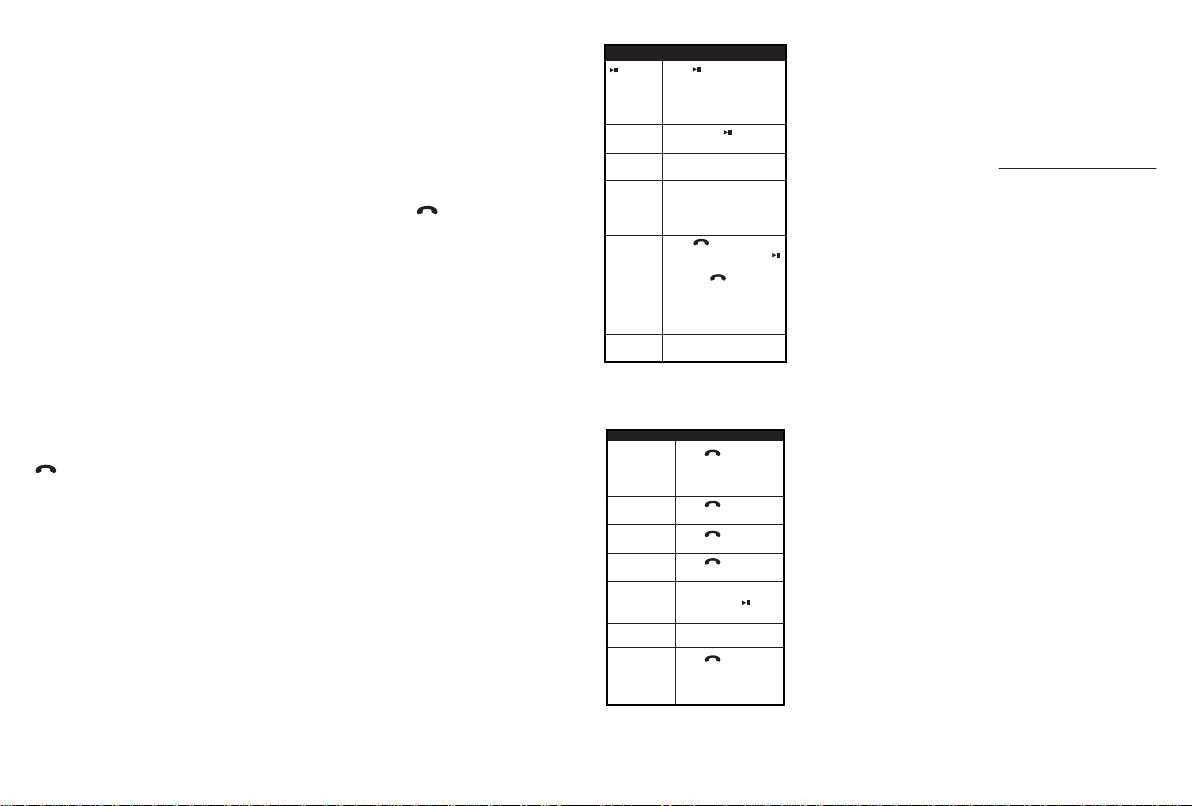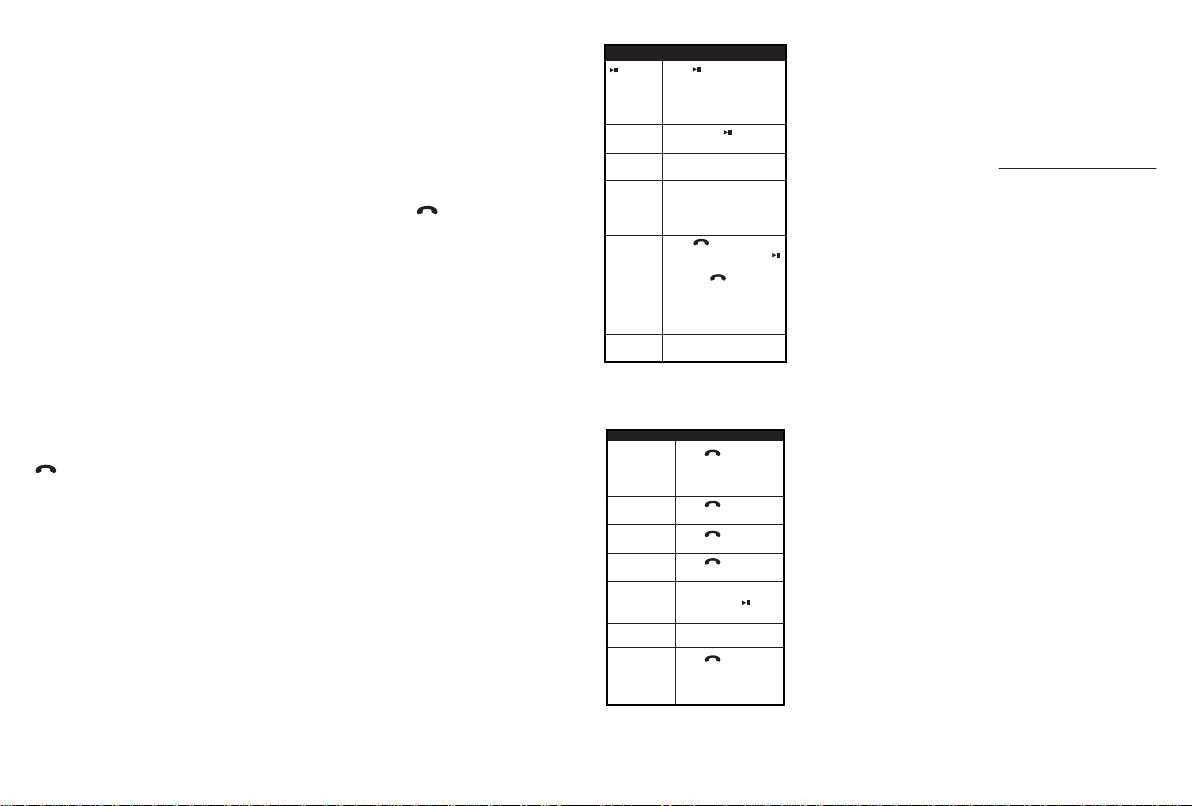
6After the headphones have
been paired, click Close.
If you are using Windows
XP, continue with steps 7
through 9.
7Select one of the Bluetooth
hands-free types shown on
the Add a Bluetooth
Device Wizard screen, then
click Next.
8Select the services shown
on the wizard screen to use
with your Bluetooth
headphones, then click
Finish.
9To connect the device,
double-click the
MD-HPBT01 Hands-Free
Unit icon or the
MD-HPBT01 Stereo Audio
icon.
Note: The headphones should
be automatically selected as
the default playback device
(Windows®8, Windows®7, or
Windows Vista®) or the default
recording and playback device
(Windows XP). To make those
settings manually, refer to the
User Guide.
Pairing with a Mac
computer
Note: Before you pair the
headphones with the computer,
make sure that the computer is
Bluetooth compatible. Refer to
the computer’s documentation or
contact the computer
manufacturer for more
information. If your computer is
not Bluetooth compatible, install
a Bluetooth USB adapter (dongle).
1Turn on Bluetooth on the
computer. For instructions,
see the computer’s
documentation or contact
the computer manufacturer.
2Click the Bluetooth status
menu.
3Click Set up Bluetooth
Device. The Bluetooth
Setup Assistant opens.
4Click Continue.
5Select Headset as the
device type, then click
Continue.
6With the headphones
turned off, press and hold
(power/talk) for four
seconds. The LED blinks
blue and red rapidly, then
pairing mode is activated.
7Select MD-HPBT01, then
click Continue. The
computer gathers
information.
8Click Continue.
9Enter 0000 (four zeros) into
the Passkey field, then
click Continue.
10 Click Quit to finish.
Note: To use the headphones,
they must be selected as the
default input and output
device on the computer.
11 Click System
Preferences, then click
Sound.
12 Under Input, select
MD-HPBT01, then under
Output, select
MD-HPBT01.
For information on using
your headphones with Skype,
refer to your User Guide.
V5 ENGLISH 14-0598
Pairing with a computer
running Windows
Note: Before you pair the
headphones with the computer,
make sure that the computer is
equipped with Bluetooth. Refer
to the computer’s
documentation or contact the
computer manufacturer for
more information. If your
computer is not Bluetooth
compatible, install a Bluetooth
USB adapter (dongle).
1Turn on Bluetooth on the
computer. For
instructions, see the
computer’s
documentation or contact
the computer
manufacturer.
2Double-click the
Bluetooth icon in the
system tray, then click
Add a device (Add
Wireless Device using
Windows Vista).
3With the headphones
turned off, press and hold
(power/talk) for four
seconds. The LED blinks
blue and red rapidly, then
pairing mode is activated.
4Double-click the
MD-HPBT01 icon on the
computer or highlight the
icon, then click Next.
Note: If you are unable to
locate the MD-HPBT01 icon,
click the Search Again button.
5If required, enter 0000
(four zeros) in the
Bluetooth security code
field, then click Next.
Playing music
Making a phone call
To:
Voice dial
Redial
Answer a call
End a call
Refuse a call
Change the
volume
Transfer a call
between
connected
devices
Do this:
Press (power/talk)
once. (Some phones
might not support this
feature.)
Press (power/talk)
twice.
Press (power/talk)
once.
Press (power/talk)
once.
While your phone is
ringing, press
(play/pause).
Press +or –.
Press (power/talk)
twice.
To:
(play/pause)
Stop
Select a
song
Rewind or
fast
forward a
song
Answer a
call while
playing
music
Change the
volume
Do this:
Press (play/pause) to
launch the phone’s MP3
player and begin playing
music. Press this button to
pause and resume playback.
Double-click (play/pause)
to stop playback.
Press and release or
.
While music is playing,
press and hold or .
(Some phones may not
support this feature.)
Press (power/talk) to
accept the call, or press
(play/pause) to reject the
call. Press (power/talk)
again to end the call. The
music resumes playing
after a call is rejected or
ended.
Press +or –.
Specifications
Bluetooth version: V 3.0
Supported profiles:
A2DP, AVRCP, HFP, HSP
Frequency spectrum:
2.4 ~ 2.4835 GHz ISM Band
Working distance:
Up to 33 ft. (10 m)
Operating temperature:
14~140° F (-10 ~ 60° C)
Operating time:
Talk: 14 hours;
music: 12 hours
Standby time:
340 hours
Size:
5.3 × 4.4 × 2.2 inches
(13.5 × 11.2 × 5.6 cm)
Weight: 2.1 oz (59.8 g)
Average charging time:
3.5 hours
One-year limited
warranty
Contact Modal:
For customer support, call
1-800-499-3402 (U.S. and
Canada)
www.bestbuy.com/modal
MODAL is a trademark of Best
Buy and its affiliated companies.
Registered in some countries.
Distributed by Best Buy
Purchasing, LLC
7601 Penn Ave South, Richfield,
MN 55423 U.S.A.
©2014 Best Buy. All rights
reserved.
Made in Korea