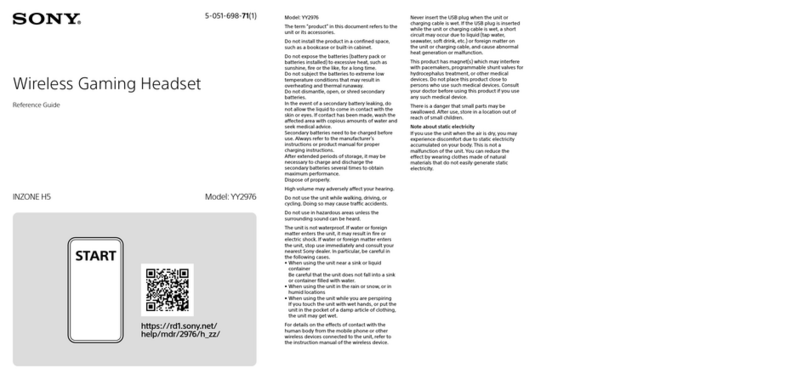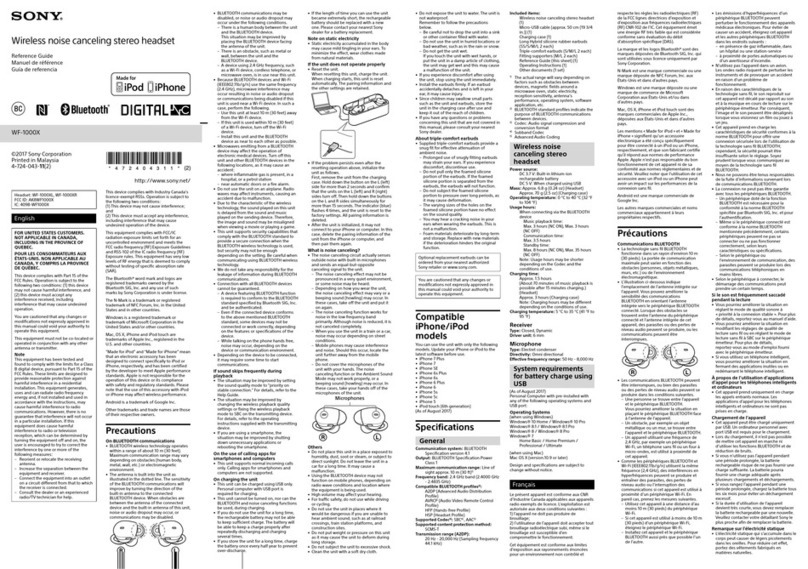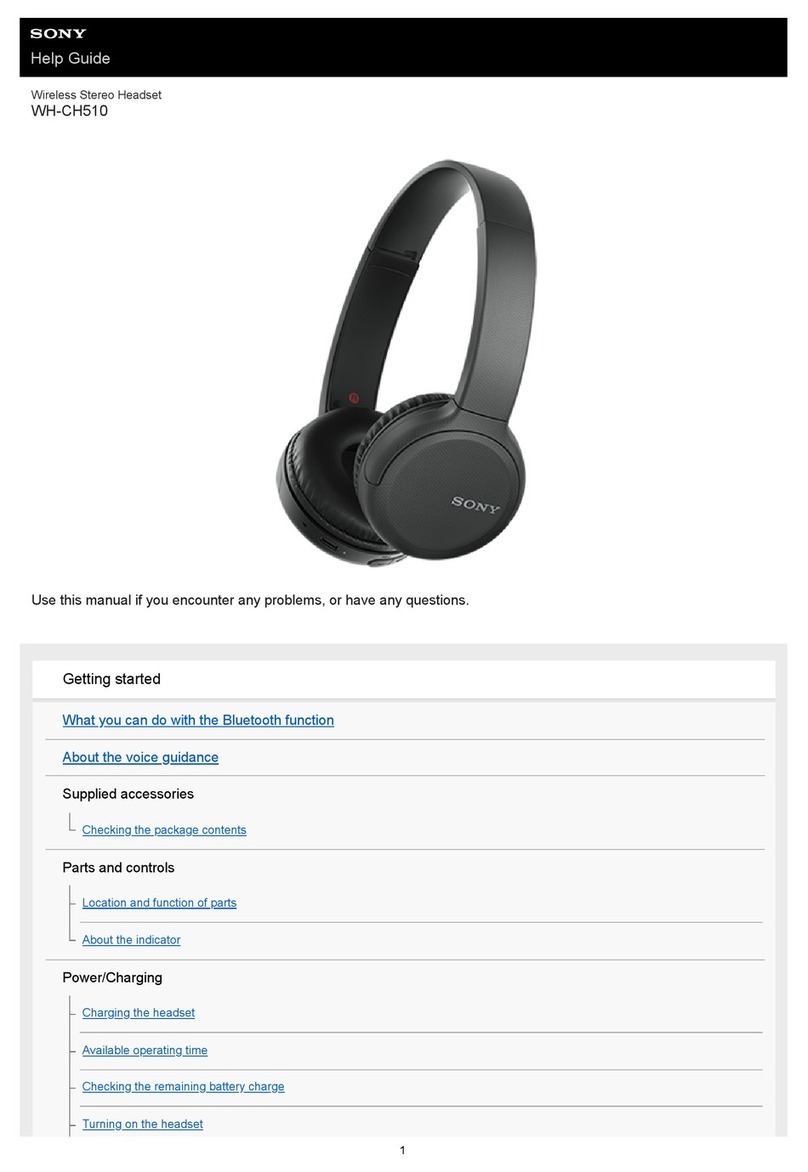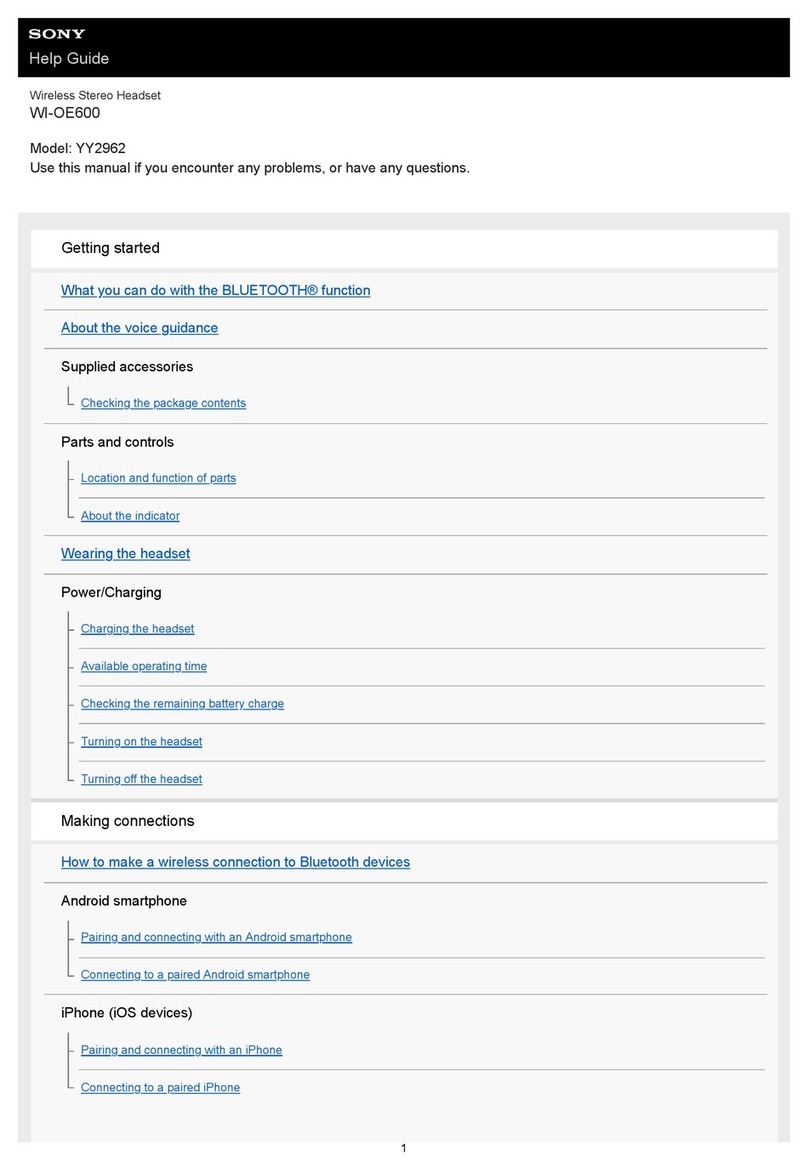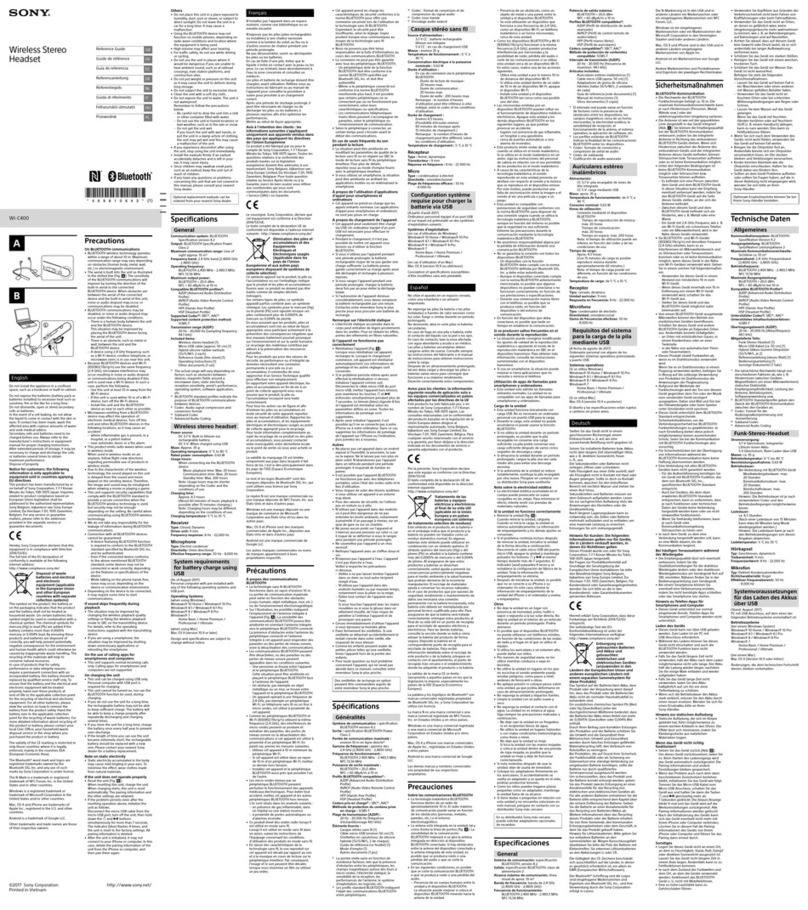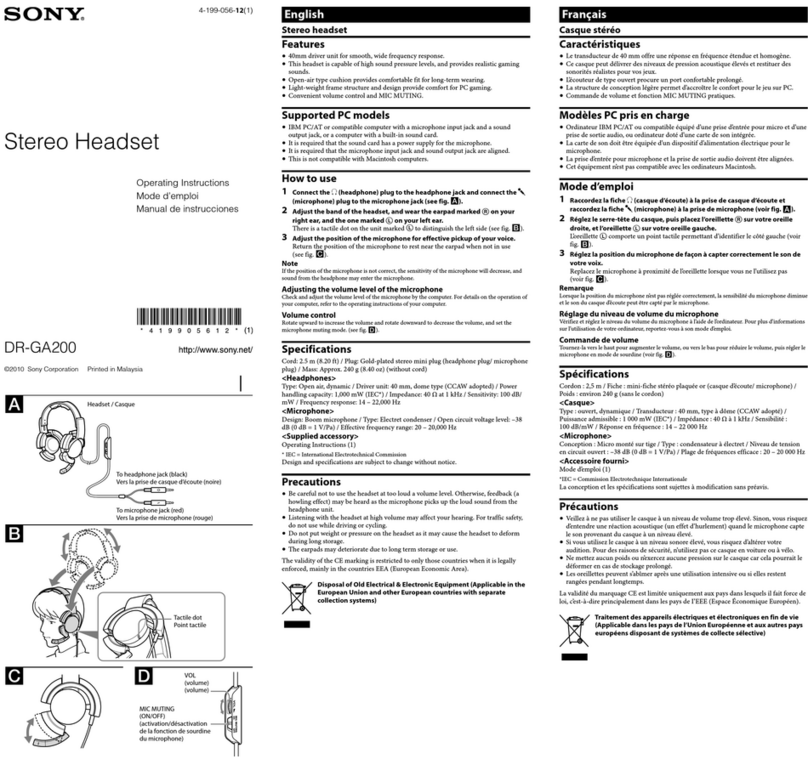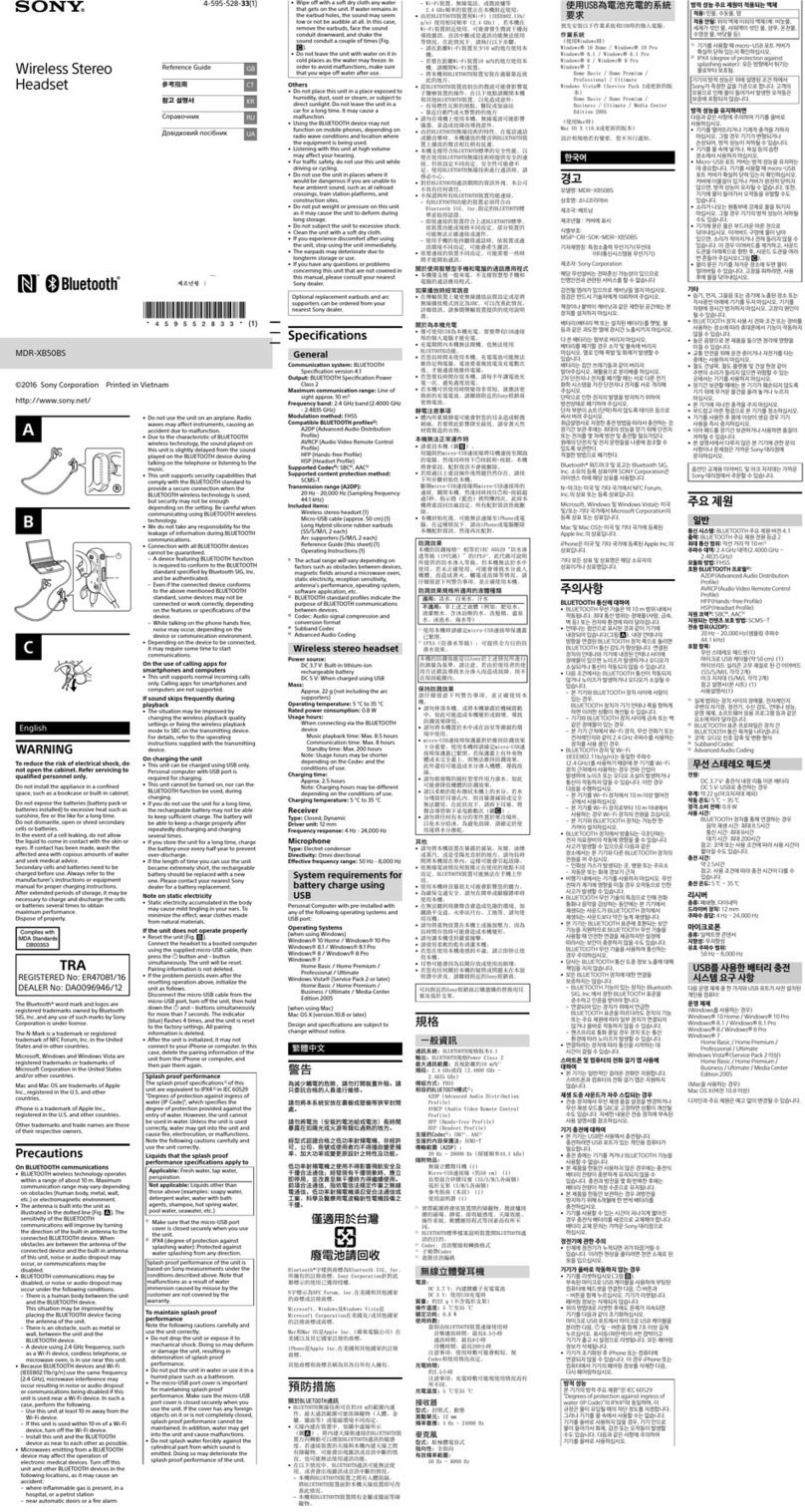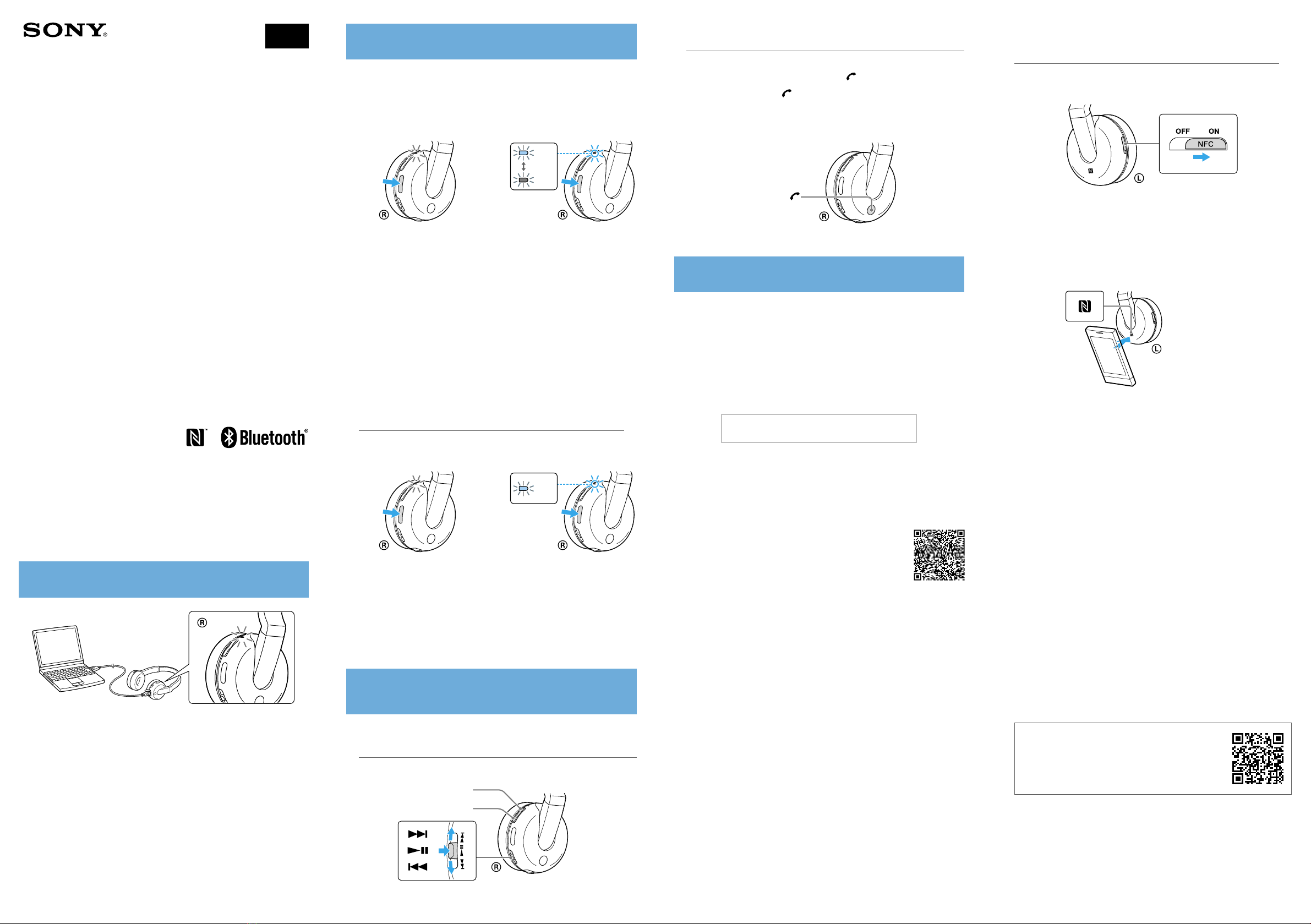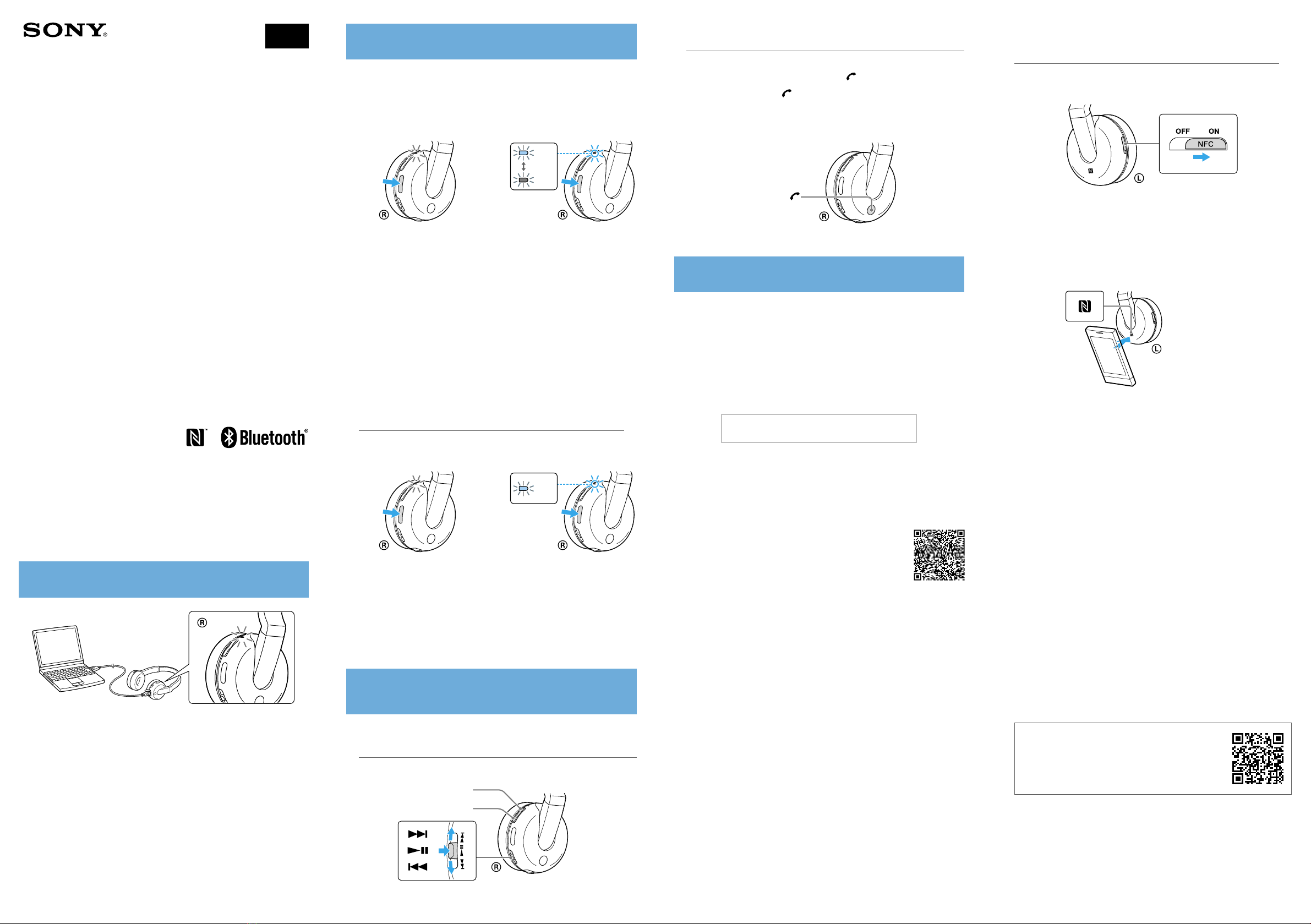
DR-BTN200 4-446-293-42(1)
DR-BTN200
Guide de prise en main
Casque stéréo sans fil
Pour des détails sur le fonctionnement de l’unité,
veuillez lire le Manuel d’aide sur votre ordinateur ou
votre smartphone.
http://rd1.sony.net/help/mdr/
dr-btn200/ca/
La marque de mot
Bluetooth
et les logos sont la propriété de Bluetooth
SIG, Inc. et l’utilisation de ces marques par Sony Corporation est effectuée
sous licence.
N Mark est une marque commerciale ou une marque déposée de NFC
Forum, Inc. aux États-Unis et dans d’autres pays.
Android est une marque commerciale de Google Inc.
Les autres marques et appellations commerciales sont la propriété de
leurs détenteurs respectifs.
FR
Chargement de l’appareil
Le chargement démarre lorsque l’appareil et l’ordinateur sont branchés.
Le chargement dure environ 4,5 heures au maximum et le témoin
(rouge) s’éteint automatiquement.
Pairage et connexion avec le périphérique
Bluetooth
Avant le pairage, chargez l’appareil.
1Placez le périphérique
Bluetooth
dans un rayon de 1 mètre
(3 pieds) par rapport à l’appareil.
2Entrez en mode de pairage sur l’appareil.
Bleu
Rouge
Appuyez sur le bouton POWER
et maintenez-le enfoncé plus de
7 secondes lorsque l’appareil est
hors tension.
Vérifiez que le témoin clignote
alternativement en bleu et en rouge
lorsque vous relâchez le bouton.
3Effectuez la procédure de pairage sur le périphérique
Bluetooth
pour détecter l’appareil.
Lorsque la liste de périphériques détectés apparaît sur l’écran du
périphérique
Bluetooth
, sélectionnez « DR-BTN200 ».
Si un code est demandé sur l’écran d’un périphérique
Bluetooth
,
saisissez « 0000 ».
4Vérifiez la connexion
Bluetooth
sur le périphérique
Bluetooth
.
Connexion au périphérique apparié
1Mettez l’appareil sous tension.
Bleu
Appuyez sur le bouton POWER
et maintenez-le enfoncé environ
2 secondes lorsque l’appareil est hors
tension.
2Vérifiez la connexion
Bluetooth
sur le périphérique
Bluetooth
.
Écoute et appel
Utilisez l’appareil après avoir établi la connexion
Bluetooth
avec votre périphérique
Bluetooth
.
Écoute de musique
Profil : A2DP, AVRCP
Démarrez la lecture sur le périphérique
Bluetooth
.
VOL+
VOL−
Passer un appel/Recevoir un appel
Profil : HSP, HFP
Utilisez votre téléphone portable pour passer un appel.
Pour mettre fin à un appel, appuyez sur le bouton sur l’appareil.
Appuyez sur le bouton sur l’appareil lorsqu’un appel entrant
se produit.
Procédez de la même façon lorsqu’un appel entrant se produit quand vous écoutez de
la musique.
Connexion par effleurement avec un smartphone (NFC)
NFC (Near Field Communication) est une technologie permettant d’établir
une communication sans fil à courte portée entre divers périphériques, tels
que des téléphones portables et des étiquettes électroniques. Grâce à la
fonction NFC, la communication de données peut être réalisée facilement
en touchant simplement le symbole pertinent ou l’emplacement désigné
sur les périphériques compatibles avec NFC.
À l’aide de la fonction NFC, l’appareil est mis automatiquement sous
tension, puis apparié et connecté à un périphérique
Bluetooth
.
Smartphones compatibles
Smartphones avec la fonction NFC intégrée
(SE : Android 2.3.3 ou ultérieur, sauf Android 3.x)
Préparation sur le smartphone
Une application pour la fonction NFC doit être installée sur le smartphone.
Téléchargez l’application « Connexion NFC facile » sur Google Play et
installez-la.
1 Téléchargez et installez l’application « Connexion NFC
facile ».
Consultez le site Web suivant :
https://play.google.com/store/apps/details?id=com.
sony.easyconnect
Par code en deux dimensions :
Utilisez une application de lecture de code en deux
dimensions.
2 Réglez le smartphone pour que la fonction NFC puisse être
utilisée.
Pour plus de détails, consultez les instructions du smartphone.
A propos de l’application « Connexion NFC facile »
« Connexion NFC facile » est une application Sony originale pour
Android disponible sur Google Play Store.
Pour en apprendre plus sur ces fonctions, cherchez « Connexion NFC
facile » et téléchargez l’application gratuite.
Il est possible que l’application ne soit pas disponible dans certains pays et/
ou dans certaines régions.
Conseil
En fonction de votre smartphone, il n’est peut-être pas nécessaire que vous
téléchargiez « Connexion NFC facile » pour connecter l’appareil à votre
smartphone par effleurement. Dans ce cas, le fonctionnement et les
spécifications peuvent différer de la présente description. Pour plus de
détails, consultez le manuel fourni avec votre smartphone.
Connexion avec le smartphone par effleurement
En mettant l’appareil en contact avec le smartphone, l’appareil est automatiquement
mis sous tension, puis procède au pairage et à la connexion
Bluetooth
.
1Faites glisser le commutateur NFC sur ON sur l’appareil.
2Démarrez l’application « Connexion NFC facile » sur le
smartphone.
Vérifiez que l’écran de l’application s’affiche.
3Mettez l’appareil en contact avec le smartphone.
Placez le smartphone sur la partie marquée d’un N sur l’appareil.
Maintenez l’appareil en contact avec le
smartphone jusqu’à ce que ce dernier vibre.
Suivez les instructions à l’écran pour terminer la connexion.
Pour déconnecter, mettez de nouveau le smartphone en contact avec
l’appareil.
Vous pouvez sélectionner le son d’autres périphériques
Bluetooth
compatibles avec NFC. Pour plus de détails, consultez le Manuel
d’aide.