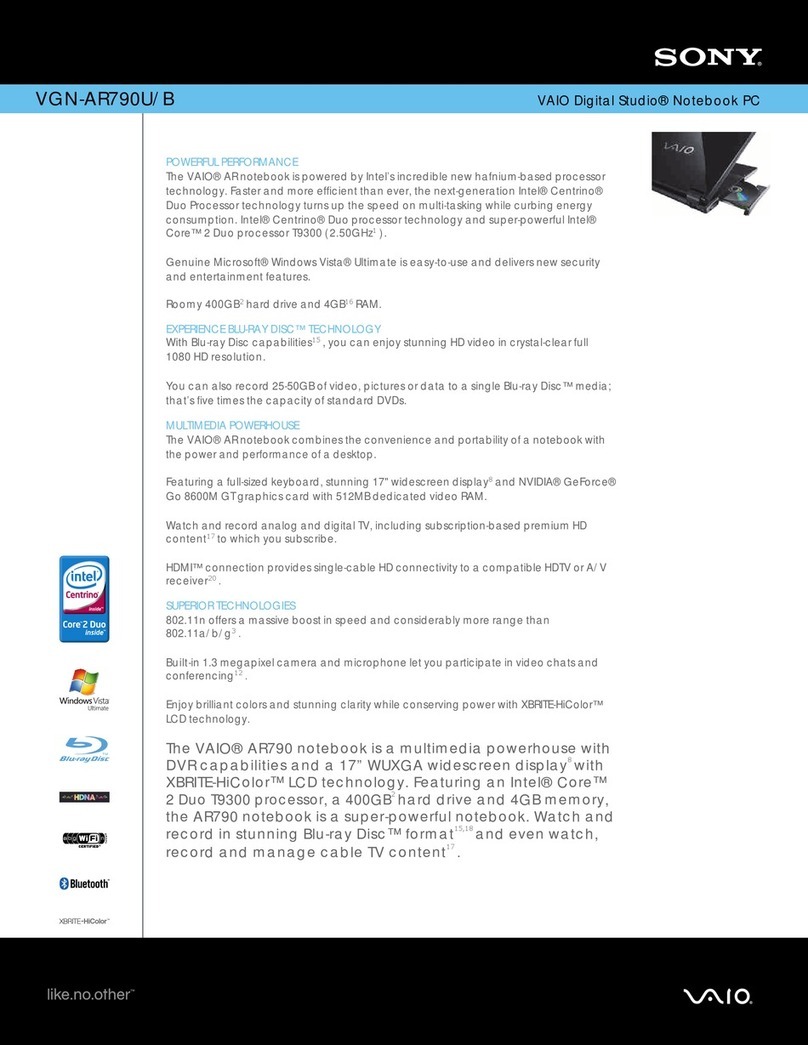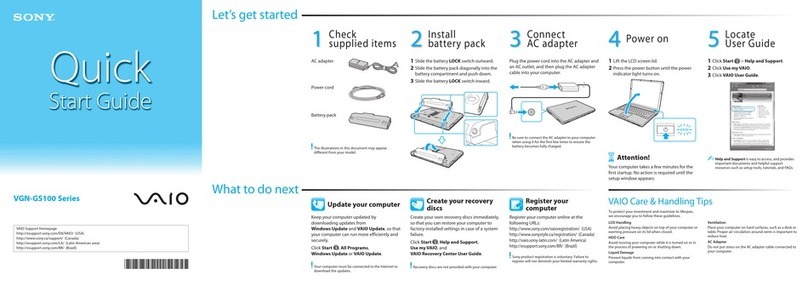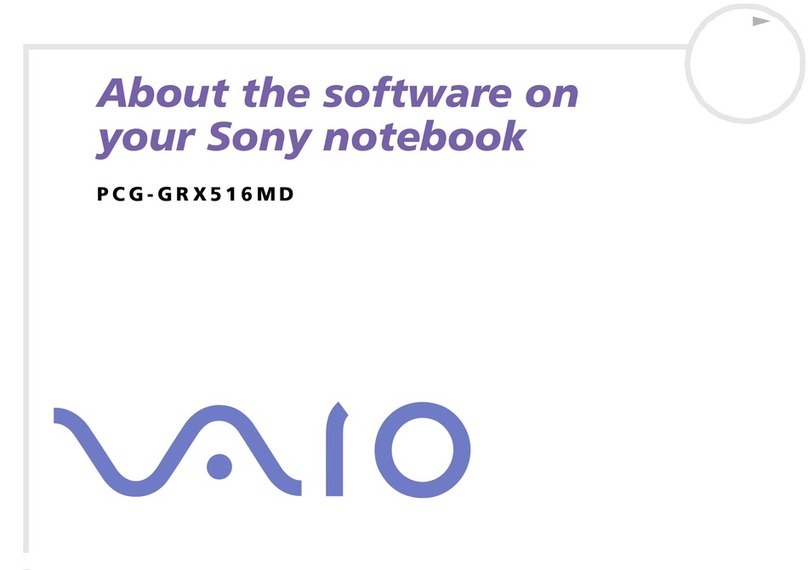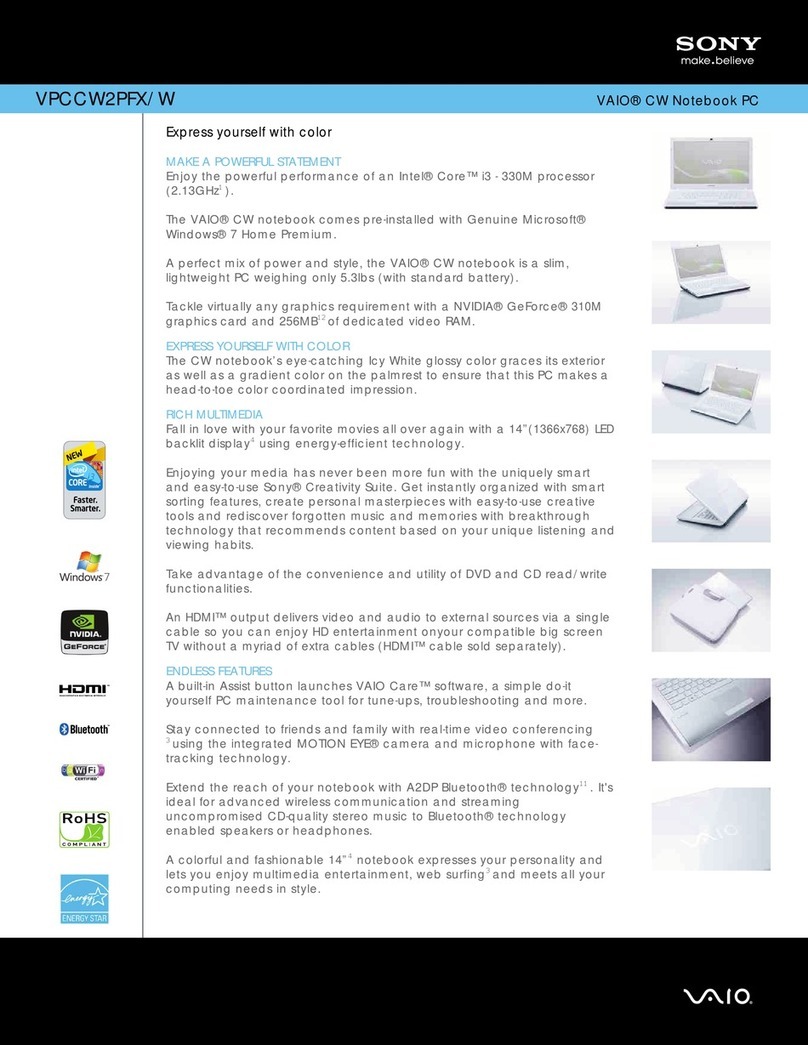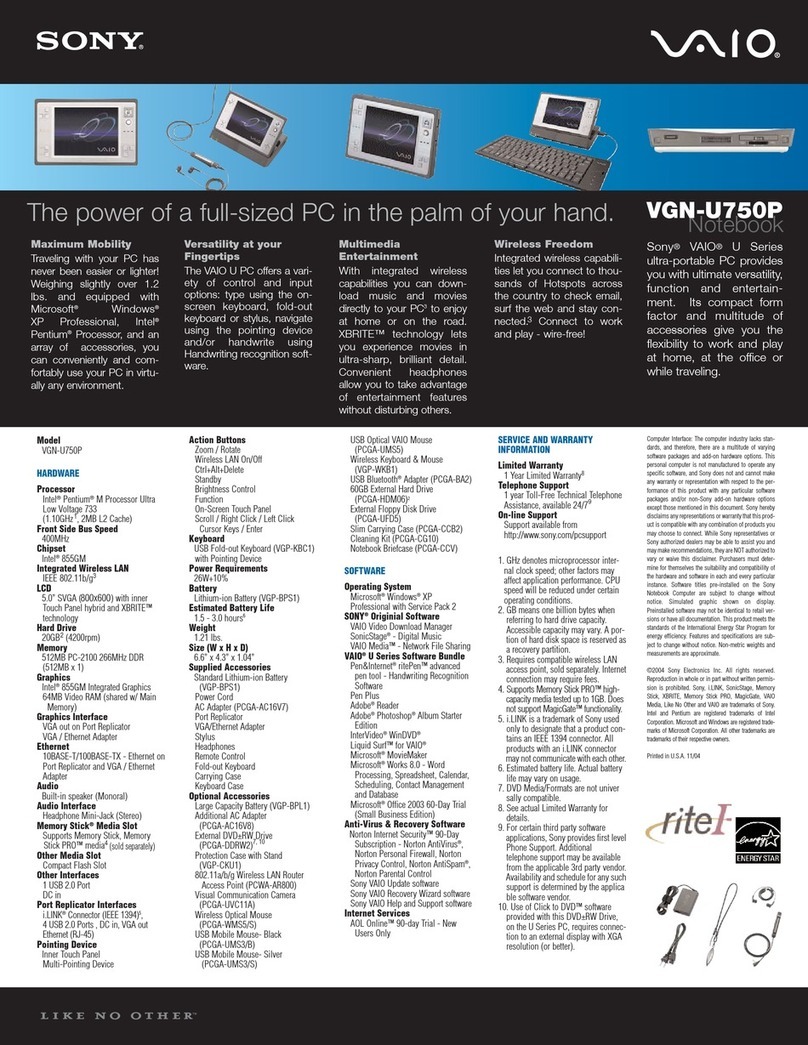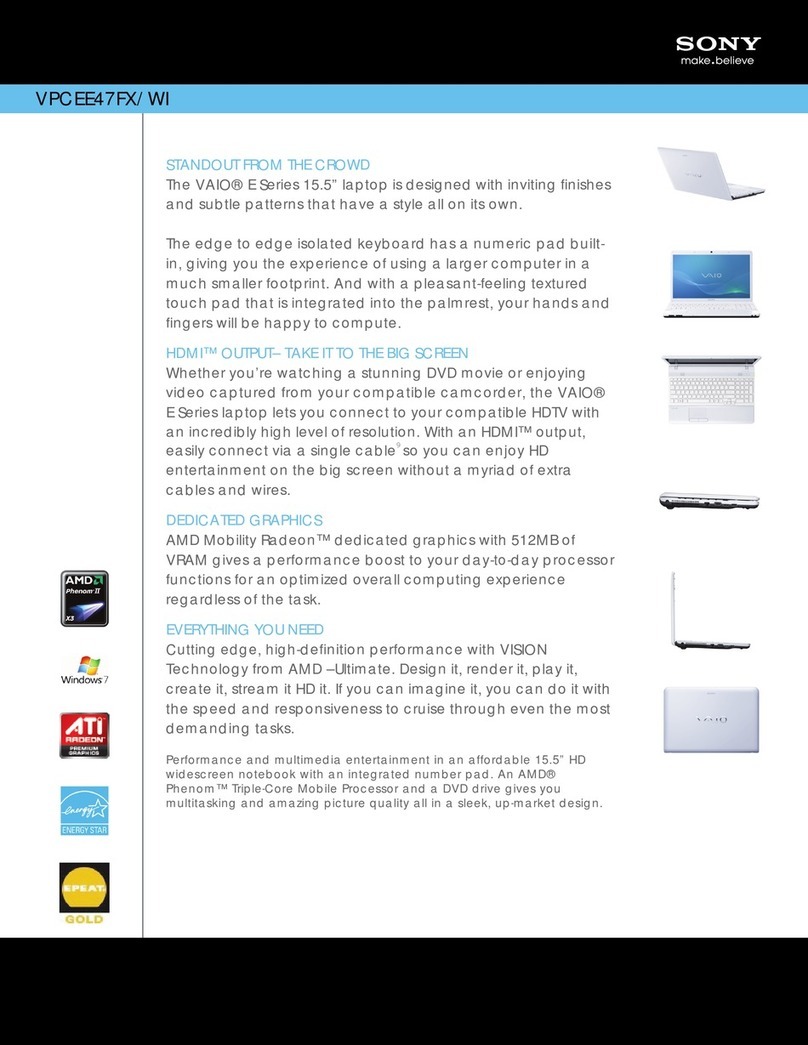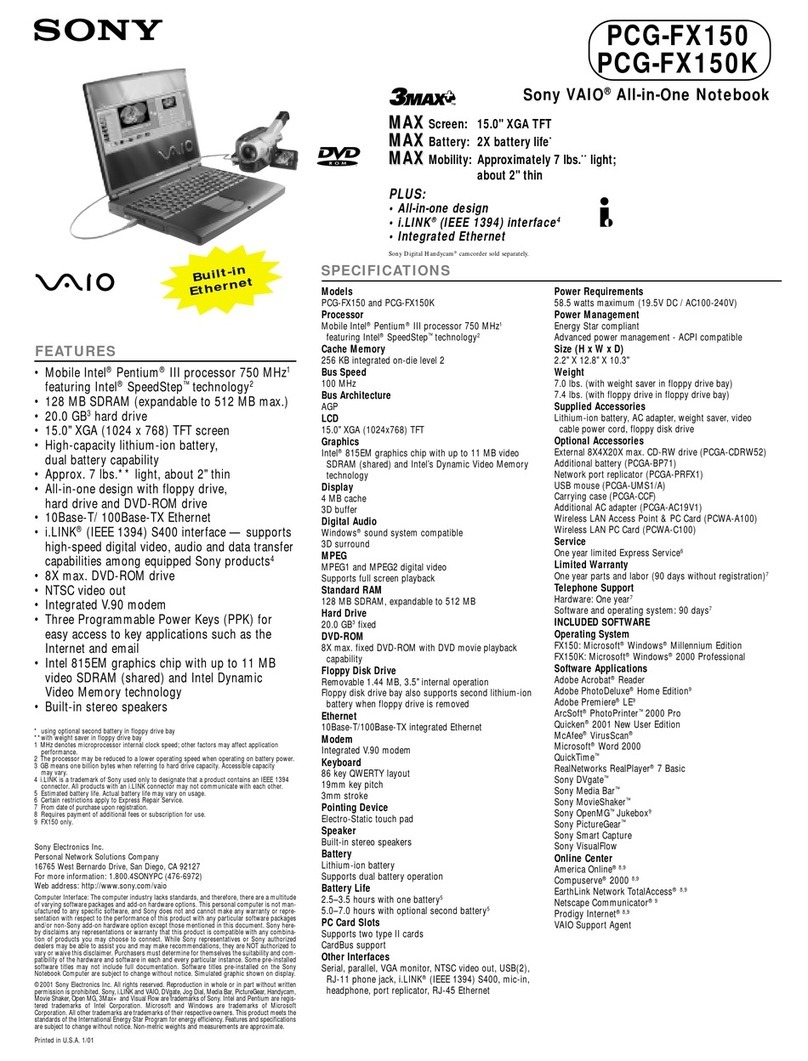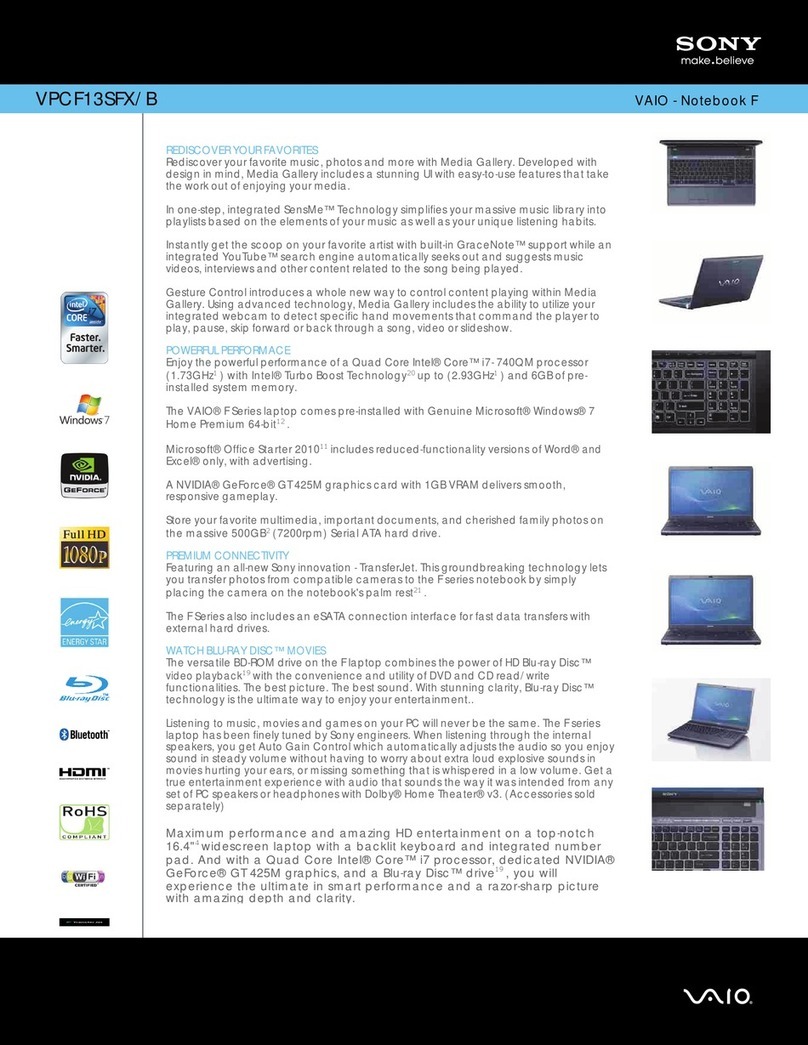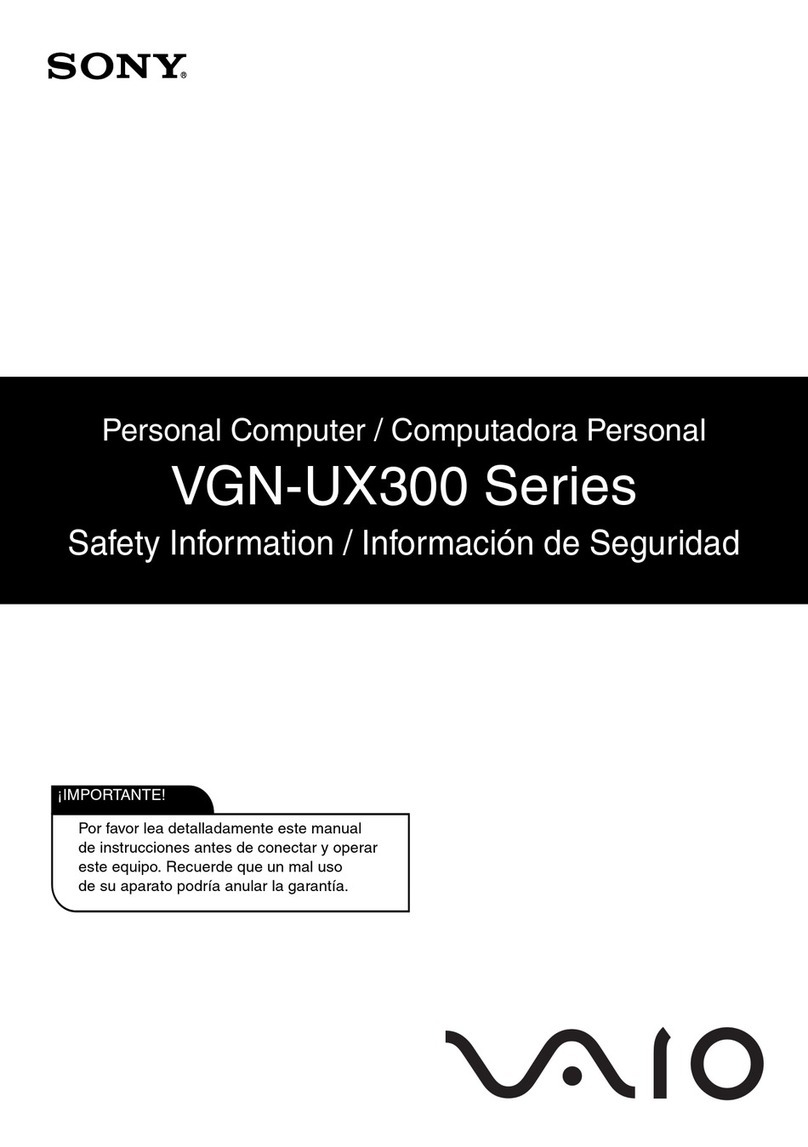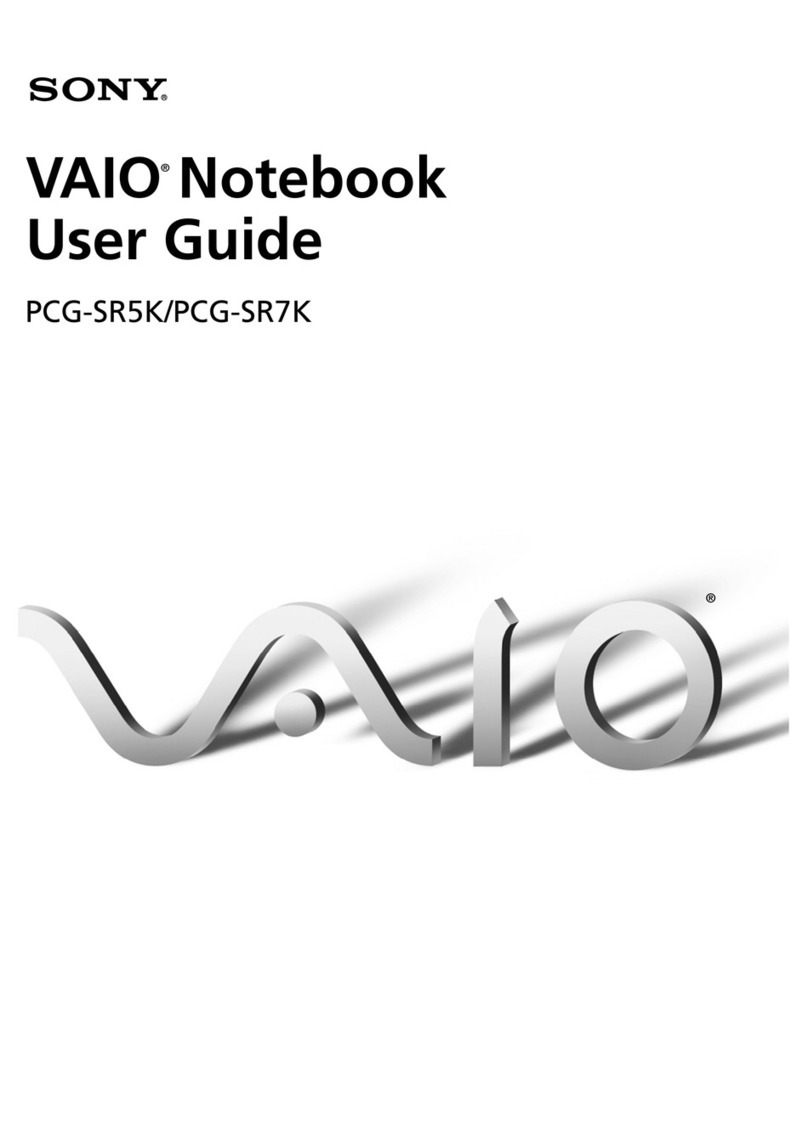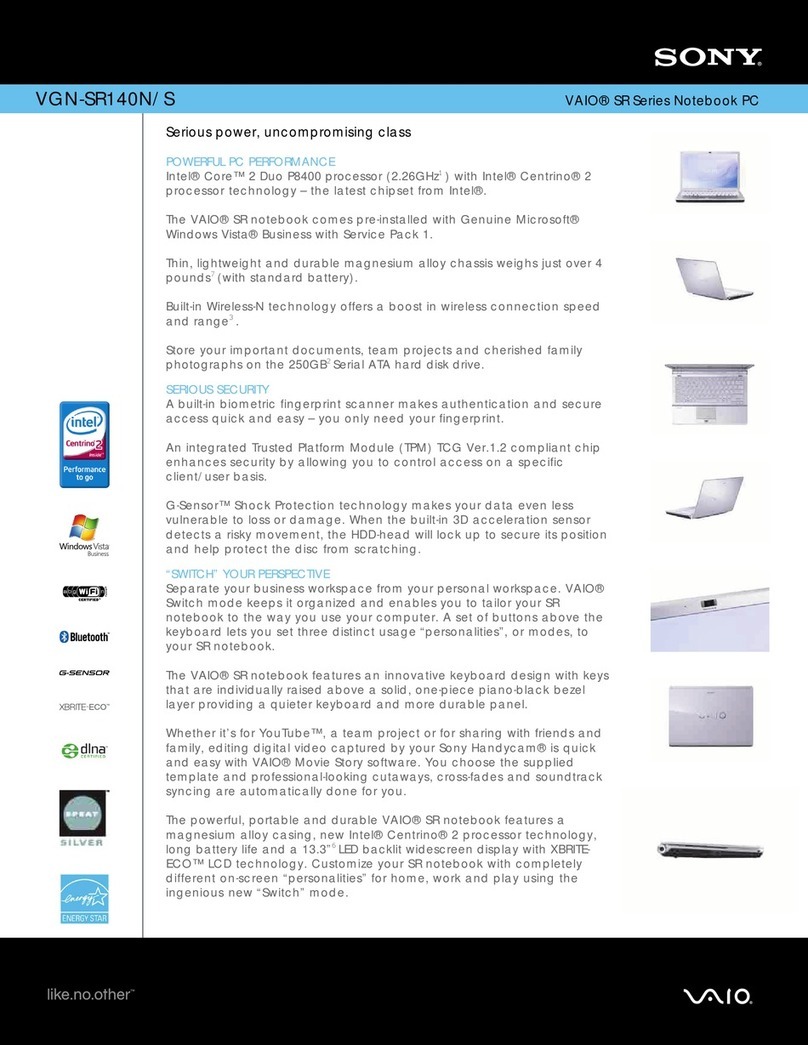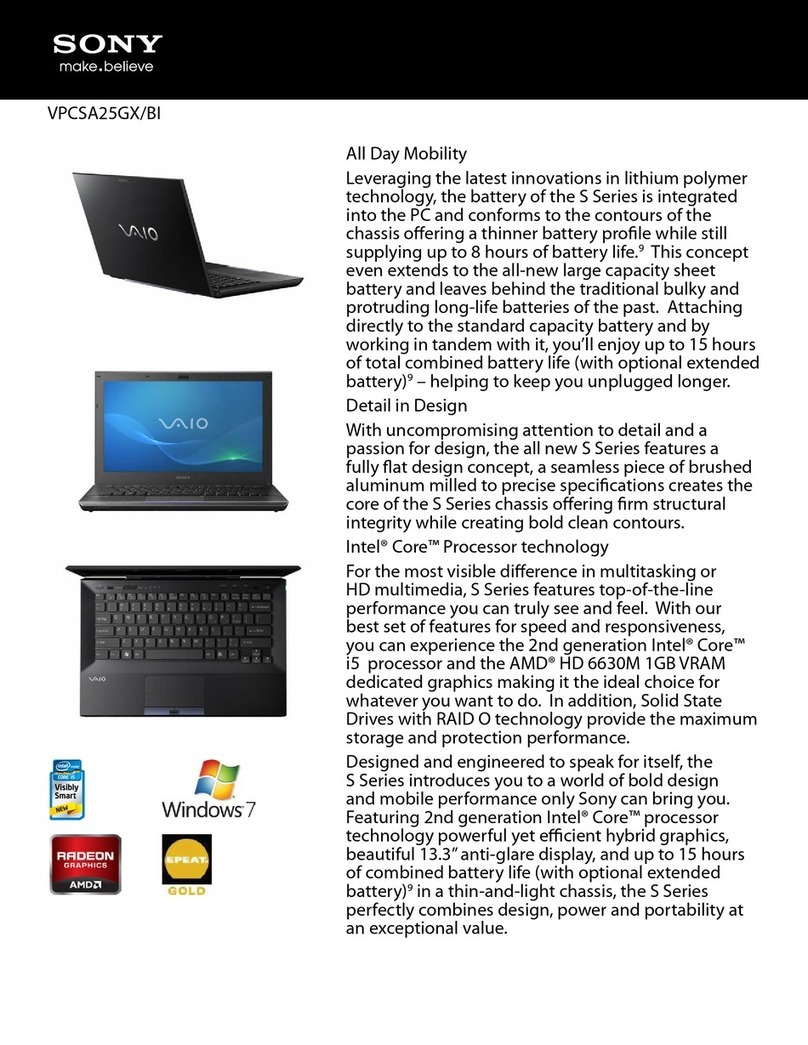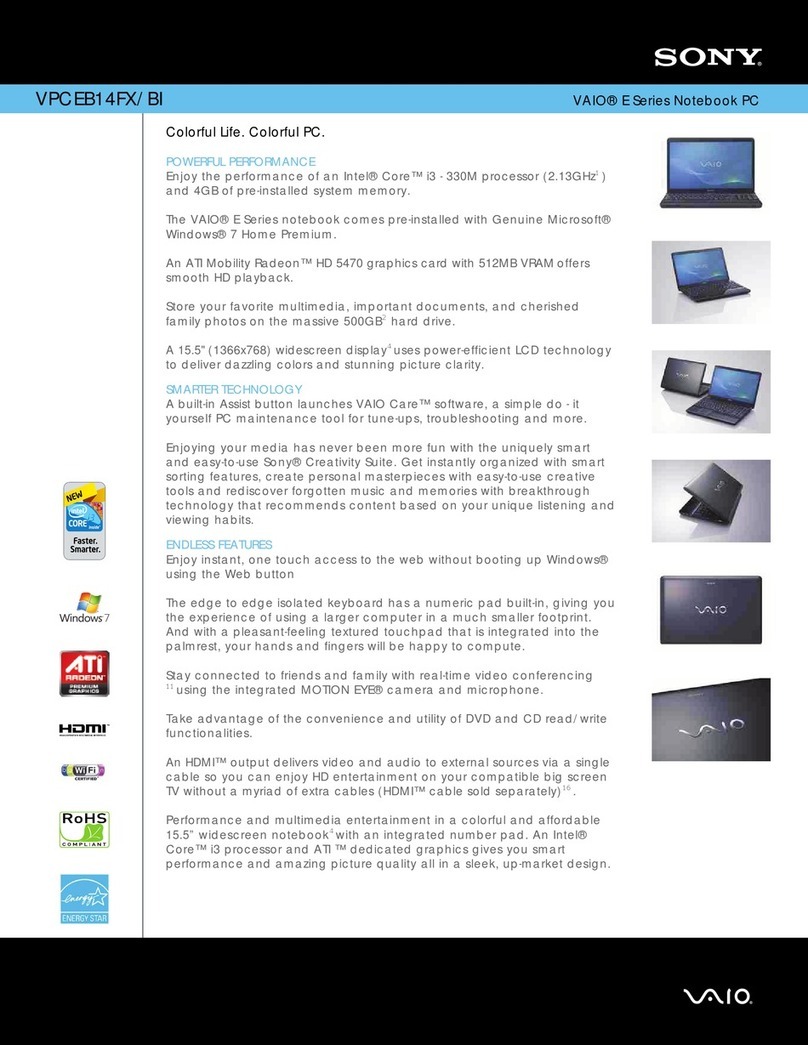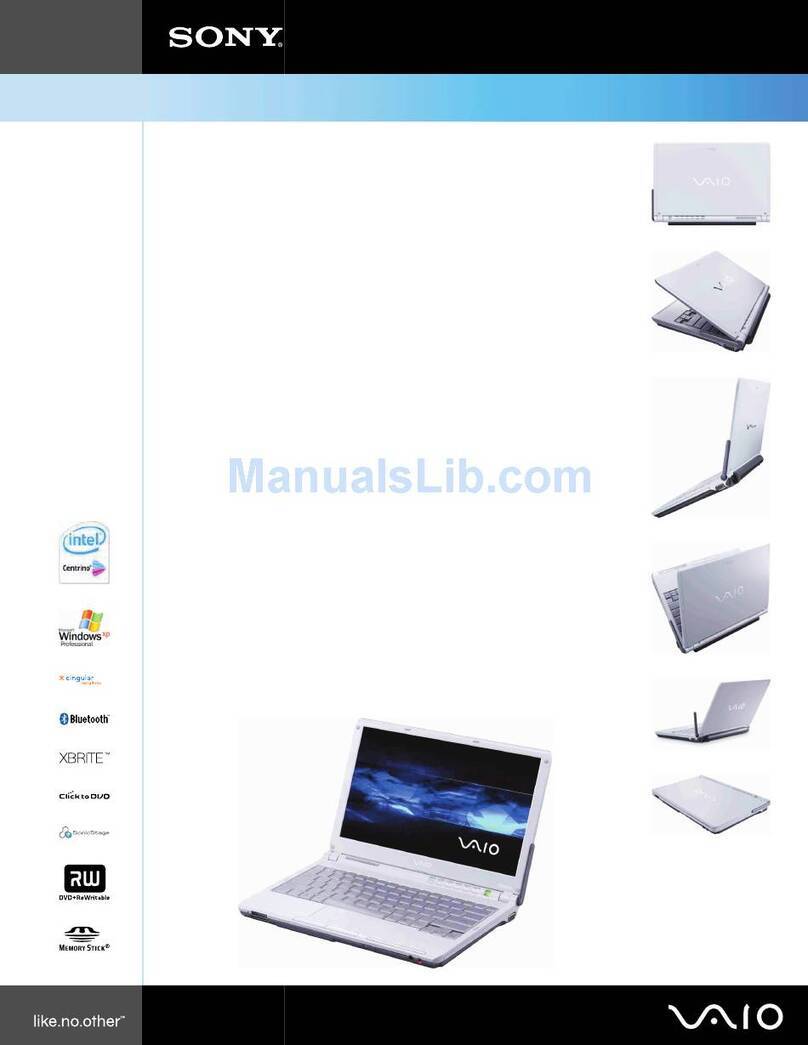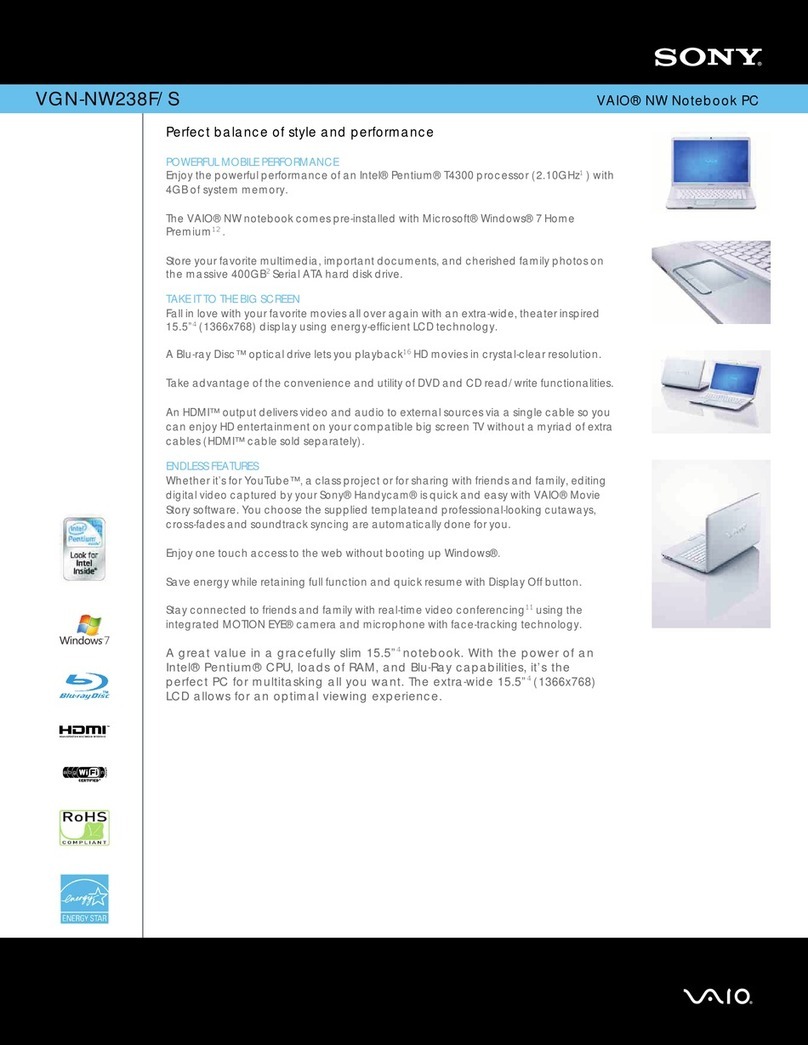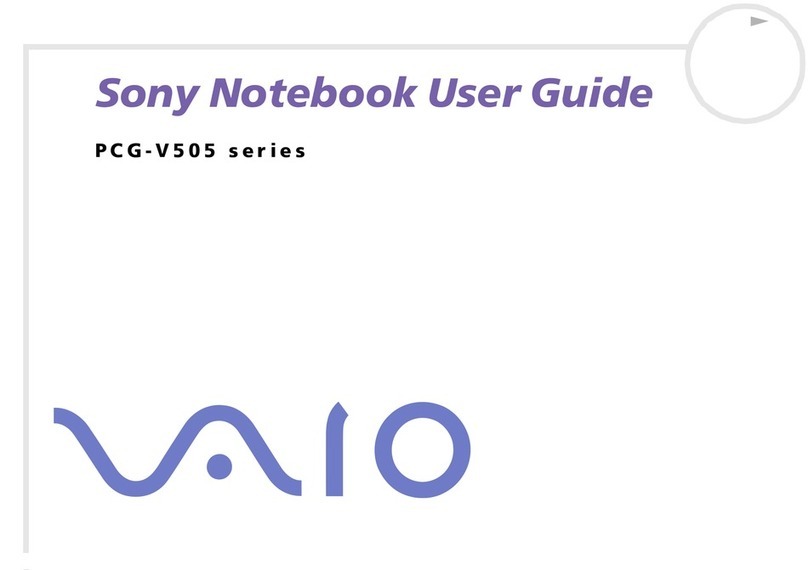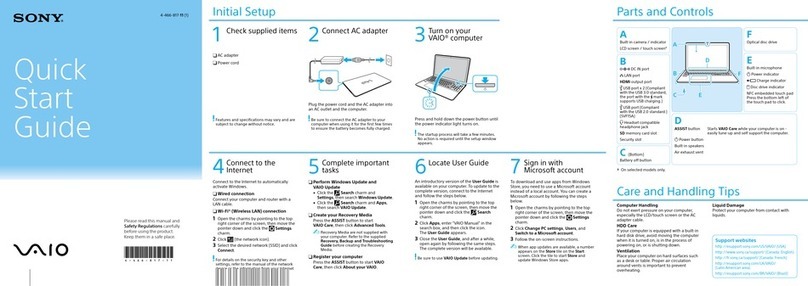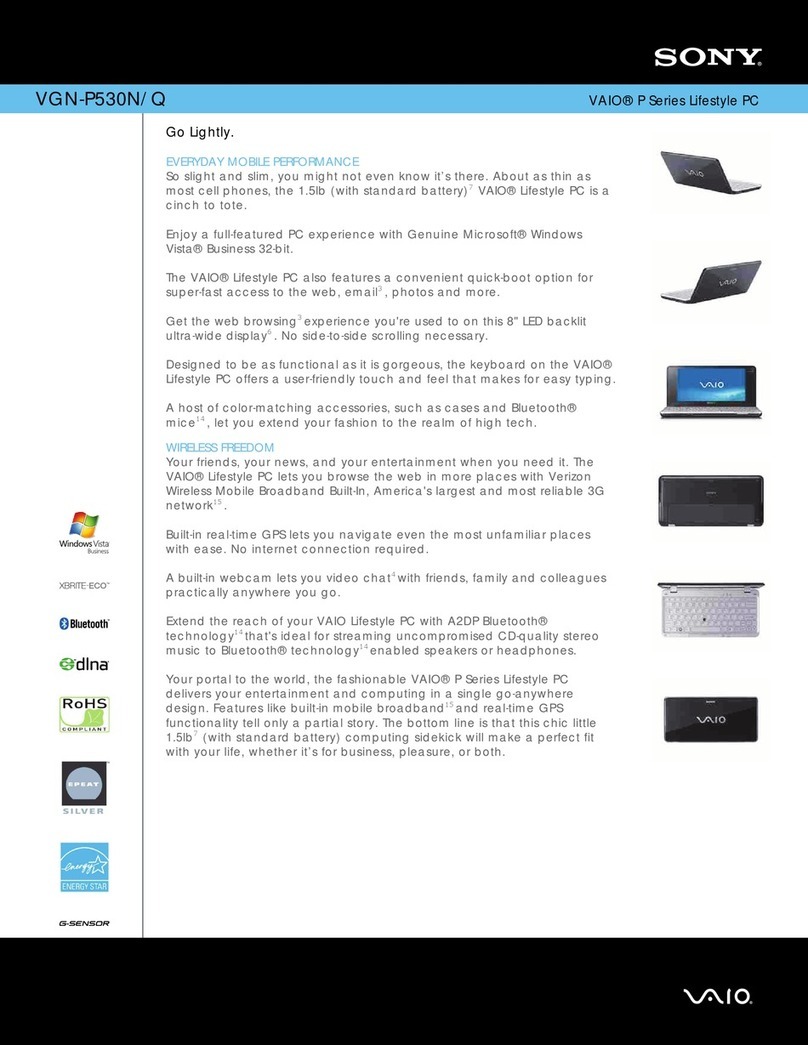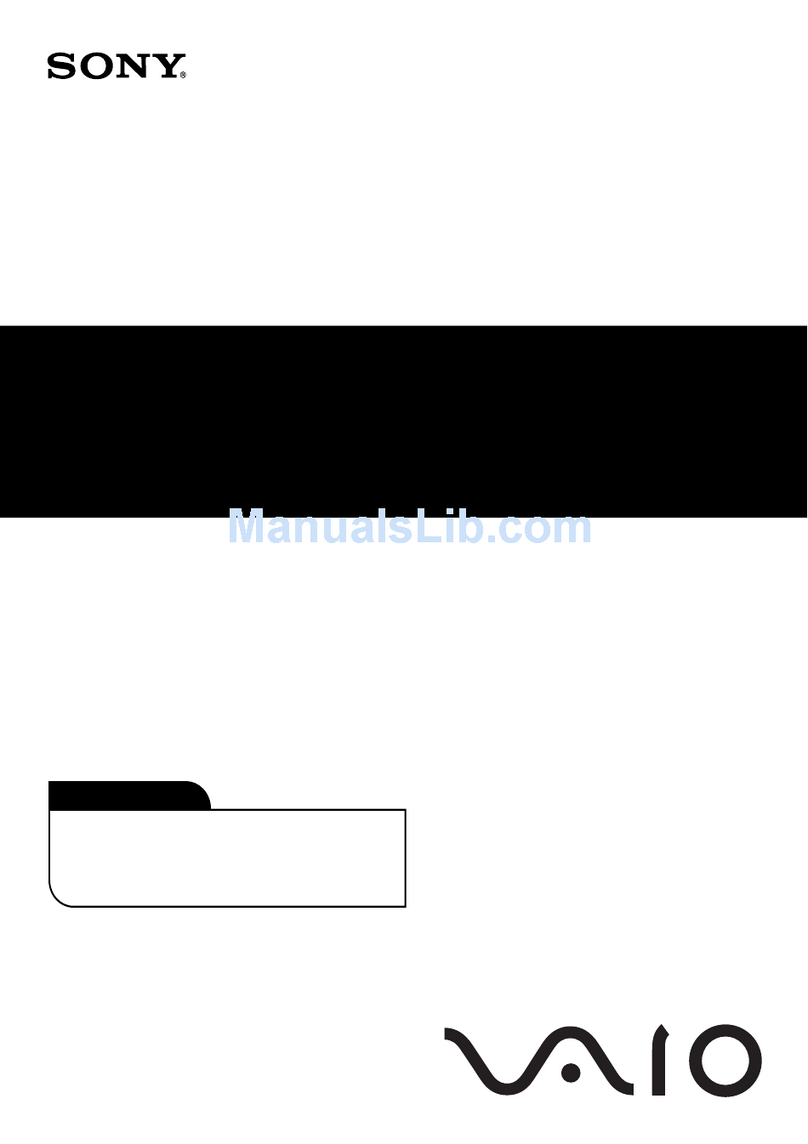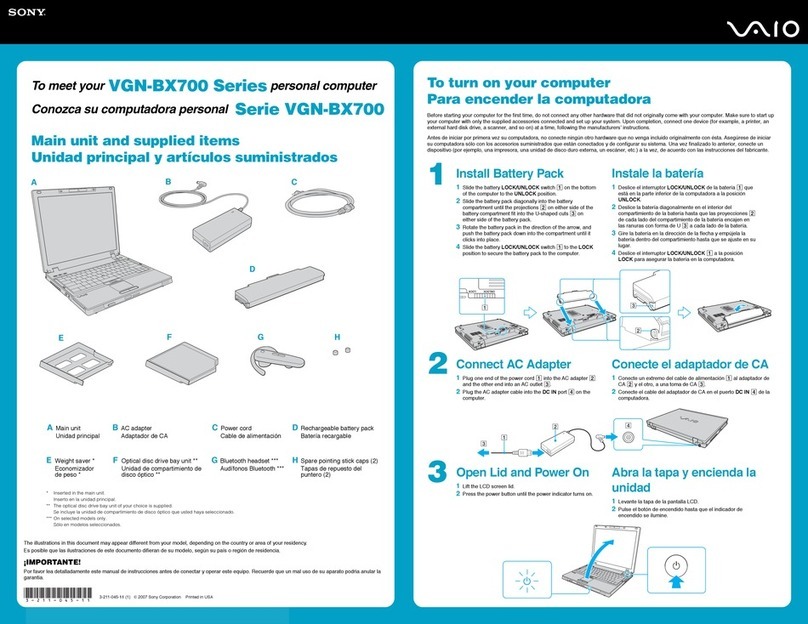Your computer is equipped with VAIO®
Recovery Center, a utility program that
recovers your computer’s operating system
and preinstalled software to original factory-
installed settings.
System and/or application recovery media
are not delivered with your computer.
For on-screen information
about hard disk recovery:
1Click Start > Help and Support.
2Click Manuals & Specifications.
3Click VAIO Recovery Guide.
To access the VAIO
Recovery Center utility
from the Windows Vista™
operating system:
1Click Start > Help and Support.
2Click Backup & Recovery.
3Click VAIO Recovery Center.
Su computadora tiene instalado VAIO®
Recovery Center, programa utilitario que
restablece el sistema operativo de la
computadora y el software preinstalado a los
valores originales instalados de fábrica.
El sistema y/o medio de recuperación de
aplicaciones no vienen con la computadora.
Para obtener información en
pantalla acerca de la
recuperación del disco duro:
1Haga clic en Inicio > Ayuda y soporte
técnico.
2Haga clic en Manuales y especificaciones.
3Haga clic en Guía de la Recuperación.
Para acceder al programa
utilitario VAIO Recovery
Center desde el sistema
operativo Windows Vista™:
1Haga clic en Inicio > Ayuda y soporte
técnico.
2Haga clic en Copia de seguridad y
recuperación.
3Haga clic en VAIO Recovery Center.
HDD recovery
Recuperación de la unidad de disco duro
Récupération du disque dur
1Haga clic en Inicio > Ayuda y soporte
técnico.
2Haga clic en Manuales y especificaciones.
3Haga clic en Guía de Usuario de VAIO.
1Click Start > Help and Support.
2Click Manuals & Specifications.
3Click VAIO User Guide.
To locate the User Guide
Para ubique la Guía del usuario
Pour repérer le Guide de l’utilisateur
1Cliquez sur Démarrer > Aide et
support.
2Cliquez sur Manuels & fiches techniques.
3Cliquez sur VAIO Manuel D'Utilisateur.
Troubleshooting
What should I do if my computer does not start?
The power indicator on your computer is off when the computer is not securely attached to a source of power. Make sure the computer is
plugged into the AC adapter and the adapter is plugged into an outlet. If you are using battery power, make sure the battery pack is installed
properly and charged. You may check the power source by disconnecting the AC adapter and removing the battery pack. Wait three to five
minutes before reattaching the AC adapter and reinstalling the battery pack.
Additional suggestions included:
■If your computer is plugged into a power strip or an uninterruptible power supply (UPS), make sure the power strip or UPS is turned on and
working.
■If your computer is connected to an external display, such as a multimedia monitor, make sure the display is plugged into a power source
and turned on. The brightness and contrast controls may need to be adjusted. See the manual that came with your display for more
information.
■If your computer is starting from a floppy disk, eject the disk from the floppy disk drive (if applicable).
■If you notice condensation on your computer, do not use the computer for at least one hour. Condensation may cause the computer to
malfunction.
Solución de problemas
¿Qué debo hacer si la computadora no se inicia?
El indicador de encendido de la computadora está apagado cuando la computadora no está conectada a una fuente de alimentación en forma
segura. Asegúrese de que la computadora esté conectada al adaptador de CA y que el adaptador esté conectado a una toma de corriente. Si
está usando energía de la batería, asegúrese de que esté correctamente instalada y cargada. Puede verificar la fuente de alimentación al
desconectar el adaptador de CA y retirar la batería. Espere de tres a cinco minutos antes de volver a conectar el adaptador de CA y reinstalar
la batería.
Sugerencias adicionales:
■Si la computadora está conectada a una regleta o fuente de alimentación ininterrumpida (UPS), asegúrese de que la regleta o UPS esté
encendida y funcionando.
■Si la computadora está conectada a una pantalla externa, como un monitor multimedia, asegúrese de que la pantalla esté conectada a una
fuente de alimentación y que esté encendida. Es posible que deba ajustar los controles de brillo y contraste. Consulte el manual que viene
con la pantalla para obtener más información.
■Si la computadora se está iniciando desde un disquete, retire el disco de la unidad (si corresponde).
■Si observa condensación en la computadora, no la use durante una hora por lo menos. La condensación puede causar una falla de
funcionamiento en la computadora.
Dépannage
Que dois-je faire si mon ordinateur ne démarre pas?
Le témoin sur l’ordinateur est éteint quand l’ordinateur est mal raccordé à une alimentation électrique. Assurez-vous que l’ordinateur est
branché dans l’adaptateur secteur et que celui-ci est bien branché dans une prise secteur. Si votre ordinateur est alimenté par batterie, vérifiez
si la batterie est correctement installée et chargée. Vous pouvez vérifier l’alimentation électrique en débranchant l’adaptateur secteur et en
retirant la batterie. Attendez de trois à cinq minutes avant de rebrancher l’adaptateur c.a. et de réinstaller la batterie.
Autres suggestions :
■Si votre ordinateur est branché à une barre d’alimentation ou à une alimentation électrique sans coupure, assurez-vous que la barre ou
l’alimentation est sous tension.
■Si votre ordinateur est branché à un écran externe, comme un écran multimédia, assurez-vous que cet écran est branché à une alimentation
électrique et allumé. Il faudra peut-être ajuster les commandes de luminosité et de contraste. Pour de plus amples renseignements, veuillez
consulter le manuel de l’écran.
■Si l’ordinateur démarre avec une disquette insérée, éjectez la disquette de son lecteur (le cas échéant).
■Si vous constatez de la condensation sur votre ordinateur, ne l'utilisez pas pendant au moins une heure. La condensation peut causer un
dysfonctionnement de l’ordinateur.
Votre ordinateur est équipé de l'utilitaire VAIO®
Recovery Center, un programme qui récupère
le système d’exploitation de votre ordinateur et
les logiciels préinstallés en fonction des
réglages effectués en usine.
Les supports de récupération du système
d’exploitation ou des applications ne sont pas
fournis avec votre ordinateur.
Pour afficher plus de
renseignements à l'écran
sur la récupération des
fichiers du disque dur :
1Cliquez sur Démarrer > Aide et support.
2Cliquez sur Manuels & fiches techniques.
3Cliquez sur Guide De Réinstallation.
Pour accéder à l’utilitaire
VAIO Recovery Center dans
le système d’exploitation
Windows VistaMD :
1Cliquez sur Démarrer > Aide et support.
2Cliquez sur Sauvegarde & réinstallation.
3Cliquez sur VAIO Recovery Center.