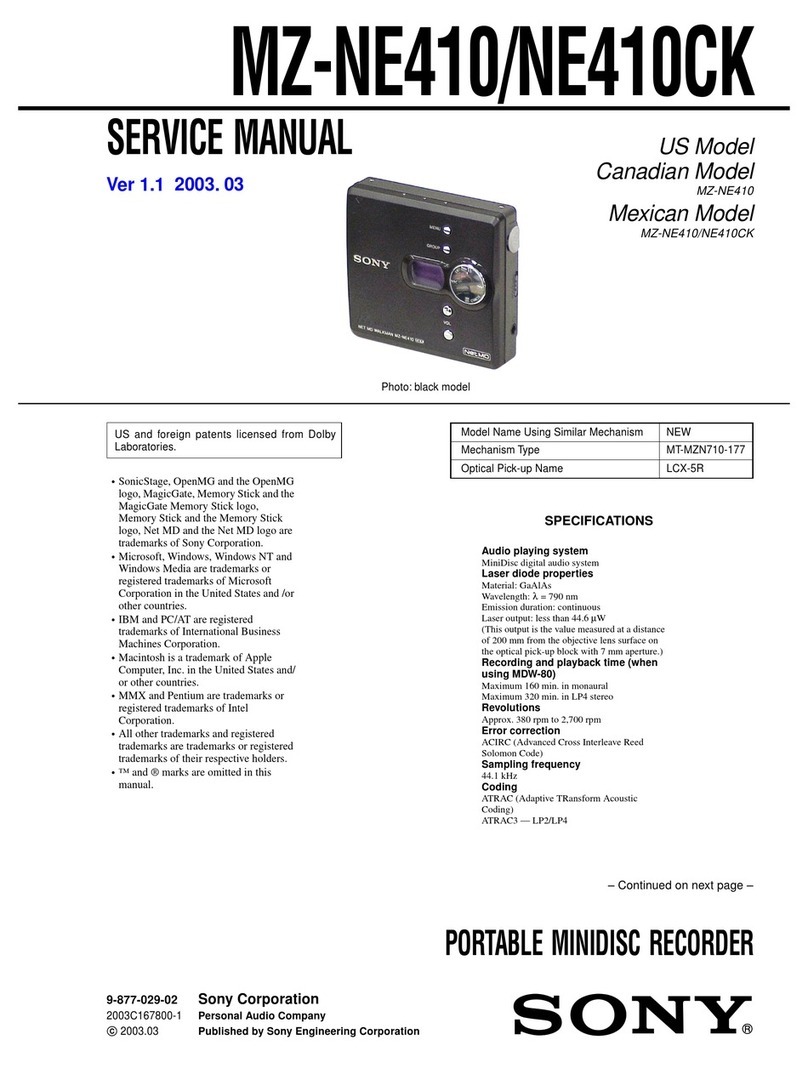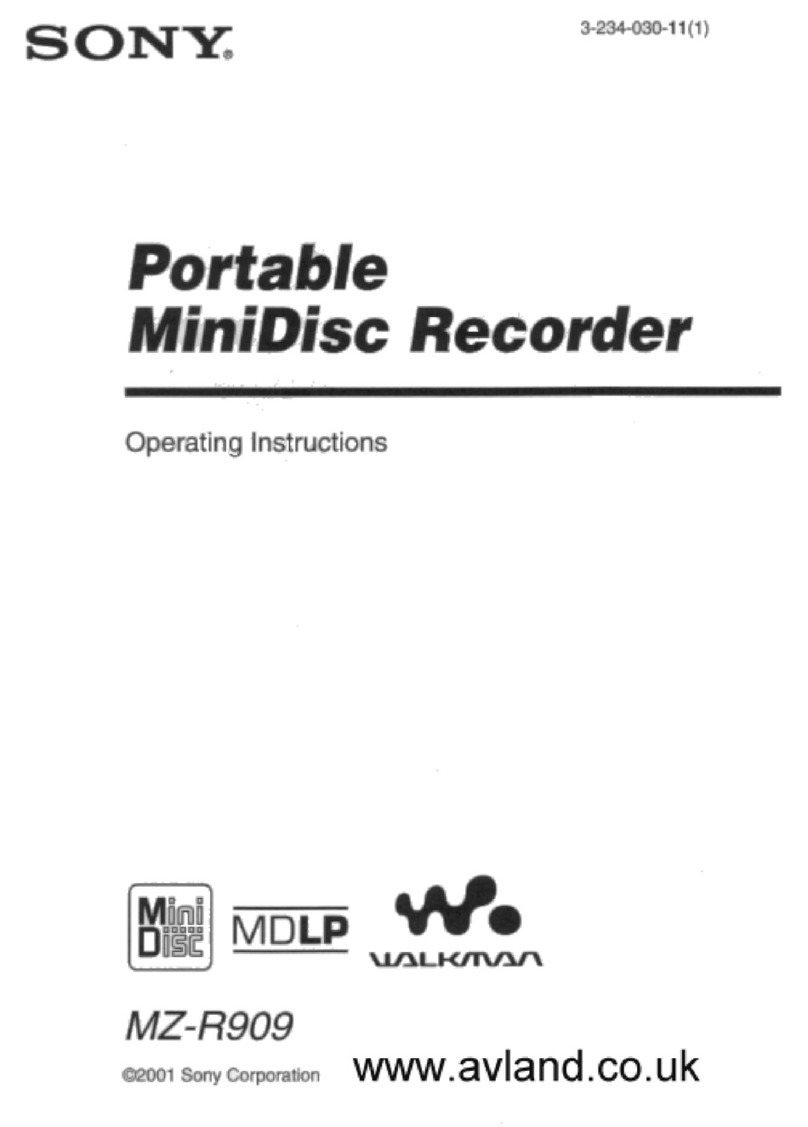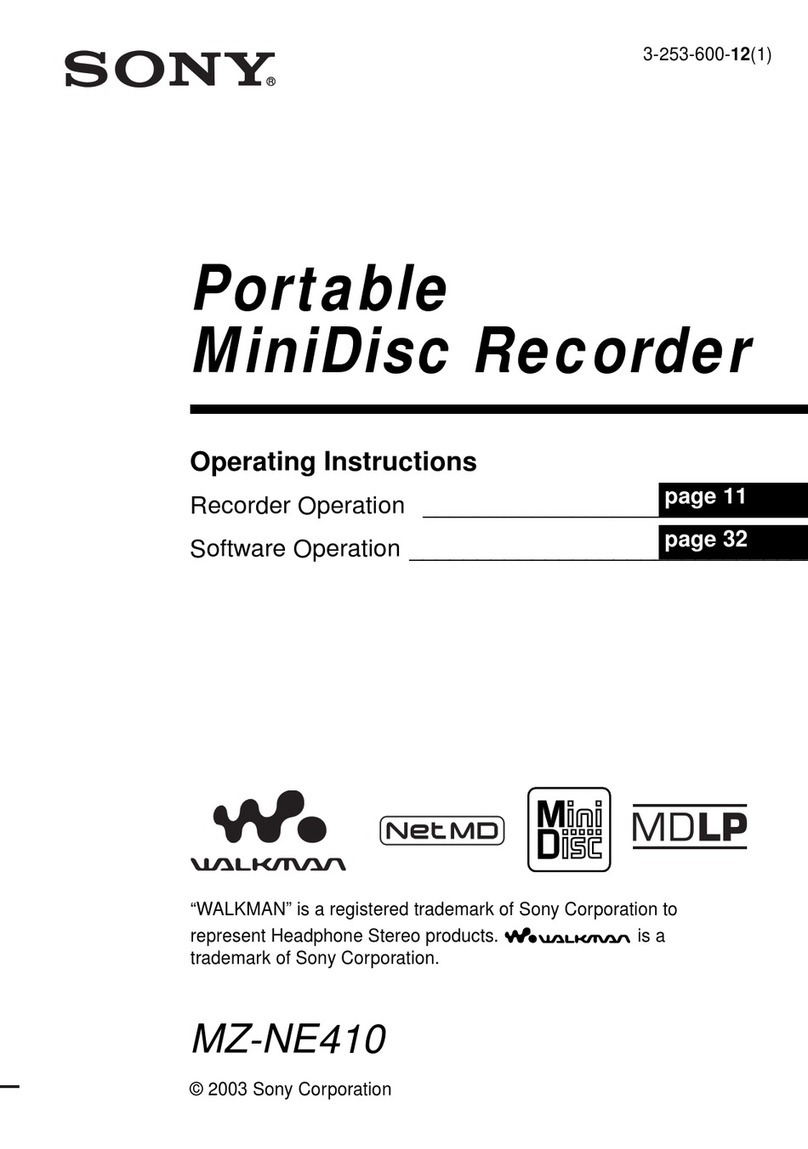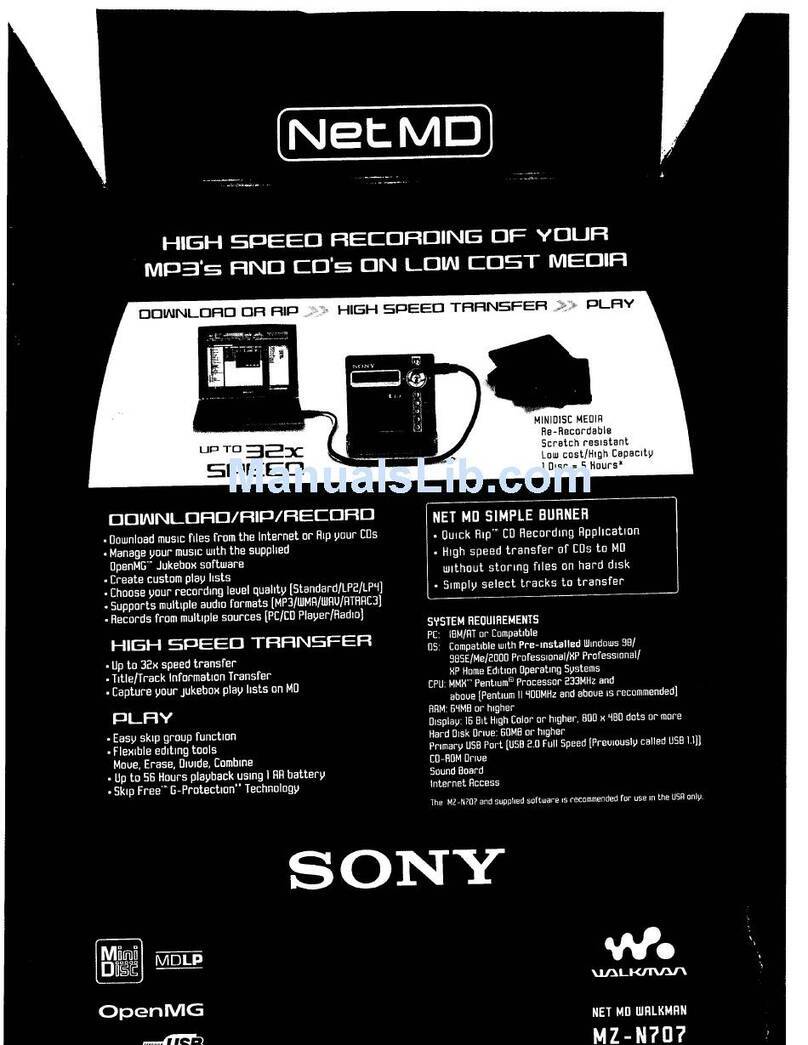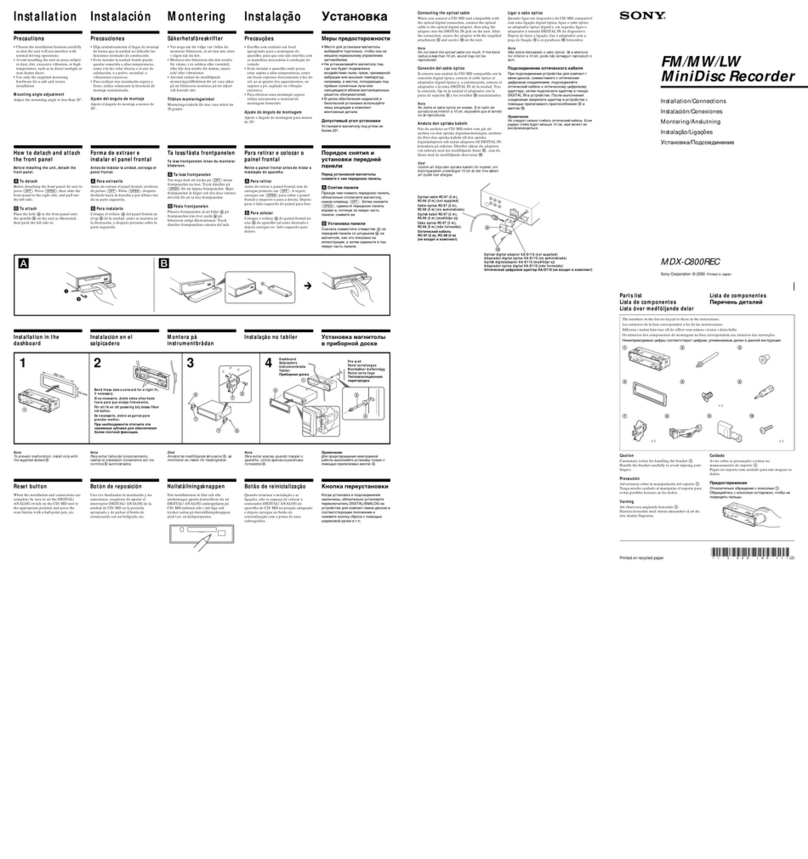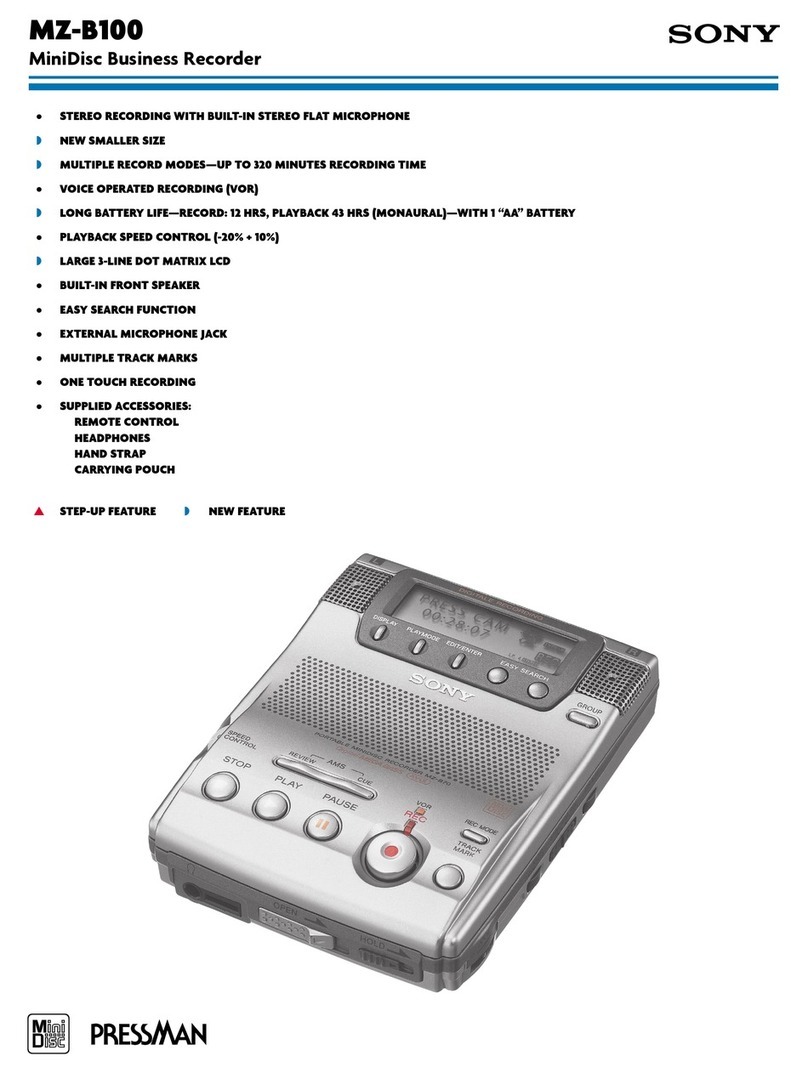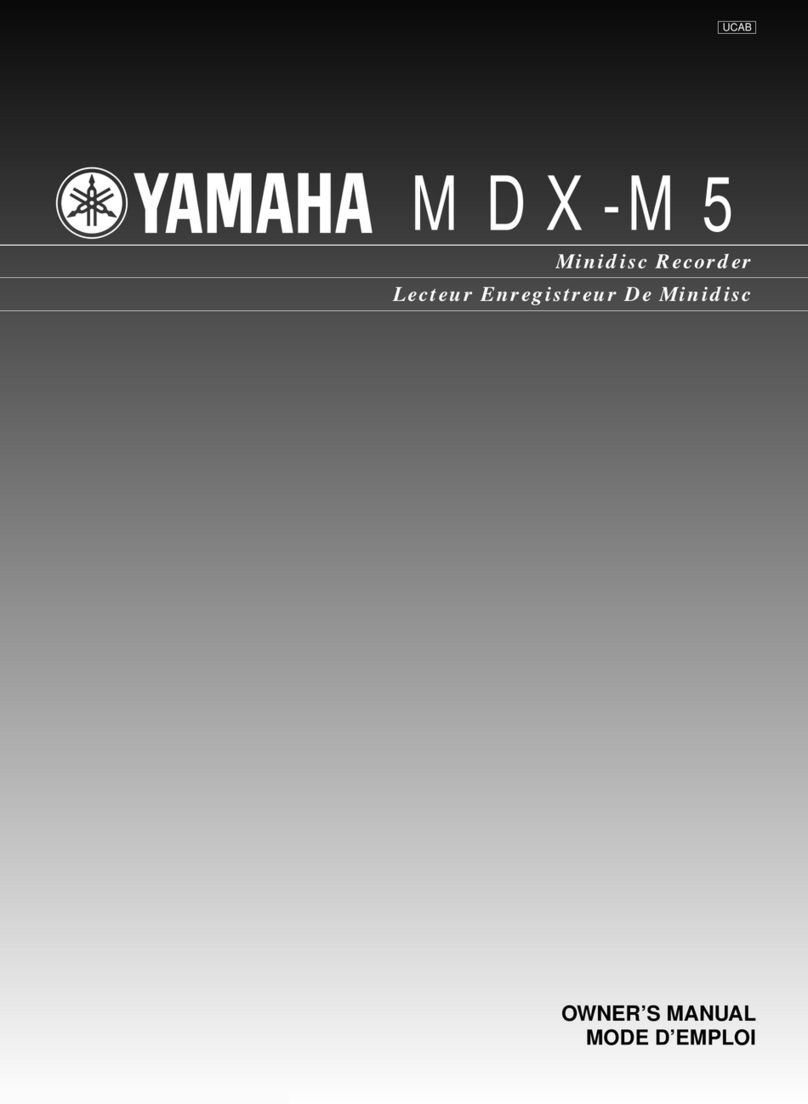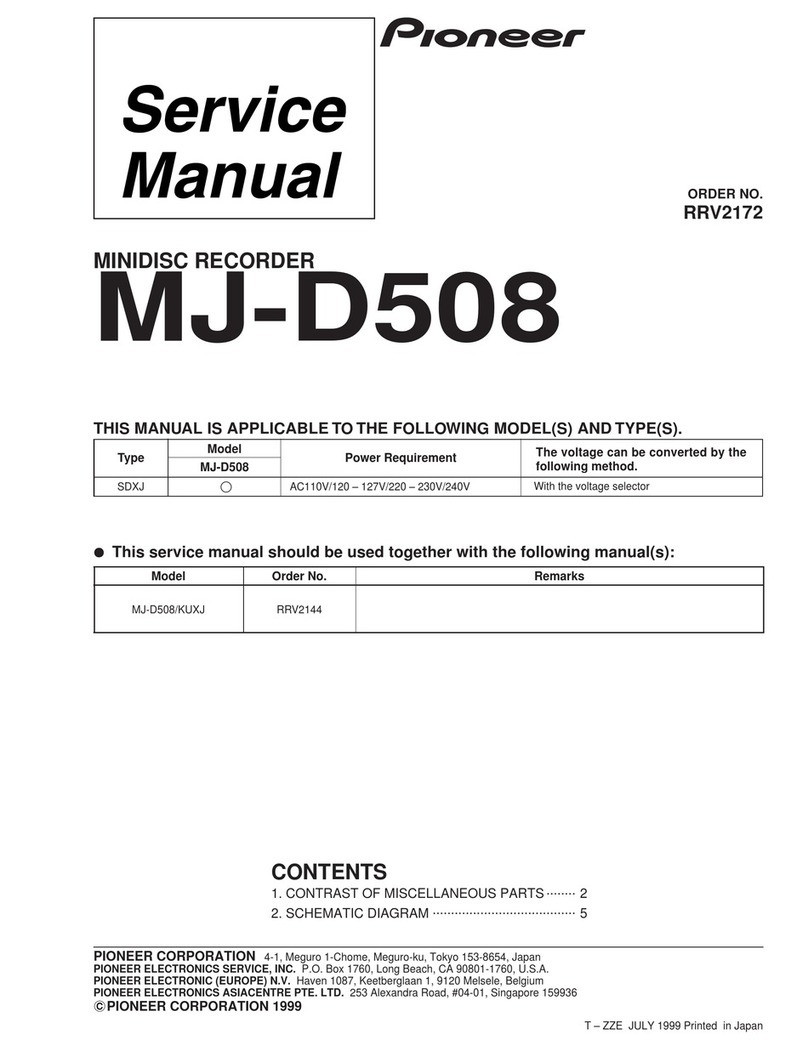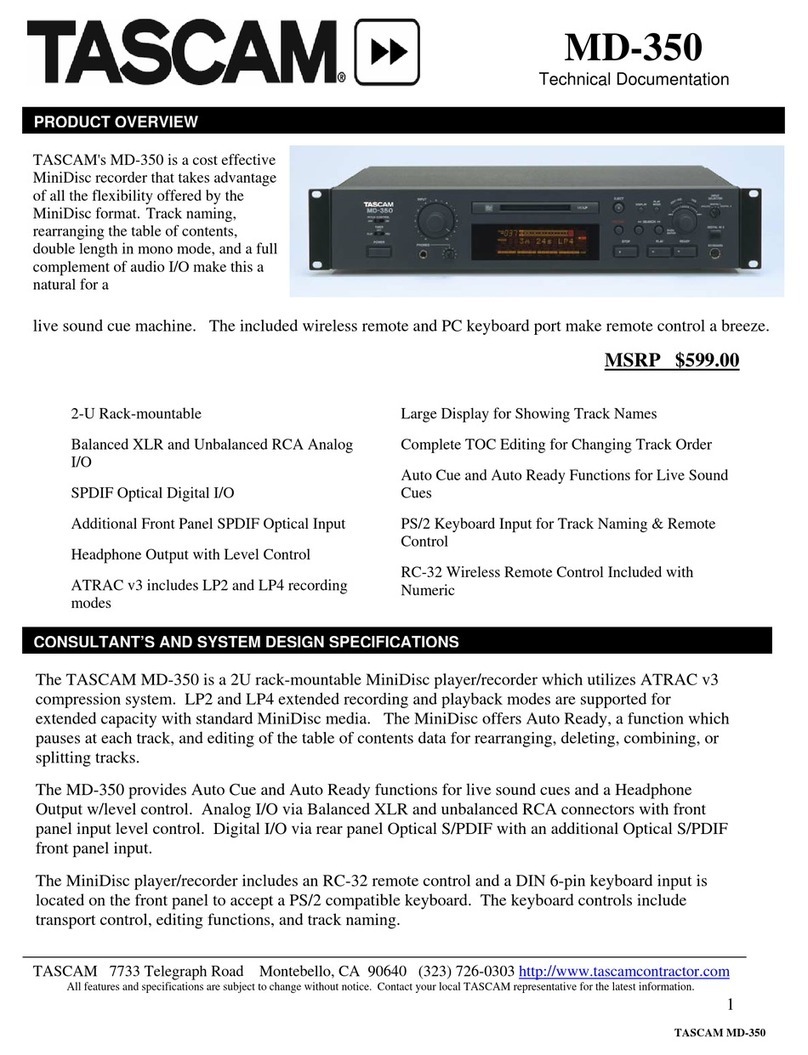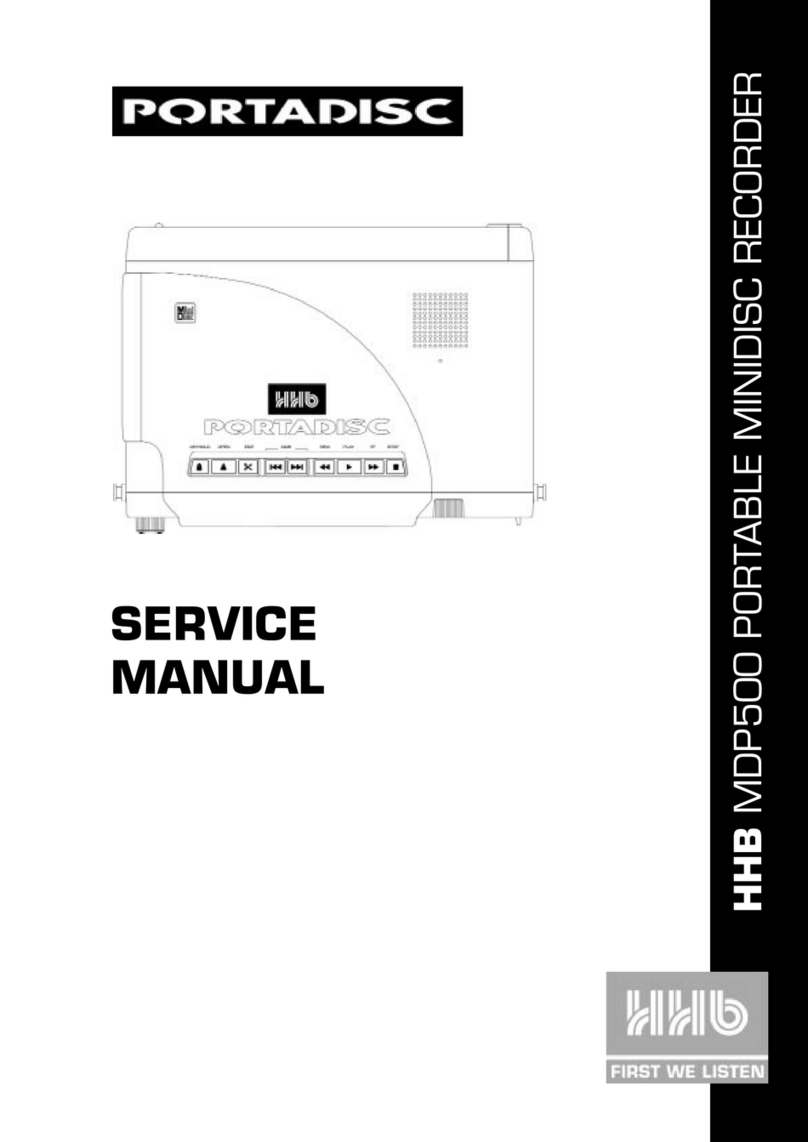MODEL
IDENTIFICATION
TABLE
OF
CONTENTS
—
Specification
Labels
—
Section
Title
Page
MDS-102
1.
GENERAL
MDS-MD1
cneaas
MDS-MD1
SONY.
wmoveino.LZZZZZ
2.
DISASSEMBLY
2-1.
Case,
Front
Panel
srrtserssesesceceereeceseseeeseseesessenensseeesesonenens
2
MINIDISC
RECORDER
LLL
LL
LLL
SERIAL
NO.
MADE
IN
JAPAN
Canadian
model:
AC
:
120V
60Hz
AEP,
German,
Italian
model
:
AC
:
220—230V
~50/60Hz
UK
model
:
AC
:
240V~50Hz
Mexican,
Singapore,
3.
Tourist
model
:
AC
:110—-120/220—240V~50/60Hz
4.
5.
This
appliance
is
classified
as
CLASS
1
LASER
PRODUCT
a
CLASS
1
LASER
product.
LUOKAN
1
LASERLAITE
The
CLASS
1
LASER
KLASS
1
LASERAPPARAT
PRODUCT
MARKING
is
located
on
the
rear
exterior.
The
following
caution
label
is
located
inside
of
the
unit.
CAUTION
_
:
INVISIBLE
LASER
RADIATION
WHEN
OPEN,
AVOID
EXPOSURE
TO
BEAM.
.
USYNLIG
LASERSTRALING
VED
ABNING
NAR
ADVARSEL
:
SIKKERHEDSAFBRYDERE
ER
UDE
AF
FUNKTION.
UNDGAUDS
AETTELSE
FOR
STRANING.
VAROI
1
AVATTAESSA
JA
SUQJALUKITUS
OHITETTAESSA
DLET
ALTTIINA
LASERSATEILYLLE.
VARNING
_
:
LASERSTRALING
NER
DENNA
DEL
AR
OPPNAD
OCH
SPARREN
AR
URXOPPLAD.
ADVARSEL
:
USYNLIG
LASERSTRALING
NAR
DEKSEL
APNES
UNNGA
EKSPONERING
FOR
STI
EN.
7.
2-2.
DISP,
MIC
Board
2-3.
Power
Transformer
*:
2-4.
Back
Panel
Pere
ere
ee
ROC
OSESSOOCO
COT
OSCeCCVecerereecercerererreree
rer
rr
err
riry
2-5.
Mechanism
Deck
(MDMC-IC)
corctreresterete
etter
eeeeeeesensereannn
ees
35
2-6.
RF/SERVO
Board
2-7.
Base
Unit
(MBU-1)
2-8.
Loading
Motor
Assy
trtttsrrttrrerrrreeseesrereeeeneensenteateneeeeones
2-9.
Sled
Motor
eee
eeSePere
ere
rer
eee
eee
ee
rere
irerer
ree
rer
reer
rer
rr
rr
rrr
errr
irs
2-10.
Mini
Disc
Device
(KMS-140B)
TEST
MODE
ovvcccccscseccececeeceecesceseeeseneacsenscessesenecenes
38
ELECTRICAL
ADJUSTMENTS
-vvvveesceeseessceecseteereees
4l
DIAGRAMS
5-
1
,
Ic
Pin
Functions
Oe
RUE
CEES
EOC
OOSCOCOSCOOCOOeT
IS
er
errr
errr
rir
rir)
eee
verere
50
1C103_
EFM/ACIR
Encoder/Decoder
(CXD2525R)
IC110
Shockproof
Memory
Controller
(CXD2526AR)
vrrtrsrseetrseeetsees
IC111
System
Control
(M38067M8-126FP)
*++++*+**
1C301
Function/Display
Controller
(M38004MB8-11
1FP)
*+rrrrs+++++
56
5-2,
Block
Diagram
s1:ttsetstssssrtrseseeeeeeeeeseee
eee
eae
eteeteteeeeneneenes
59
5-3.
Circuit
Boards
Location
PA
nee
e
ener
emer
eer
nen
eer
e
rere
rere
eee
seers
nese
ees
64
5-4.
Semiconductor
Lead
Layouts
s+++ttsrererere
ve
65
5-5.
Printed
Wiring
Boards—RF
Section
«++++++++e++eeee*
eesereausens
66
5-6.
Schematic
Diagram—RF
Section—
°+++*
Cogs
Swans
gene
ese
saenvee
toe
69
5-7.
Schematic
Diagram—
Audio
Section
rr++++r+r+++
5-8.
Printed
Wiring
Boards—
Audio
Section—
5-9.
Printed
Wiring
Boards—
Digital
Section
svrrrrterstrettreeeseees
81
5-10.
Schematic
Diagram
—
Digital
Section
—
srrrtrrsrerreseesereteeteetceees
85
5-11.
Schematic
Diagram
—
Display
(MDS-102)
Section
—
*****
90
5-12.
Printed
Wiring
Board
—
Display
(MDS-102)
Section
—
*rrrrsstesree>
93
5-13.
Printed
Wiring
Board
—
Display
(MD1)
Section
—
strrrreretsereeeeeees
96
5-14.
Schematic
Diagram
—
Display
(MD1)
Section
—
svrrrstrtrrresseersesees
99
EXPLODED
VIEWS
6-1
F
Cabinet
Section
ore
eee
ere
reer
errr
errr
reer
ire
101
6-2.
Chassis
Section
crrrrcrcrtcttescerseceeeneecaneeersneseneeeesseereraeees
102
6-3.
Mechansim
Deck
Section-}
*
103
6-4.
Mechanism
Deck
Section-2
ccrrcercrercstenseevessesveusenracensecaas
104
6-5.
Base
Unit
Section
cecrrrrrrersetersserereceseesseseceeesseeeveeresseeee
105
ELECTRICAL
PARTS
LIST
-0:---ccecsececrsctecreceeteneesees
106
Te
PES