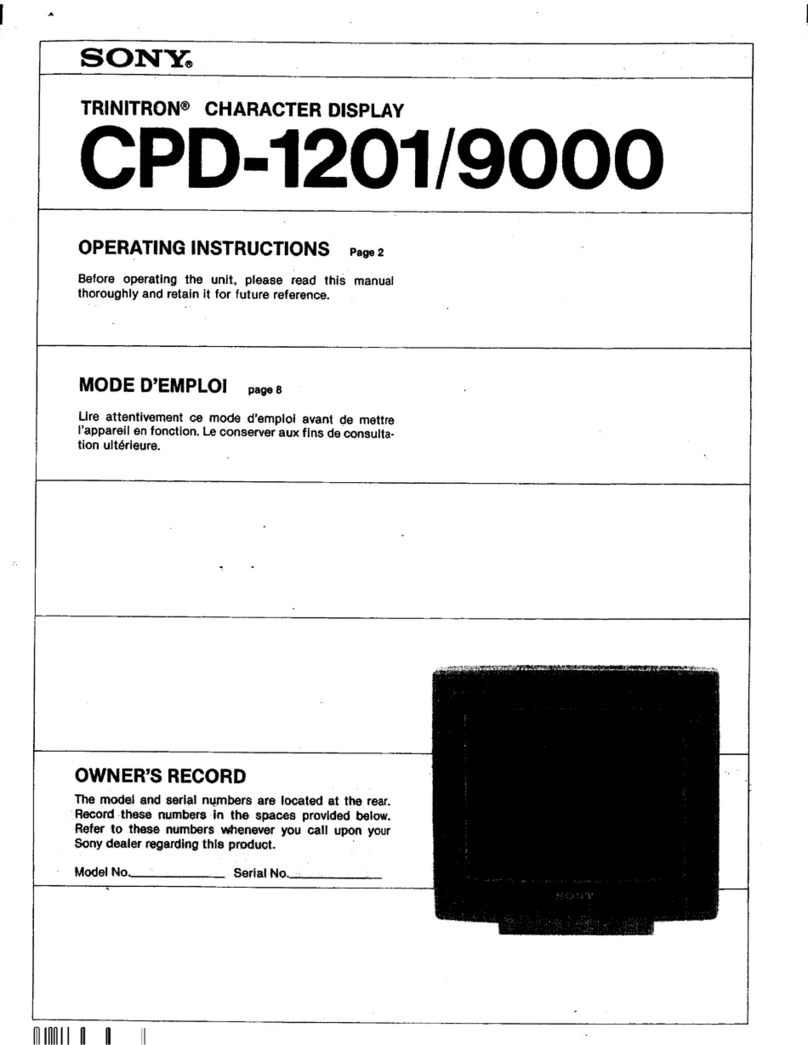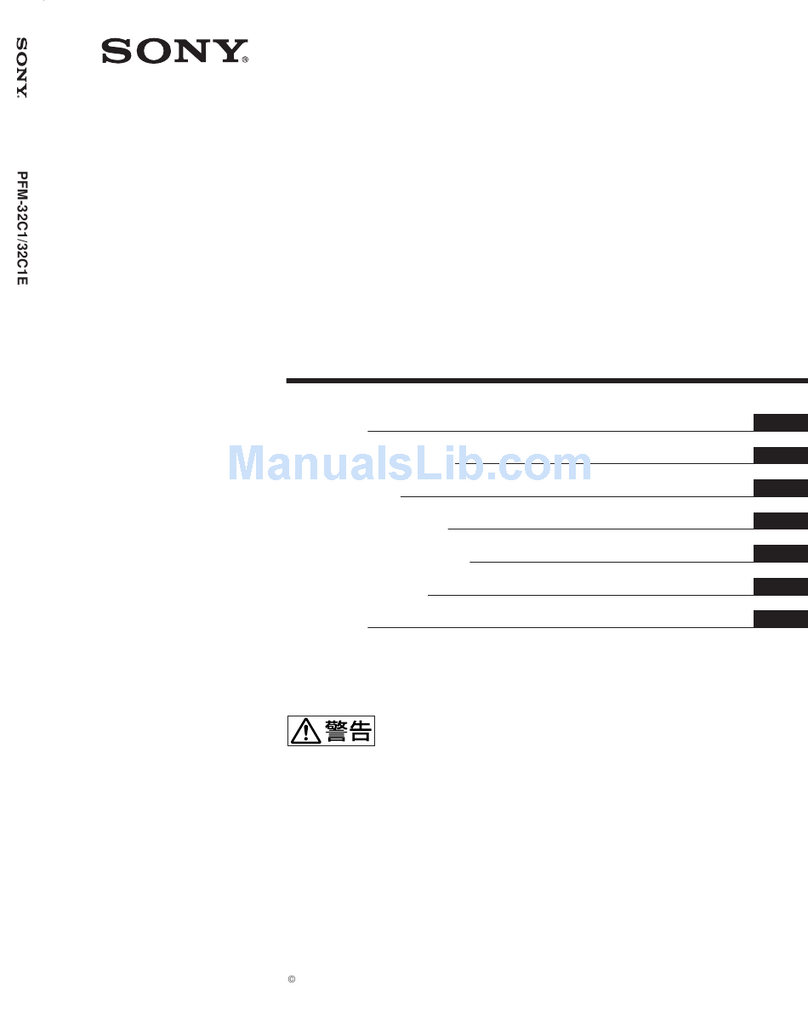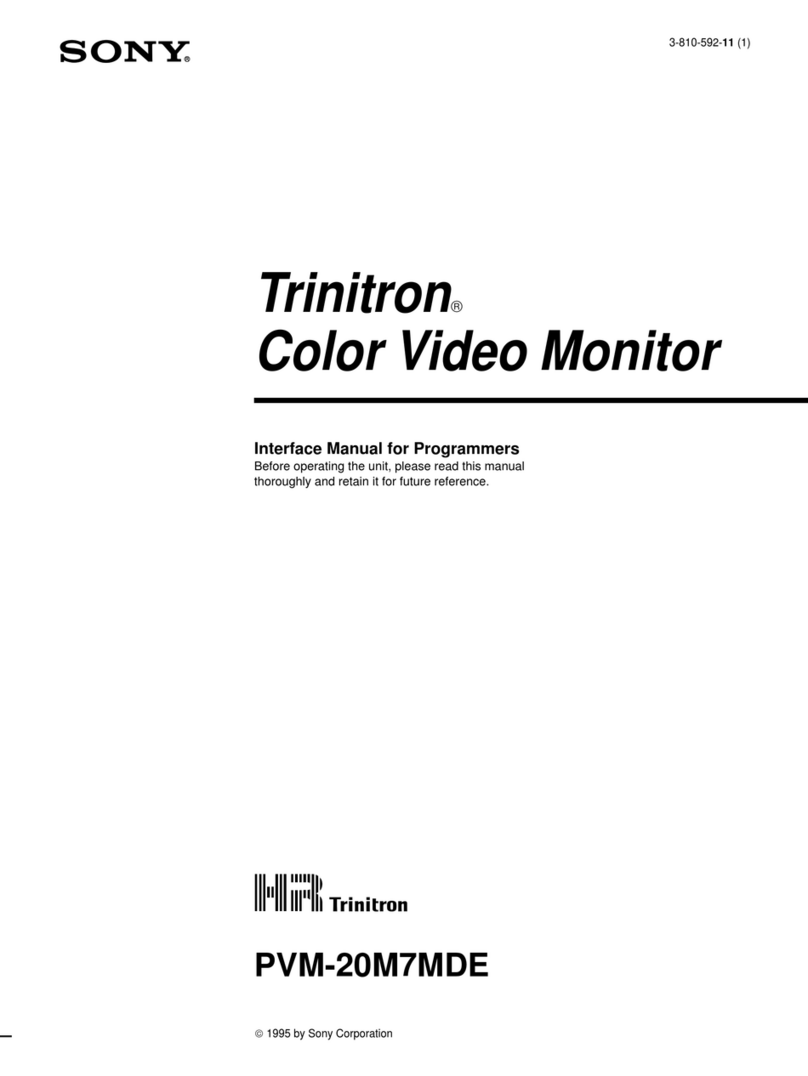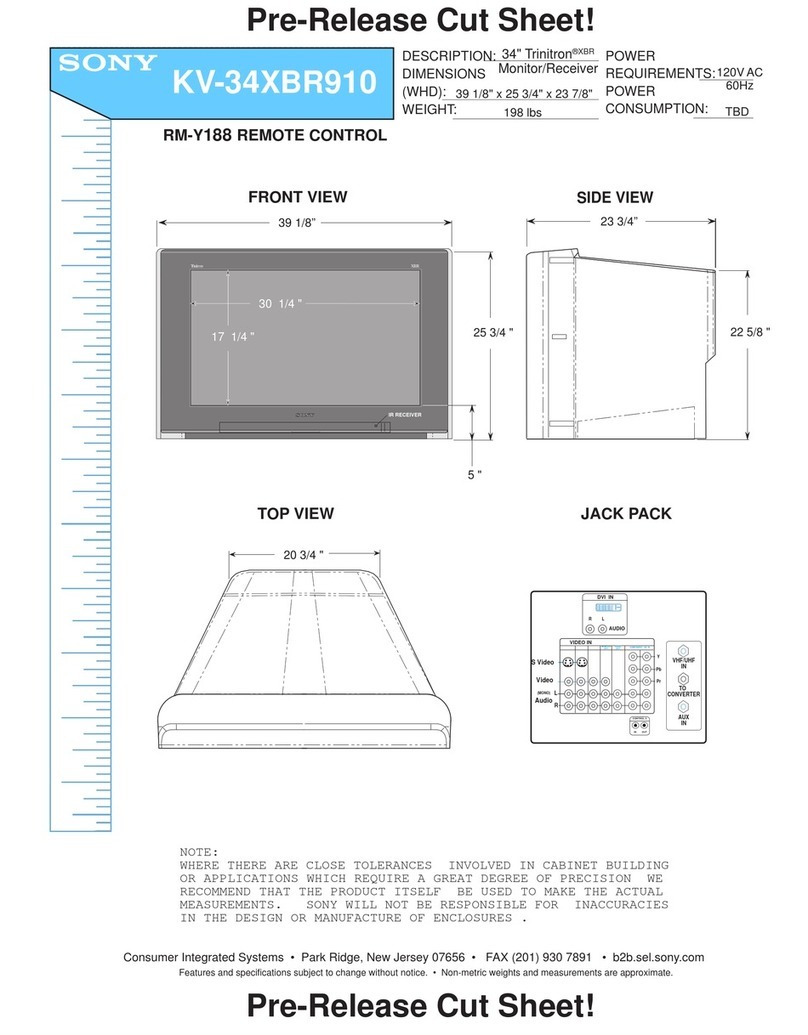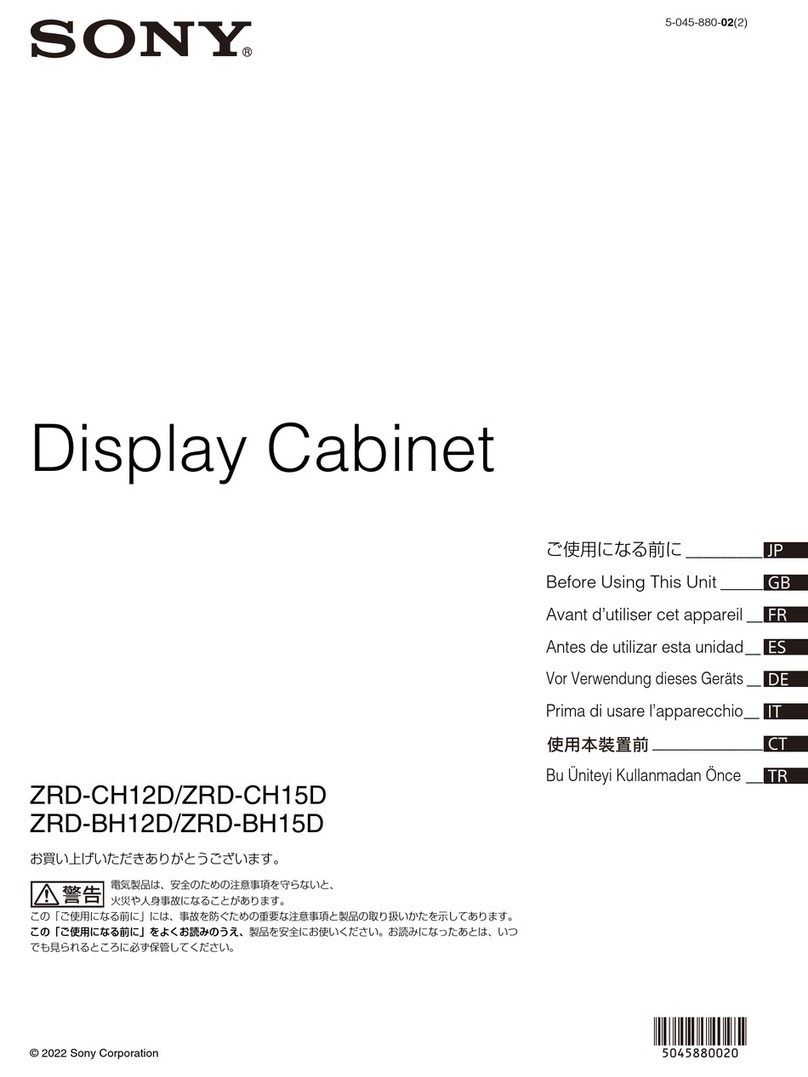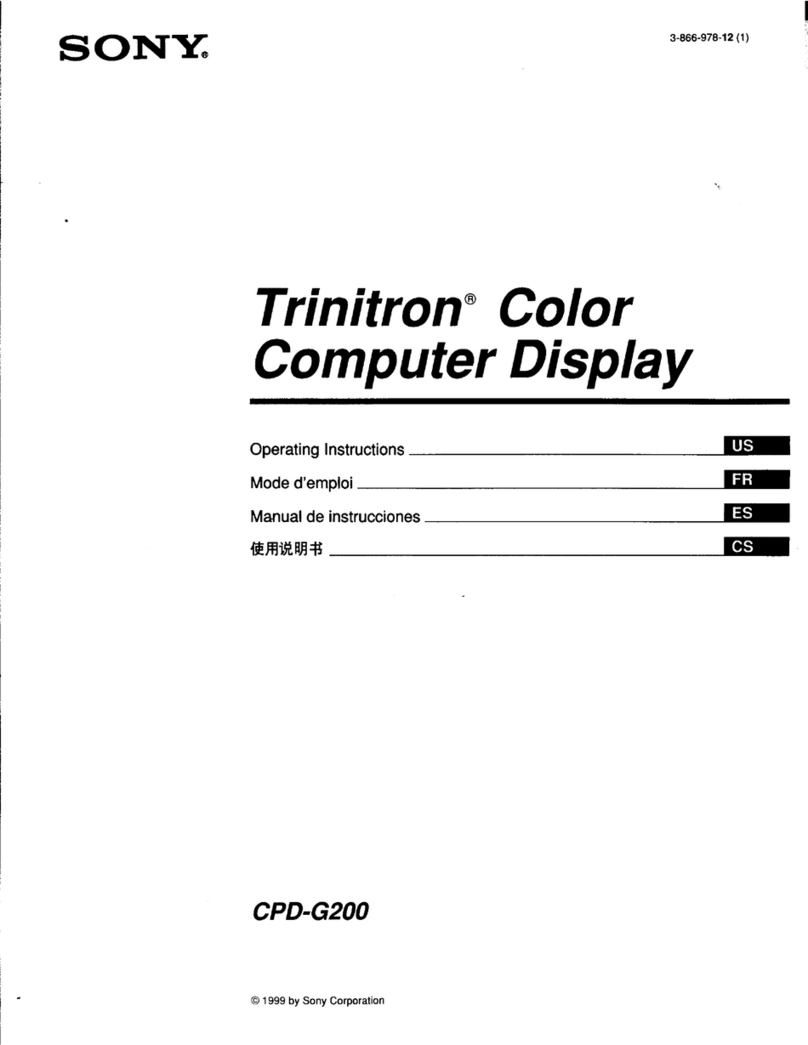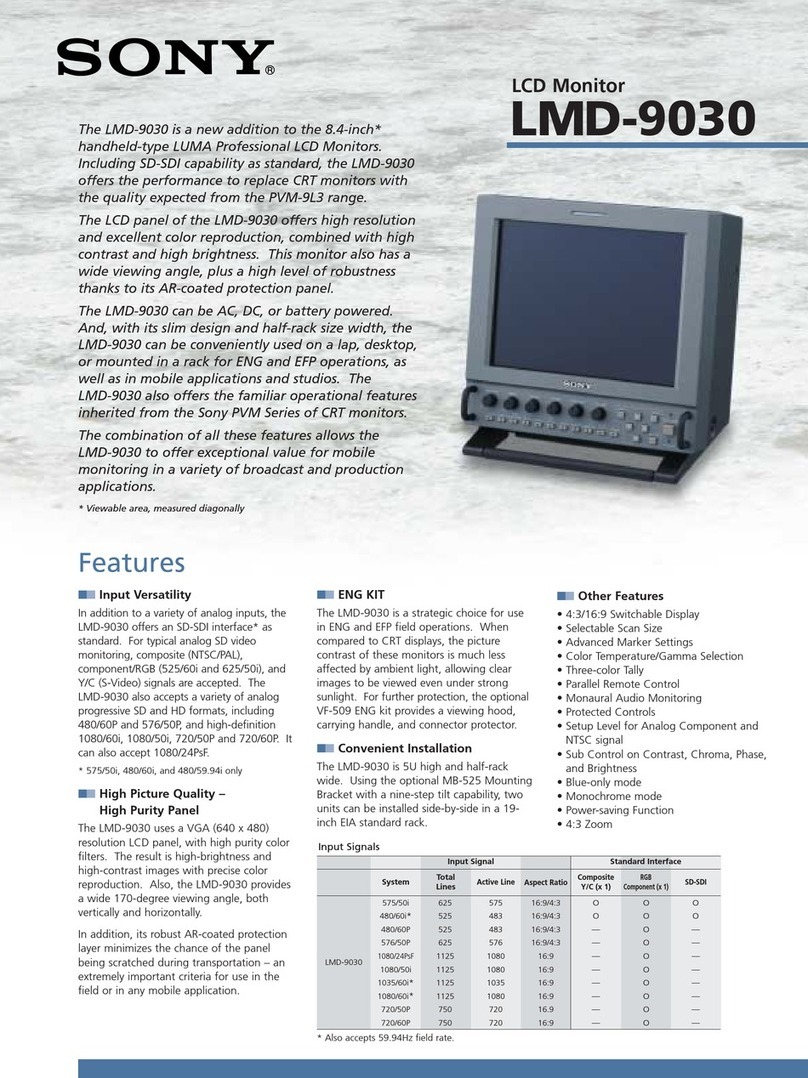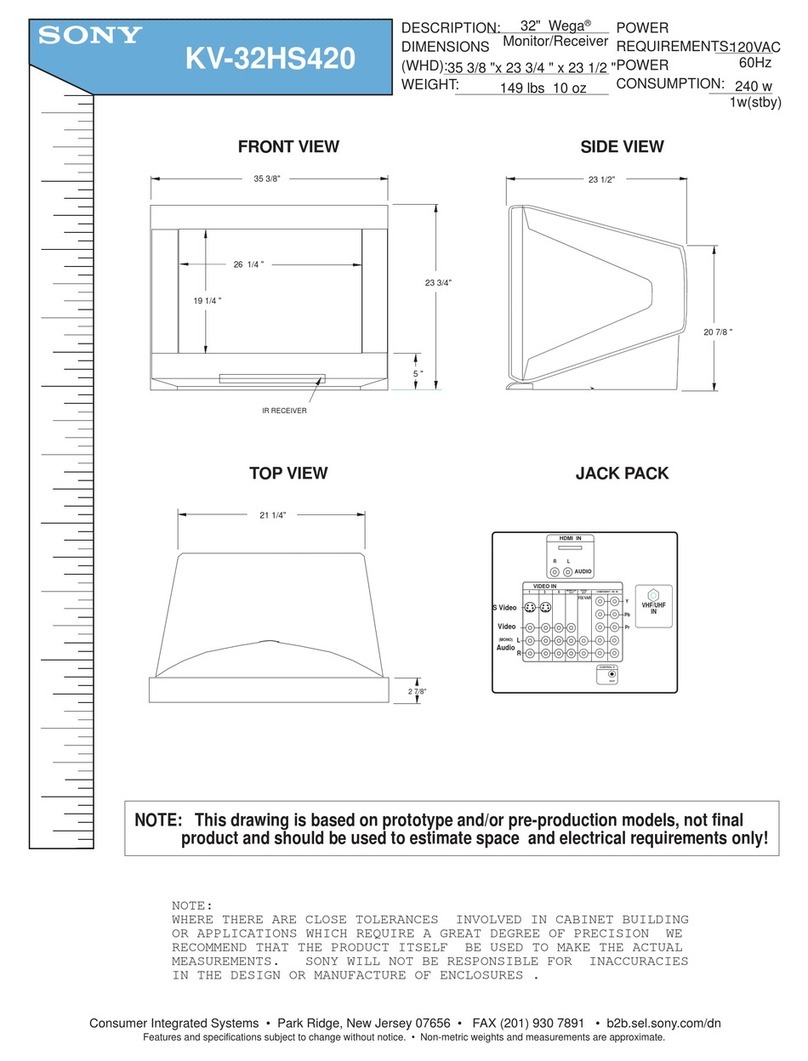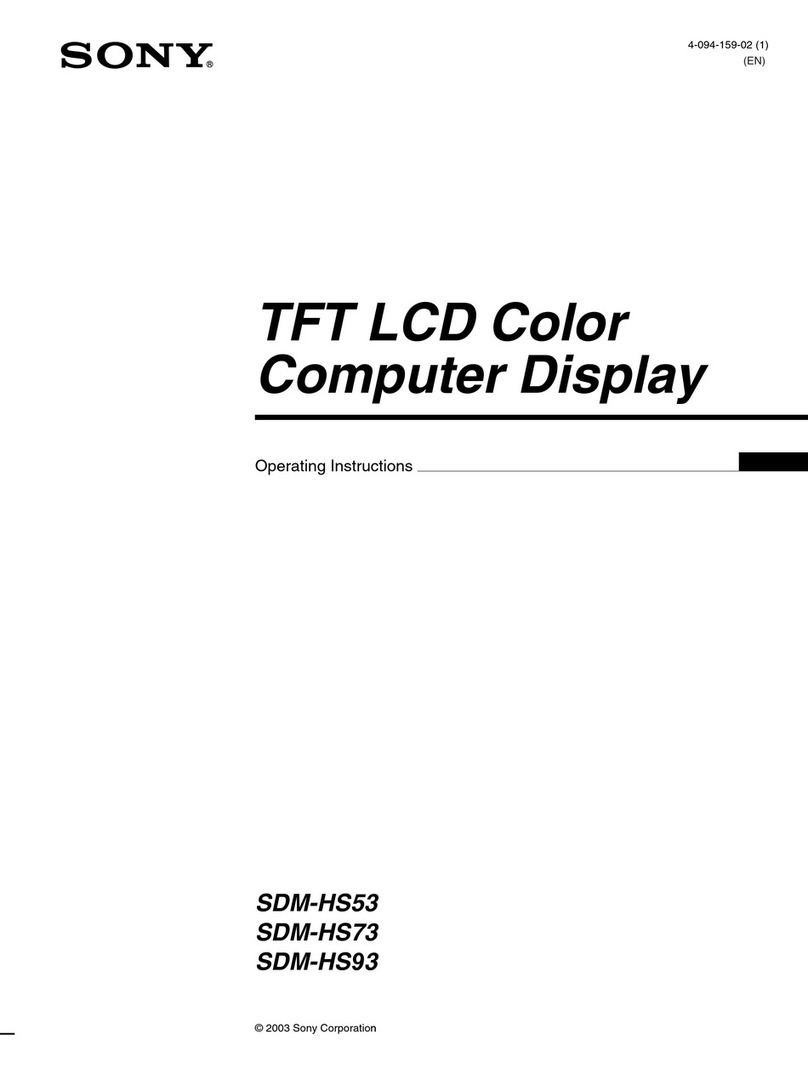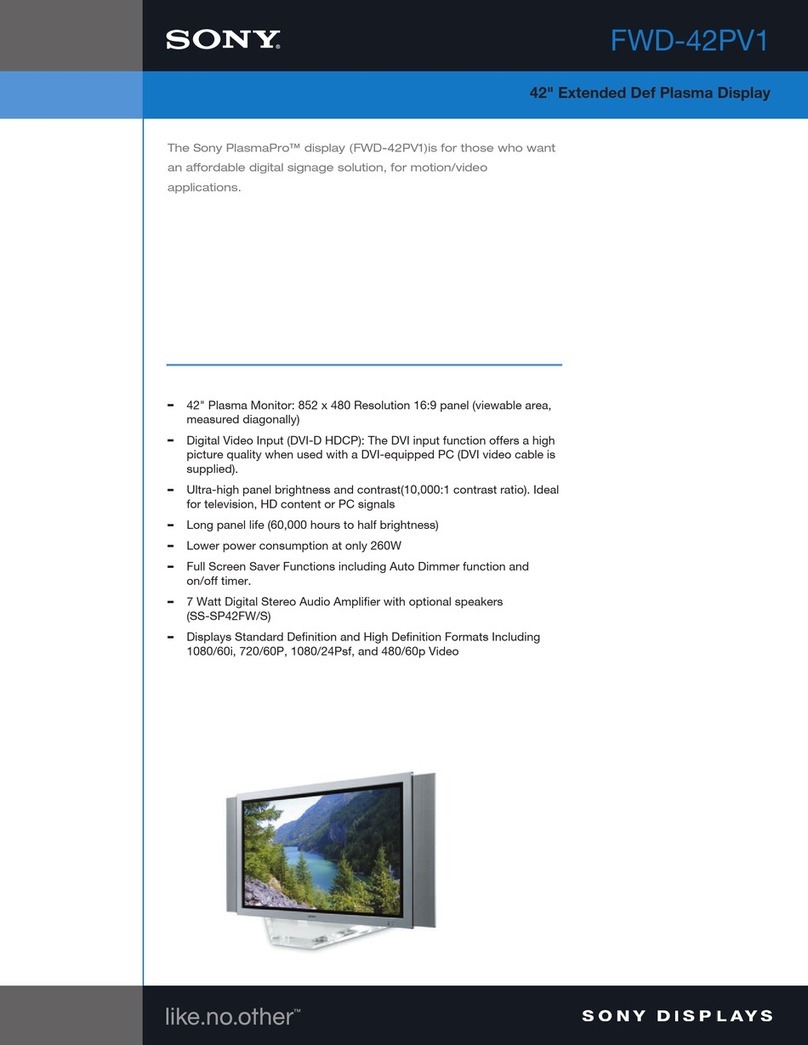Contents Precautions
Features 3
Precautions 3
Location and function of parts and controls 4
Installation 10
System connections 1
1
Viewing the picture from avideo equipment 17
Watching TV programs 17
Monitoring an analog RGB signal 18
Adjusting the picture and sound 18
Using the programmable remote commander 21
Specifications 28
Features
This color monitor features a45 "black TORINITRONs
picture tube for ahigh resolution,high contrast picture.
IDTV(improved definition TV) realized by various digital
technologies such as non-interlace and three-
dimensional comb filter,etc.
In addition, the following analog circuits are employed:
•Auto cut-off circuit keeps the color temperature(tint) of
the picture for the most pleasing color.
•Colorpure Filter™ (CCD) produces fine picture detail
without color spill or color noise.
•New Dynamic picture™ system adjusts picture contrast
automatically to produce more detail in both bright and
dark area of every scene.
Other convenient features
•SVIDEO IN jack which is connected to the Svideo output
jack on the VTR allows superior playback pictures.
•RGB connectors to connect amicrocomputer for
displaying the characters and color graphics.
•The programmable remote commander allows you to
operate video equipment made by Sony or other
manufacturers.
Safety
•Operate the unit only on 120 VAC.
•One blade of the plug is wider then the other for purpose
of safety and will fit into the power outlet only one way.
If you are unable to insert the plug fully into the outlet,
contact your dealer.
•Should any liquid or solid object fall into the cabinet,
unplug the unit and have it checked by qualified personnel
before operating it any further.
•Unplug the unit from the wall outlet if it is not going to be
used for several days or more. To disconnect the cord,
puli it out by the plug. Never pull the cord itself.
Installation
•To prevent internal heat build-up, do not block the
ventilation openings.
•Do not install the unit in ahot or humid place or in aplace
subject to excessive dust or mechanical vibration.
Cleaning
Clean the unit with aslightly damp soft cloth. Use amild
household detergent. Never use strong solvents such as
thinner or benzine as they might damage the finish of the
cabinet.
Repacking
Retain the original carton and packing materials for safe
transport of this unit in the future.
If you have any questions about this unit, contact your
authorized Sony dealer.
3