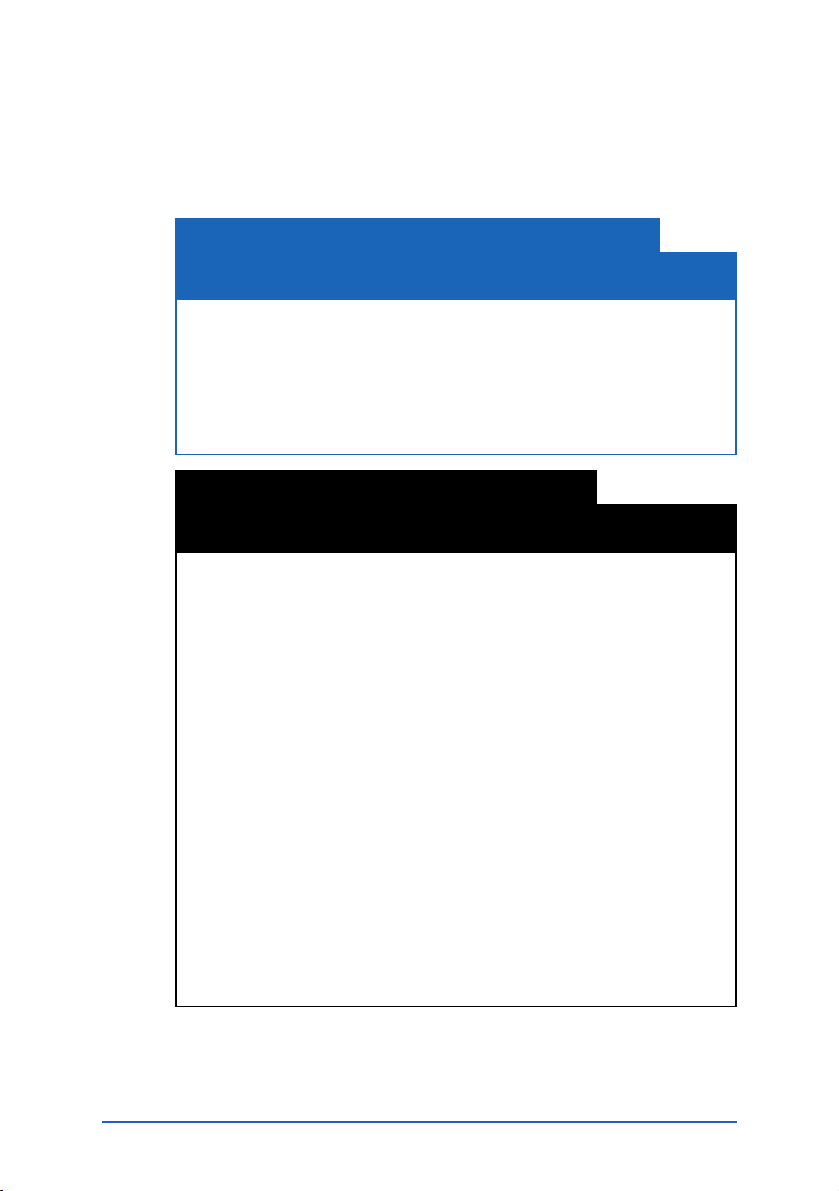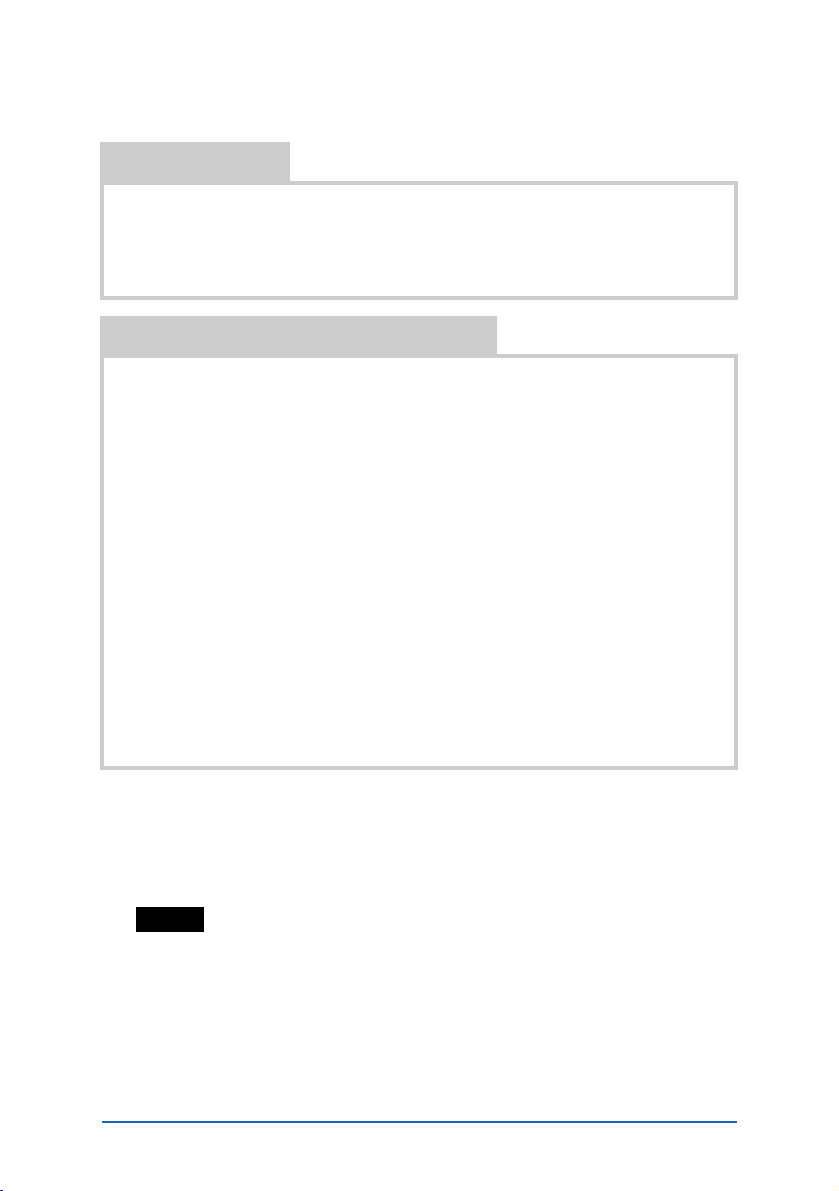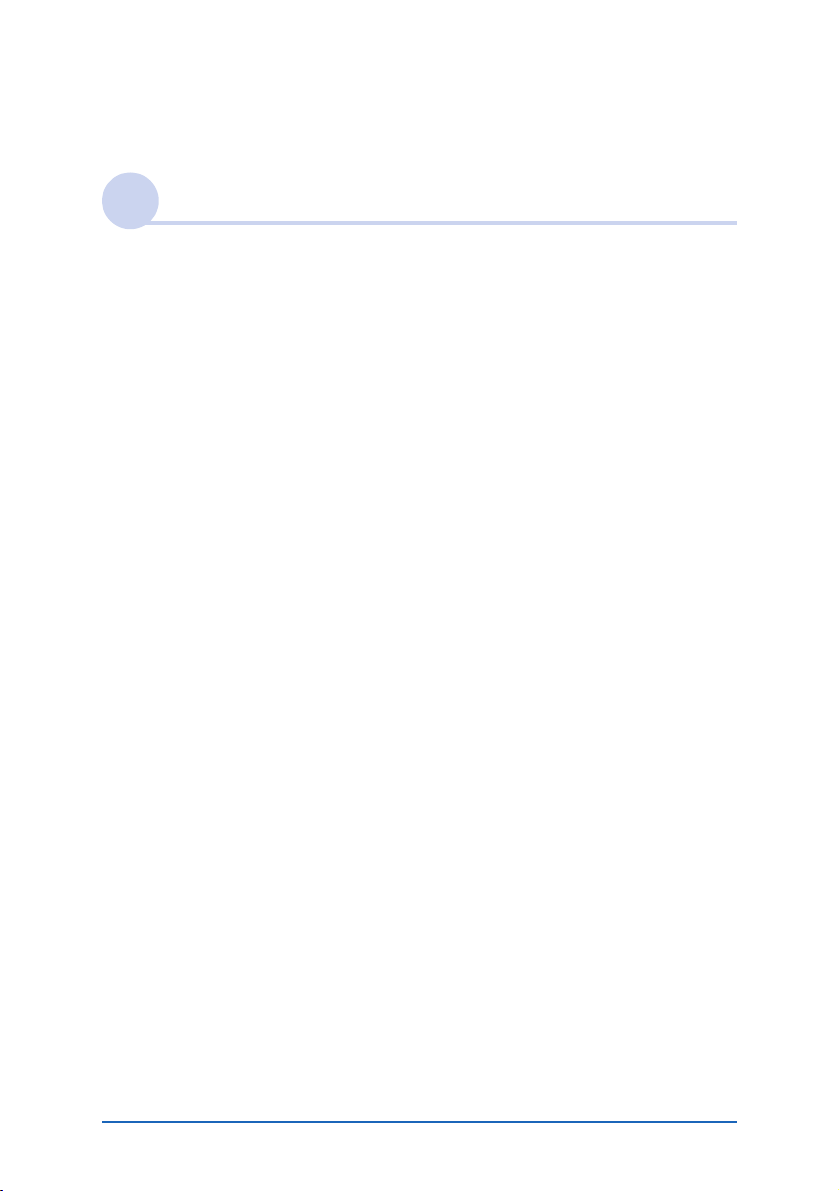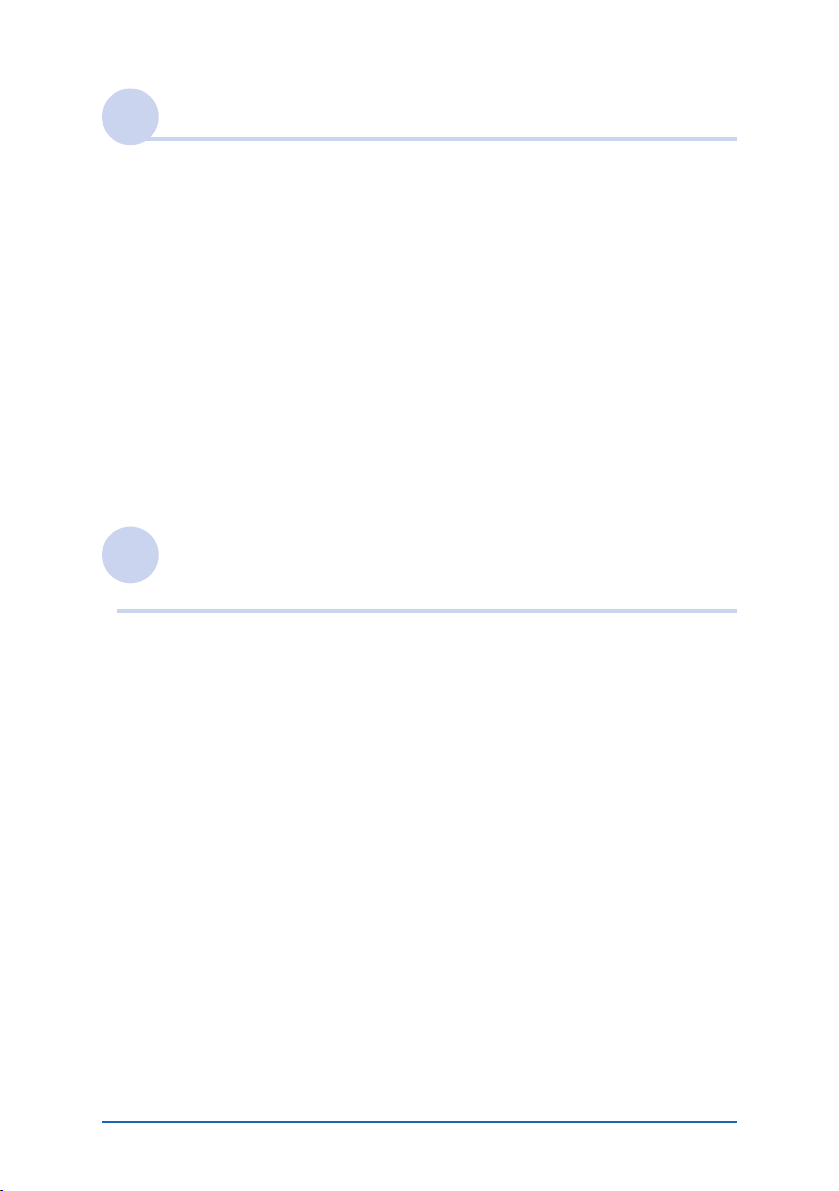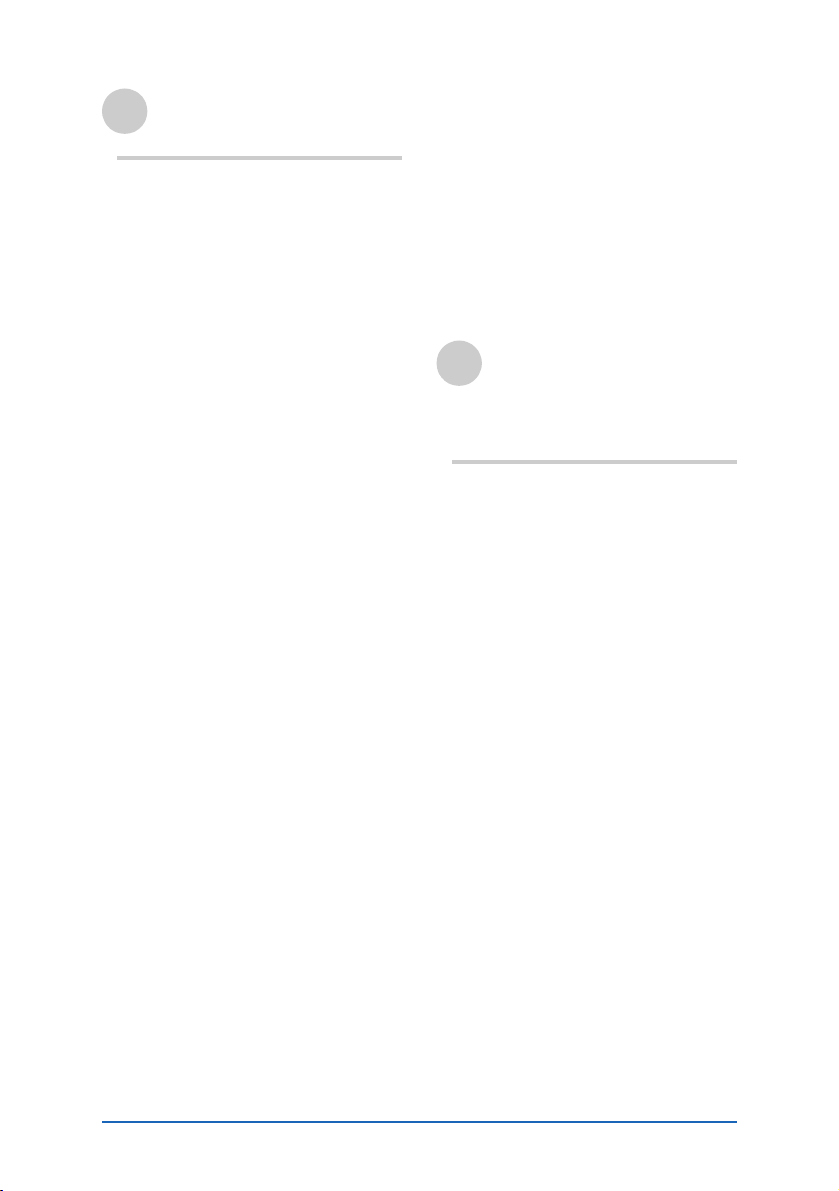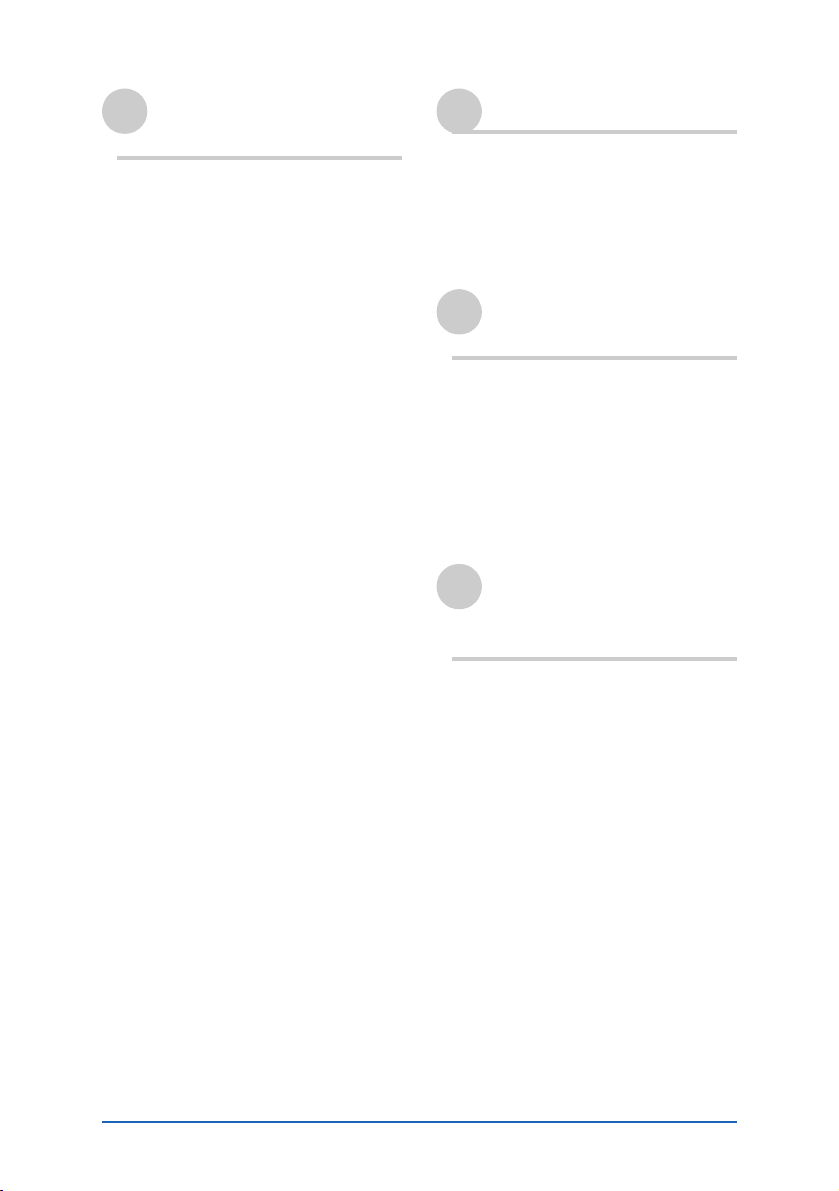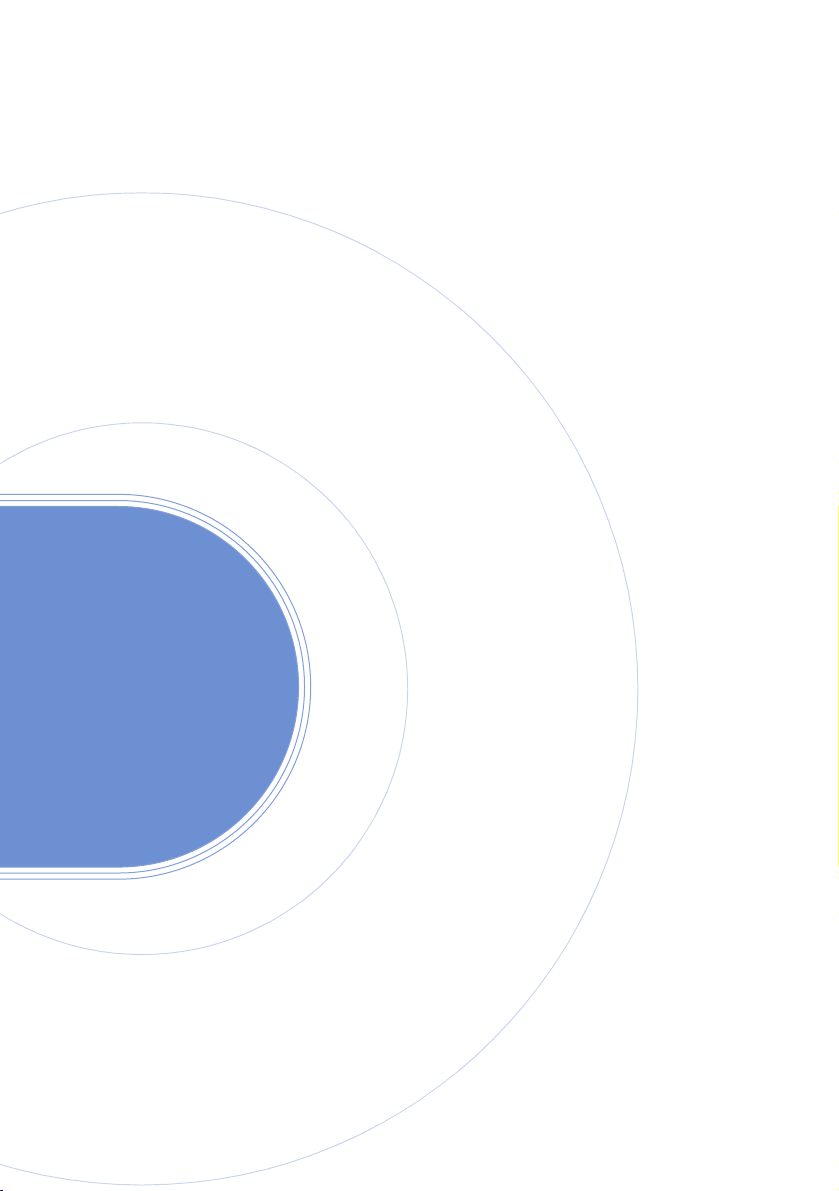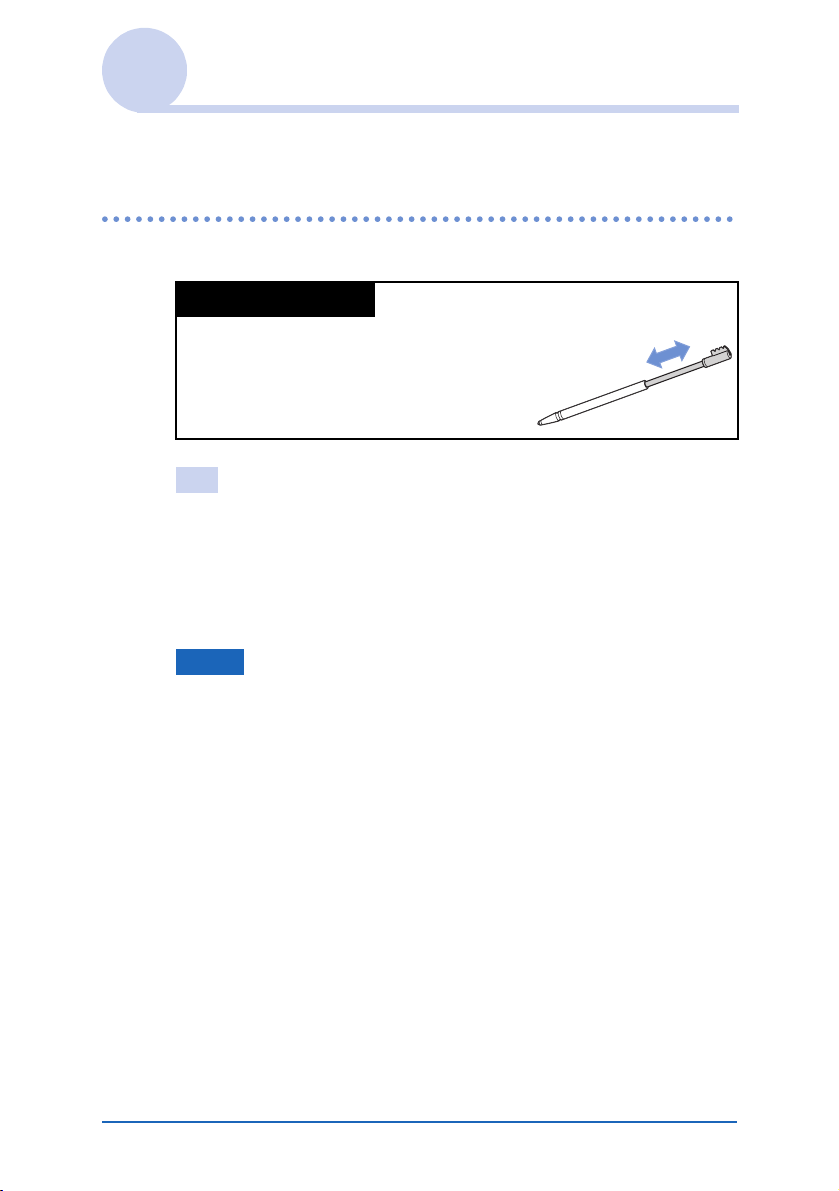6
Customizing your CLIÉ™
handheld (Preferences)
What you can do
with Preferences. . . . . . . . . . . . . . . 74
Setting the Graffiti®2 . . . . . . . . . . 76
Creating Graffiti®2 ShortCuts . . . . 77
Viewing the battery information and
media information, and changing the
volume level . . . . . . . . . . . . . . . . . . 78
Adjusting the Digitizer . . . . . . . . . . 79
Setting the Network preferences for
your provider and dial-up server . . . 80
Selecting a service template . . . 80
Entering a user name . . . . . . . . 80
Entering a password . . . . . . . . . 81
Selecting a connection . . . . . . . 81
Setting the telephone
information . . . . . . . . . . . . . . . 82
Adding detailed information to a
service template . . . . . . . . . . . . 84
Duplicating/deleting additional
service templates . . . . . . . . . . . 86
Creating log-in scripts. . . . . . . . 87
Using the Network preferences
menus . . . . . . . . . . . . . . . . . . . 90
Assigning applications to application
buttons . . . . . . . . . . . . . . . . . . . . . 91
Customizing the full-screen pen stroke
activities . . . . . . . . . . . . . . . . . . . . . 92
Setting the automatic
power-off time. . . . . . . . . . . . . . . . 93
Setting sounds . . . . . . . . . . . . . . . . 94
Turning the Alarm LED on or off. . . 95
Turning the Beam Receive feature
on or off . . . . . . . . . . . . . . . . . . . . 96
Selecting the screen color
theme . . . . . . . . . . . . . . . . . . . . . . 97
Setting the display format for time,
date, and numbers . . . . . . . . . . . . . 98
Selecting a regional default. . . . 98
Customizing your own
settings . . . . . . . . . . . . . . . . . . .98
Adding/Changing communication
device preferences. . . . . . . . . . . . . .99
Setting up the Date &
Time preferences. . . . . . . . . . . . . .100
Setting the date. . . . . . . . . . . . 100
Setting the time. . . . . . . . . . . . 100
Setting the time zone and
daylight saving time. . . . . . . . .101
Exchanging and updating
files/data using the
HotSync®operation (Other
HotSync®operations)
Customizing HotSync®application
settings (Conduit) . . . . . . . . . . . . .103
Synchronizing with external data
(File Link). . . . . . . . . . . . . . . . . . . .105
Customizing HotSync®Manager
startup and HotSync®setup
options . . . . . . . . . . . . . . . . . . . . .106
Performing the IR HotSync®
operation . . . . . . . . . . . . . . . . . . .107
Performing the HotSync®operation
via a modem . . . . . . . . . . . . . . . . .110
Performing the HotSync®operation
via a network . . . . . . . . . . . . . . . .116
Performing the HotSync®operation
via LAN (LANSync) . . . . . . . . . . . . .120
Continued on next page
• • • • • • • • • • • • • • •