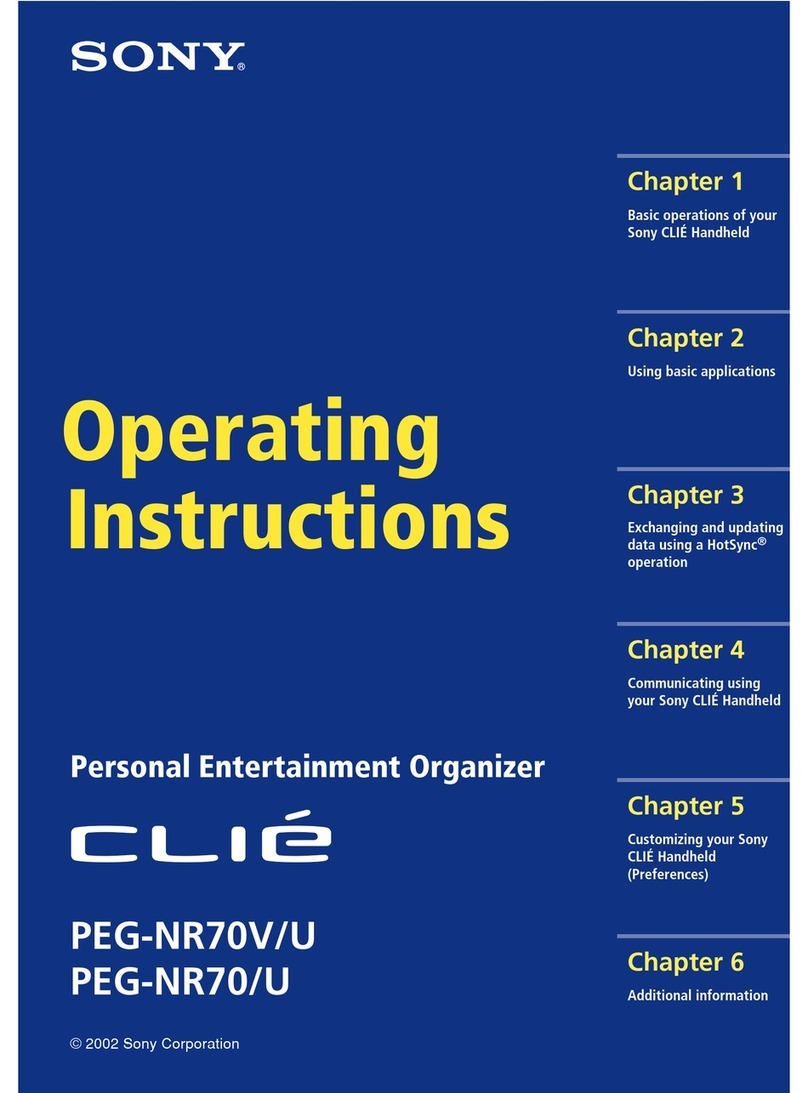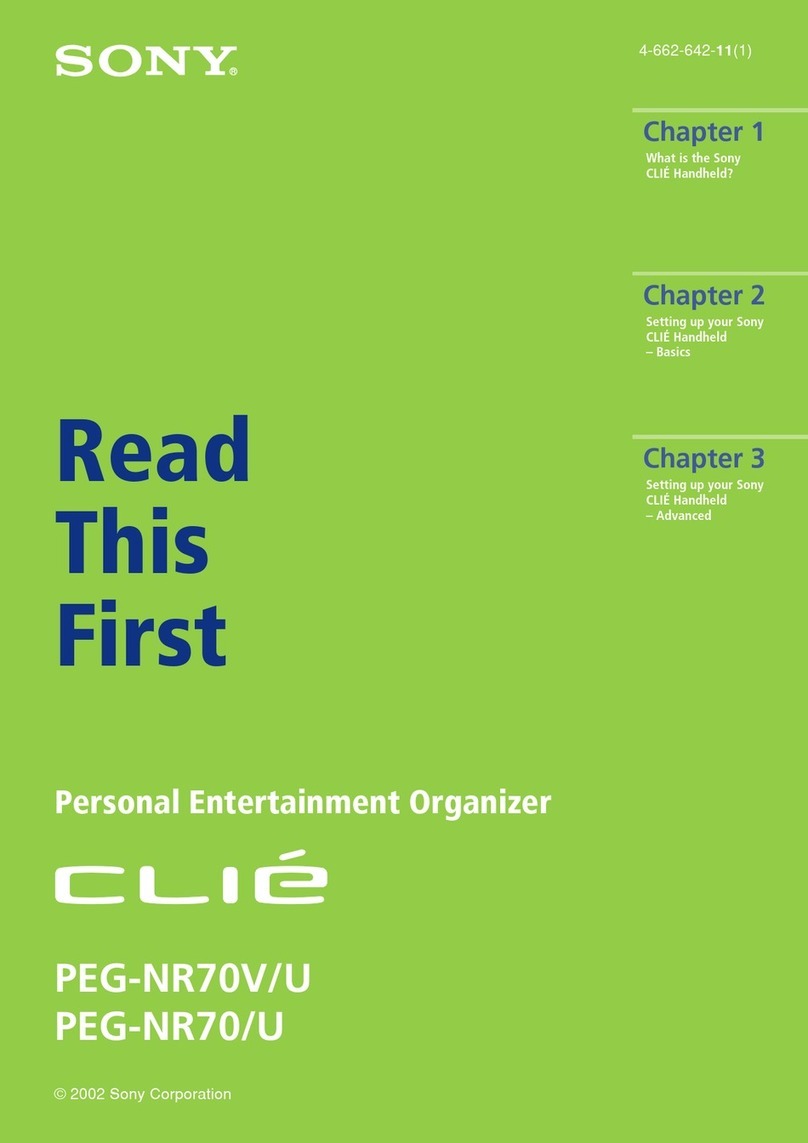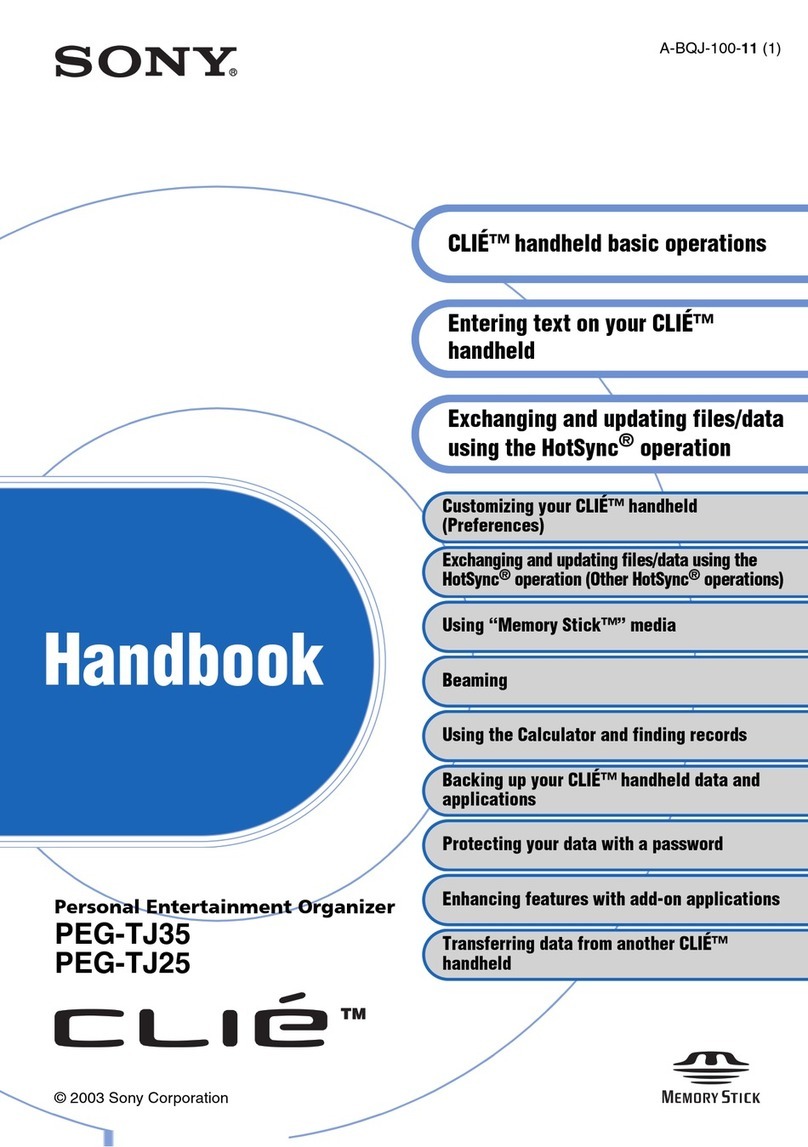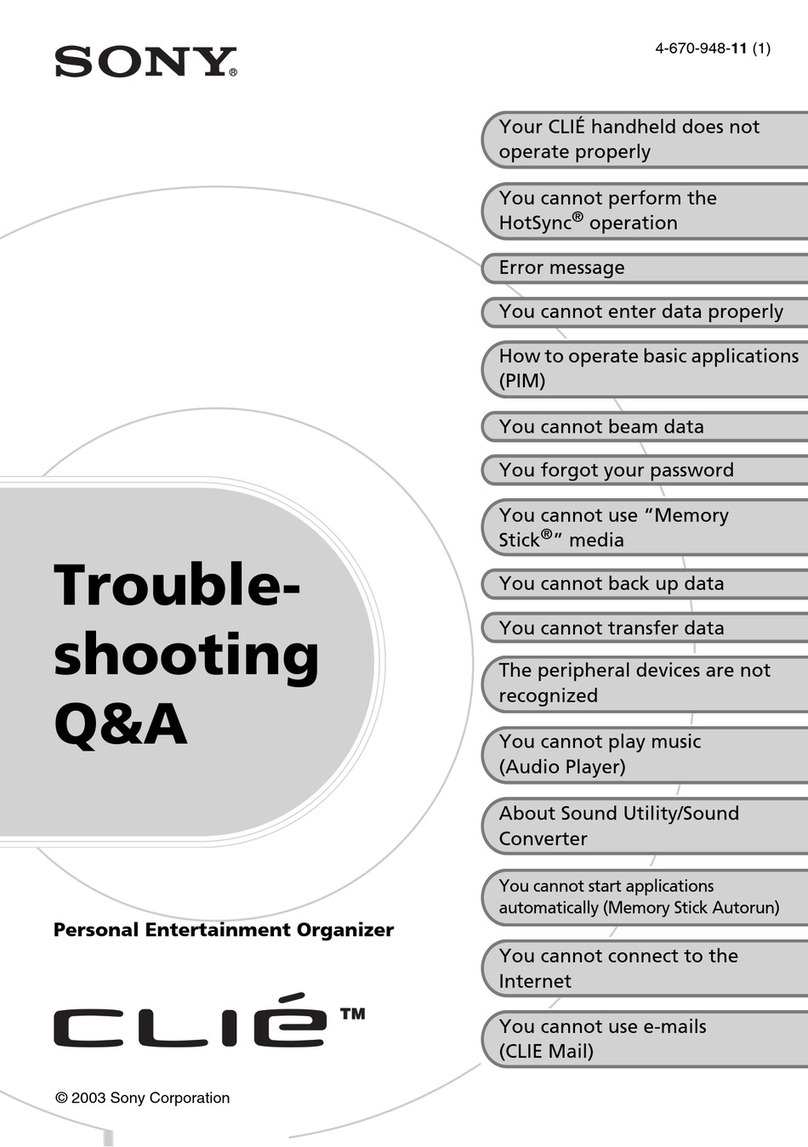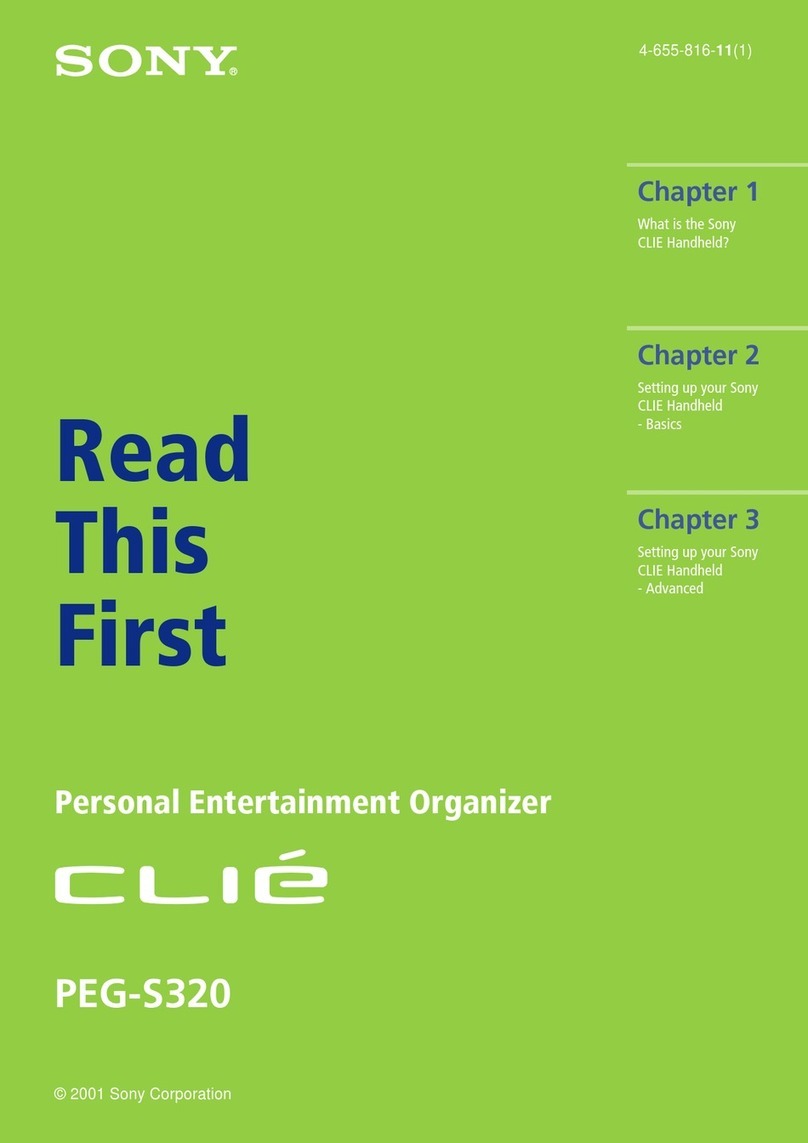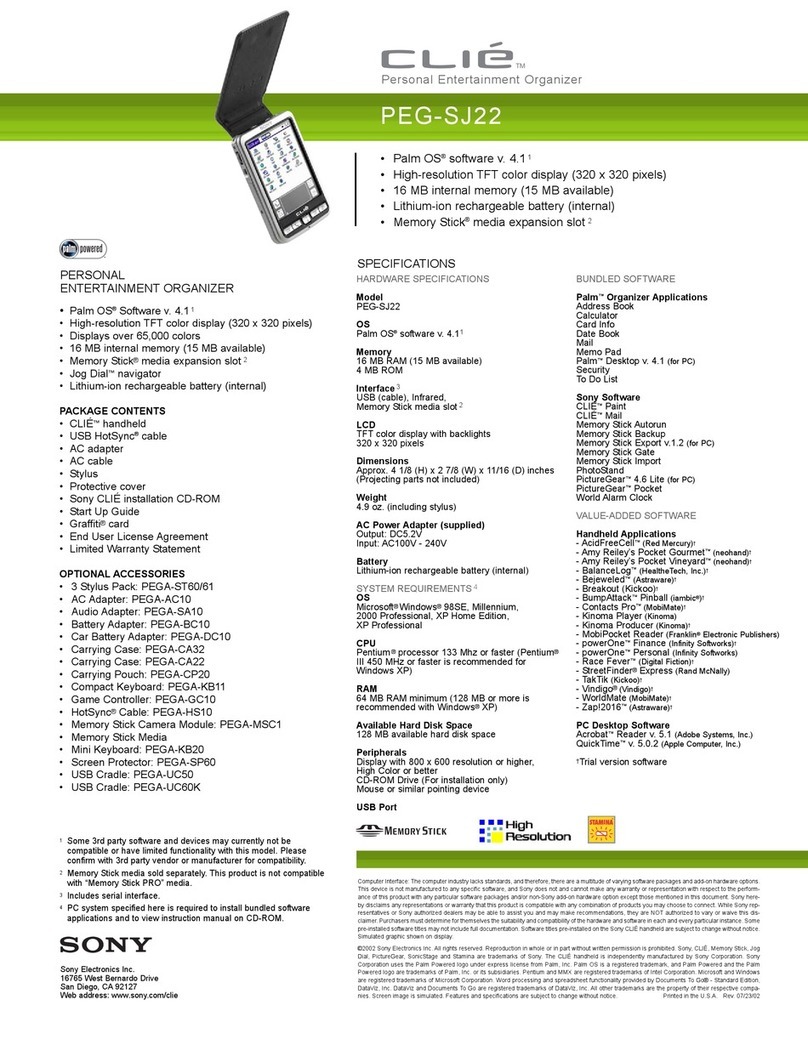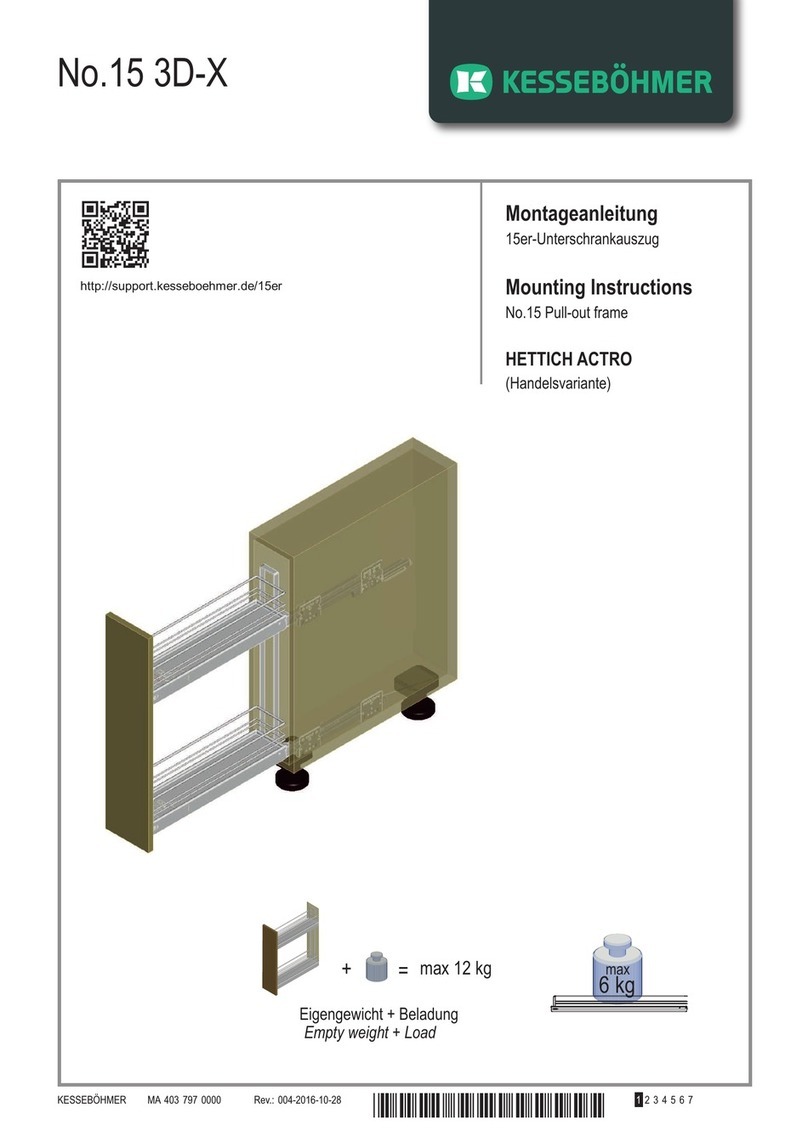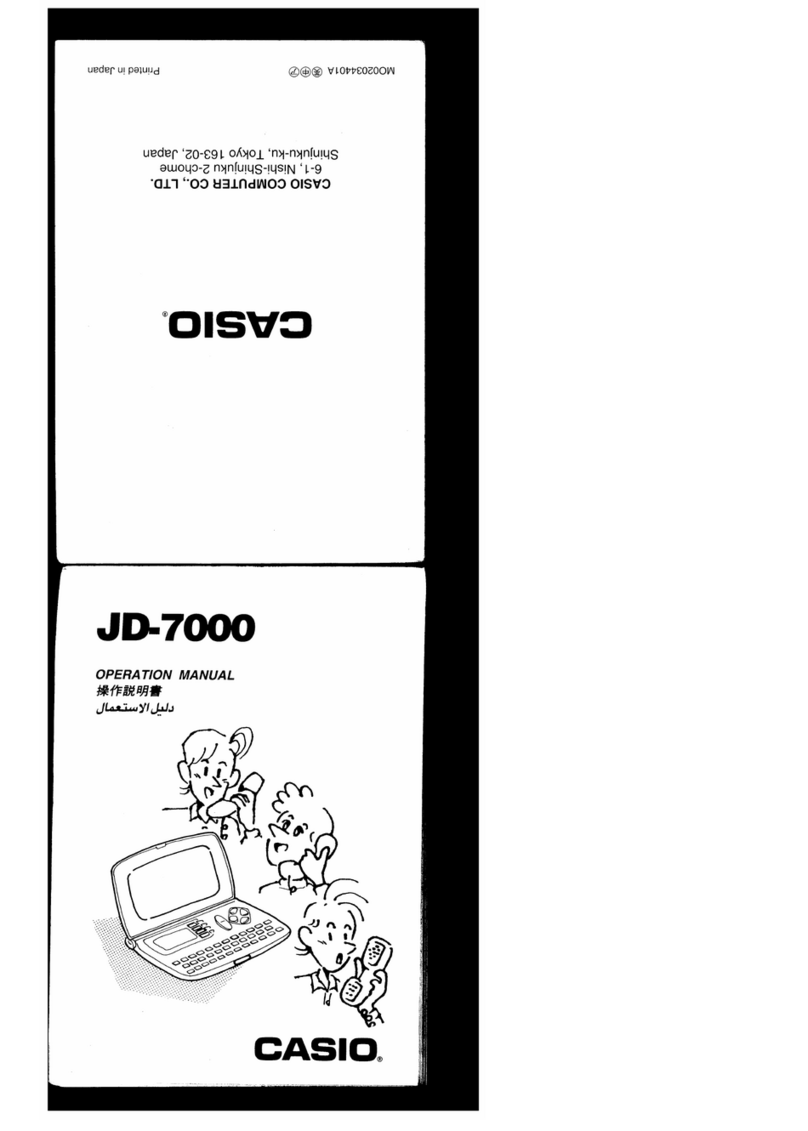3
Sony, Memory Stick, the Memory Stick logo,
Jog Dial, and PictureGear are trademarks of
Sony Corporation.
Graffiti, HotSync, and Palm OS are
registered trademarks, and the HotSync logo
and Palm are trademarks of Palm, Inc. or its
subsidiaries.
IBM and PC/AT are registered trademarks
of International Business Machines
Corporation.
Microsoft, Windows, Windows NT,
Outlook, DirectX and the Windows 98 logo
are registered trademarks of Microsoft
Corporation.
MMX and Pentium are registered
trademarks of Intel Corporation.
AvantGo, the AvantGo Client and the
AvantGo logo are registered trademarks of
AvantGo, Inc.
Pumatech, the Pumatech logo, Intellisync
and Intellisync Lite are trademarks of
Pumatech, Inc. that may be registered in
some jurisdictions.
Adobe and Adobe Acrobat Reader are
trademarks of Adobe Systems Incorporated.
QuickTime and the QuickTime logo are
trademarks used under license. QuickTime
is registered in the U.S. and other countries.
This product includes fonts owned by
TypeBank Co., Ltd. under license.
All other trademarks are trademarks of their
respective owners.
Sample movies and music: cocoro.prc
(from DVD Hawaiian Breeze - KOHALA
Collection (CCBN-27013))
Music: Mango Cooler (Composed by
Charles Michael Brotman. Performed by
KOHALA)
Copyright © 2001 cocoronetworks, inc.
Copyright © 1998, 2001 Palm Records, Inc.
All rights reserved.
http://www.cocoronet.com/en/
On the supplied software
• Copyright laws prohibit reproducing
the software or the software manual in
whole or in part, or renting the software
without the permission of the copyright
holder.
• In no event will SONY be liable for any
financial damage or loss of profits,
including claims made by third parties,
arising out of the use of the software
supplied with this player.
• In the event a problem occurs with this
software as a result of defective
manufacturing, SONY will replace it at
SONY’s option or issue a refund.
However, SONY bears no other
responsibility.
• The software provided with this
product cannot be used with equipment
other than that which it is designated
for use with.
• Please note that, due to continued
efforts to improve quality, the software
specifications may be changed without
notice.
Program © 2001 Sony Corporation, © 2001
Palm, Inc. or its subsidiaries. All rights
reserved.
Documentation © 2001 Sony Corporation
CAUTION
Please contact your nearest Sony dealer
regarding the problem you are experiencing
with your Sony product.
Notes
• Sony does not support third-party add-
on applications. If you are having a
problem with a third-party application,
please contact the developer or
publisher of that software.
• The illustrations in this manual may
differ from the actual software.
• Explanations in this manual assume that
you are familiar with basic operations of
Windows®. For how to use your
computer and operating system, please
refer to their respective manuals.
Before using your CLIÉ handheld, be sure to
read the accompanying End-User’s License
Agreement.